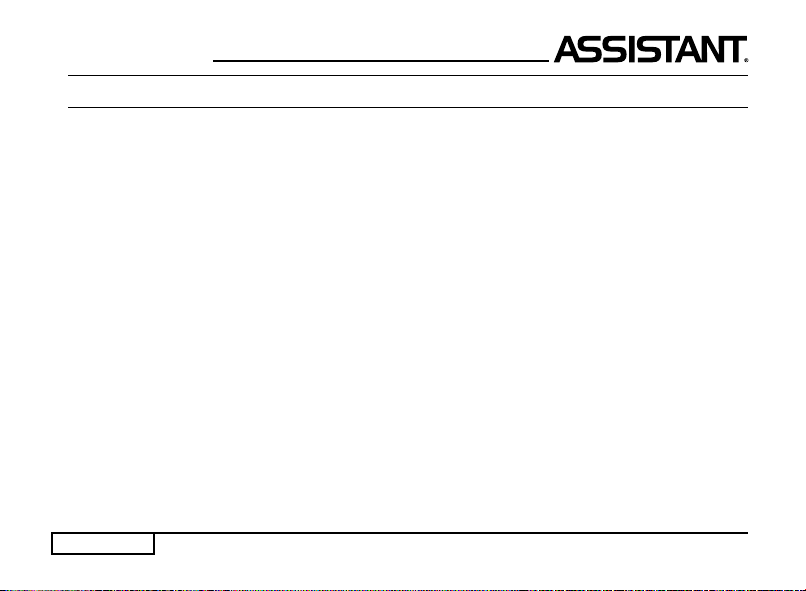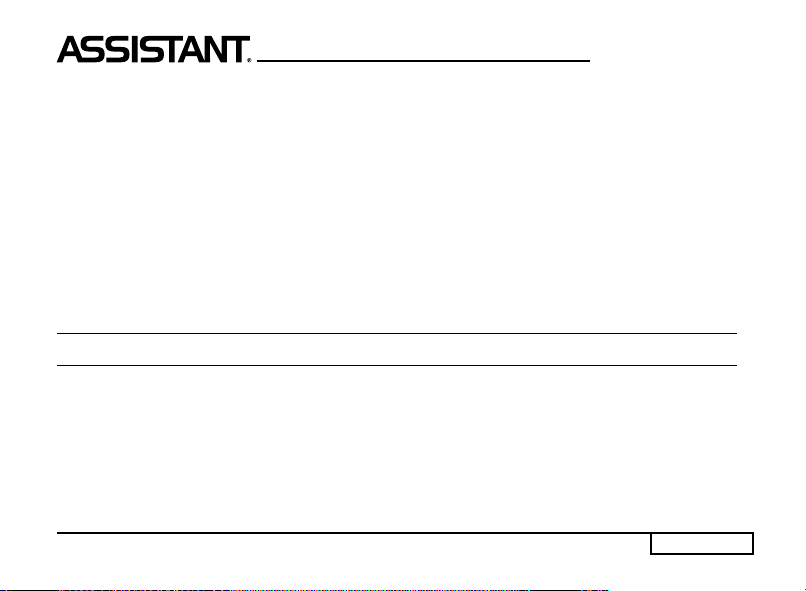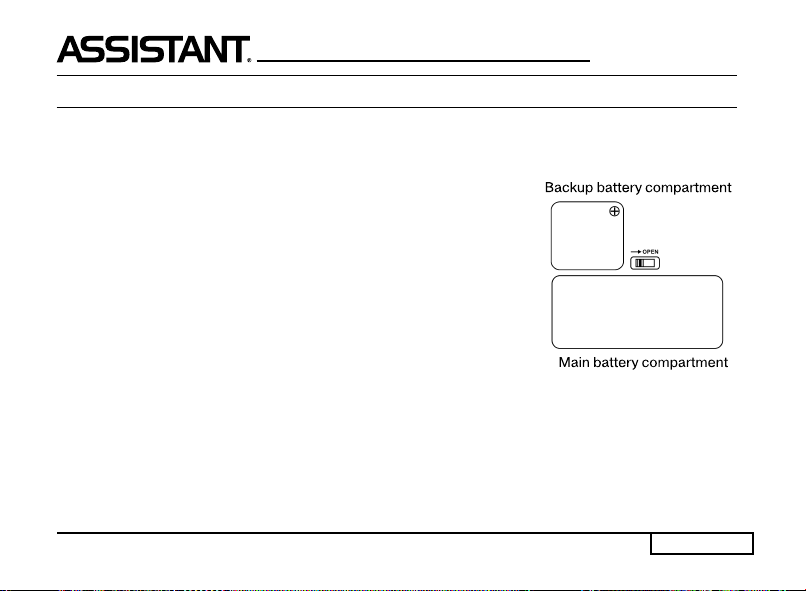p. 2
...YOUR ASSISTANT
CONTENTS
OPERATIONAL NOTES ............................................................................................ 3
FEATURES........................................................................................................... 4
NAME OF KEYS..................................................................................................... 4
BATTERY FITTING ................................................................................................. 7
OPERATION ......................................................................................................... 8
1. SWITCH ON YOUR DICTIONARY ................................................................................................8
2. LOCAL TIME............................................................................................................................8
3. SETTING THE DAILY ALARM......................................................................................................9
4. LCD CONTRAST ADJUSTMENT ..............................................................................................10
5. KEY TONE .............................................................................................................................10
6. USING THE WORLD TIME .......................................................................................................11
7. USING THE TRANSLATOR ......................................................................................................11
a) LANGUAGE SELECTION............................................................................................................12
b) WORD FINDING .......................................................................................................................12
c) DATABASE SEARCH .................................................................................................................12
d) NOTE......................................................................................................................................12
e) PHRASE TRANSLATION ............................................................................................................12
8. USING THE DATABANK ..........................................................................................................13
a) INPUT YOUR DATABANK ...........................................................................................................13
b) RETRIEVE YOUR DATA ..............................................................................................................15