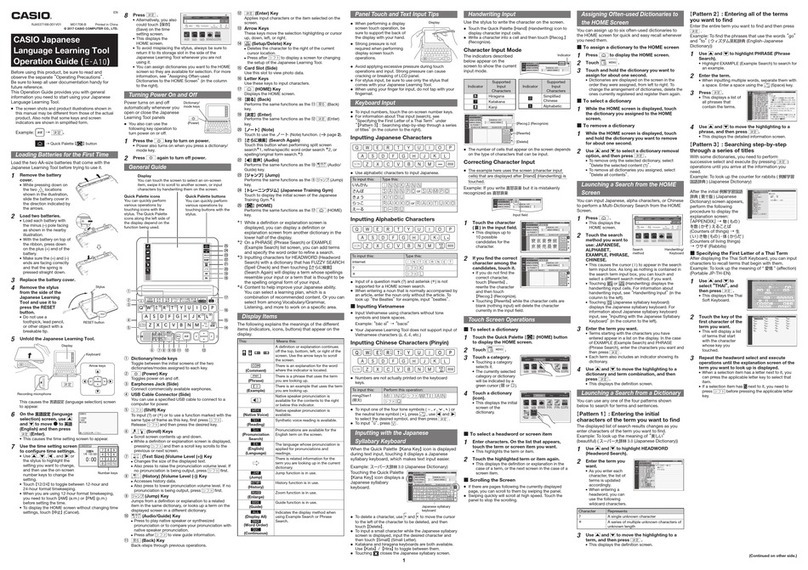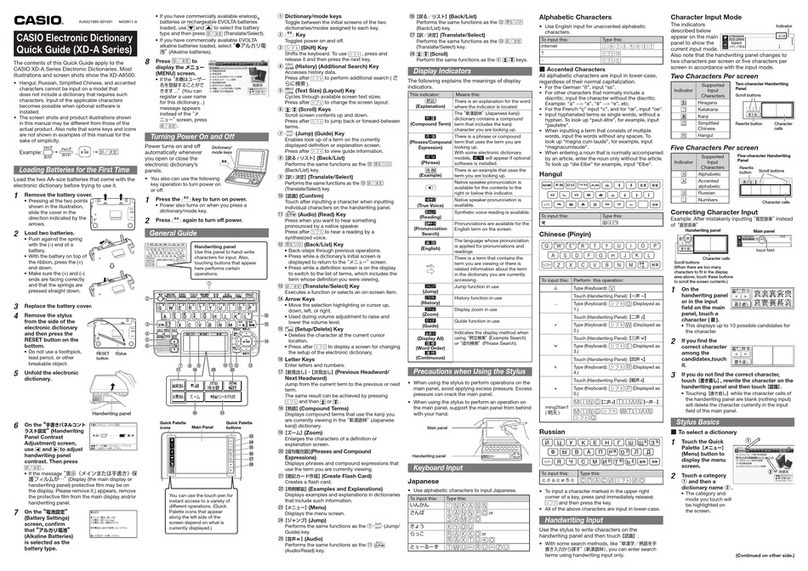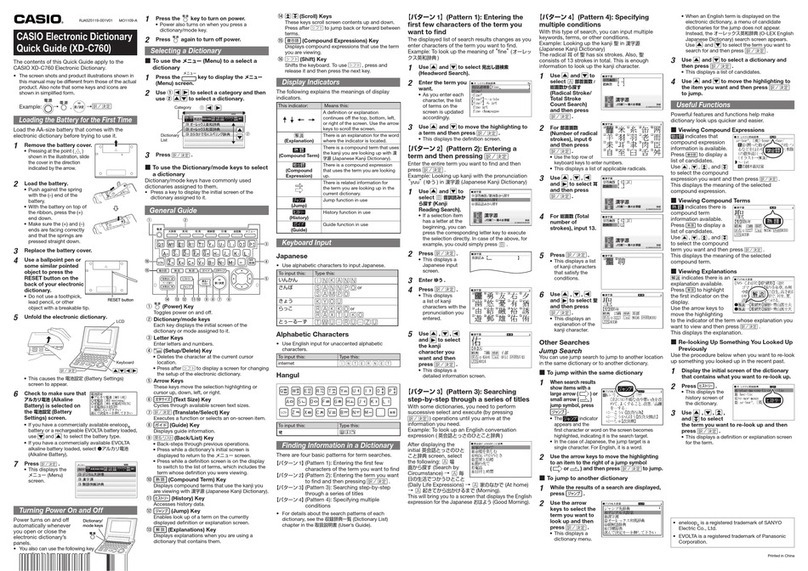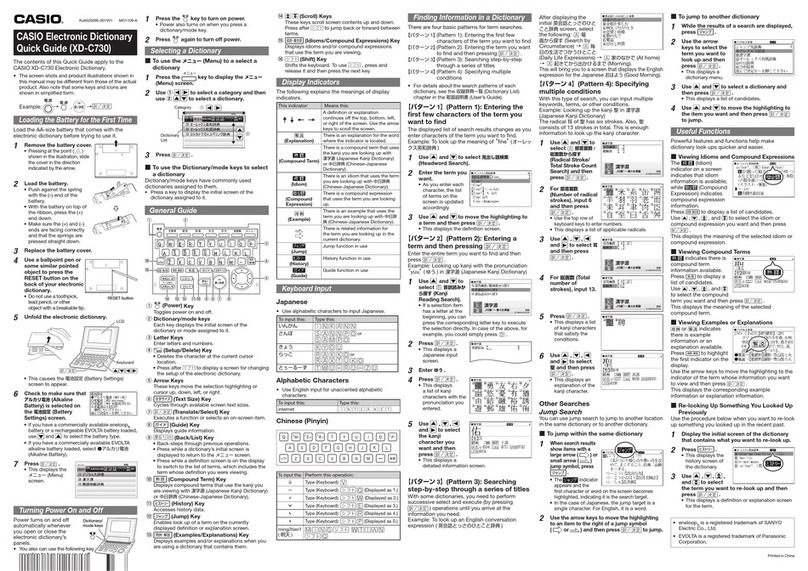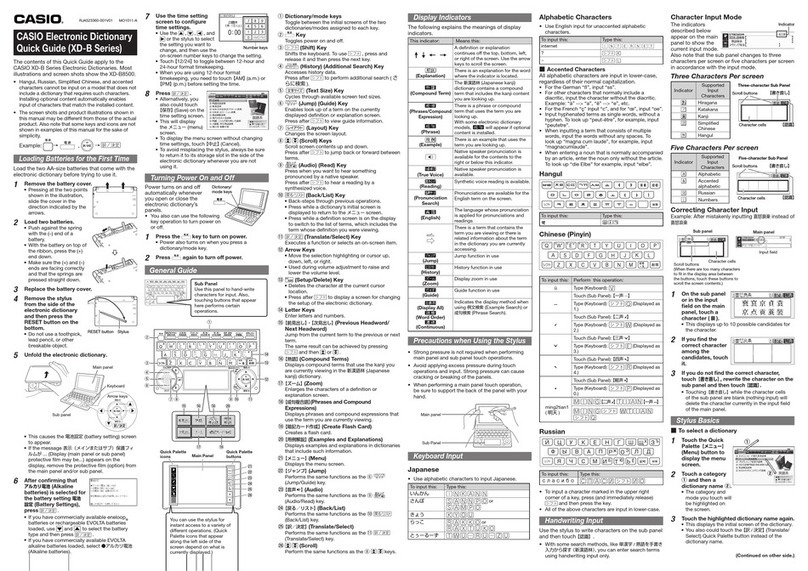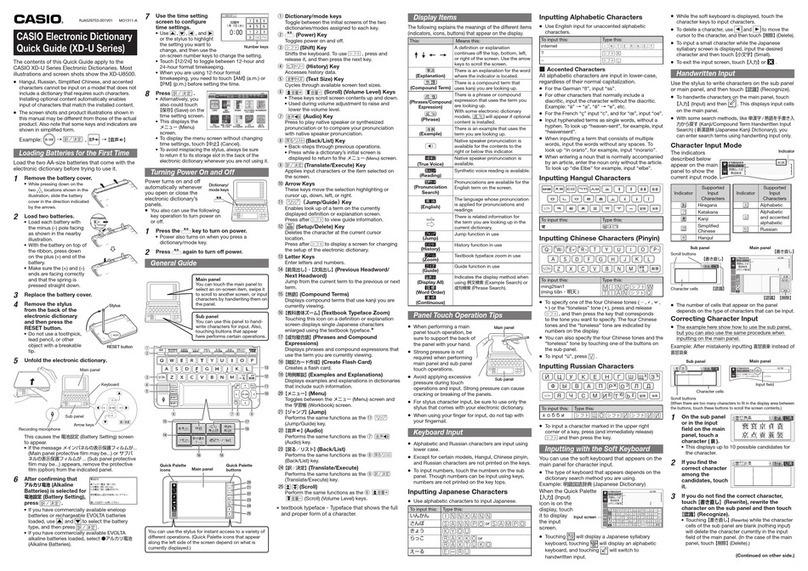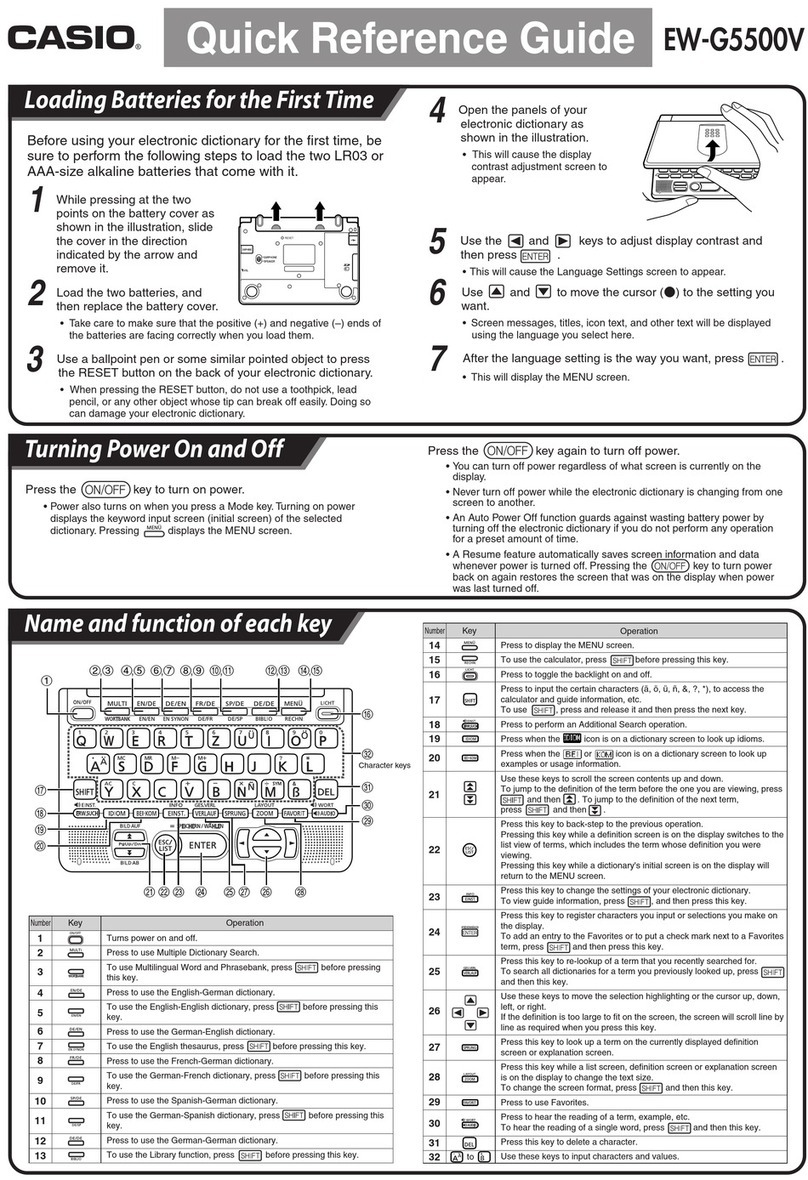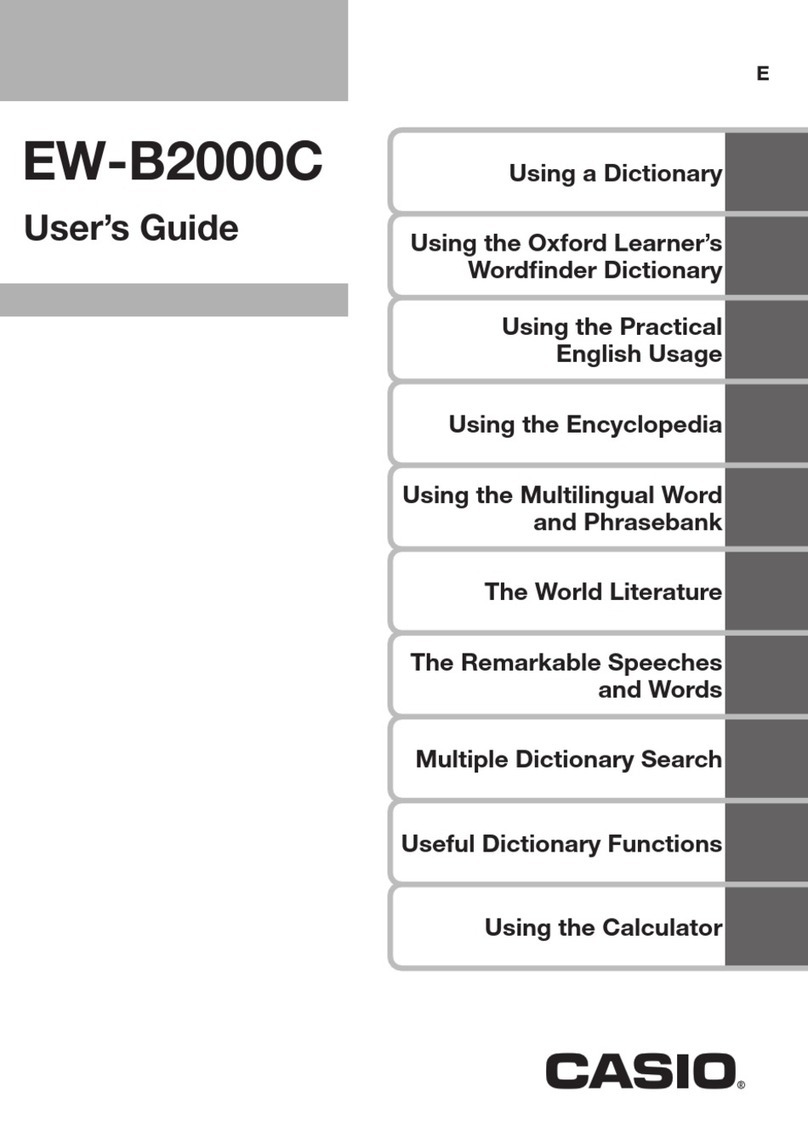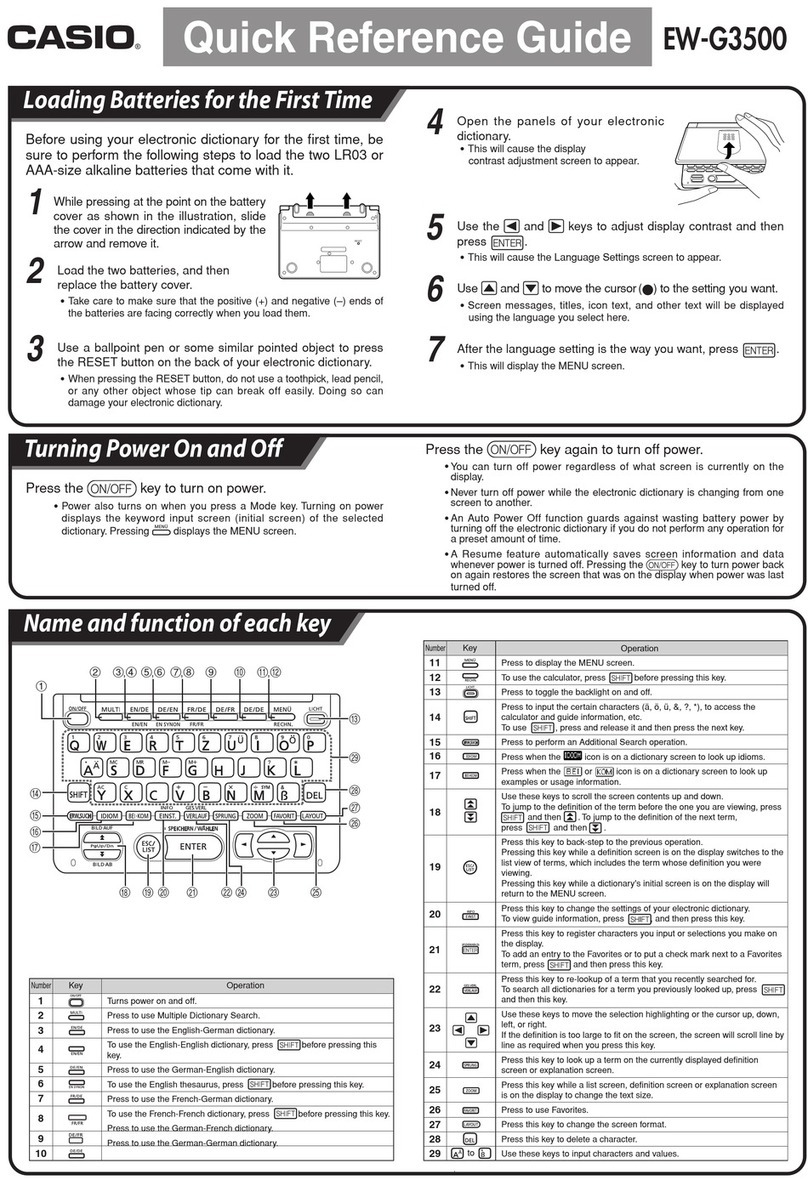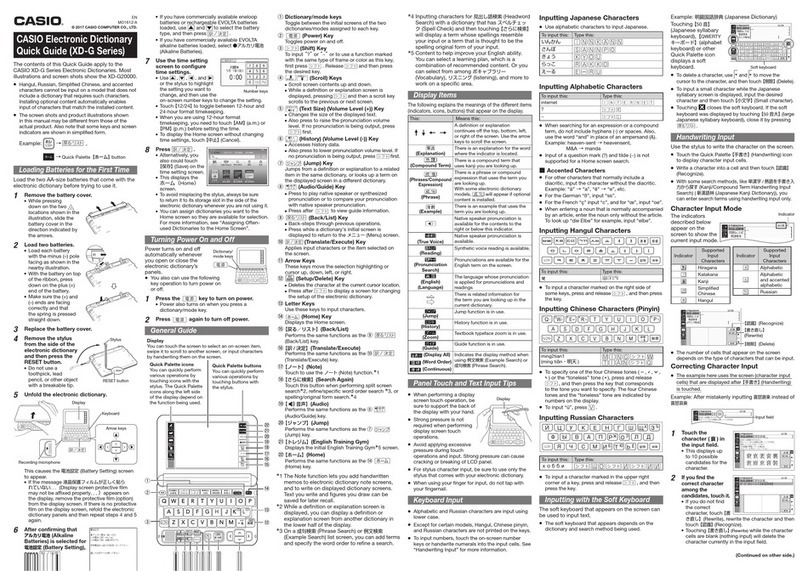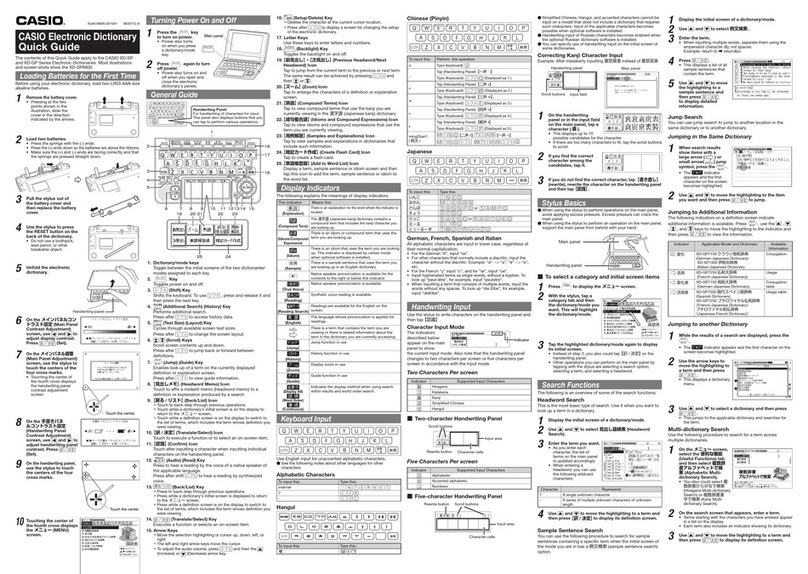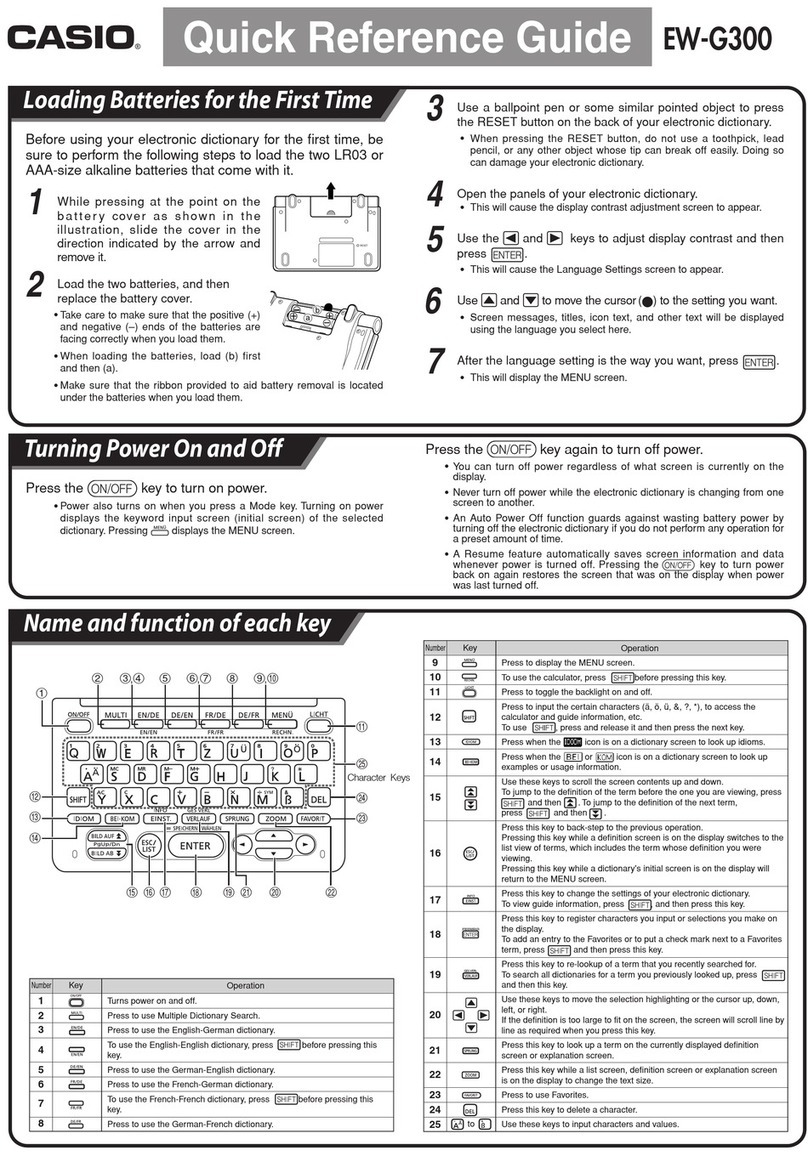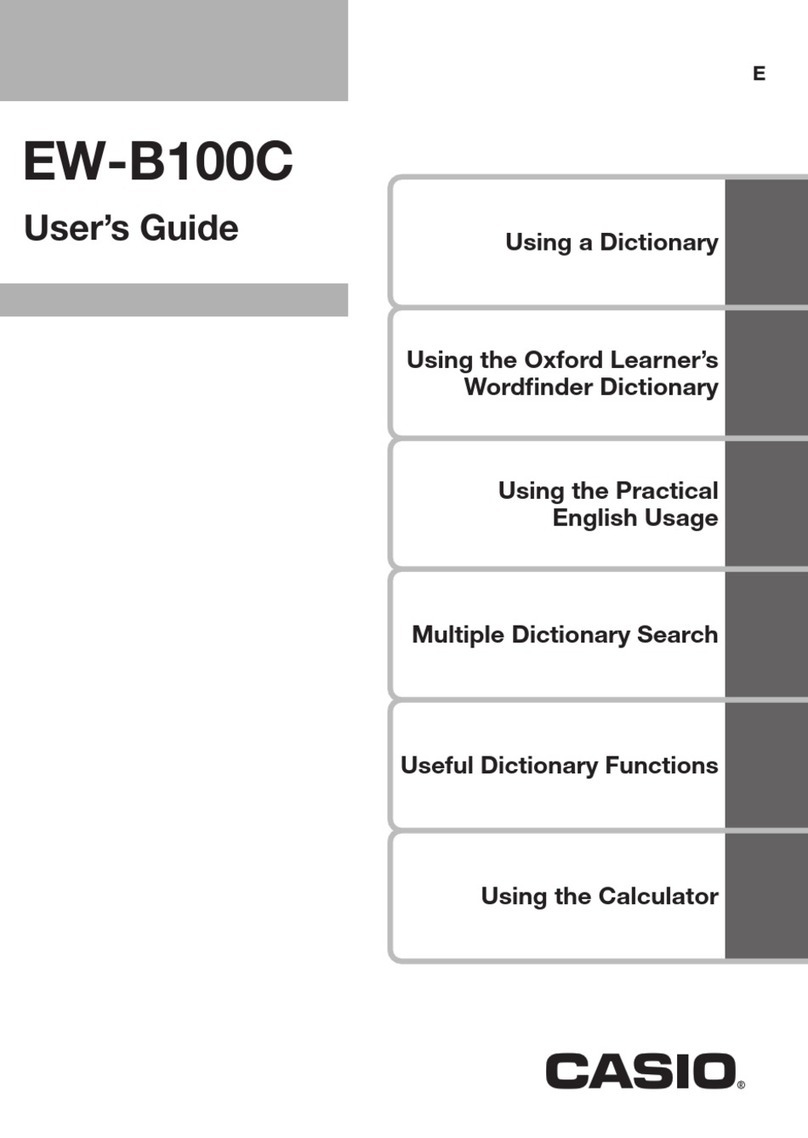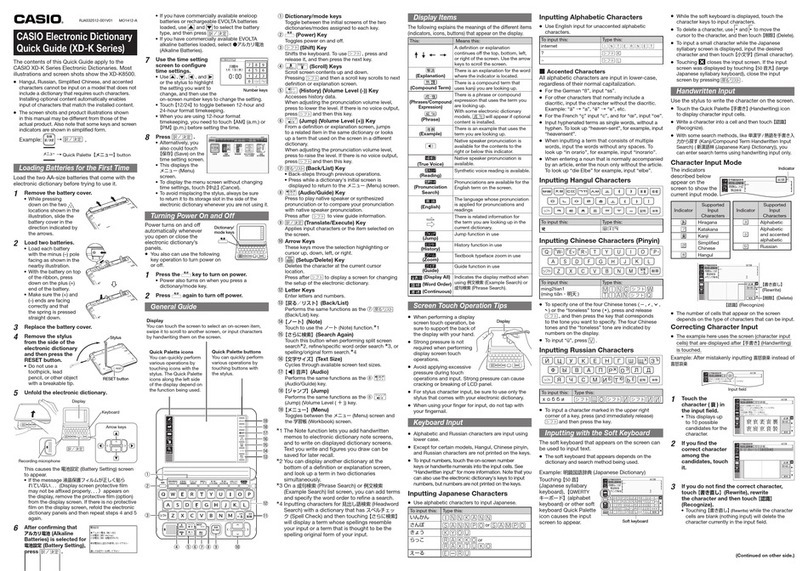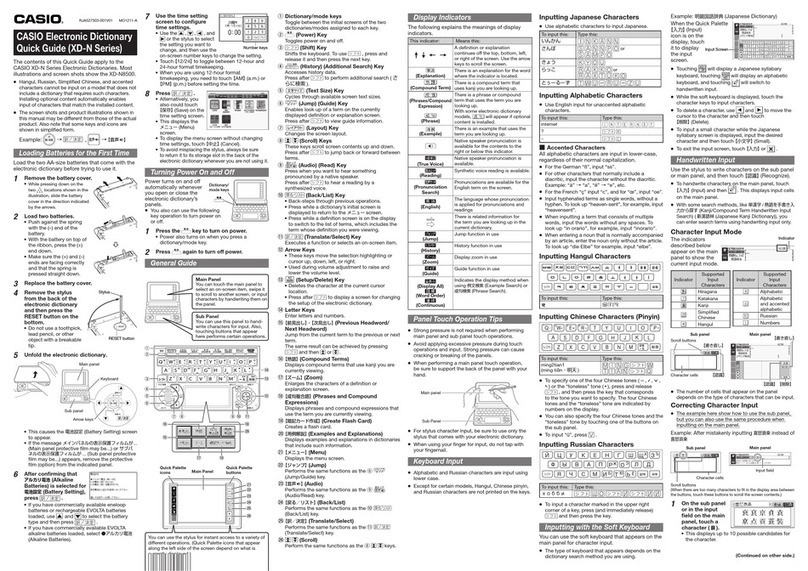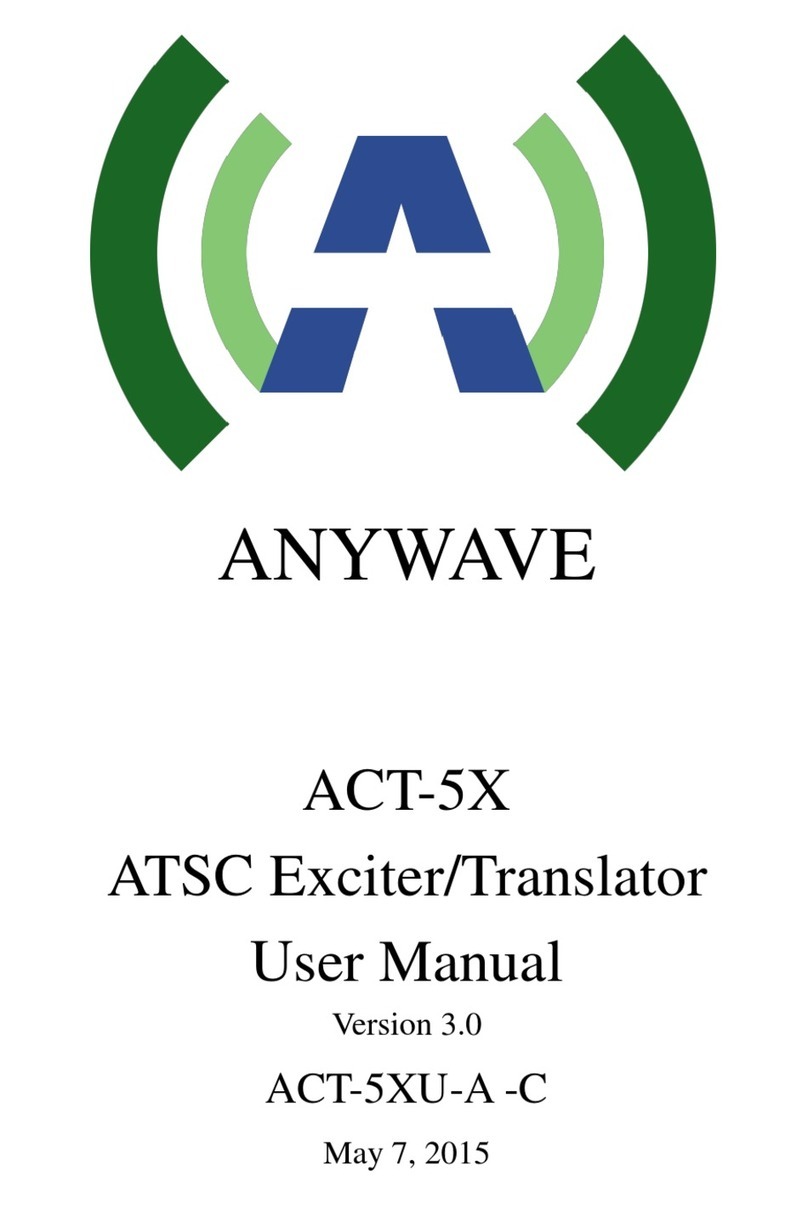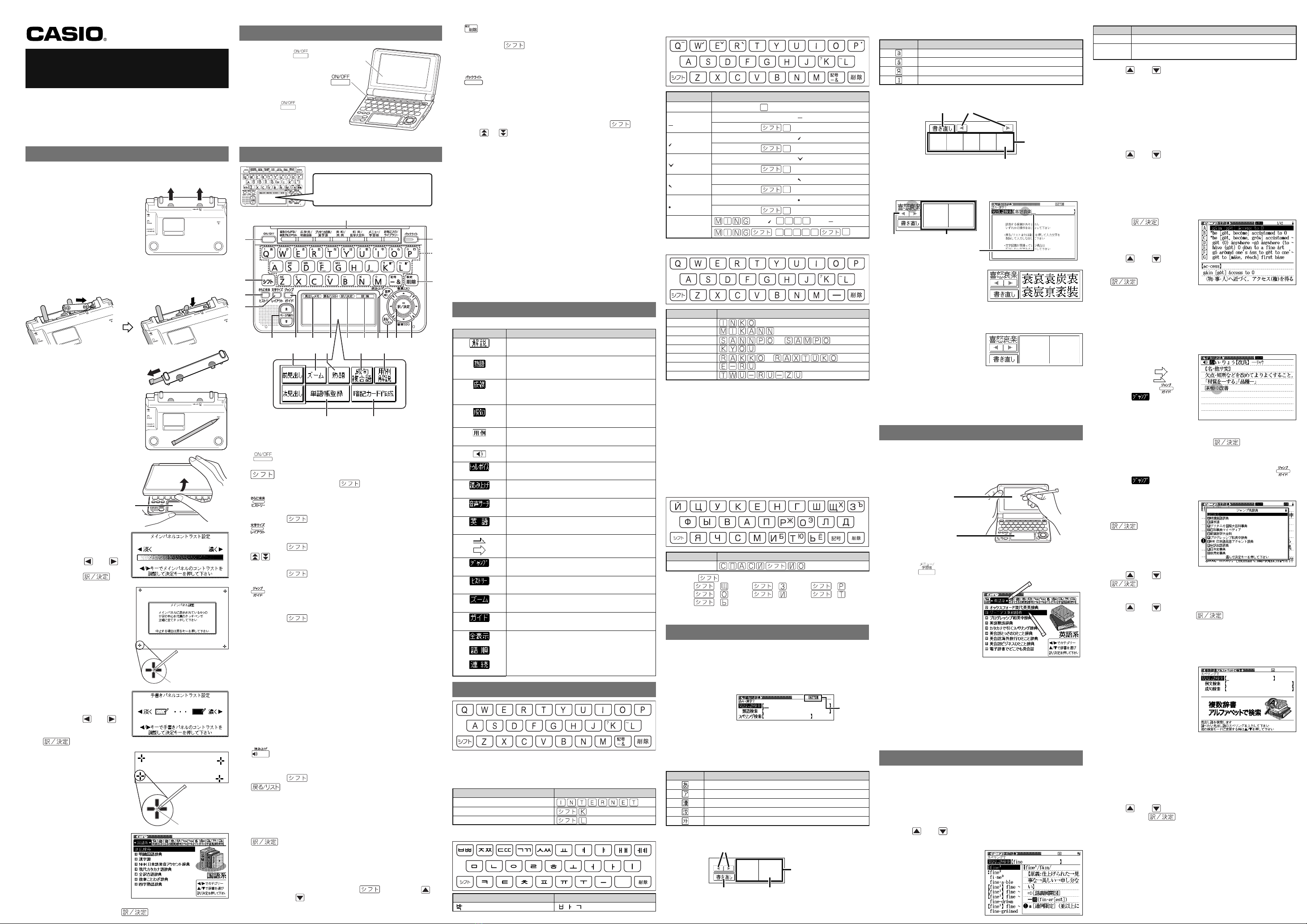History
The History feature remembers up to 1,000 terms you have
looked up.
To view history contents
1While the initial screen
of a dictionary/mode is
displayed, press
and then .
2Use and , and the and keys to move the
highlighting to a term and then press .
To delete history data
1While the initial screen of a dictionary/mode is
displayed, press and then .
This displays the history screen of the dictionary/mode.
The dictionary/mode does not make any difference if you
are planning to delete all history data in all dictionaries/
modes.
2If you are deleting one specific history entry, use
and to move the highlighting to the entry you want
to delete.
3Press .
4Select an option.
To do this: Select this option:
Exit the delete menu without
deleting anything.
削除しない
Delete only the currently
highlighted item.
反転中のヒストリーを削除(1件)
Delete all history data in the
current dictionary/mode.
モード内のヒストリーを削除
Delete all history data in all
dictionaries/modes.
全てのモードのヒストリーを削除
5Press .
This performs the operation you selected.
Useful Functions
Powerful features and functions help make dictionary look ups
quicker and easier.
Viewing Idioms and Compound Expressions
or indicates there
is idiom and compound
expression information
available. On the handwriting
panel, tap【成句複合語】to
display it.
On the main panel, tap
the idiom or compound
expression you want to view
and then tap【訳/決定】on
the handwriting panel. This
will display the meaning
of the idiom or compound
expression that you selected.
Viewing Compound Terms
indicates there is
compound term information
available. On the handwriting
panel, tap【熟語】to display it.
On the main panel, tap the
compound term you want to
view and then tap【訳/決定】
on the handwriting panel. This
will display the meaning of
the compound term that you
selected.
Viewing Sample Sentences or Explanations
or indicates
there is sample sentence
information or an explanation
available. On the handwriting
panel, tap【用例解説】to
display it. Use the arrow keys
to move the highlighting to
the icon you want to view and
then tap【訳/決定】on the
handwriting panel. This will
display the sample sentence
or explanation.
Reading
Your electronic dictionary can produce native speaker and
simulated voice readings of terms and sample sentences.
To use the built-in speaker
On the side of the electronic
dictionary, slide the
pronunciation output switch to
SPEAKER.
■
■
•
•
•
■
To use earphones
1Connect the supplied
earphones to the terminal
on the right side of the
electronic dictionary.
Use only the supplied
earphones.
2On the side of the
electronic dictionary,
slide the pronunciation
output switch to
PHONES.
To adjust the volume
1While any screen is
displayed, press
.
2Use the 音量(大) (increase volume) and 音量(小)
(decrease volume) arrow keys to adjust the volume
level.
3Press .
While audio output is in progress, you can adjust its volume
by pressing or .
Using TRUE VOICE®for Native Speaker
Pronunciation
TRUE VOICE®capabilities let you hear native speaker readings
of terms and sample sentences.
Playing TRUE VOICE®Pronunciation while a
Definition Screen is Displayed
Use the following steps to listen to a TRUE VOICE®reading of
an item that has a icon next to it.
1Press
音声
.
The icon becomes
highlighted and the
icon appears on
the display.
2Press .
This reads the item next to or below the highlighted
icon.
If there are multiple icons, use and to select
one.
3After you are finished using TRUE VOICE®, press
so the icon disappears from the
display.
Playing TRUE VOICE®Pronunciation while an
English Term Displayed
Use the following steps to listen to a TRUE VOICE®reading of
an English term.
1Press
音声
.
The and
icons appears on the
display.
2Use the arrow keys to move the highlighting to an
English term.
3Press .
If there is only one pronunciation, it plays immediately.
If there are multiple pronunciations, a list of candidates
appears. If this happens, move the highlighting to the term
whose pronunciation you want to hear and then press
.
If native speaker pronunciation is not available, a message
appears asking if you want to hear a simulated voice
reading.
4After you are finished, press .
Note that pronunciation may not be correct if a non-English
term is selected.
Pronunciation may not be correct in cases that two terms
have the same spelling but different pronunciations.
Synthesized Voice Readings
A synthesized voice can be used to check the readings of
terms in seven languages: English, Spanish, German, French,
Italian, Chinese, and Korean.
Some dictionaries/modes do not support synthetic voice readings.
Chinese reading can be selected for a Chinese model electronic
dictionary and Korean for a Korean model electronic dictionary
only. For other models, these languages can be selected after the
applicable optional software is installed.
For Chinese, pinyin and alphabetic terms, and some kanji terms
cannot be read by the synthetic voice.
For Korean, only hangul terms can be read.
■
•
■
•
•
•
•
•
•
•
•
•
•
●
●
●
●
To play readings on a definition and
explanation screen
1Press and then
音声
読み上げ
.
The icon appears
and the first term or
sample sentences
that can be read by
the synthesized voice
becomes highlighted on
the display.
2Use and to move the highlighting to the term,
idiom, or sample sentence you want to have read.
3Press to produce the reading of the term or
sample sentence.
4After you are finished, press .
Configuring Audio Settings
Use the procedures below to configure audio settings.
To display the 音声設定 (Audio Settings)
Screen
1Press and then
.
2Use and to select
音声設定 and then press
.
To adjust the reading speed
1On the 音声設定 screen,
use and to select
音声速度設定 (Reading
Speed) and then press
.
2Use and to select a speed and then press
.
You can set one of five speeds: Approximately 130%,
120%, 100% 85%, or 75% of normal speed.
To specify the pronunciation language to use
for a specific dictionary/mode
1Access a dictionary/mode.
2Perform the steps under “To display the 音声設定
Screen”.
3Use and to select
音声言語設定 (Reading
Language) and then press
.
4Use the arrow keys to select a language setting and
then press .
To adjust the reading volume level
1On the 音声設定 screen,
use and to select 音
量設定 (Reading Volume)
and then press .
2Use and to select a volume level and then press
.
Flash Cards
Your electronic dictionary lets you create up to six stacks of
flash cards, with up to 100 cards in each stack. You can create
flash cards from a meaning/explanation screen or from the 学習
帳(Exercise Book) mode.
To create a flash card from a meaning/
explanation screen
1While the meaning/explanation screen for a term is
displayed, tap【暗記カード作成】on the handwriting
panel.
2Use the arrow keys to select
a flash card stack and then
press .
3Write something on the front of the flash card and
then tap【訳/決定】on the handwriting panel.
You can use the following tools when writing on the
handwriting panel.
To do this: Tap this tool:
Toggle the pencil between thick
line and thin line
Cycle the eraser between: thick,
garbage can, and thin
Tapping the input area of the handwriting panel while the
garbage can icon is highlighted ( ) will cause the current
contents of the handwriting panel to be deleted.
■
•
■
■
•
■
■
■
•
•
Flash card
Front
Back
Flash card
Front
Back
4Write something on the
back of the flash card,
and then tap【訳/決
定】on the handwriting
panel.
5Check the contents of
the flash card and then
perform either of the
following operations.
To create another card: On the handwriting panel, tap
【続けて作成】(Create Another) and then return to step 3,
above.
To save the card: On the handwriting panel, tap【登録し
て終了】(Exit Card Creation).
To create a flash card from the 学習帳
(Exercise Book) mode
1Press twice.
2Use and to select
暗記カード (Flash Card)
and then press .
This displays the flash
card menu screen.
3Use the arrow keys to select 暗記カードを作成する (Create
flash card) and then press .
4Perform the procedure underTo create a flash card
from a meaning/explanation screenfrom step 2.
To use flash cards for memorization
1While the flash card menu is displayed, use the arrow
keys to select 暗記カードを見る (View flash cards) and
then press .
2Use the arrow keys to select a stack of flash cards.
3On the handwriting panel, specify the display
sequence and the cards to be displayed.
To do this: Select this
option:
Display the front of the card first (problem), and then
the back (answer)
表から表示
Display the back of the card first (problem), and then
the front (answer)
裏から表示
Display all cards in the stack 全ての語を表示
Display only the cards in the stack for which you
gave wrong answers (NG) when using the procedure
under "To use flash cards for writing practice"
NG の語のみ表
示
4On the handwriting panel,
tap【訳/決定】to start.
To view the reverse side of
the card, tap【訳 /決定】.
You can use the and
arrow keys to scroll through
the flash cards.
5To exit the flash card stack, tap【戻る/リスト】on the
handwriting panel.
To use flash cards for writing practice
1While the flash card
menu is displayed, use
the arrow keys to select
暗記カードで書き取
り(Use flash cards for
writing practice) and
then press .
This displays a menu of
flash card stacks.
The values labeled (A) in
the illustration show the total number of cards that can be
stored in the highlighted flash card stack on the right, and
the number of cards currently stored in the stack on the left.
The values labeled (B) in the illustration show the number
of correct (OK) answers during writing practice using the
highlighted flash card stack and the number of incorrect
(NG) answers.
2Use the arrow keys to select a stack of flash cards.
3On the handwriting panel, specify the display
sequence and the cards to be displayed.
For details about other options you can use when viewing
flash cards, see the table in step 3 underTo use flash
cards for memorization.
4On the handwriting panel, tap【訳/決定】.
5On the handwriting panel,
write the meaning of the term
that’s displayed on the main
panel.
6After you are finished, tap【訳/決定】on the
handwriting panel.
7If what you wrote in
step 5 is correct, tap
【OK】on the handwriting
panel. If it is not, tap
【NG】.
•
•
■
•
■
•
•
■
•
•
•
•
If you tap【OK】, the
screen advances to the
next flash card.
If you tap【NG】, write the
correct answer as shown
in the main panel into
the handwriting panel,
and then tap
【訳 /決定】
.
Repeat this operation six
times for practice. When
you press【訳 /決定】after writing the correct answer six
times, the screen advances to the next flash card.
8To exit the flash card stack, tap【戻る/リスト】on the
handwriting panel.
Managing Flash Cards
Use the following procedure to delete cards and to delete
answer results (OK/NG).
To delete flash cards
1Use the procedure underTo use flash cards for
memorizationto display the flash card(s).
To delete a specific flash card, display that card.
To delete all of the flash cards in a specific stack, display a
card in that stack.
To delete all flash cards, display any card.
2Press .
3Select an option.
To do this: Select this
option:
Exit the delete menu without deleting anything. 削除しない
Delete only the currently displayed flash card. 表示中のデータ
を削除(1件)
Delete the answer results (OK/NG) of the currently
displayed cards.
表示中のOK
/NG情報を削
除(1件)
Delete all of the flash cards in the currently displayed
stack.
表示中の暗記カ
ードのデータを
全て削除
Delete the answer results (OK/NG) of all the cards in
the currently selected stack.
表示中の暗記カ
ードのOK /NG
情報を全て削除
Delete all flash cards in all of the stacks.
全ての暗記カード
のデータを削除
4After selecting an option, press .
This performs the operation you selected.
Renaming a Flash Card Stack
You can use the following procedure to change the default
name of any of the six flash card stacks.
1While the flash card menu is displayed, use the arrow
keys to select 登録先名称を変更する (Rename flash
card stack) and then press .
2Use the arrow keys to select a stack of flash cards
and then press【訳 /決定】.
3On the handwriting panel,
delete the name currently
assigned to the stack and
then write a new name.
4After you are finished, tap【訳 /決定】on the
handwriting panel.
Headword Memos
You can create up to 100 handwritten "headword memos" and
attach them to headwords.
Where you can use headword memos
You can attach a headword memo to a headword for a term,
idiom, compound term, compound expression, or phrase.
Use of the headword memos is not supported in certain contents.
Only one headword memo is allowed per screen.
To create a headword memo
1Display the screen that contains the headword to
which you want to attach the headword memo.
2On the handwriting panel, tap【見出しメモ】.
3On the handwriting panel, write the memo text.
4After you are finished
writing the memo text,
tap
【訳/決定】
on the
handwriting panel to
attach the headword
memo.
The icon appears
on the display.
To view a headword memo
1Press twice.
2Use and to select
見出しメモ and then
press .
•
•
■
•
•
•
•
●
●
●
■
•
■
Headword memoHeadword memo
3Use and to select a headword memo and then
press .
This displays the screen to which the headword memo is
attached.
To return to the headword memo menu, press .
To edit a headword memo
1Display the screen to which the headword memo you
want to edit is attached.
2On the handwriting panel, tap【見出しメモ】.
This displays the current headword memo contents on the
handwriting panel.
3On the handwriting panel, edit the headword memo
contents and then tap【訳/決定】.
To delete headword memos
1Press twice.
2Use and to select
見出しメモ and then
press .
This displays a menu
of currently stored
headword memos.
3To delete a specific headword memo, select the
memo.
4Press .
5Select an option.
To do this: Select this
option:
Exit the delete menu without deleting anything. 削除しない
Delete only the currently displayed headword memo. 表示中の見出し
メモを削除(1
件)
Delete all of the headword memos. 全ての見出しメ
モを削除
6Press .
Free Memos
You can create up to 30 handwritten "free memos."
To create a free memo
1On the メニュー screen’s 便利な機能 (Useful Functions)
tab, select フリーメモ and then press .
2Use the arrow keys and the and keys to select a
blank memo and then press .
3On the handwriting panel, write the memo text.
4After you are finished writing the memo text, tap【訳/
決定】on the handwriting panel.
To view or edit a free memo
1
On the メニュー screen’s
便利な機能 tab, select フ
リーメモ and then press
.
2Use the arrow keys and the and keys to select a
memo and then press .
3On the handwriting panel, edit the free memo contents
and then tap【訳/決定】.
To delete free memos
1On the メニュー screen’s 便利な機能 tab, select フリー
メモ and then press .
2To delete a specific free memo, use the arrow keys
and the and keys to select a memo.
3Press .
4Select an option.
To do this: Select this
option:
Exit the delete menu without deleting anything. 削除しない
Delete only the currently highlighted free memo. 反転中のフリー
メモを削除(1
件)
Delete all of the free memos. 全てのフリーメ
モを削除
5Press .
•
•
■
•
■
•
■
■
■
Headword memoHeadword memo