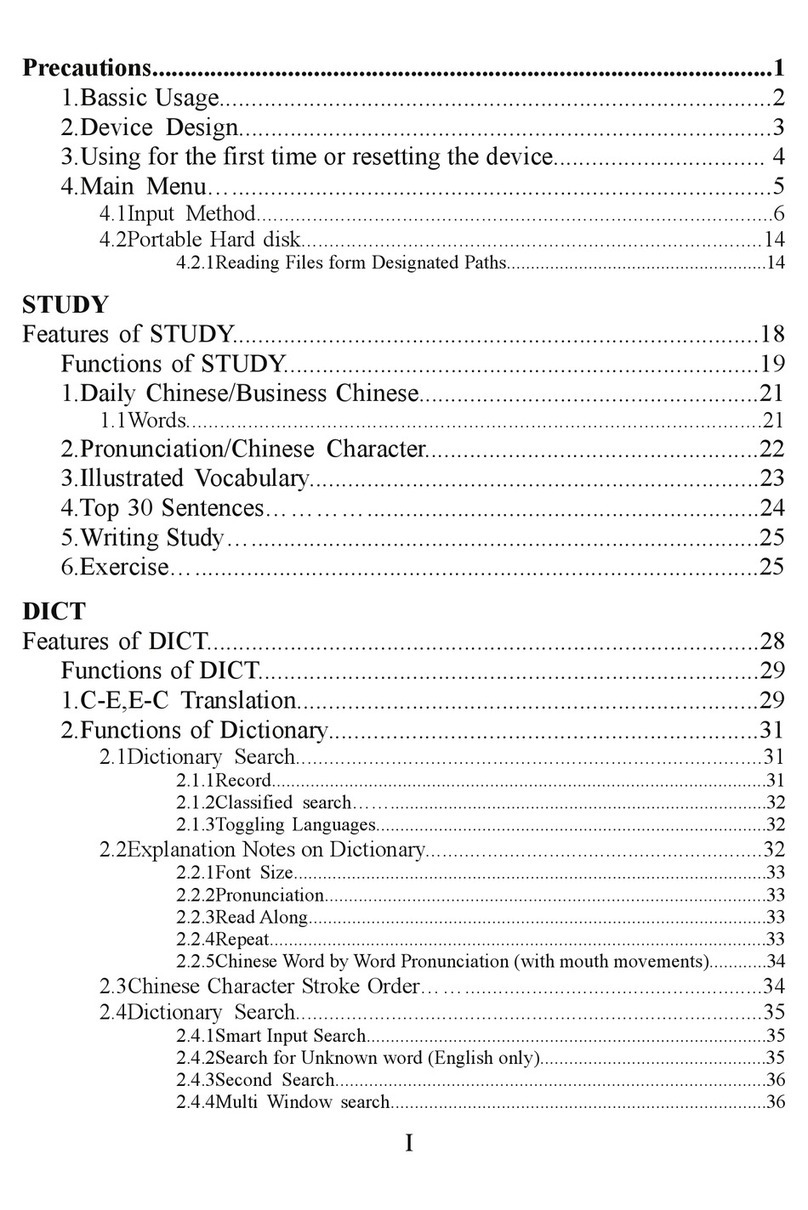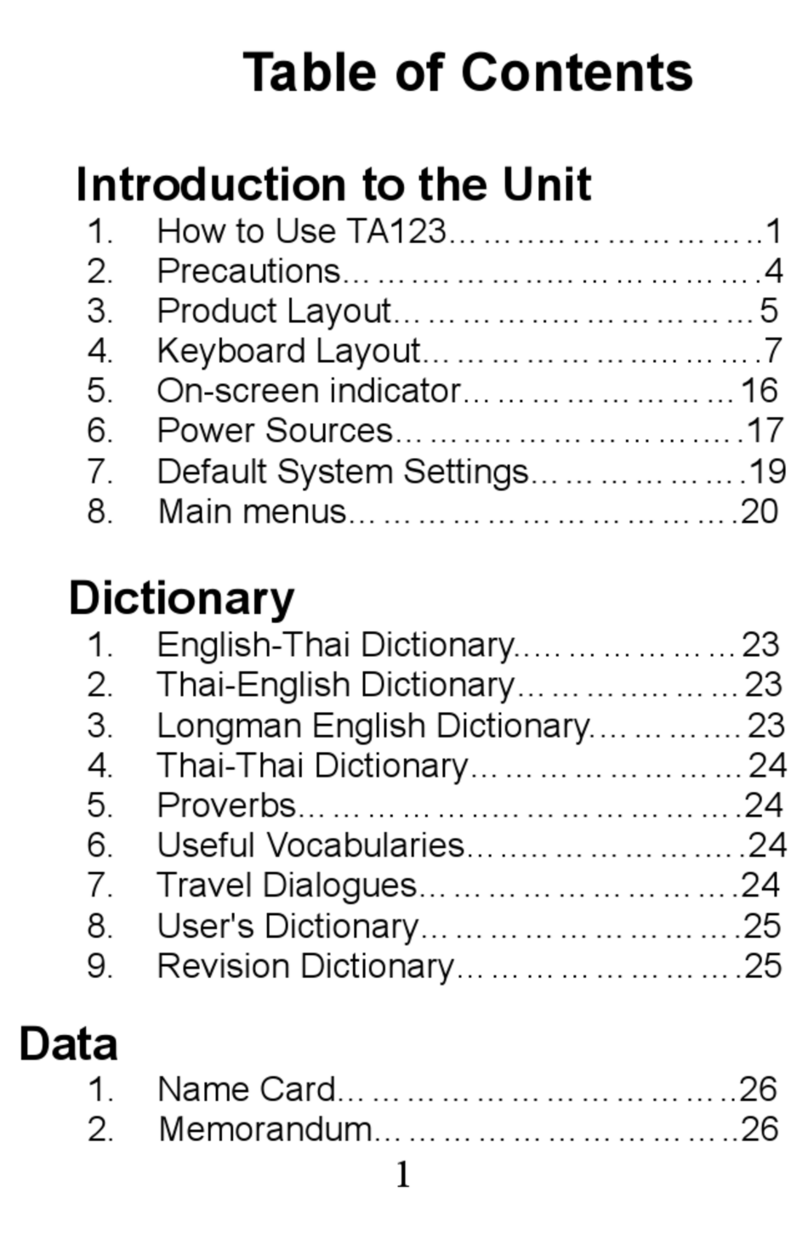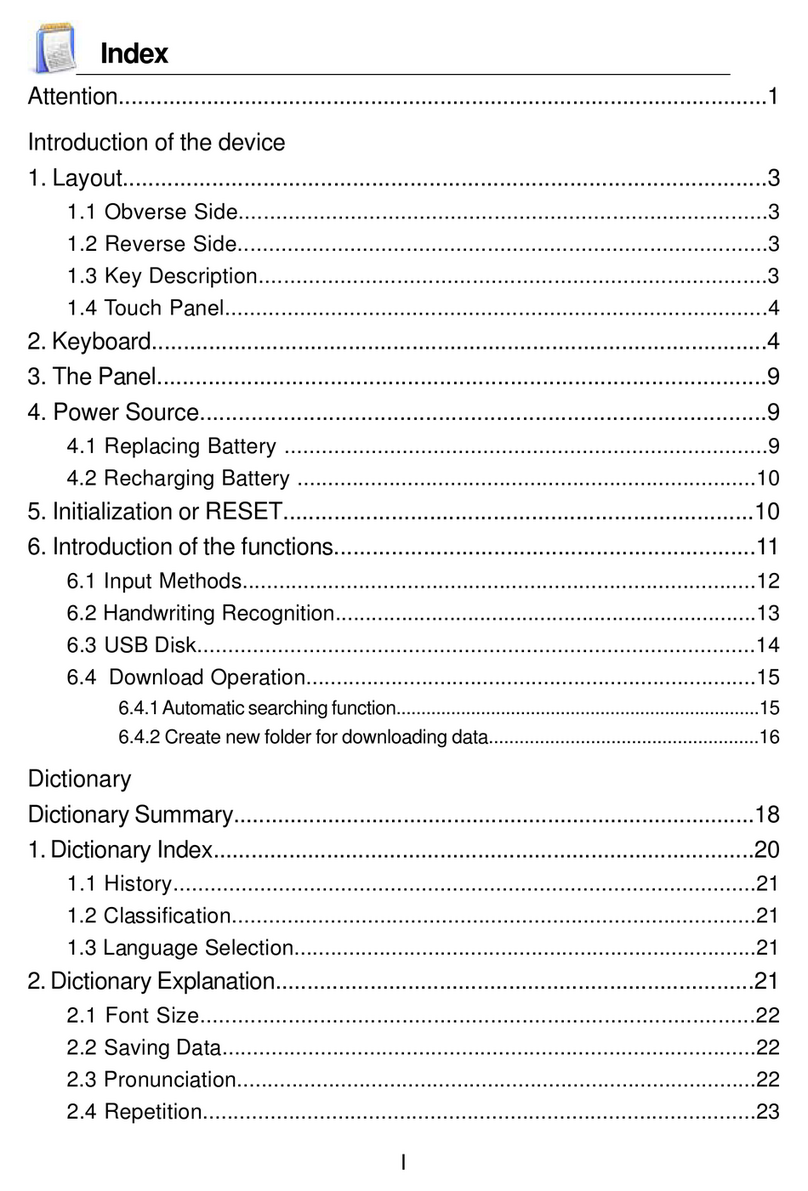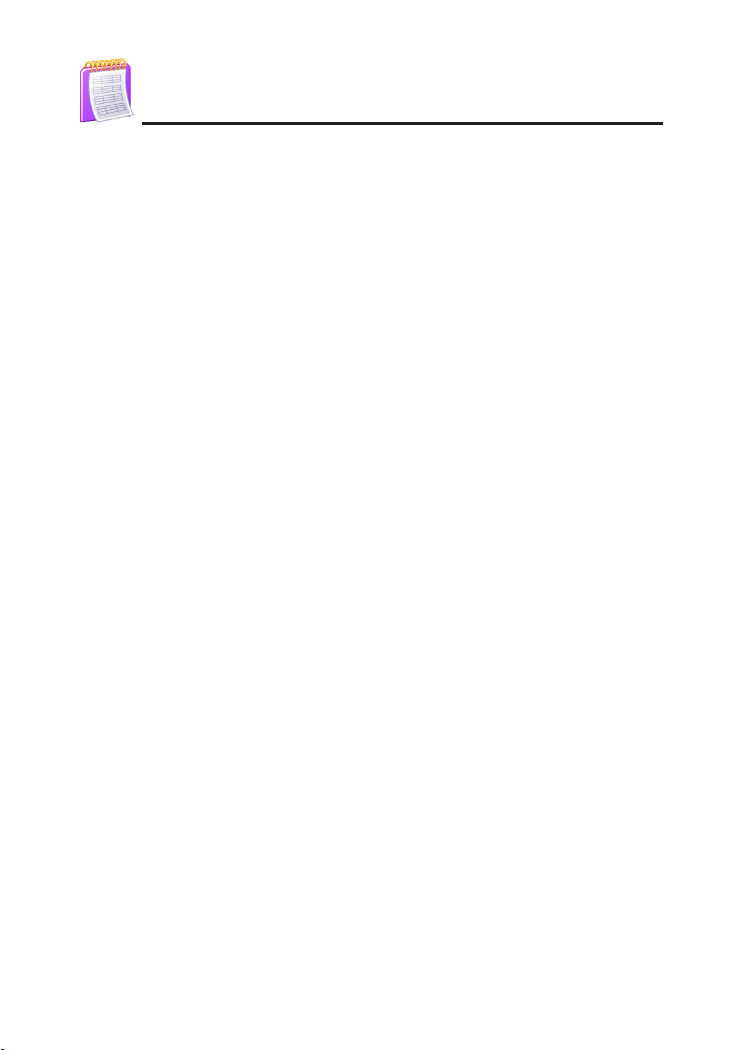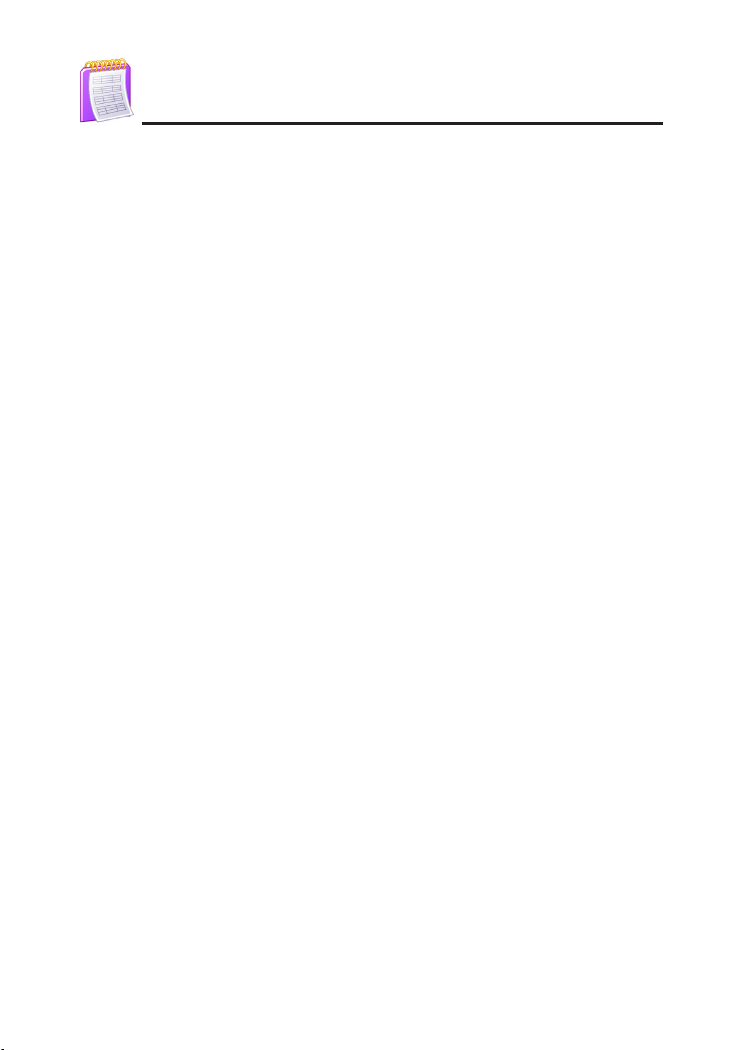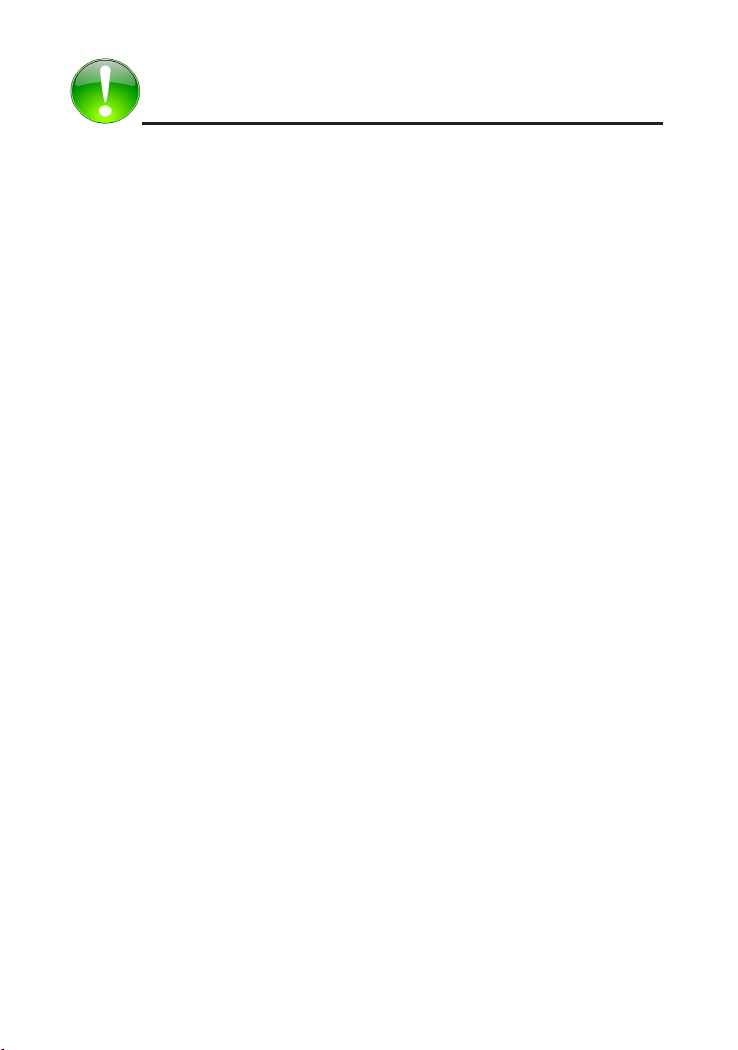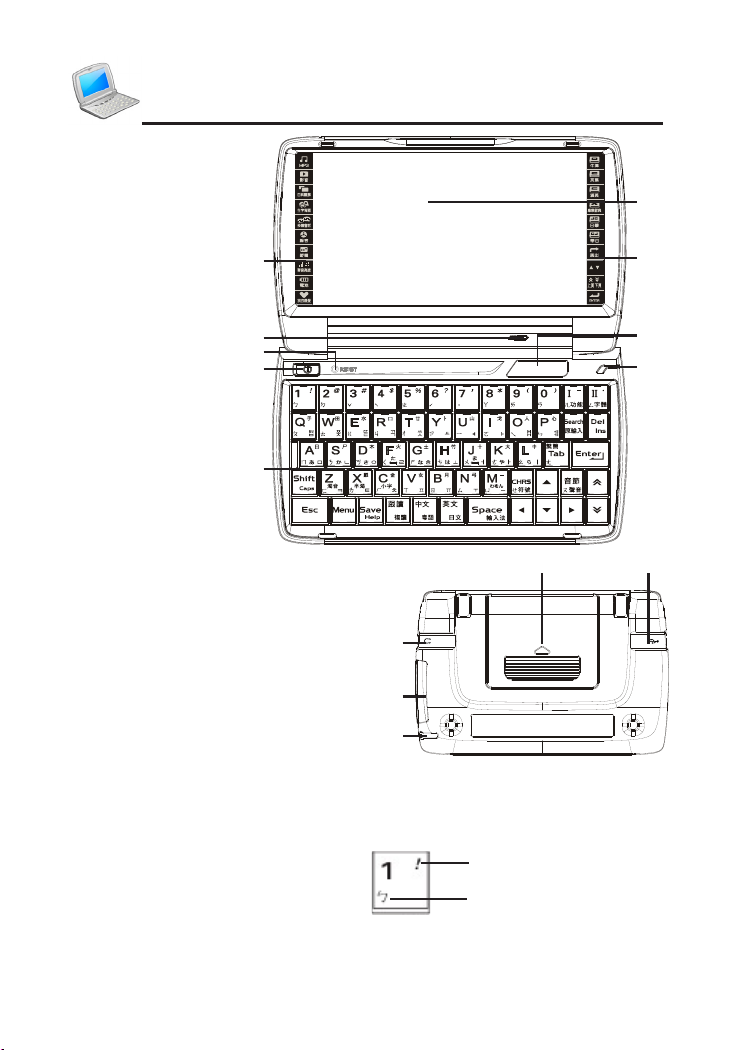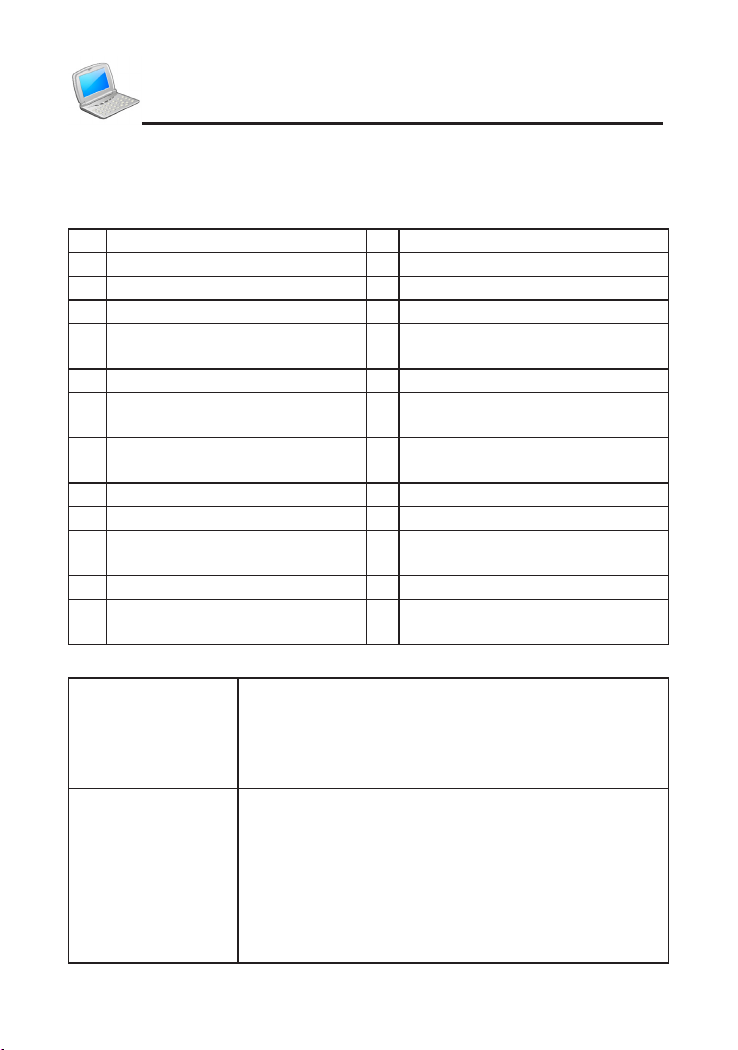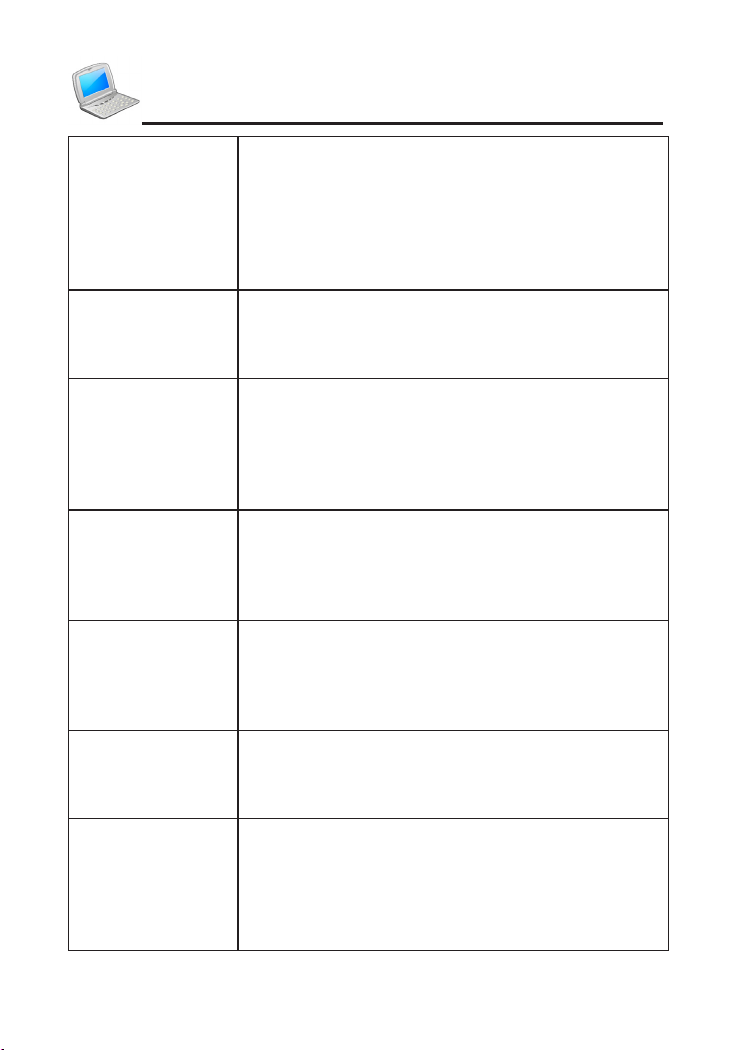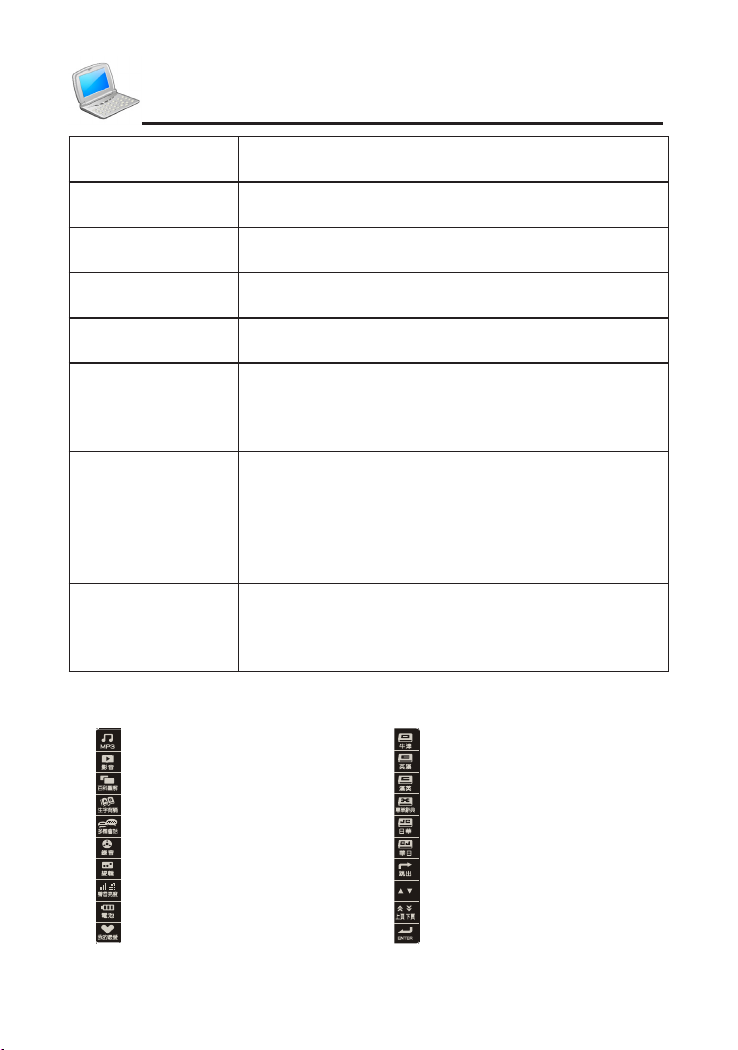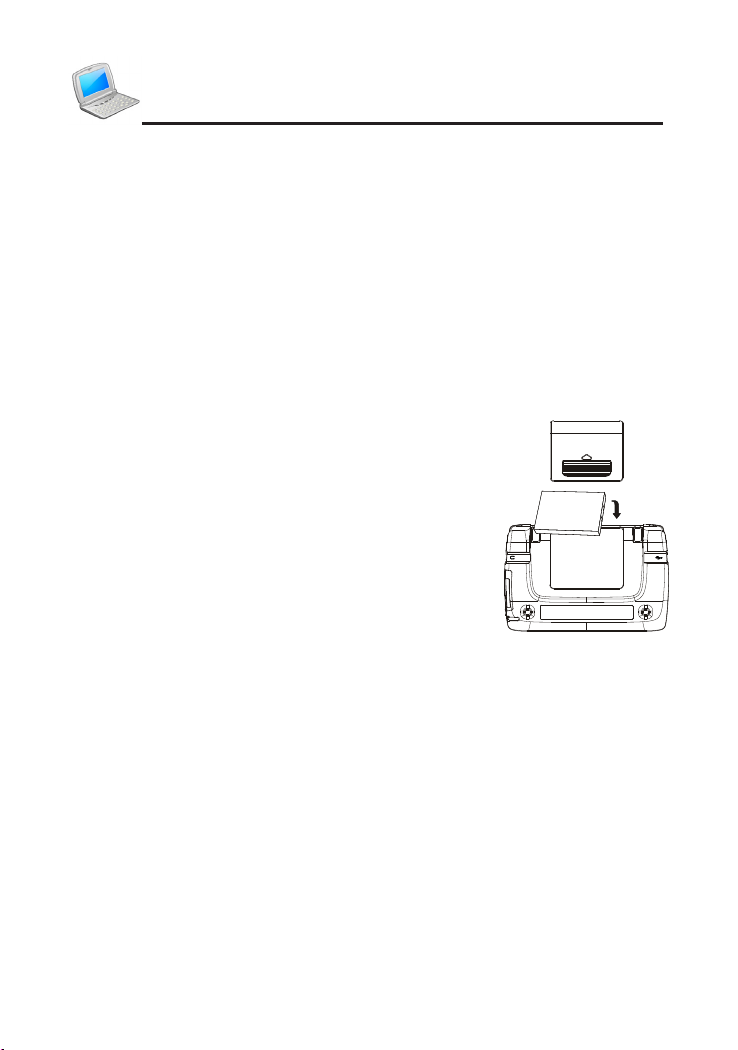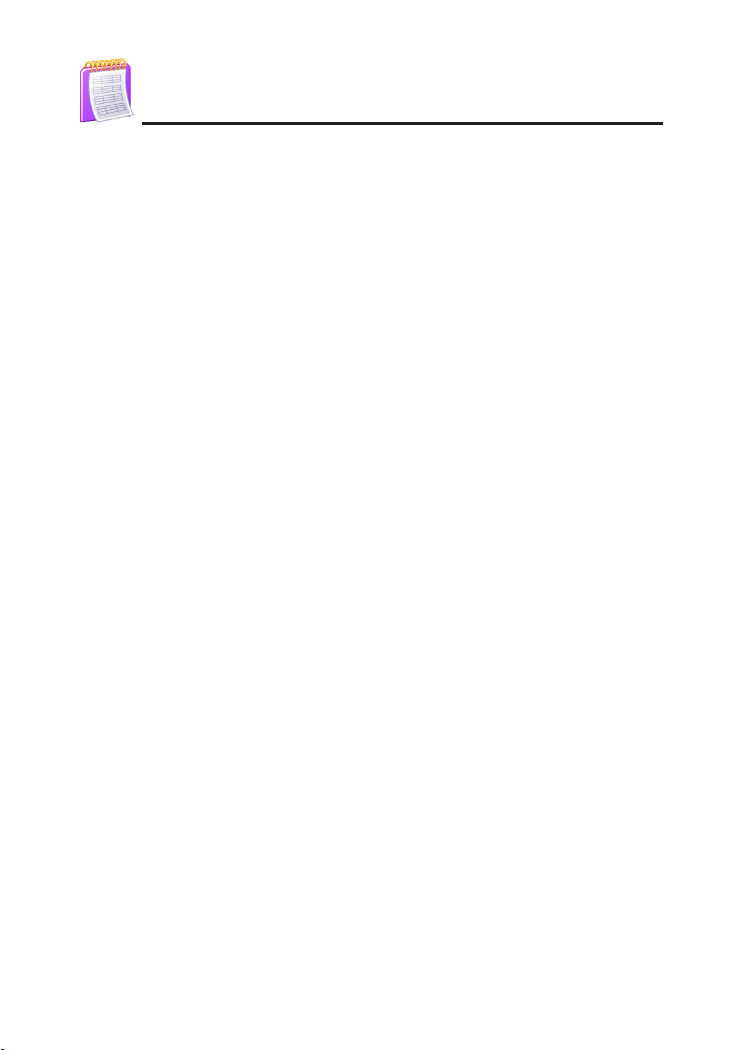
I
Index
Attention .............................................................................................................1
Introduction of the Device...................................................................................2
1. Layout.............................................................................................................2
1.1 Key Description ........................................................................................2
1.1.1 Number Keys...................................................................................2
1.1.2 Letter Keys ......................................................................................3
1.1.3 Function Keys..................................................................................3
1.2 Touch Panel..............................................................................................5
2. The Panel .......................................................................................................6
3. Power Source.................................................................................................6
3.1 Replacing Battery .....................................................................................6
3.2 Recharging Battery...................................................................................6
4. SD/SDHC/MMC Card.....................................................................................7
5. USB Disk ........................................................................................................7
6. Initialization or RESET....................................................................................7
7. Introduction of the Functions ..........................................................................8
8. Input Methods.................................................................................................9
8.1 Handwriting Recognition...........................................................................9
9. Download Operation.....................................................................................10
9.1 To Download through PC Service Home................................................10
9.2 To Copy Data through PC.......................................................................10
DICT .................................................................................................................12
Dictionary Summary .........................................................................................12
1. Dictionary Index............................................................................................14
1.1 History ....................................................................................................15
..........................................................................................15
1.3 Language Selection................................................................................15
2. Dictionary Explanation..................................................................................16
2.1 Font Size ................................................................................................16
2.2 Saving Data............................................................................................16
2.3 Repetition & Read after the Device ........................................................17
2.4 Visual Speech.........................................................................................17
2.5 Pronunciation Comparison ....................................................................17
3. Pronunciation Demo.....................................................................................19
4. Searching Data.............................................................................................20
4.1 Smart Input Search.................................................................................20
4.2 Wildcard Search .....................................................................................20
4.3 Cross Search..........................................................................................21
4.4 Secondary Search..................................................................................21
4.5 Multi-layered Search (on the Explanation Screen).................................21
4.6 Picture Search........................................................................................21