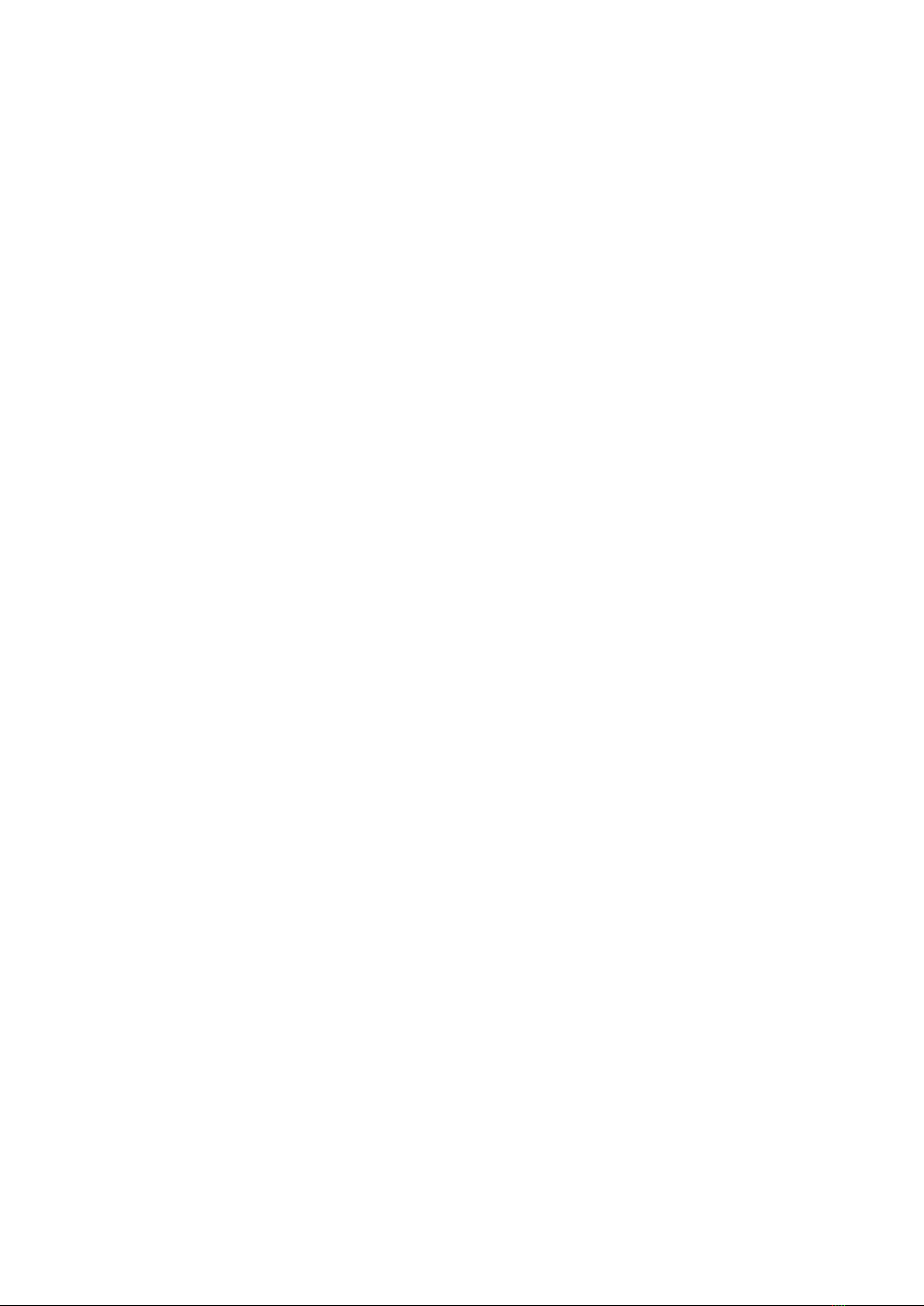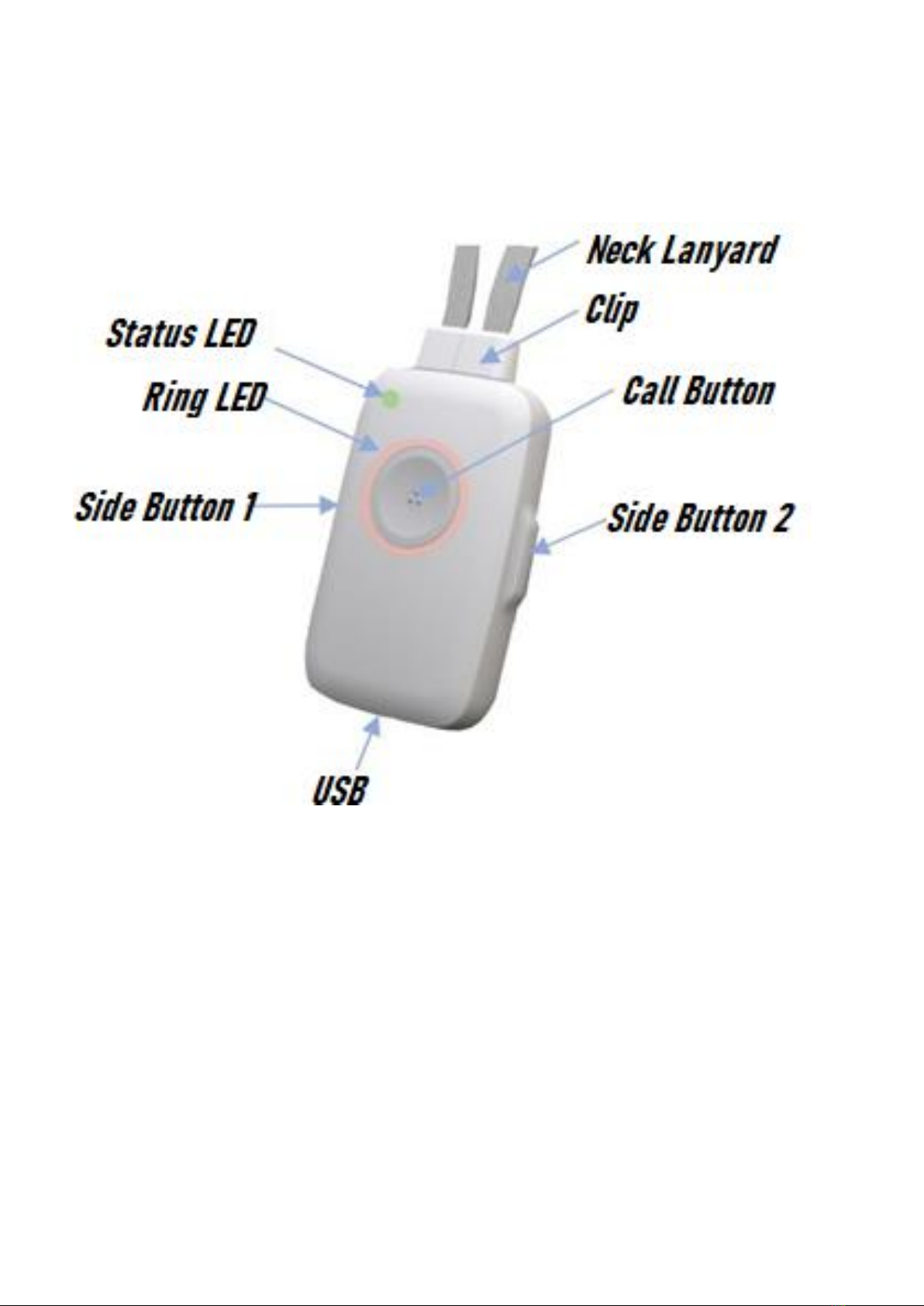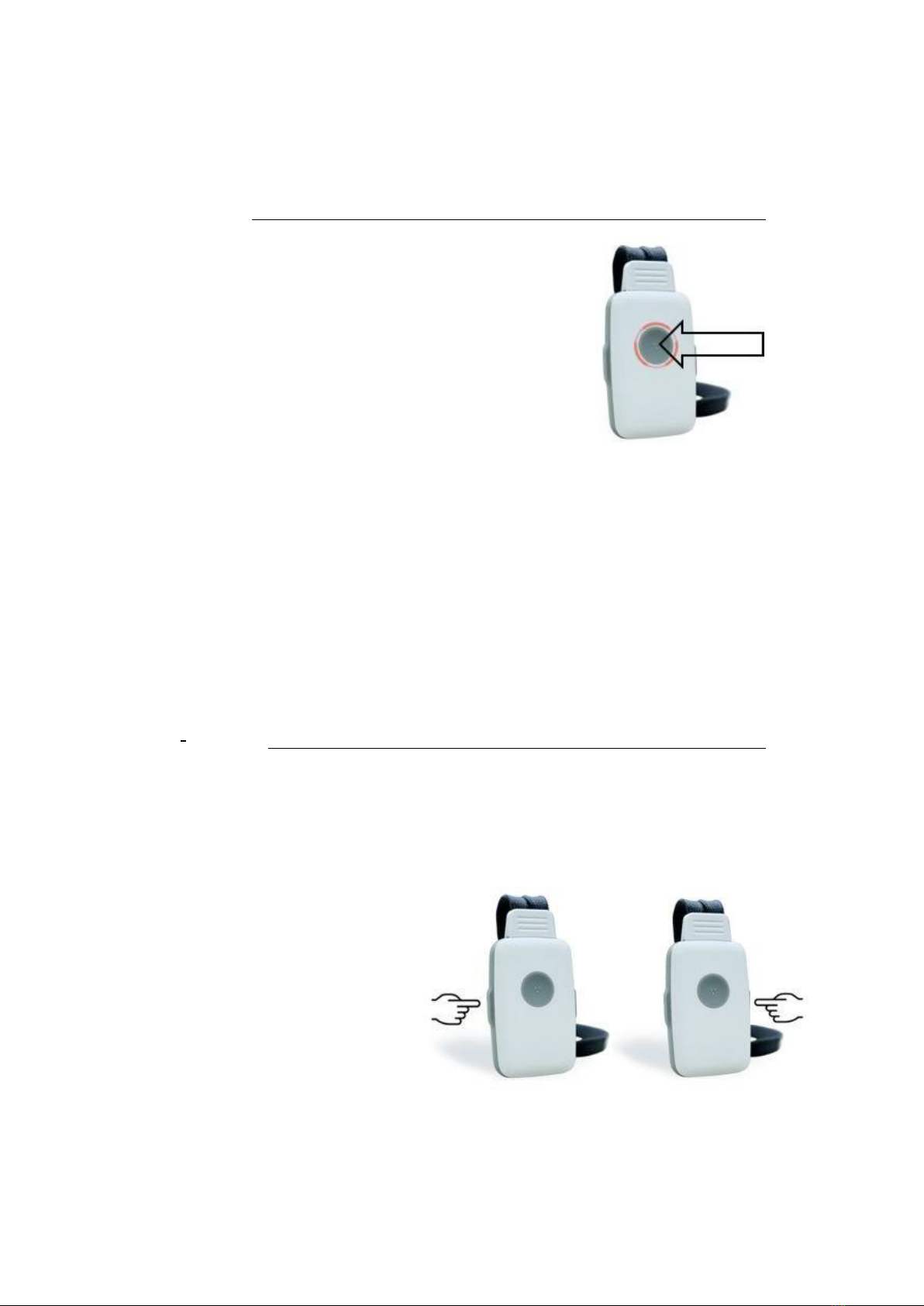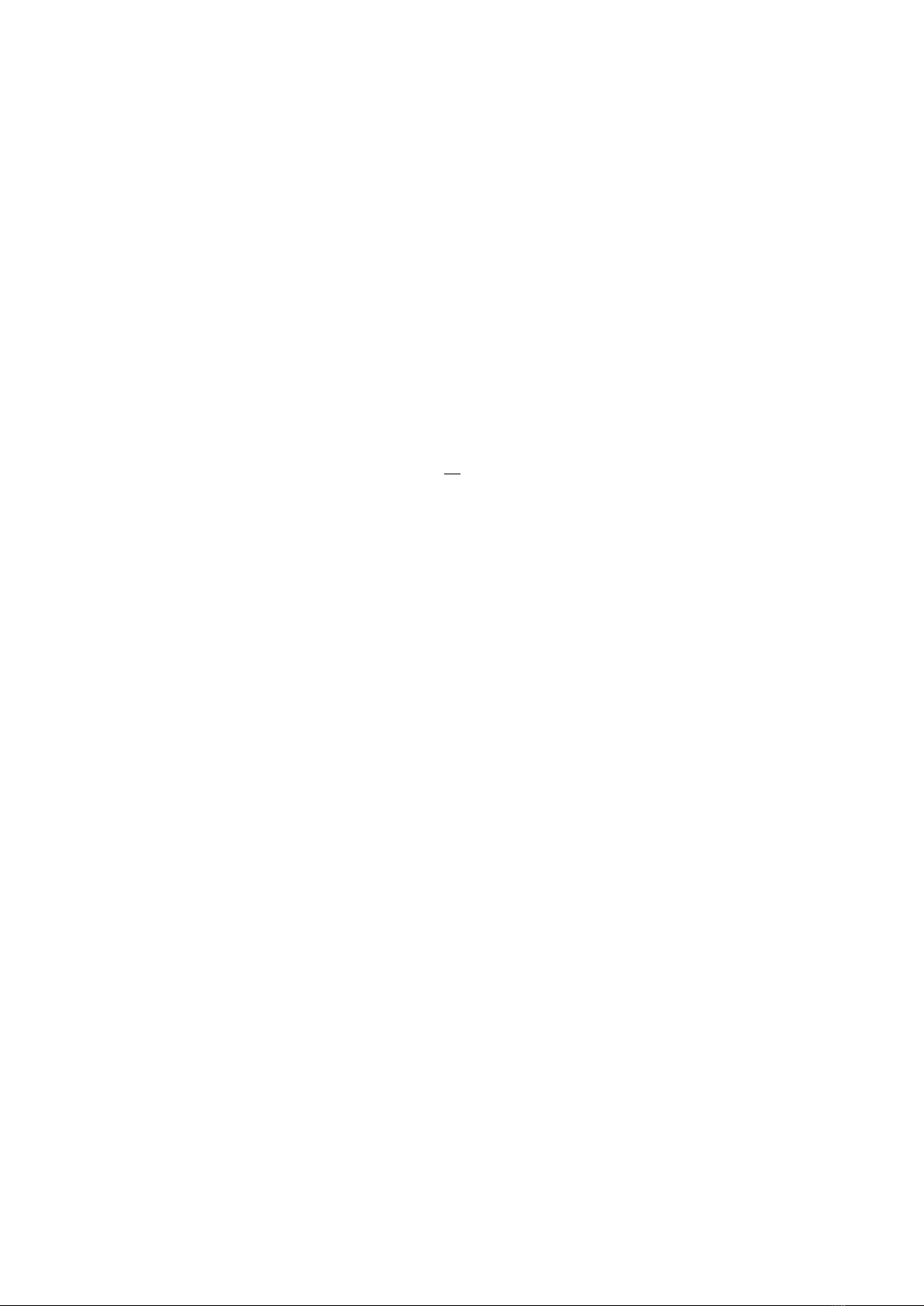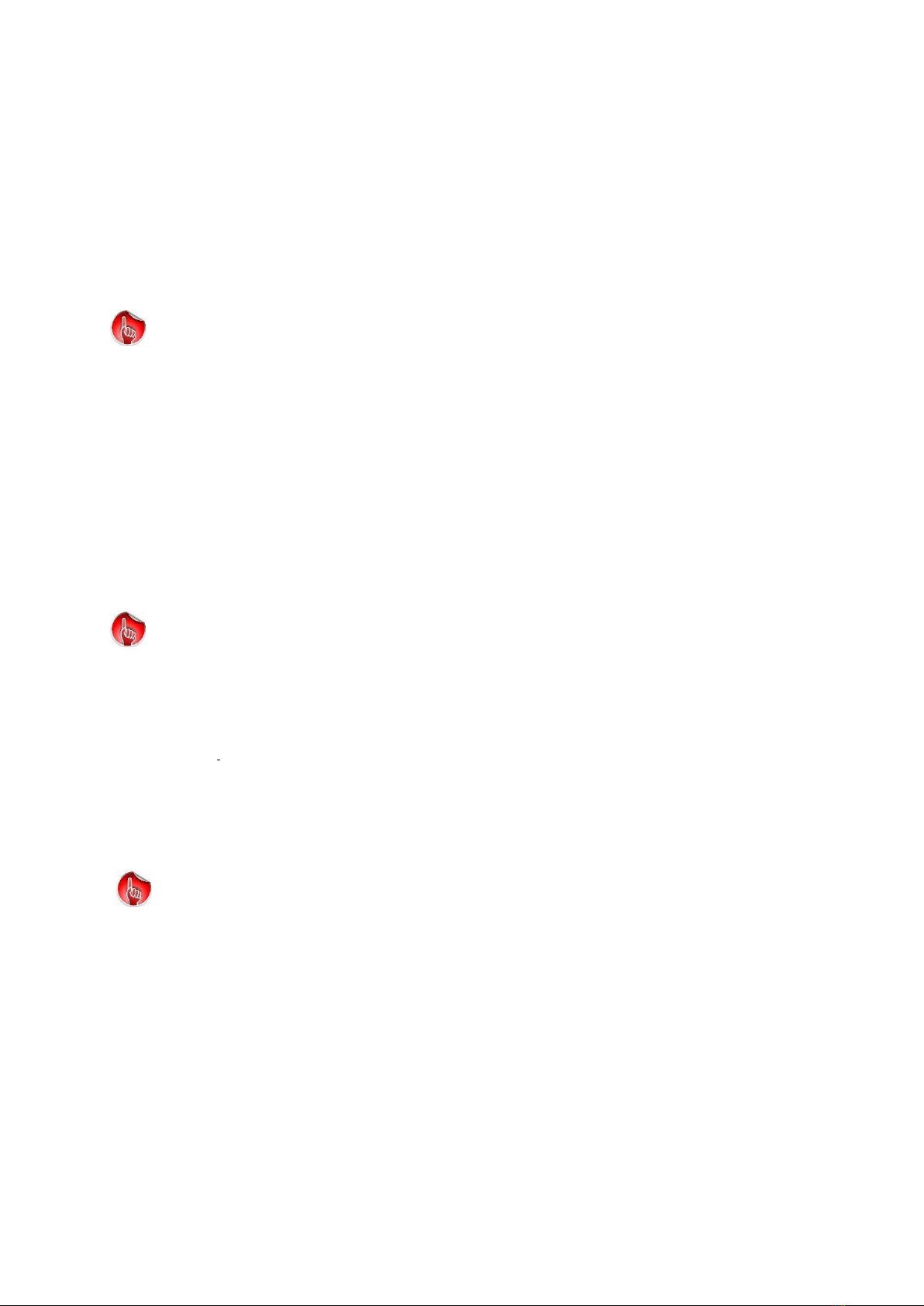2Commissioning (maintaining this function requires connection to a PC)
2.4.2
Check telephone connection.
Check the connection of Device with the base station and the telephone connection.
1.
Call with your mobile phone
2.
When Device rings, answer the call.
You are now connected and can talk to each other.
Since Device operates in handsfree mode, there may occur acoustic feedback (whistling
sounds). Therefore, you should not call or communicate with Device in the same room.
This is true also for Service Calls e.g., enter TIME with external call or testing Calls with the PC
APP
Optionally you can use this calling phone number as 1st contact
number.You will be asked about this by the voice assistant after
hanging up:
»Save phone number? Press the call button. «
This phone number is stored in the 1st register in the 1st position and can already be used for
outgoing calls. It just does not have a name yet. You can enter names later using the PC APP
(download from www.pcapp.net)
This 1st contact number is also used to call for help, fall detected and smoke alarms, as long
as you have not yet entered any other contacts with the PC APP.
2.4.3
Notes on BASE radio range
Inside buildings the radio range (distance to the base station Device) is typically 98 –165 feet. In the
outside with no obstructions, the range can be 600-900 feet. If Device is also to cover the outside area,
it is advisable to place the base station on the wall that is closest to the outside. If Device is outside of
the base station's radio coverage for more than 5 minutes, the voice assistant will respond : "Attention:
Out of range."
Please note: If Device is not in range of the base station, it is not possible to setup
phone connection. Consequently, Fall Detection alarms and Help Calls will not work!