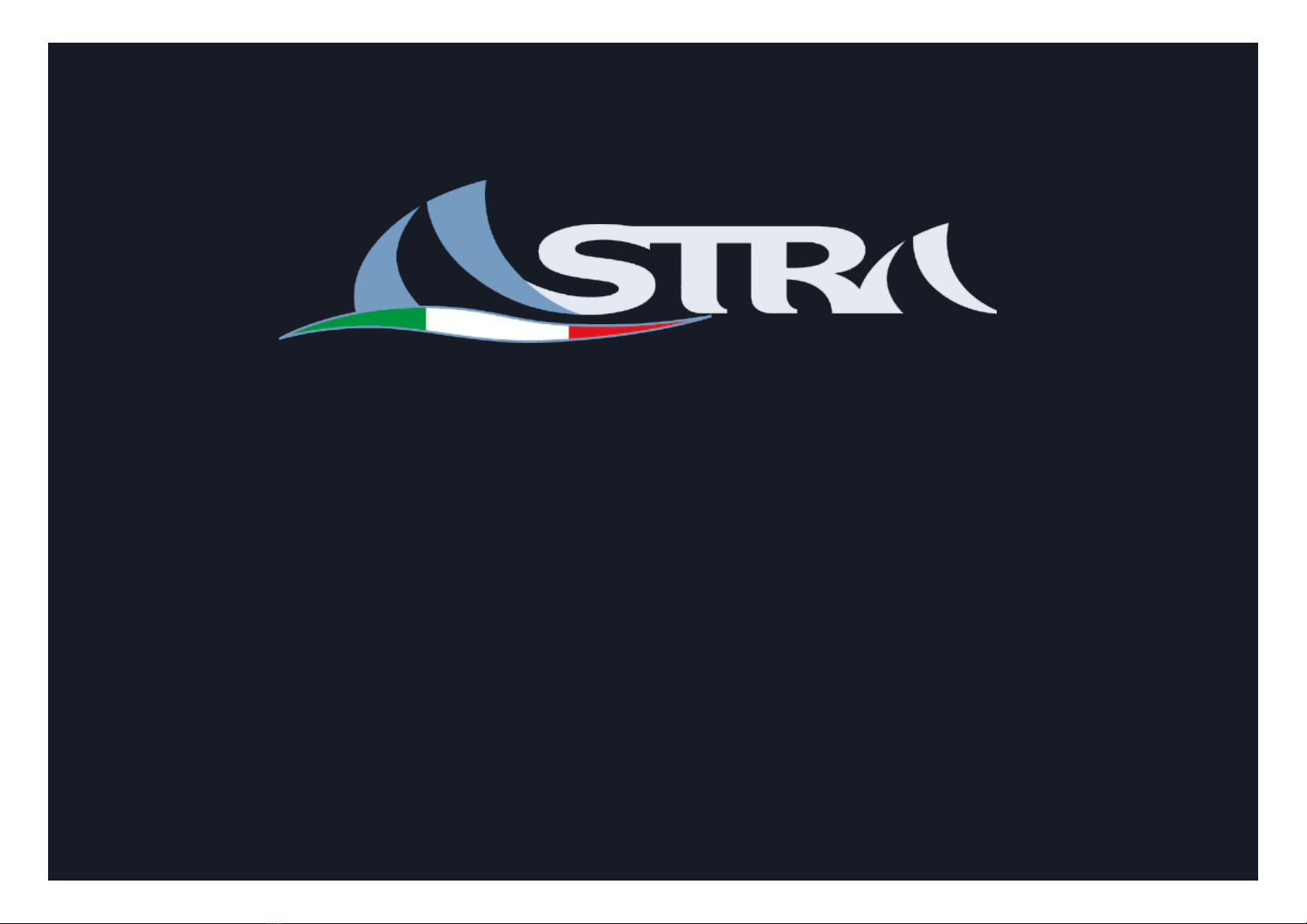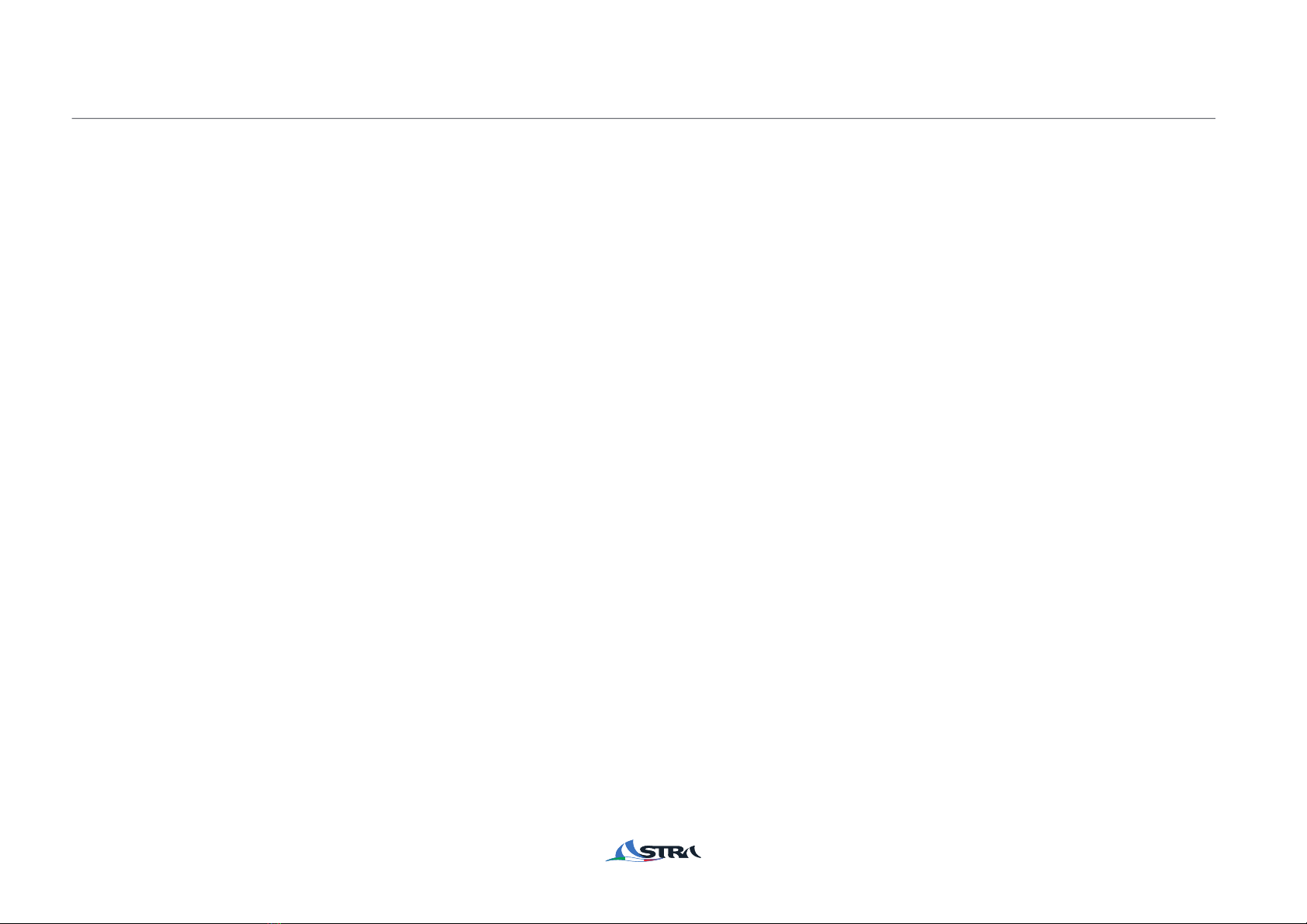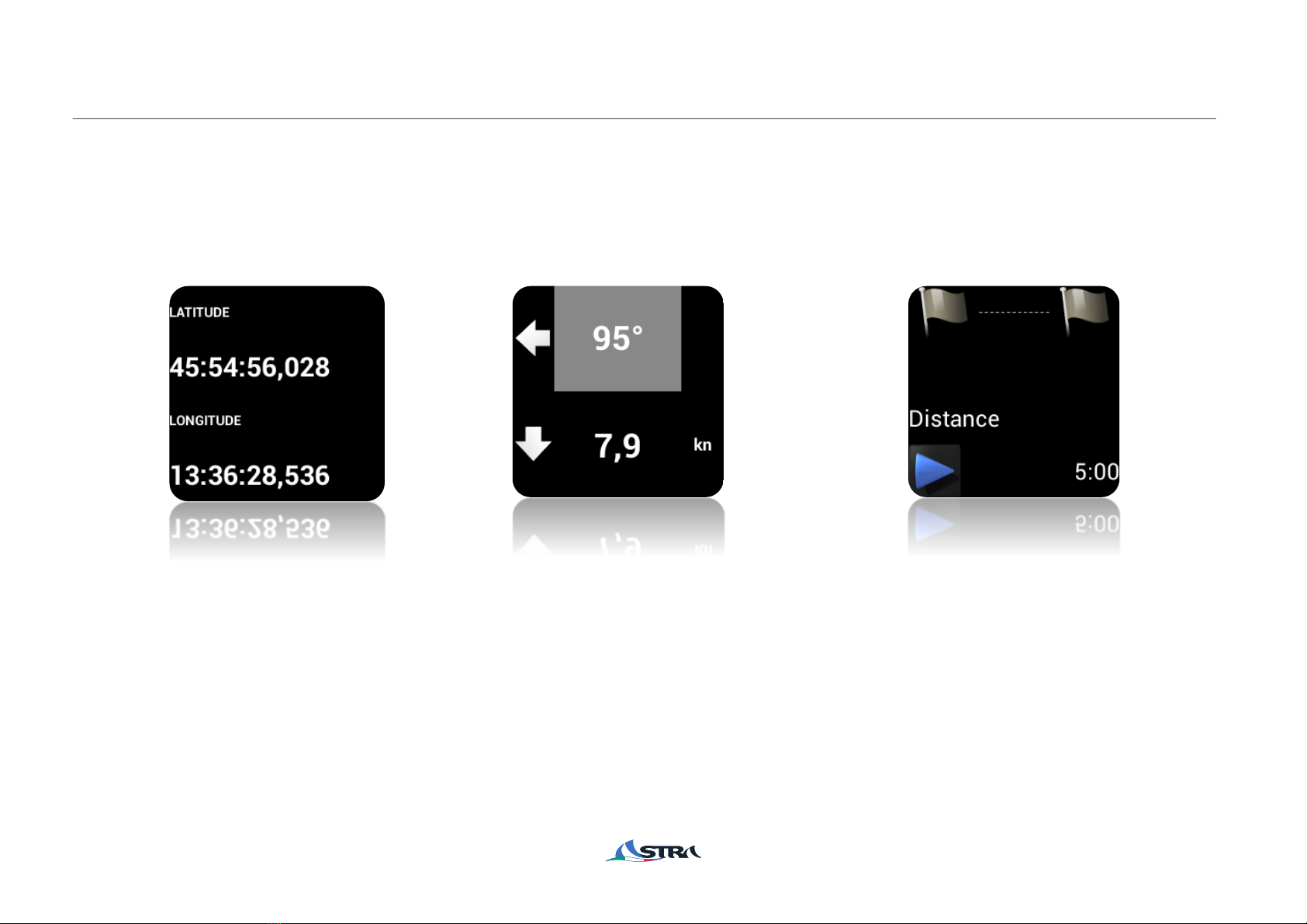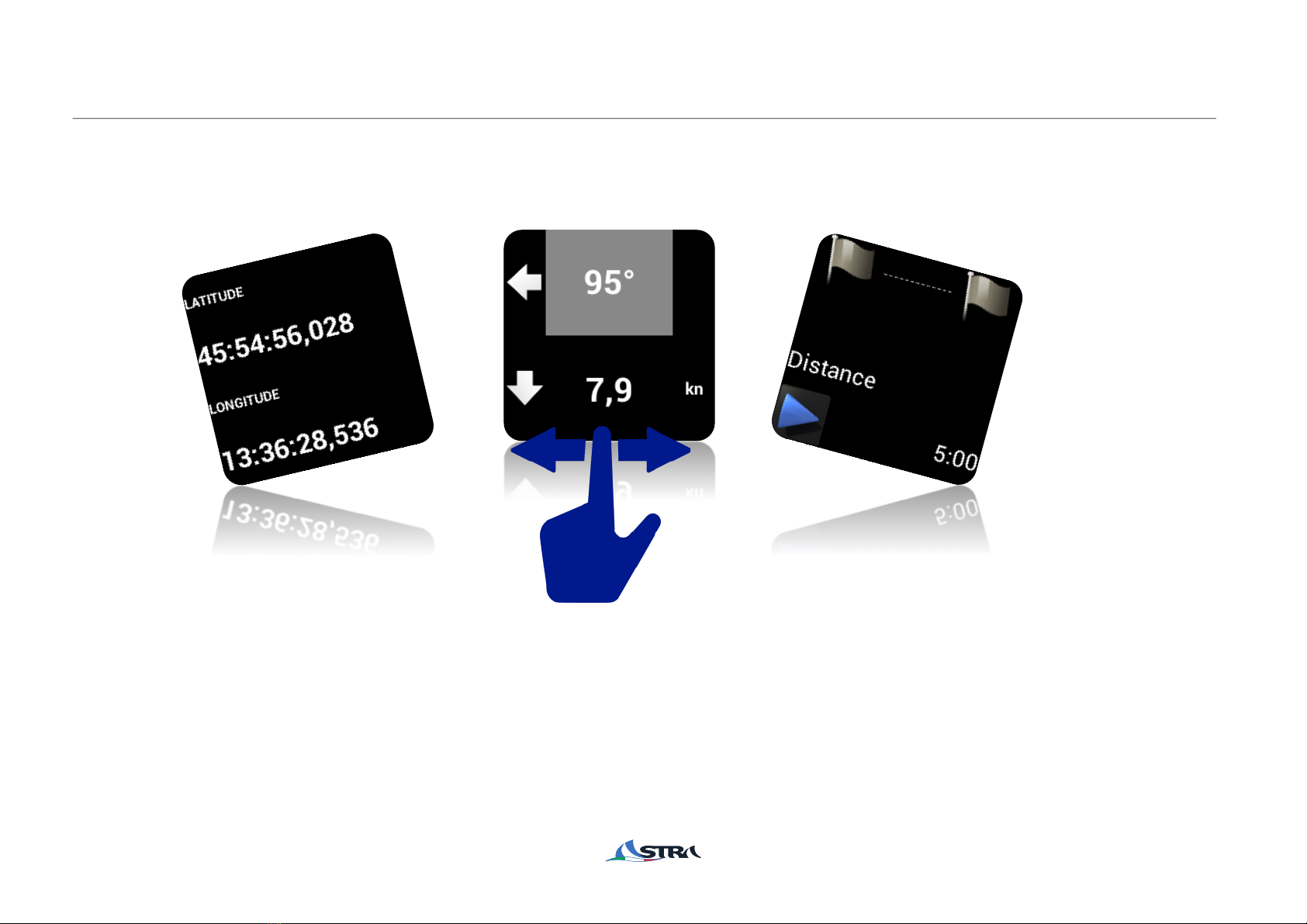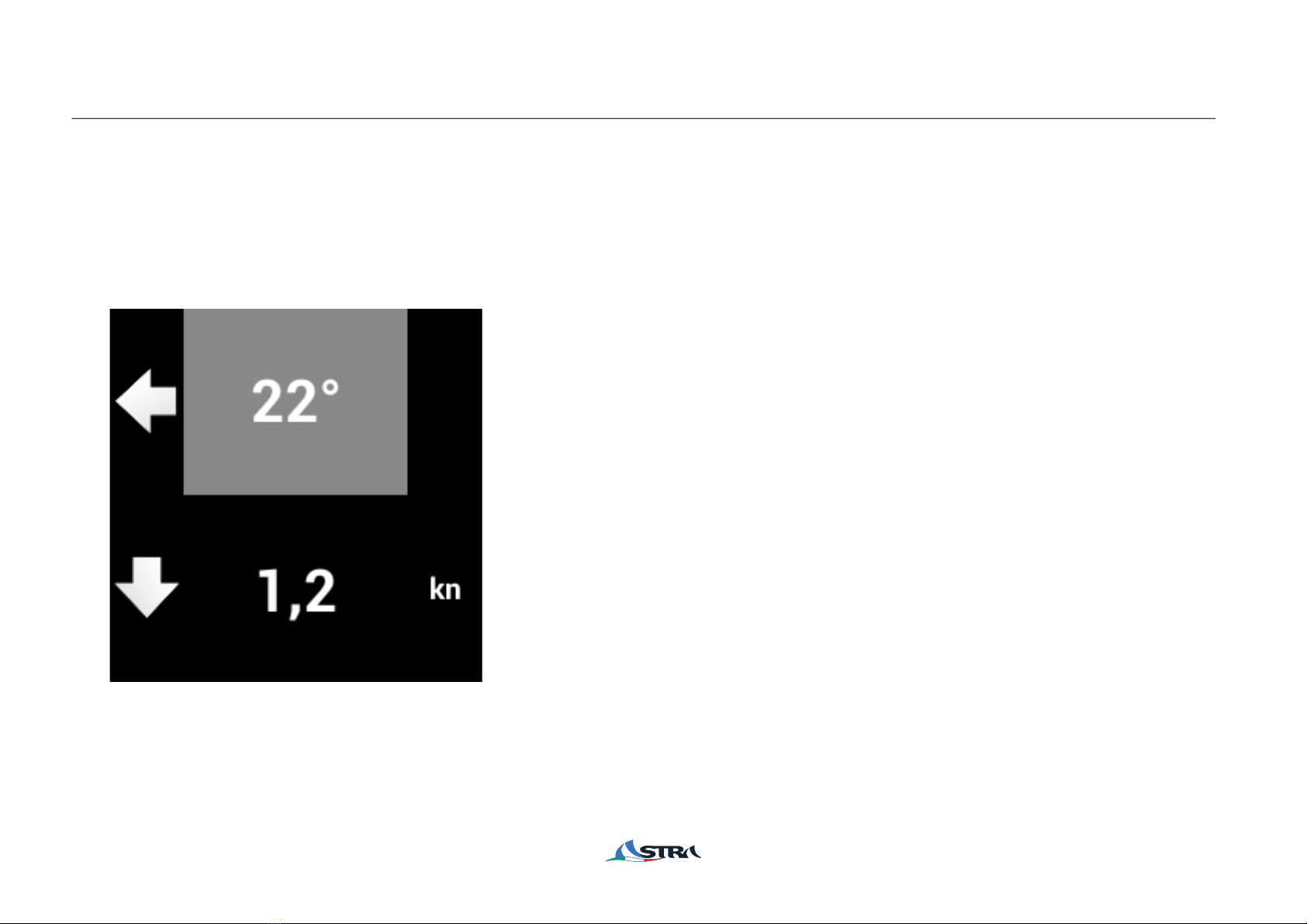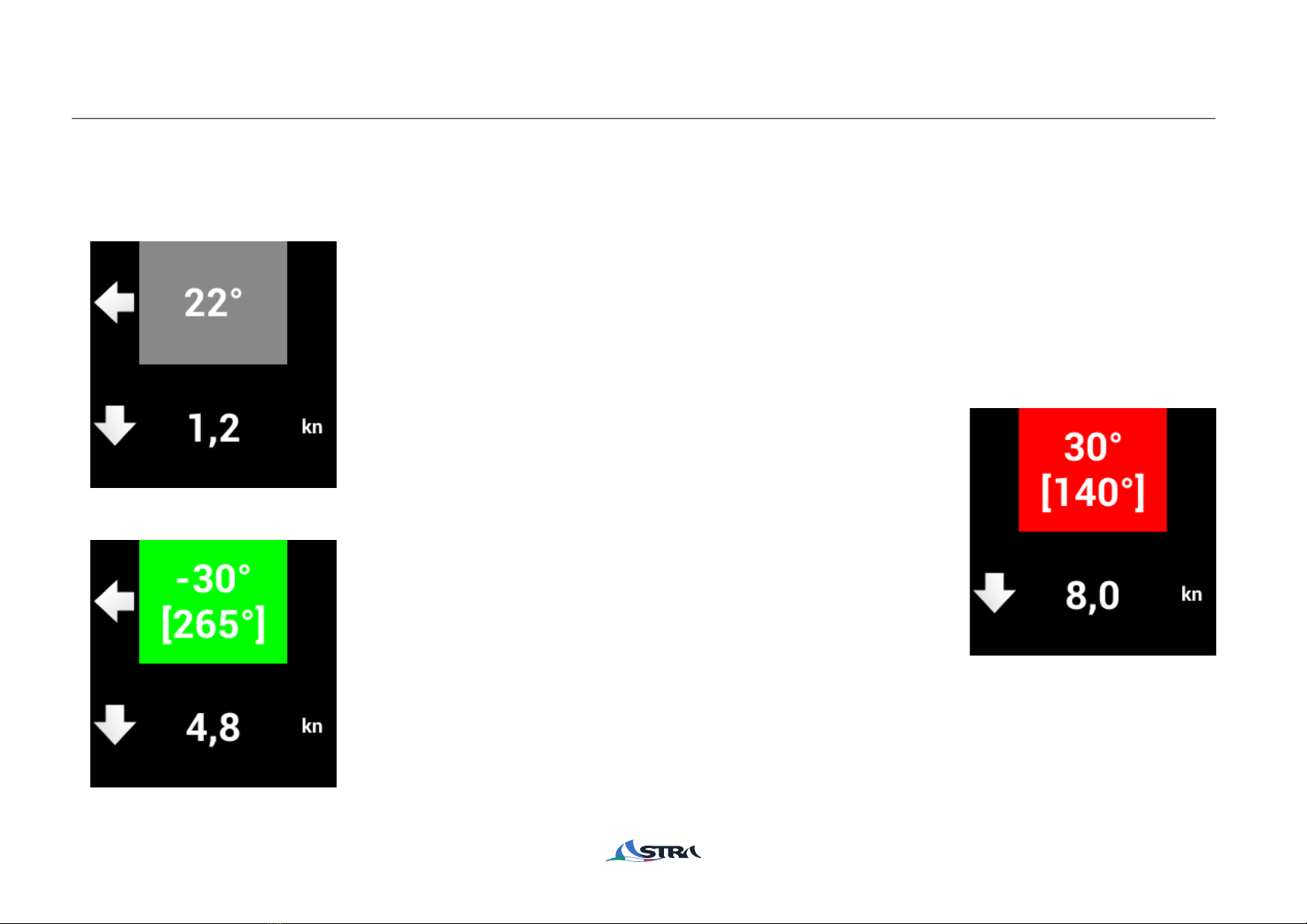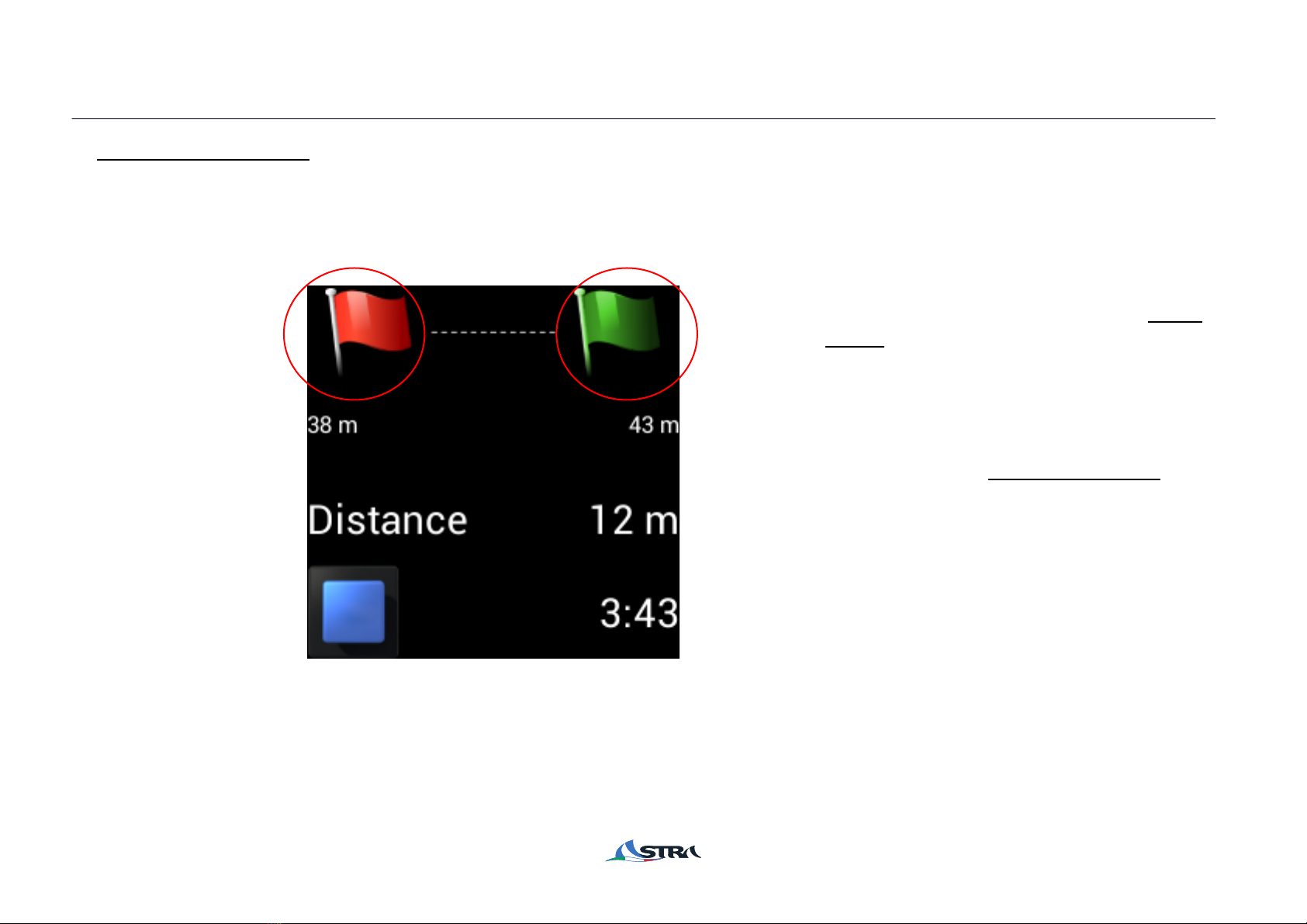Astra Esa DINGHY User manual
Other Astra Marine Equipment manuals
Popular Marine Equipment manuals by other brands

Raymarine
Raymarine Maxiview ST80 Owner's handbook

GUIDANCE MARINE
GUIDANCE MARINE 20- Series Installer's guide

Raymarine
Raymarine ST60 Tridata Owner's handbook

Sonic
Sonic 2024 Operation manual

Quicksilver
Quicksilver 88688A25 Installation, operation and maintenance instructions

Furuno
Furuno Navtex NX-700-A Operator's manual