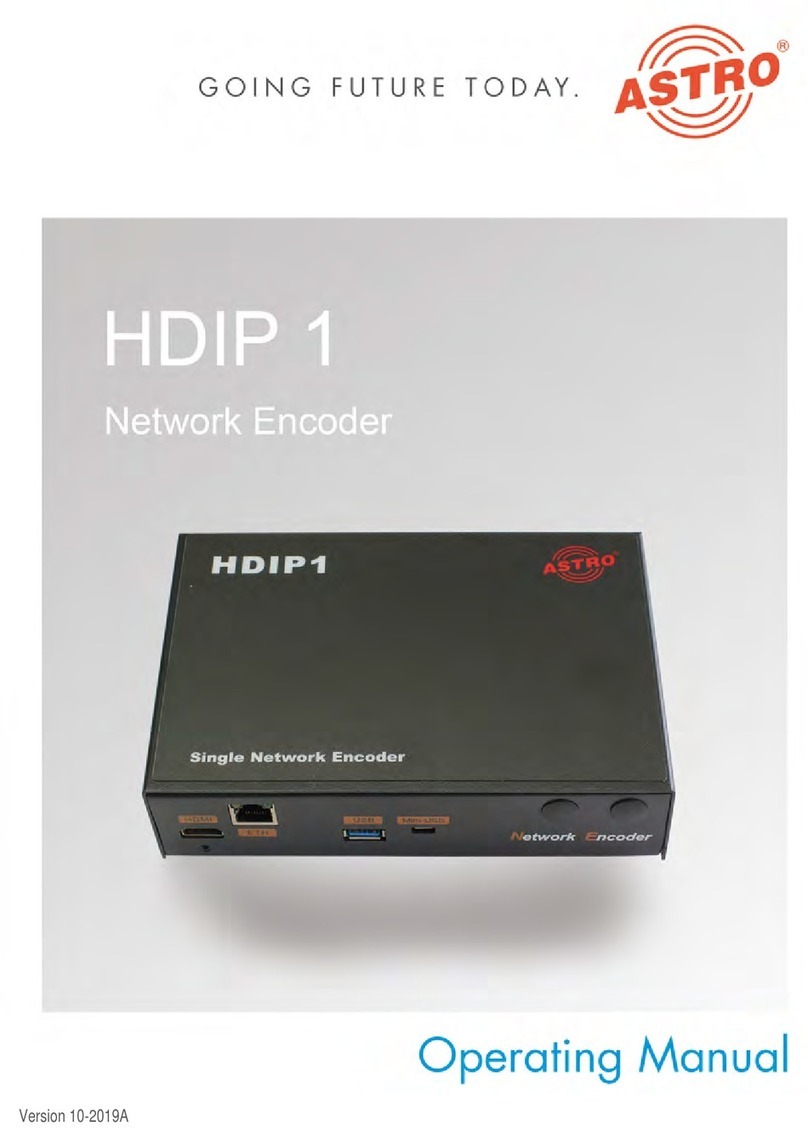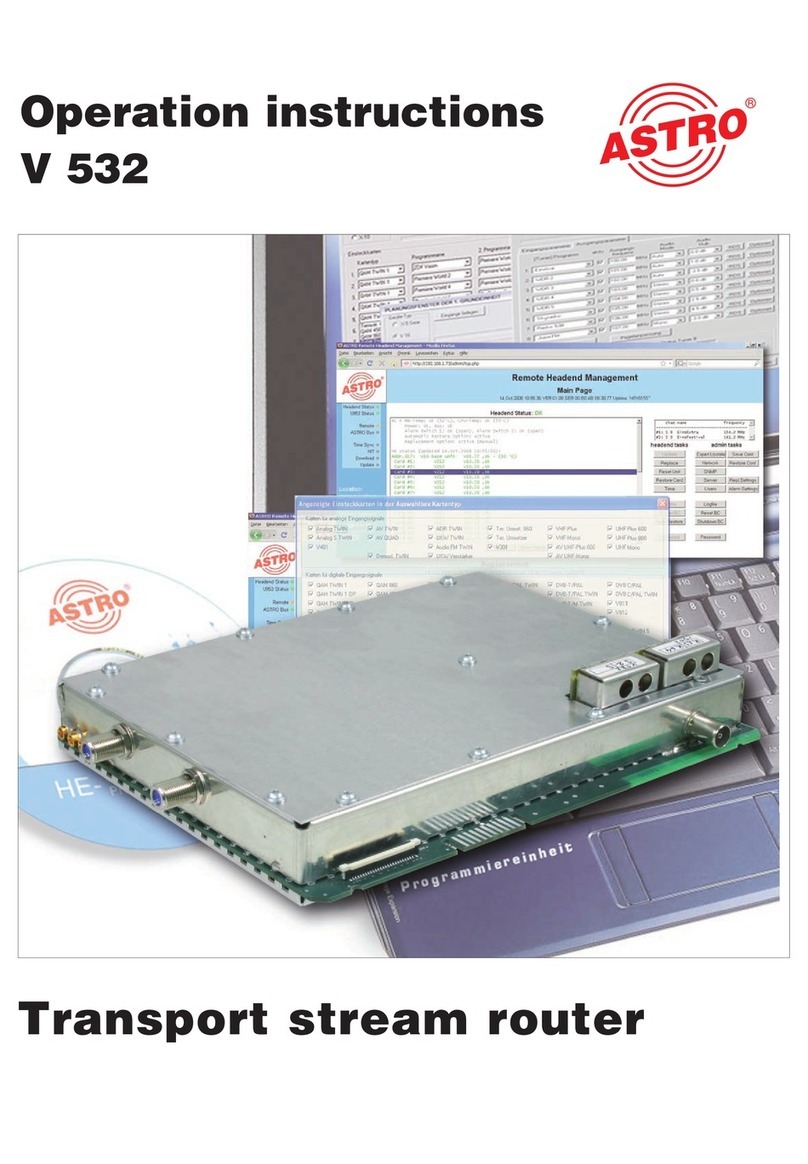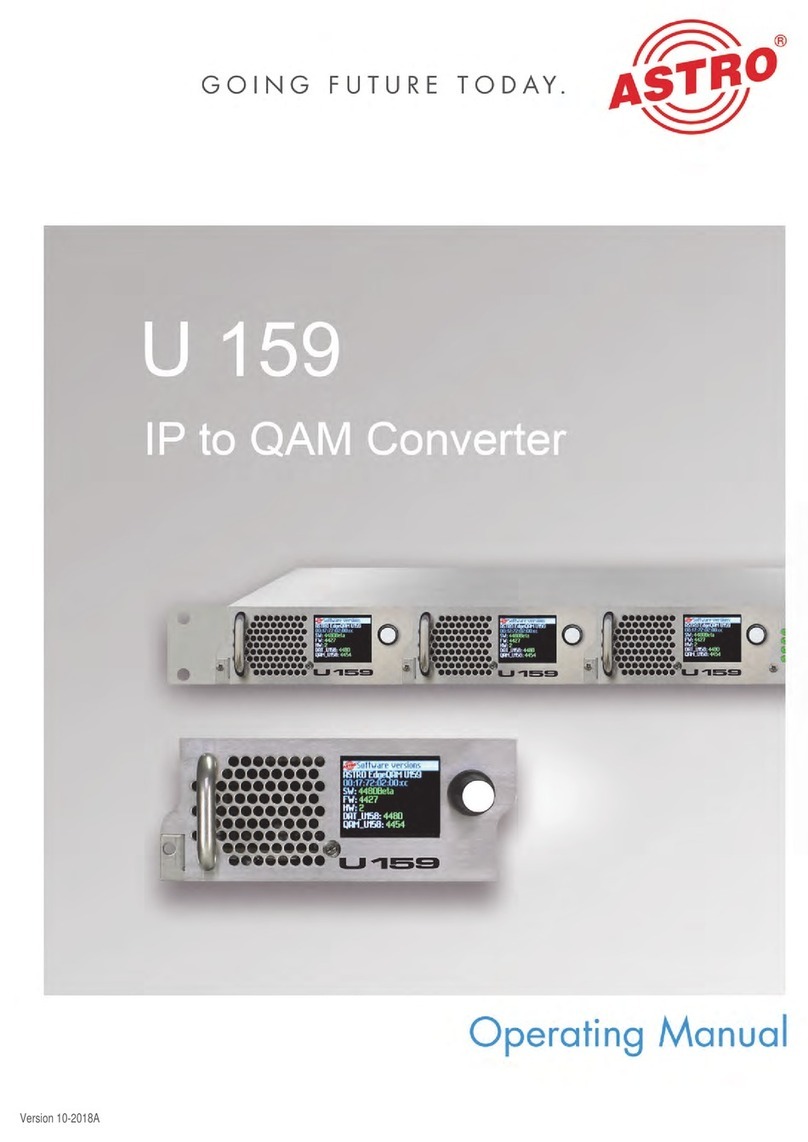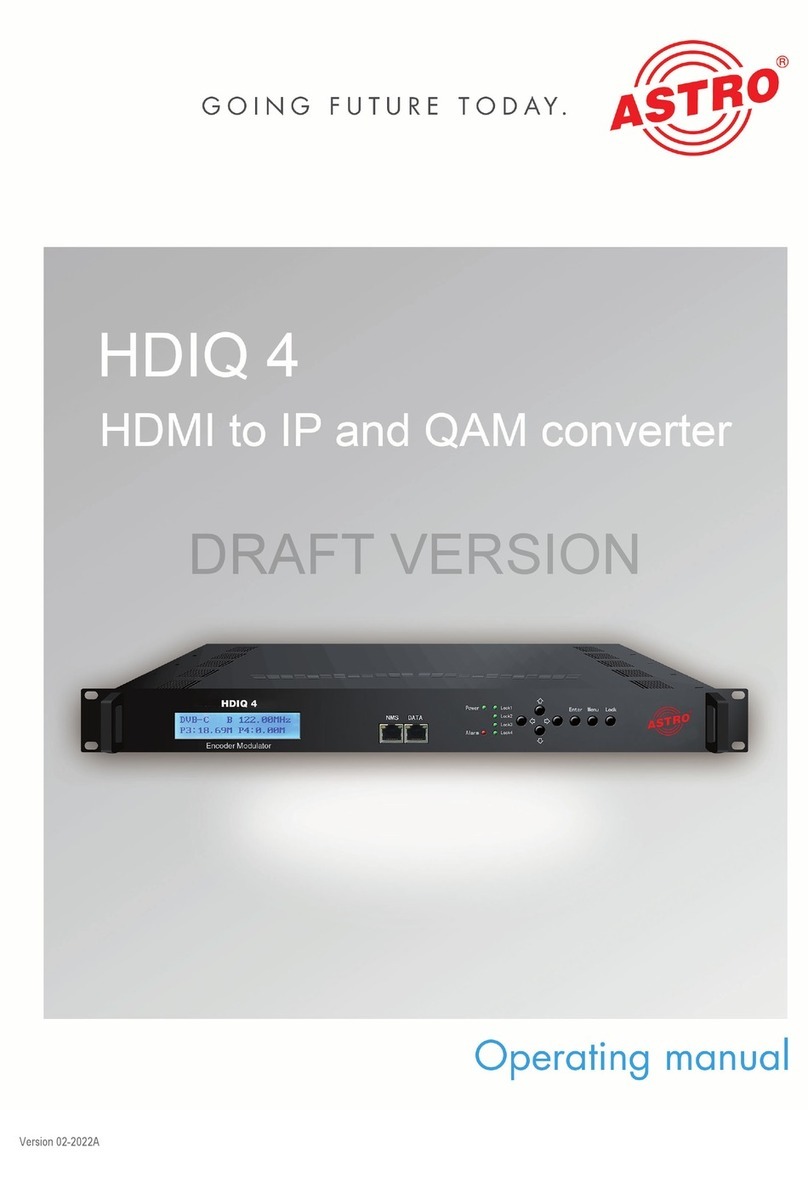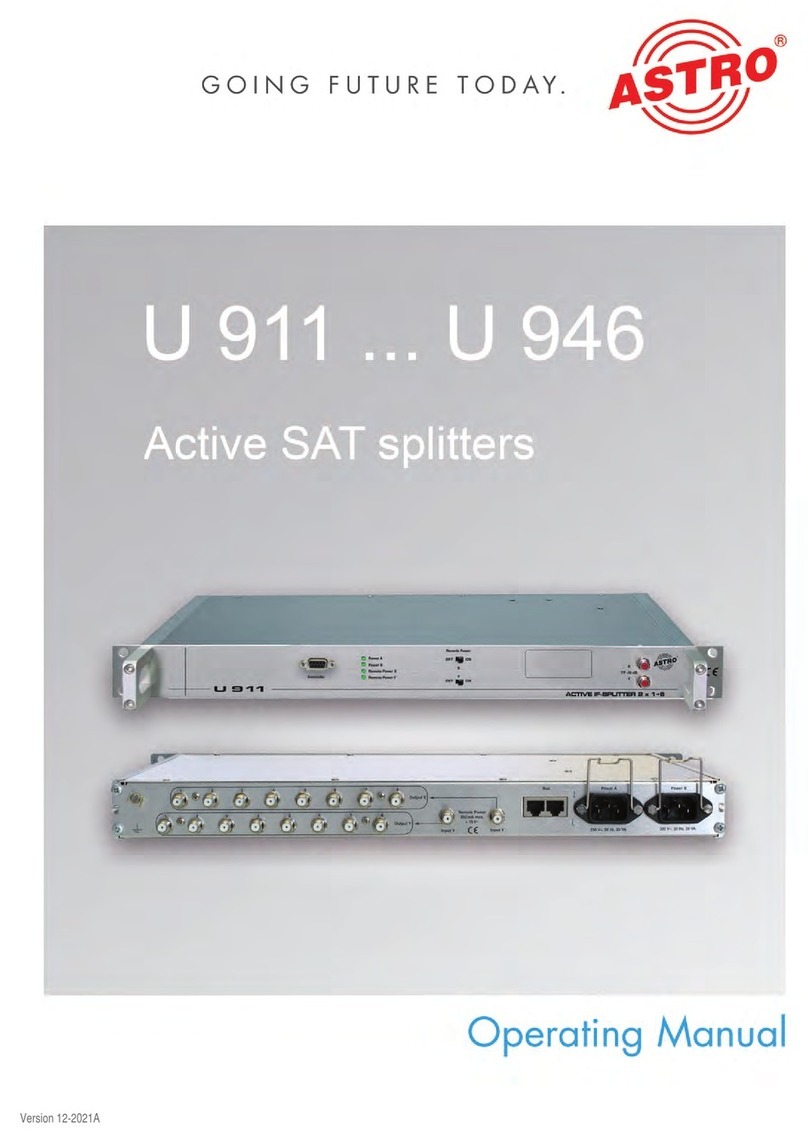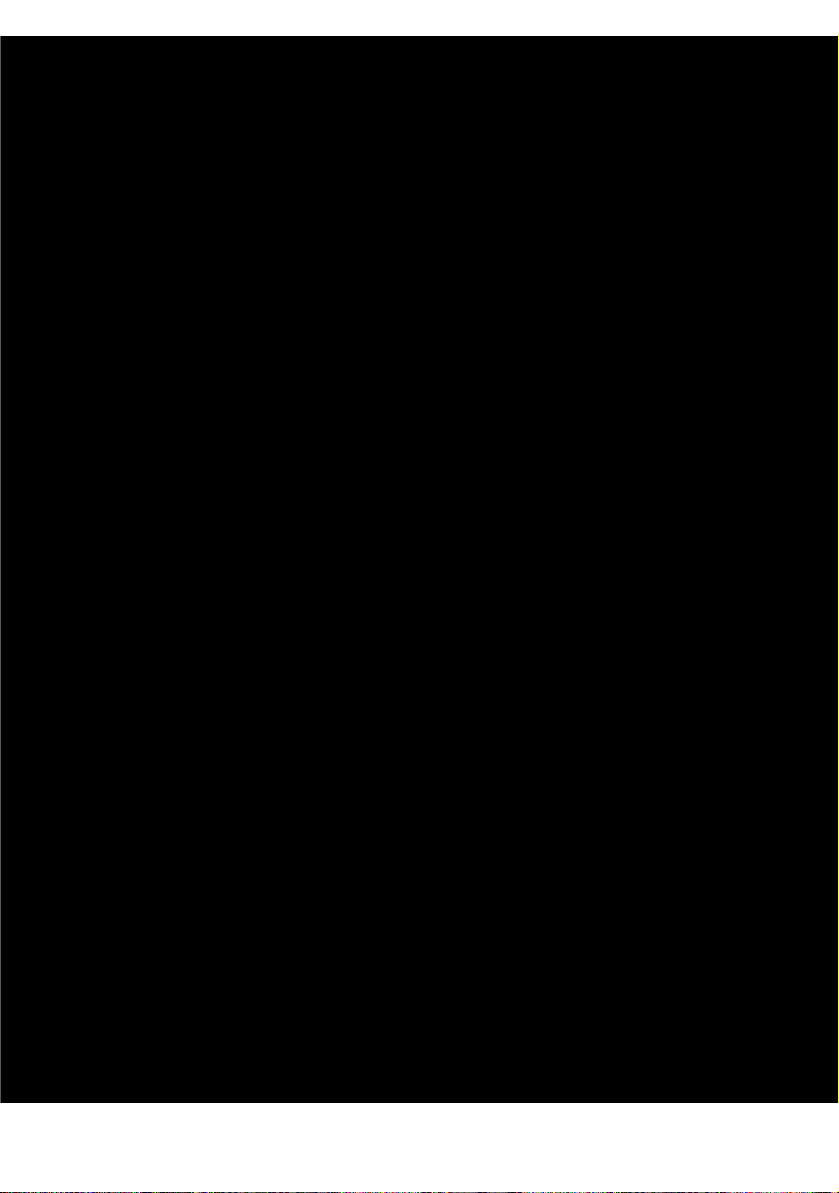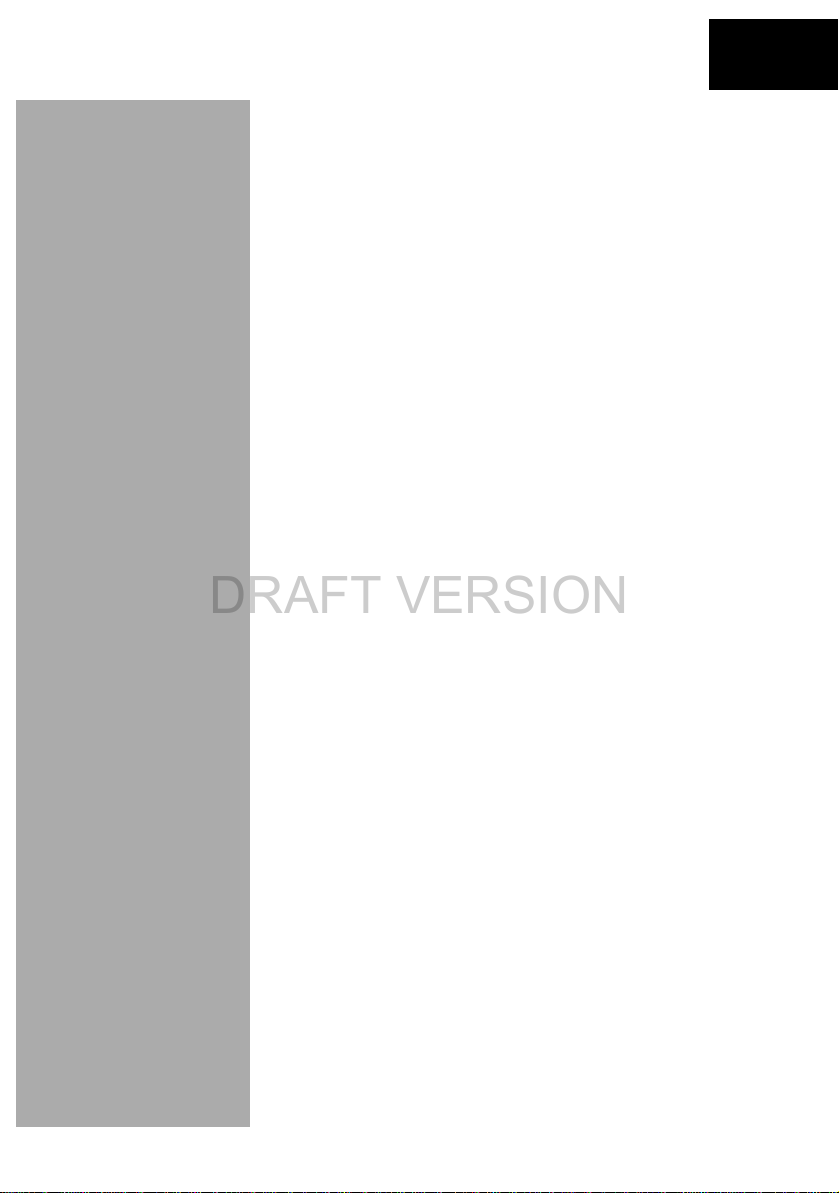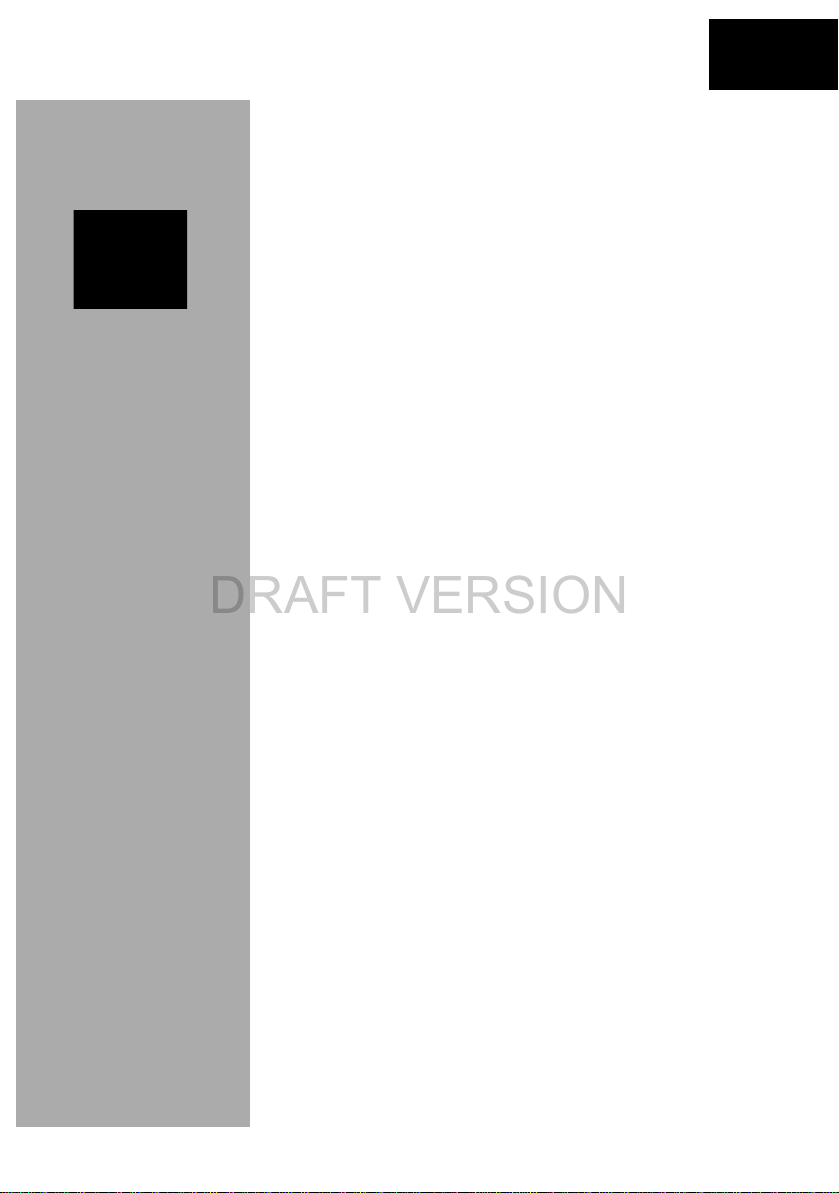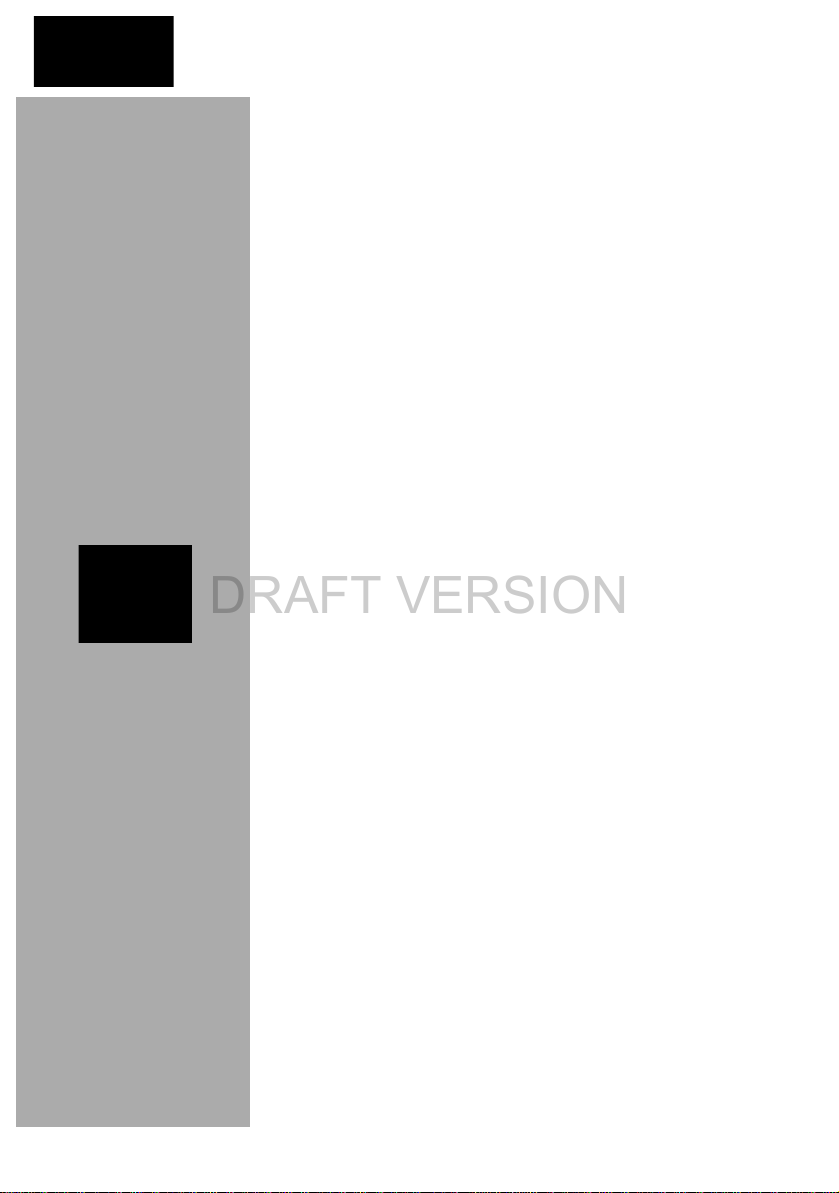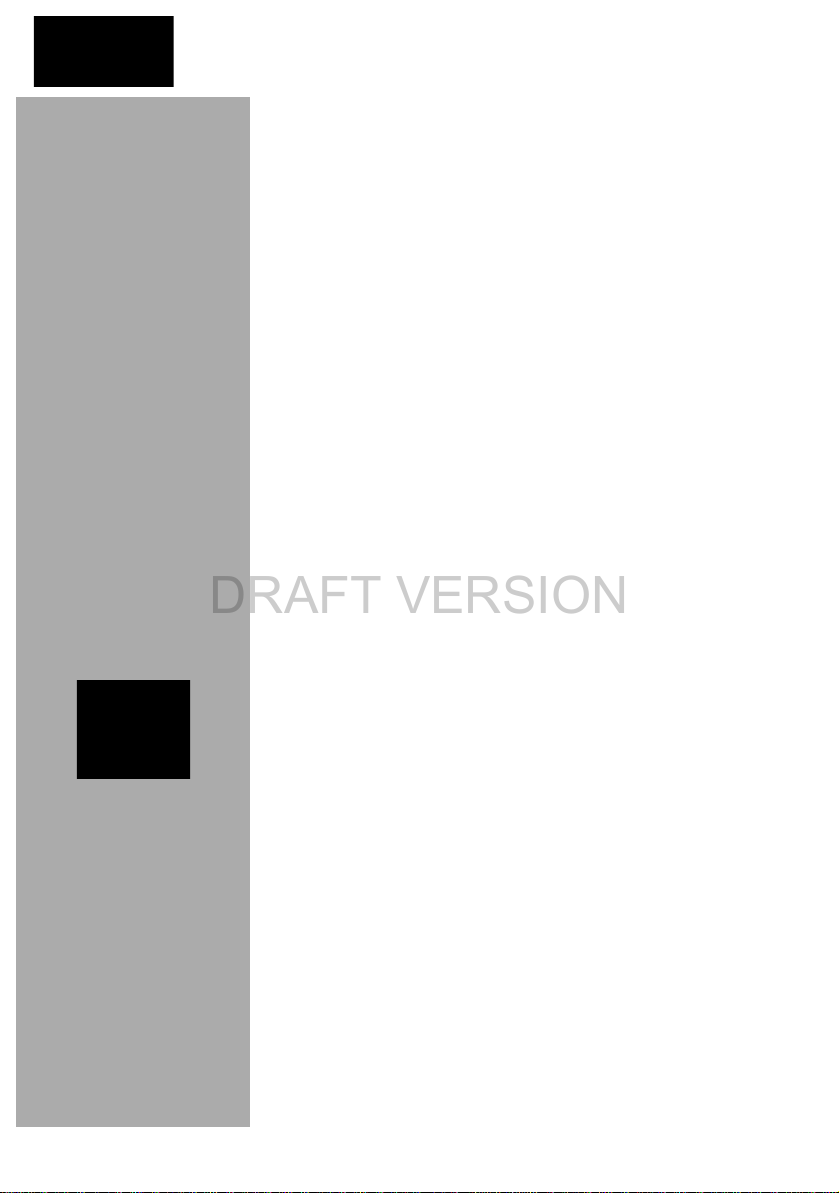Important safety information
Operating manual HDQ 1 V2 - Version 07-2021Apage 8
The electrical connection conditions must correspond to the
specifications on the device type plate.
To avoid damage due to overheating, the device may only be
installed on vertical surfaces. The installation basis should be
level and non-flammable. Operating position: Device vertical.
The permitted ambient temperatures specified in the technical
data must be complied with. If the device overheats, the insu-
lation used to insulate the mains voltage may be damaged.
The device and its cable may only be operated away from
radiant heat and other sources of heat.
To avoid trapped heat, ensure there is good ventilation on all
sides (minimum interval of 20 cm to other objects). Installing
the device in recesses or covering the installation location, for
example using curtains, is not permitted. Ventilation openings
must not be covered.
If the device is installed in a cabinet, ensure adequate air
convection is possible to avoid exceeding the maximum
permitted ambient temperature.
Do not place any objects on the device or on the external
power supply unit.
The subscriber network must be earthed in accordance with
EN 60728-11 and must remain earthed even when the device
is removed.
Thedevice and the power supplyunit do not provide protection
against water and may therefore only be operated and
connected in dry rooms. The device and the external power
supplyunitmustnotbeexposedtosplashingordrippingwater,
condensation or similar effects of water, as this may impair the
isolation from the mains voltage.
The mains plug of the external power supply unit is used as a
mains voltage disconnection unit in the event of servicing and
danger, and must therefore be accessible and usable at any
time. The external power supply unit is operational when
connected to the mains power. If the power supply unit is also
connected to the DC socket of the device, the device is also in
operation.
The device may only be powered by the supplied external
power supply unit. The supplied external power supply unit
may only be used to power the device supplied with the
external power supply unit.