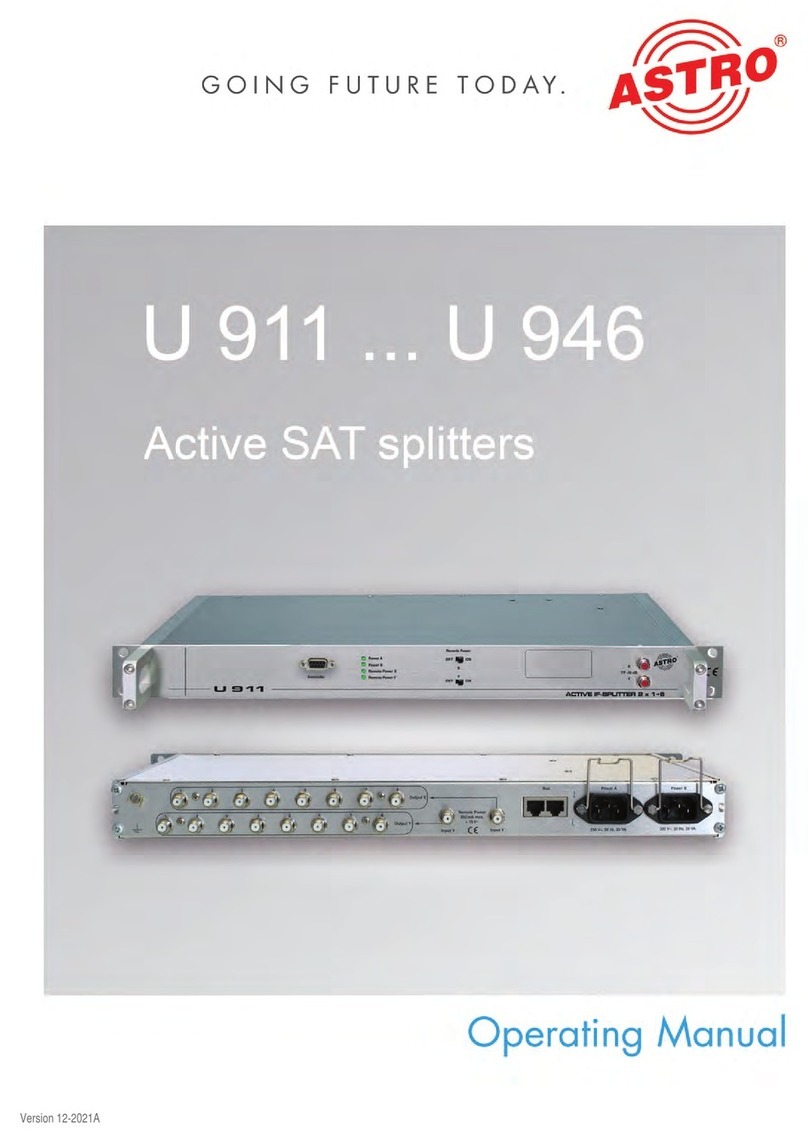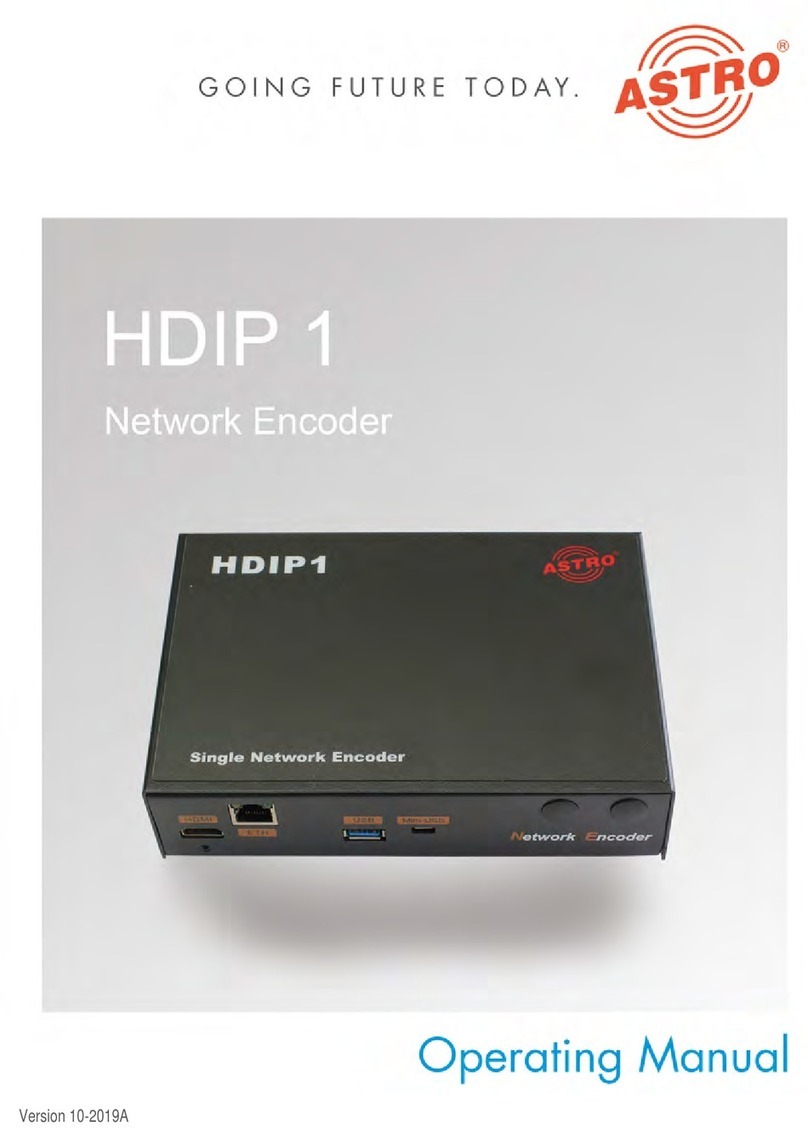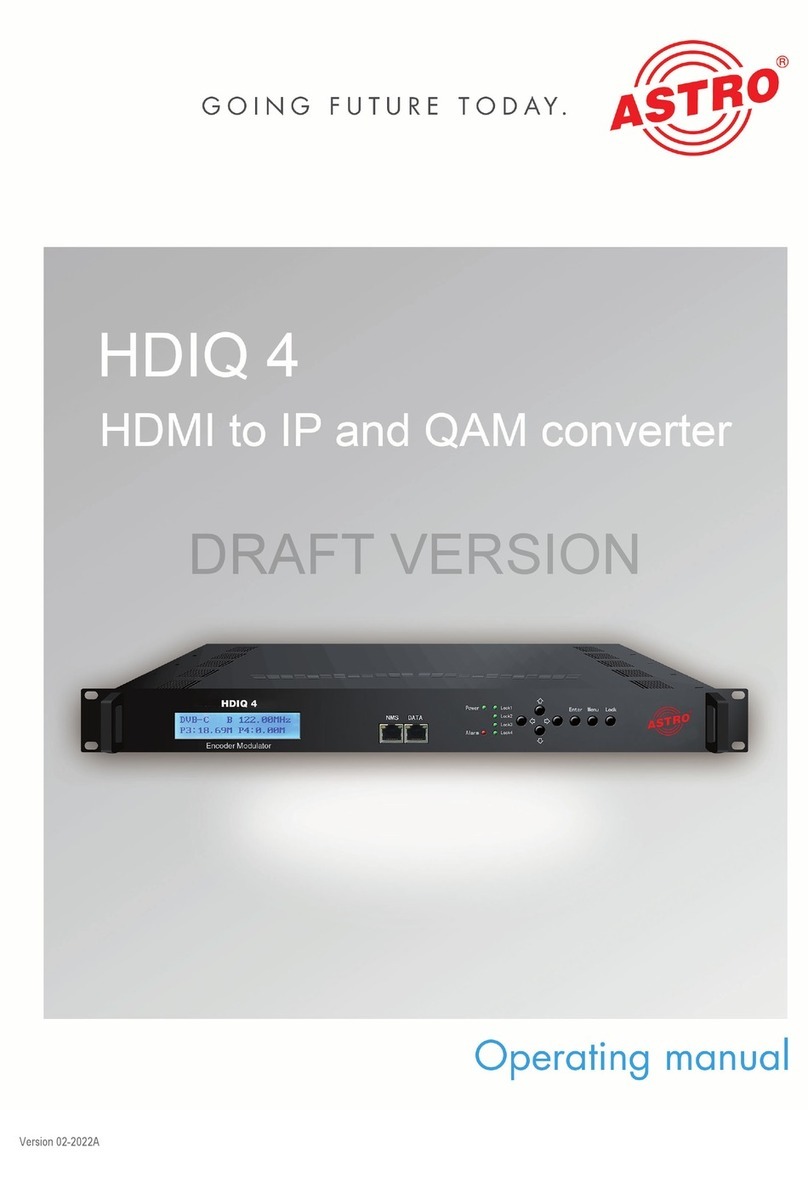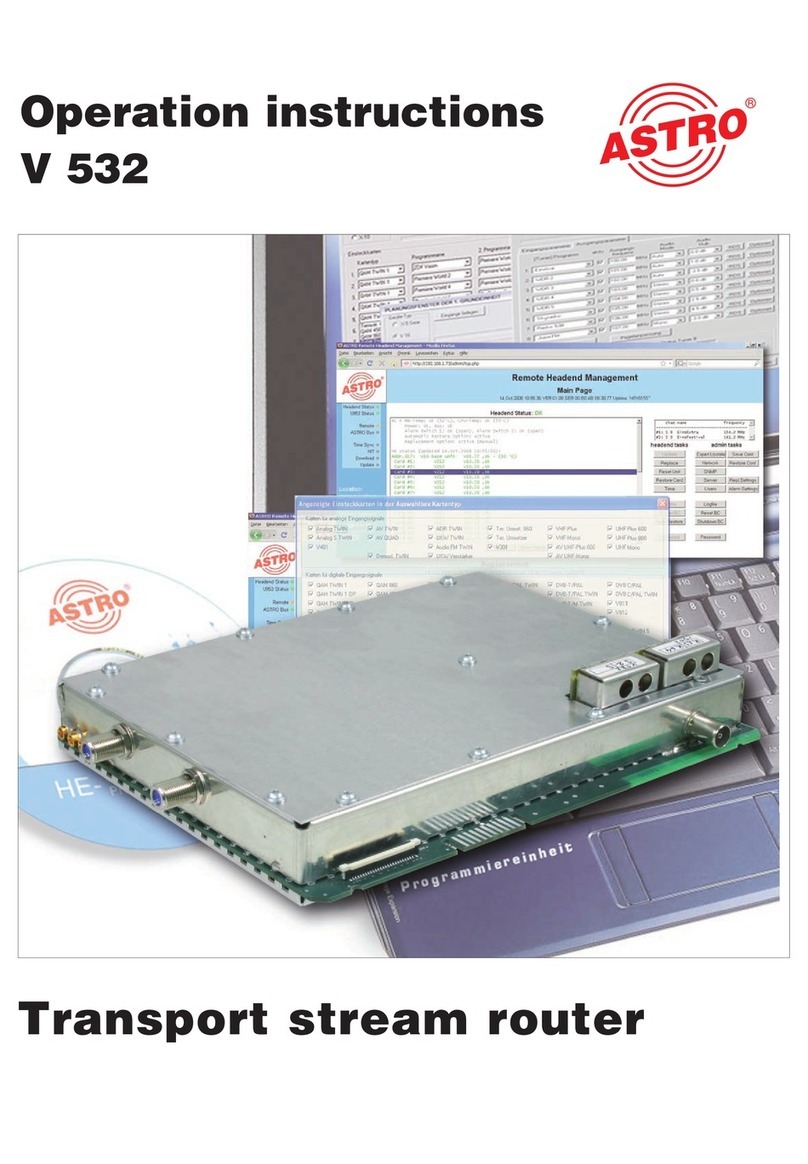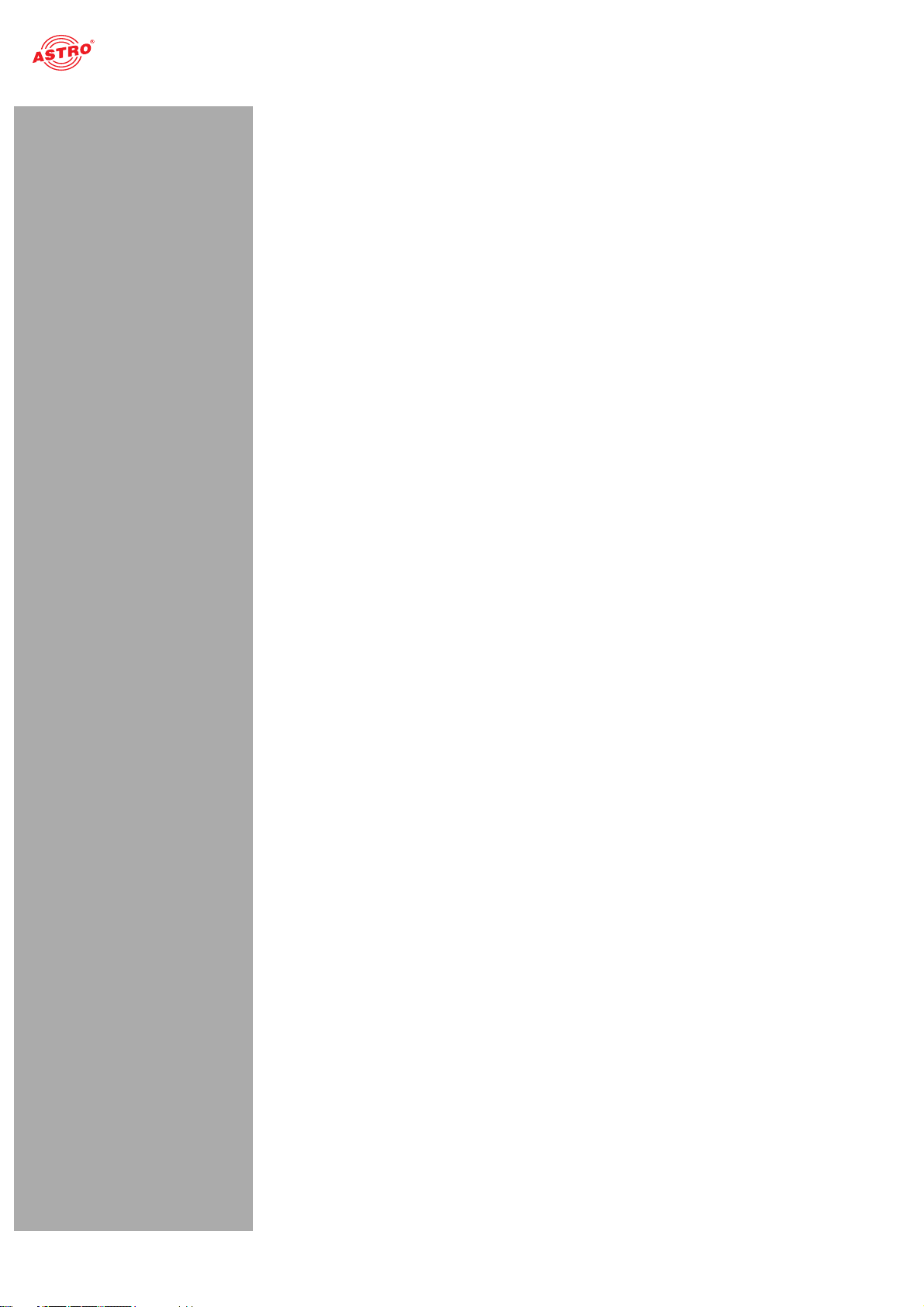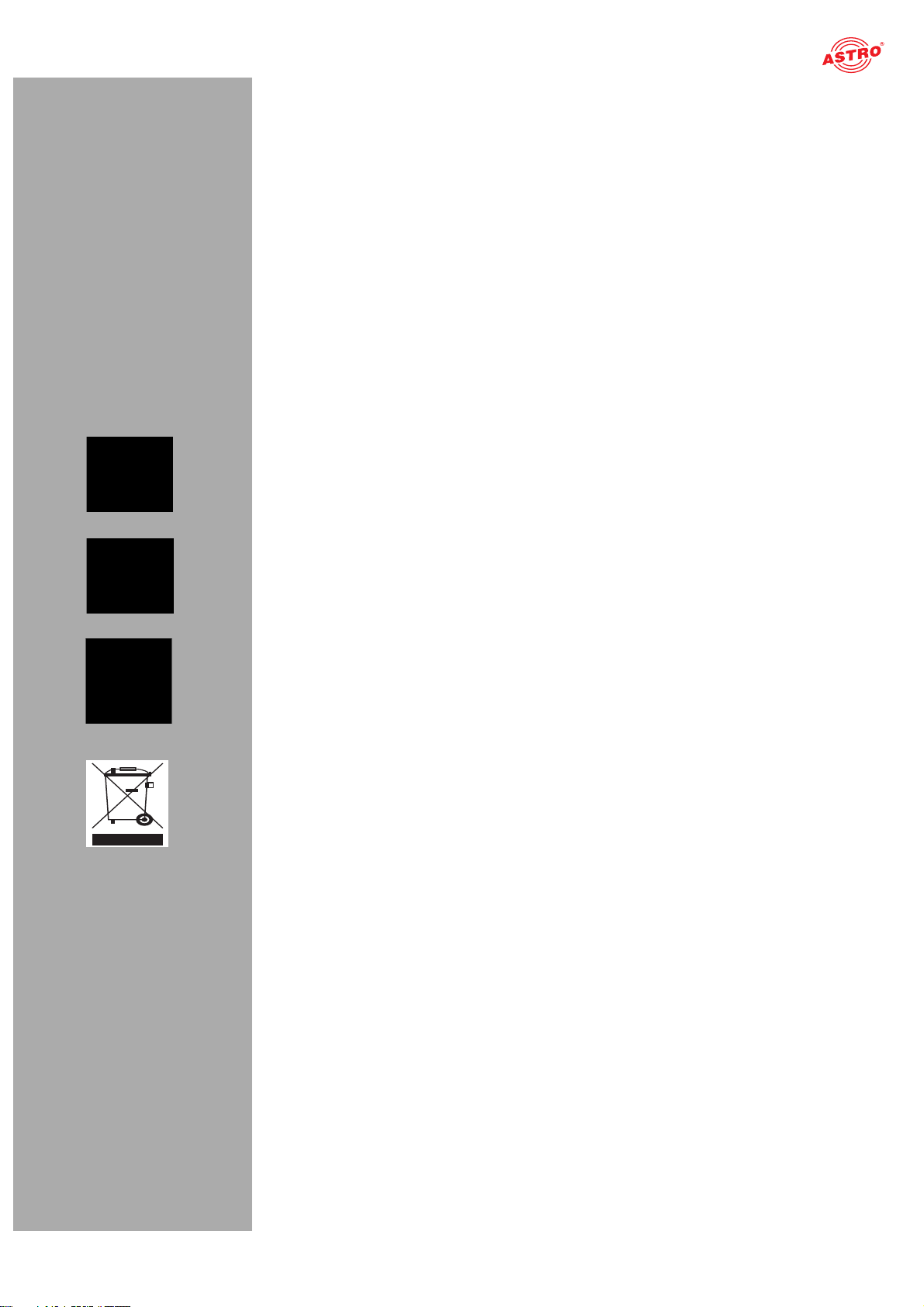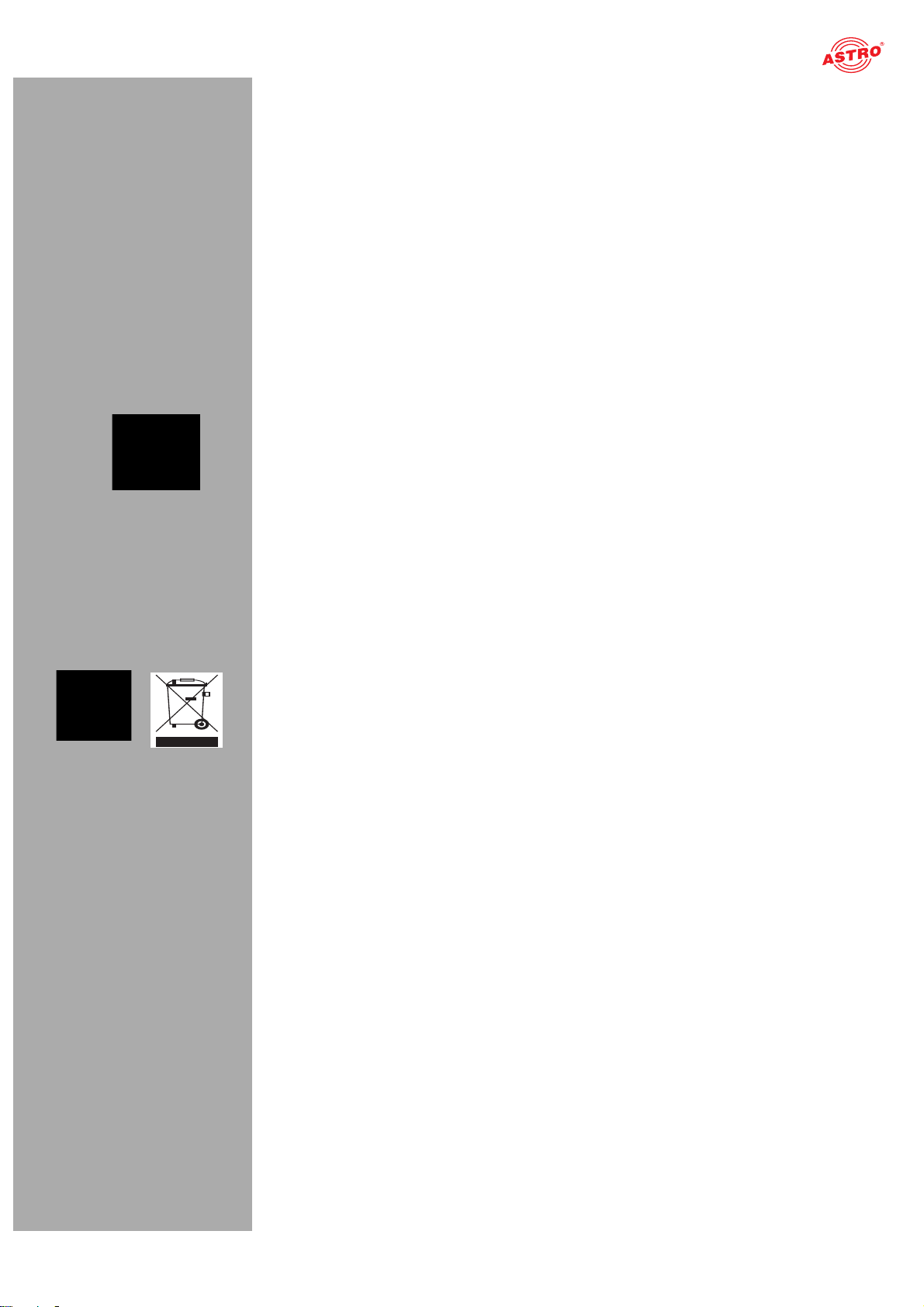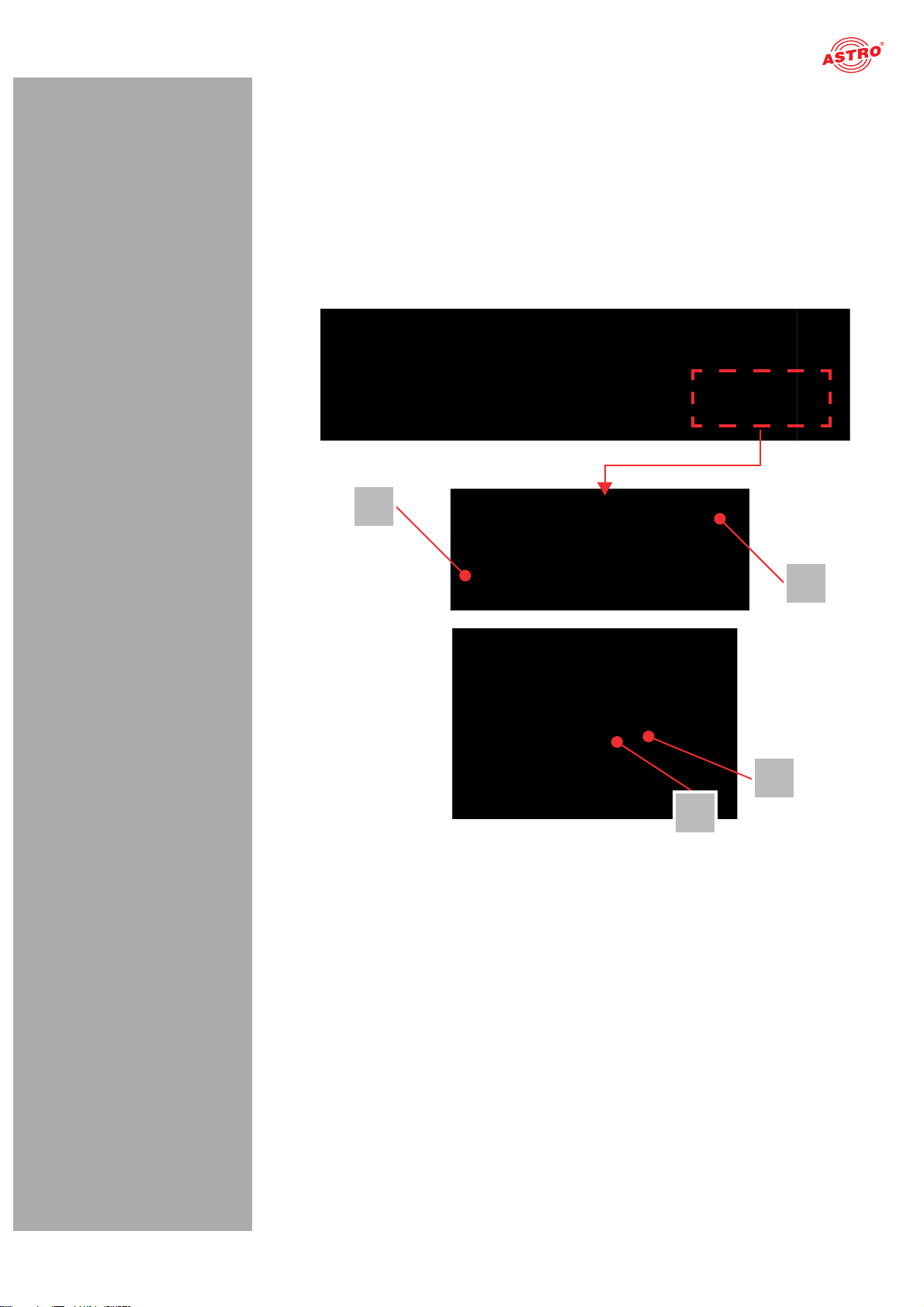Important safety information
Operating Manual U 159 - Version 10-2018Apage 6
Important safety information
To avoid any potential risks to the greatest extent possible, you must adhere to the following safety
information:
ACHTUNG: Failure to observe this safety information may result in personal injury due
to electrical and thermal dangers!
Proper use
Only use the device at the approved operating sites and in the ambient conditions allowed (as
described in the following), and only for the purpose described in the section “Proper use”.
Before starting operation of the device
HINWEIS: Read this operating manual attentively! It contains important information
about installation, ambient conditions and maintenance of the device. Keep this operating
manual for future use and for handover in the event of a change of owner or operator. A PDF
version of this manual is available to download on the ASTRO website (there may be a more
recent version).
Check the packaging and the device for transport damage immediately. Do not start operation of
a device that has been damaged.
Transporting the device by the power cable may damage the mains cable or the strain relief, and
is therefore not permitted.
Installation and operation
The device may only be installed and operated by qualified persons (in accordance with EN
60065) or by persons who have been instructed by qualified persons. Maintenance work may only
be carried out by qualified service personnel.
The module can only be installed in U 100-230 and U 100-48 base units. The safety information
in the operating manuals of the base units must be obeyed in addition to the safety information
described in this manual.
The installation site must be planned in a way that prevents children from playing with the device
and its connections.
In order to prevent inadmissible operating statuses from occurring, only the components
described in this manual, or components approved by the manufacturer for the base unit, may be
used.
The ambient temperatures specified in the technical data must be complied with, even when
climatic conditions change (e.g. due to sunlight). If the device overheats, the insulation used to
isolate the mains voltage may be damaged.
The device and its cable may only be operated away from radiant heat and other sources of heat.
To avoid trapped heat, ensure there is good ventilation on all sides (minimum interval of 20 cm to
other objects). Installing the device in a niche or covering the ventilation openings is not permitted.
The device does not feature protection against water and may therefore only be operated and
connected in dry rooms. It must not be exposed to splash water or drip water, condensation or
similar effects of water, as this may impair the isolation from the mains voltage.
Do not install the unit in locations with excessive dust formation, as this may impair the isolation
from the mains voltage.
Electromagnetic compatibility (EMC)
In order to avoid malfunctions from occurring when operating radio and telecommunications equip-
ment, as well as other operating units or broadcasting services, the following points must be observed:
Before installation, the device must be checked for mechanical damage. Damaged or bent covers
or housings may not be used.
During operation, the device must always be covered by the components provided for this
purpose. Operation with an opened cover is not permitted.
The braided line or the contact springs may not be damaged or removed.