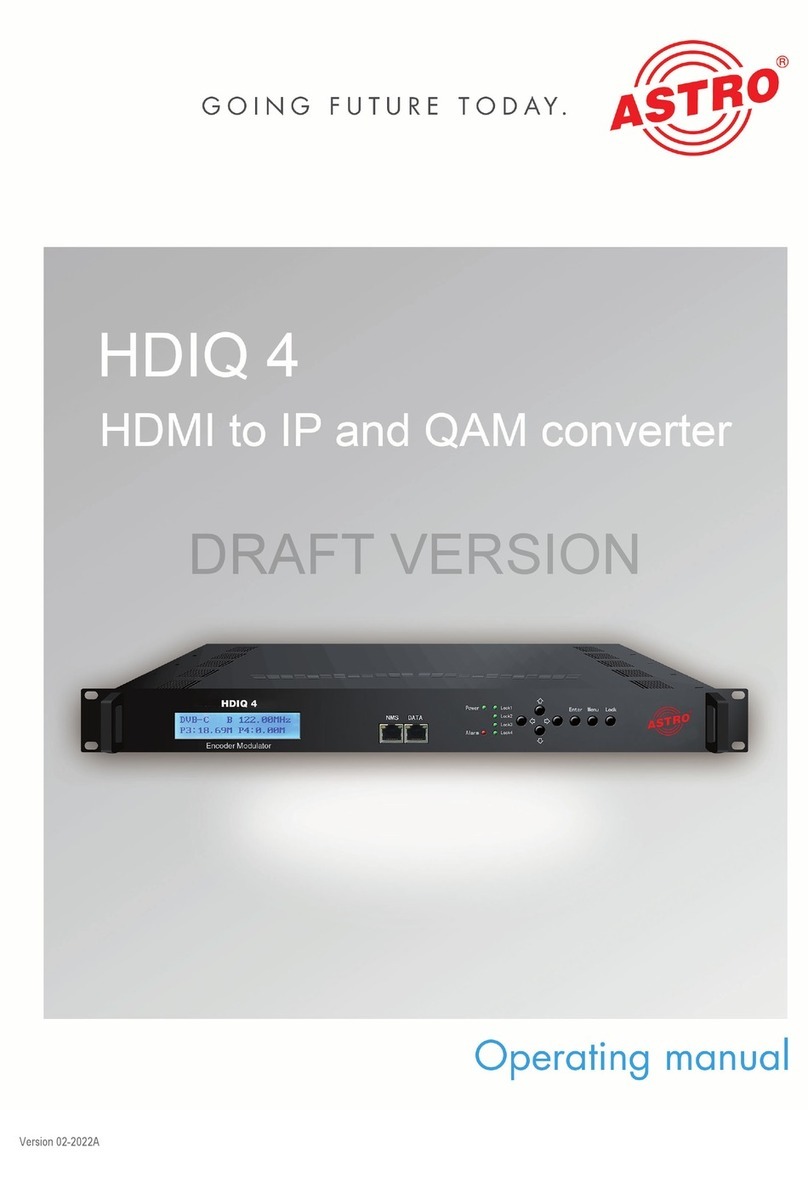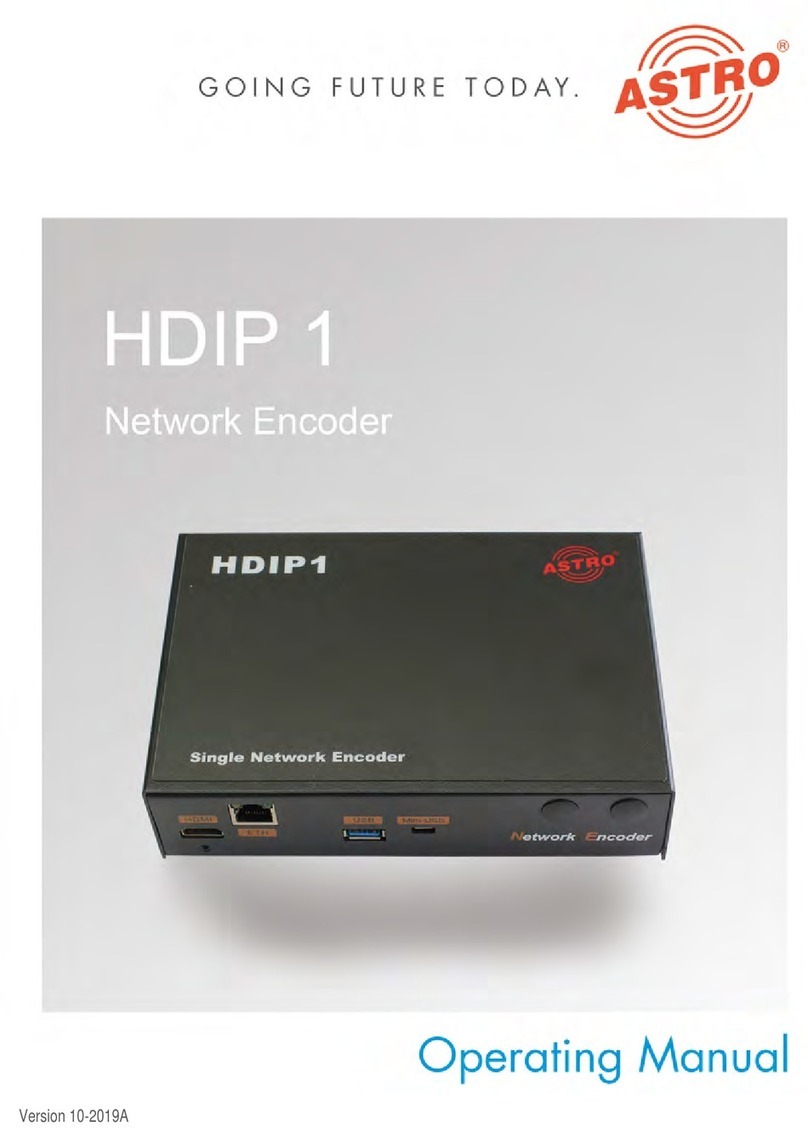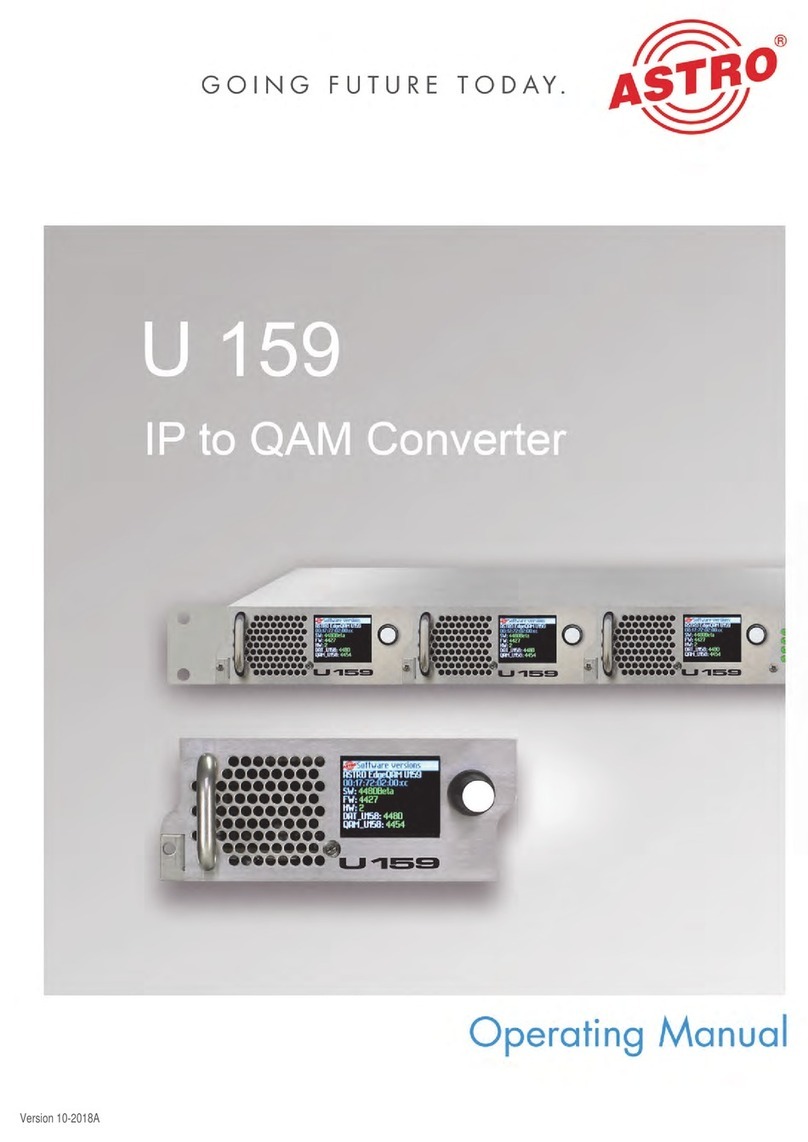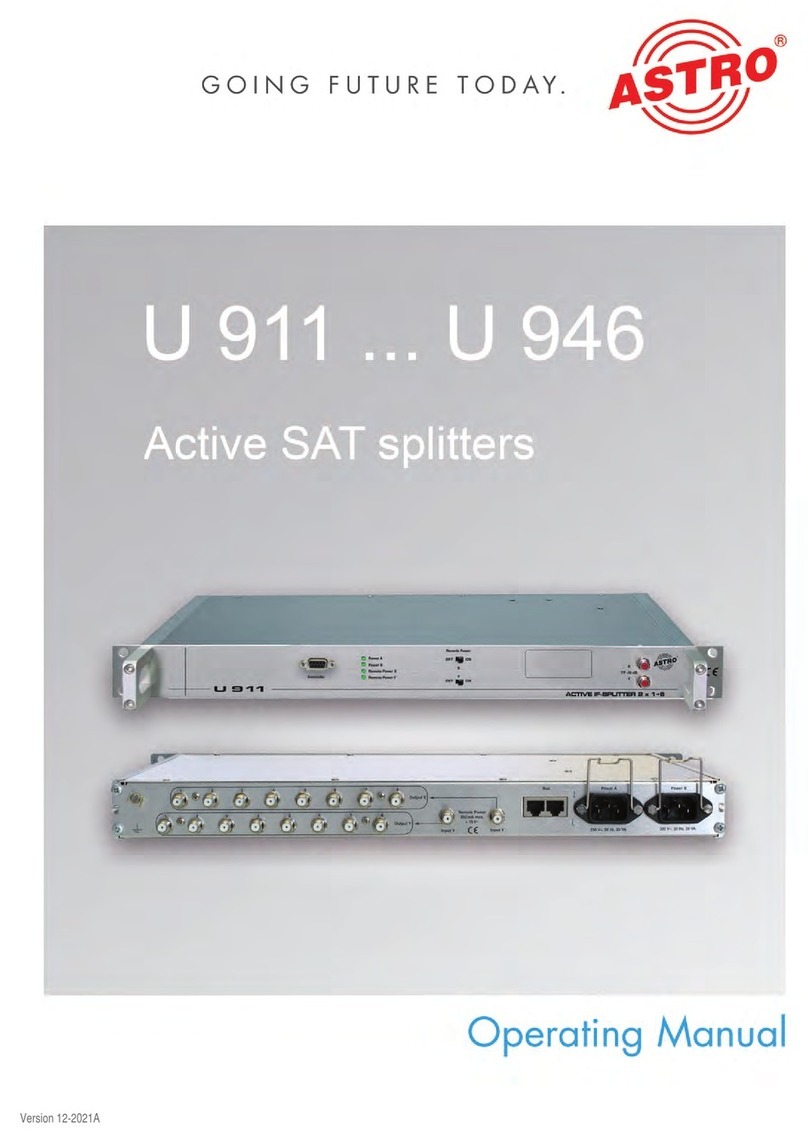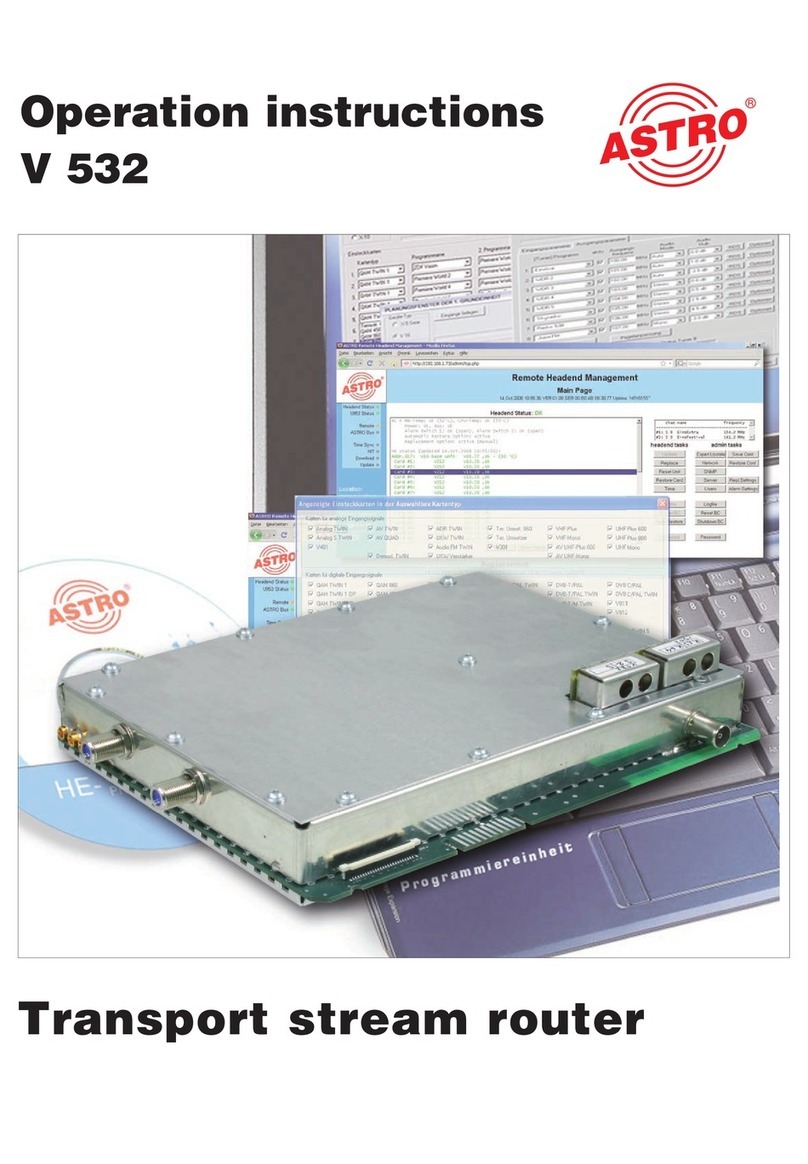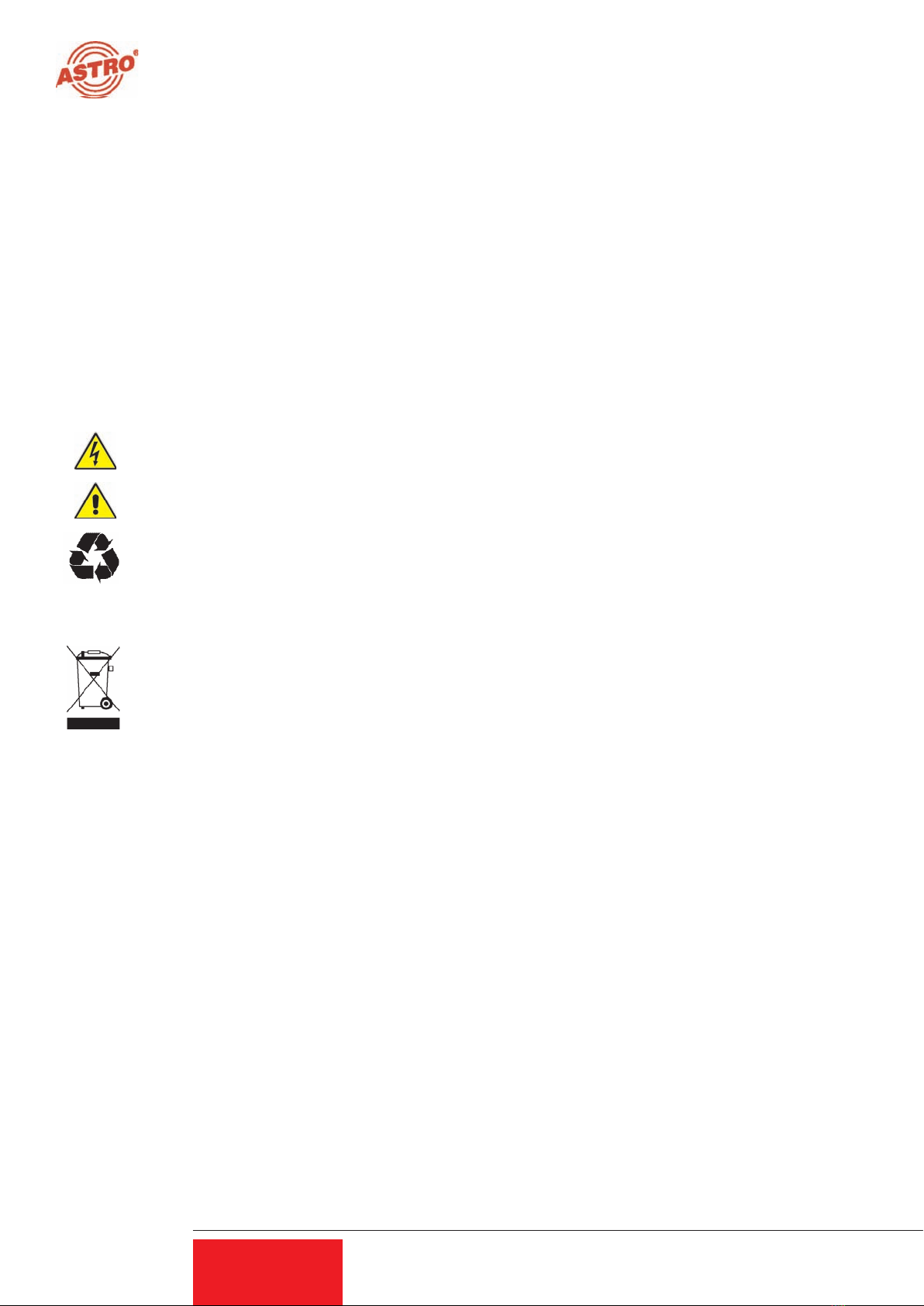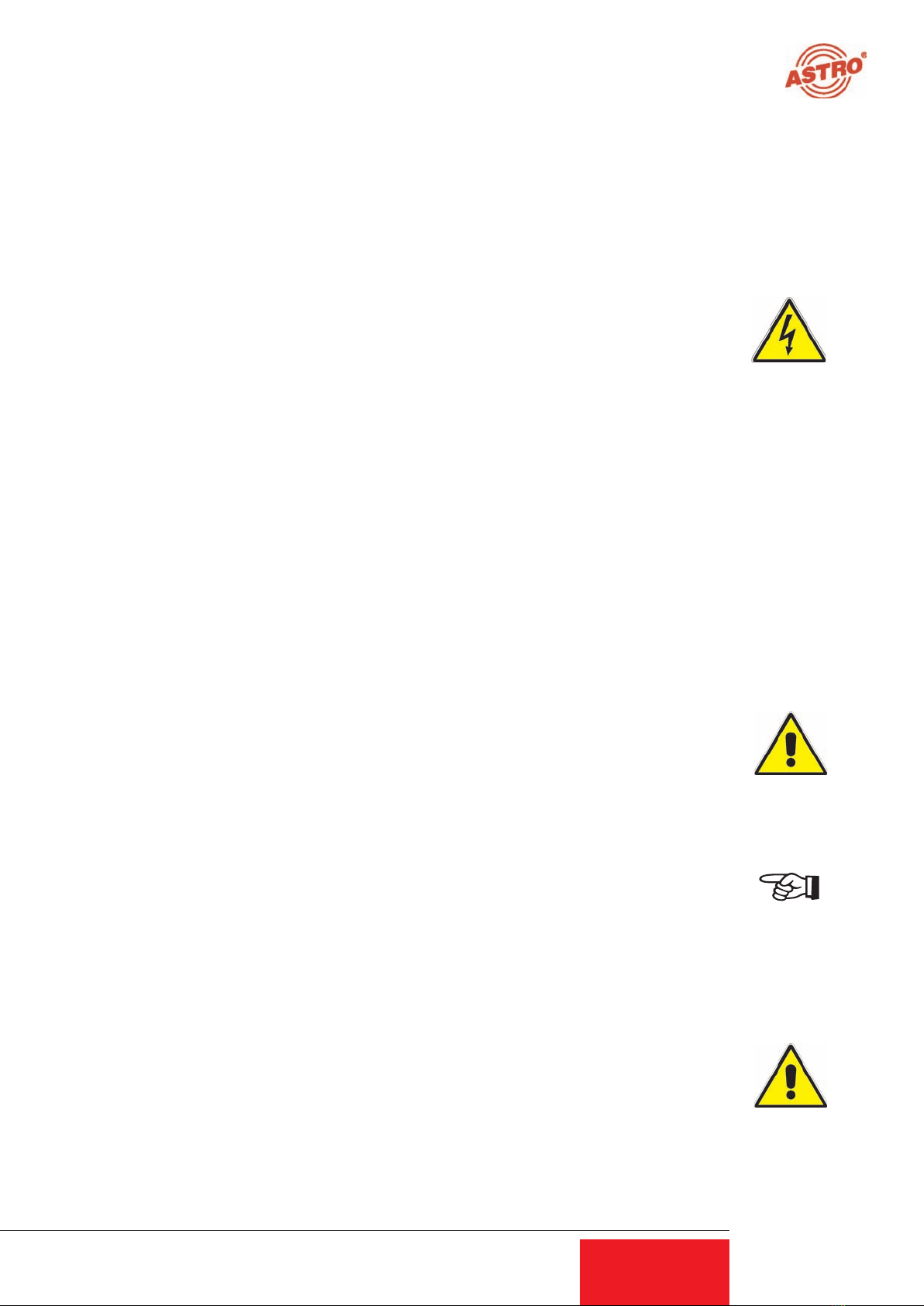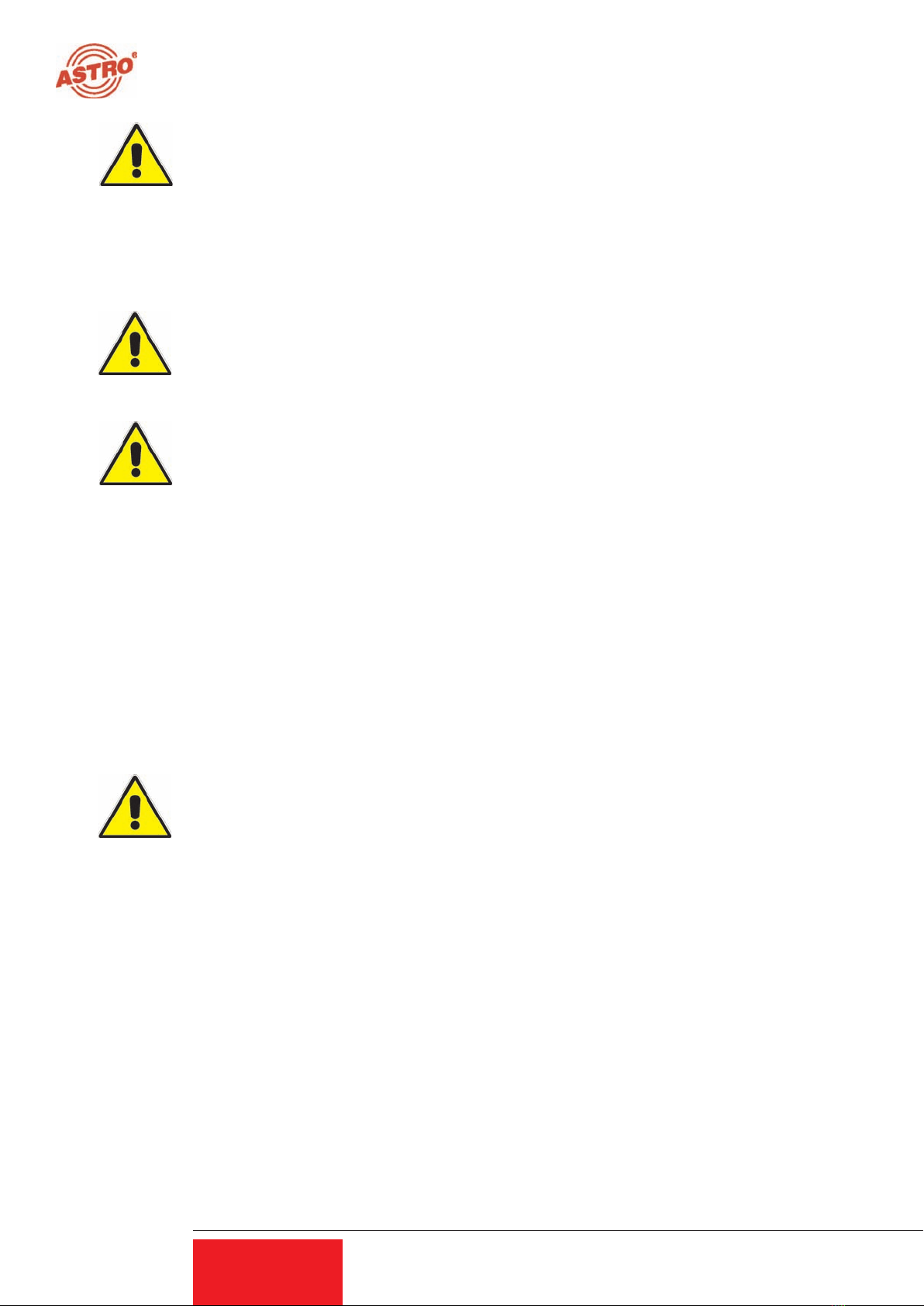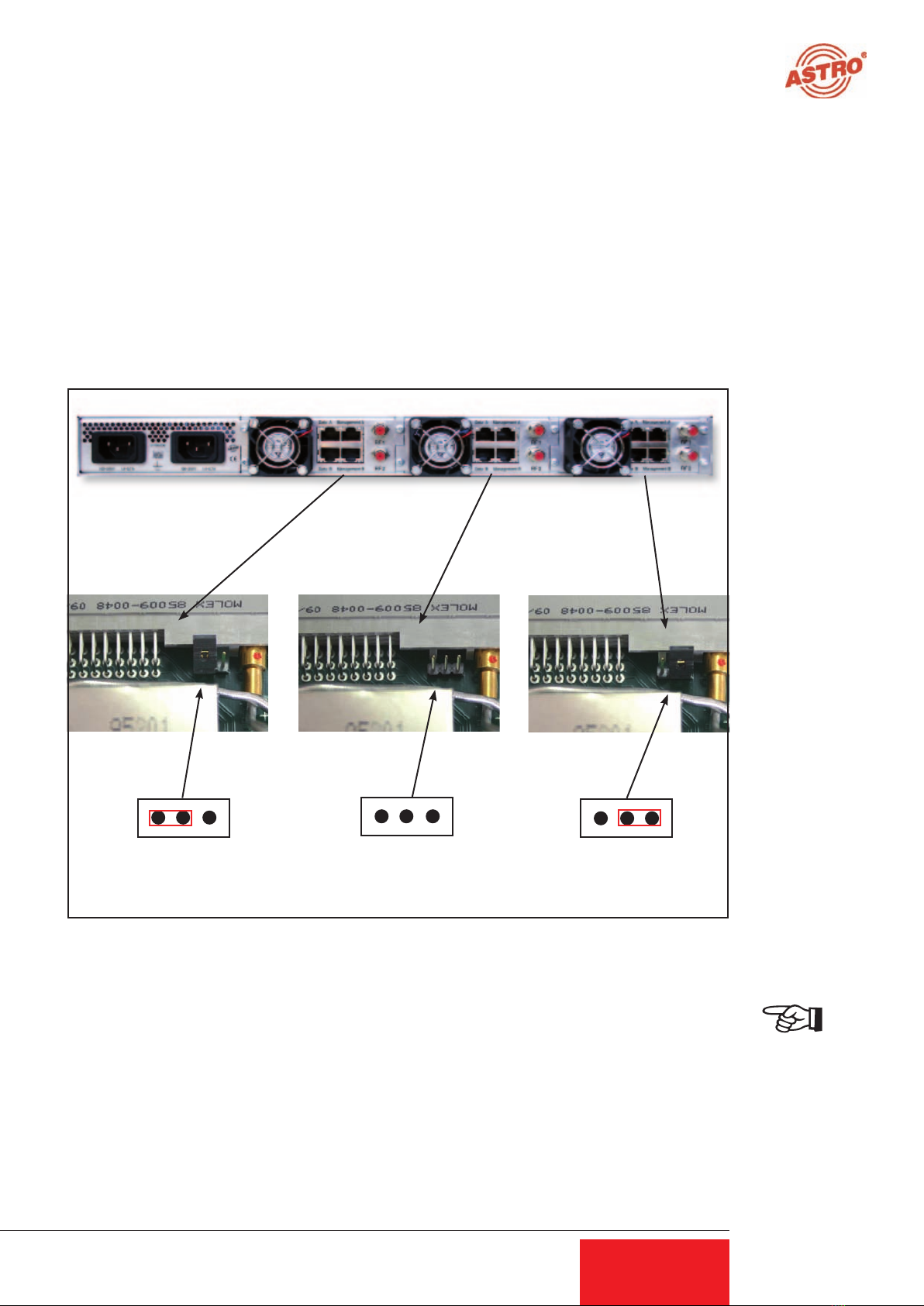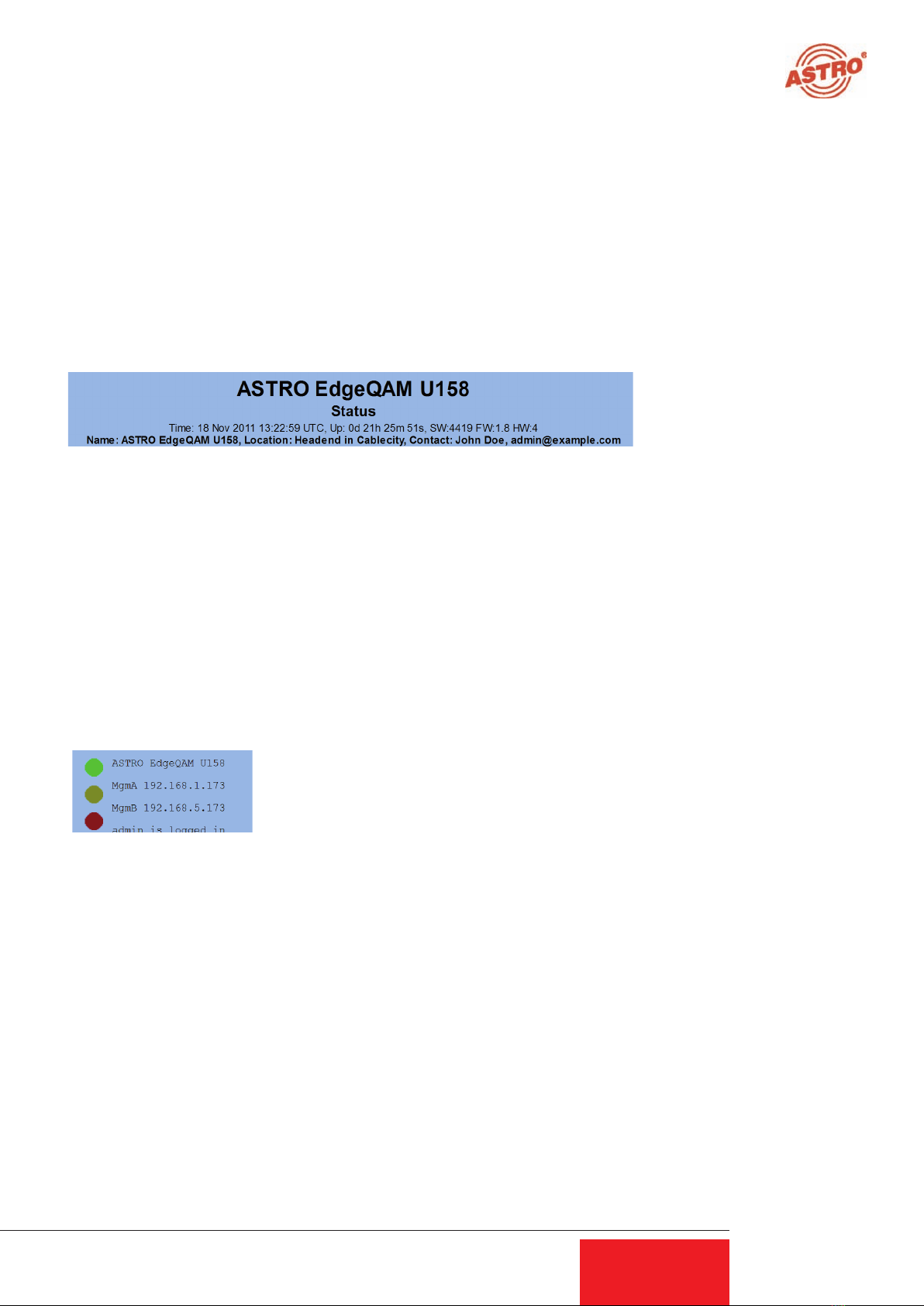3
Operating Manual U 158 8-way IP / QAM Converter
3
Table of contents
1 Figures....................................................................................................................4
1.1 Monitoring via rotary knob...................................................................................4
2 Introduction..............................................................................................................5
2.1 Description of functions .....................................................................................5
2.2 Safety instructions.............................................................................................5
2.3 Mounting instructions.........................................................................................5
2.4 Potential equalisation / grounding.......................................................................6
2.5 Maintenance and repair.....................................................................................6
2.6 Service tasks....................................................................................................6
2.7 Technical data for mains supply.........................................................................6
2.8 Installing and coding the backplane....................................................................7
2.81 Coding the backplane..............................................................................7
2.82 Installing the backplane............................................................................8
3 General introduction ..........................................................................................................9
3.1 Connecting the U 158 to a PC / laptop...............................................................9
3.2 The Web browser user interface.........................................................................9
4 Login................................................................................................................................10
5 Status...............................................................................................................................11
6 Settings for the IP interfaces, IP management and base device ...................................12
6.1 Configuration of the IP interfaces .....................................................................13
6.2 IP management configuration...........................................................................13
6.3 U 100 settings.................................................................................................14
6.4 Saving and loading a configuration, default and reboot .......................................14
7 Test generator .....................................................................................................15
8 Configuration of the IP inputs..................................................................................16
9 Configuration of the HF outputs...............................................................................18
9.1 Overview of the RF outputs...............................................................................18
9.1.1 Adjusting the output channel ..................................................................19
9.1.2 Level adjustment of the output channels.......................................................19
9.1.3 Operation with output channel filter...............................................................20
9.1.4 Configuration of the RF level detector...........................................................20
9.2 Detail adjustments of the QAM output channels.......................................................21
9.2.1 Modulation settings........................................................................................21
9.2.2 Processing the transport stream....................................................................22
9.3 NIT-Processing..........................................................................................................23
9.3.1 NIT-Remapping..............................................................................................23
9.3.2 Using a static NIT..........................................................................................23
9.3.3 Upload of a NIT .............................................................................................23
9.3.4 Generating a static NIT..................................................................................24
10 User management..................................................................................................25
11 Transport Stream (TS) Analyzer..............................................................................26
12 Licensing...............................................................................................................27
13 Software update / saving and loading a configuration ...............................................28
13.1 Update using example of a TFTP server for Windows .....................................29
14 System log............................................................................................................31
15 Statistics................................................................................................................32
16 Network properties.................................................................................................33
17 Logout ..................................................................................................................34
18 Technical data .......................................................................................................35