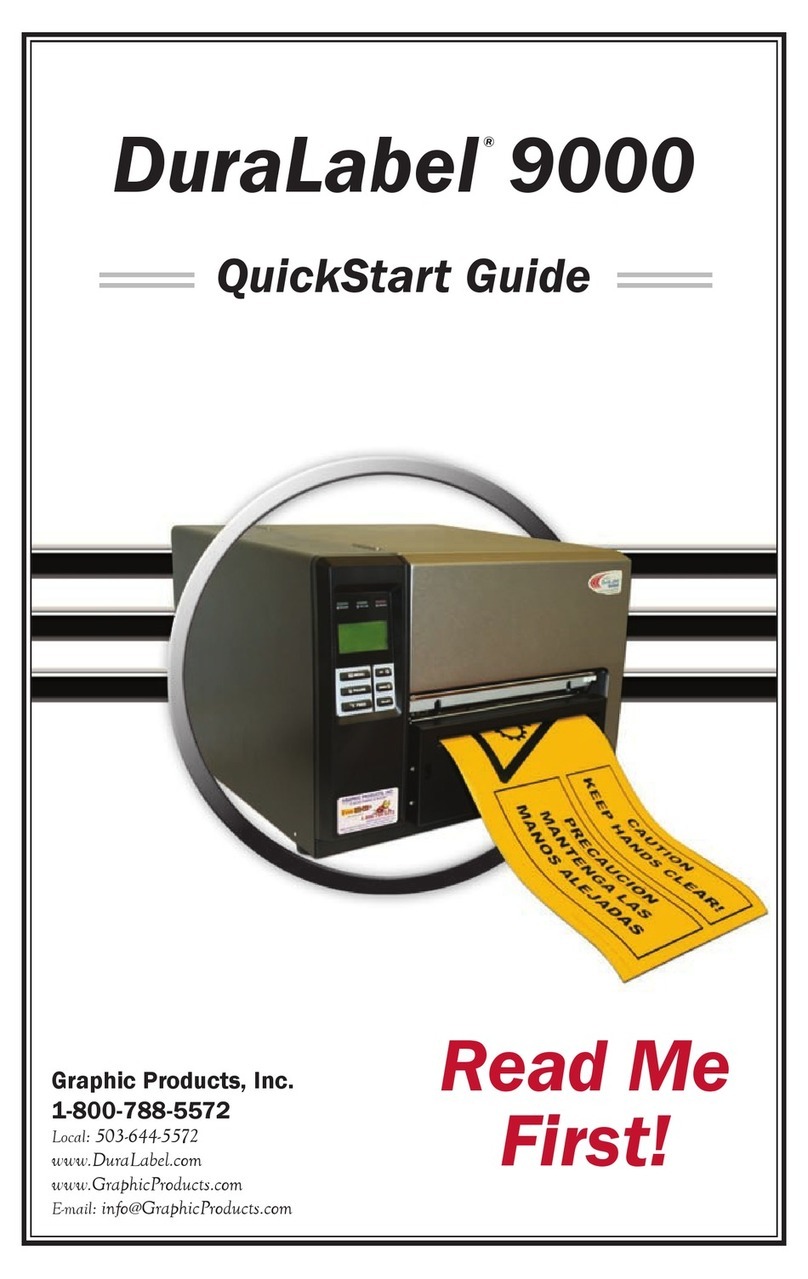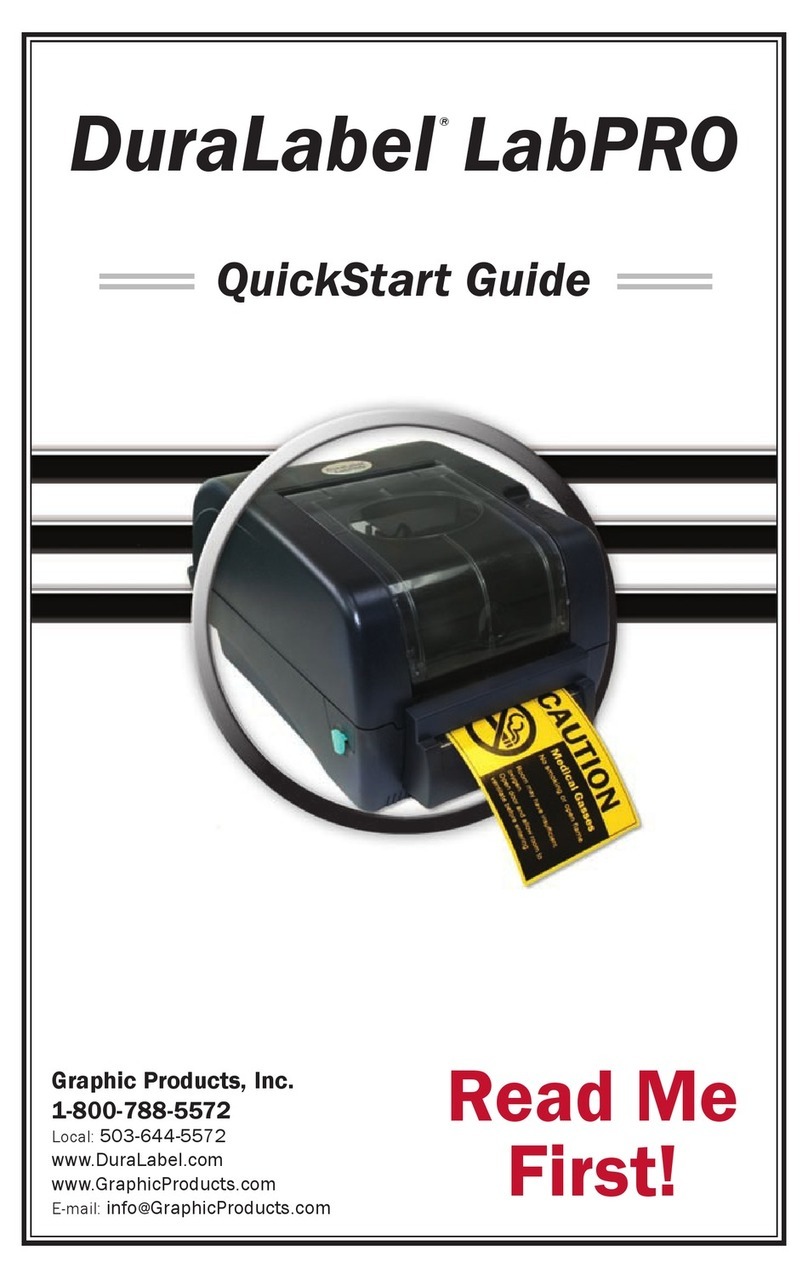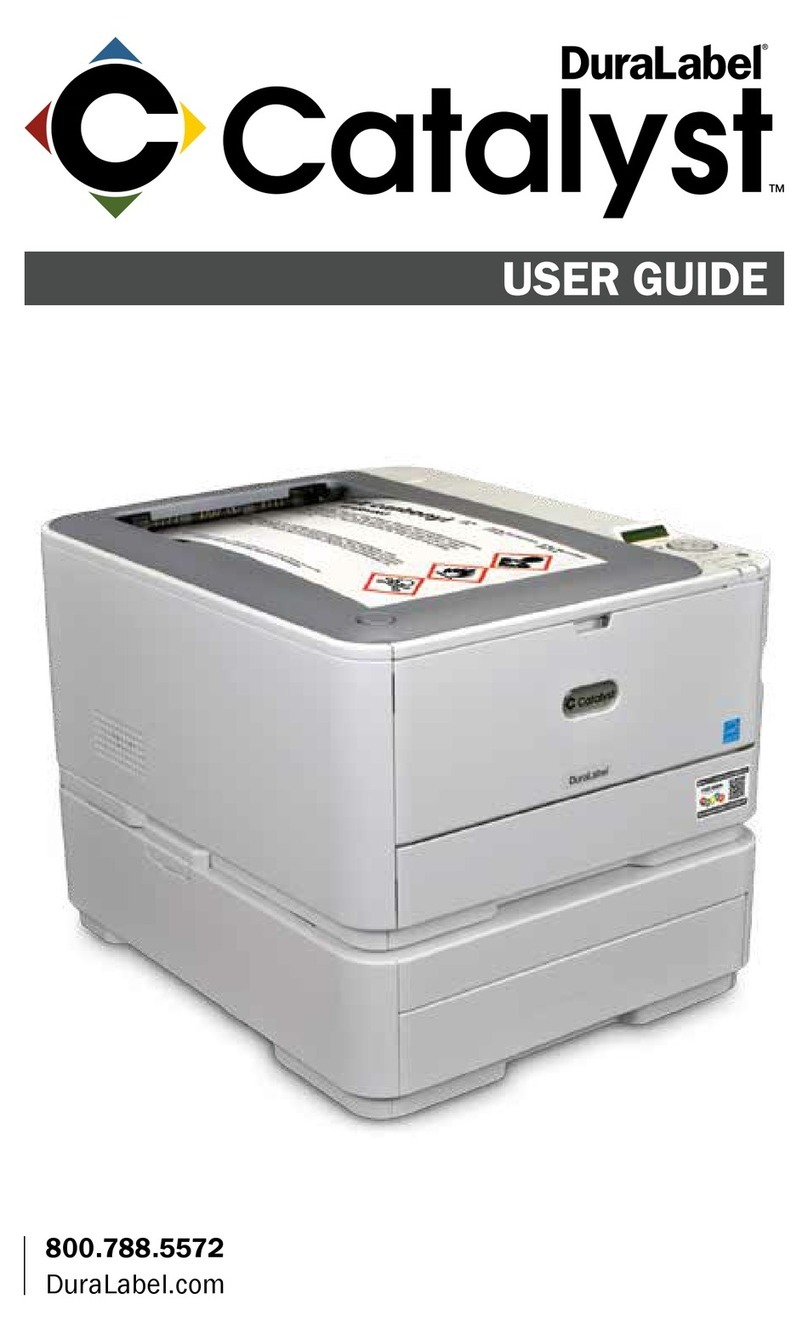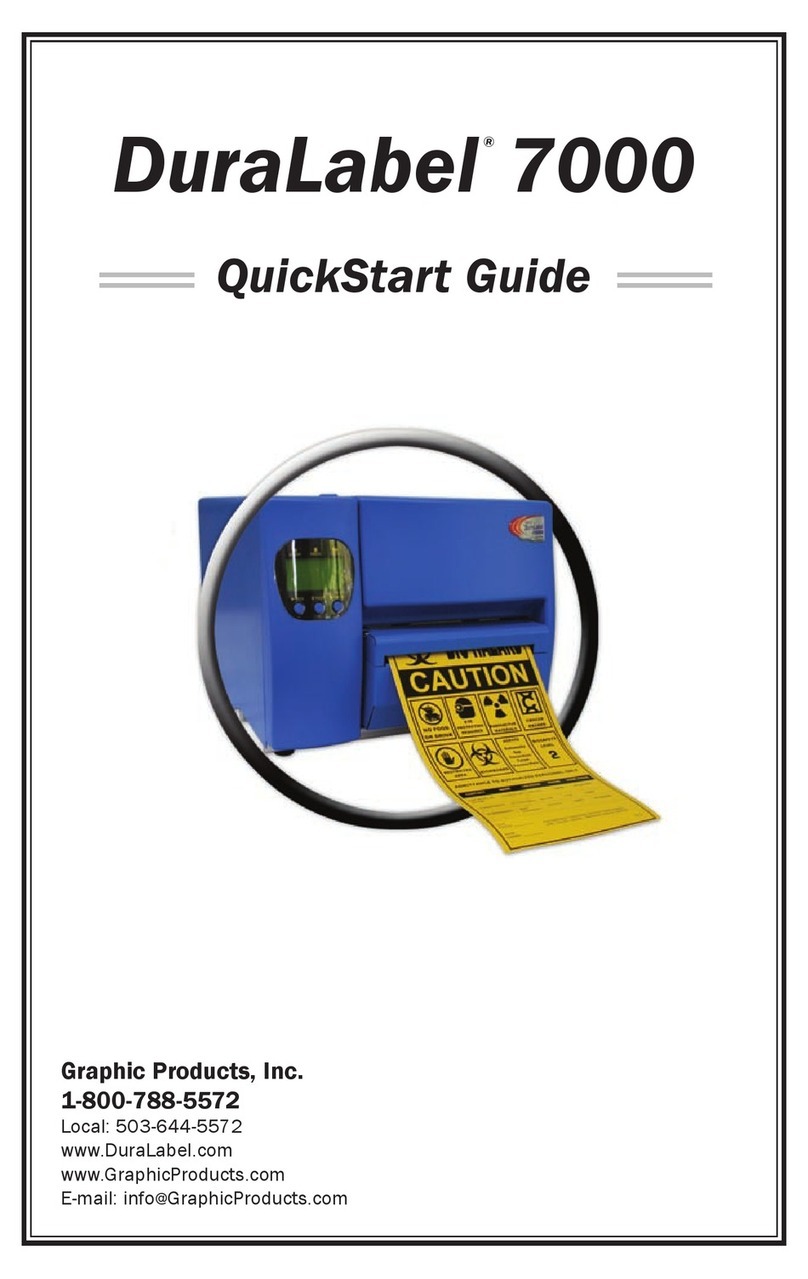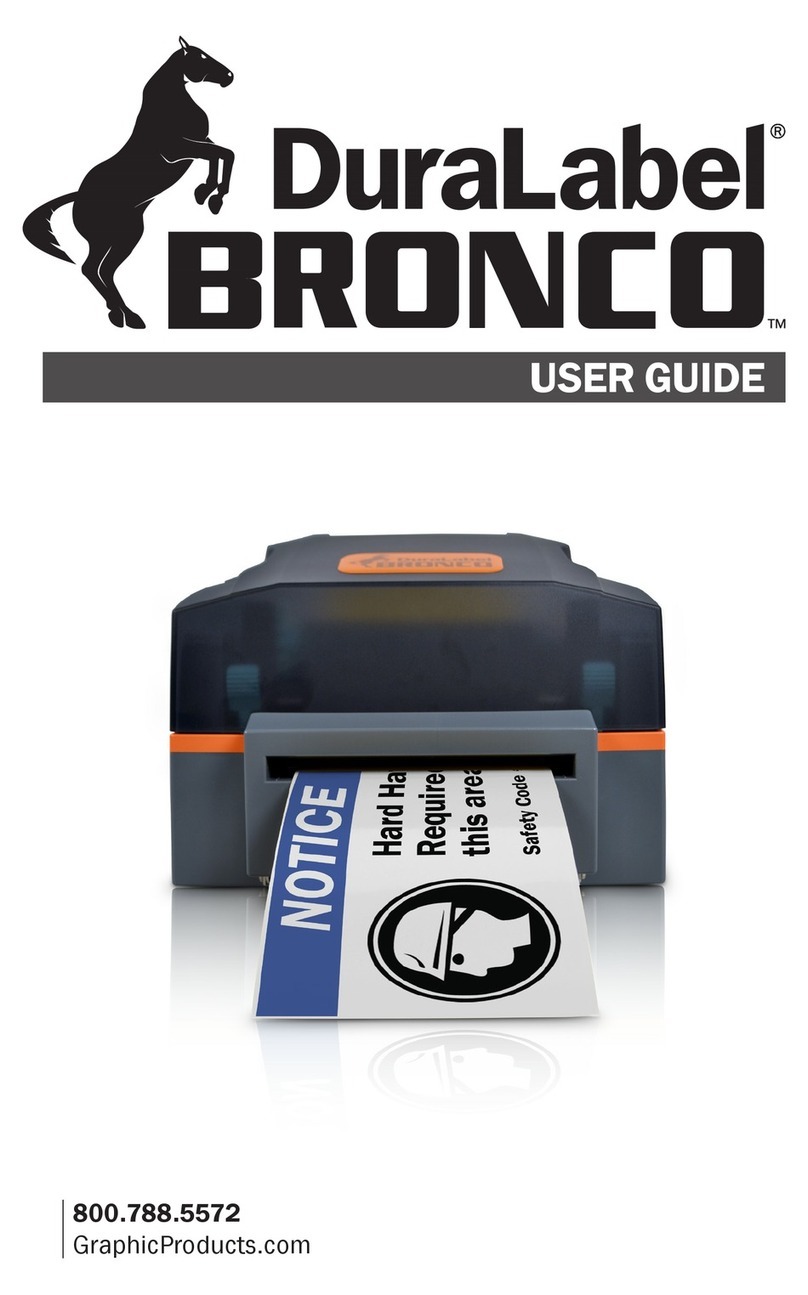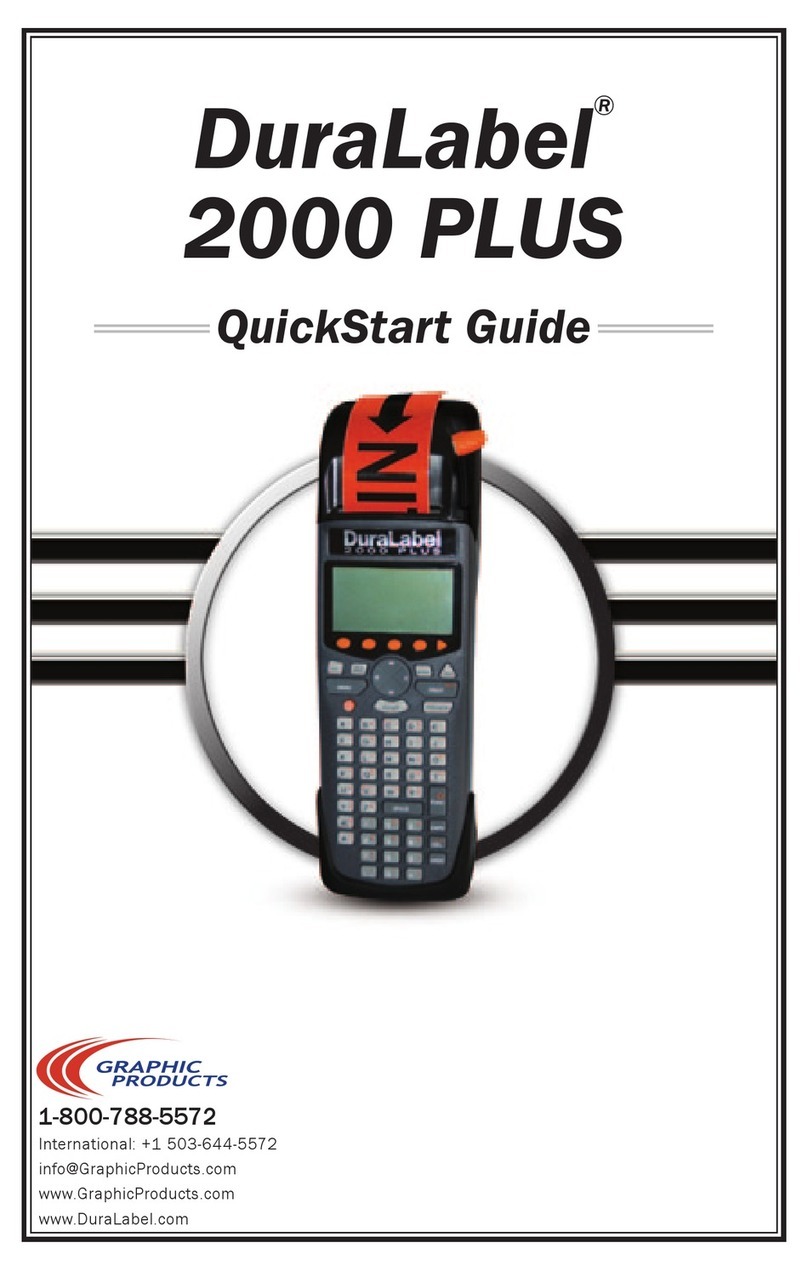2
DuraLabel.com 800.788.5572
TABLE OF CONTENTS
2. Table of Contents
1. Introduction ..............................................1
2. Table of Contents .....................................2
3. Warranty....................................................3
4. Loading the Printer ..................................4
4.1 Printer Parts ................................................... 4
4.2 Printer Ribbon Parts ...................................... 5
4.3 Loading Ribbon.............................................. 6
4.4 Loading Vinyl Supply....................................10
4.5 Installing Tape Guides .................................12
5. Connecting the Printer ......................... 15
5.1 Inserting the Installation CD .......................15
5.2 Using a USB Cable.......................................15
5.3 Using a Parallel Cable .................................19
5.4 Upgrading a Driver.......................................23
6. Configuring Printer Drivers................... 24
6.1 Continuous Vinyl Printing Instructions .......24
6.2 Die-Cut Label Printing Instructions.............25
6.2.1 Label Supply Calibration...................25
6.2.2 Driver Settings...................................25
6.3 B Mark Label Printing Instructions.............26
6.3.1 Label Supply Calibration...................26
6.3.2 Driver Settings...................................26
6.4 Cutting Labels in Intervals ..........................26
6.5 Adjusting Print Speed..................................27
6.6 Adjusting Darkness......................................27
7. Installing DuraSuite
Labeling Software ................................. 27
8. Label Creation ....................................... 28
8.1 Label Creation with Your Word Processor..28
8.1.1 Using Templates ................................28
8.1.2 Setting up a Microsoft Word
Document ..........................................28
9. Label Design ......................................... 29
9.1 Text Boxes.....................................................29
9.1.1 Changing Text Box Size .....................29
9.1.2 Positioning Text Boxes ......................30
9.2. Graphics ......................................................31
9.3 Barcodes ......................................................32
9.3.1 Activating dBest Barcodes Toolbar
Template in Microsoft Word .............32
9.3.2 Using the dBest Barcodes Toolbar ..33
9.3.3 Creating a Barcode Using the dBest
Barcodes Toolbar ..............................33
9.4 Merging Information, Sequencing Labels..33
9.4.1 Creating an Excel Spreadsheet........33
10. Cleaning and
General Maintenance ........................... 38
10.1 Print Head ..................................................38
10.2 Cutter..........................................................39
10.2.1 Cleaning Cutter from the Inside.....39
10.3 Platen Roller ..............................................40
11. Troubleshooting .................................... 41
11.1 LED is Solid Red ........................................41
11.2 Printing Suddenly Stops and
LED Blinks Red.......................................... 41
11.3 LED Quickly Blinks Red ............................42
11.4 Printing Stops While Printing Die-cut Labels
and LED Blinks Red ..................................42
11.5 LED Blinks Green after Label
is Printed....................................................42
11.6 After Printing a Label, Printer Dispenses
Extra Supply and LED Blinks Red ............42
11.7 Printing is not Aligned Correctly ...............43
11.8 Printing is Streaked...................................43
11.9 LED Blinks Amber and Red.......................43
11.10 Printer Cuts Labels Off-Center
or into Next Label....................................43
12. Specifications
12.1 Printer.........................................................44
12.2 Indicators and Buttons .............................44
12.3 Communication Interface .........................44
12.4 Power Requirements.................................45
12.5 Environment...............................................45
12.6 Label Supply ..............................................45
12.7 Ribbon Supply ..........................................45
12.8 Printer Body ...............................................45