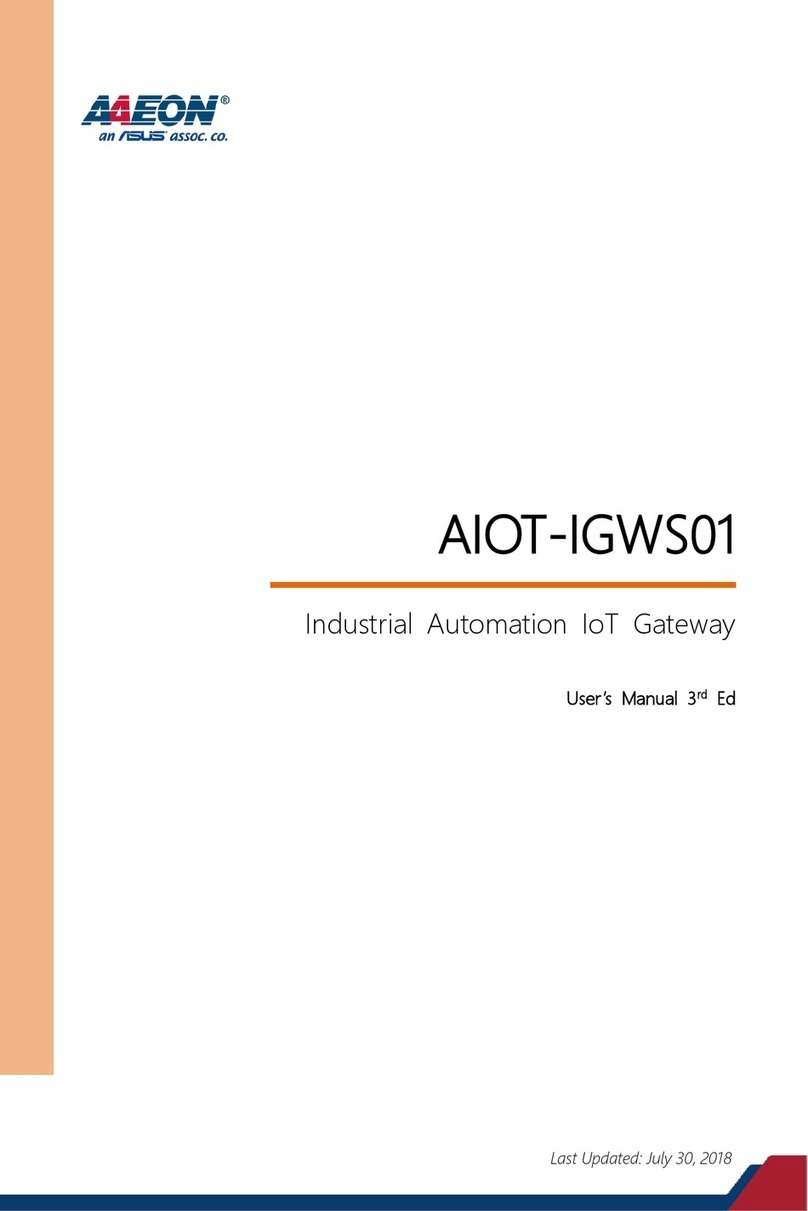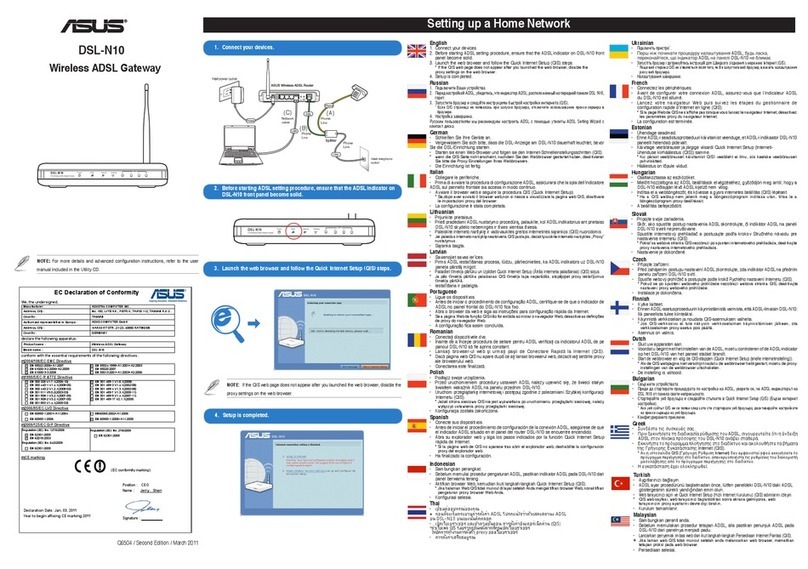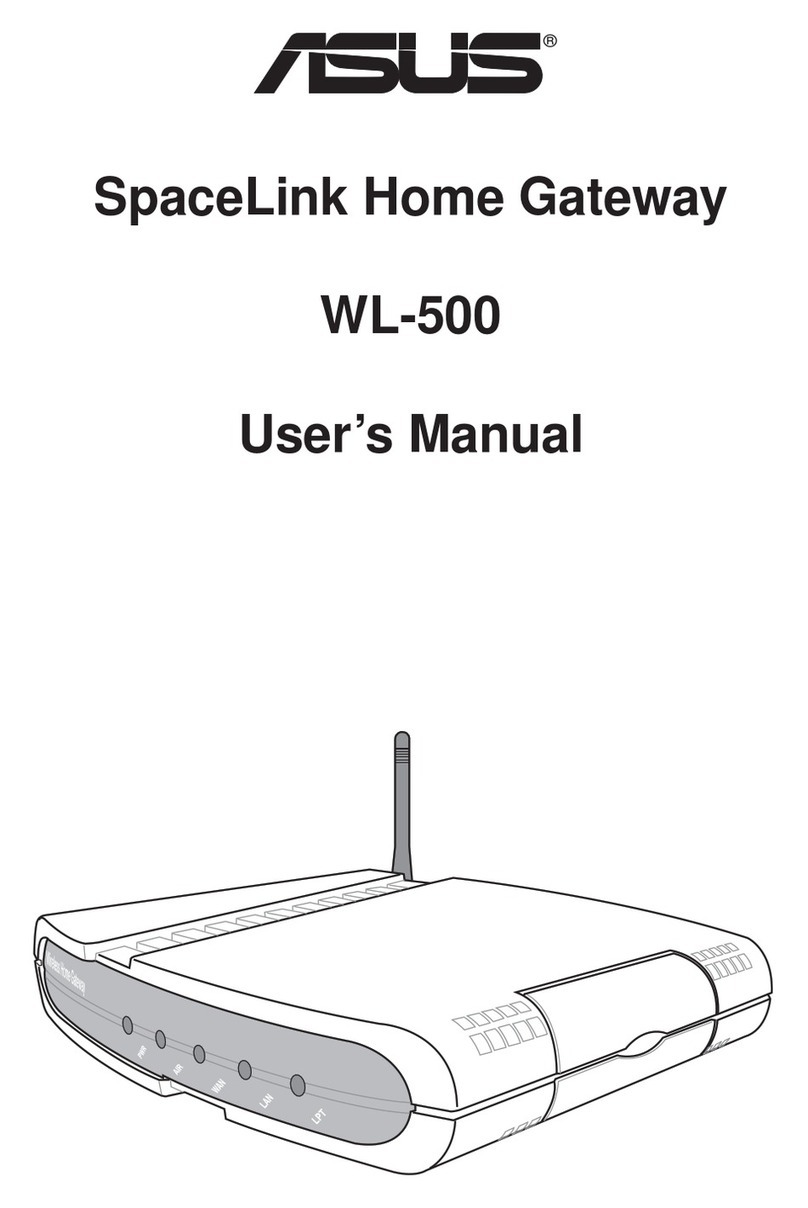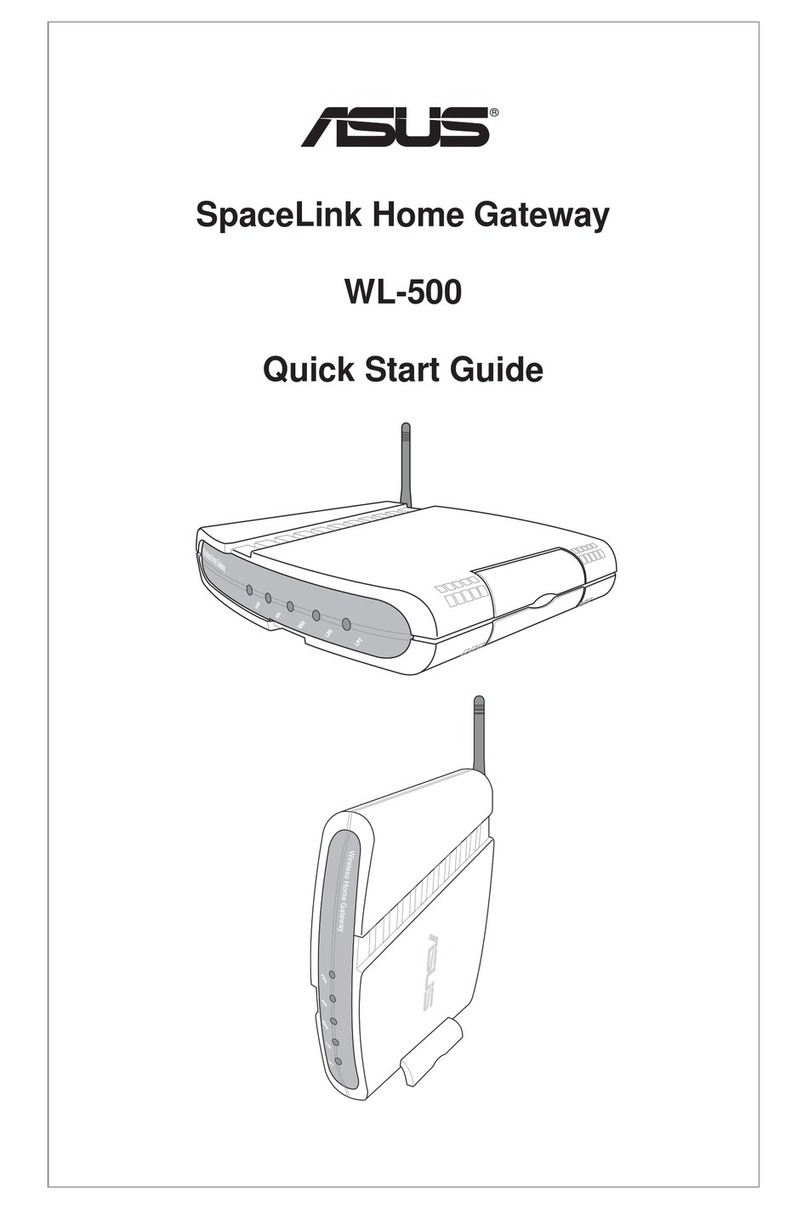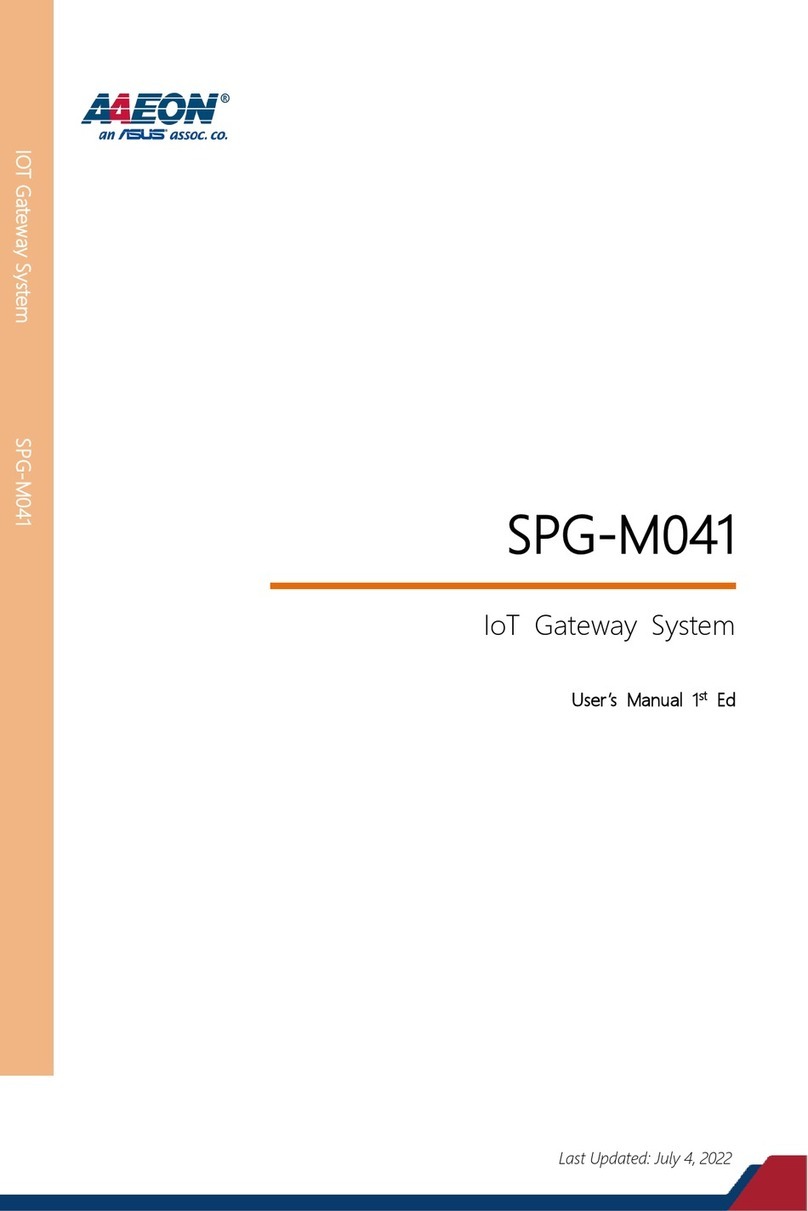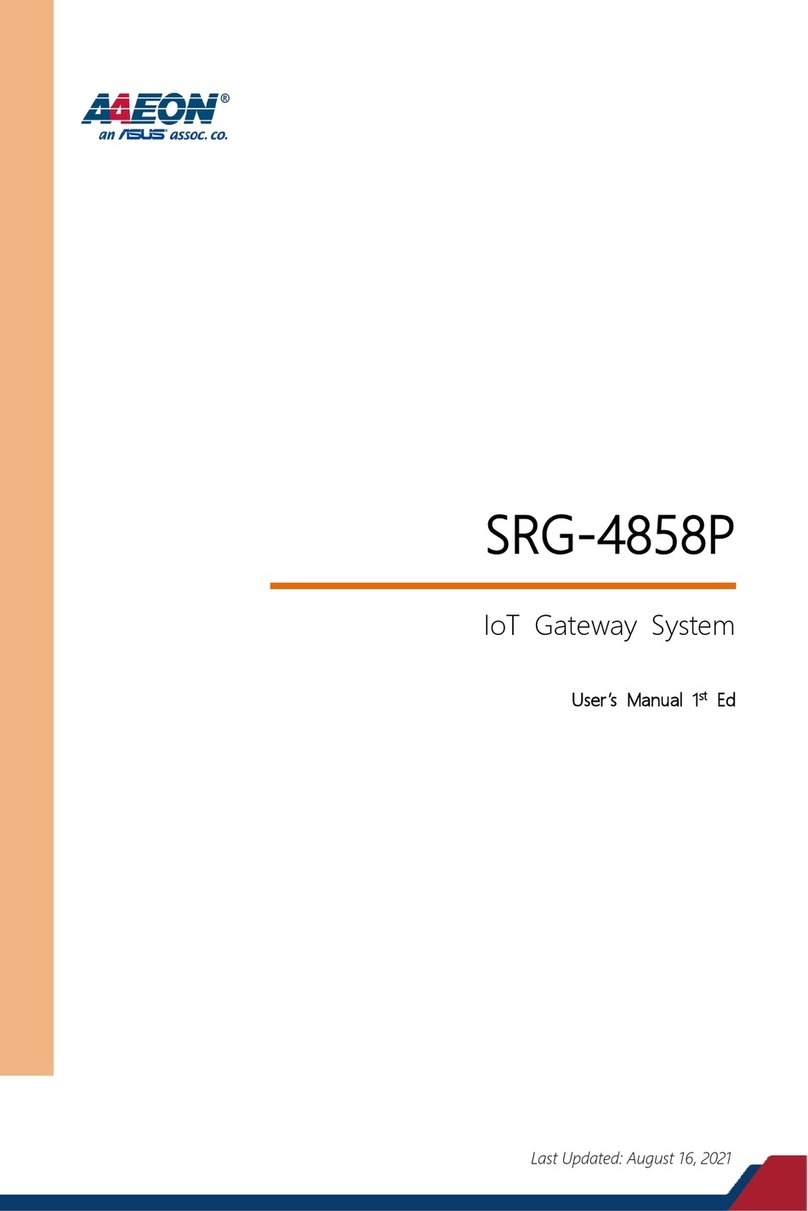WL-600g All-in-1 Wireless ADSL2/2+ Home Gateway User Manual
2
Setting up virtual server ................................................................. 34
Setting up DMZ host ...................................................................... 35
Allowing SIP request through NAT................................................. 35
Firewall - Outgoing IP lter............................................................. 35
Firewall- Incoming IP lter.............................................................. 36
Access time restriction ................................................................... 37
Advanced settings........................................................................38
WAN............................................................................................... 38
LAN ............................................................................................... 38
Setting up DNS server ................................................................... 39
Setting up dynamic DNS ............................................................... 39
Setting up default gateway............................................................. 42
Setting up static route .................................................................... 42
Setting up routing protocol - RIP.................................................... 43
USB applications..........................................................................44
FTP server function........................................................................ 44
Sharing USB printer ....................................................................... 46
Game Blaster ................................................................................49
Gaming Blaster on WL-600g ......................................................... 49
Setting up priorities for IP phone & other A/V apps........................ 49
Other trafc control applications on WL-600g ............................... 50
Management..................................................................................54
Conguration backup ..................................................................... 54
Restore settings from a backup le................................................ 54
Reset to factory default .................................................................. 55
Setting up time server .................................................................... 55
Firmware update ............................................................................ 55