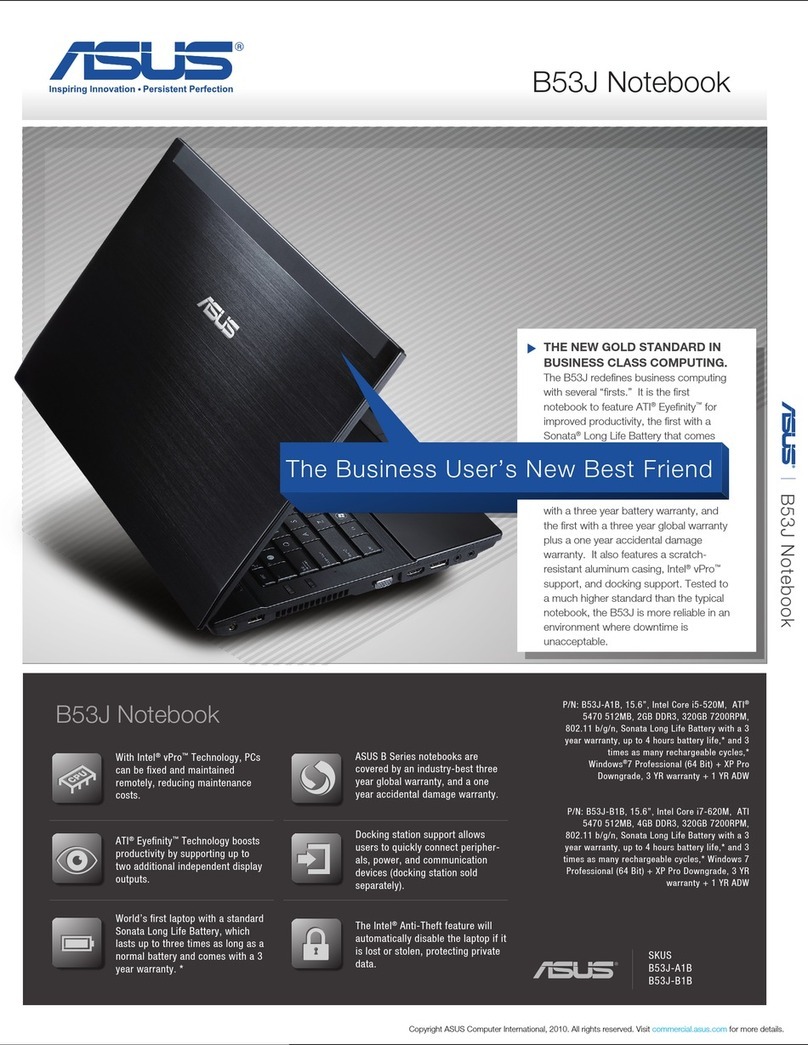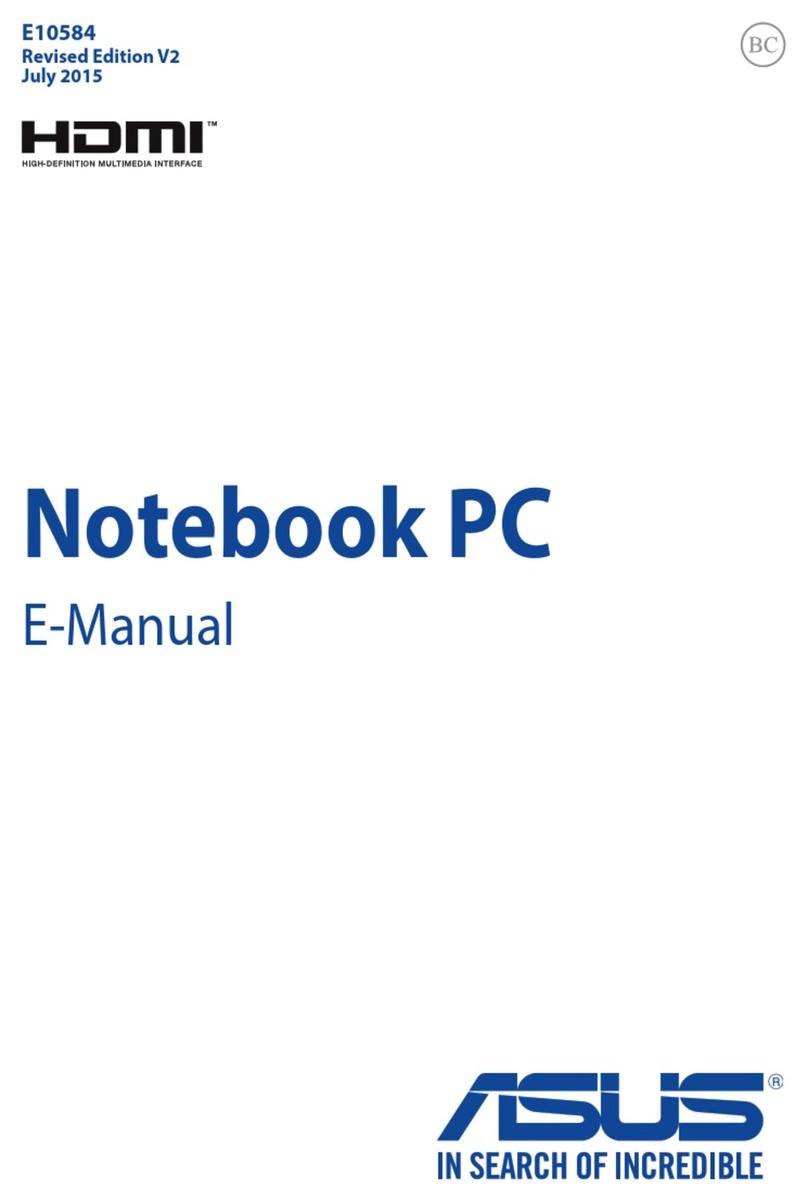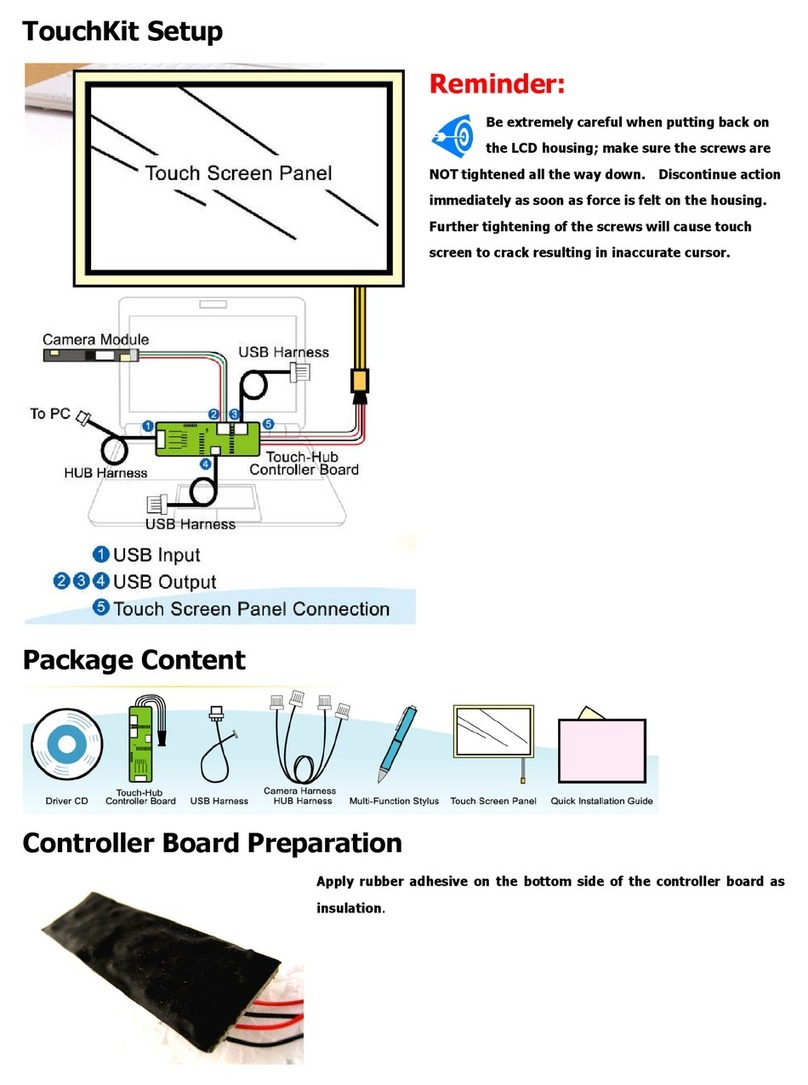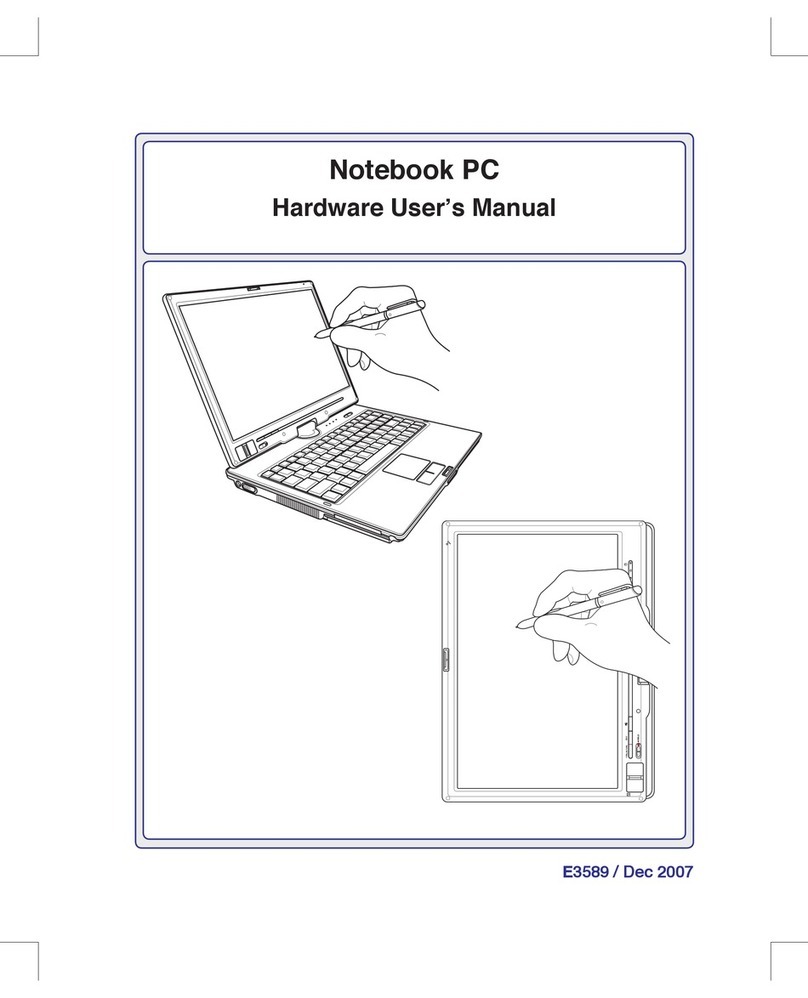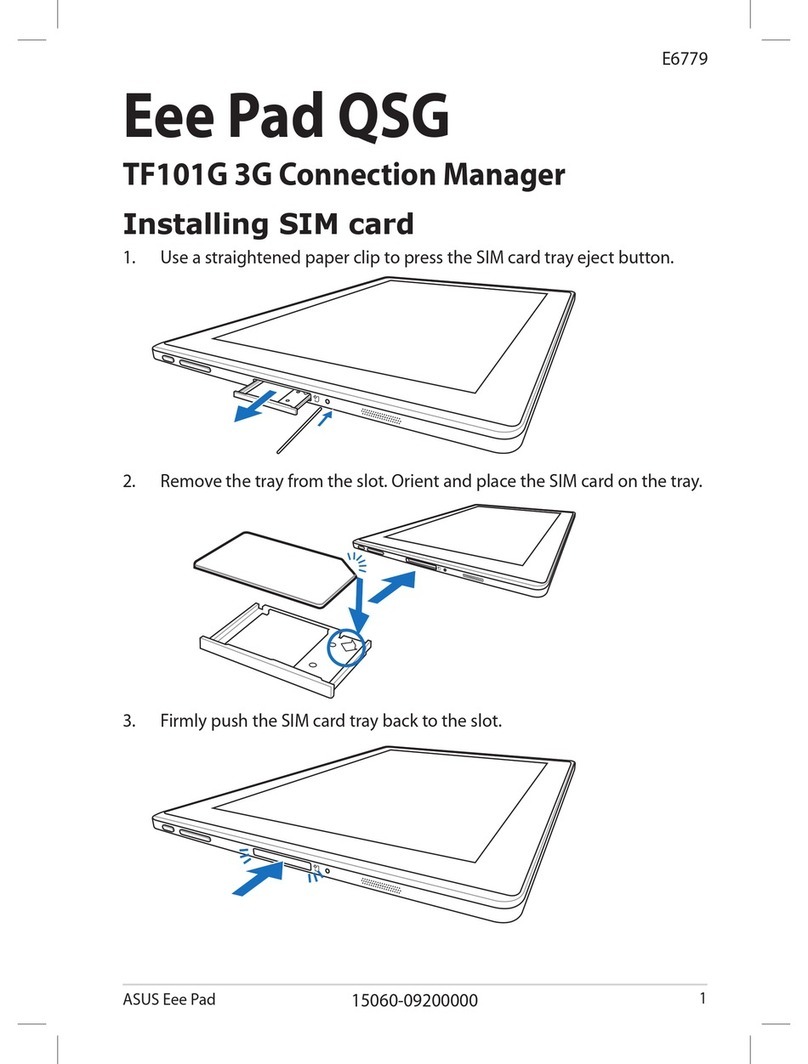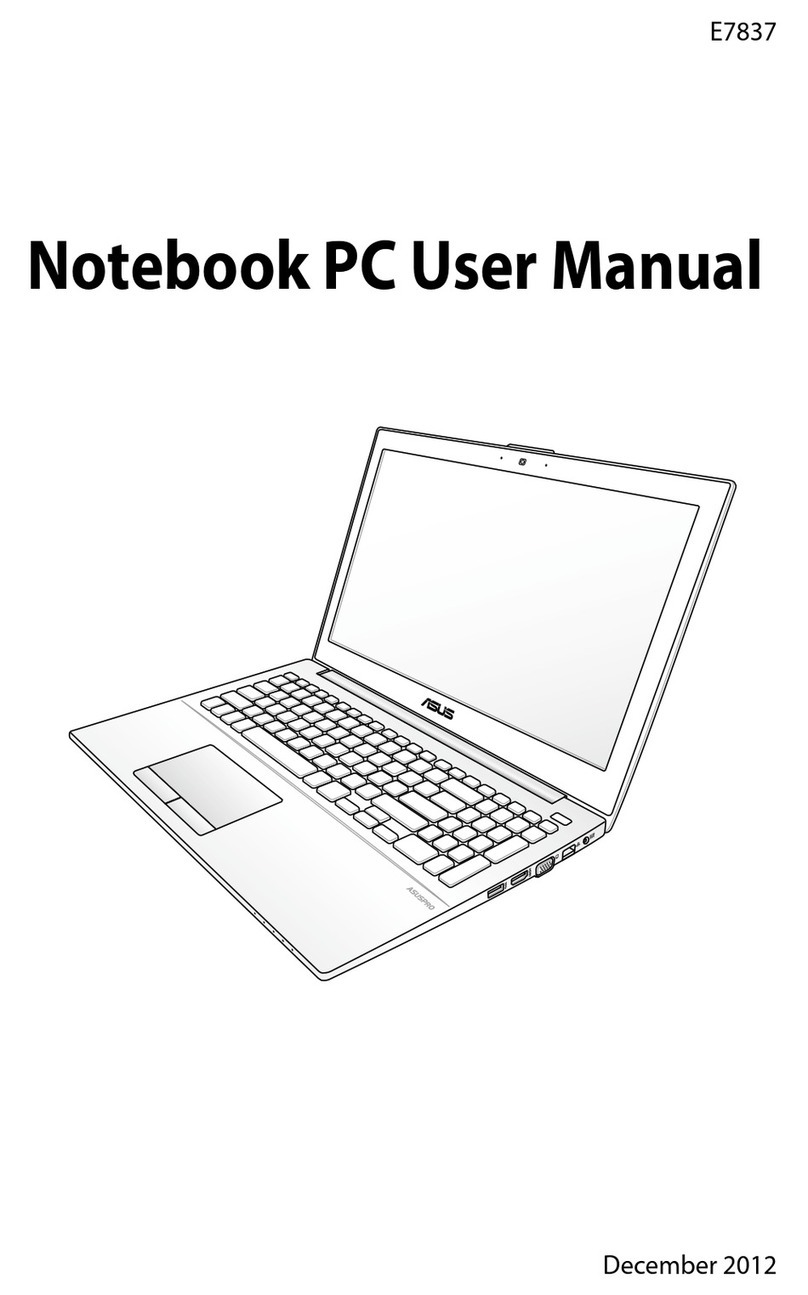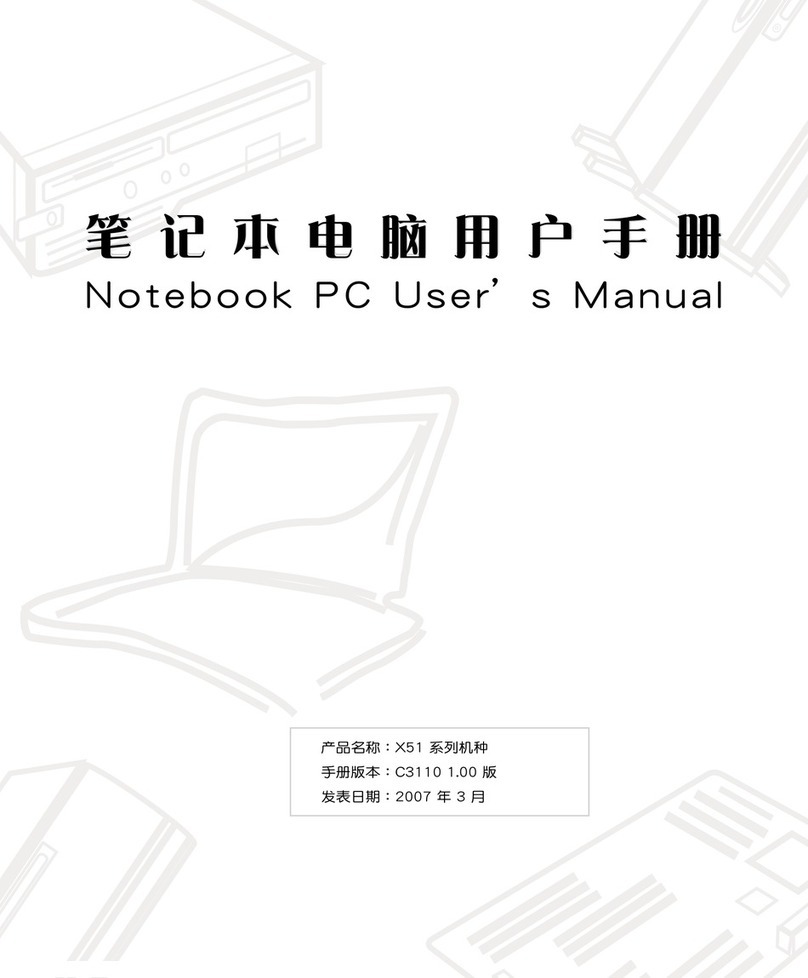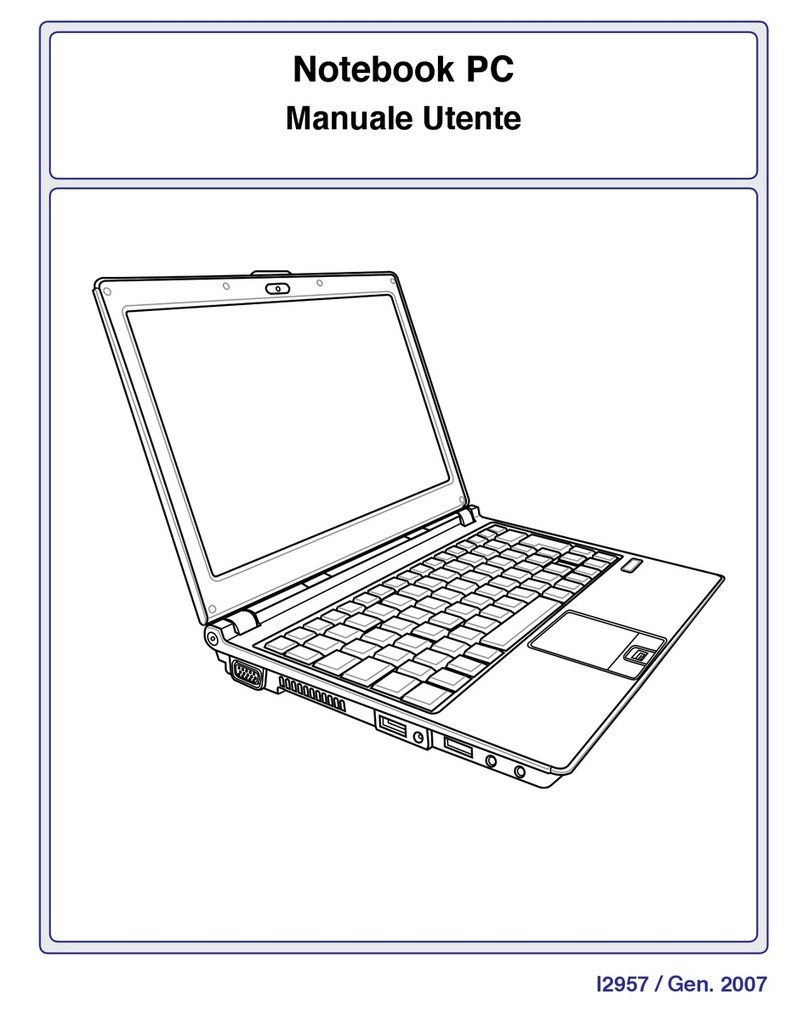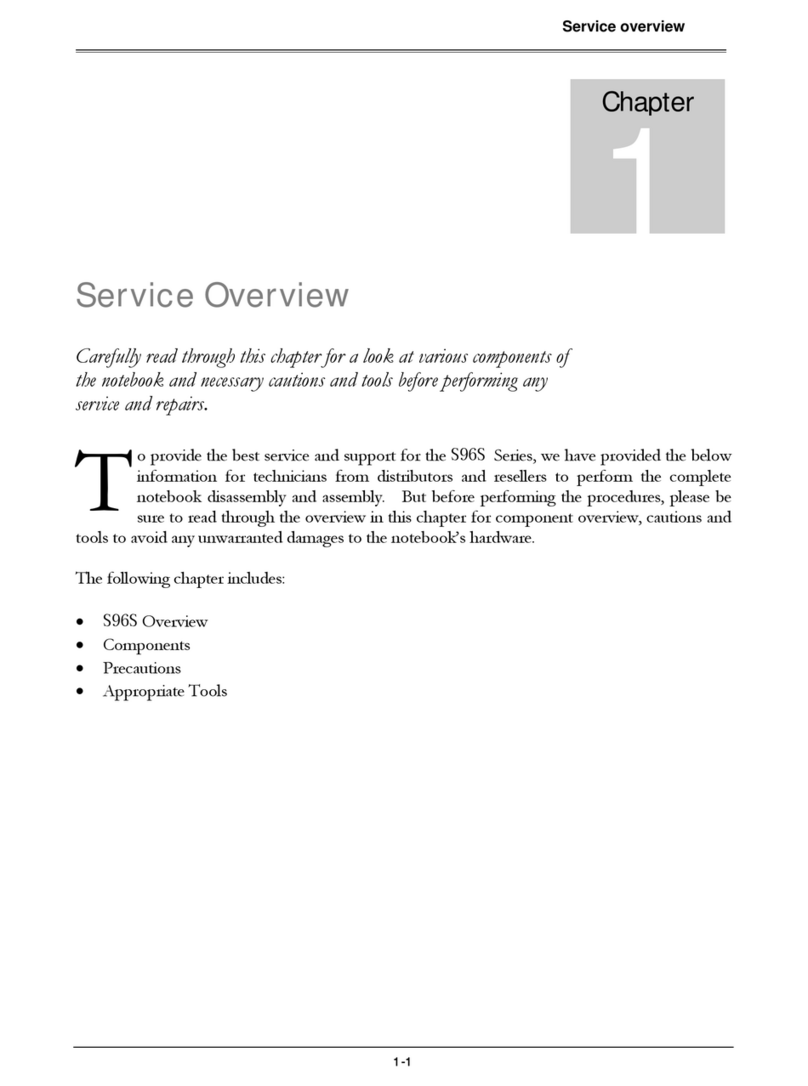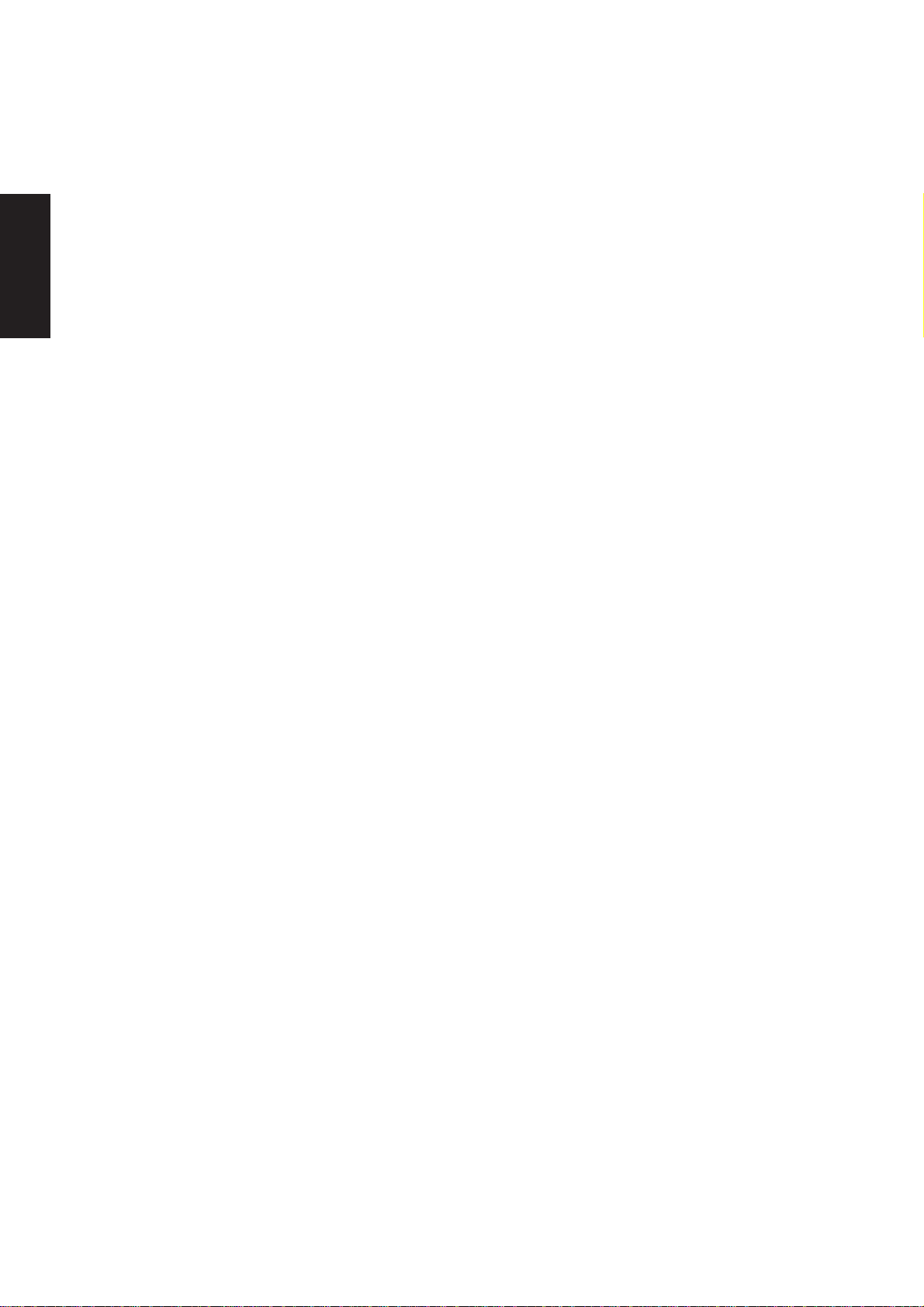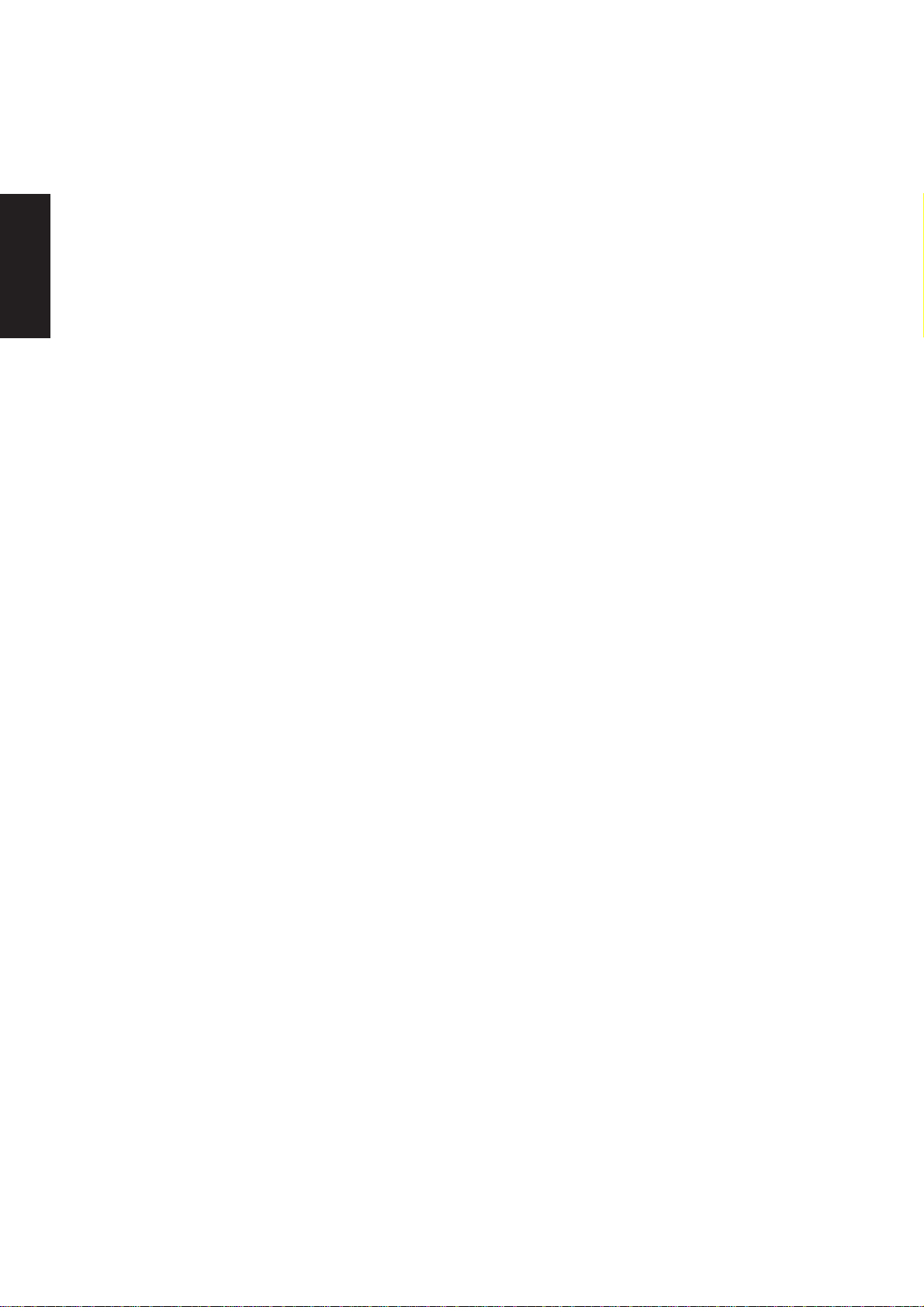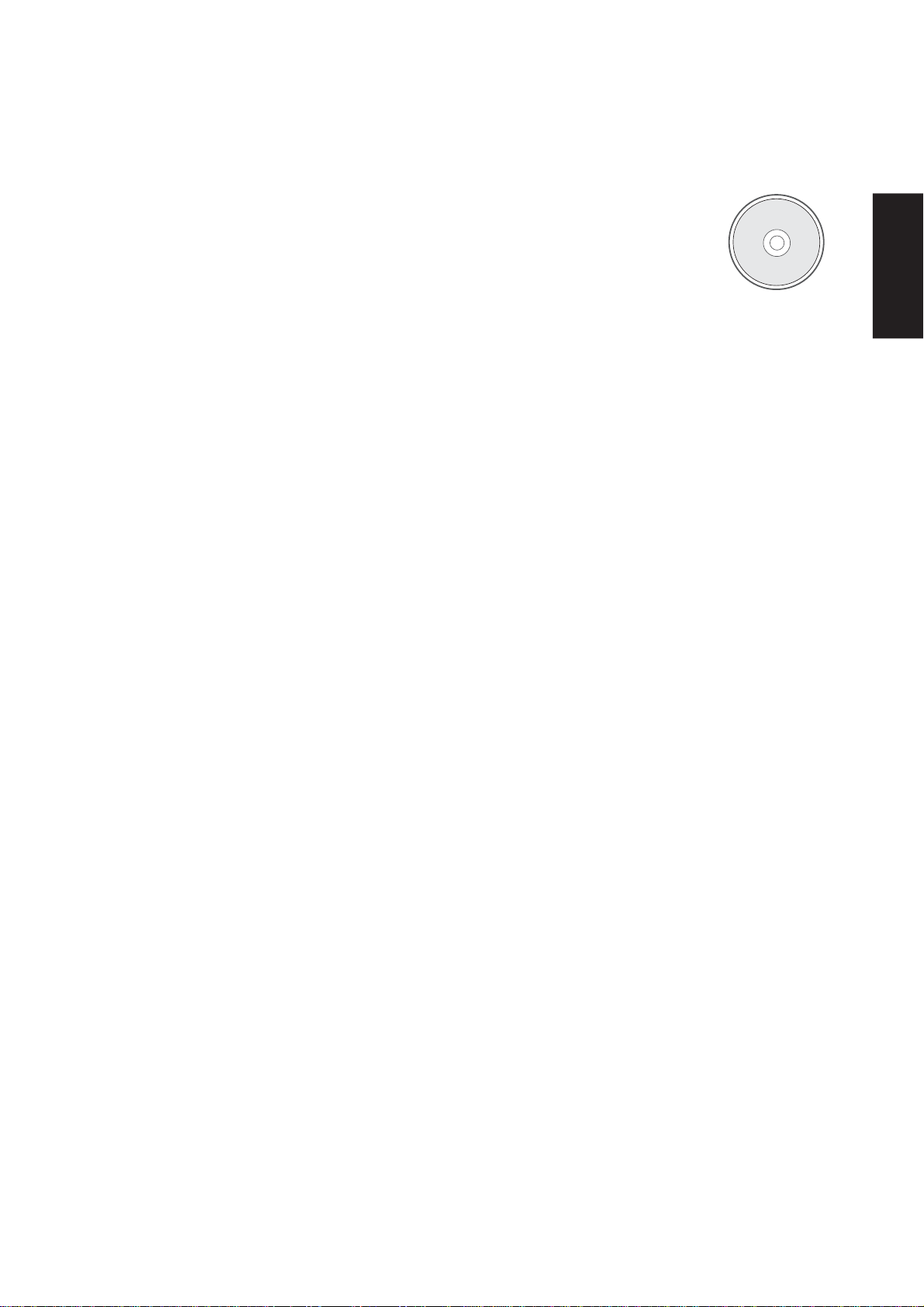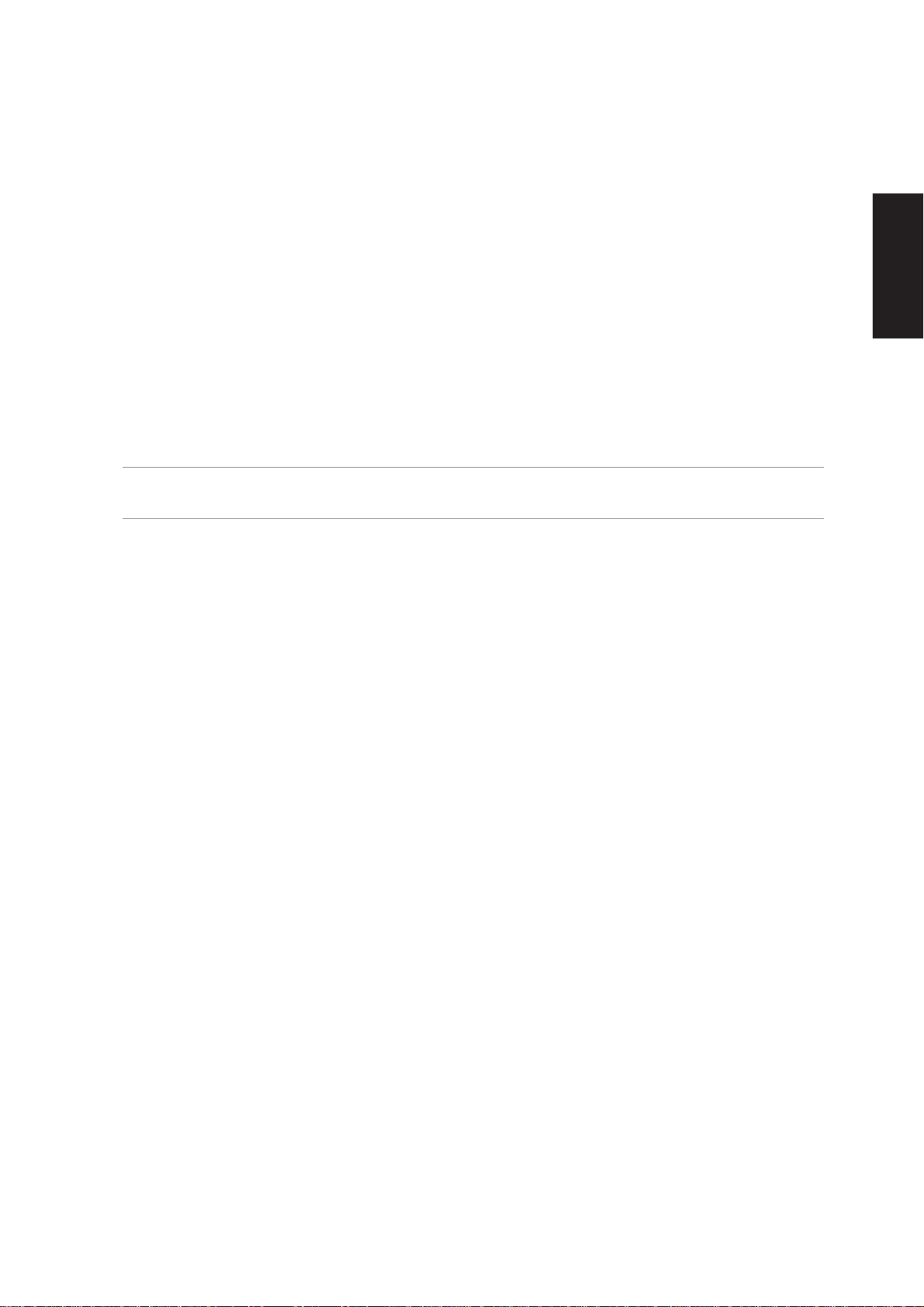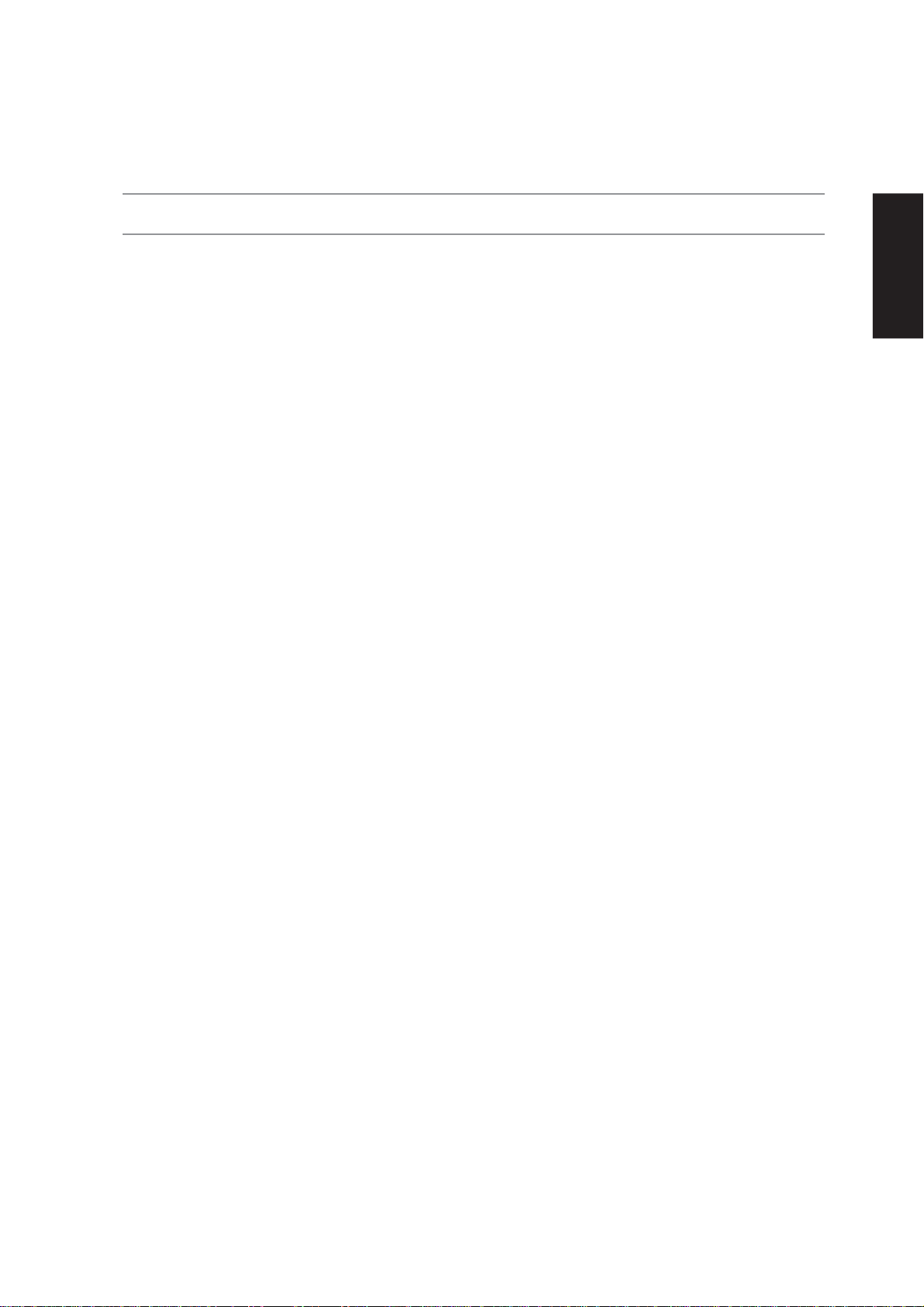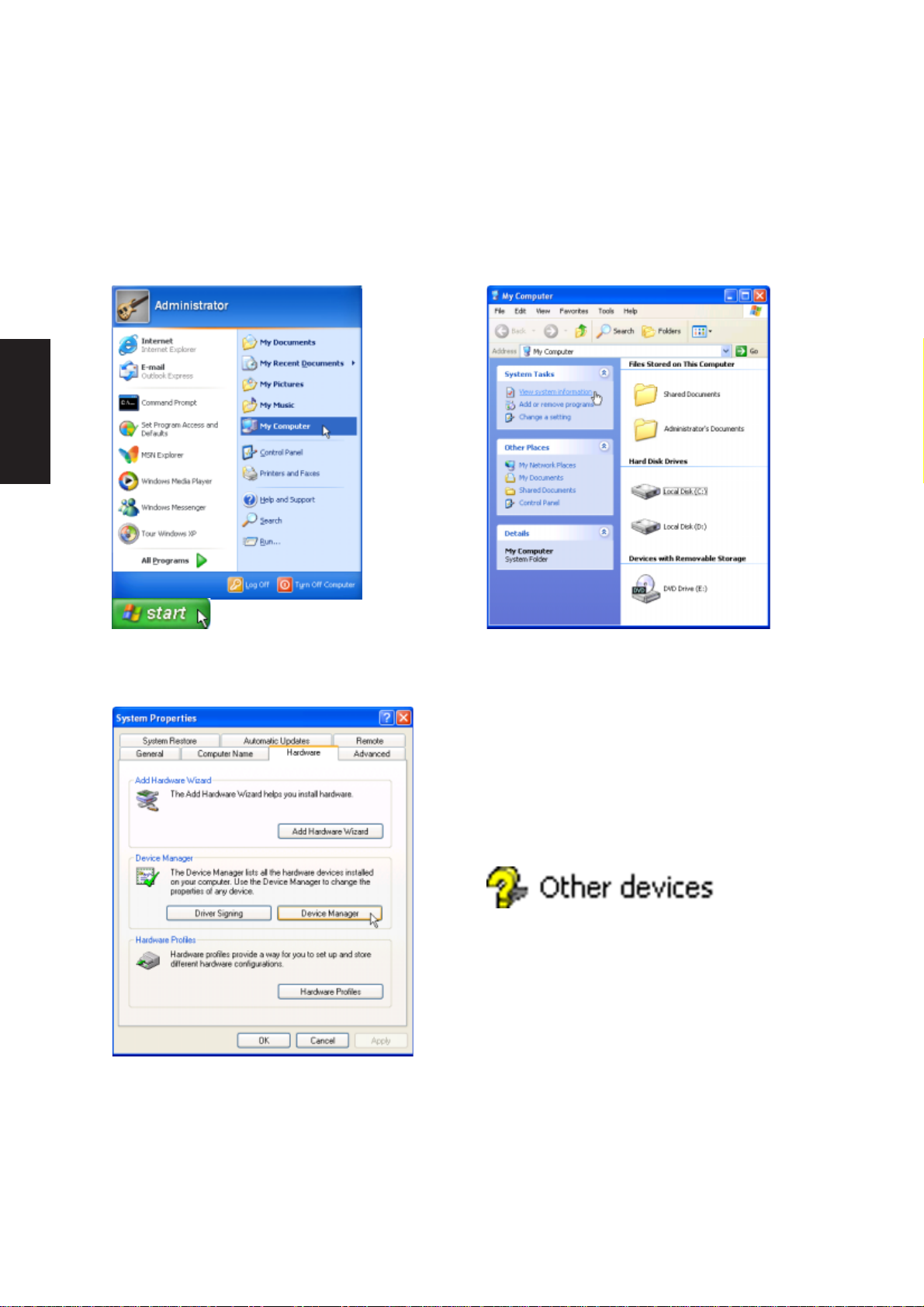3
Support CD
PC-cillin 2002....................................................................................................................... 47
Welcome to PC-cillin 2002............................................................................................... 48
Personal Firewall ............................................................................................................. 49
PC-cillin for Wireless........................................................................................................ 49
Trojan System Cleaner .................................................................................................... 50
ScriptTrap Technology ..................................................................................................... 50
Emergency Lock .............................................................................................................. 50
User Interface ..................................................................................................................50
About Intelligent Update................................................................................................... 51
New product registration method ..................................................................................... 51
About viruses ...................................................................................................................51
How viruses are created .................................................................................................. 52
Accessing the Trend Micro Virus Encyclopedia ............................................................... 52
Viewing the Trend Micro Virus list .................................................................................... 52
Contacting Technical Support .......................................................................................... 52
PC-cillin 2002 Feature Screens ....................................................................................... 54
Power4 Gear+ ...................................................................................................................... 54
Power4 Gear+ Setup ....................................................................................................... 56
Probe2 .................................................................................................................................. 61
Probe2 Setup ................................................................................................................... 62
Probe2 Reference ............................................................................................................ 63
TouchPad ............................................................................................................................. 67
Touchpad Setup ............................................................................................................... 68
Synaptics® TouchPad Features....................................................................................... 69
Property Pages ................................................................................................................ 72
Frequently Asked Questions ............................................................................................ 79
WinFlash .............................................................................................................................. 80
WINFLASH Setup ............................................................................................................ 82
Using WINFLASH ............................................................................................................ 83