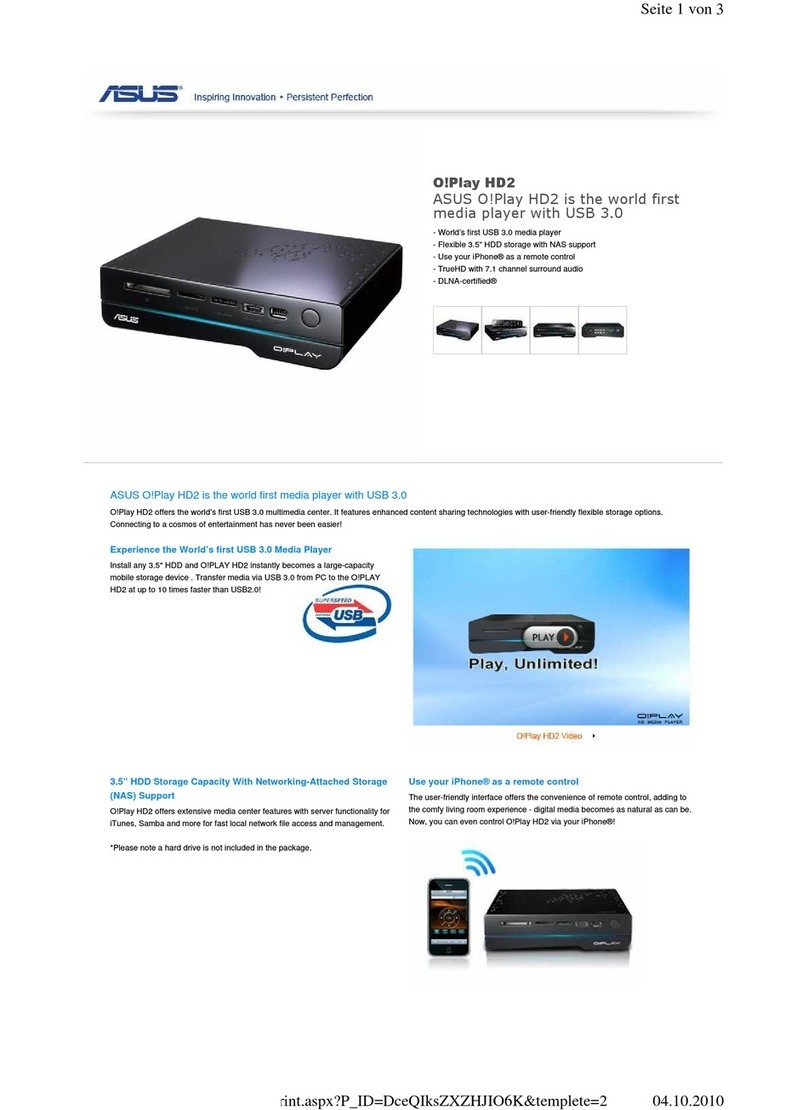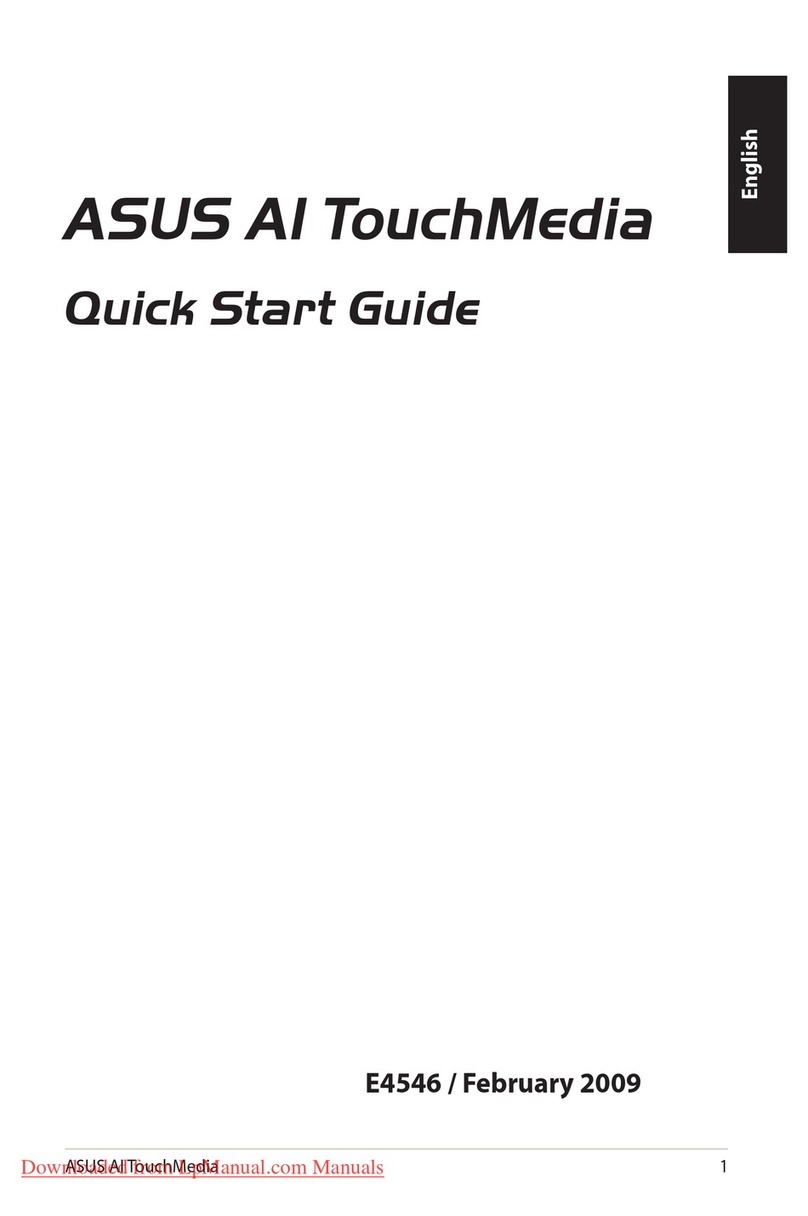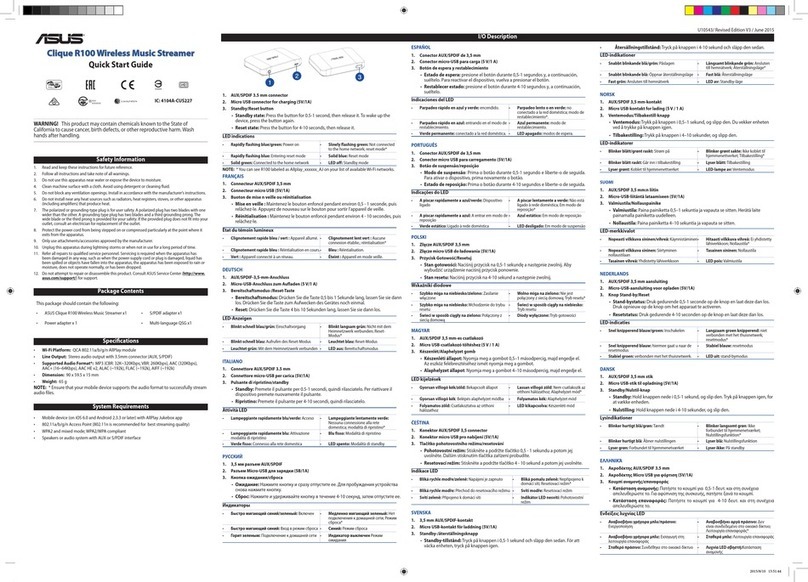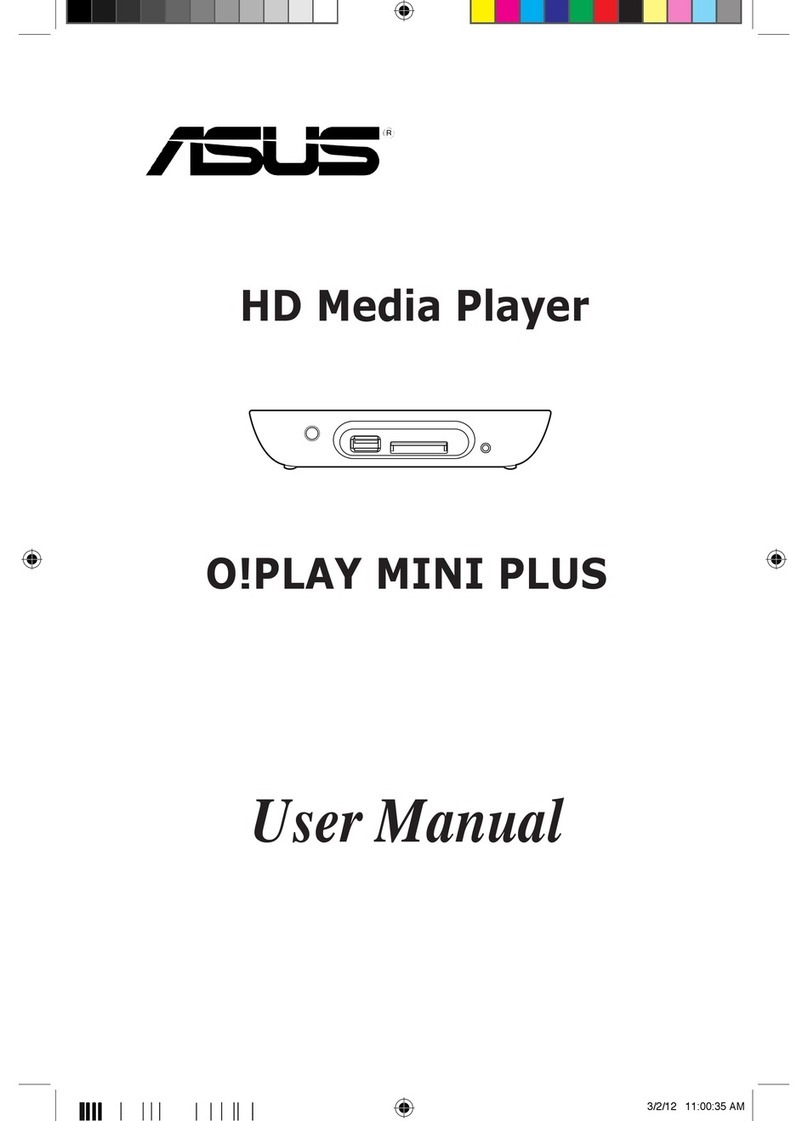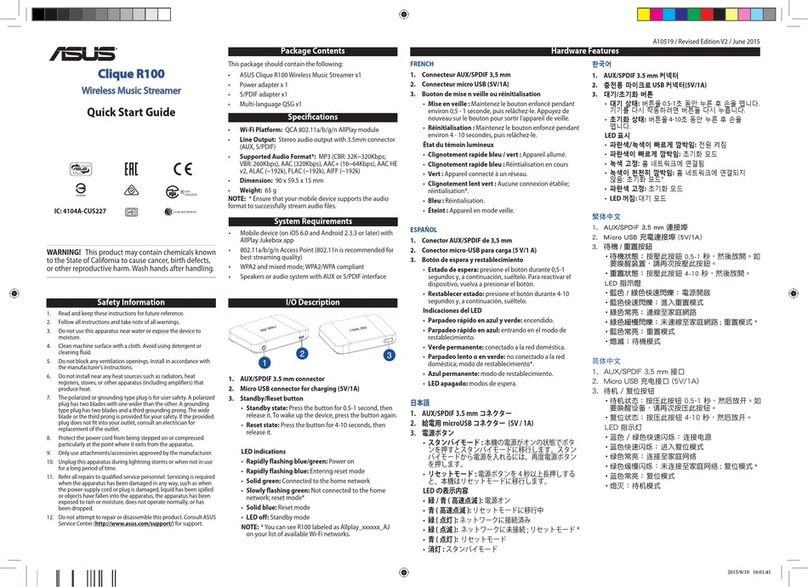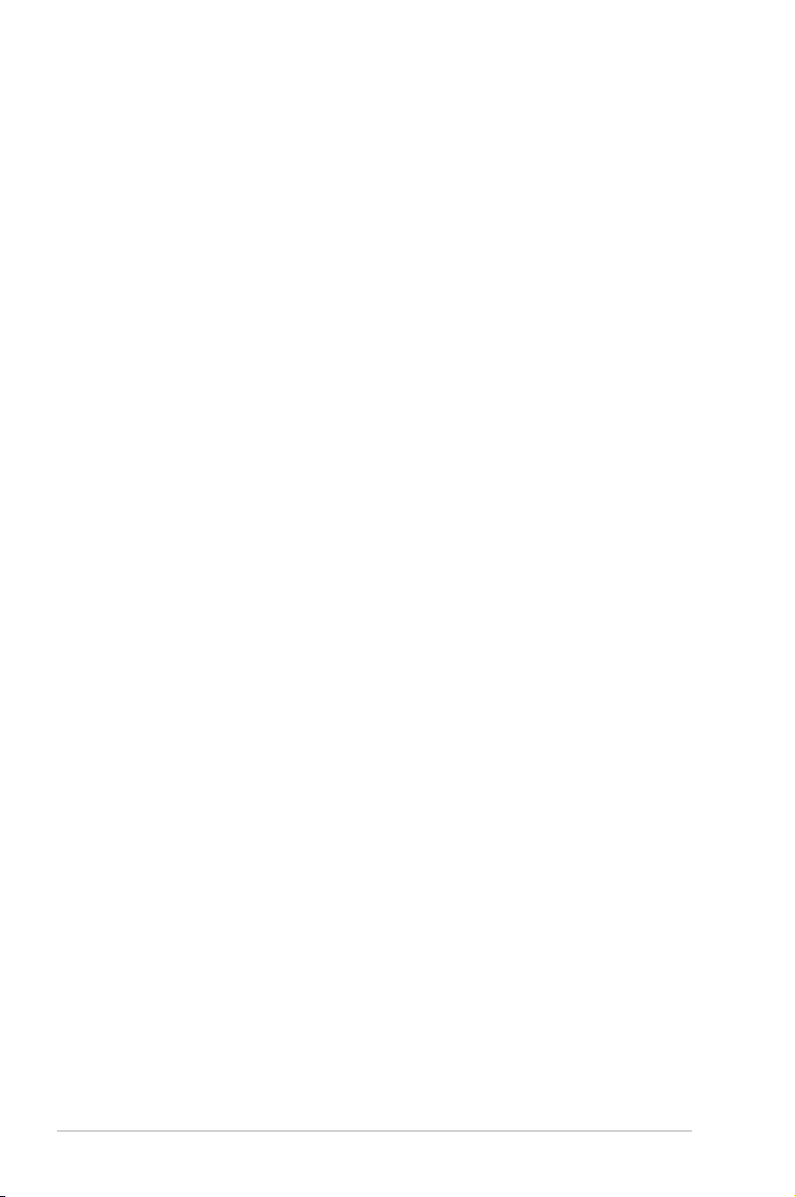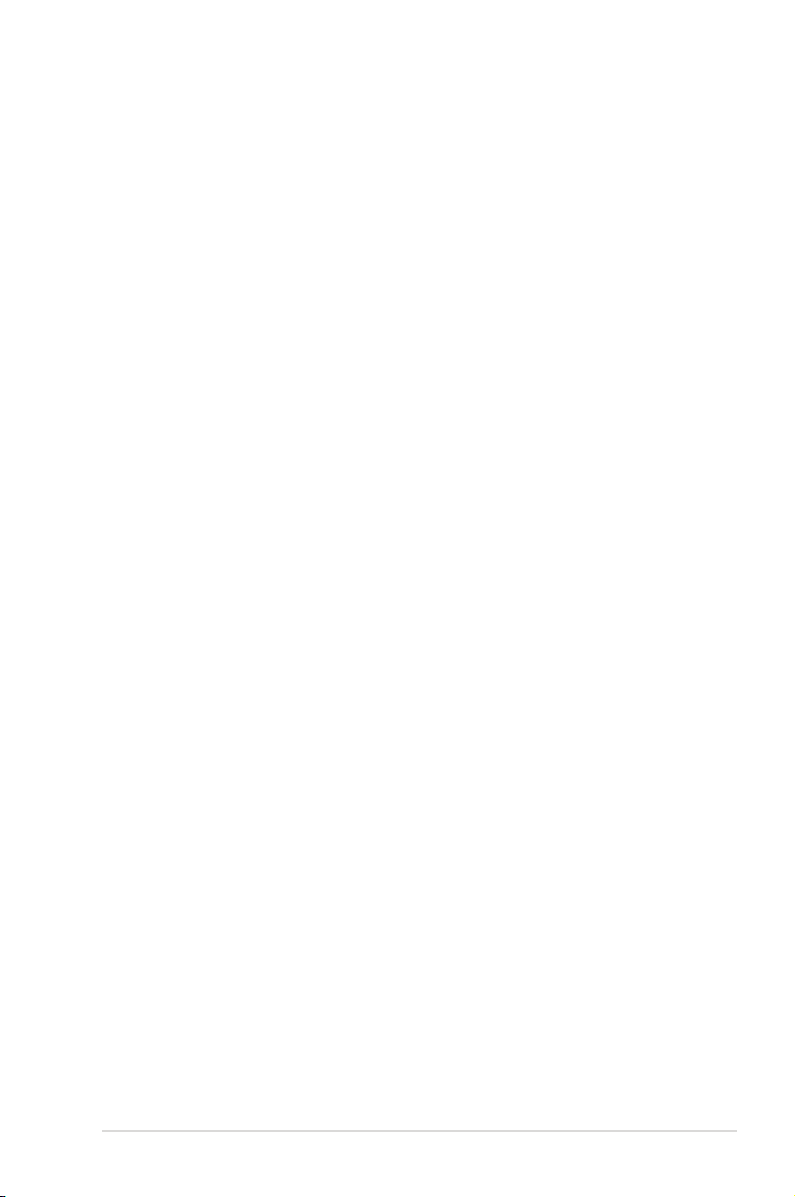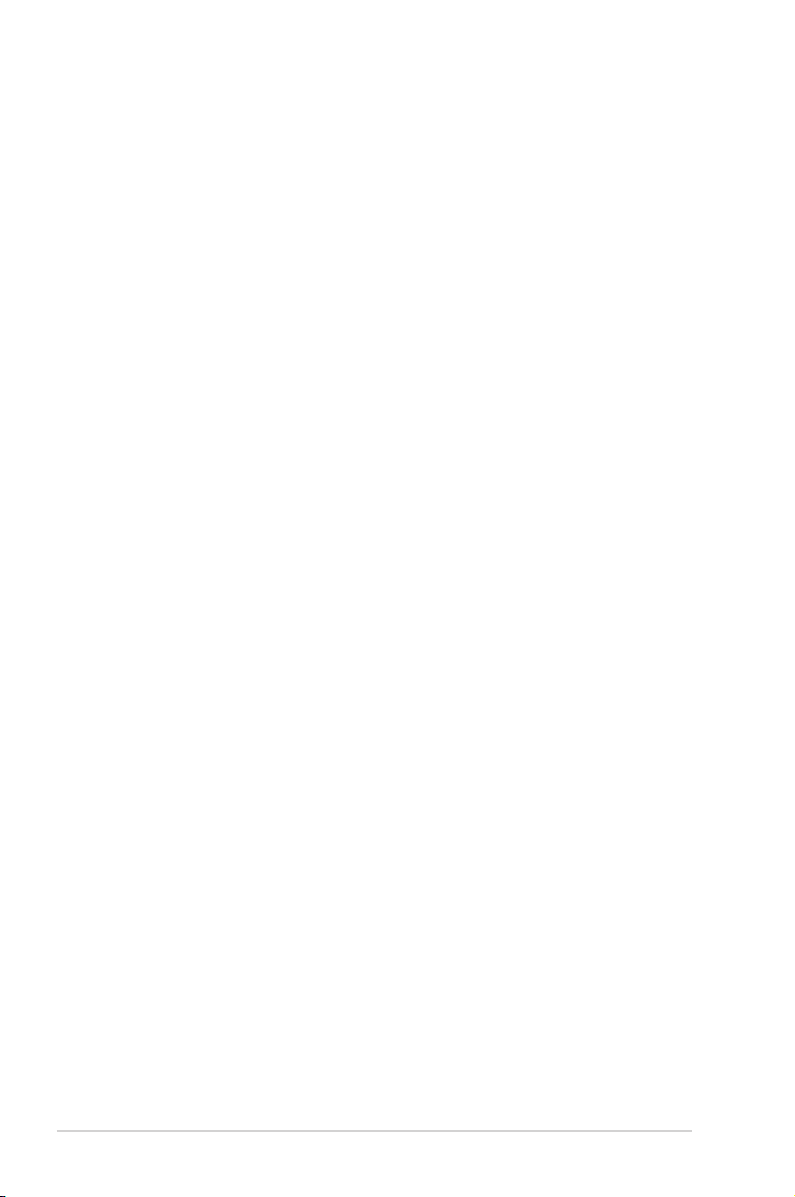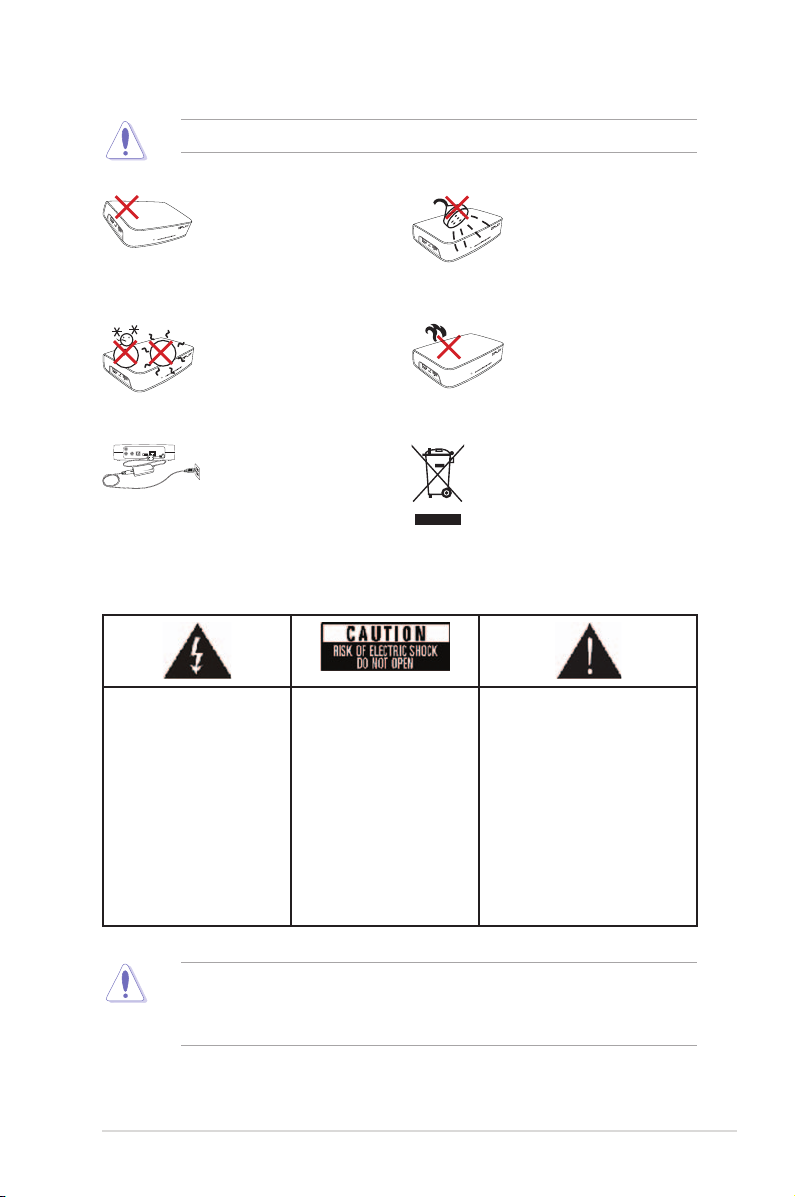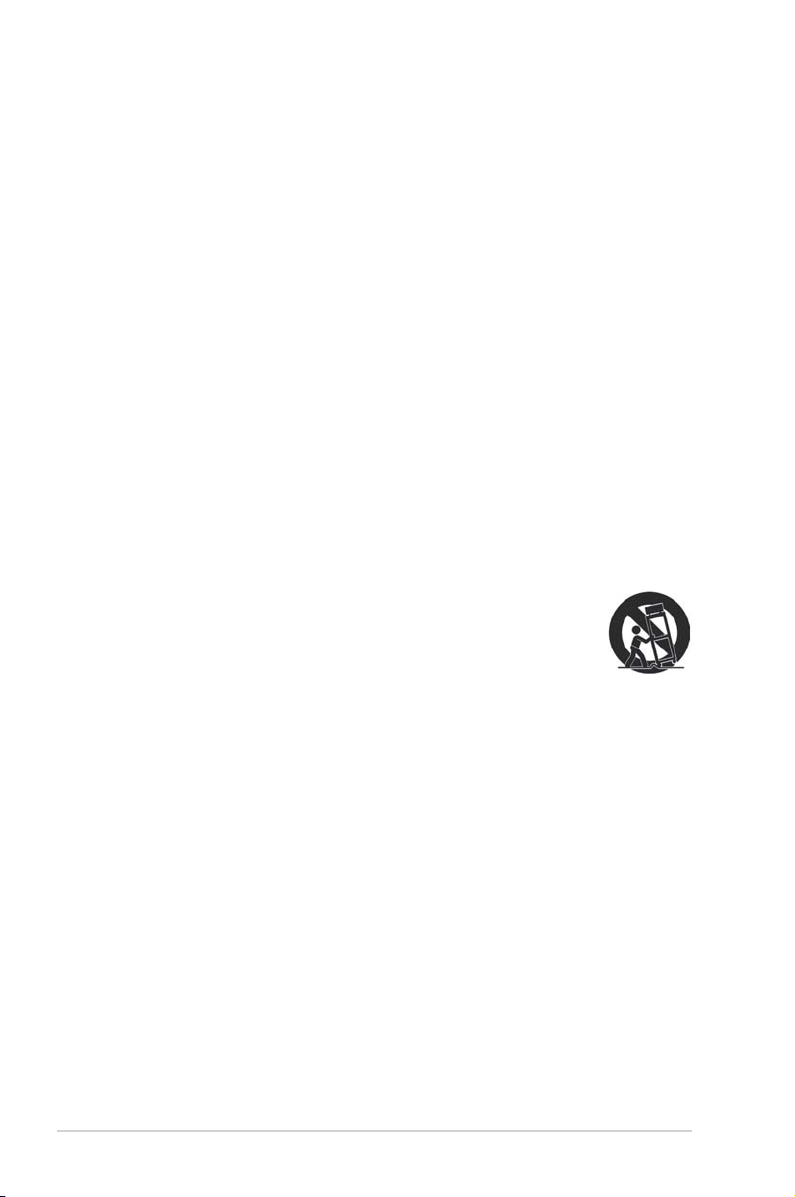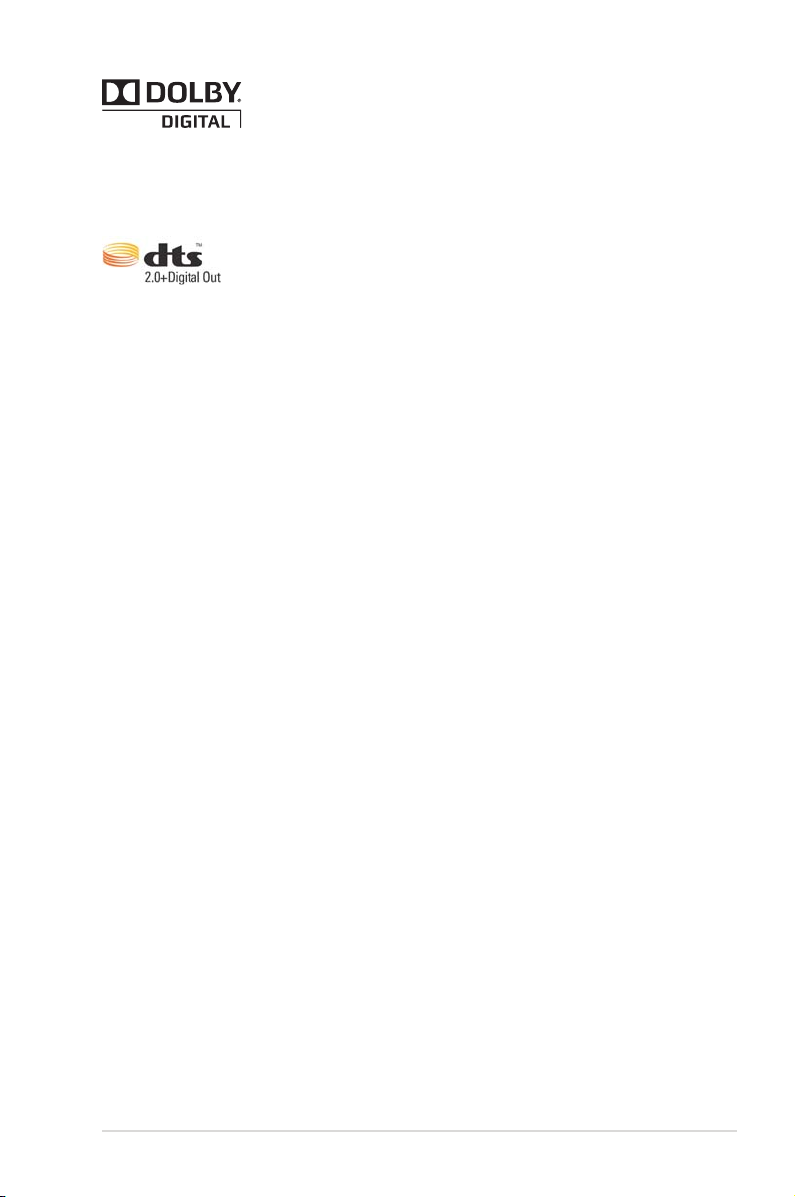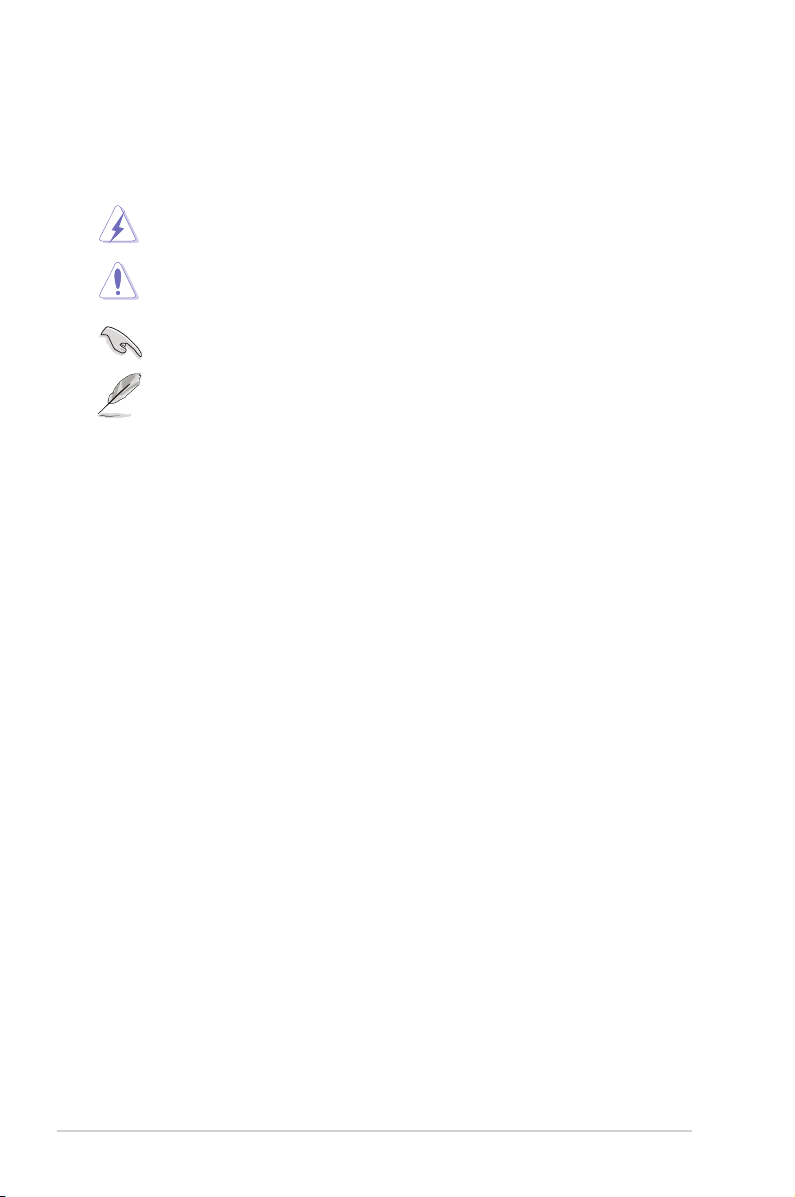iv
Playing a movie......................................................................................... 3-3
Movie control buttons on the remote control.................................. 3-3
Playing a movie.............................................................................. 3-4
Playing music............................................................................................ 3-5
Movie control buttons on the remote control.................................. 3-5
Playing a music le ........................................................................ 3-6
Conguring the audio playback settings ........................................ 3-7
Viewing photos ......................................................................................... 3-8
Photo control buttons on the remote control .................................. 3-8
Viewing photos............................................................................... 3-9
Viewing photos in slideshow mode ................................................ 3-9
Setting the background music for the slideshow.......................... 3-10
Conguring the photo playback settings ...................................... 3-10
Streaming online media ......................................................................... 3-11
Online streaming from Netix....................................................... 3-12
Managing your les................................................................................ 3-13
Browsing les/folders ................................................................... 3-13
Copying, deleting, or moving les/folders .................................... 3-13
Renaming les/folders.................................................................. 3-14
Chapter 4: Troubleshooting
Troubleshooting........................................................................................ 4-1
Display ........................................................................................ 4-1
Audio ........................................................................................ 4-3
Video ........................................................................................ 4-4
USB storage device ....................................................................... 4-4
Remote Control.............................................................................. 4-4
Firmware Updates.......................................................................... 4-5
Wired, Wi-Fi, and Internet connections.......................................... 4-5
Operation/function failure............................................................... 4-7
Additional information..................................................................... 4-8
Appendices
Notices.......................................................................................................A-1
GNU General Public License ...................................................................A-2
ASUS contact information .......................................................................A-8