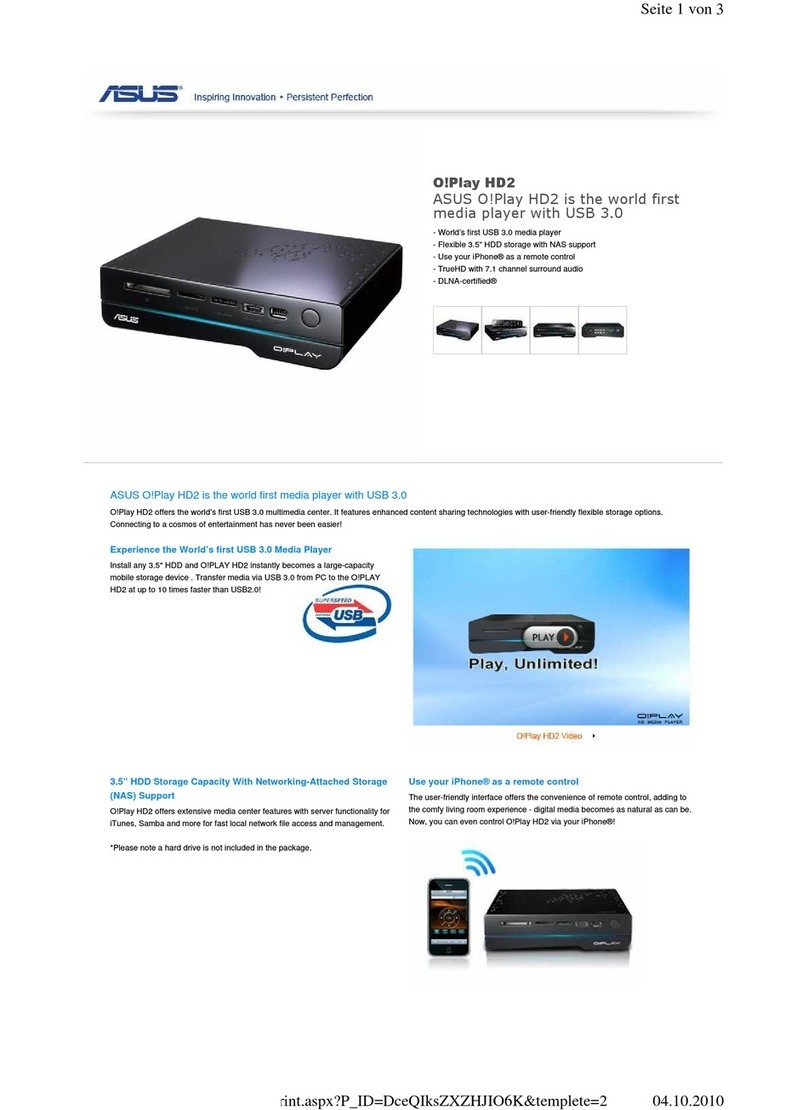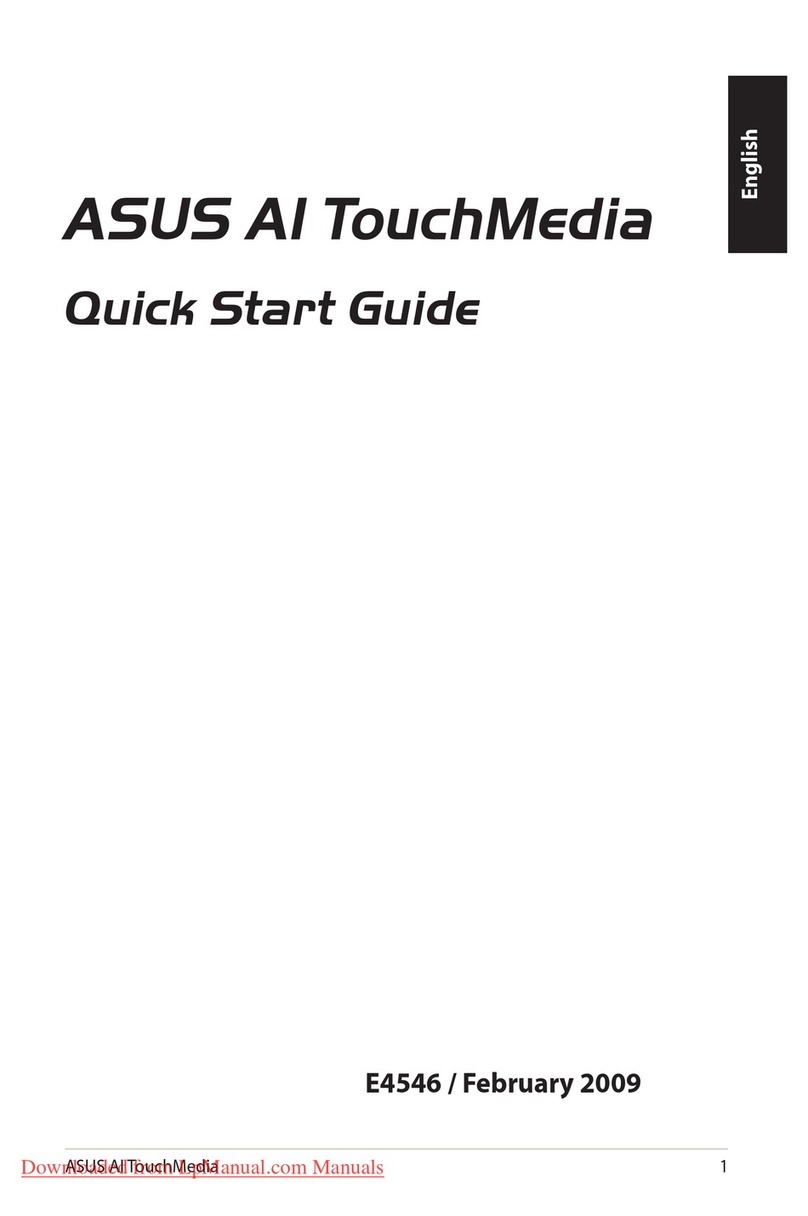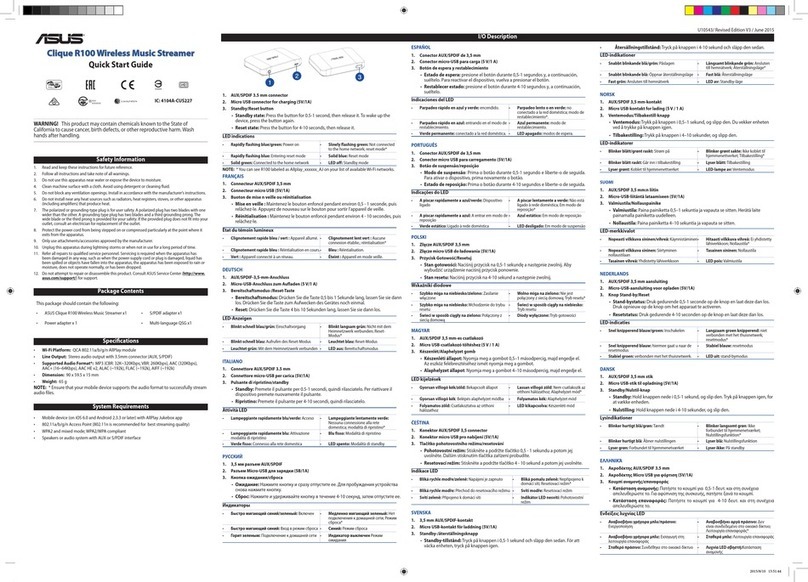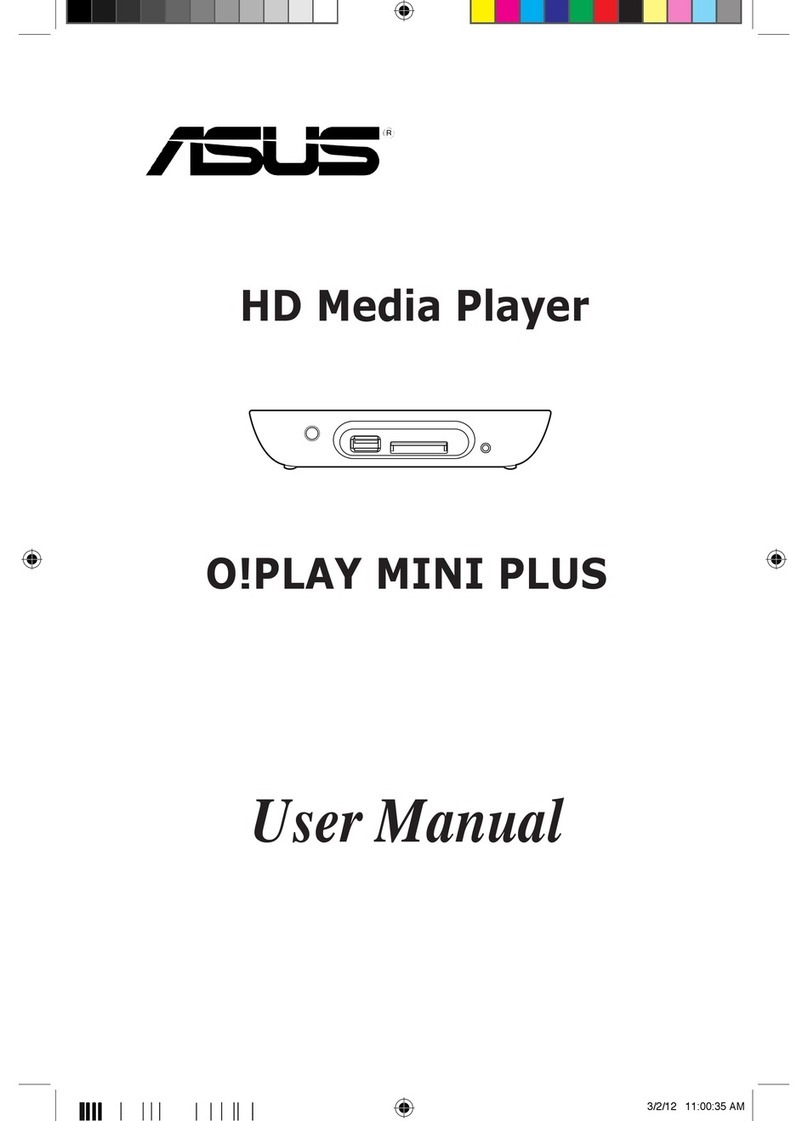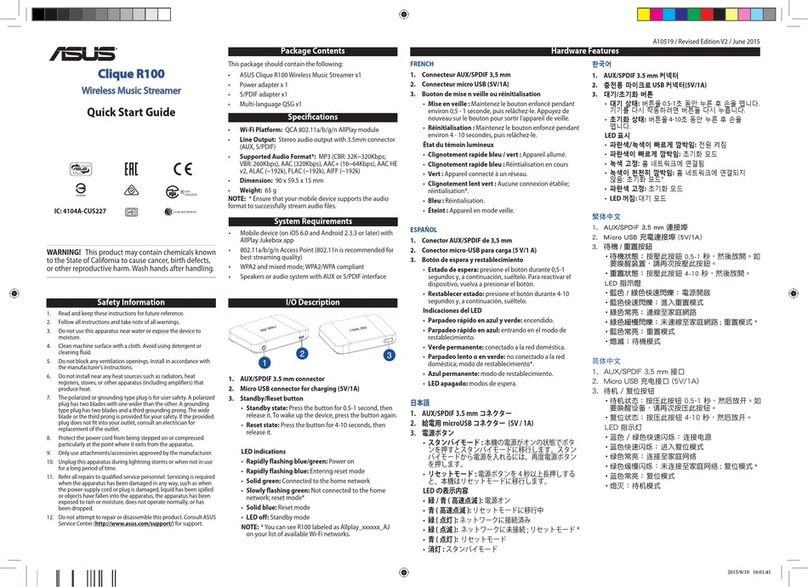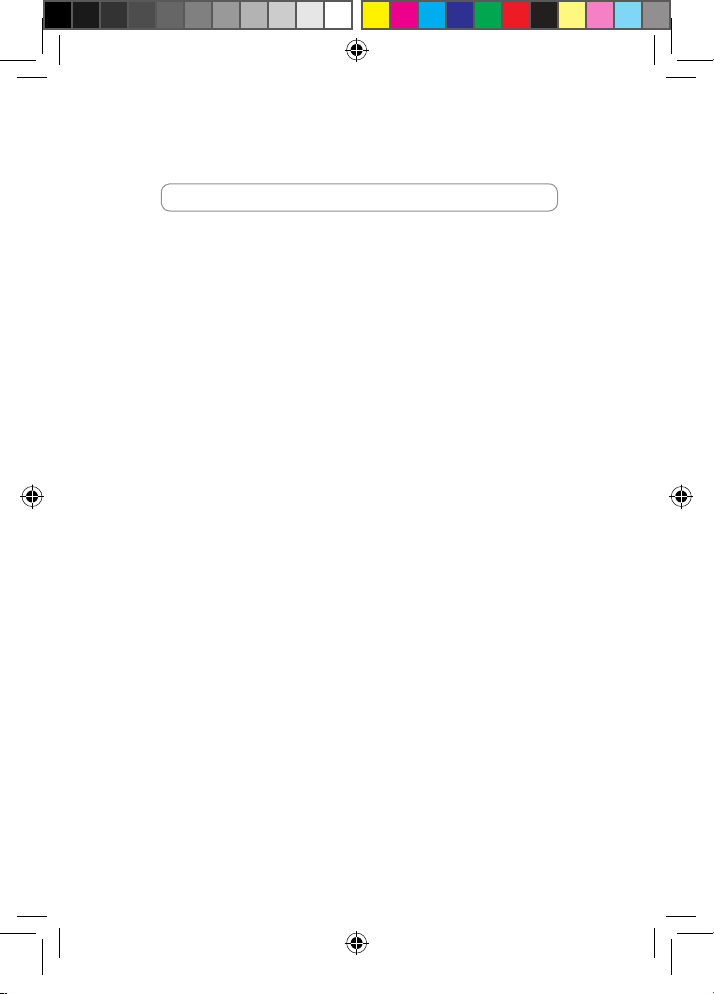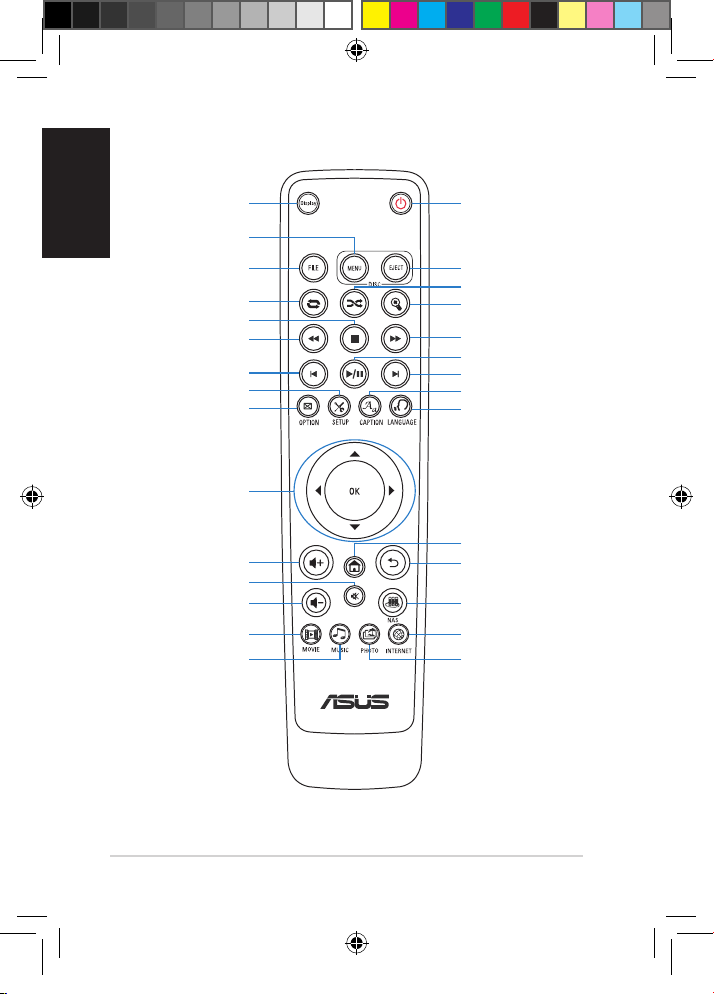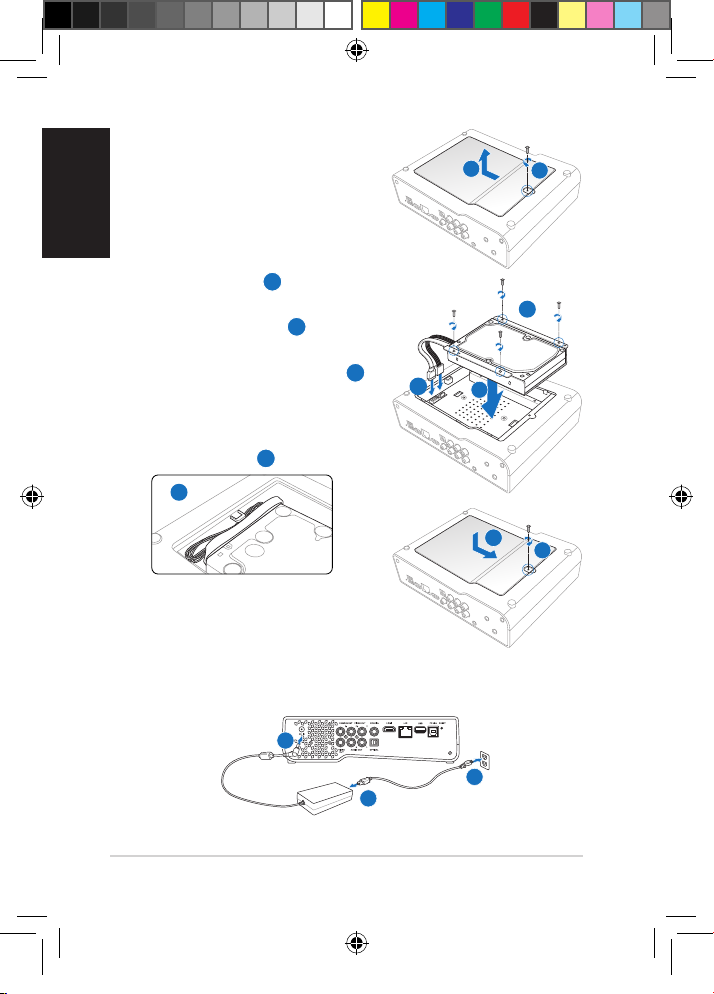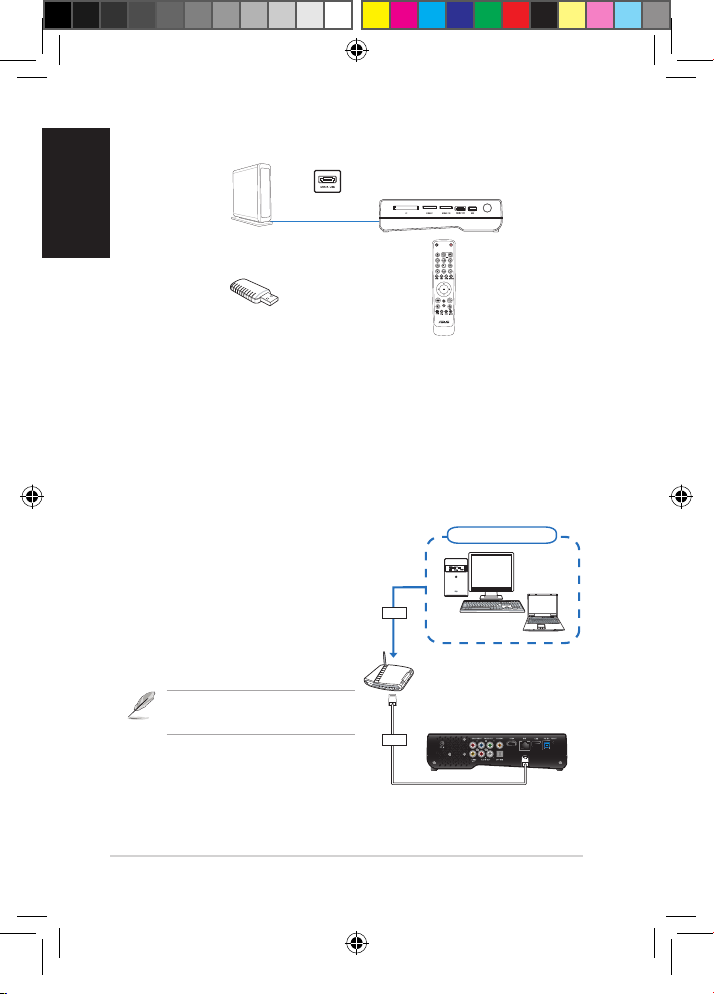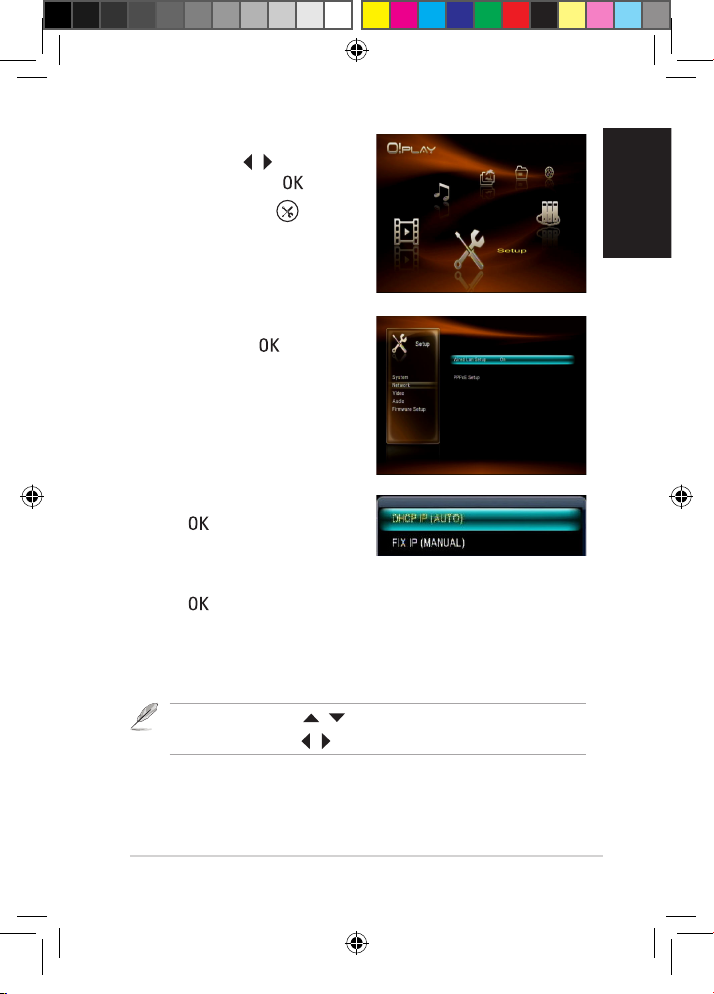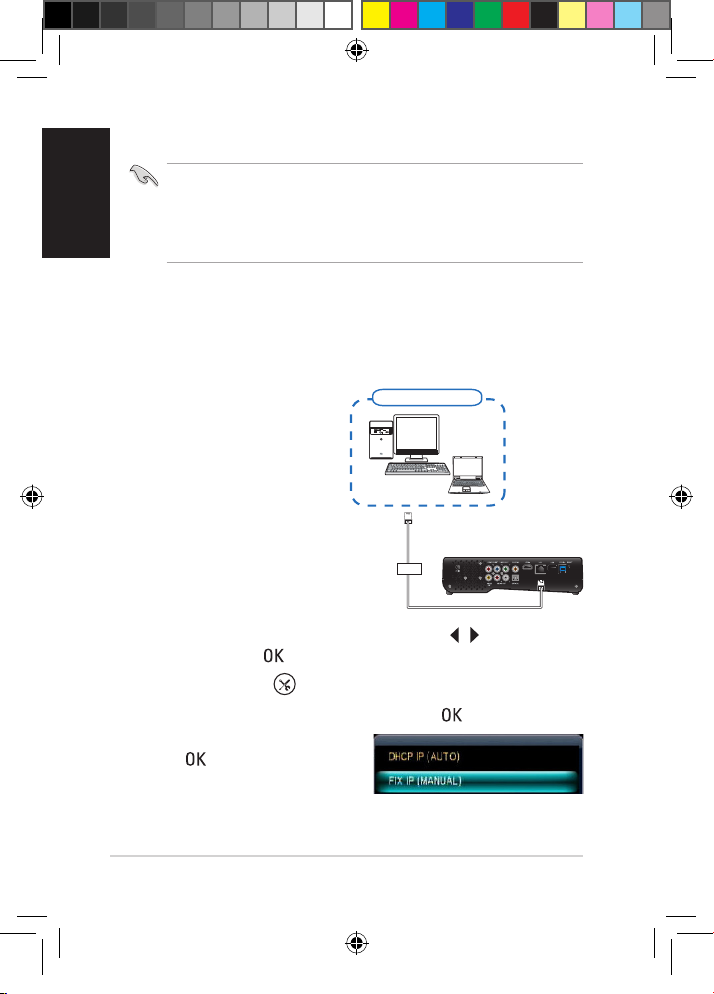Index
1. English .................................................................................2
2. FrançaisFrançais .............................................................................19
3. Español ..............................................................................36
4. Deutsch..............................................................................53
5. Italiano................................................................................70
.............................................................................87
7. Polski................................................................................104
8. Nederlands ......................................................................121
9. Svenska ...........................................................................138
10. Norsk................................................................................155
11. Dansk...............................................................................172
.............................................................................189
13. Magyar .............................................................................206
14. Português.........................................................................223
15. Suomi ..............................................................................240
.........................................................................257
17. Hrvatski ............................................................................274
............................................................................291
19. Slovensky.........................................................................308
......................................................................325
21. Português do Brasil..........................................................342