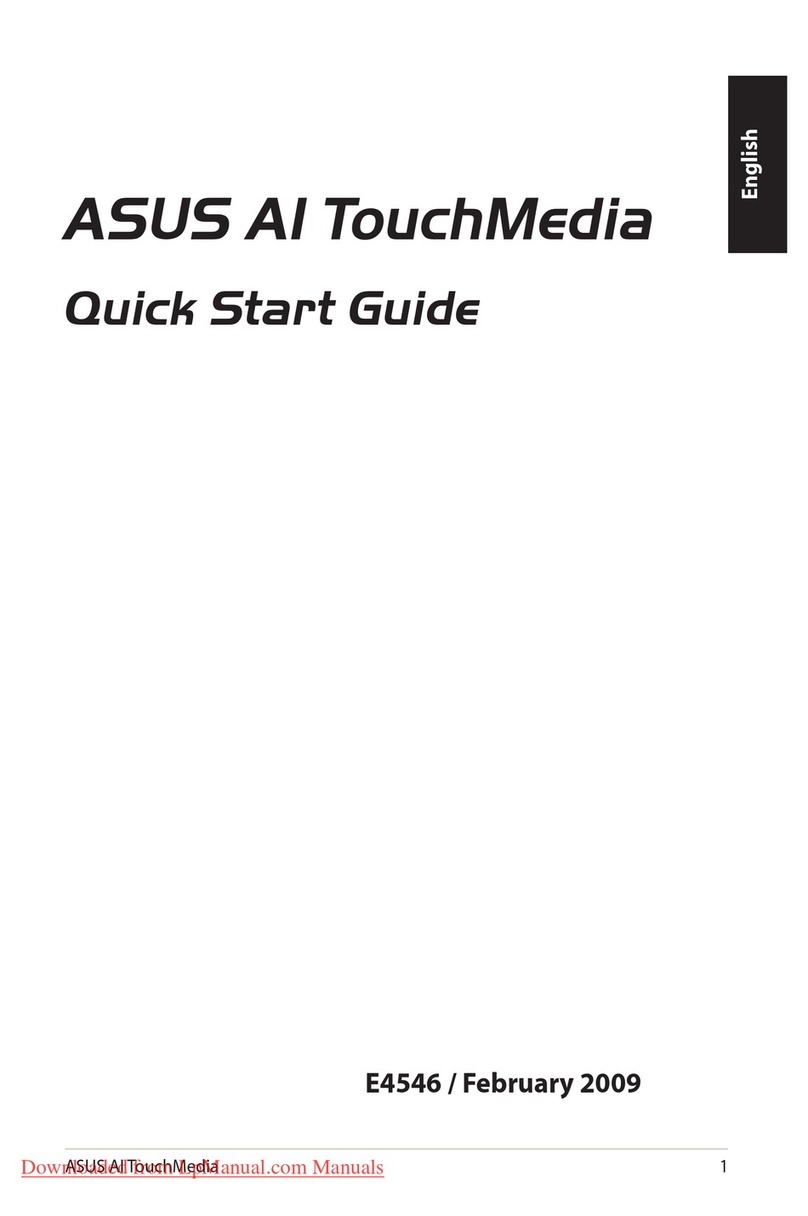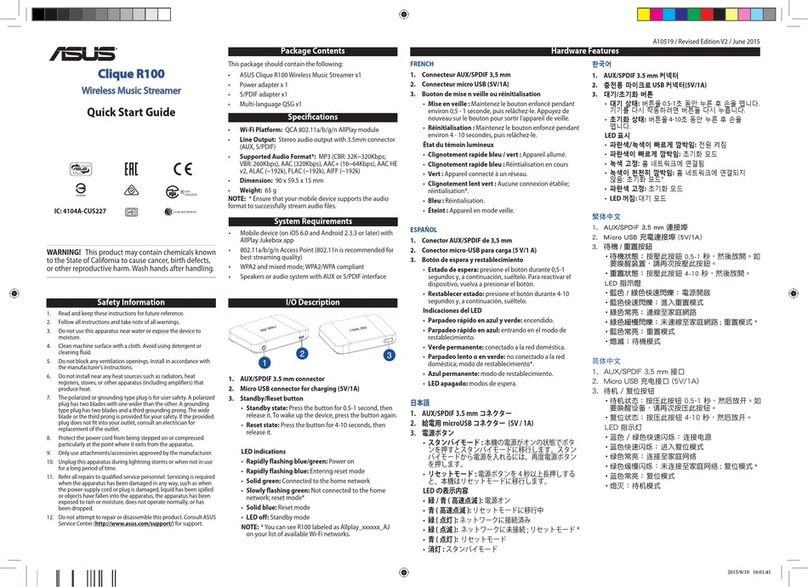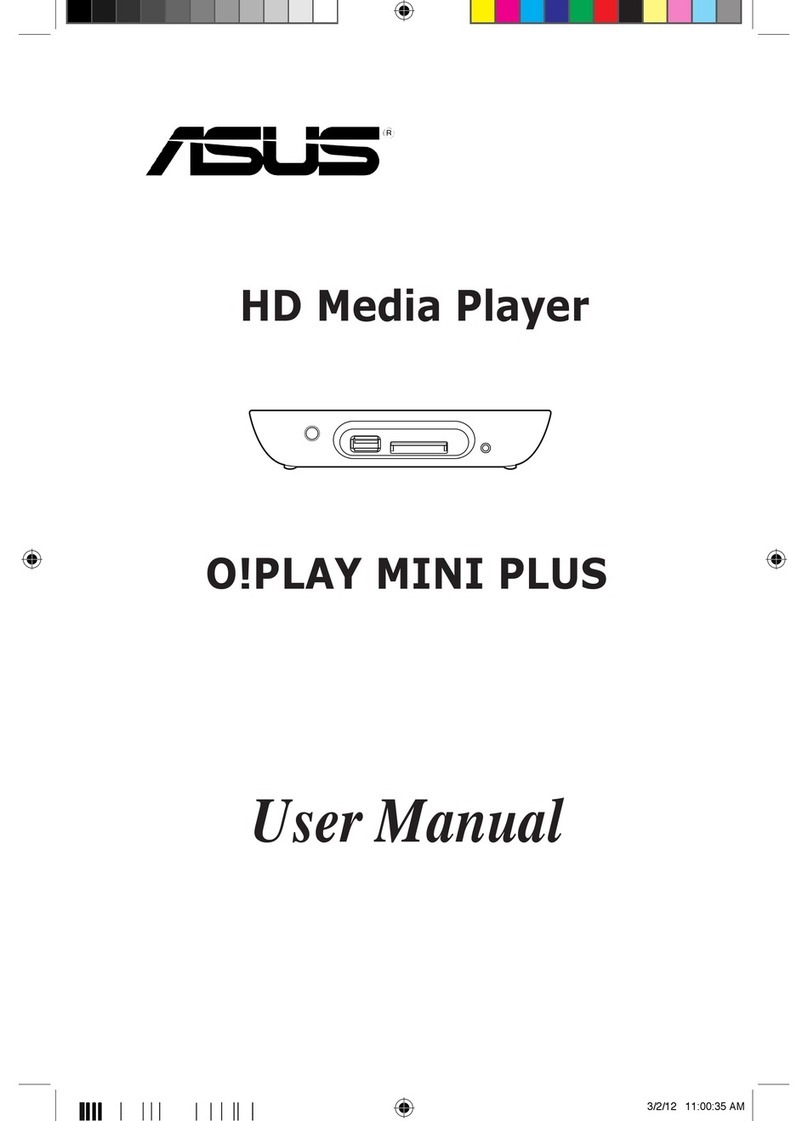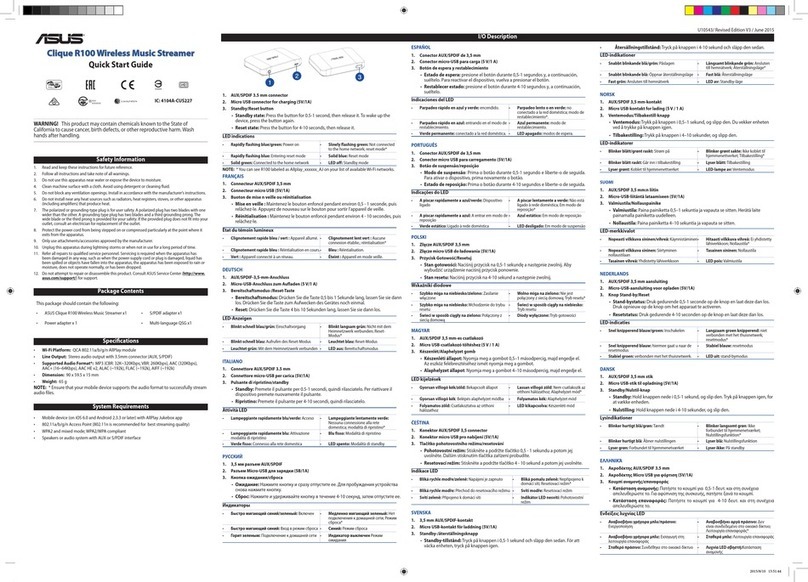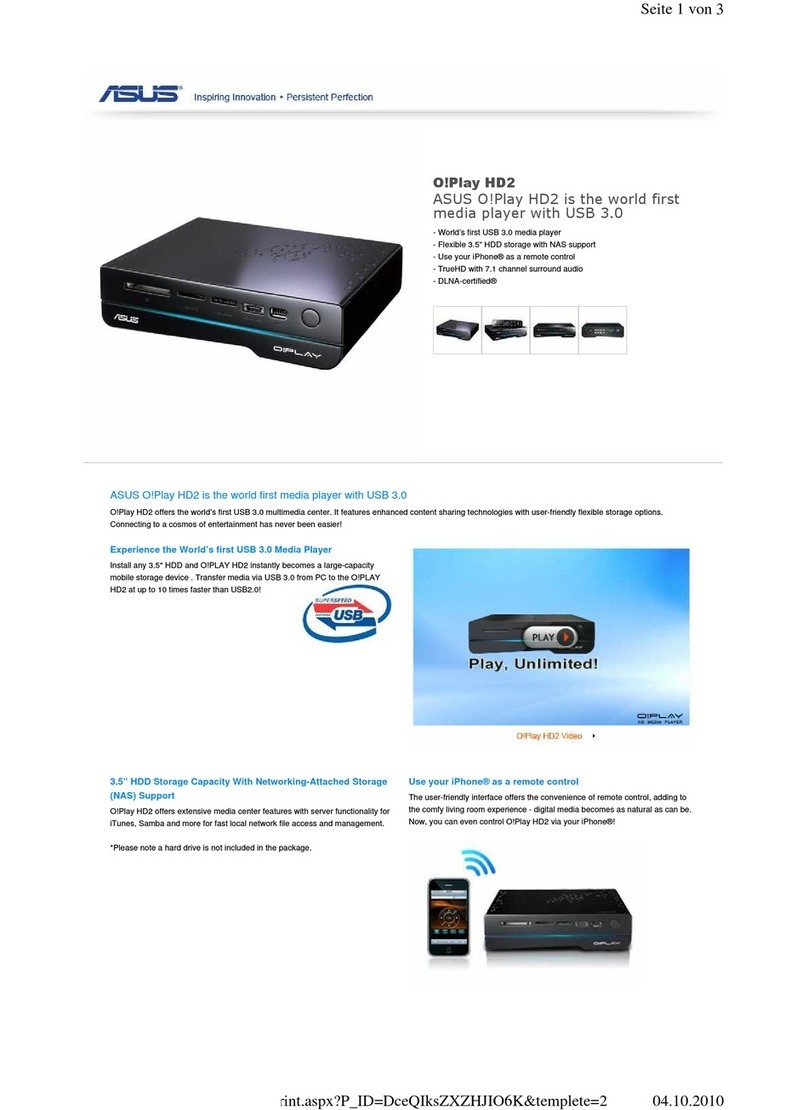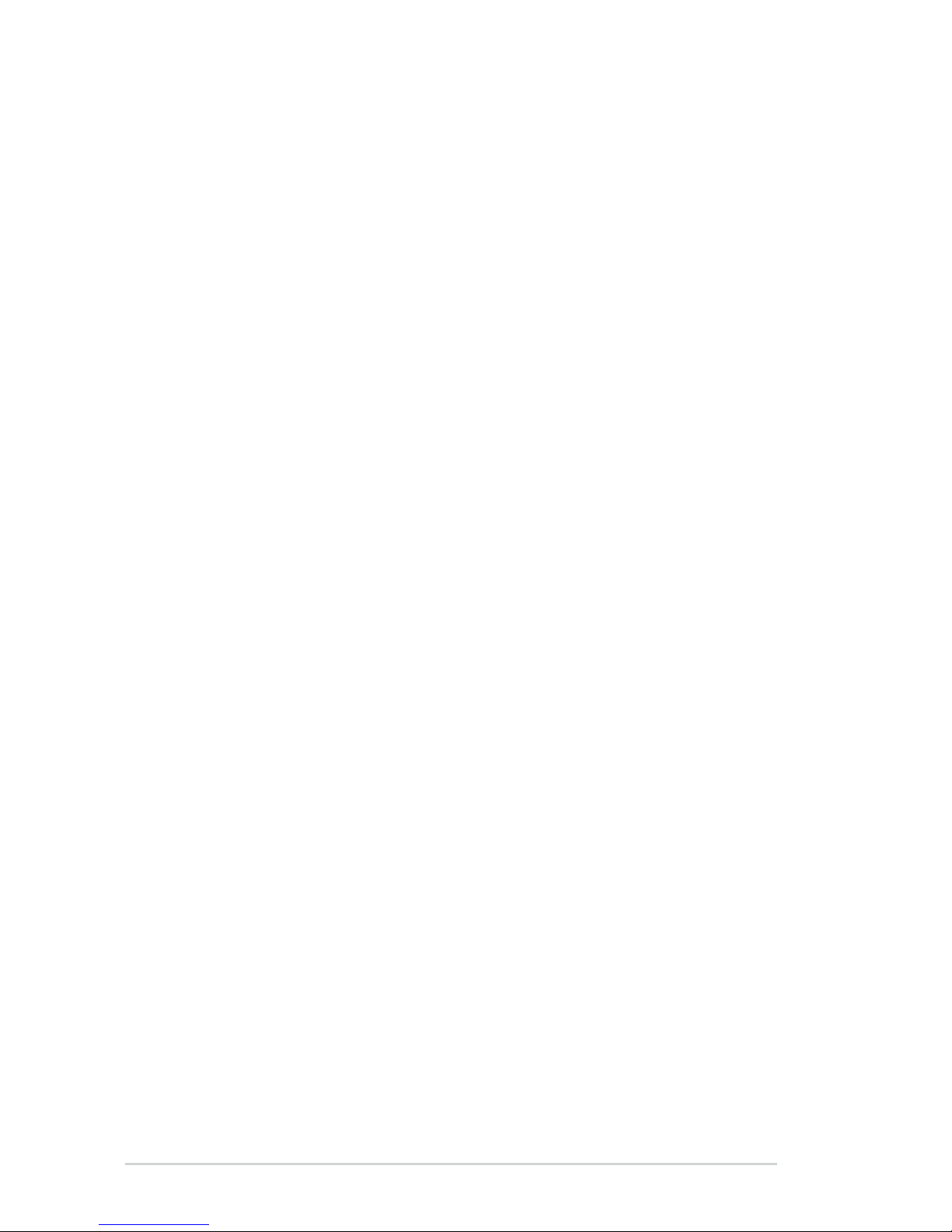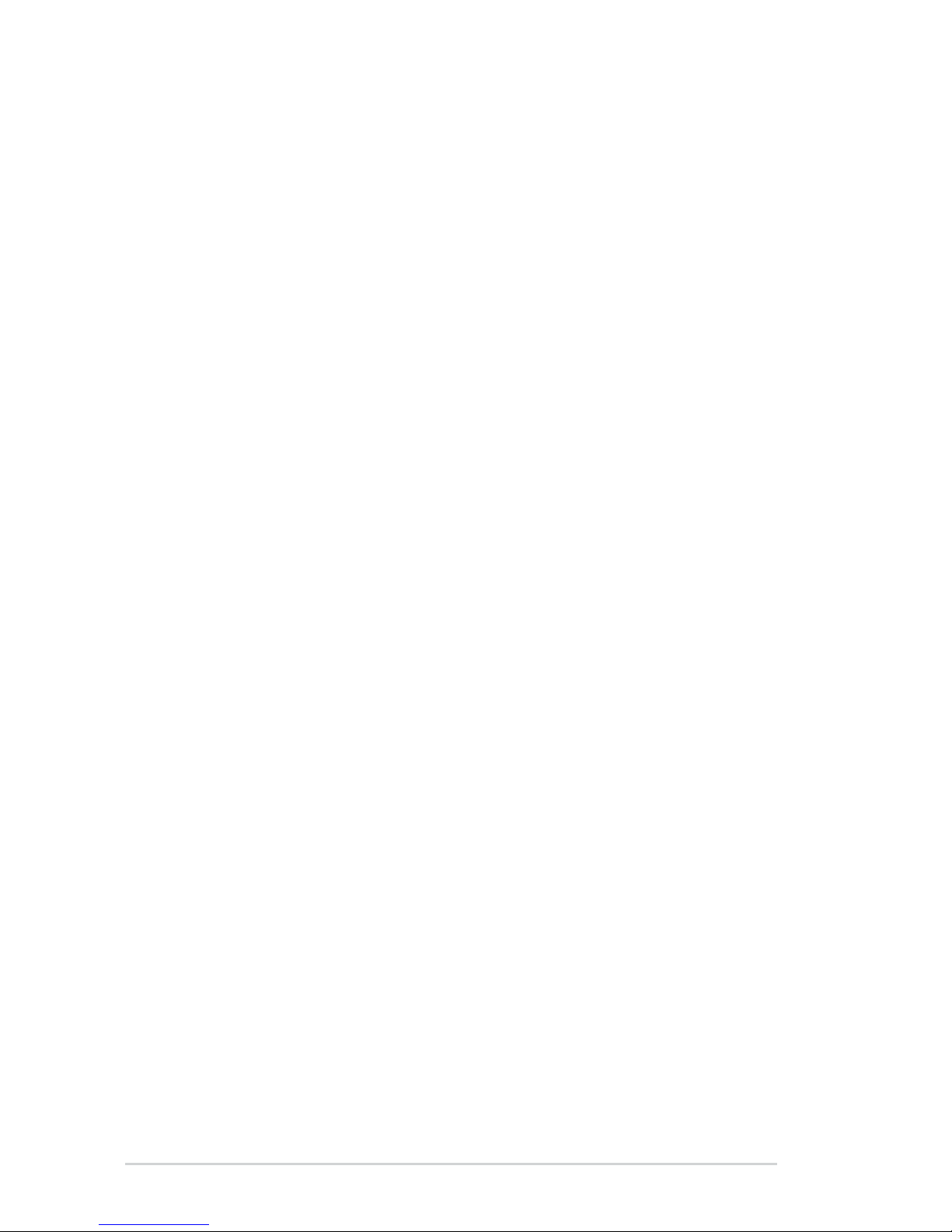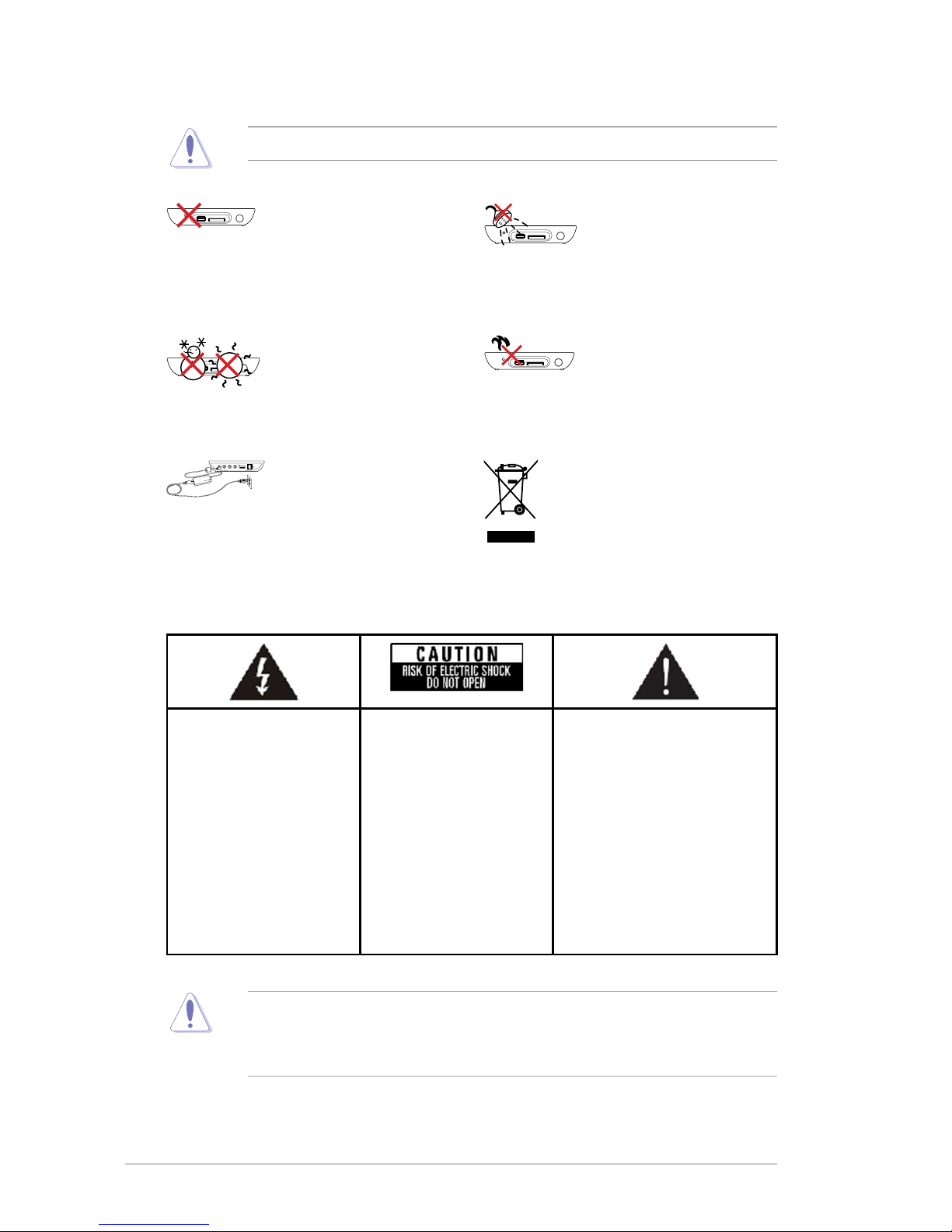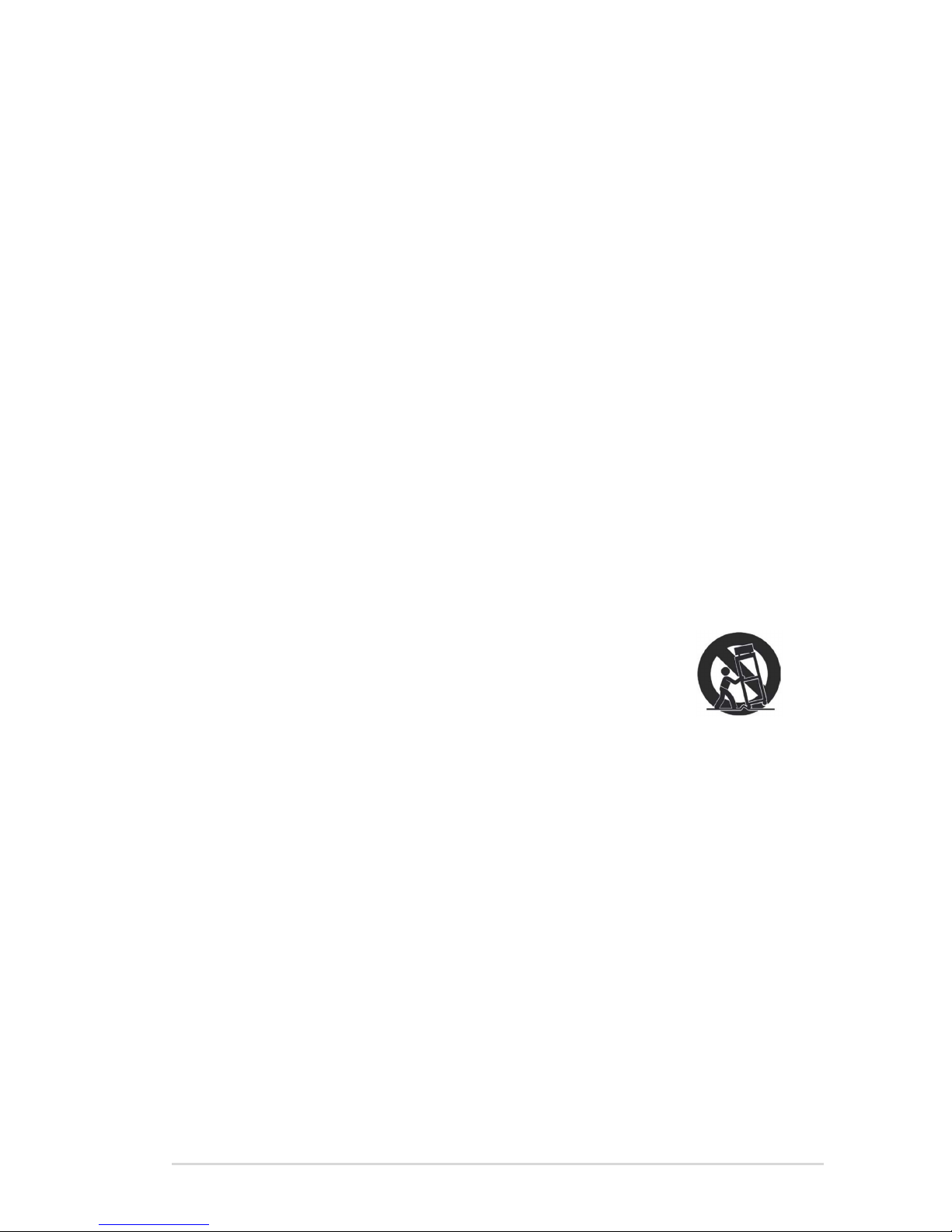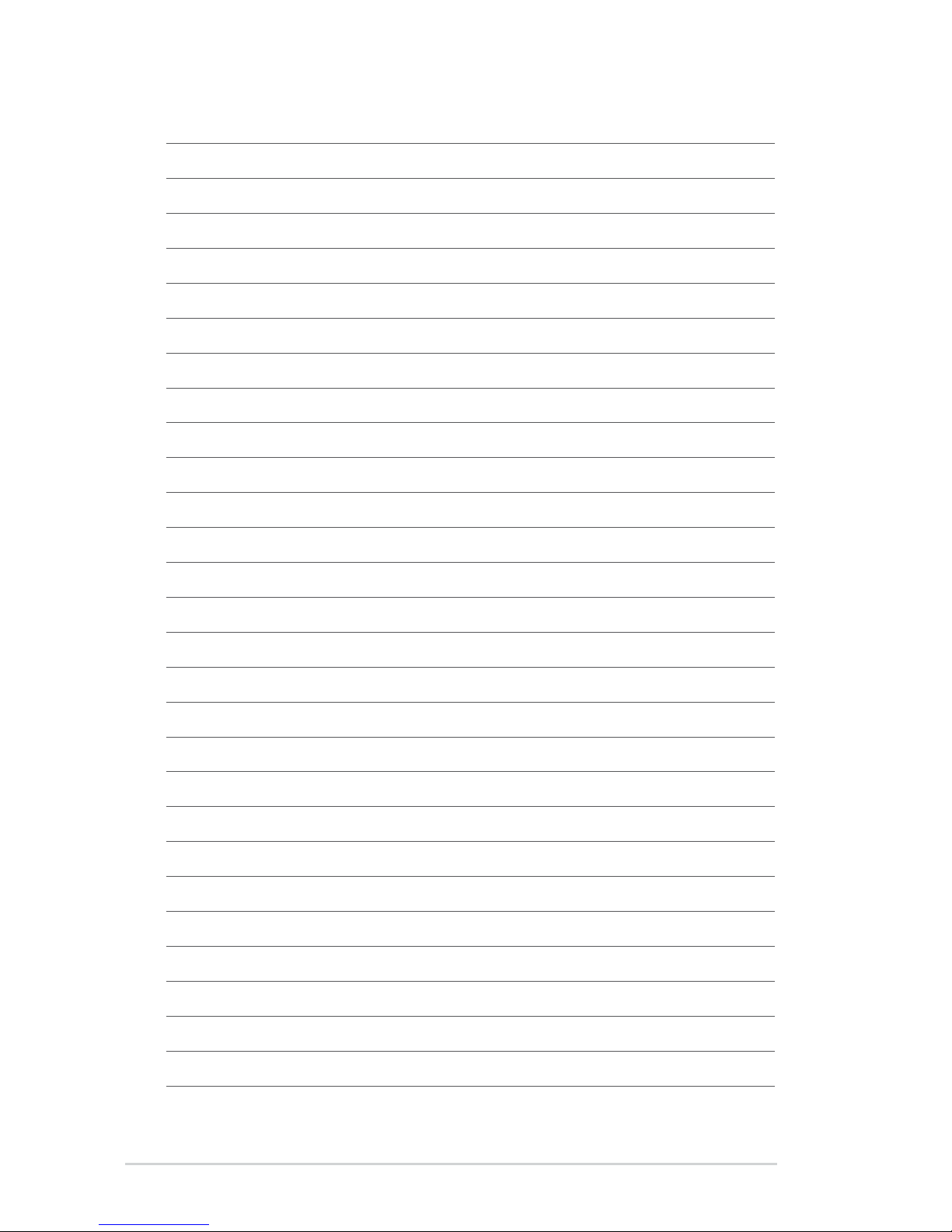iii
Safety information ...................................................................................... vi
Warning labels ..................................................................................vi
Important Safety Instructions ........................................................... vii
License notice and trademark acknowledgement for Dolby Digital.... viii
License notice and trademark acknowledgement for
DTS 2.0+ Digital Out™ ................................................................. viii
About this user guide............................................................................... viii
How this user guide is organized .................................................... viii
Conventions used in this guide .........................................................ix
Where to nd more information.........................................................ix
Chapter 1: Getting started
Welcome .................................................................................................... 1-1
Package contents ..................................................................................... 1-1
Specications summary .......................................................................... 1-2
Getting to know your O!PLAY Mini Plus HD Media Player.................... 1-3
System requirements ............................................................................... 1-3
Front panel ................................................................................................ 1-3
Rear panel ................................................................................................. 1-4
Remote control ......................................................................................... 1-5
Getting your O!PLAY Mini Plus HD Media Player ready........................ 1-8
Connecting the power adapter....................................................... 1-8
Connecting devices to your HD media player................................ 1-8
Starting for the rst time............................................................... 1-10
Chapter 2: Connecting to a network
Wired connection...................................................................................... 2-1
Connecting to a home network ...................................................... 2-1
Connecting to your Local Area Network (LAN) .............................. 2-4
Wireless connection................................................................................. 2-5
Accessing les wirelessly............................................................... 2-5
Connecting to a Wireless Local Area Network (WLAN) ................. 2-6
Virtual AP connection............................................................................... 2-9
Setting up the Virtual AP ................................................................ 2-9
Sharing les over the network .............................................................. 2-11
Sharing les under Windows®XP OS ...........................................2-11
Contents