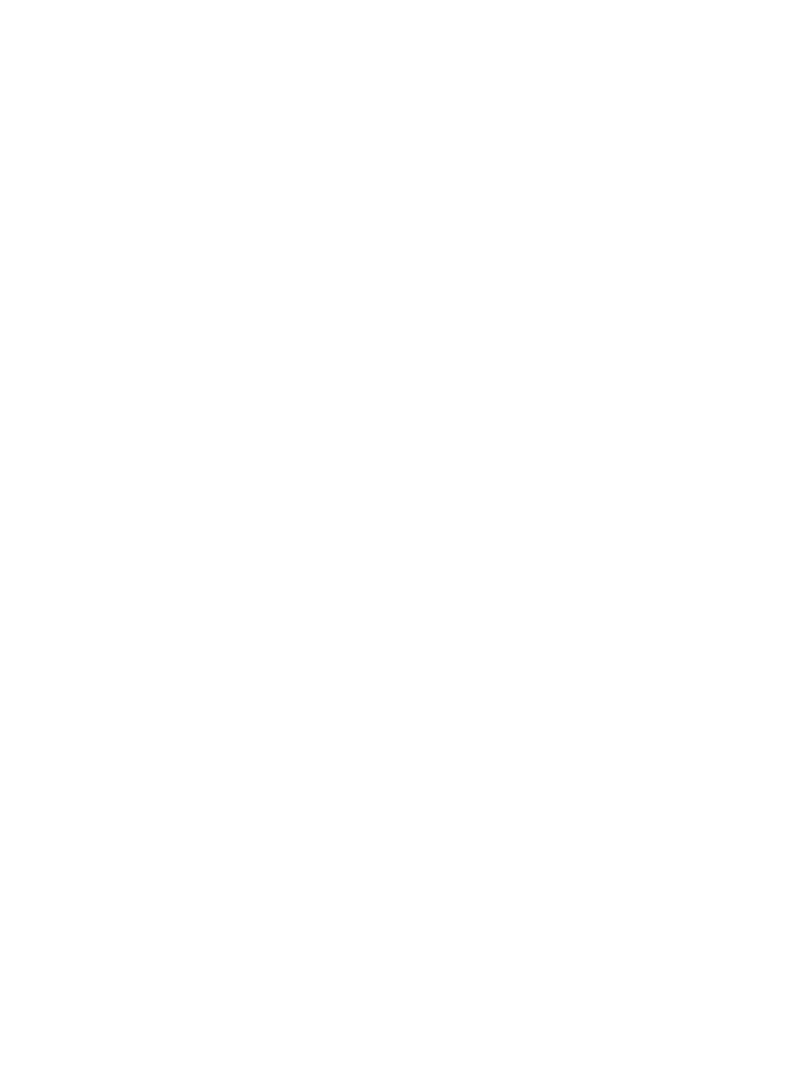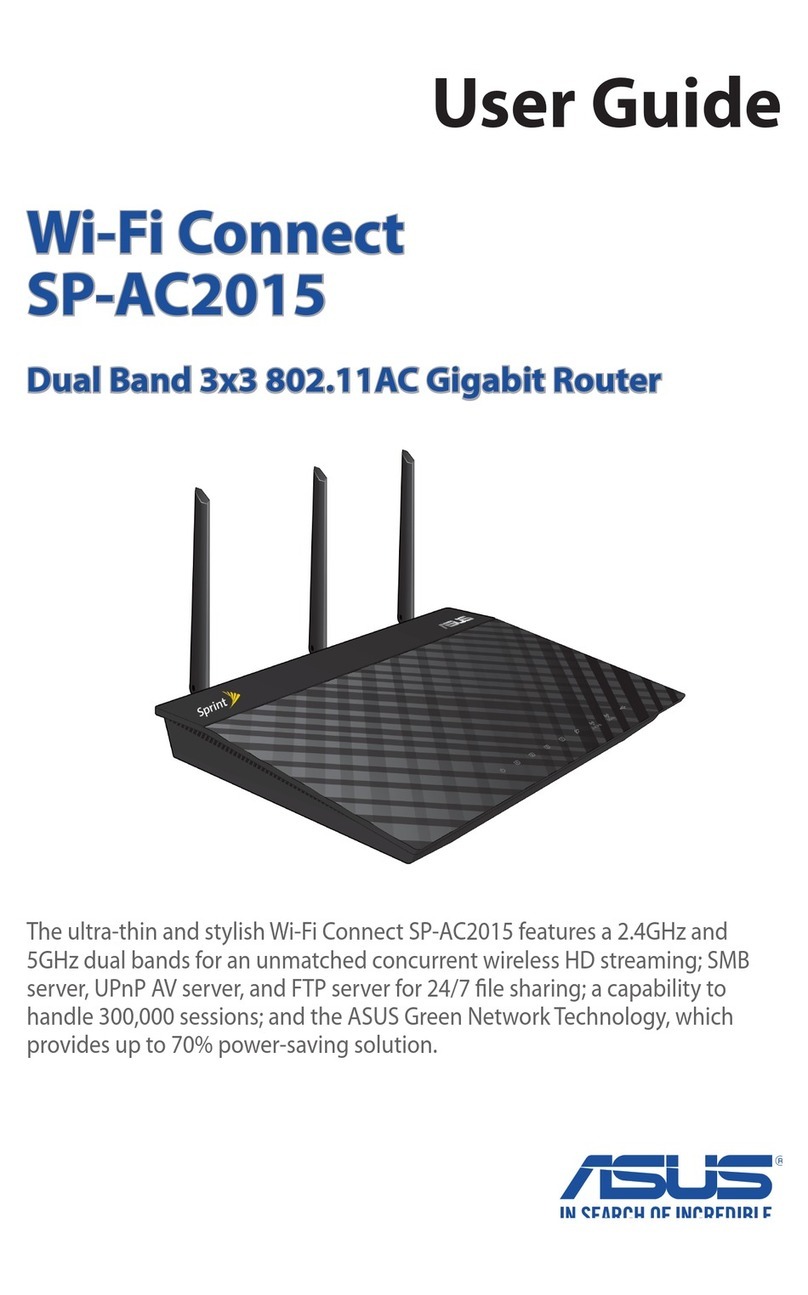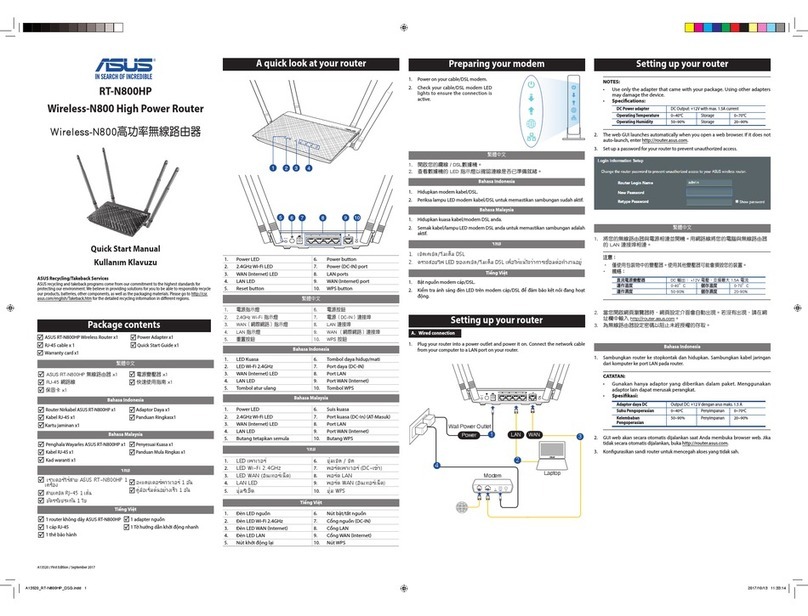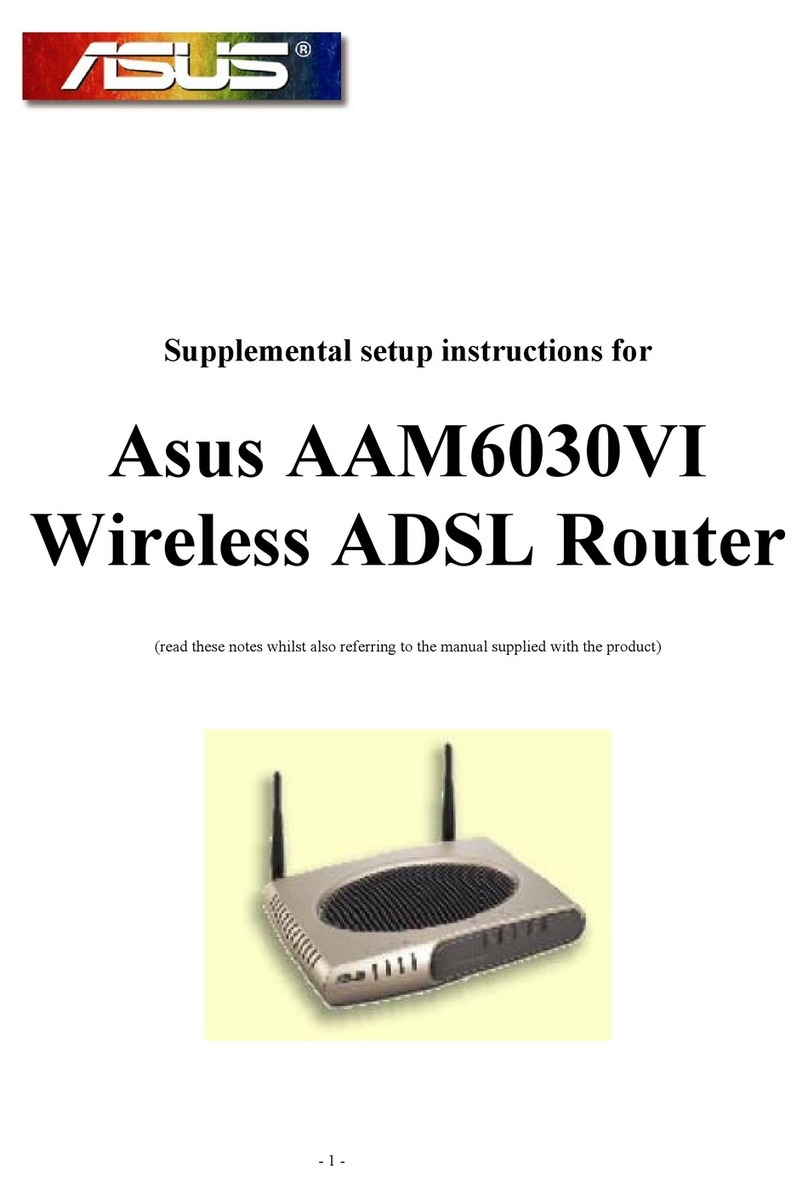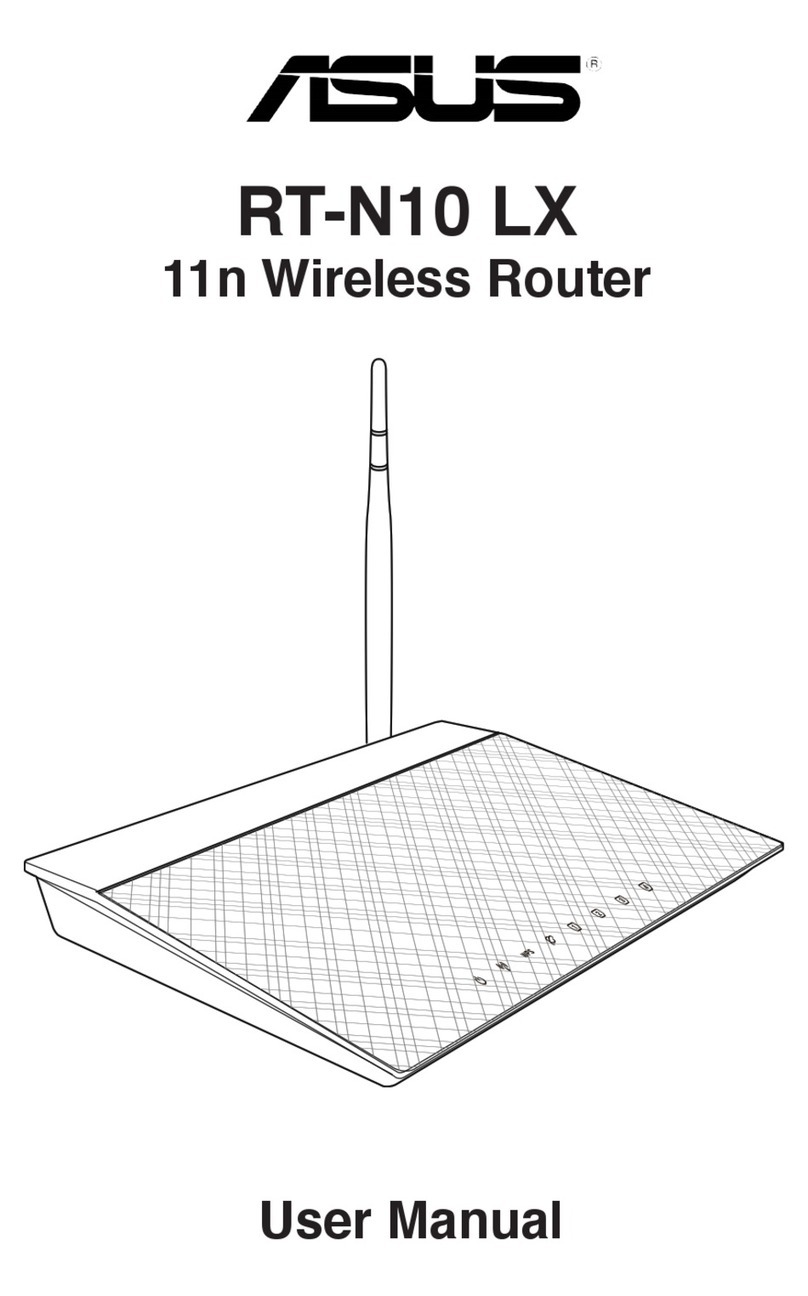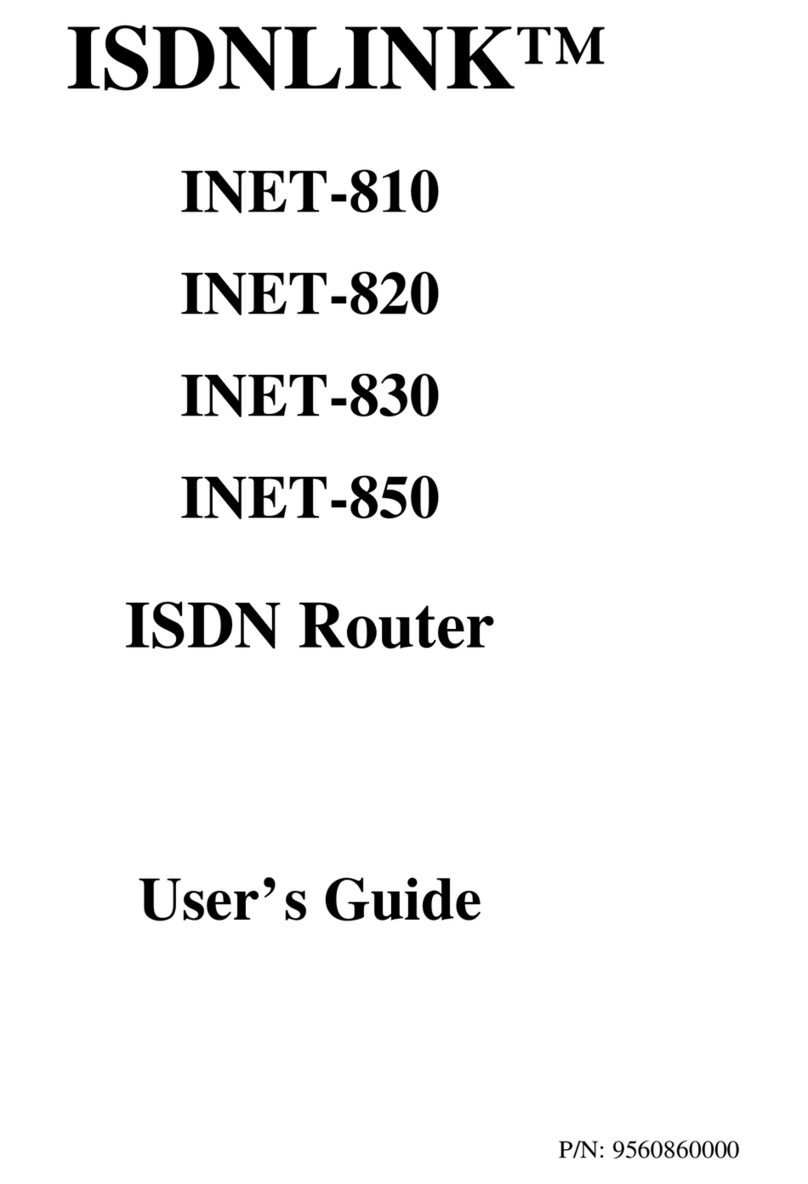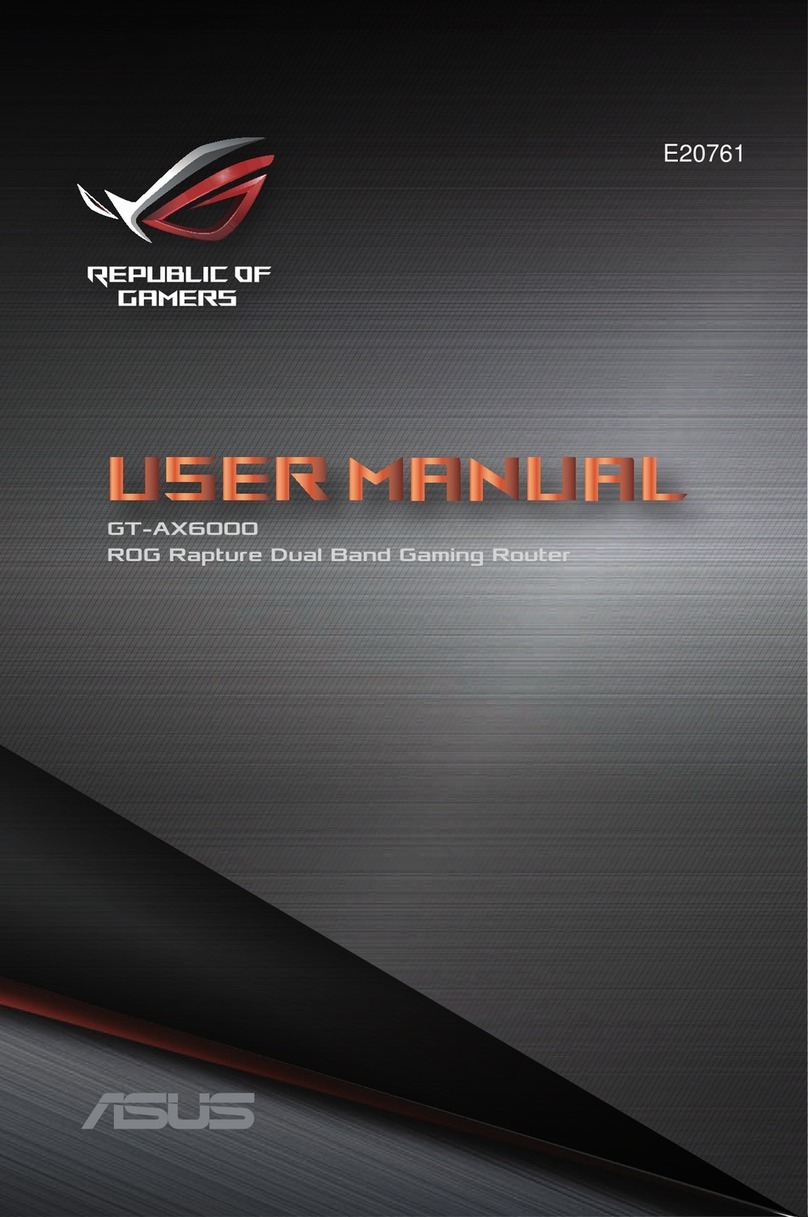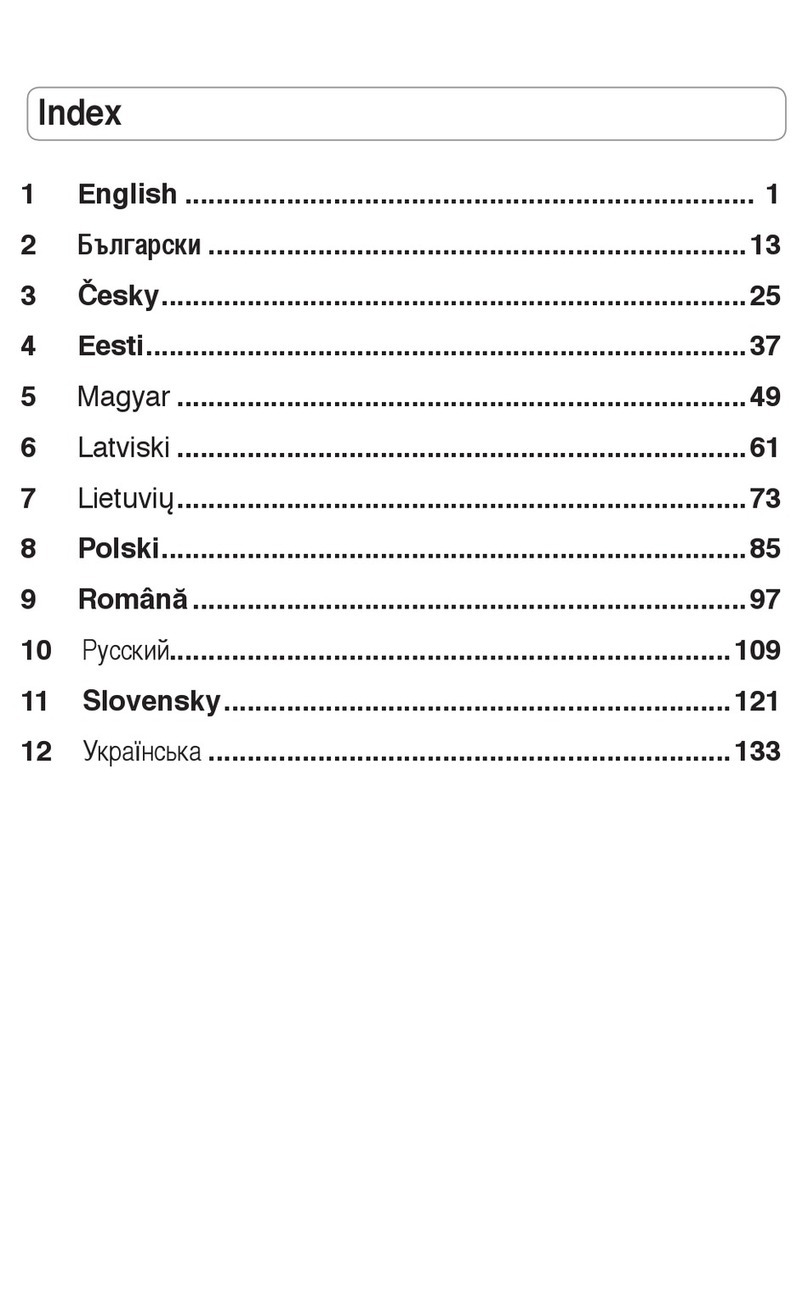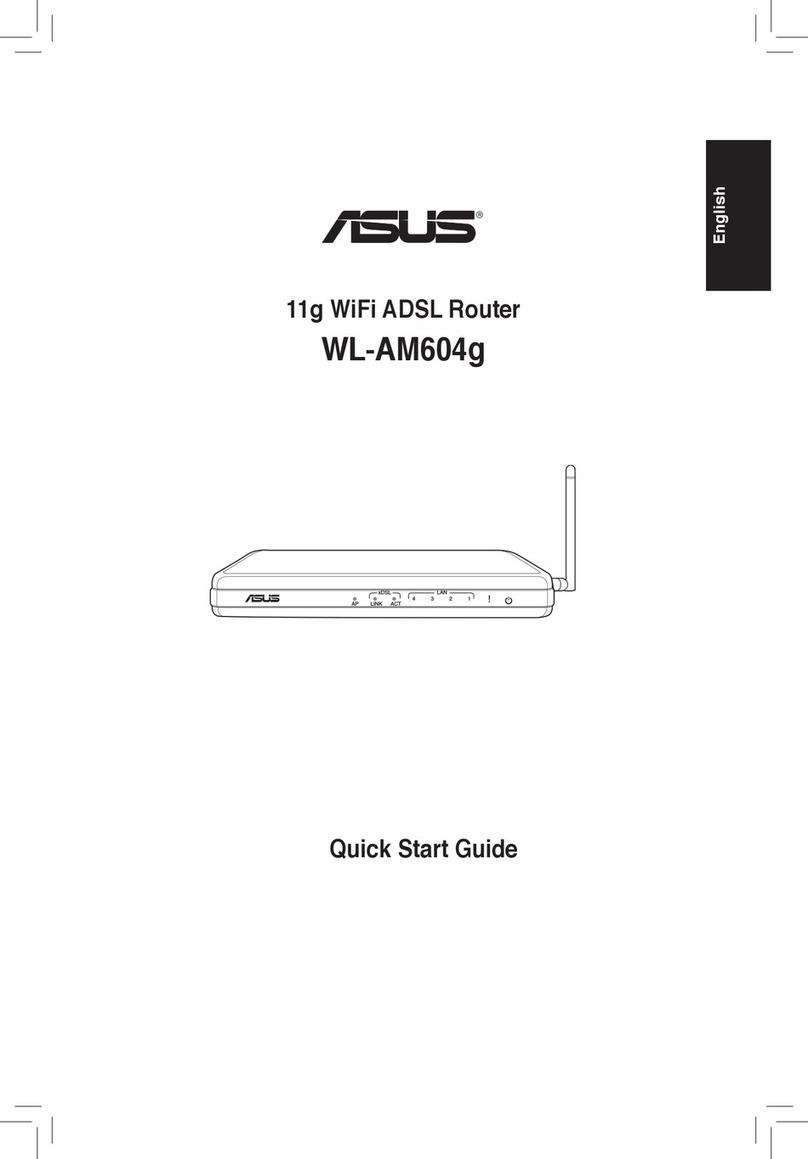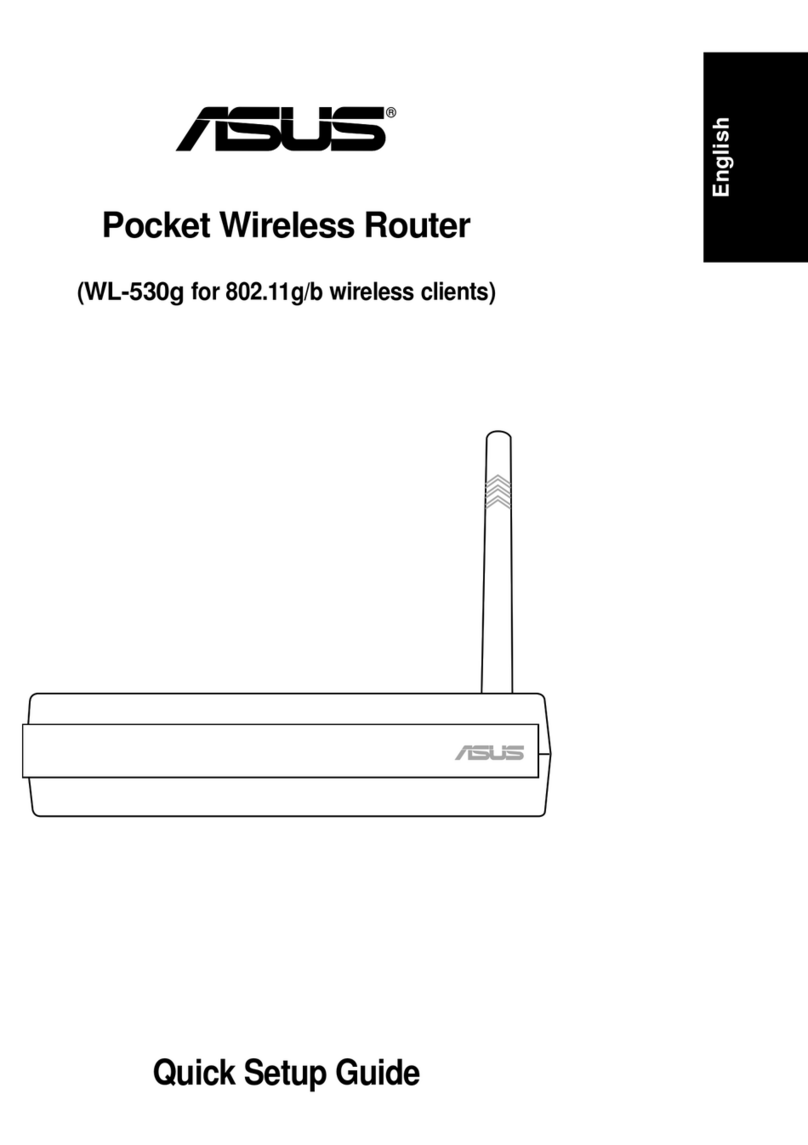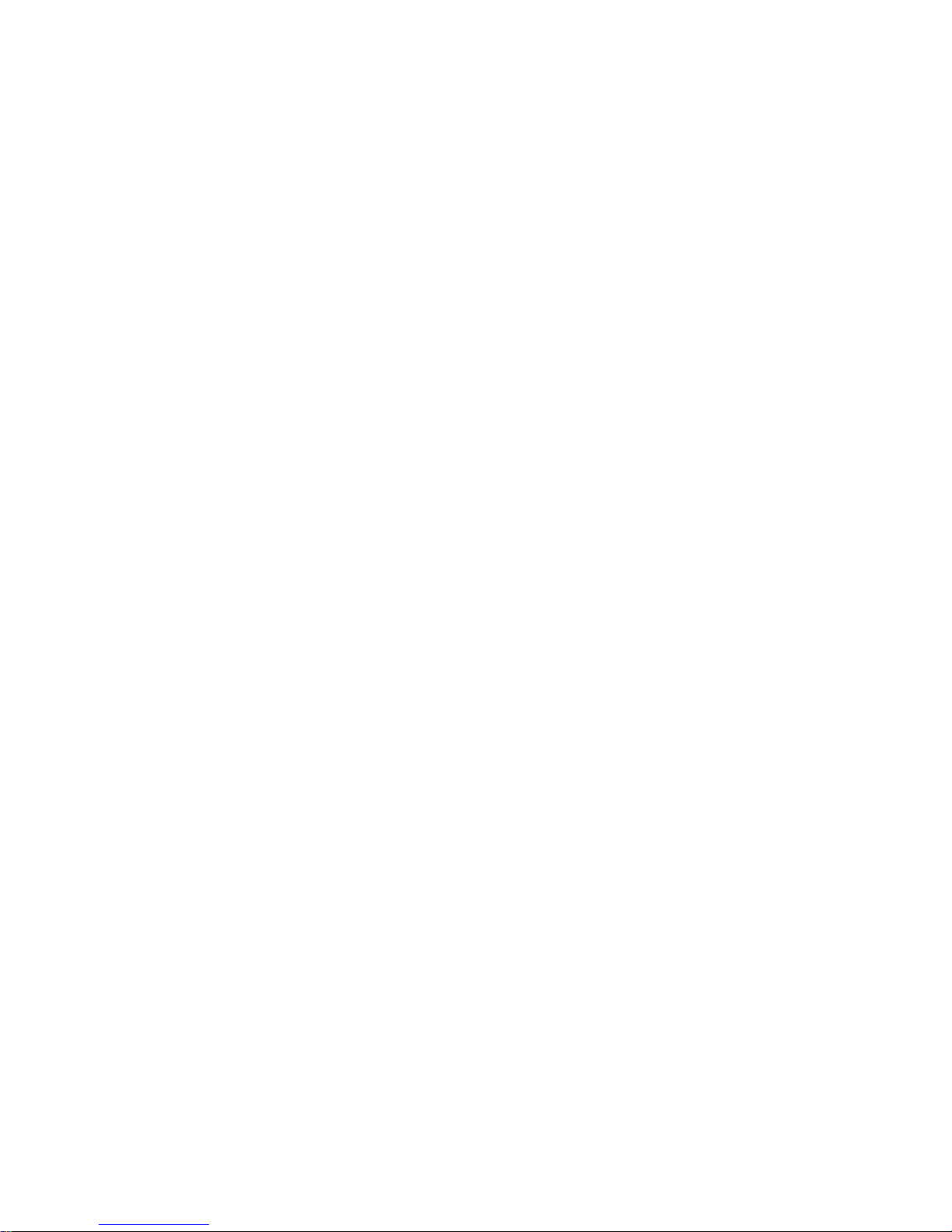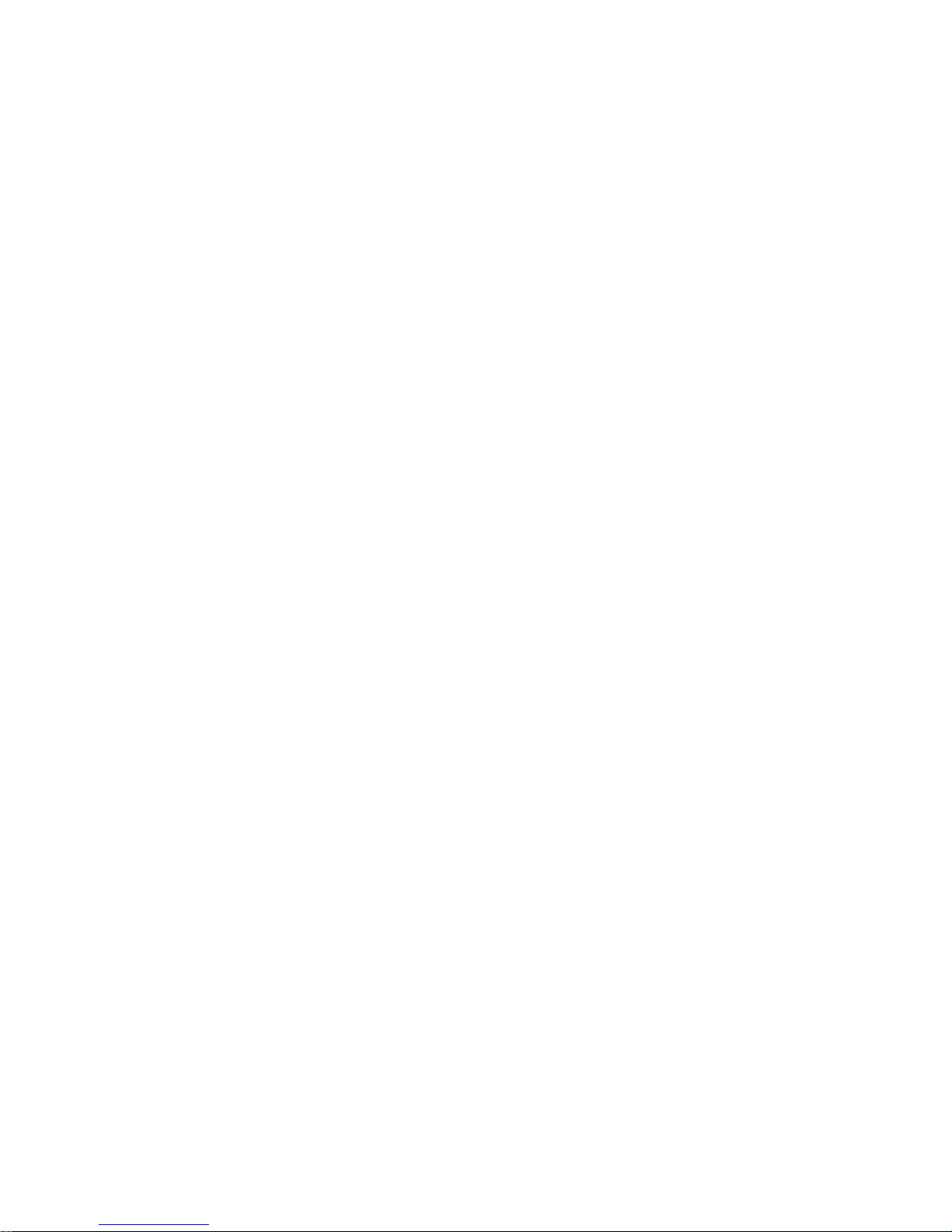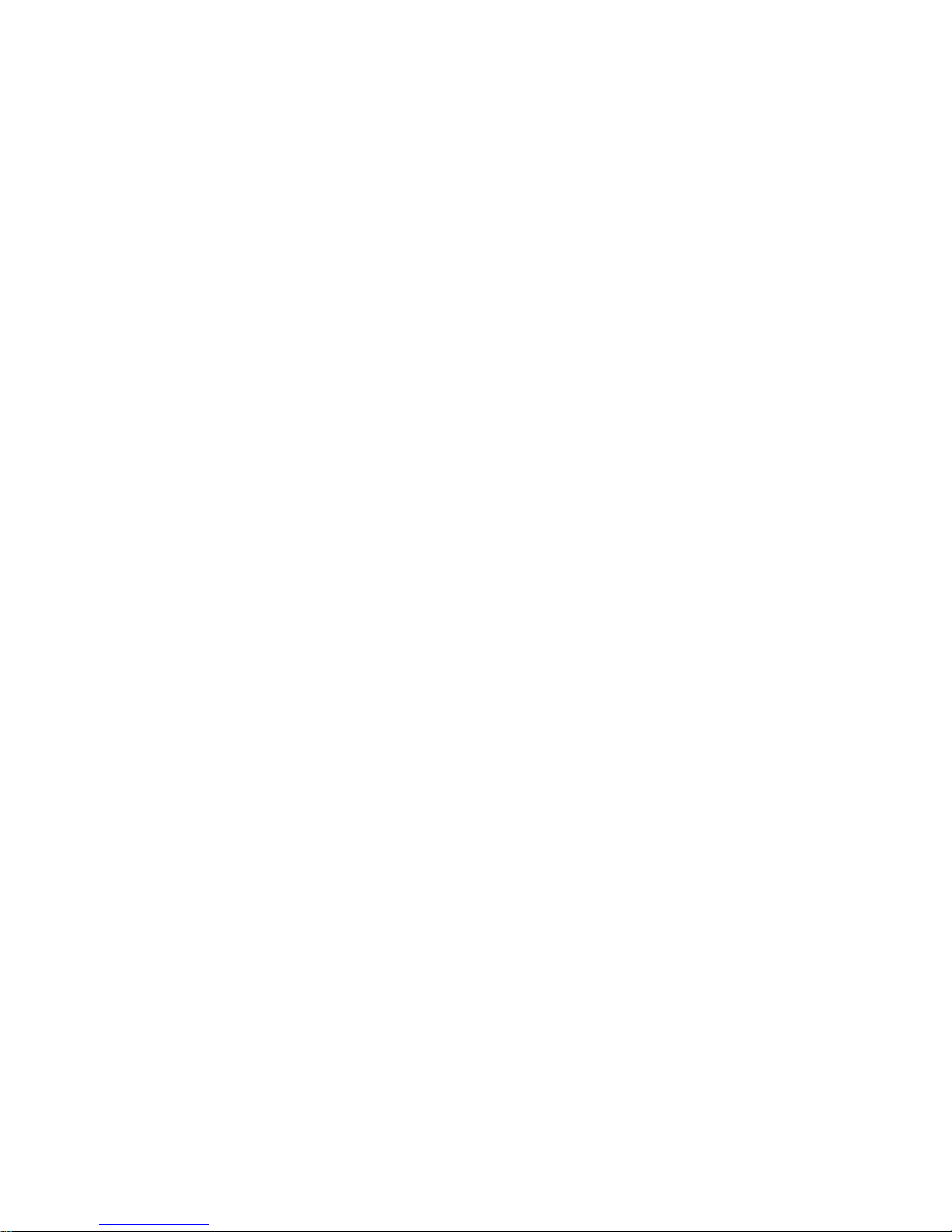9.6.4 Delete an URL Filter Rule........................................................................62
9.6.5 View Existing URL Filter Rules................................................................62
9.7 Configuring Advanced Firewall Features – (Firewall ÎAdvanced).................62
9.7.1 Configuring Self Access Rules ................................................................63
9.7.1.1 Self Access Configuration Parameters.......................................63
9.7.1.2 Add a Self Access Rule...............................................................63
9.7.1.3 Modify a Self Access Rule...........................................................64
9.7.1.4 Delete a Self Access Rule...........................................................64
9.7.1.5 View Configured Self Access Rules............................................64
9.7.2 Configuring Service List...........................................................................64
9.7.2.1 Service List Configuration Parameters .......................................64
9.7.2.2 Add a Service...............................................................................65
9.7.2.3 Modify a Service ..........................................................................65
9.7.2.4 Delete a Service...........................................................................66
9.7.2.5 View Configured Services...........................................................66
9.7.3 Configuring DoS Settings.........................................................................66
9.7.3.1 DoS Protection Configuration Parameters..................................66
9.7.3.2 Configuring DoS Settings............................................................67
9.8 Firewall Policy List – (Firewall ÎPolicy List) ....................................................68
9.8.1 Configuring Application Filter...................................................................69
9.8.1.1 Application Filter Configuration Parameters...............................69
9.8.1.2 Add an Application Filter..............................................................70
9.8.1.2.1 FTP Example: Add a FTP Filter Rule to Block FTP DELETE
Command.....................................................................................71
9.8.1.2.2 HTTP Example: Add a HTTP Filter Rule to Block JAVA Applets
and Java Archives .......................................................................73
9.8.1.3 Modify an Application Filter .........................................................74
9.8.1.4 Delete an Application Filter..........................................................75
9.8.2 Configuring IP Pool..................................................................................75
9.8.2.1 IP Pool Configuration Parameters...............................................75
9.8.2.2 Add an IP Pool.............................................................................75
9.8.2.3 Modify an IP Pool.........................................................................76
9.8.2.4 Delete an IP Pool.........................................................................76
9.8.2.5 IP Pool Example..........................................................................77
9.8.3 Configuring NAT Pool..............................................................................78
9.8.3.1 NAT Pool Configuration Parameters...........................................78
9.8.3.2 Add a NAT Pool...........................................................................79
9.8.3.3 Modify a NAT Pool.......................................................................79
vii