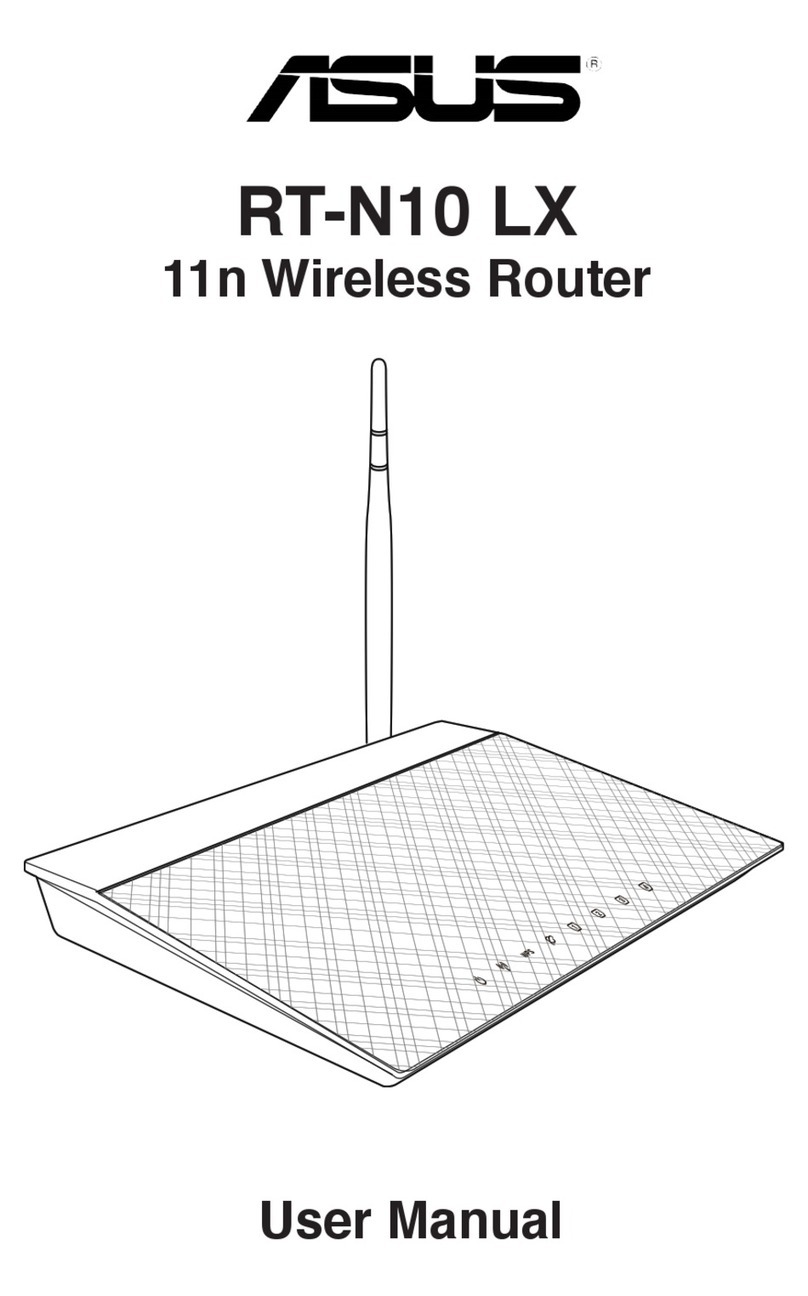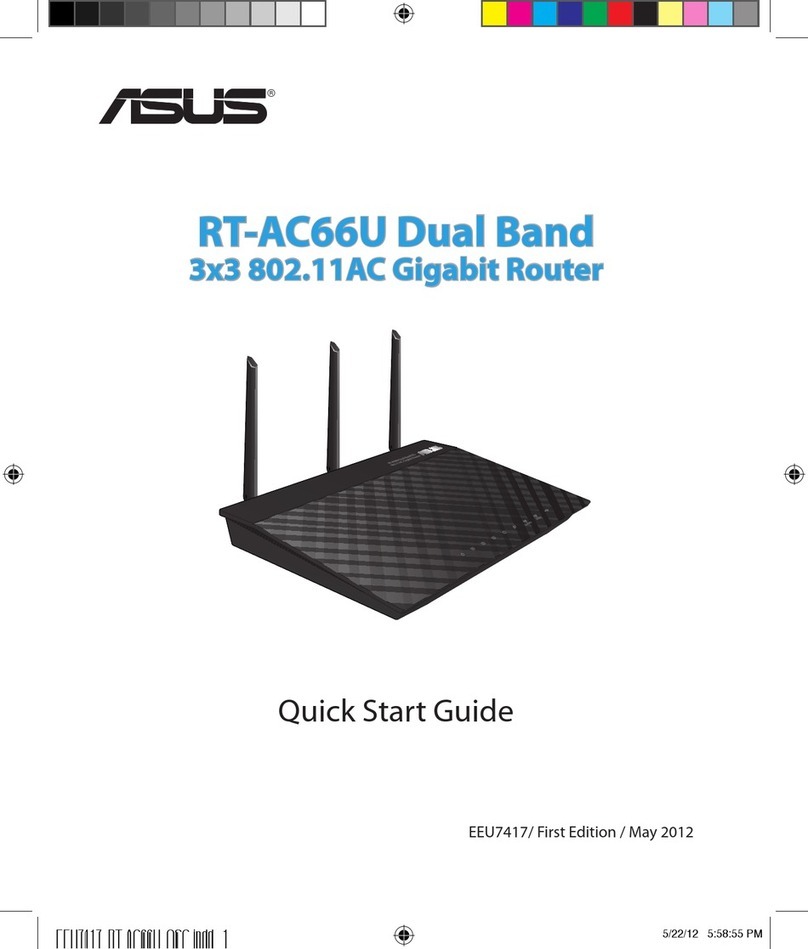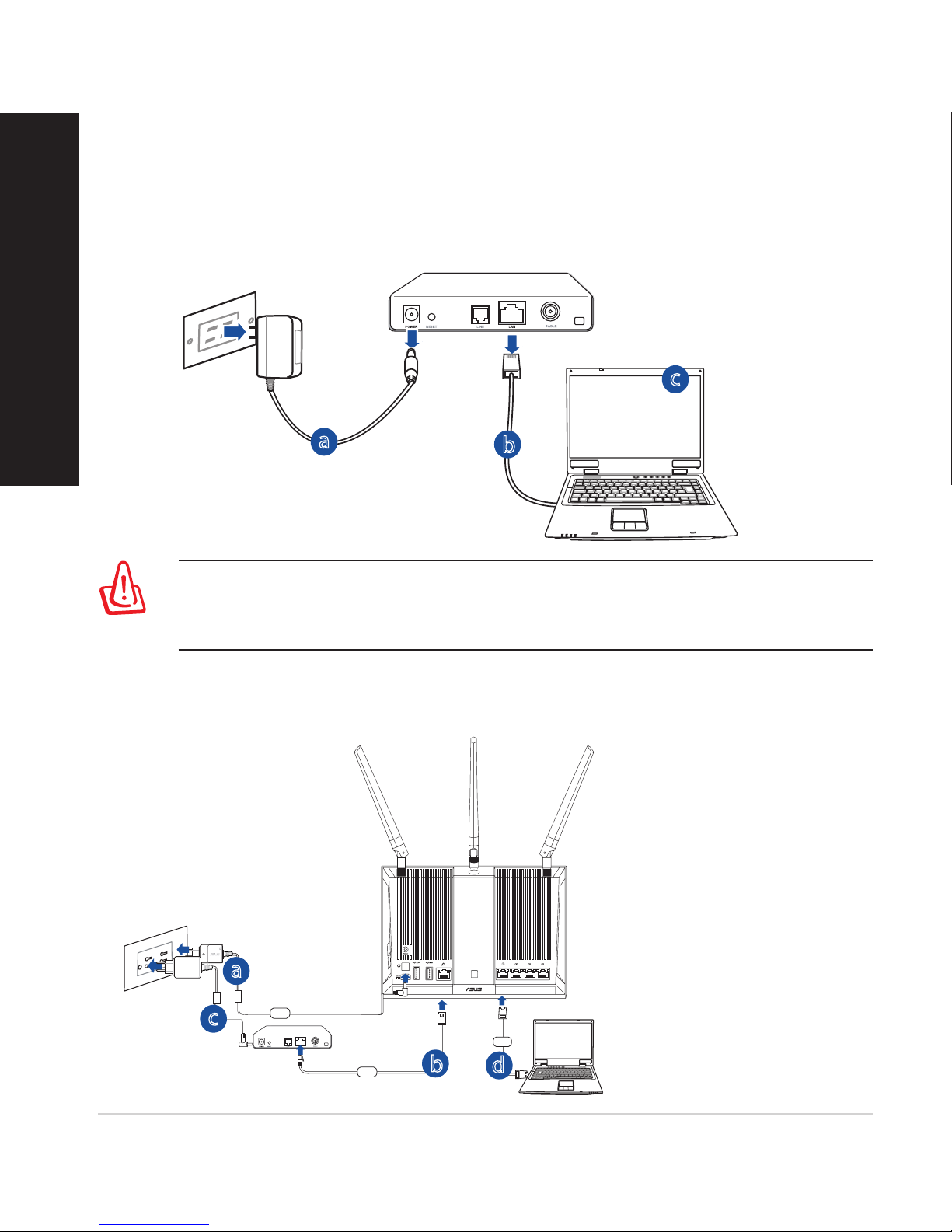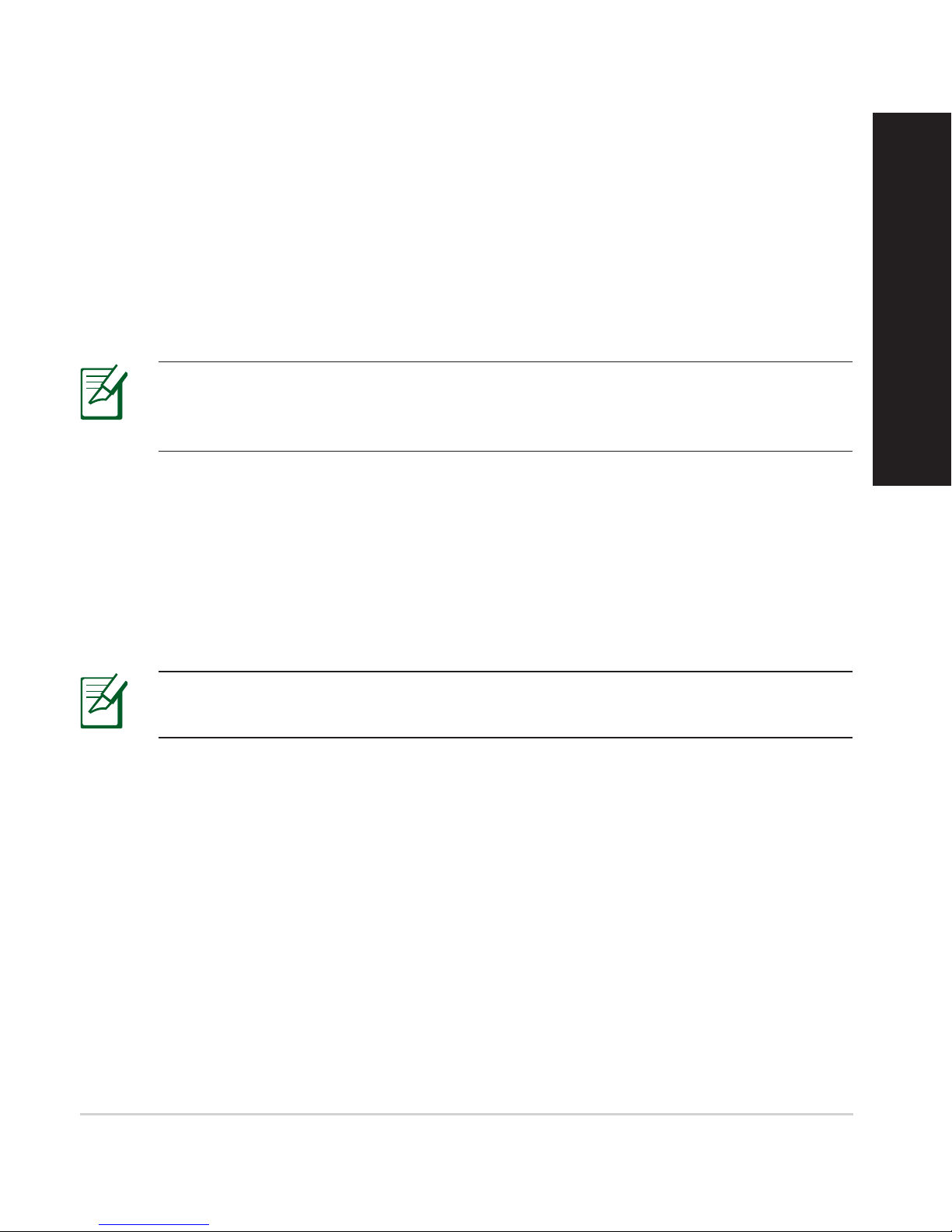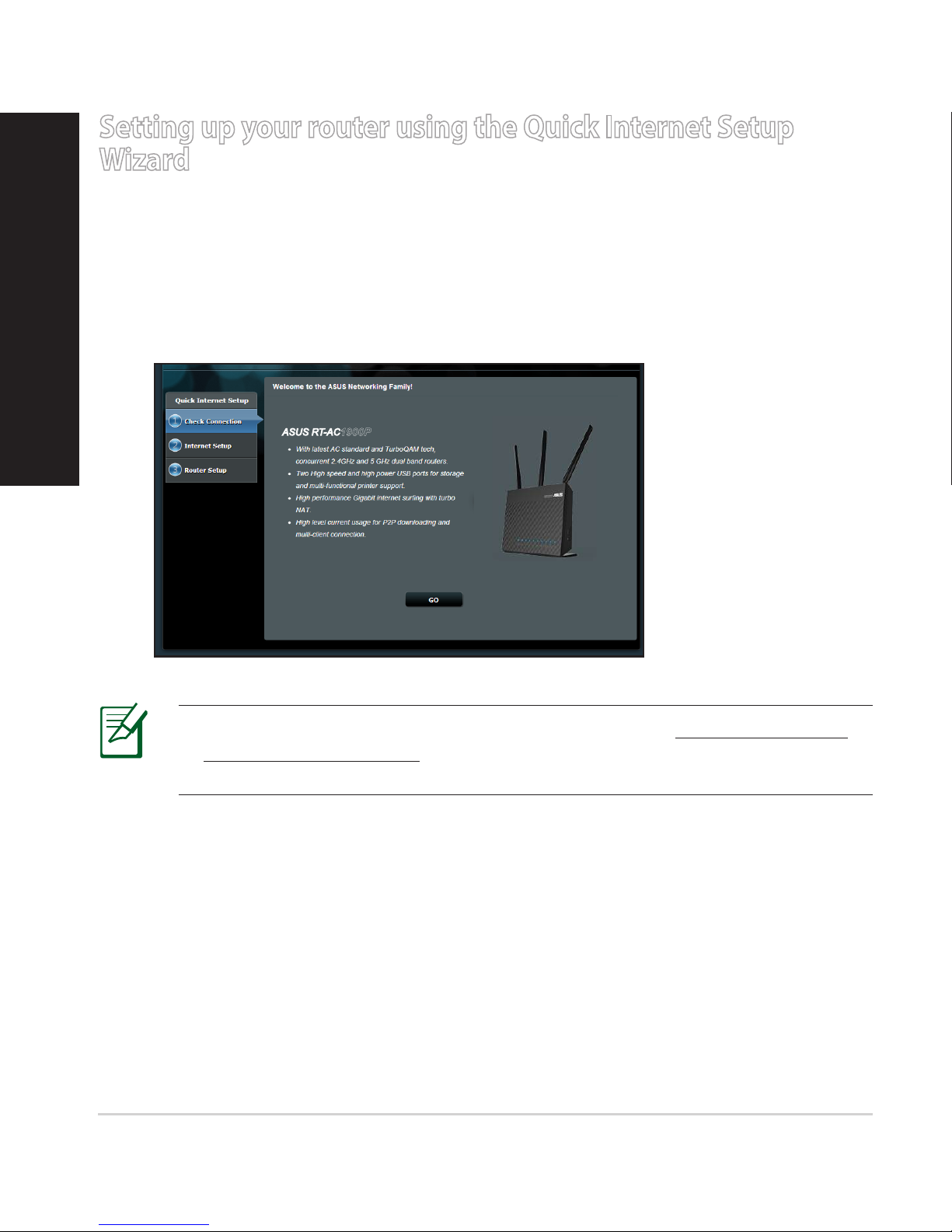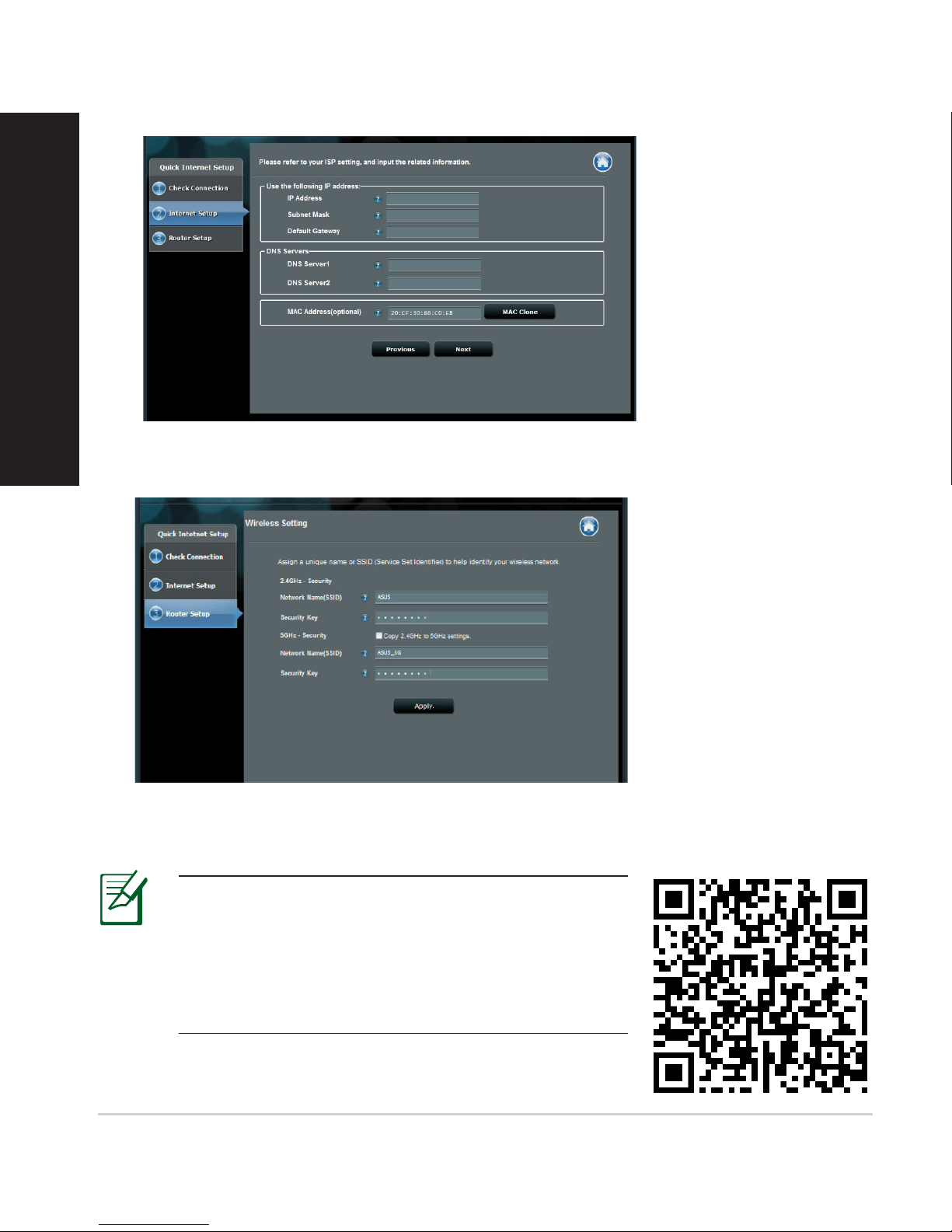Asus RT-AC1900P User manual
Other Asus Network Router manuals

Asus
Asus BLUE CAVE User manual

Asus
Asus ZenWiFi Pro AX11000 User manual

Asus
Asus RT-AX88U User manual

Asus
Asus RT-AC66U B1 User manual

Asus
Asus RT-AX86U User manual
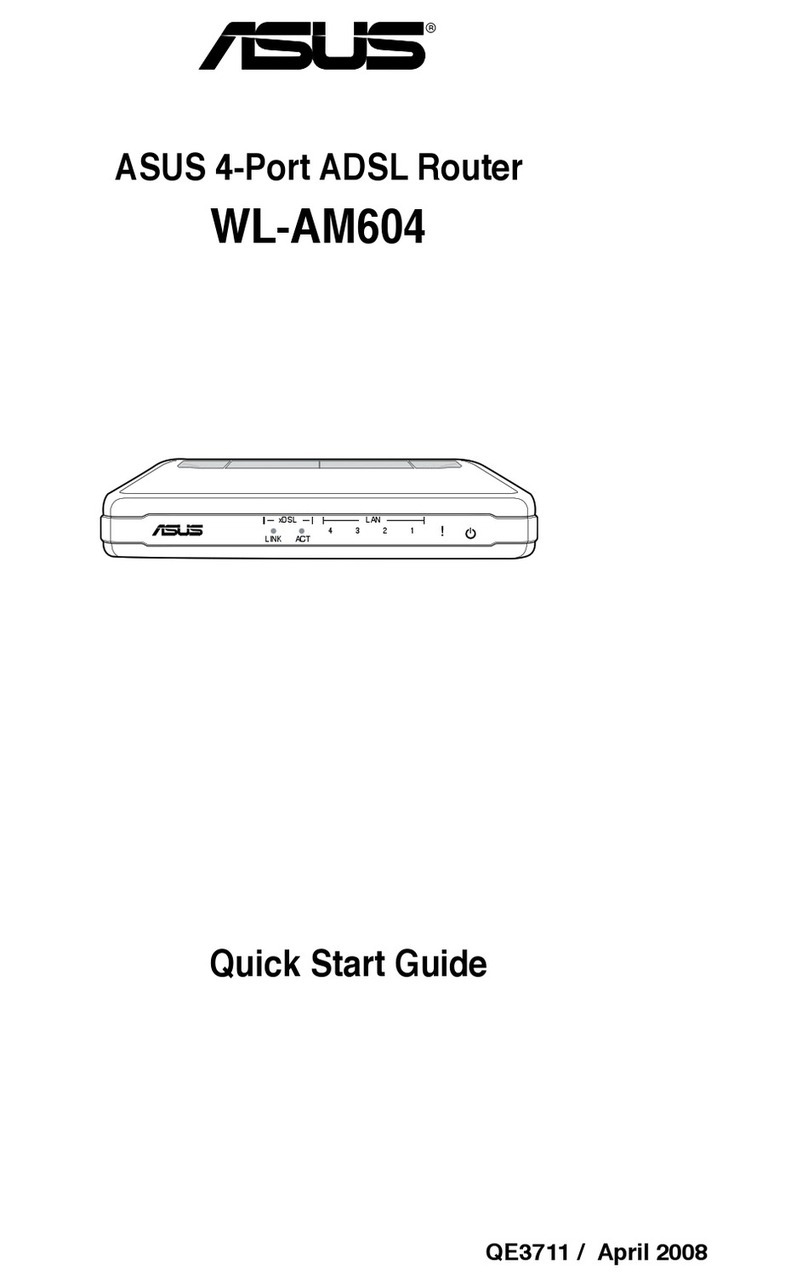
Asus
Asus WL-AM604 User manual
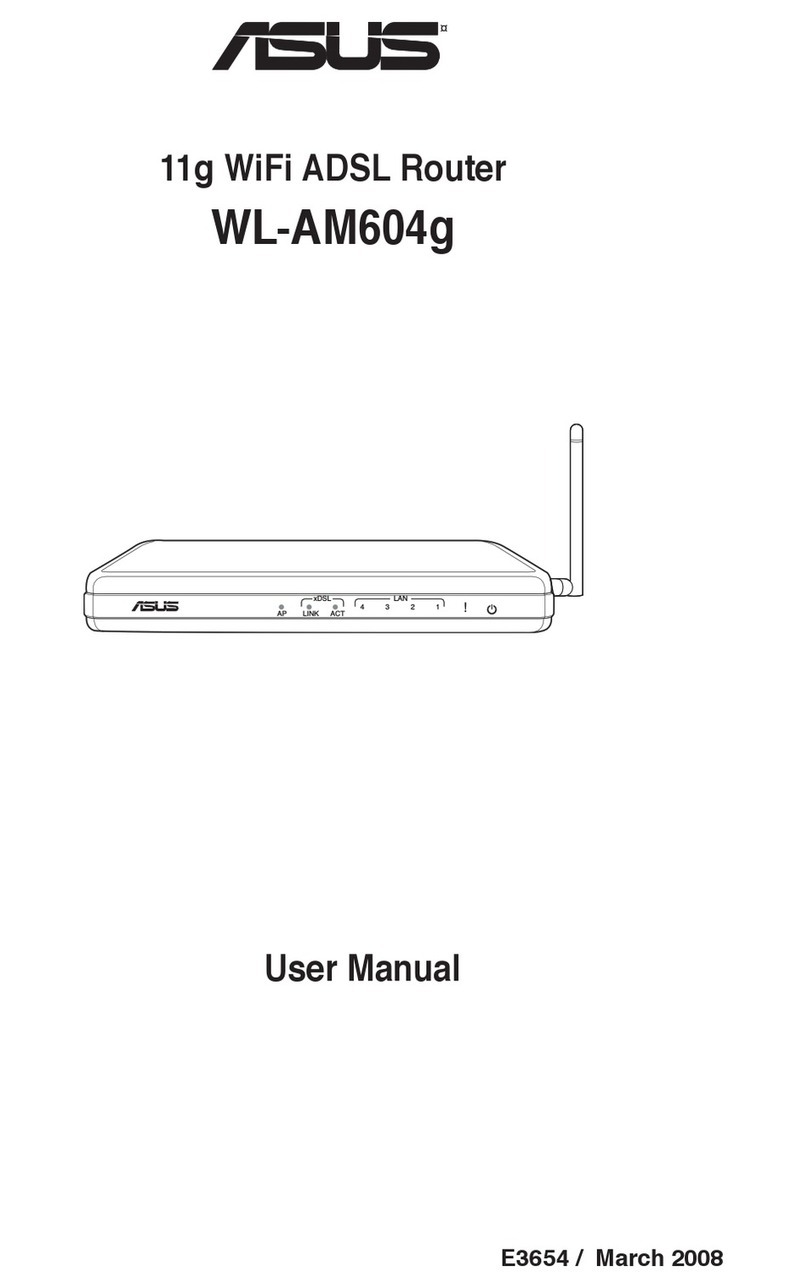
Asus
Asus AM604 User manual

Asus
Asus Wireless-N600 User manual

Asus
Asus RT-AC1500G PLUS User manual

Asus
Asus ROG Strix GS-AX5400 User manual

Asus
Asus WL-330NUL User manual

Asus
Asus RT-AX89X Installation instructions

Asus
Asus WL-500W SuperSpeed N User manual

Asus
Asus ROG Rapture GT-AC5300 User manual

Asus
Asus RT-AC66U Instruction sheet

Asus
Asus DSL-AC68U User manual

Asus
Asus RT-AC51U Instruction sheet

Asus
Asus ZenWiFi Pro ET12 User manual

Asus
Asus RT-AX86U User manual

Asus
Asus AAM6020BI-T4 User manual