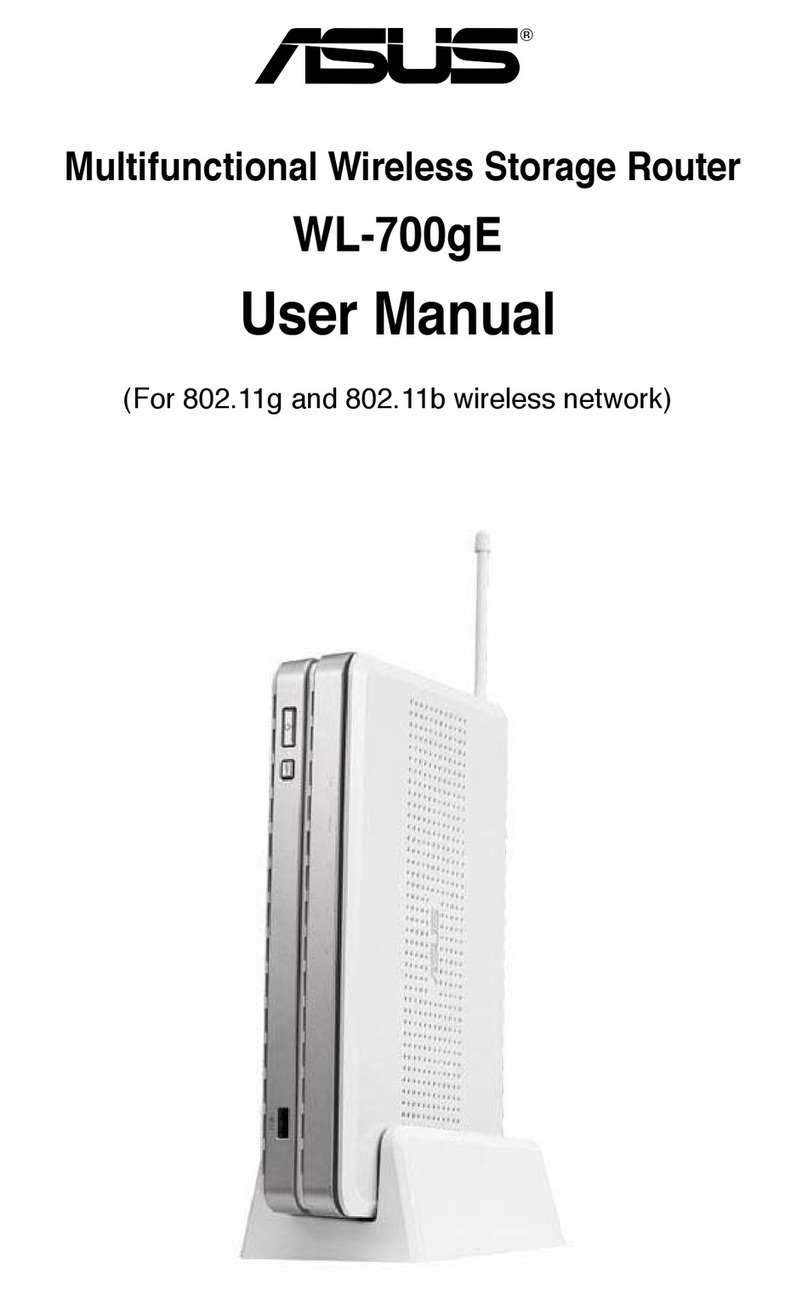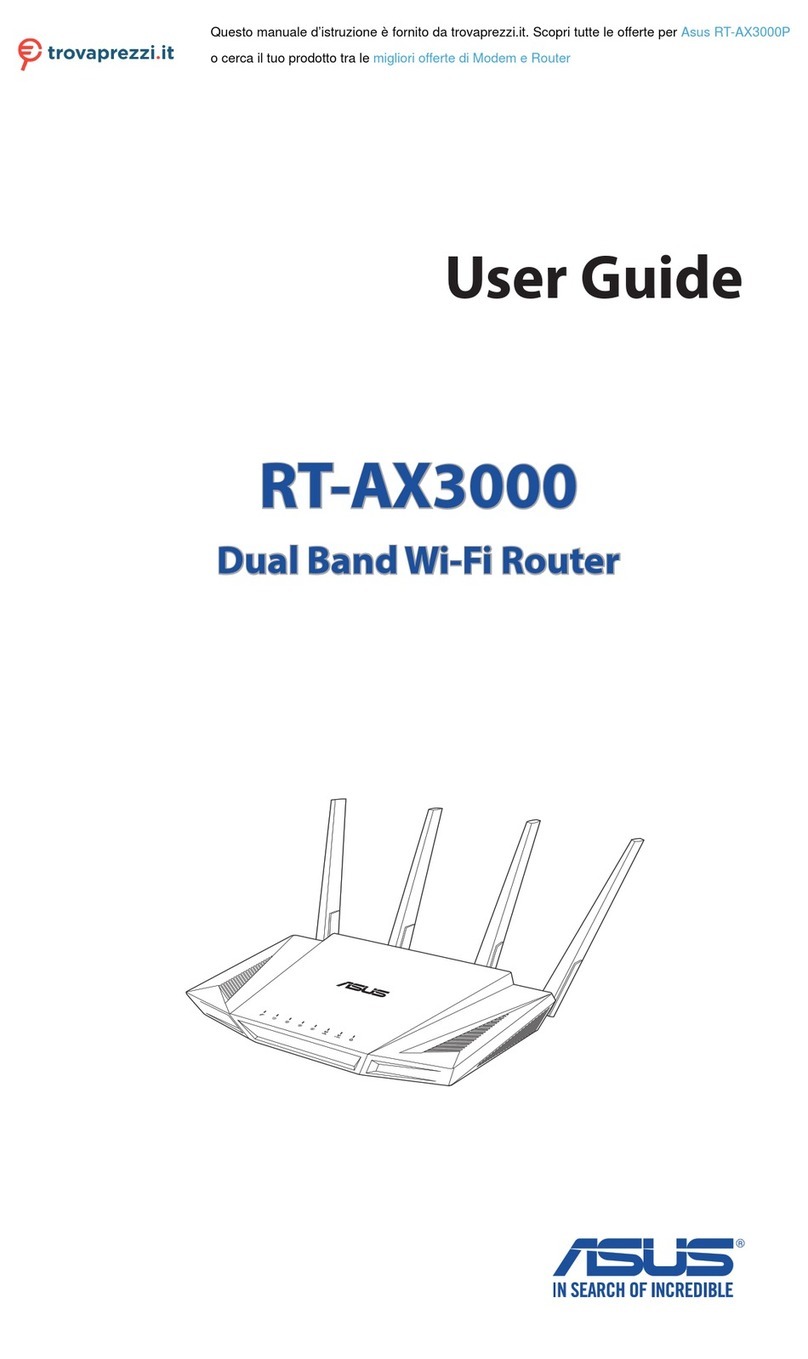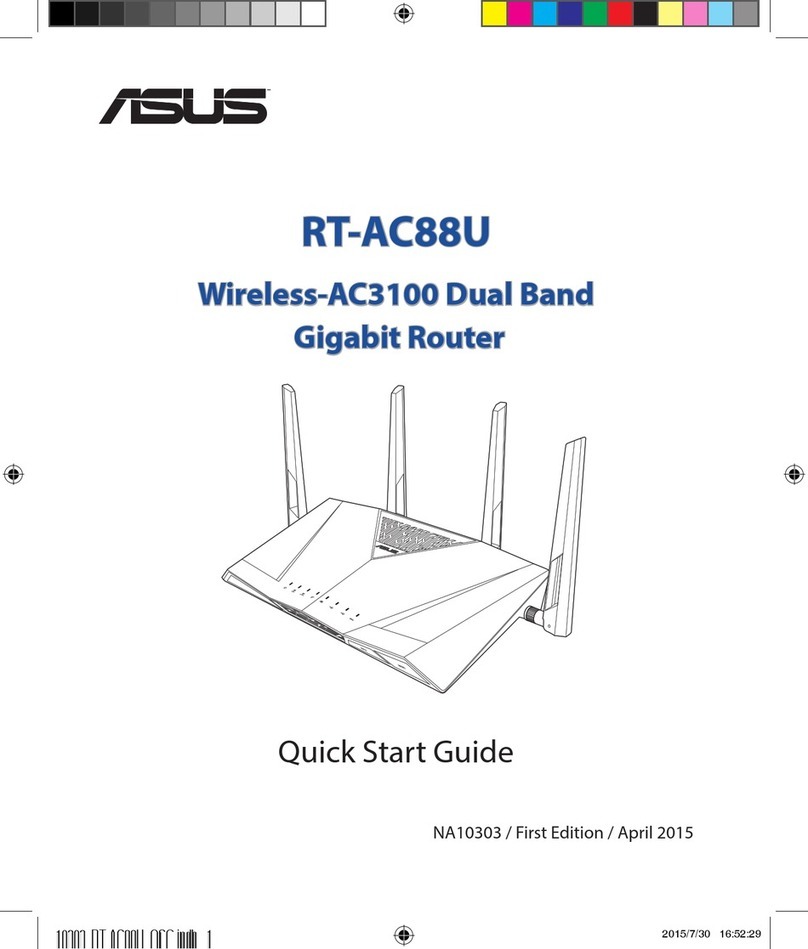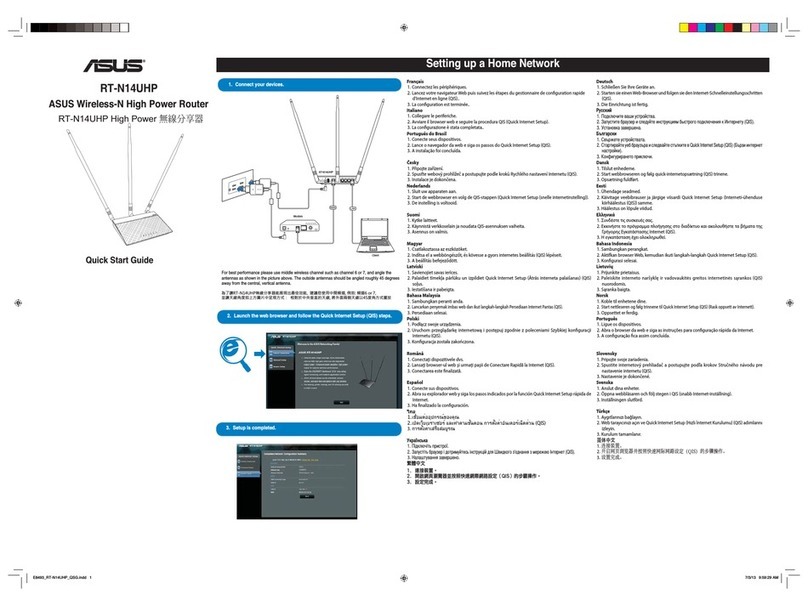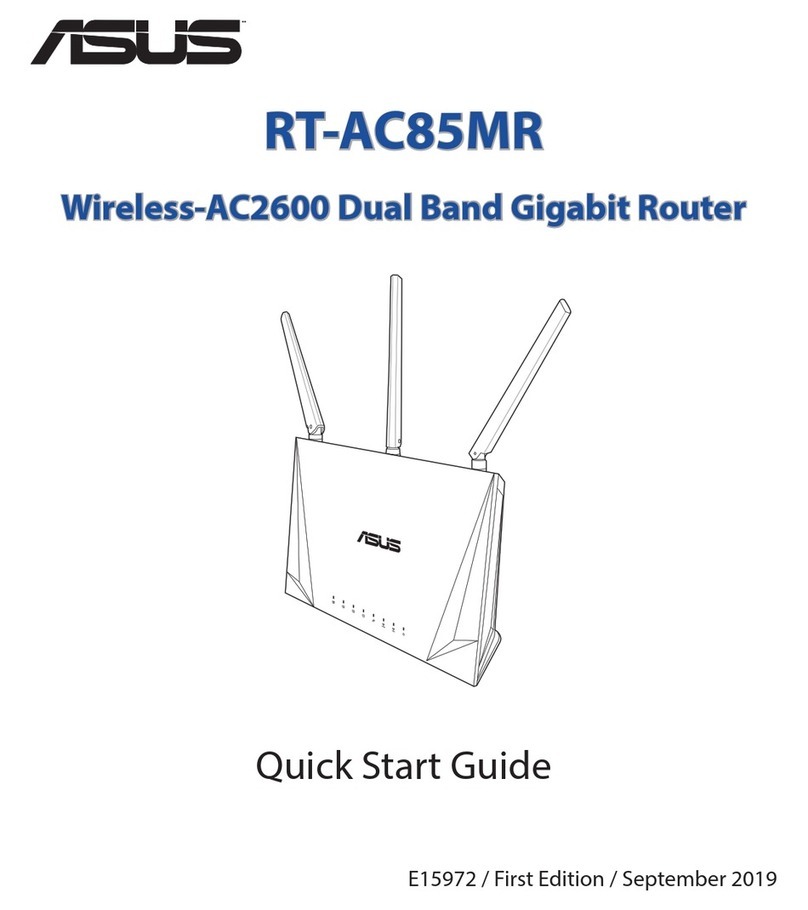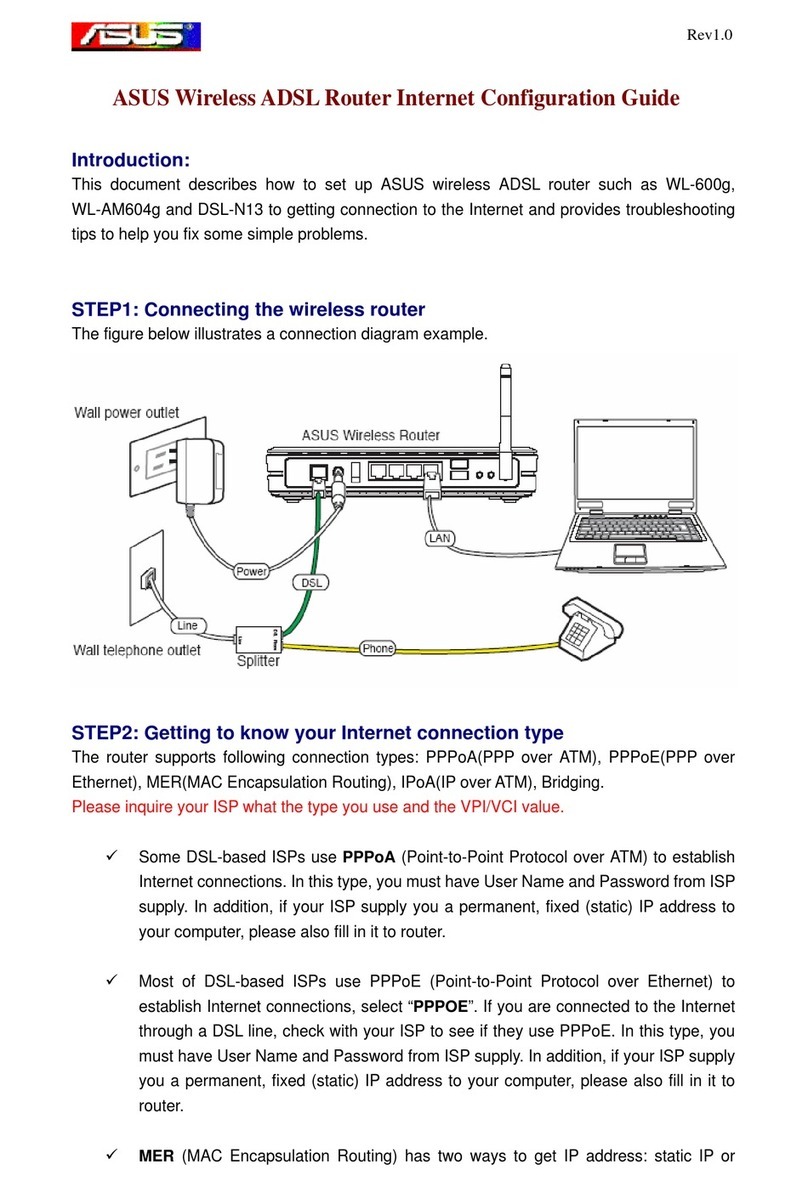Declaration of Conformity
We, Manufacturer/Importer
(full address)
ASUS COMPUTER GmbH
HARKORT STR. 25
40880 RATINGEN, BRD. GERMANY
declare that the product
( description of the apparatus, system, installation to which it refers)
ASUS SuperSpeedN Gigabit Wireless Route
RT-N15
is in conformity with
(reference to the specification under which conformity is declared)
in accordance with 2004/108/EC-EMC Directive and 1995/5 EC-R &TTE Directive
EN 55022: 2006
EN 300328
Electromagnetic compatibility and Radio Limits and methods of measurement
spectrum Matters (ERM); wideband of radio disturbance characteristics of
transmission equipment operating in information technology equipment
the 2.4GHz ISM band and using spread
spectrum modulation techniques; Part 1:
EN 55024:1998+A1:2001+A2:2003
technical characteristics and test conditions Information Technology
Part2: Harmonized EN covering essential equipment-Immunity
requirements under article 3.2 of the R&TTE characteristics-Limits and methods of
measurement
EN 300386
Electromagnetic compatibility and Radio
EN 50360/
the limitation of exposure of
spectrum Matters (ERM);Telecommunication
EN 50361
the general public to electromagneticnetwork
equipment; Electromagnetic fields (0 Hz to 300 GHz) International
Compatibility (EMC) requirements Commission on Non-Ionising
Radiation Protection (1998), Guidelines for
EN 301489
Electromagnetic compatibility and Radio limiting exposure in time-varying electric,
spectrum Matters (ERM); Electromagnetic magnetic, and electromagnetic fields
compatibility(EMC) standard for radio
equipment and services; Part 17: Specific
EN 61000-3-2 :2000+A2:2005
conditions for wideband data and Disturbances in supply systems caused
HIPERLAN equipment
EN 61000-3-3:1995+A1:2001
Disturbances in supply systems caused
EN301511
Global System for Mobile communications(GSM)
EN 55013
Limits and methods of measurement
Harmonized EN for mobile stations in the GSM 900 of radio disturbance characteristics of
And GSM 1800 bans covering essential requirements broadcast receivers and associated
of article 3.2 of article 3.2 of the R&TTE directive(1999/5EC) equipment
EN 55020
Immunity from radio interference of
broadcast receivers and associated
EN 301893
Broadband Radio Access Networks (BRAN); equipment
5 GHz high performance RLAN;
Harmonized EN covering essential requirements
EN 50081-2
Generic emission standard Part 2
of article 3.2 of the R&TTE Directive Industrial environment
EN 50082-2
Generic immunity standard Part 2:
Industrial environment
CE marking
(EC conformity marking)
The manufacturer also declares the conformity of above mentioned product
with the actual required safety standards in accordance with LVD 2006/95 EC
EN 60065
Safety requirements for mains operated
EN 60950-1
Safety for information technology equipment
electronic and related apparatus for including electrical business equipment
household and similar general use
EN 60335
Safety of household and similar
EN 50091-1
General and Safety requirements for
electrical appliances uninterruptible power systems (UPS)
Manufacturer/Importer
(Stamp)
Date : May.15 , 2008