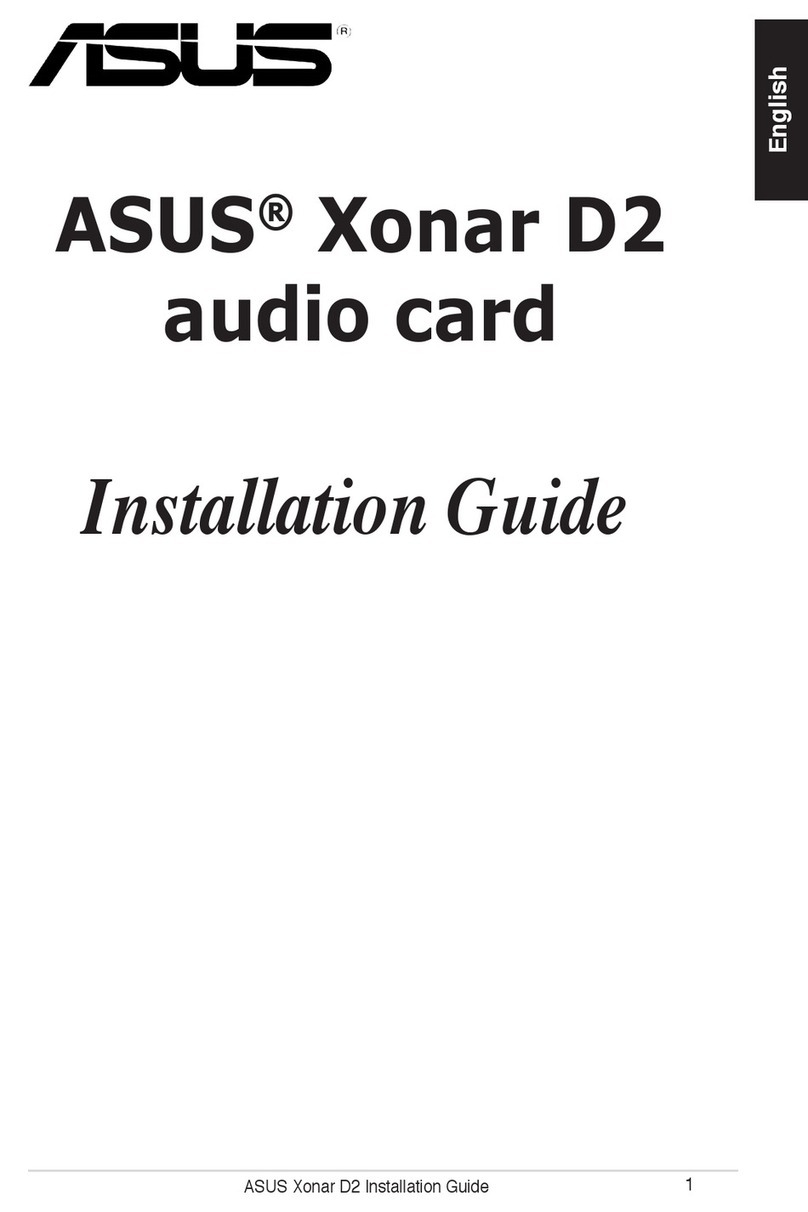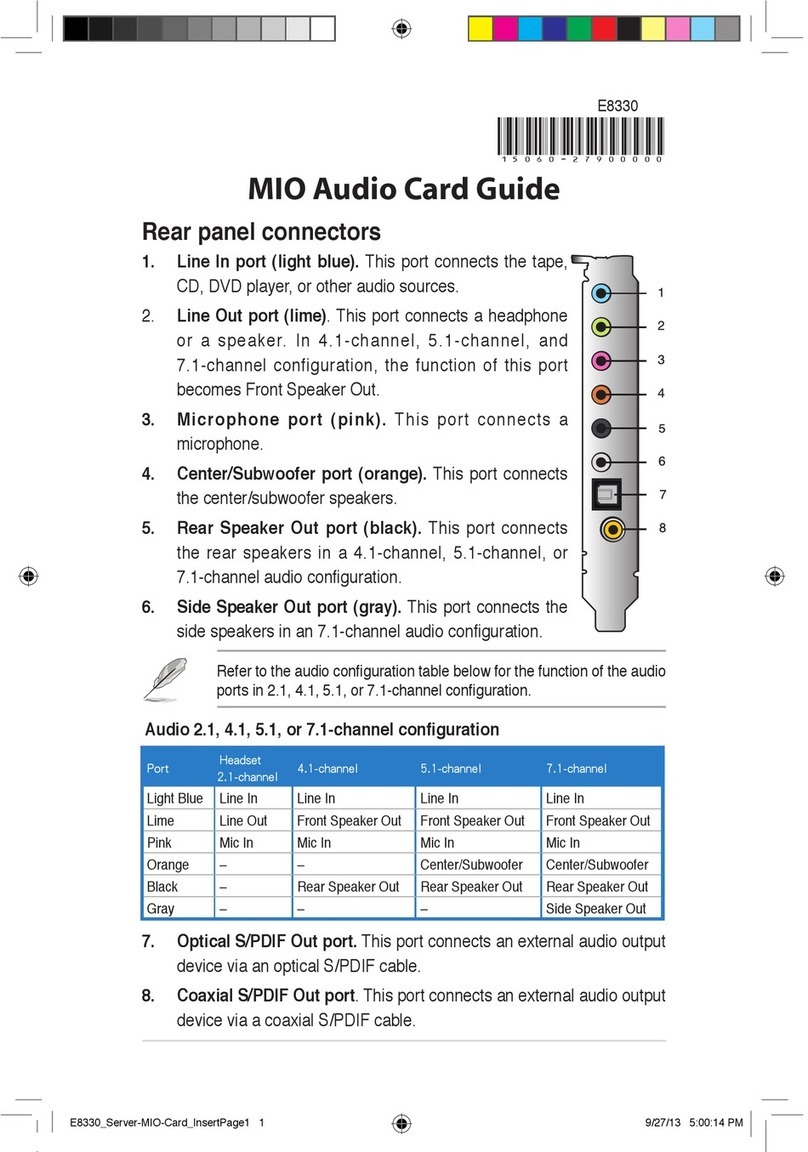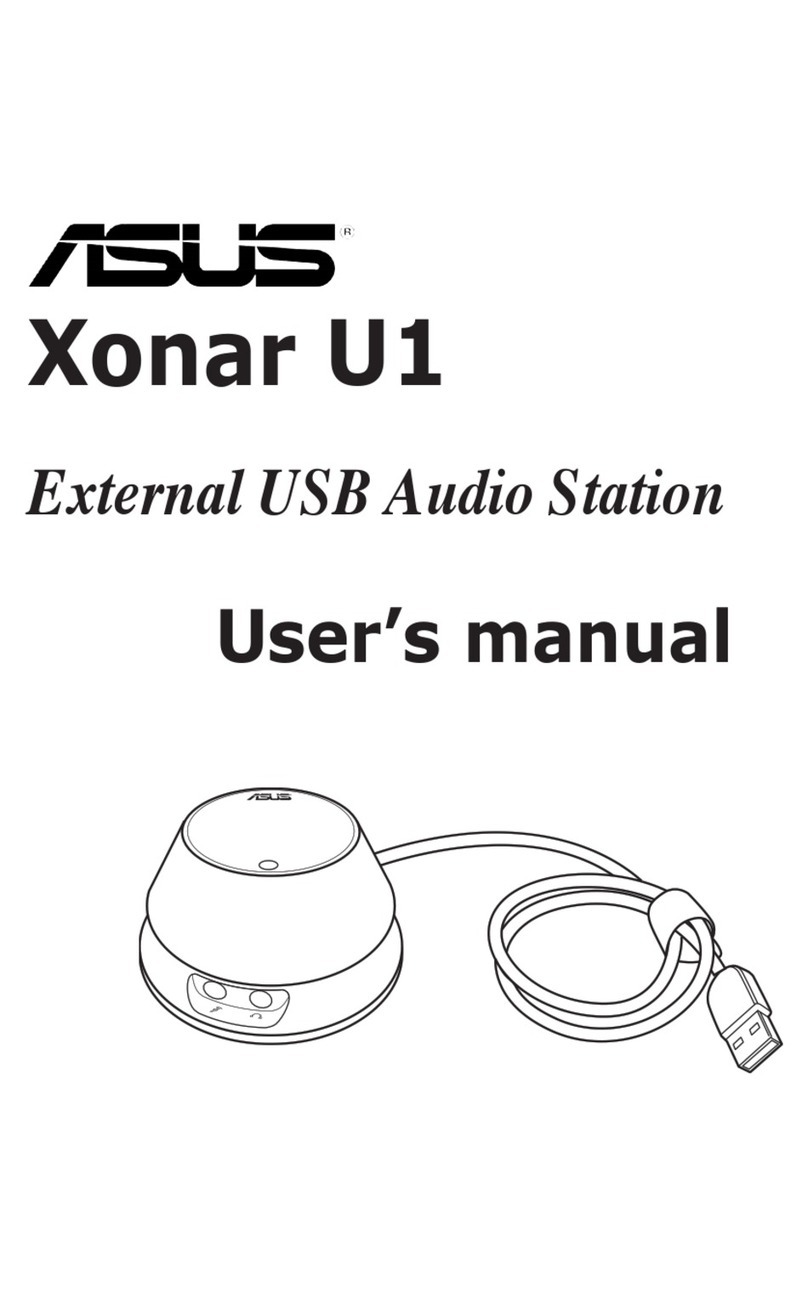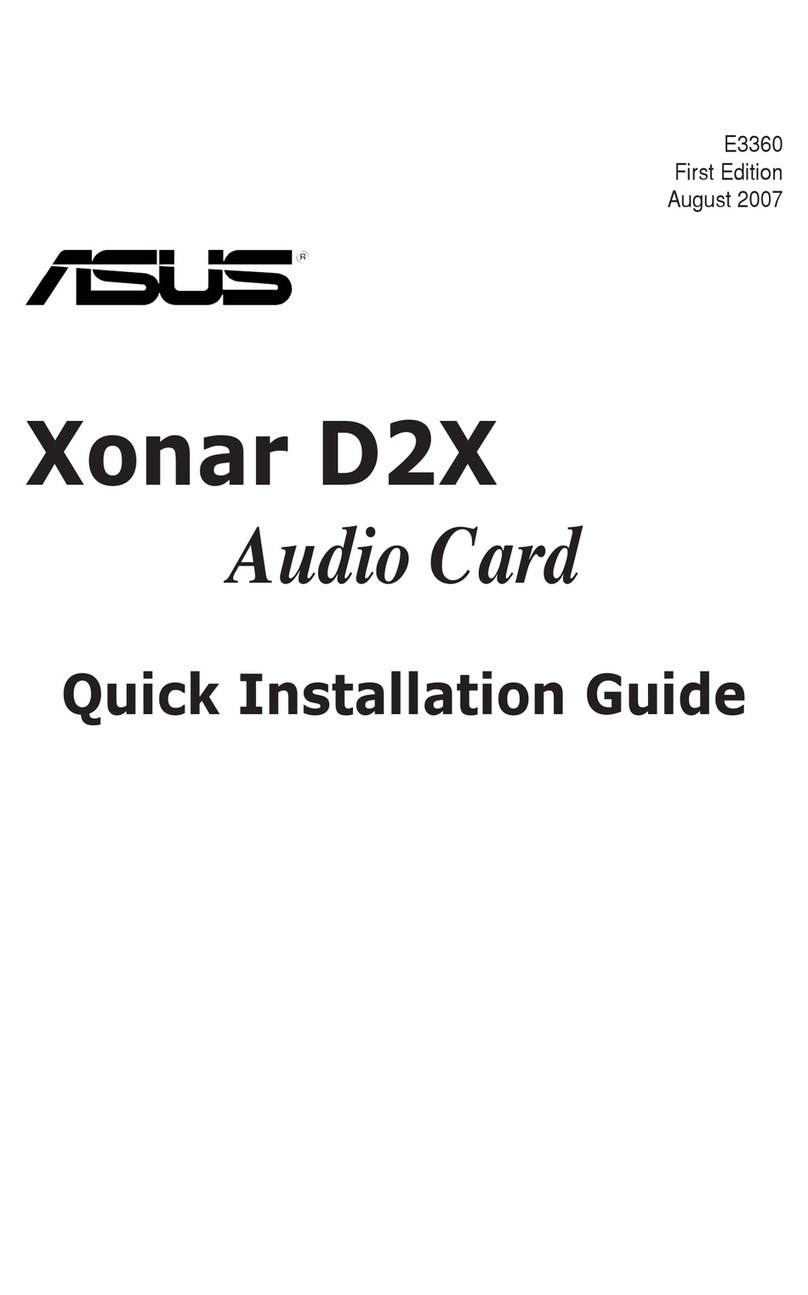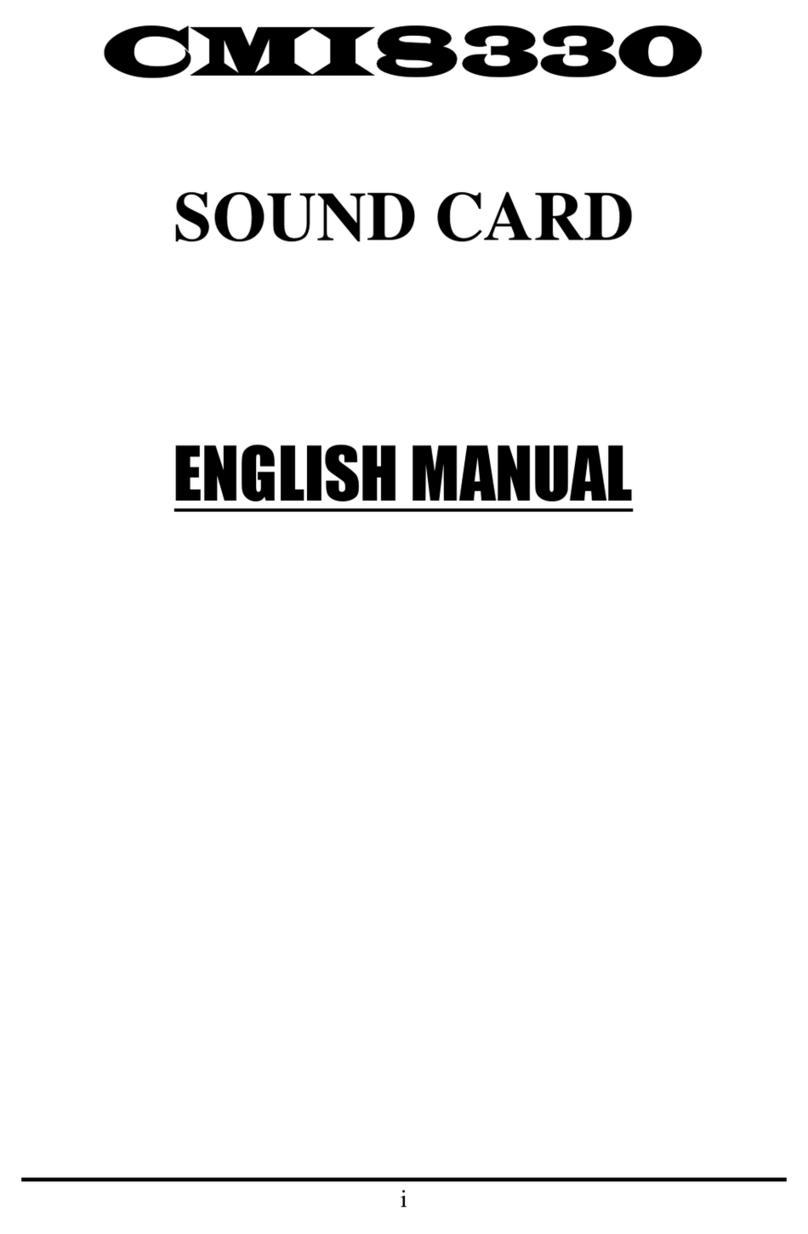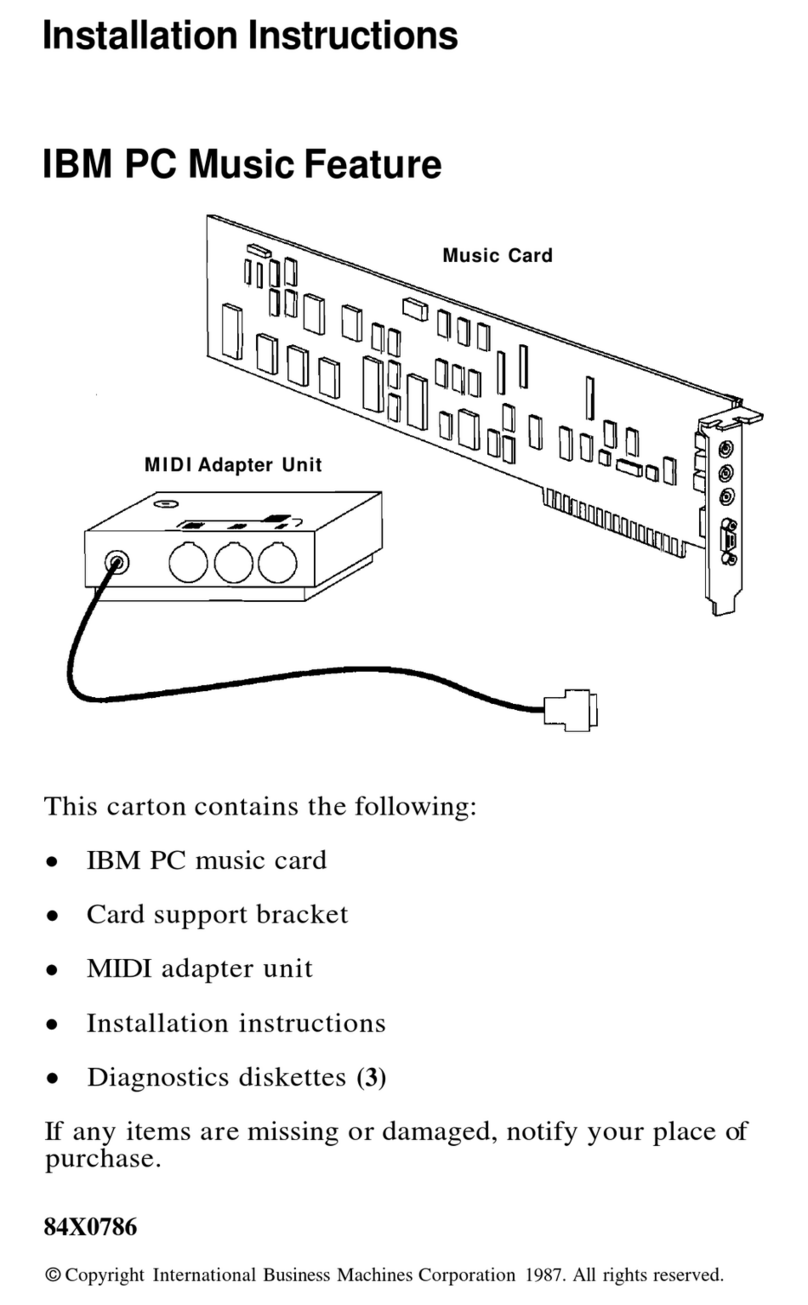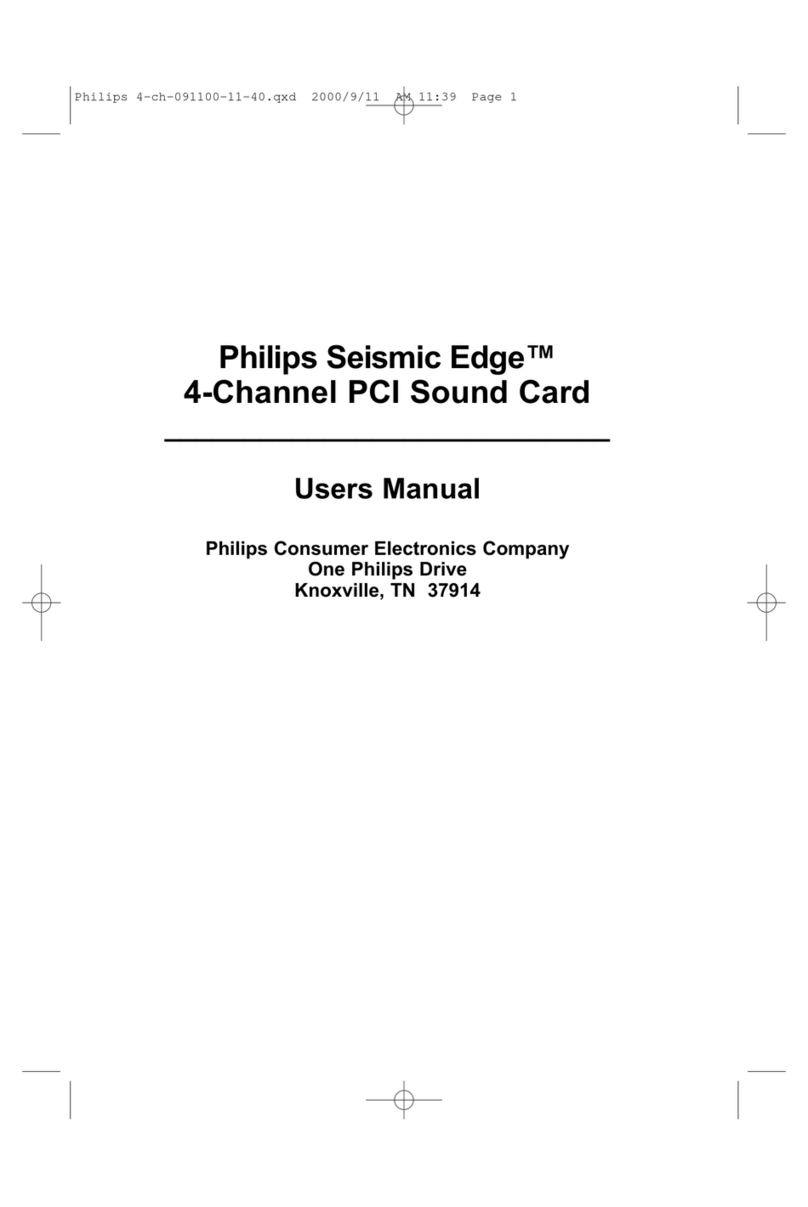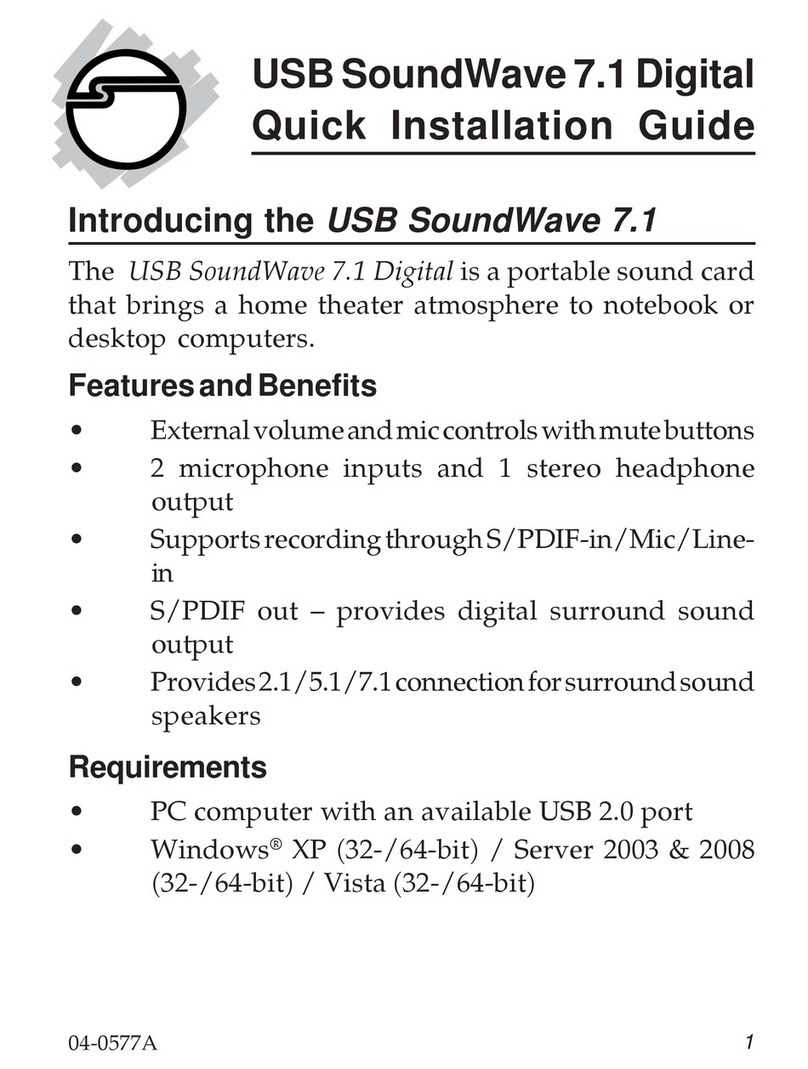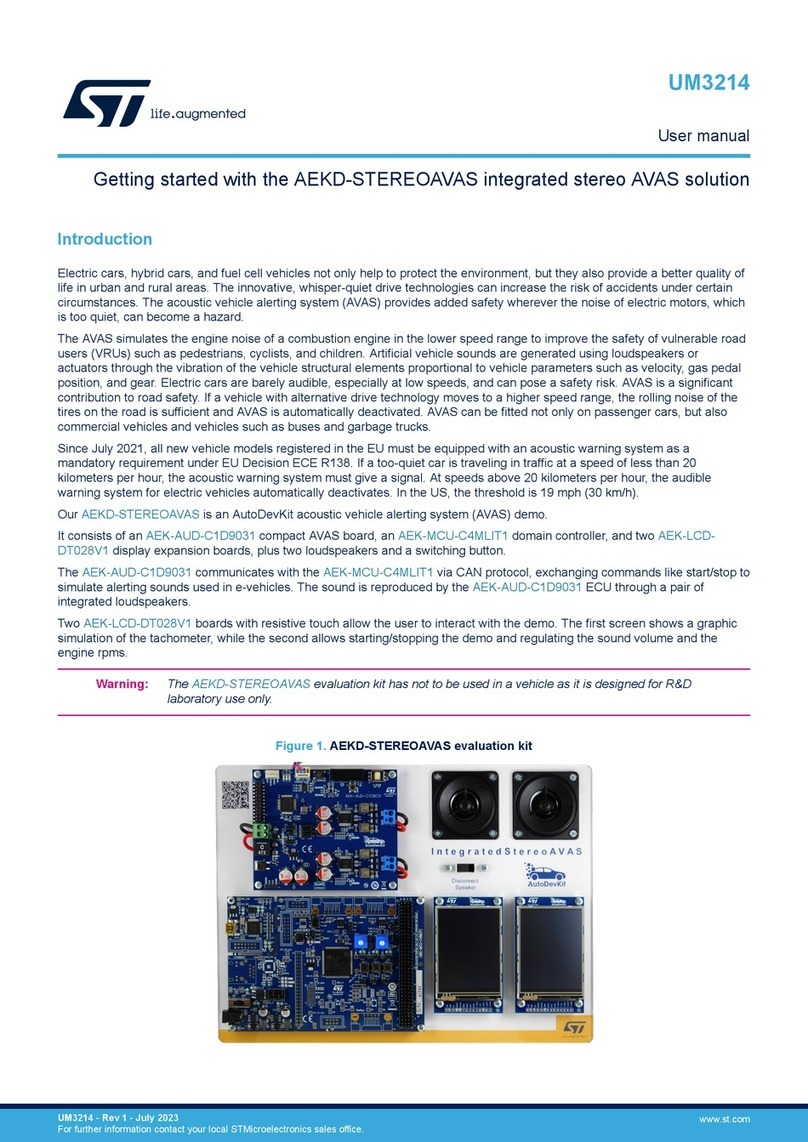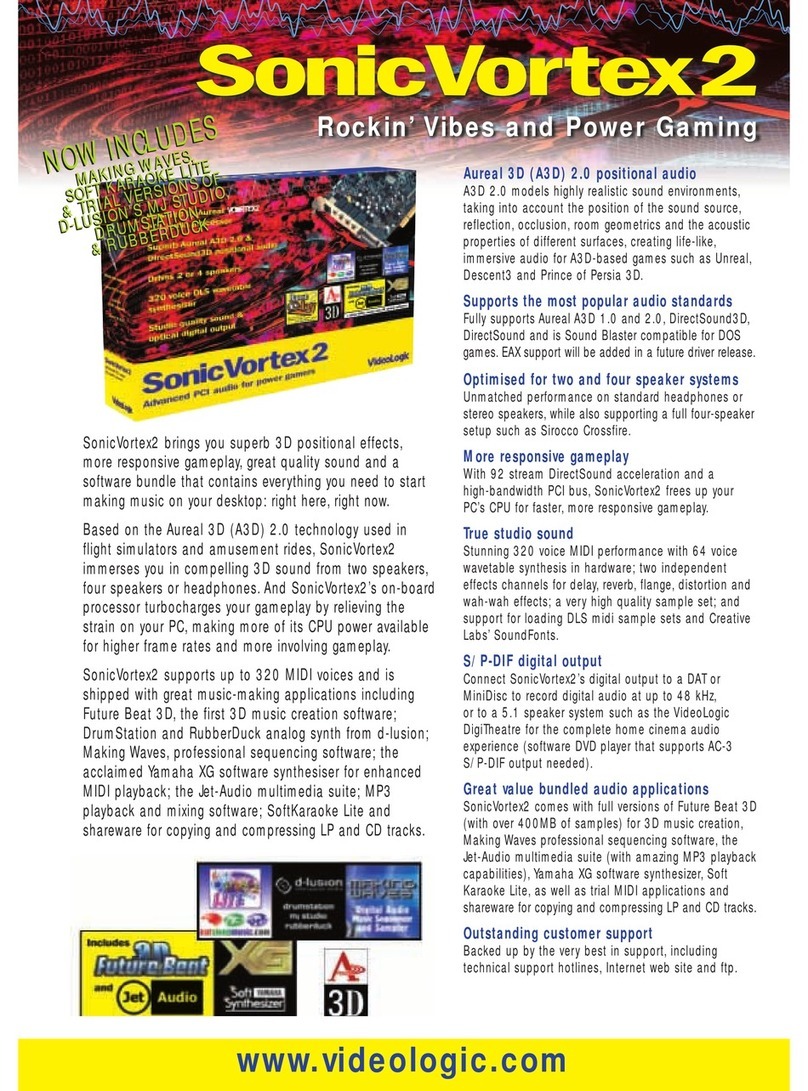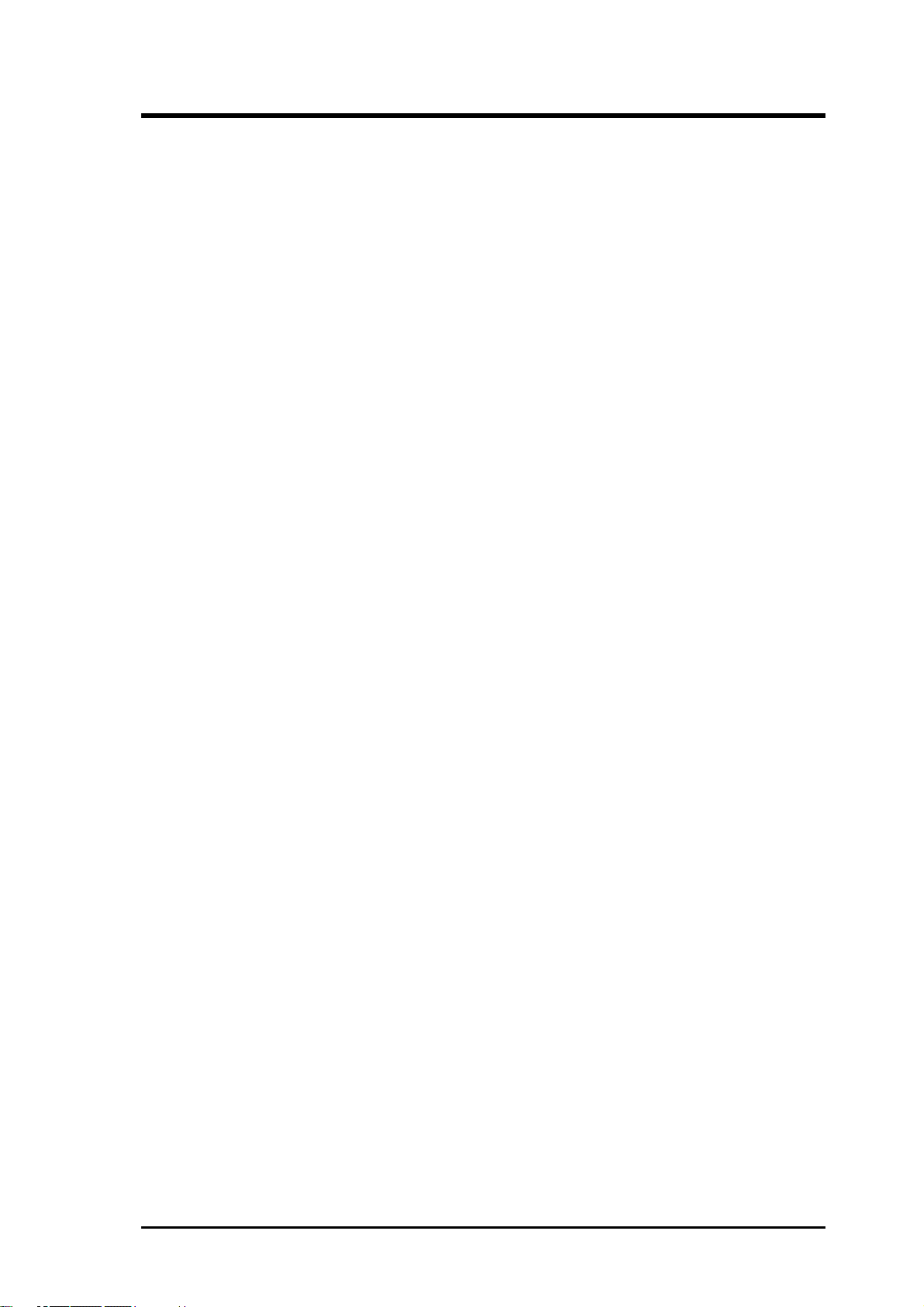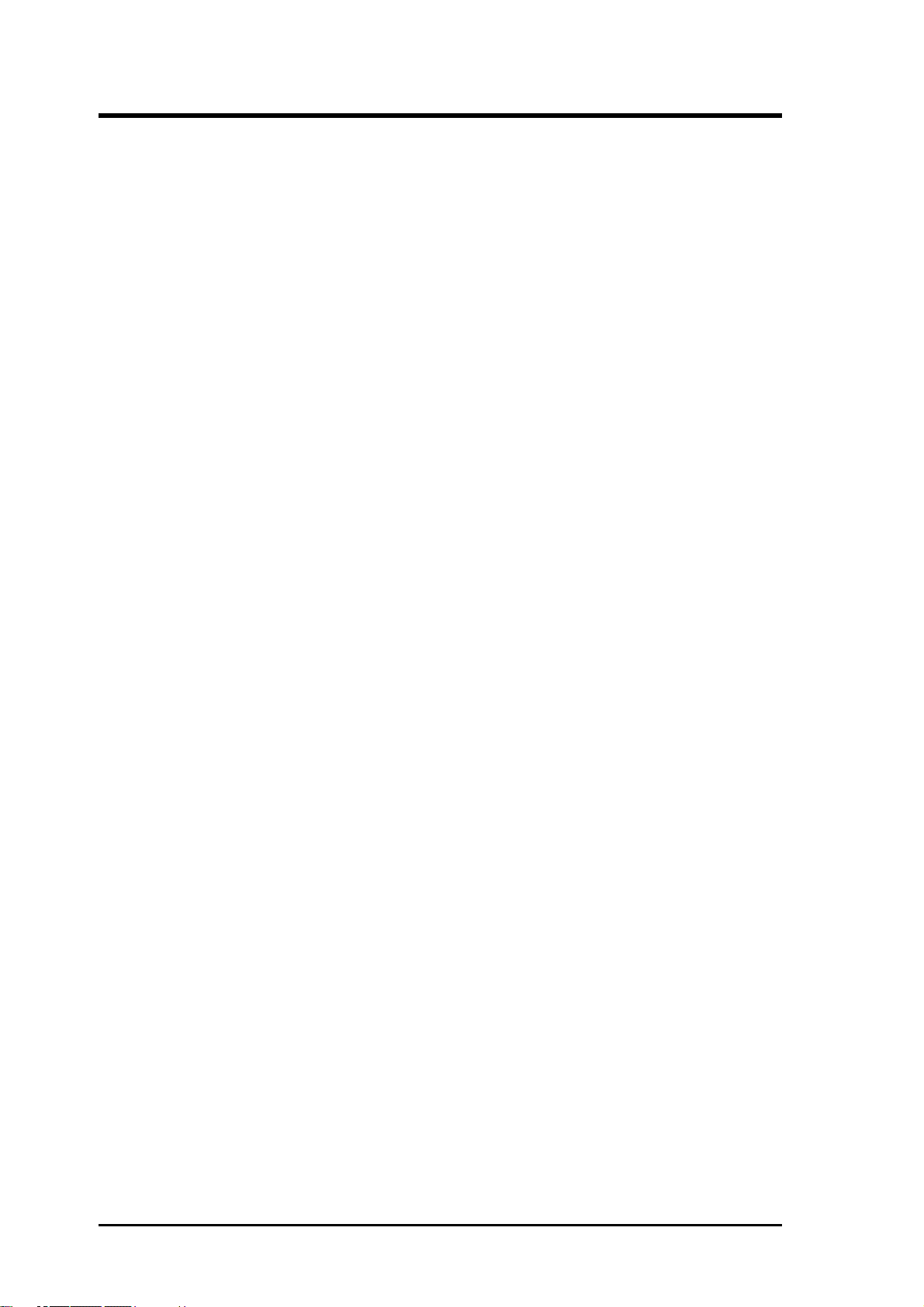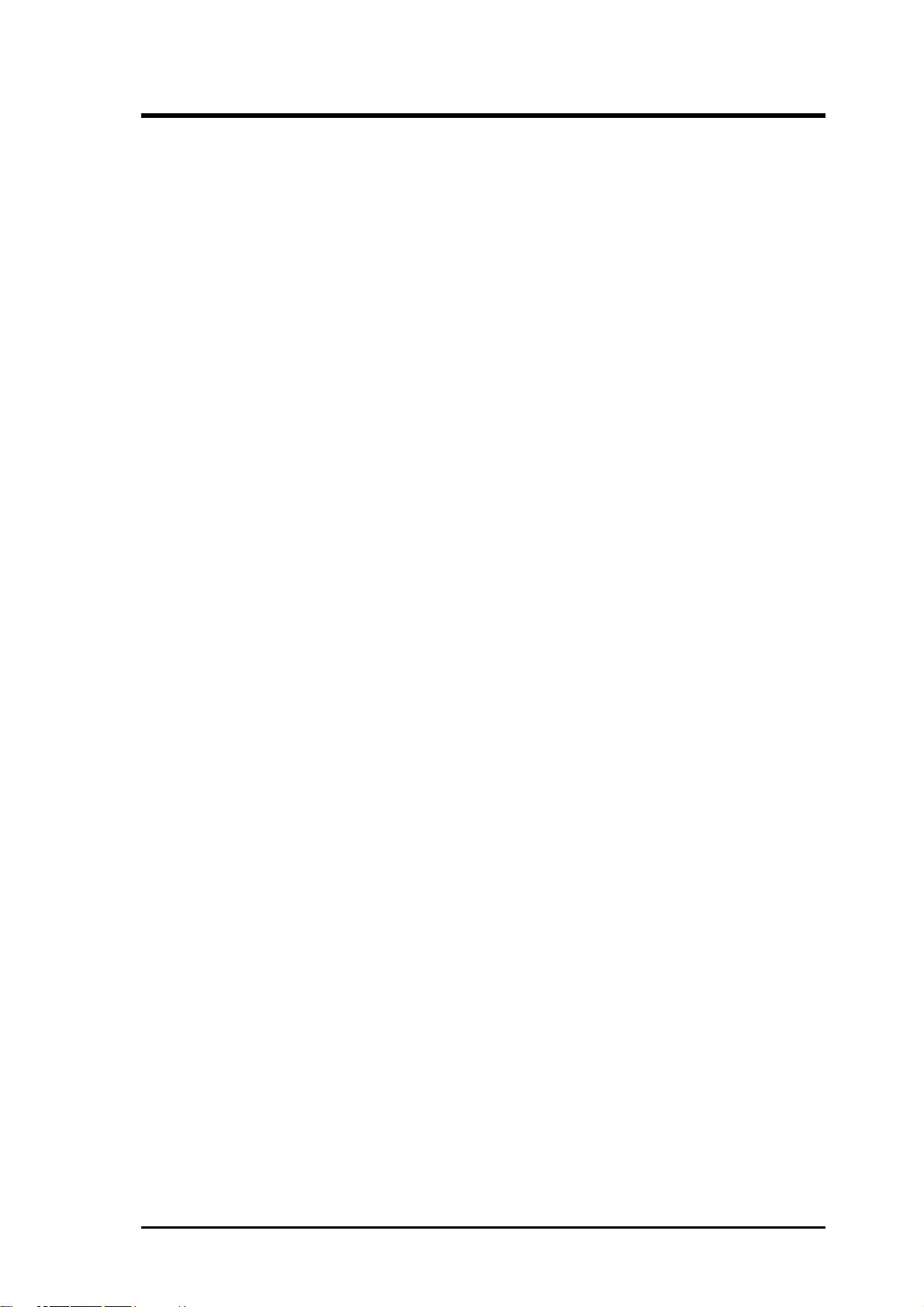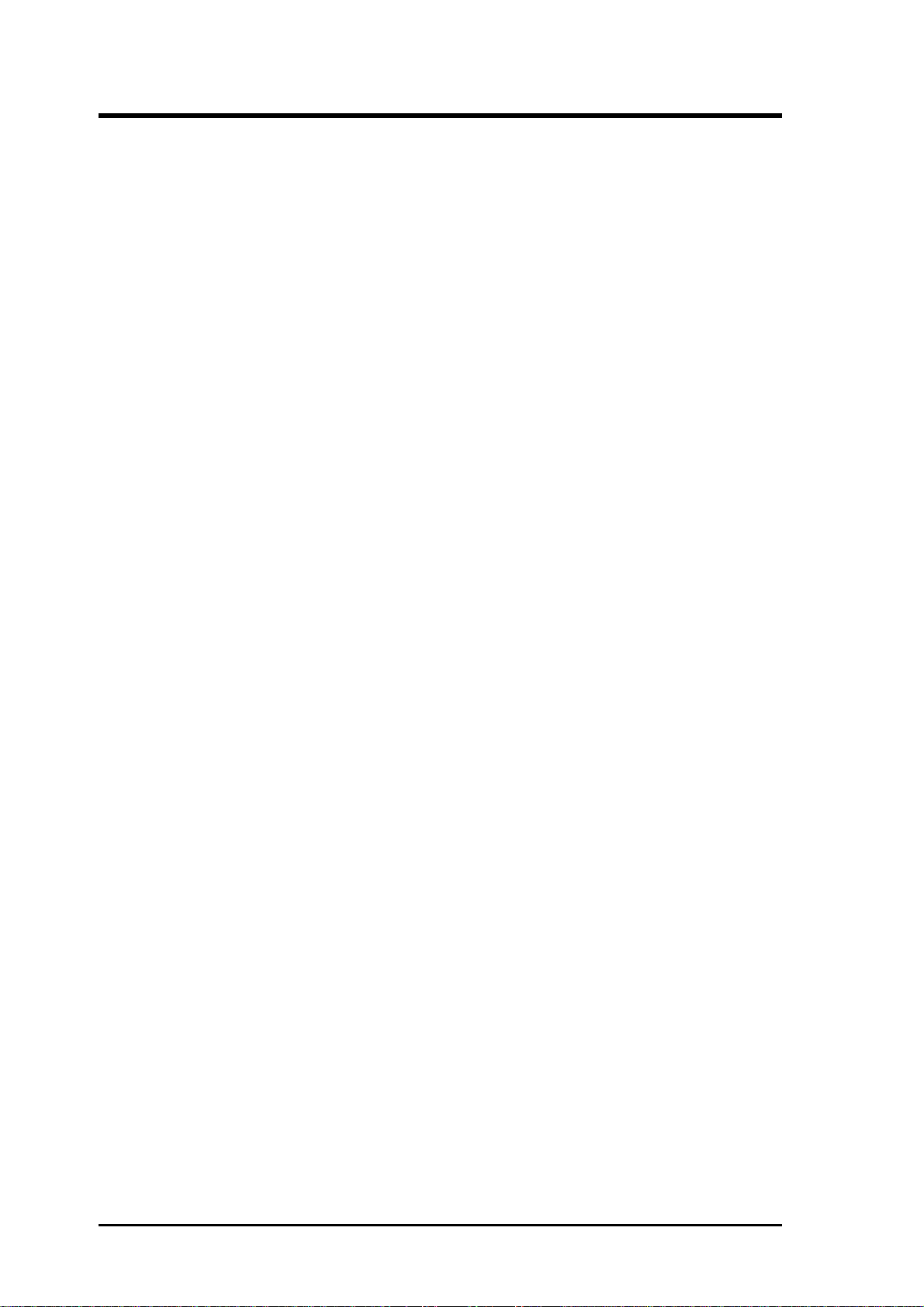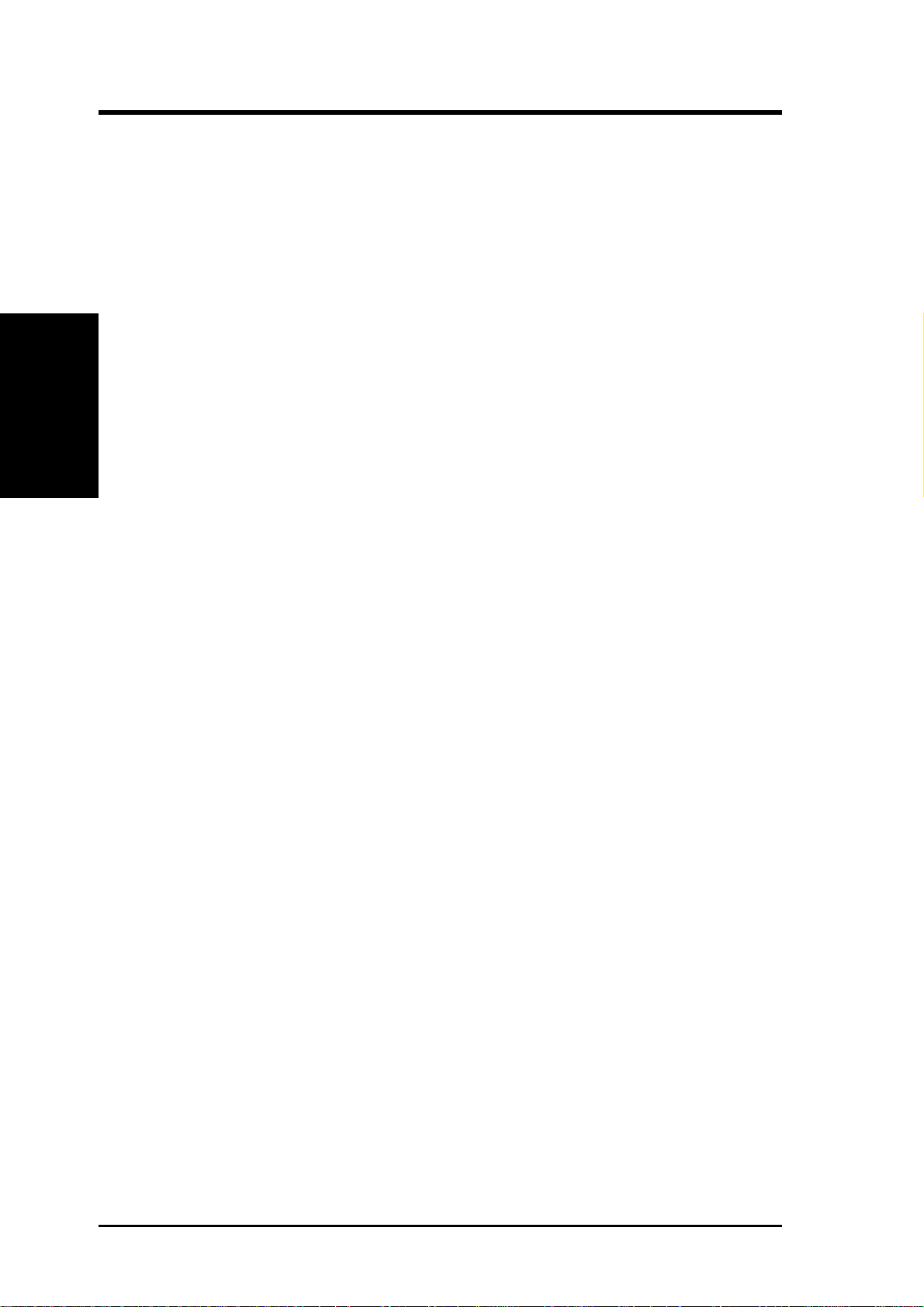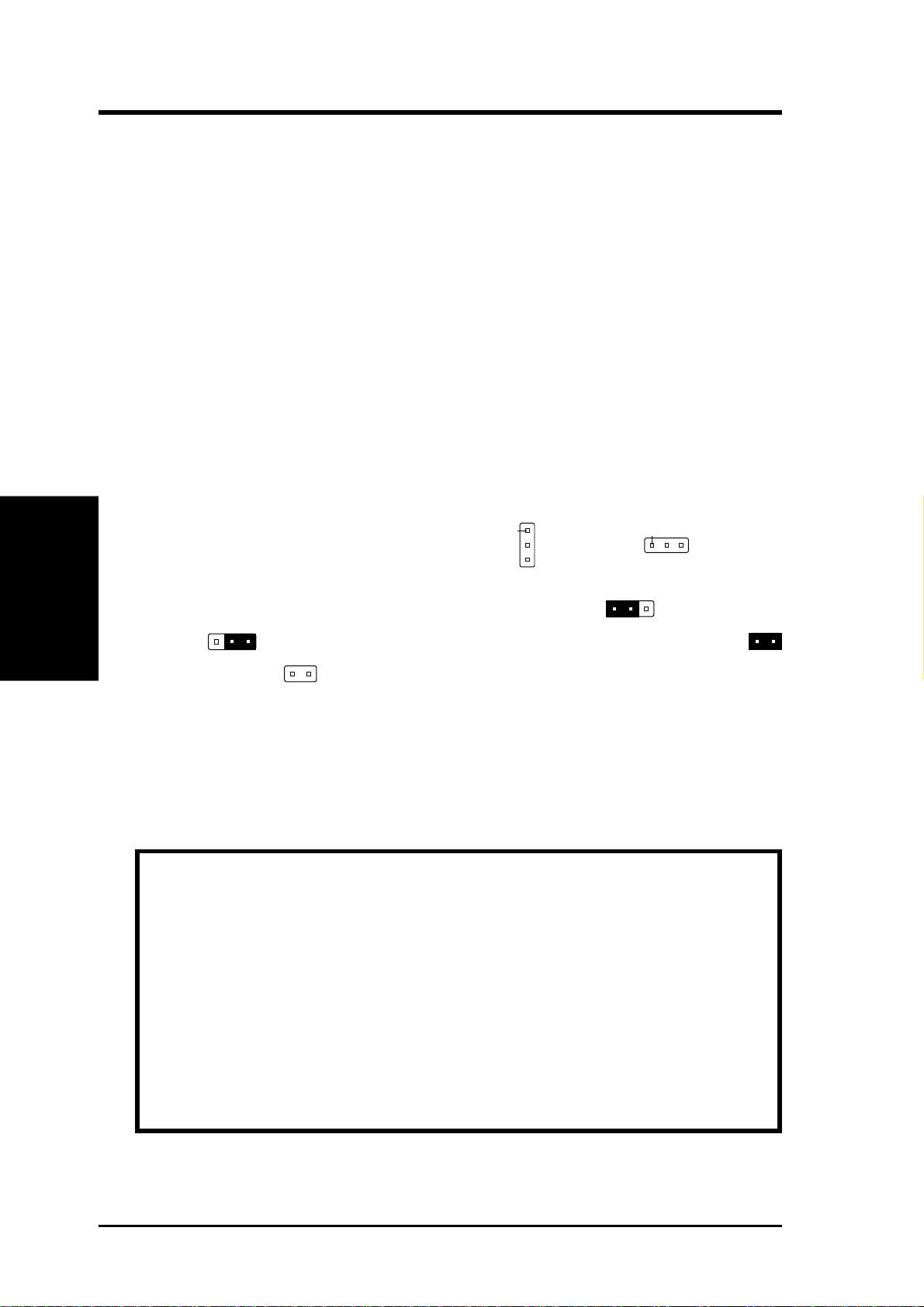ASUS PCI-AS300 User's Manual V
CONTENTS
IV.ADAPTEC SCSI SELECT .........................................15
Configuring the SCSI Adapter ......................................................... 15
Configure/View Host Adapter Settings ................................ 15
SCSI Disk Utilities ..................................................................... 15
IV.ADAPTEC EZ-SCSI UTILITY..................................17
Quick Start Instructions ................................................................... 17
Windows95 or WindowsNT....................................................... 17
Windows 3.x............................................................................... 17
DOS............................................................................................ 17
Troubleshooting Tips ....................................................................... 18
SCSI Device Troubleshooting.................................................... 18
Windows95/WindowsNT Troubleshooting................................ 18
Information for DOS/Windows 3.1x Users ..................................... 21
DOS and Windows3.1x Device Drivers..................................... 21
DOS and Windows3.1x ASPI Managers.................................... 21
DOS Formatting Utilities ........................................................... 22
Low-level Formatter (scsifmt).............................................. 22
Formatter and Partitioner (afdisk) ........................................ 23
Creative Labs ViBRA 16C Audio .....................................1
User's Notice.......................................................................2
Manual Information ................................................................... 3
Installation CD ........................................................................... 3
Installation CD Contents ...................................................... 3
VI. Audio Driver Installation............................................3
VII. Win95 Audio Driver ..................................................4
Configuration Manager .............................................................. 5
Creative PnP Configuration Manager (CTCM) ......................... 5
VIII. Win3.1x Audio Driver..............................................5
Audio Drivers............................................................................. 7
Environment Variables ............................................................... 11
SOUND Environment variable............................................. 11
BLASTER Environment Variable ........................................ 11
MIDI Environment Variable................................................. 12
Maximum Recording Rates for the Audio Hardware........... 12
V. Adaptec System Drivers..............................
84 pages