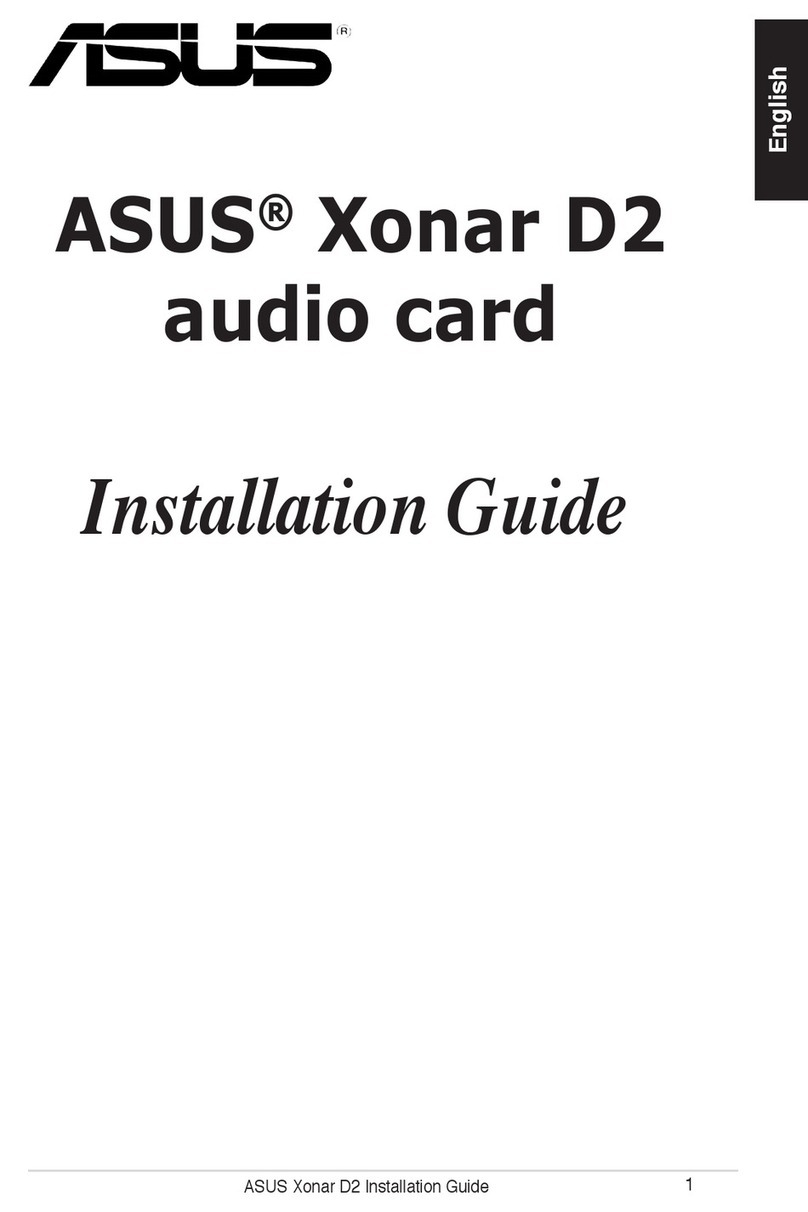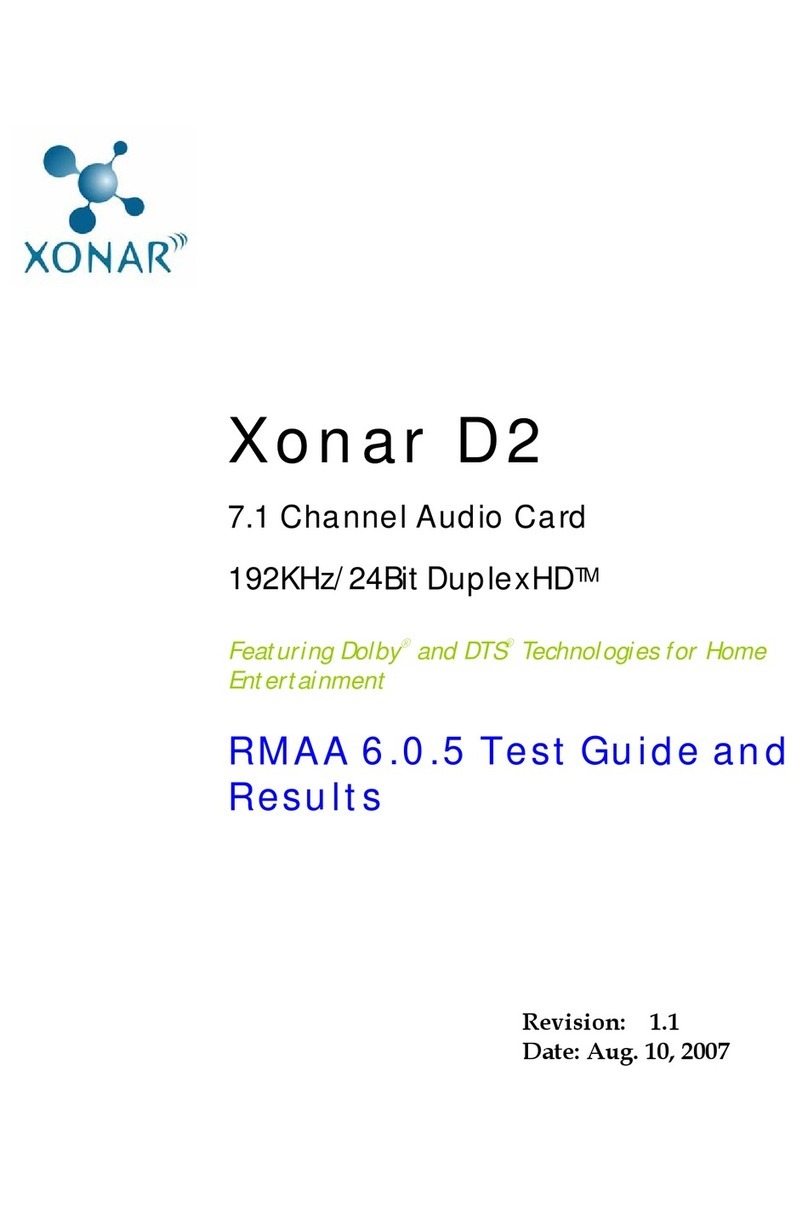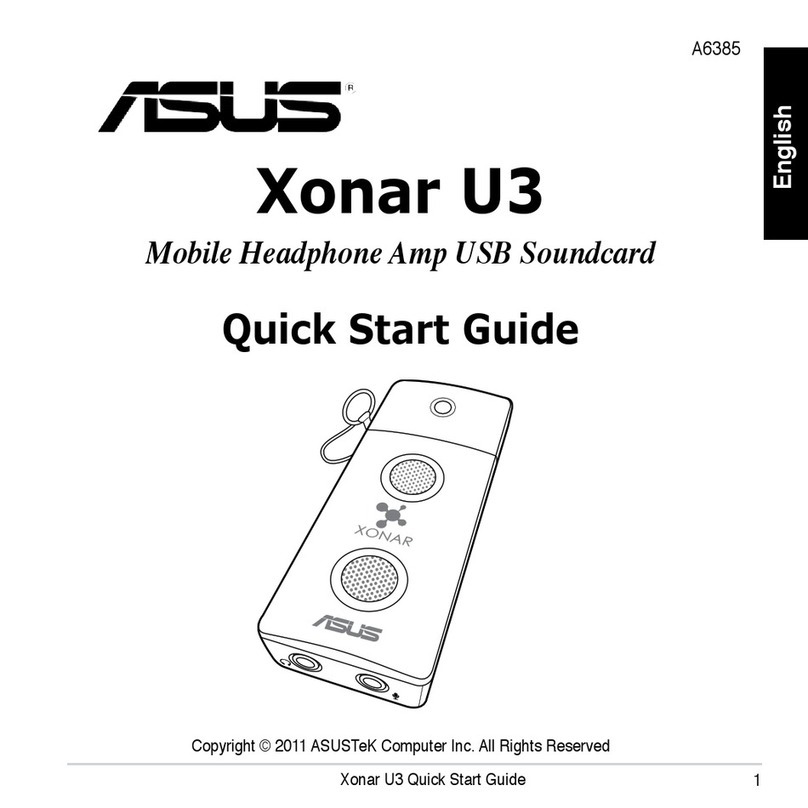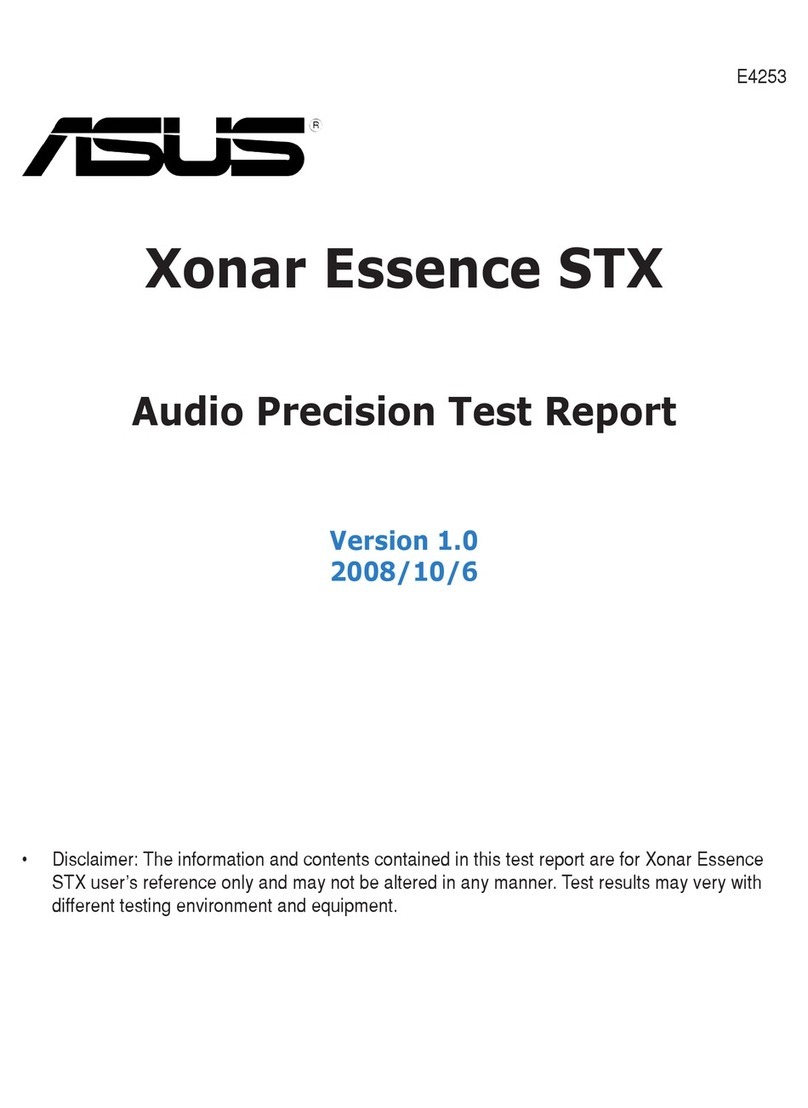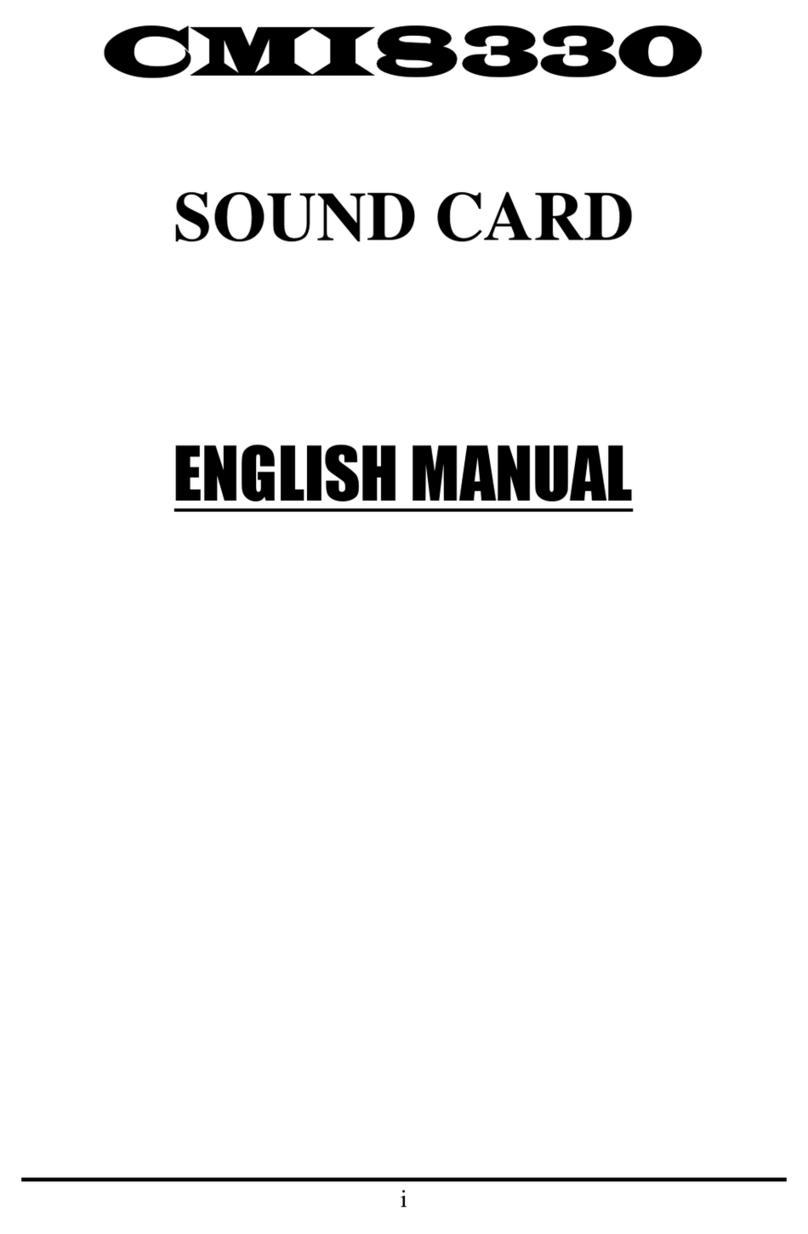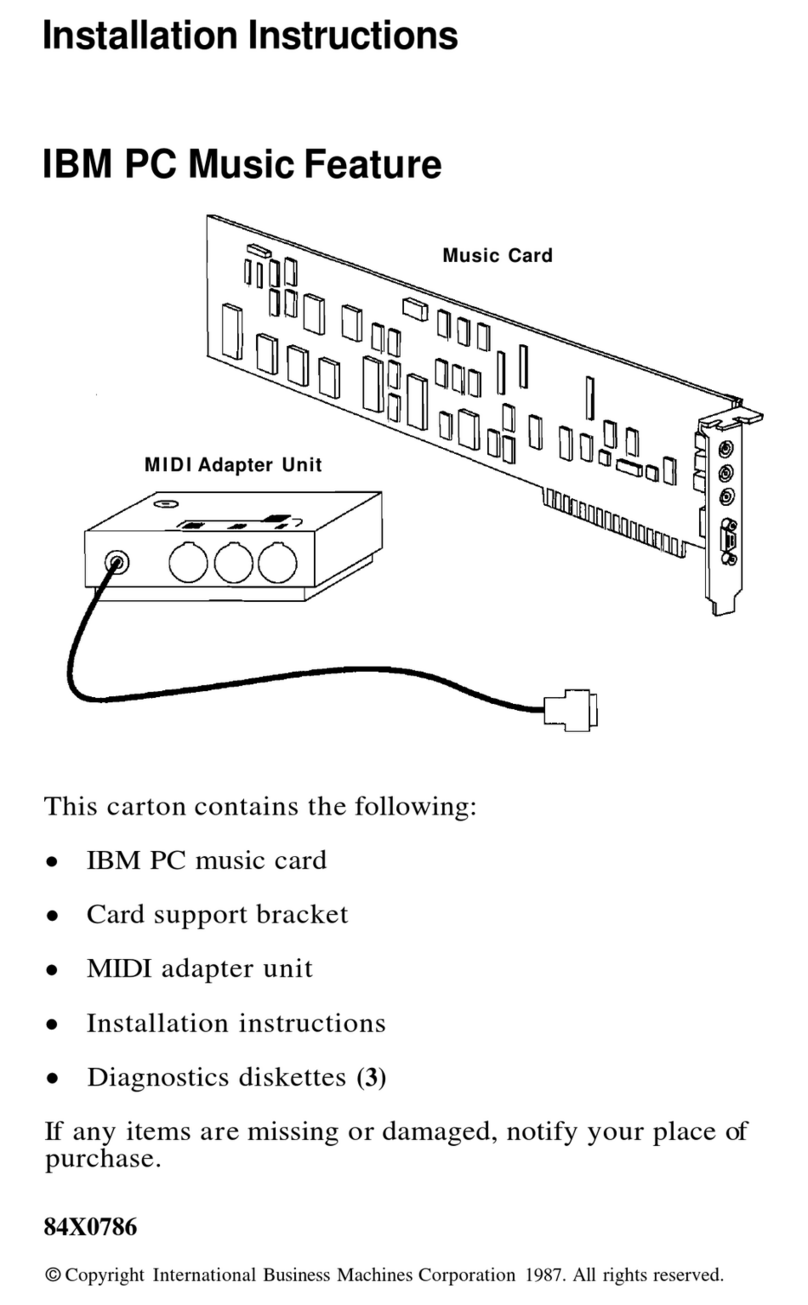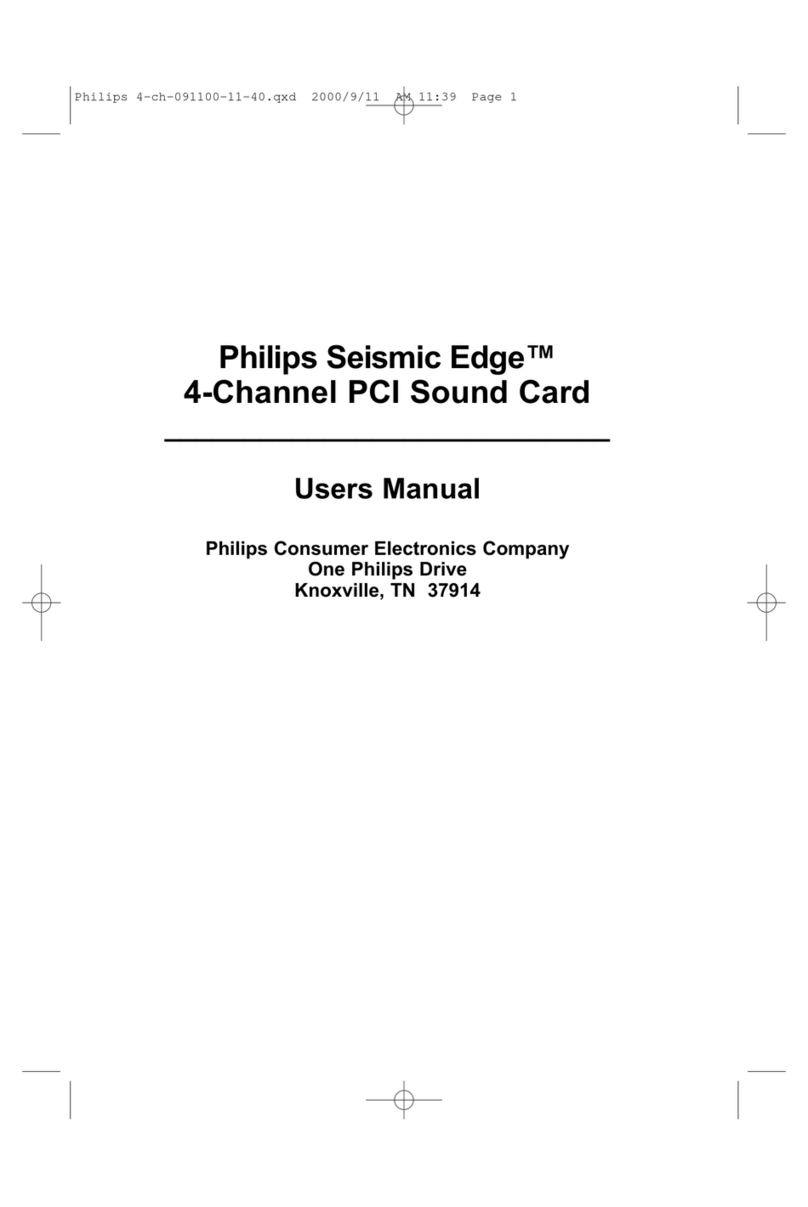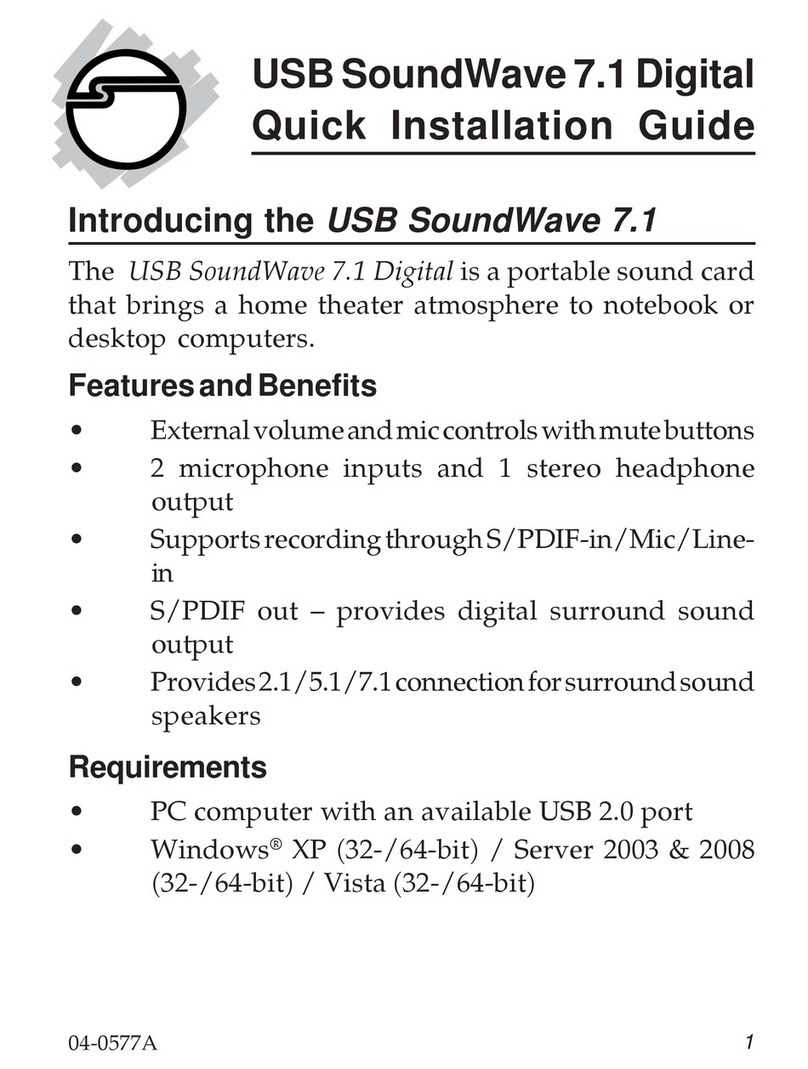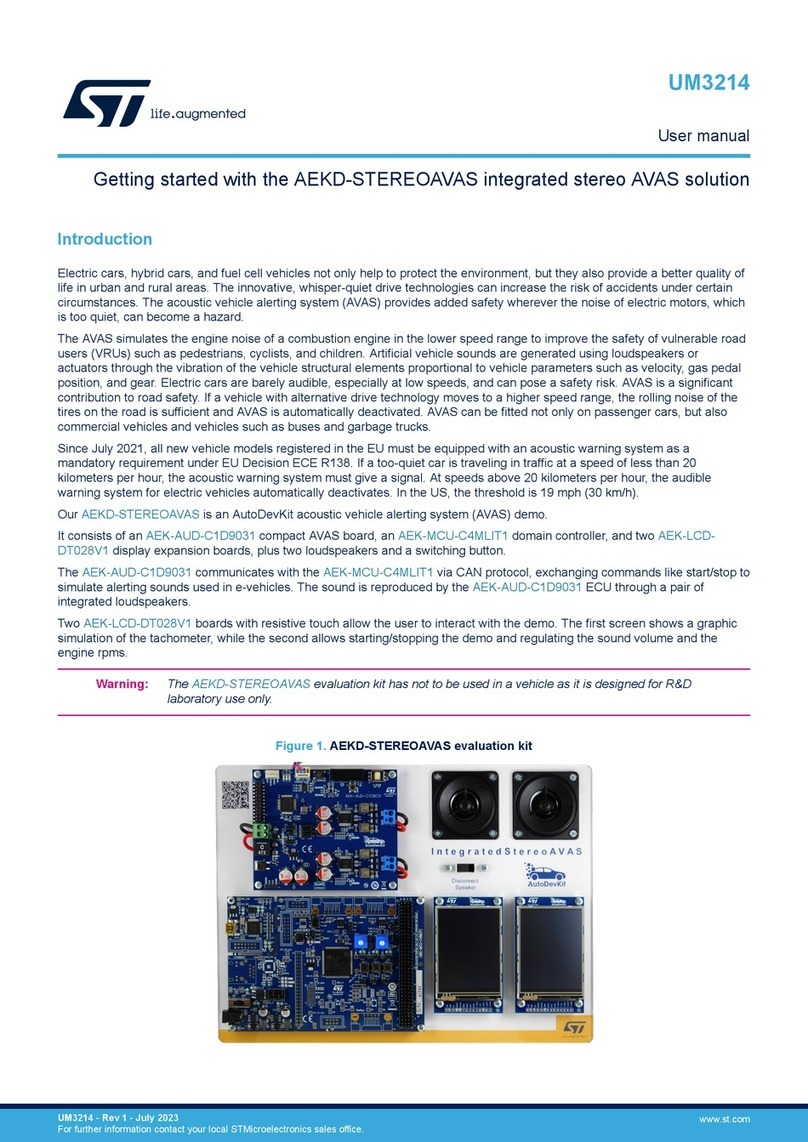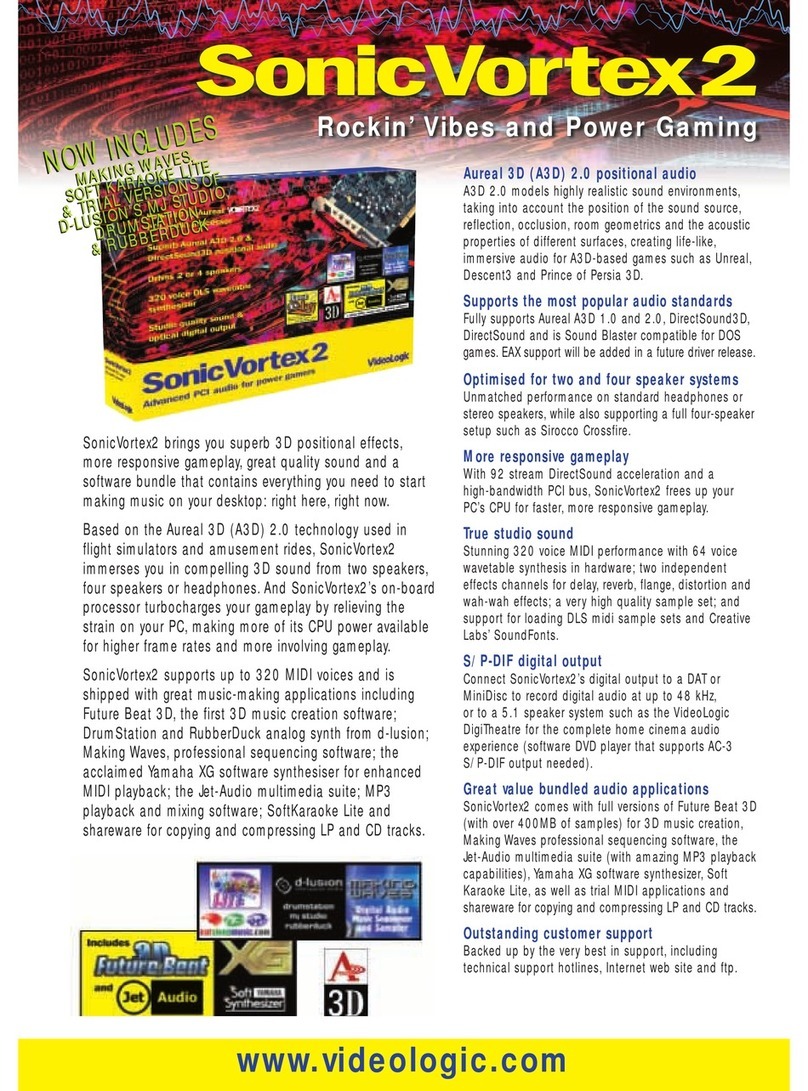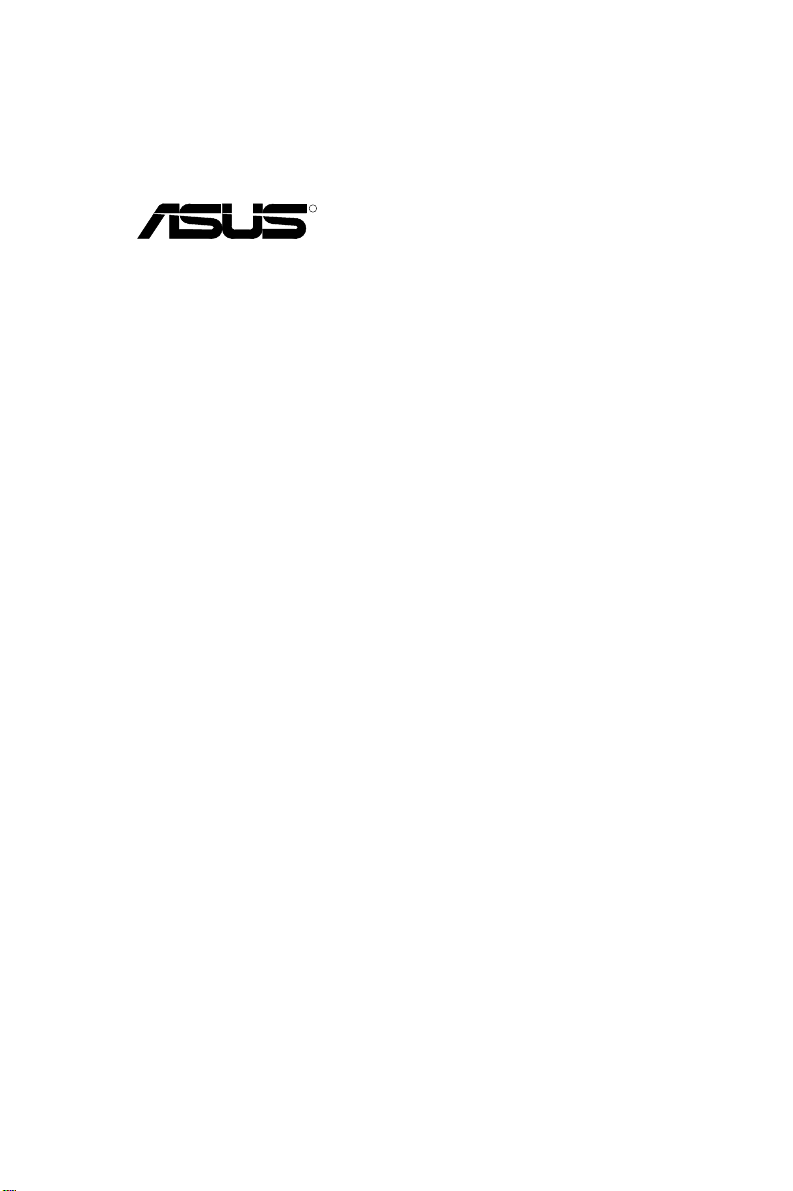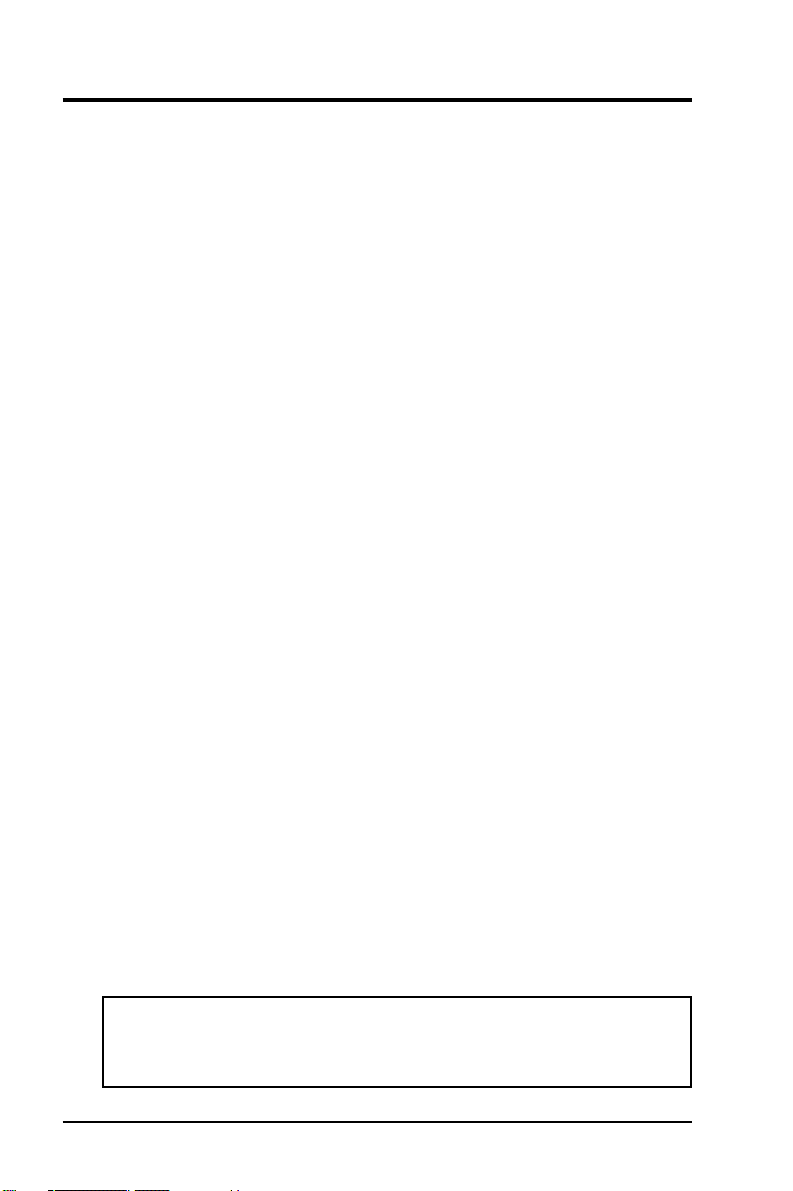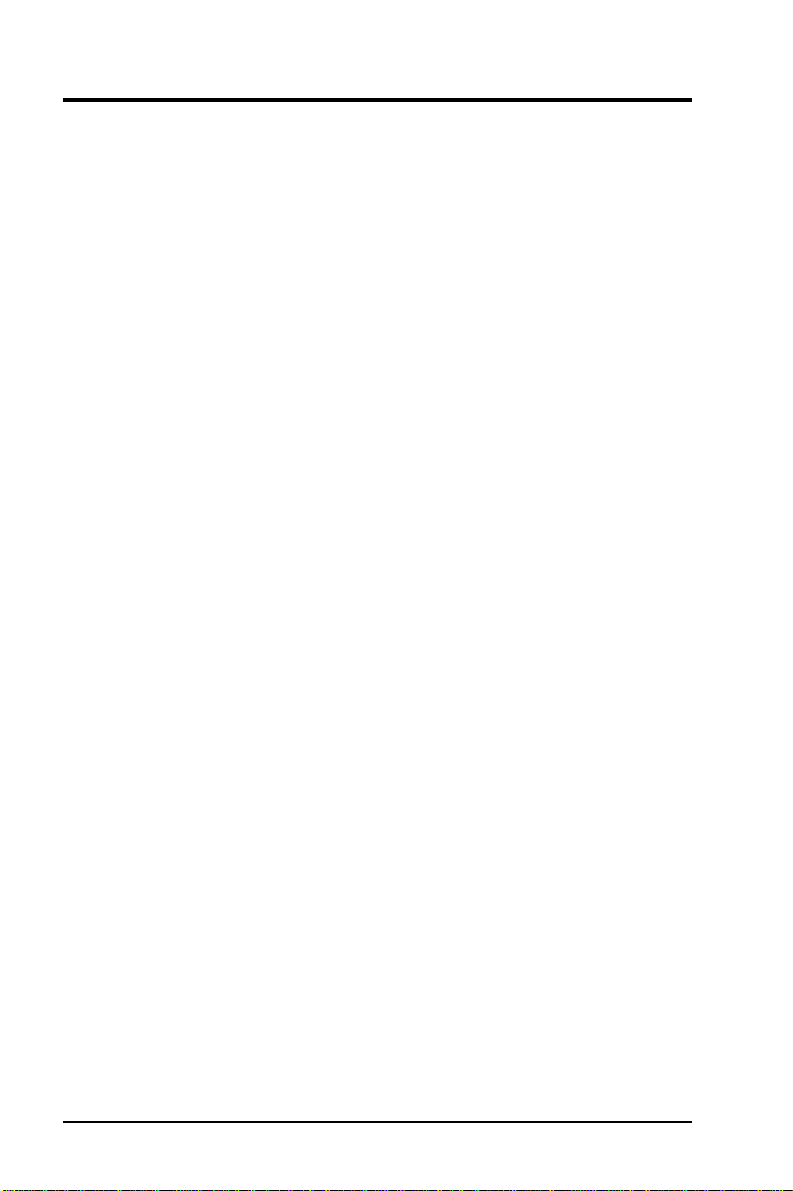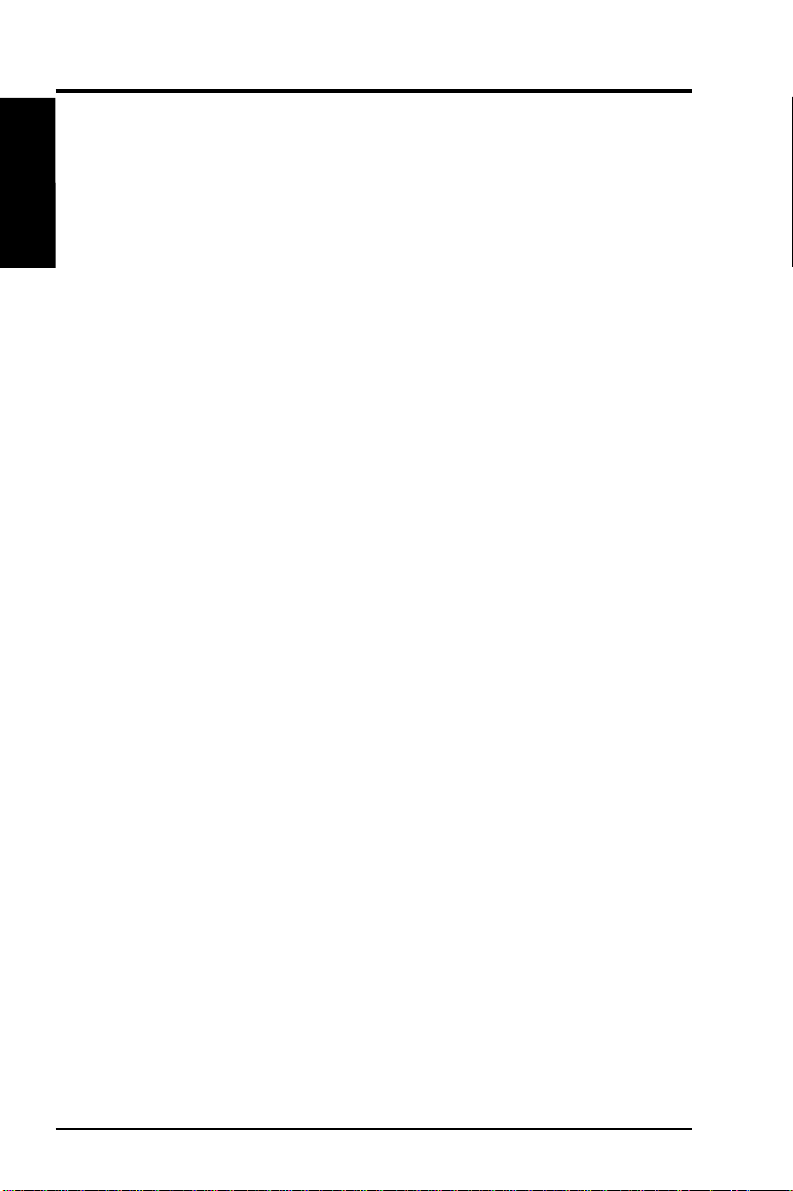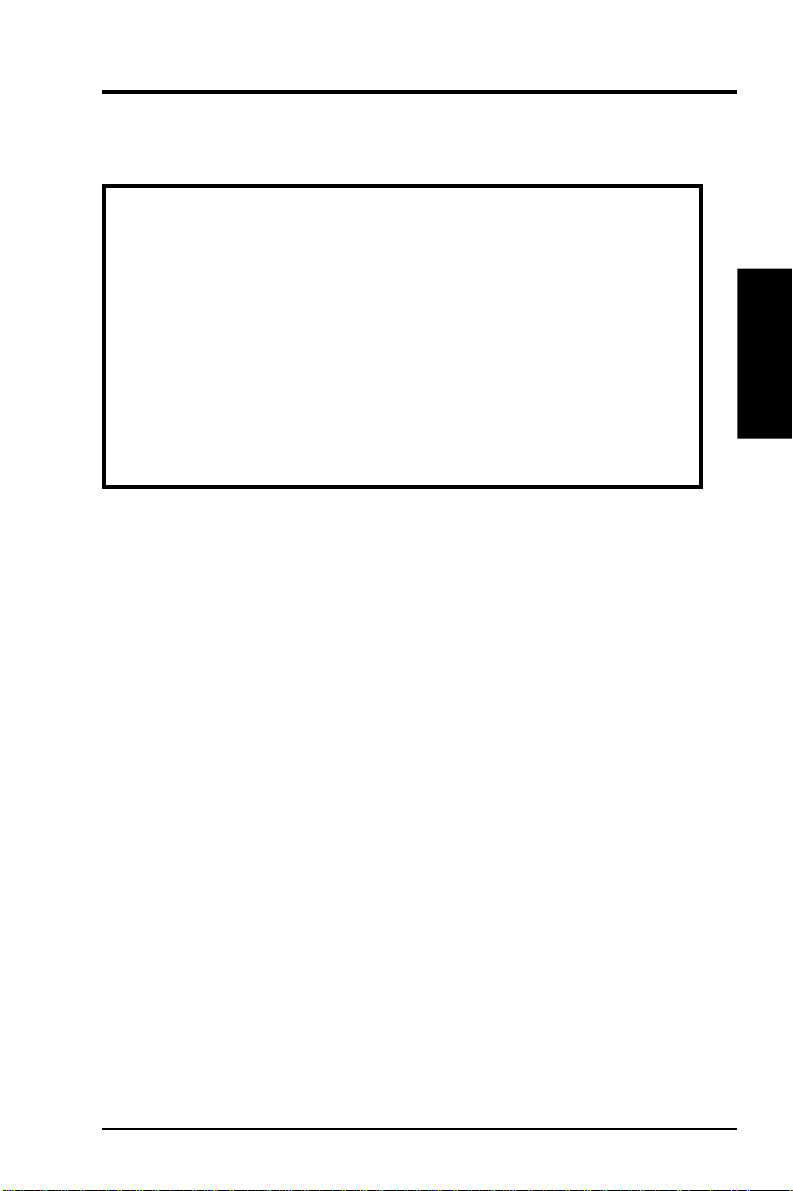ASUS ATI VGA User's Manual V
IX. HARDWARE SPECIFICATIONS ........................................................ 41
ASUS PCI-V264CT & ASUS PCI-AV264CT-N ...................................... 41
ASUS PCI-AV264CT-N............................................................................ 41
Video Features (PCI-V264CT and PCI-AV264CT-N)........................ 42
2DAccelerator .................................................................................... 42
Video Accelerator ............................................................................... 42
Resoultion Table........................................................................................ 42
Audio Features (PCI-AV264CT-N) .................................................... 43
Software .............................................................................................. 43
Adding Additional Memory ................................................................ 43
CD-Audio Connector Pin Definitions................................................. 44
Layout (PCI-V264CT) ........................................................................ 44
Layout (PCI-AV264CT-N).................................................................. 44
ASUS PCI-V264VT & ASUS PCI-AV264VT.......................................... 45
ASUS PCI-AV264VT ............................................................................... 45
Resolution Table........................................................................................ 46
Video Features (PCI-V264VT and PCI-AV264VT) ........................... 46
2DAccelerator .................................................................................... 46
Video Accelerator ............................................................................... 46
Audio Features (PCI-AV264VT) ........................................................ 47
Software .............................................................................................. 47
Adding Additional Memory ................................................................ 47
Layout (ASUS PCI-V264VT) ............................................................ 48
Layout (ASUS PCI-AV264VT) .......................................................... 48
CD-Audio Connector Pin Definitions................................................. 49
PCI-V264VT Jumper .......................................................................... 49
ASUS PCI-V264GT and ASUS PCI-AV264GT ....................................... 51
ASUS PCI-AV264GT ............................................................................... 51
Video Features (PCI-V264GT and PCI-AV264GT) ........................... 52
3DAccelerator .................................................................................... 52
2DAccelerator .................................................................................... 52
Resoultion Table........................................................................................ 52
Video Accelerator ............................................................................... 53
Audio Features (PCI-AV264GT) ........................................................ 53
Software .............................................................................................. 53
Layout (ASUS PCI-AV264GT) .......................................................... 54
Layout (ASUS PCI-V264GT) ............................................................ 54
CD-Audio Connector Pin Definitions................................................. 54
ASUS PCI-(A)V264GT/Plus .................................................................... 55
ASUS PCI-AV264GT/Plus ....................................................................... 55
Resoultion Table........................................................................................ 56
Video Features (PCI-(A)V264GT/Plus) ............................................. 56
3DAccelerator .................................................................................... 56
2DAccelerator .................................................................................... 56
Video Accelerator ............................................................................... 57
Audio Features (PCI-AV264GT/Plus) ................................................ 57
Software .............................................................................................. 57
Adding Additional Memory ................................................................ 57
Layout (ASUS PCI-V264GT/Plus) .................................................... 58
Layout (ASUS PCI-AV264GT/Plus) .................................................. 58
CD-Audio Connector Pin Definitions................................................. 58
CONTENTS