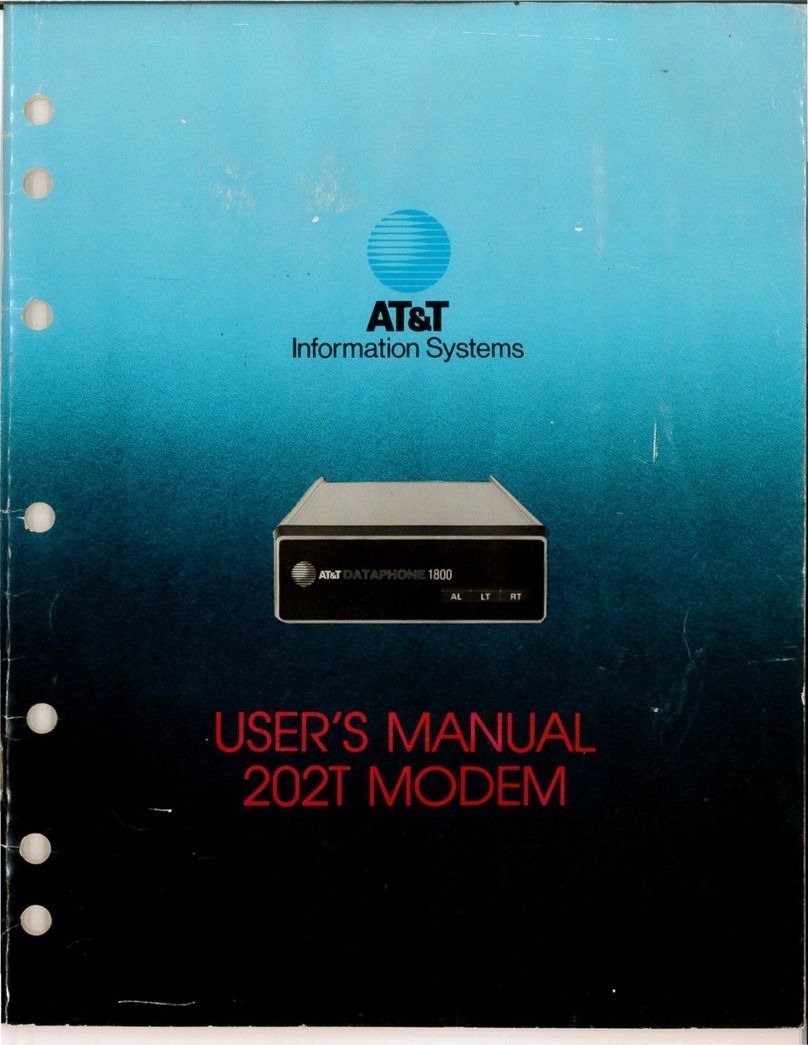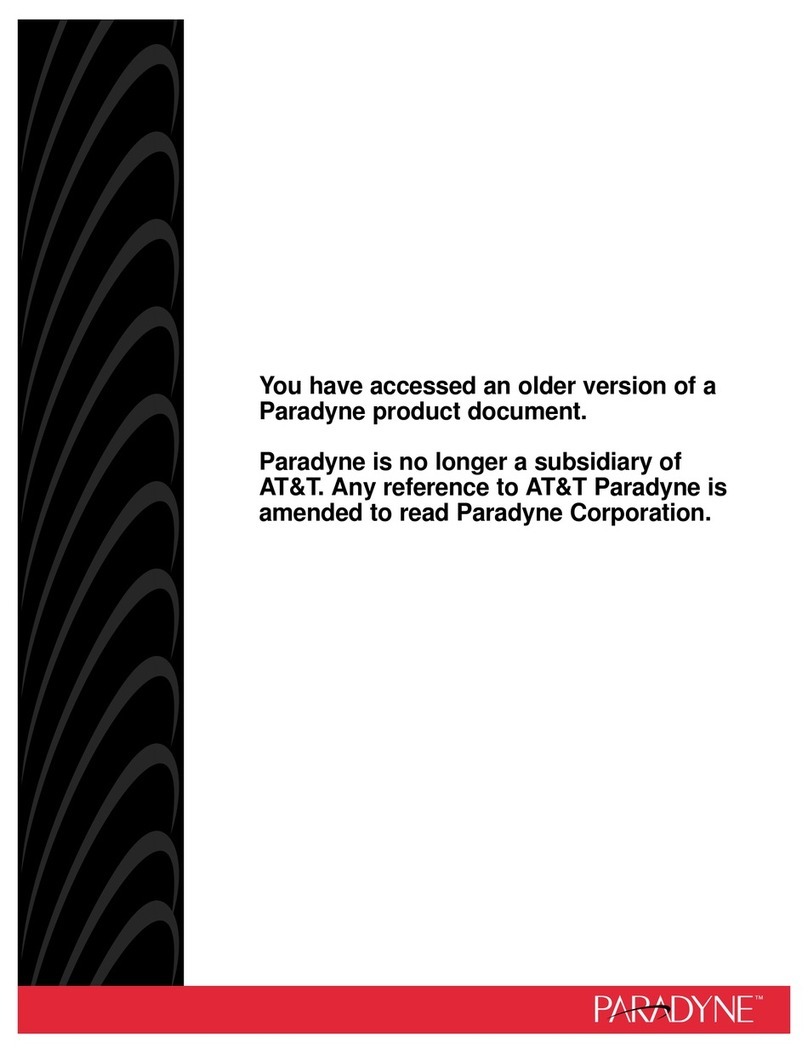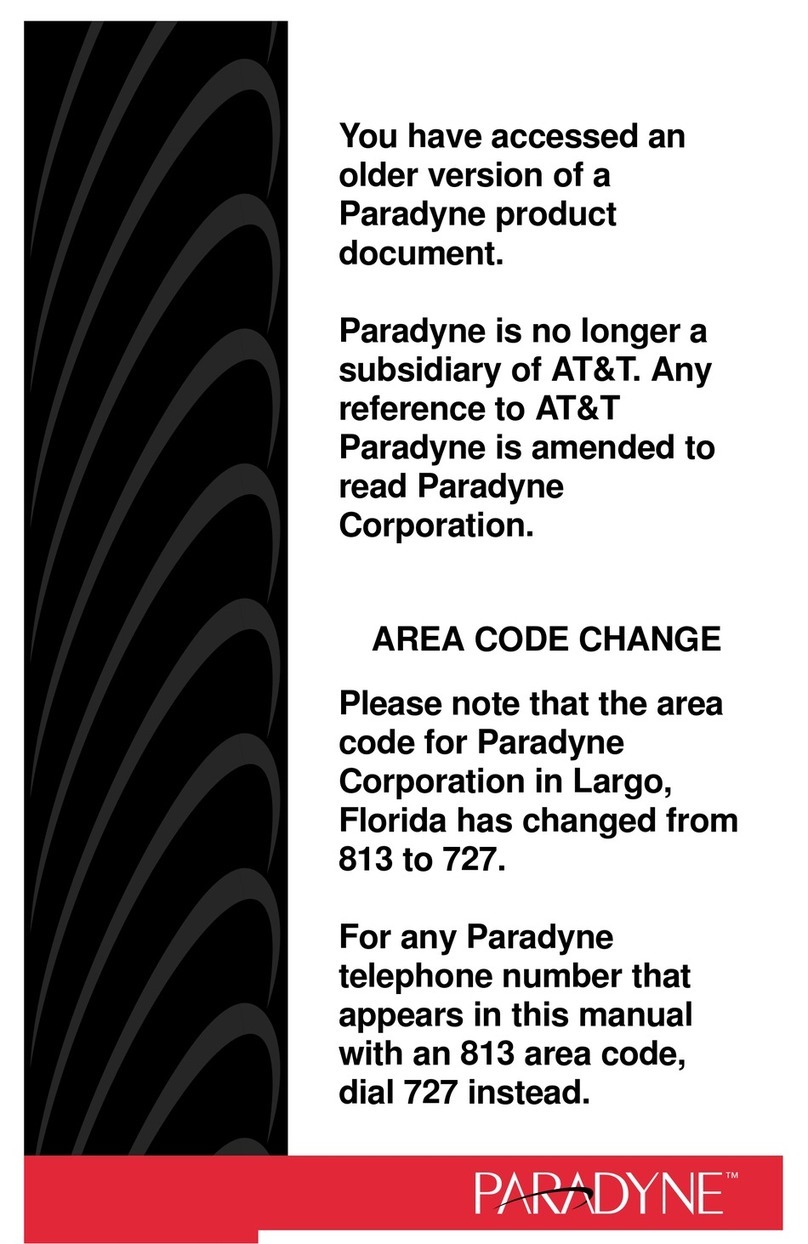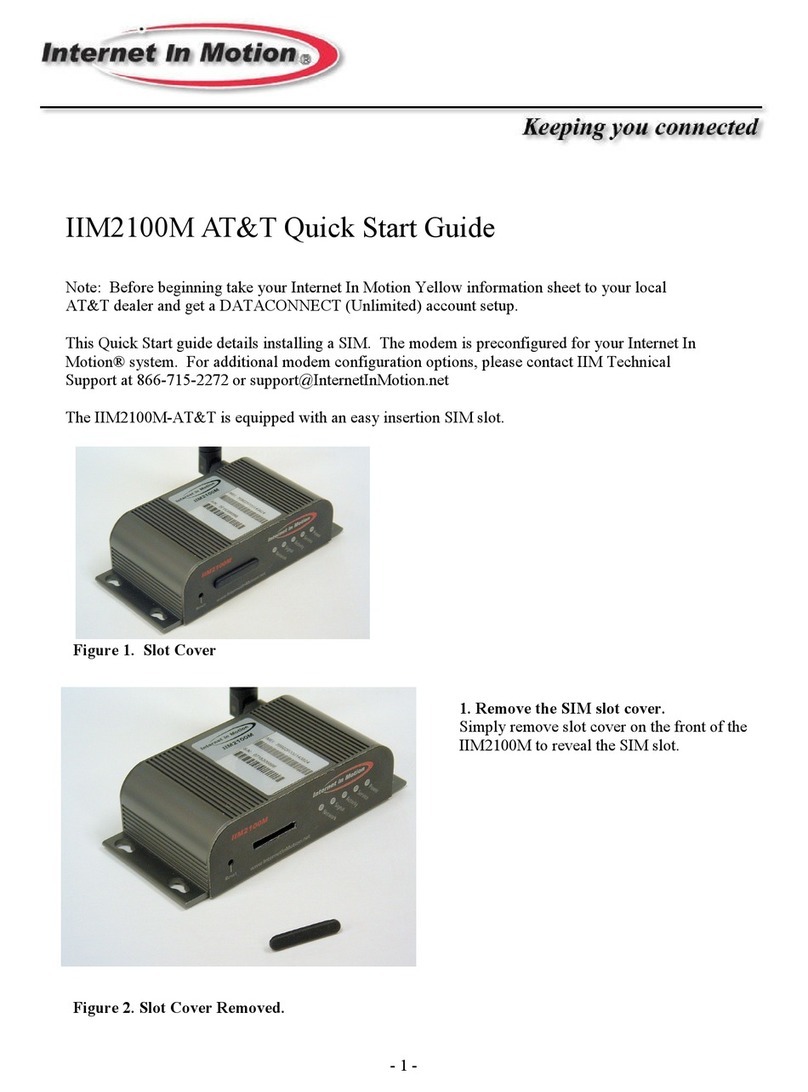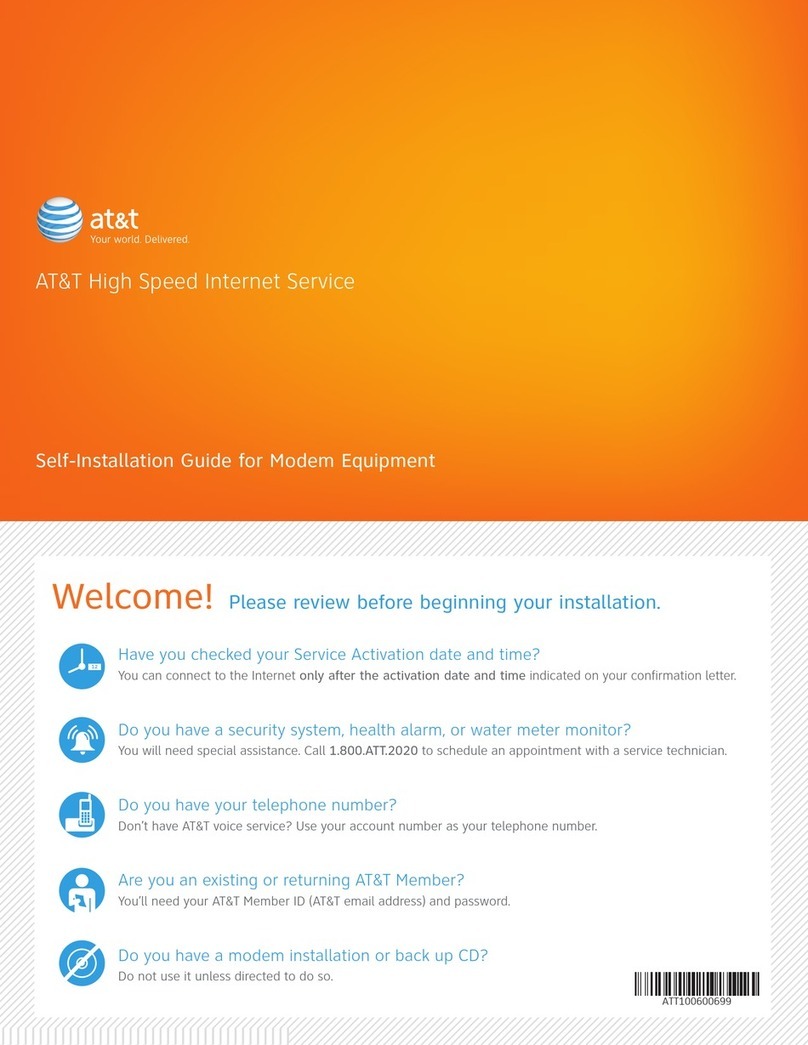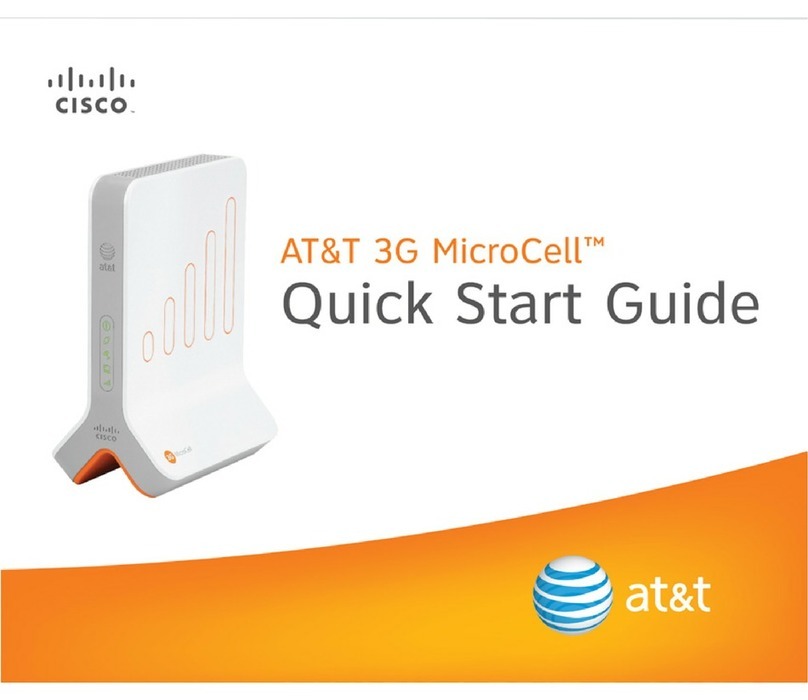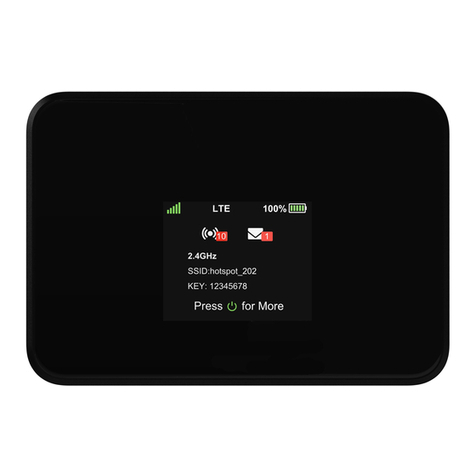4
Table of Contents
Installing the U120.........................................................................................................................................................................................5
Step 1: Establish Connectivity to the Internet.............................................................................................................................................5
Option a. Wired Ethernet Connection.....................................................................................................................................................5
Option b. Cellular Connection................................................................................................................................................................5
Option c. WiFi Connection.....................................................................................................................................................................6
Step 2: Establish Local Network Connectivity ............................................................................................................................................7
Option a. Wired LAN Connection..........................................................................................................................................................7
Option b. WiFi LAN Connection............................................................................................................................................................7
Configuring the U120 Internet Connectivity...............................................................................................................................................8
Access the U120 Web Interface...................................................................................................................................................................8
Primary IPv4 WAN Interface Setup ............................................................................................................................................................9
Configuring DHCP ...............................................................................................................................................................................10
Configuring a Static IP Address............................................................................................................................................................11
Configuring IP Unnumbered.................................................................................................................................................................12
Configuring PPPoE...............................................................................................................................................................................13
Configuring a Cellular Connection.......................................................................................................................................................14
Cellular service verification..................................................................................................................................................................16
WiFi WAN Interface.............................................................................................................................................................................17
Administrator Access.................................................................................................................................................................................20
Establishing VPN Connectivity .................................................................................................................................................................21
Firewall Ports ...........................................................................................................................................................................................24
LAN Port Configuration.............................................................................................................................................................................24
VLANS.......................................................................................................................................................................................................24
WiFi on Local LAN..............................................................................................................................................................................28
AT&T U120 Hardware / Signal Overview ................................................................................................................................................29
Front Panel Indicators, Switches & Slots .................................................................................................................................................29
Special Cases ............................................................................................................................................................................................29
Rear Panel Ports & Connectors................................................................................................................................................................30
Right Side Expansion Slot .........................................................................................................................................................................30