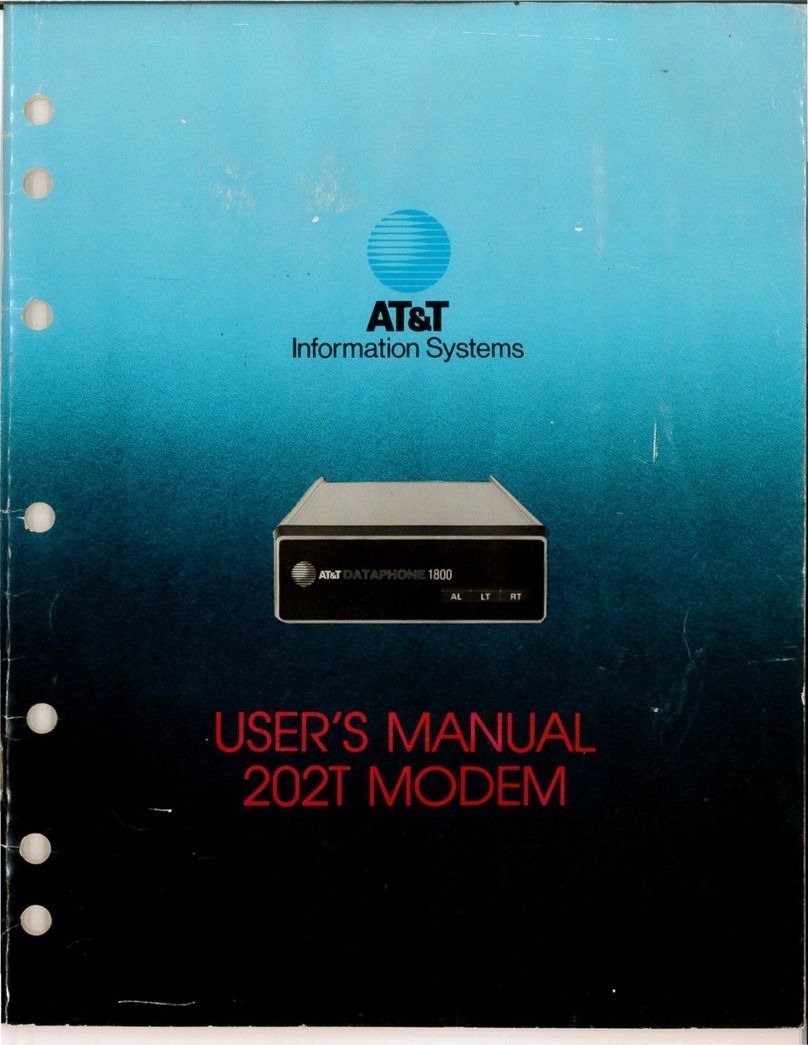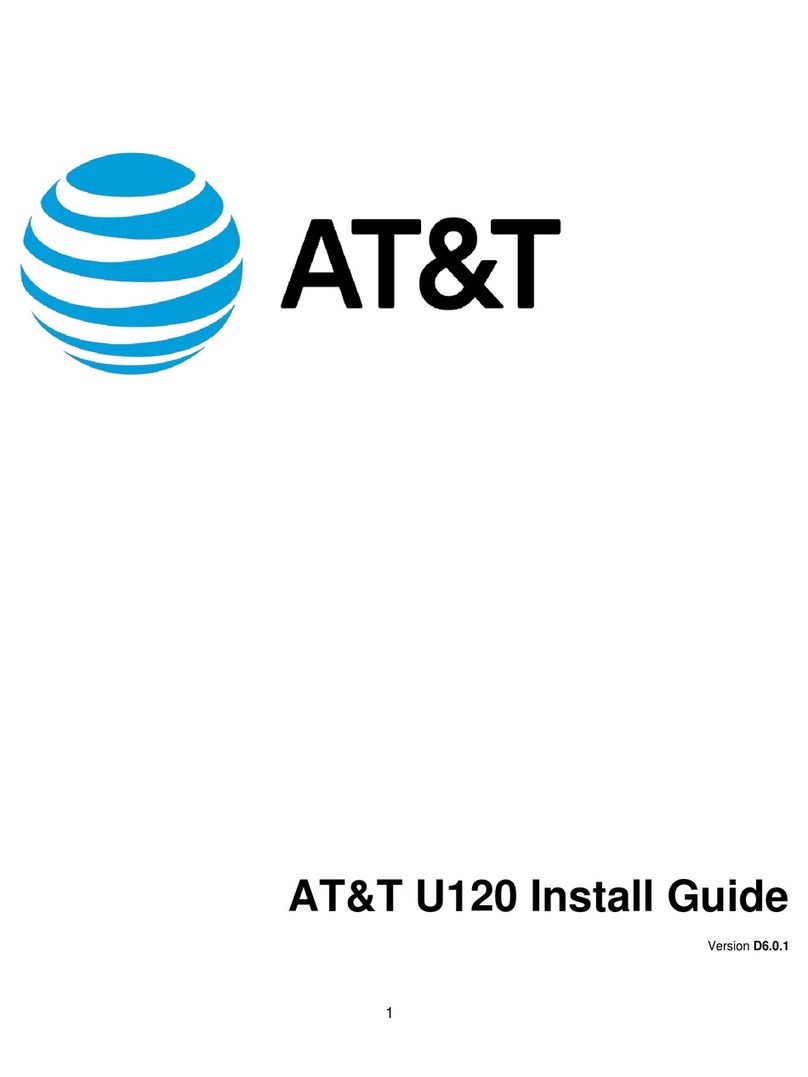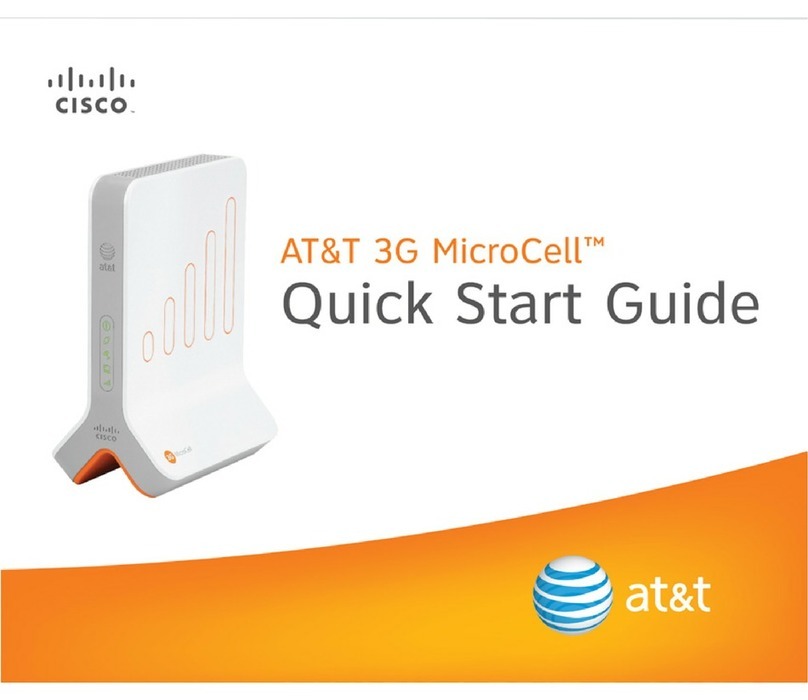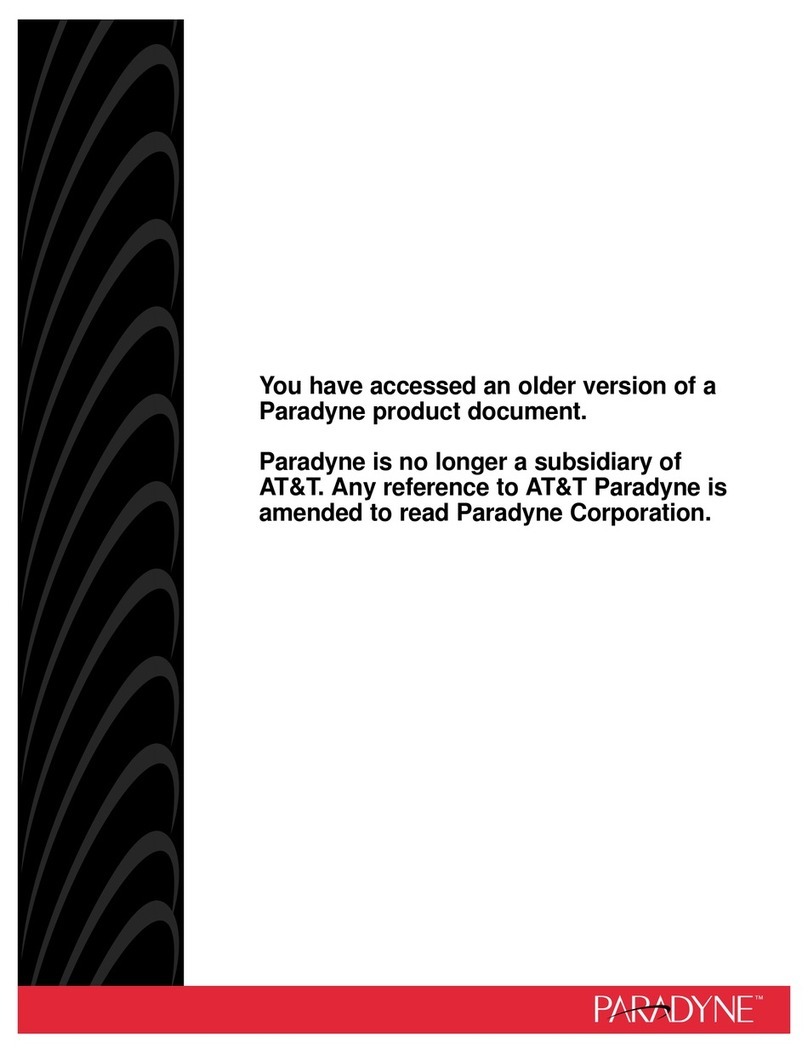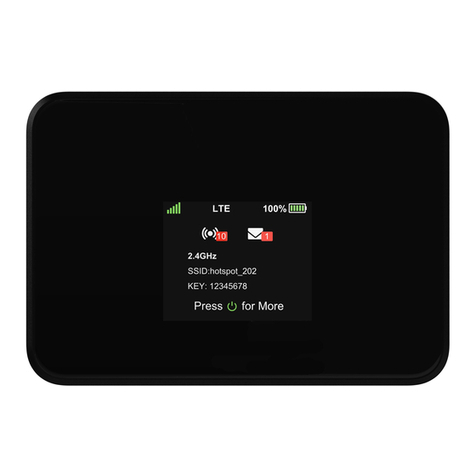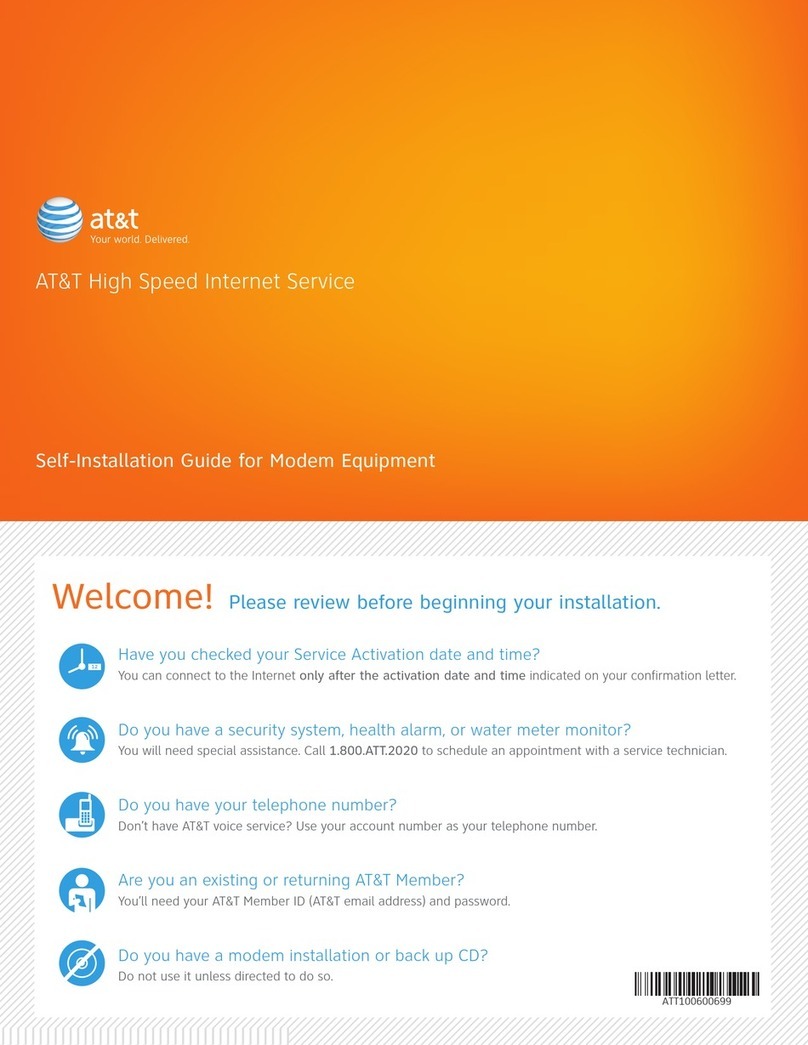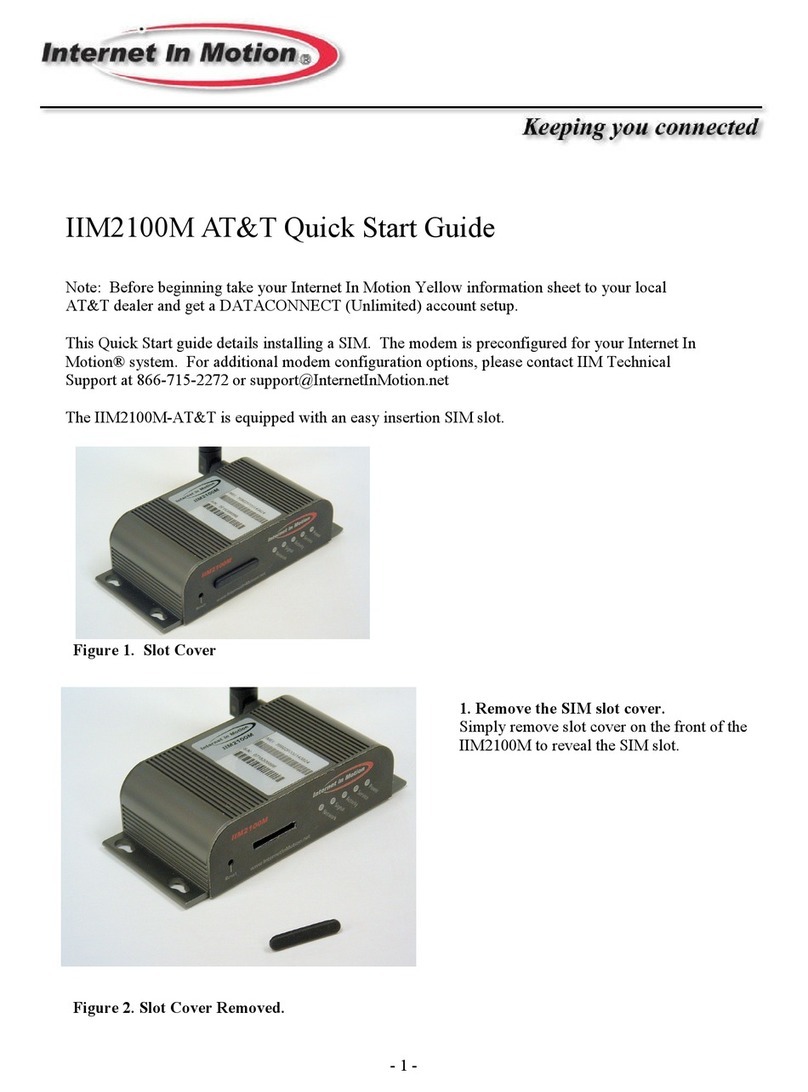Important Regulatory Information
EIssue 2 July 1995
3. The Ringer Equivalence Number (REN) is used to determine the quantity of
devices which may be connected to the telephone line. Excessive RENs on
the telephone line may result in the devices not ringing in response to an
incoming call. In most, but not all areas, the sum of the RENs should not
exceed five (5.0). To be certain of the number of devices that may be
connected to the line, as determined by the total RENs, contact the
telephone company to determine the maximum RENs for the calling area.
4. If the modem causes harm to the telephone network, the telephone
company will notify you in advance that temporary discontinuance of service
may be required. But if advance notice is not practical, the telephone
company will notify the customer as soon as possible. Also, you will be
advised of your right to file a complaint with the FCC if you believe it is
necessary.
5. The telephone company may make changes in its facilities, equipment,
operations, or procedures that could affect the operation of the equipment. If
this happens, the telephone company will provide advance notice in order
for you to make the necessary modifications in order to maintain
uninterrupted service.
6. If you are experiencing technical difficulties with your modem, please try to
verify the problem before contacting AT&T Paradyne technical assistance.
AT&T Paradyne technical support is available by calling
1-800-237-0016 (or 1-813-531-4373).
If you still experience trouble with your modem within the first 30 days of
purchase, return it to its place of purchase. After 30 days, contact AT&T
Paradyne technical support for product return information and a Return
Material Authorization (RMA) number. Do not return the product without an
RMA number.
To return your modem, prepare a note with the following information:
Your Name (or Company)
Address for Return Shipment and Telephone Number
Contact Name (if different from above)
Billing Address (if different from above)
Purchase Order Number Associated with the Equipment
Brief Description of the Problem
RMA Number
Package the modem carefully for shipping, including the note containing the
necessary information. Mark the package to the attention of the Repair
Center, and send it to the address below:
AT&T Paradyne
8550 Ulmerton Road
Largo, Florida 34641
Attn: Repair Center, Bldg. B
For warranty information, refer to Appendix F.
If the trouble is causing harm to the telephone network, the telephone
company may request you remove the equipment from the network until the
problem is resolved.
7. No repairs may be made by the end use customer.