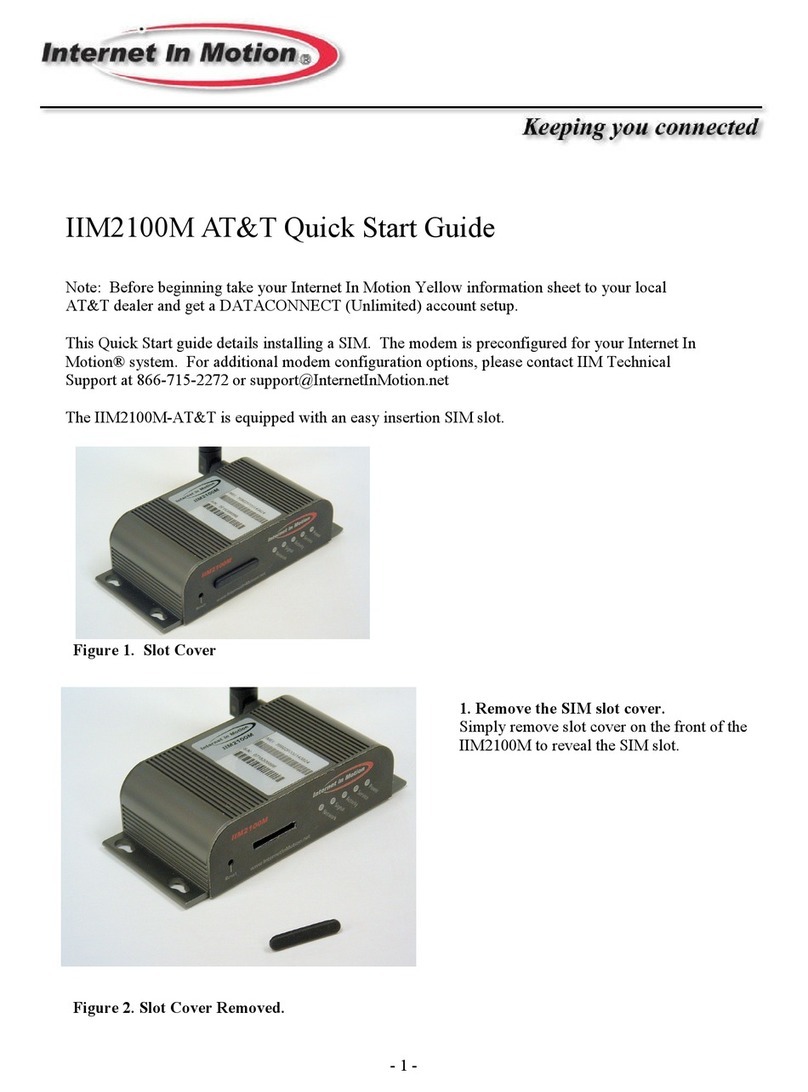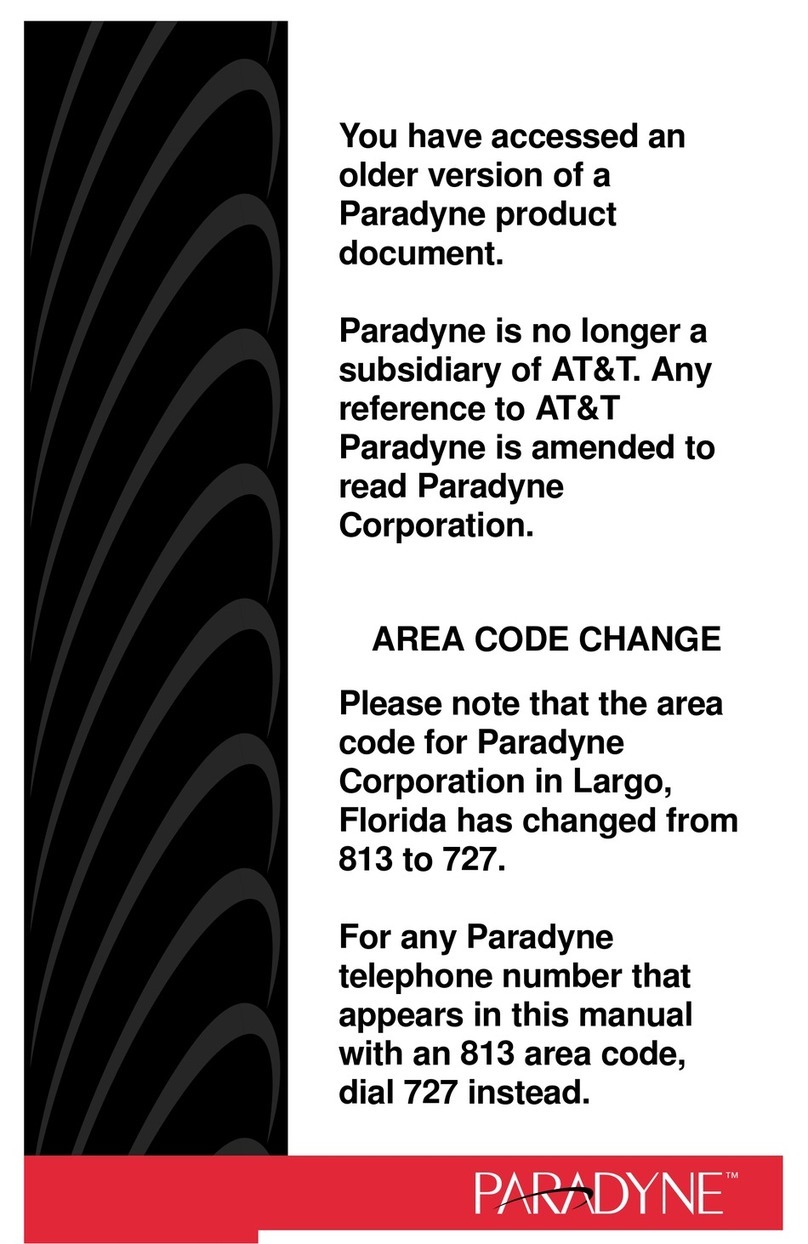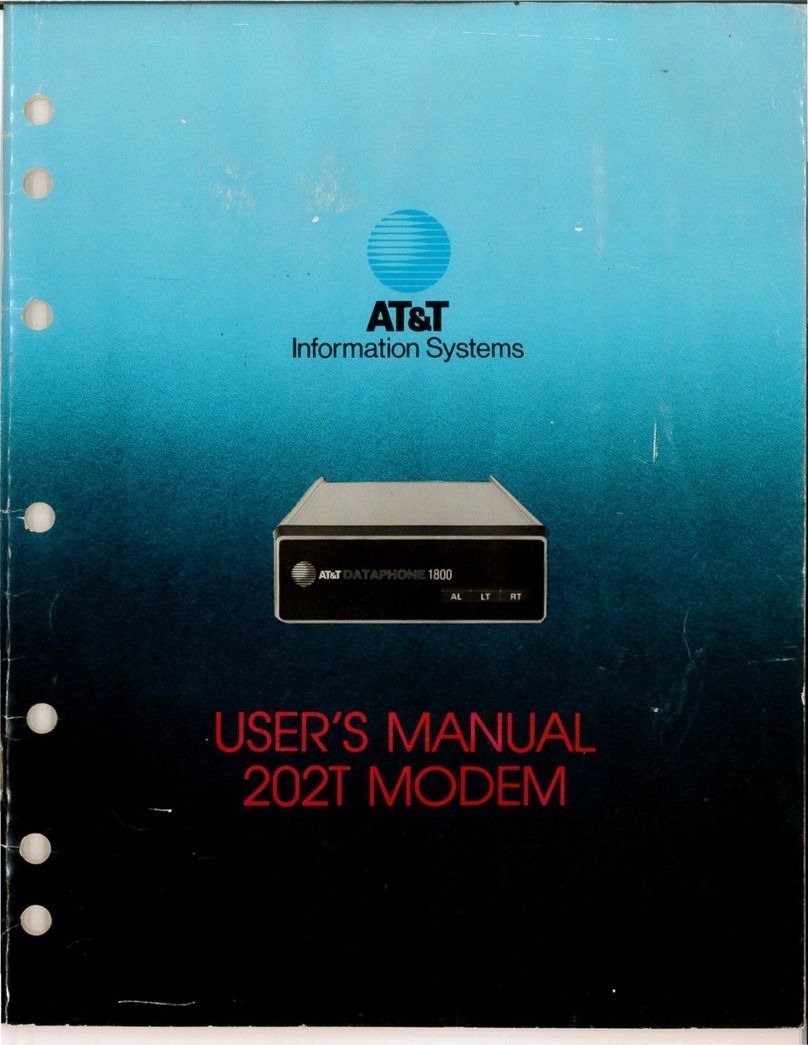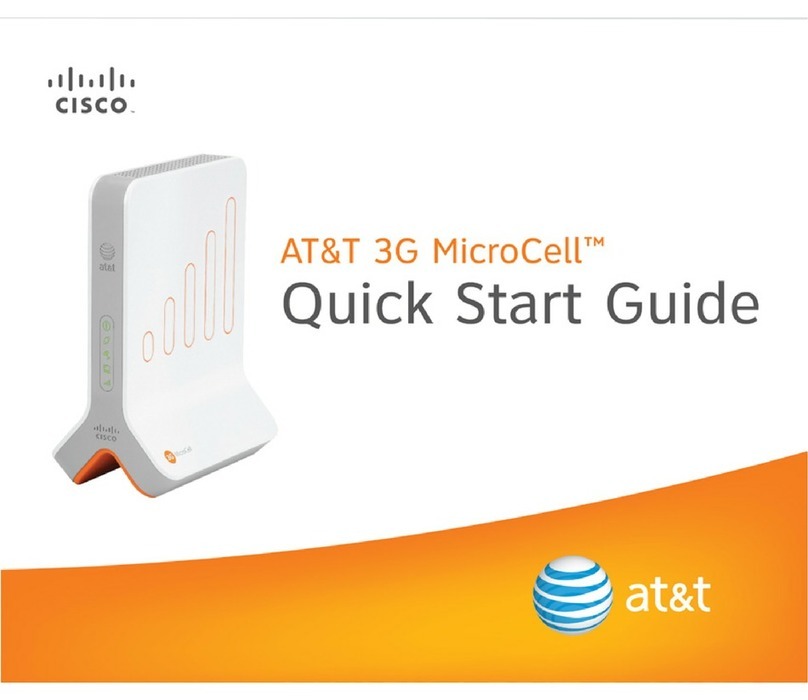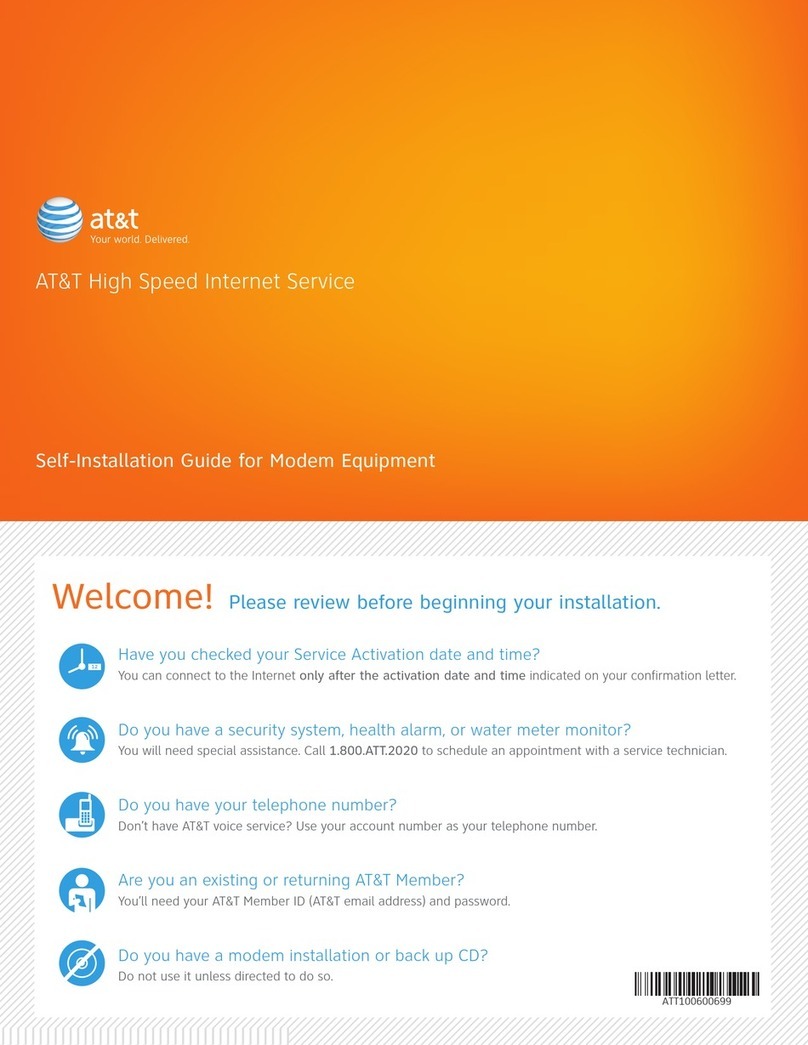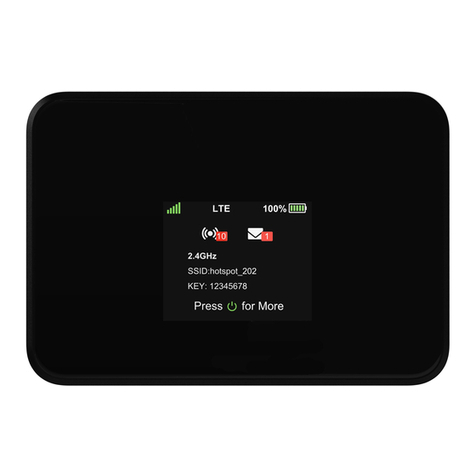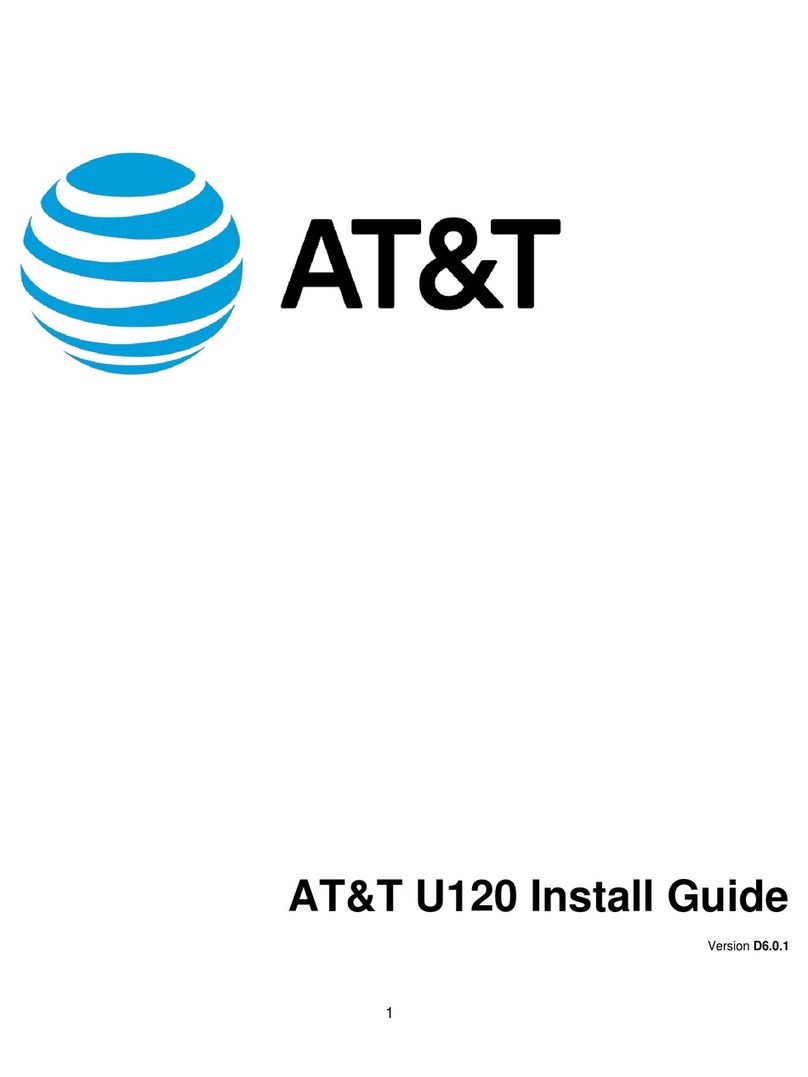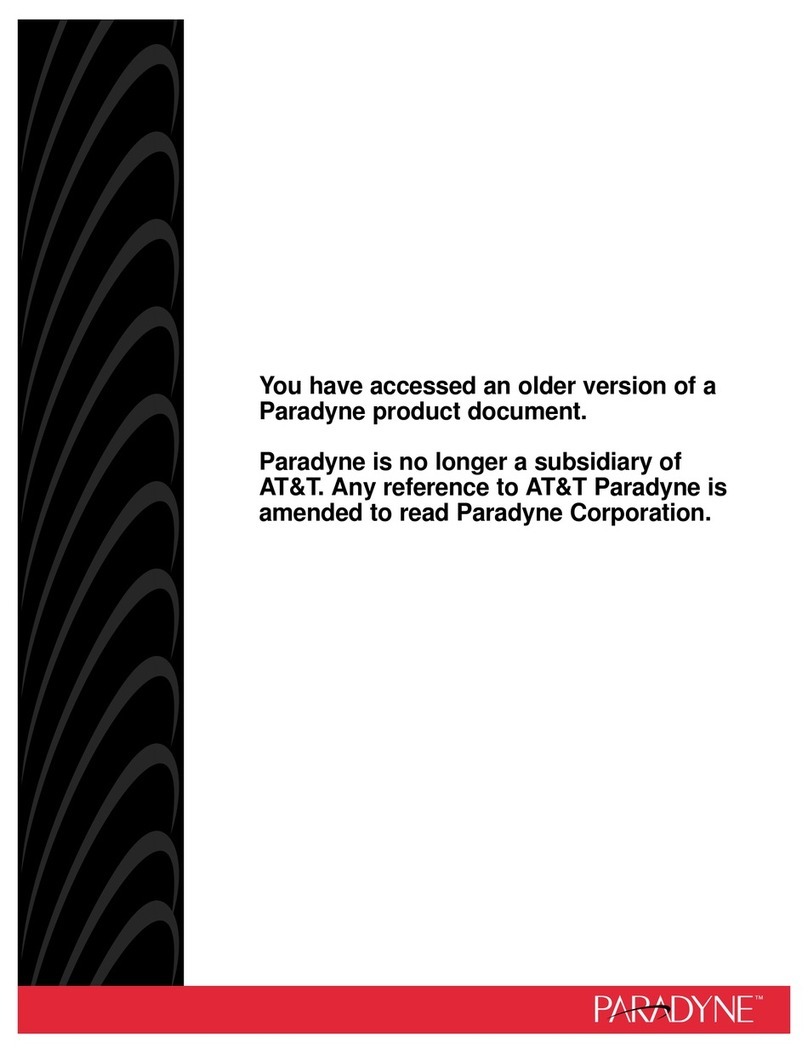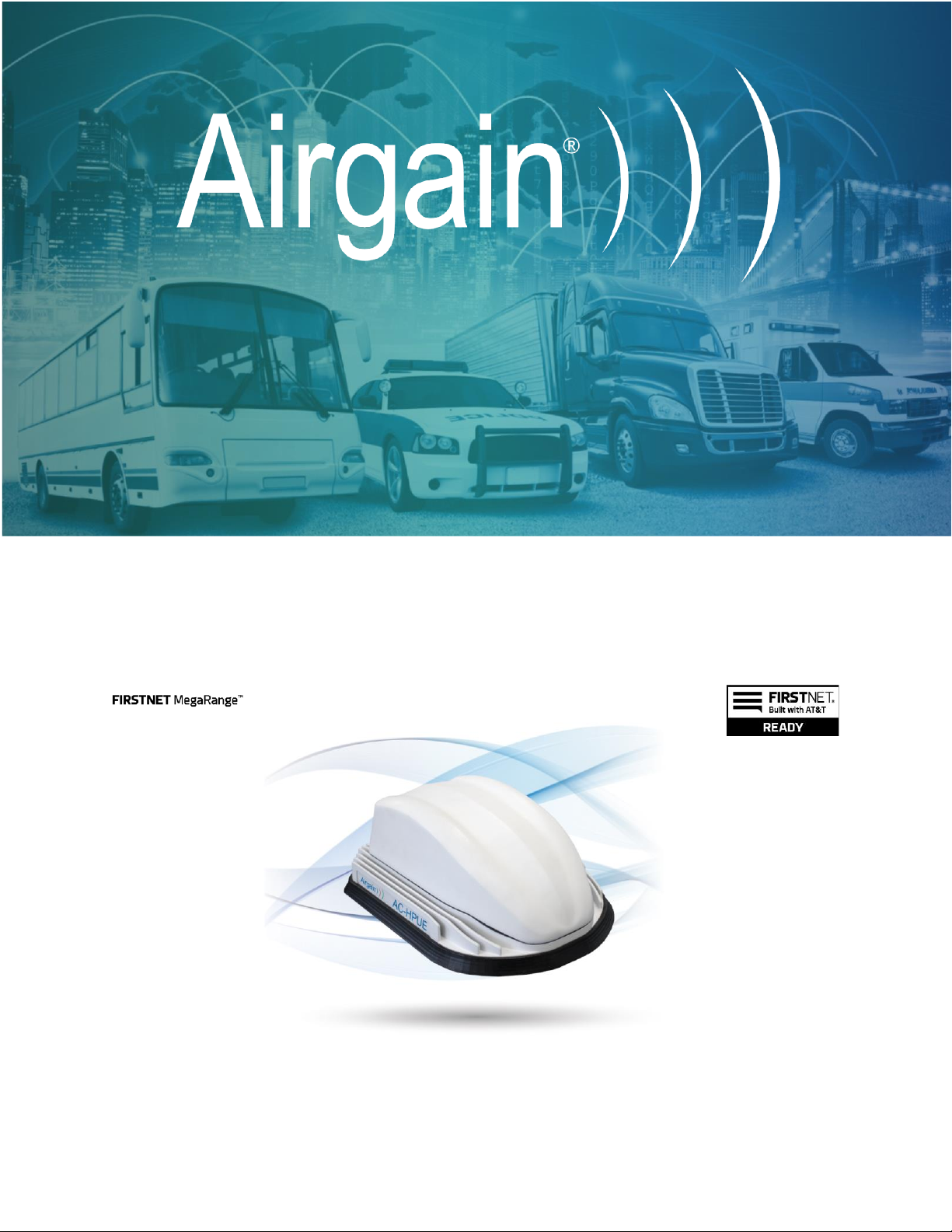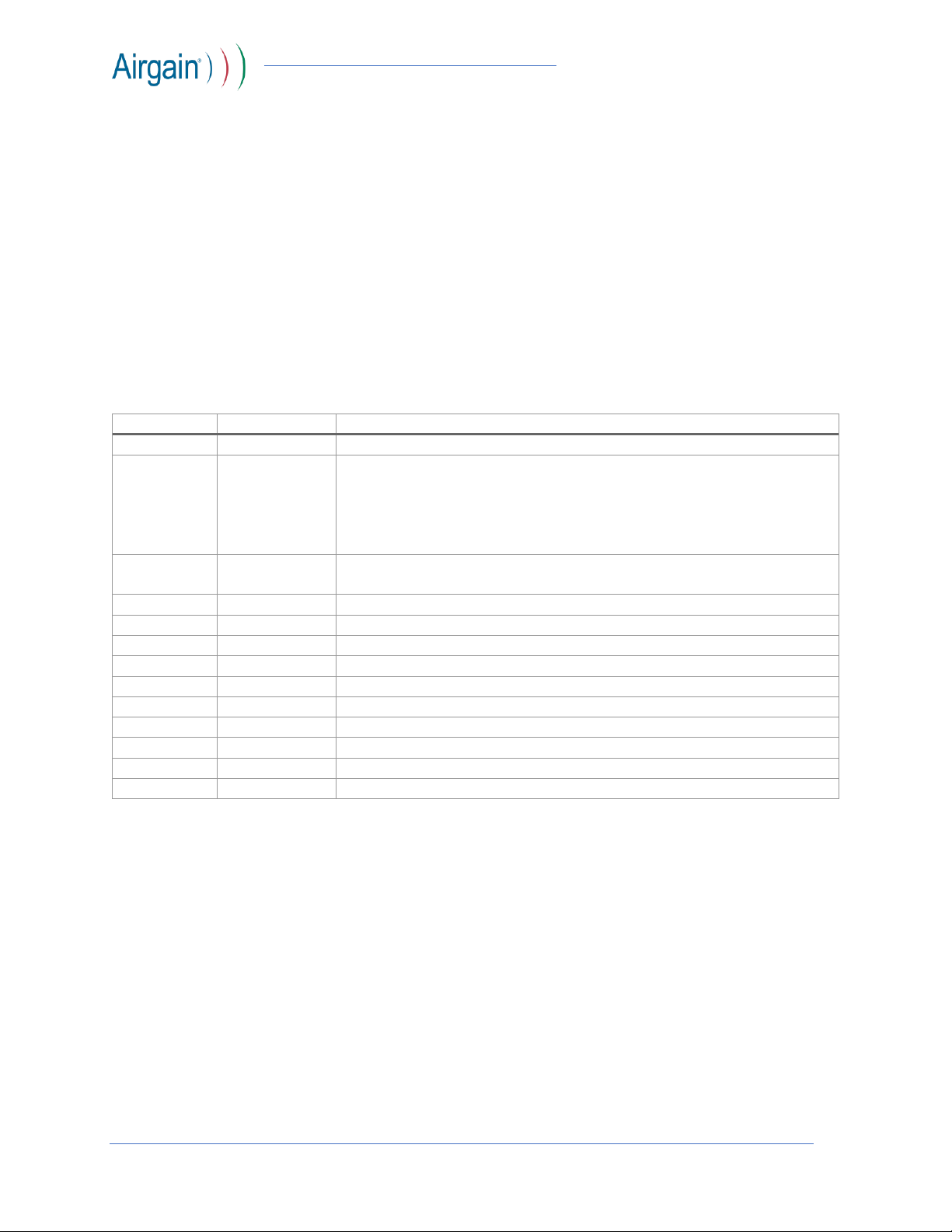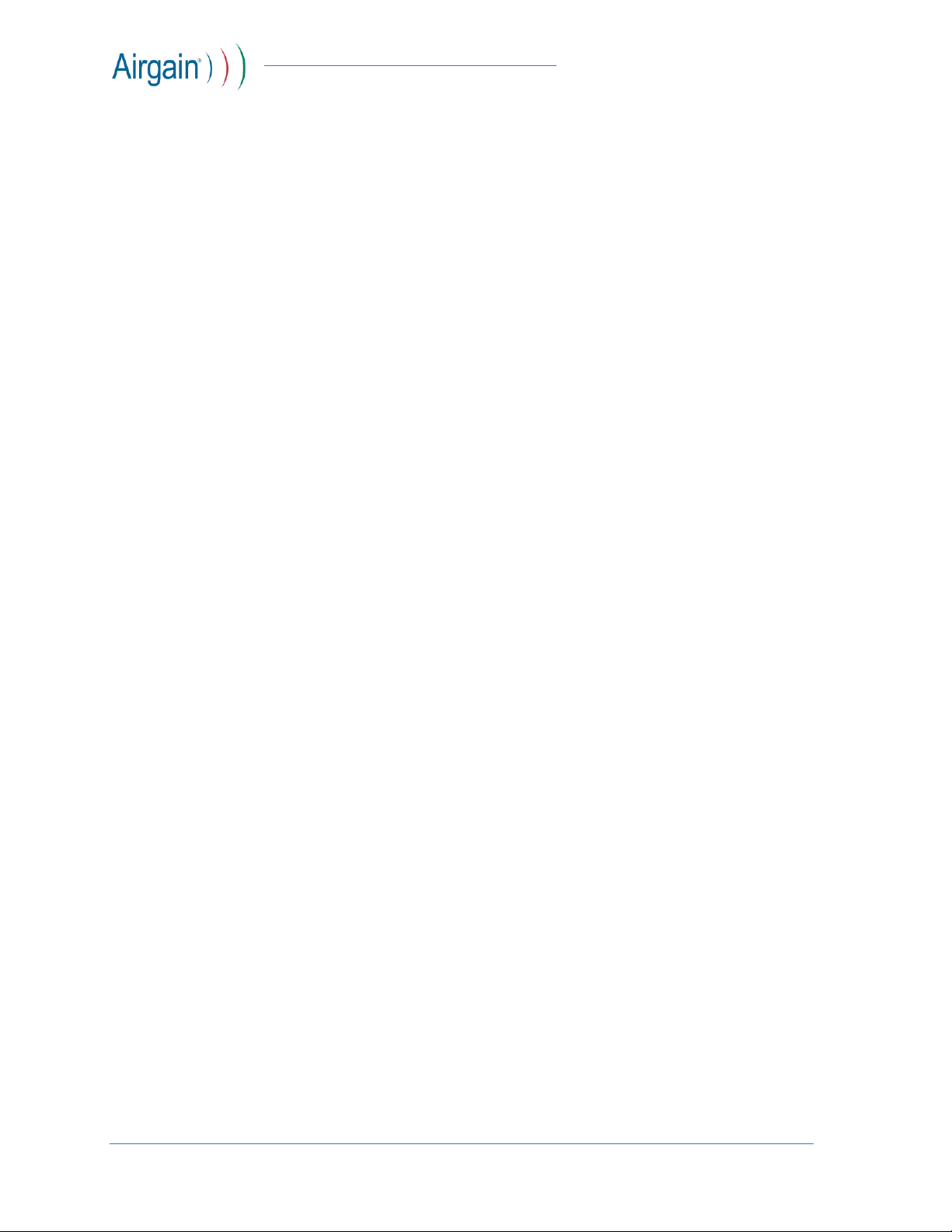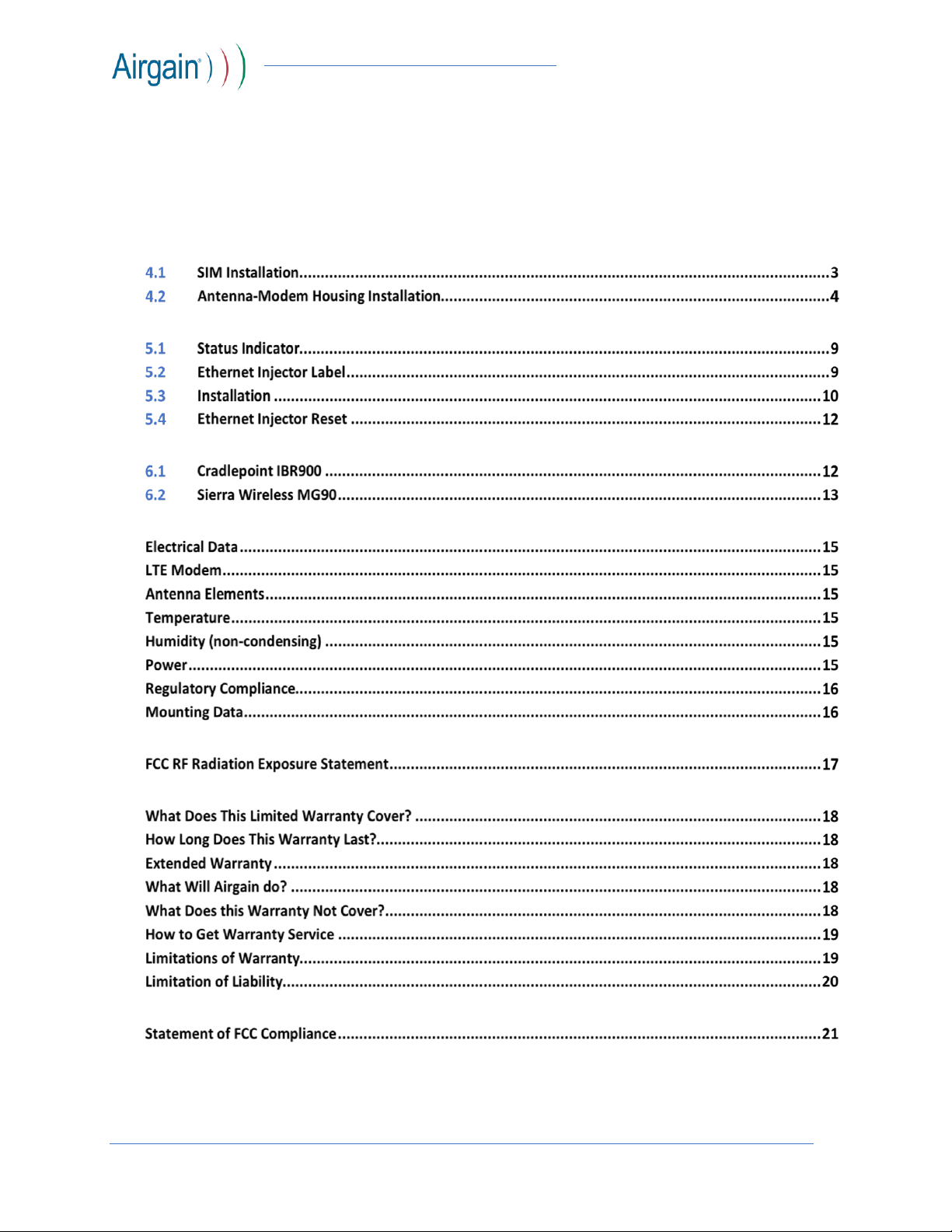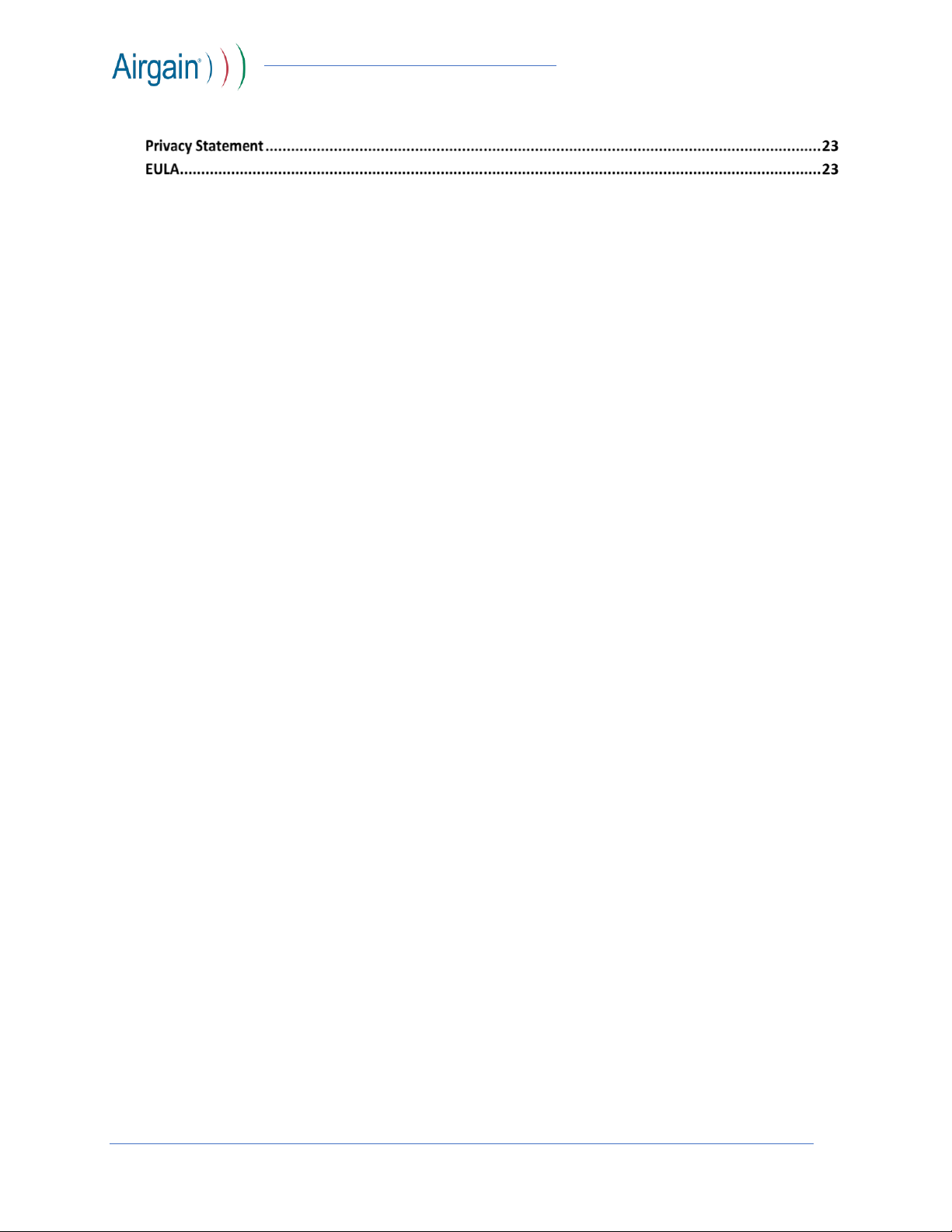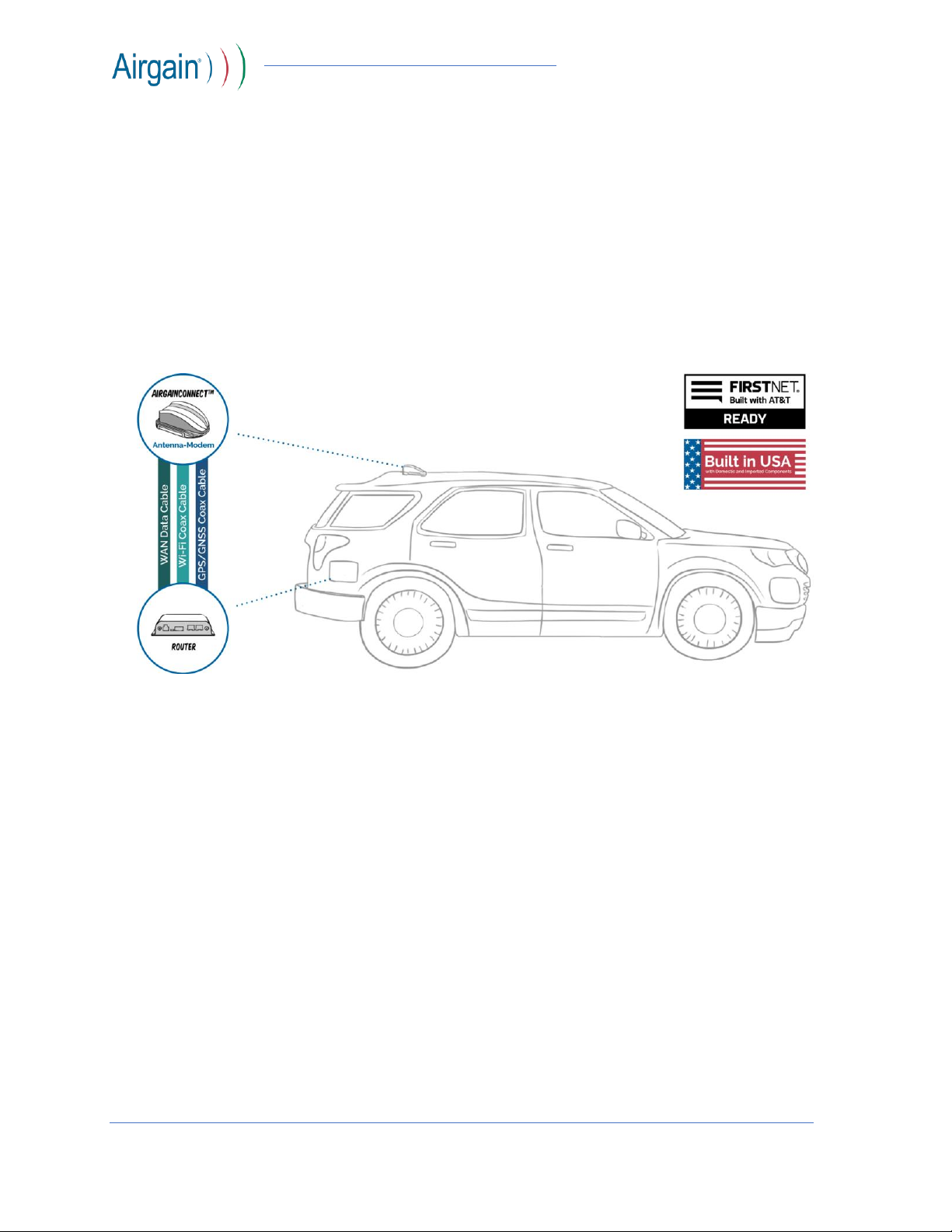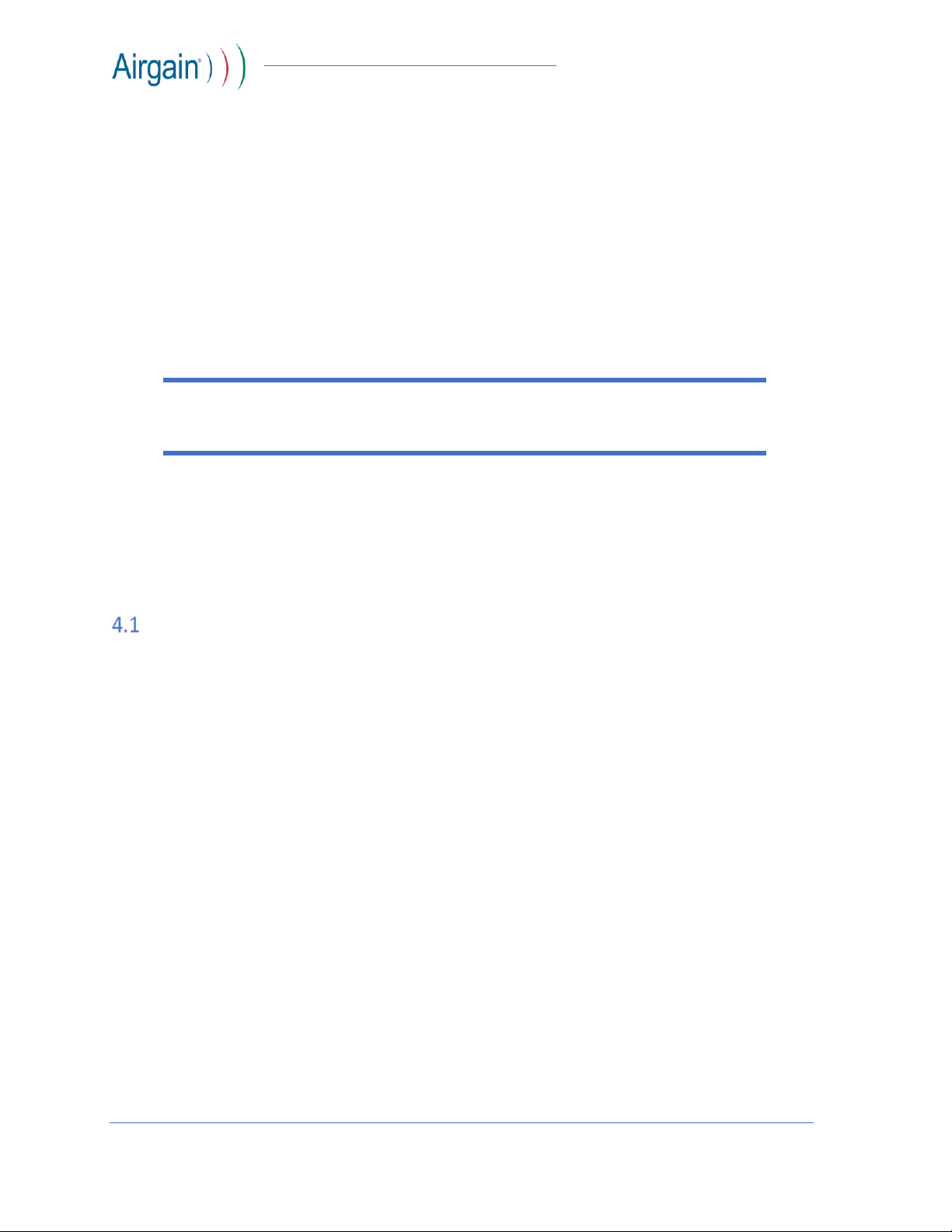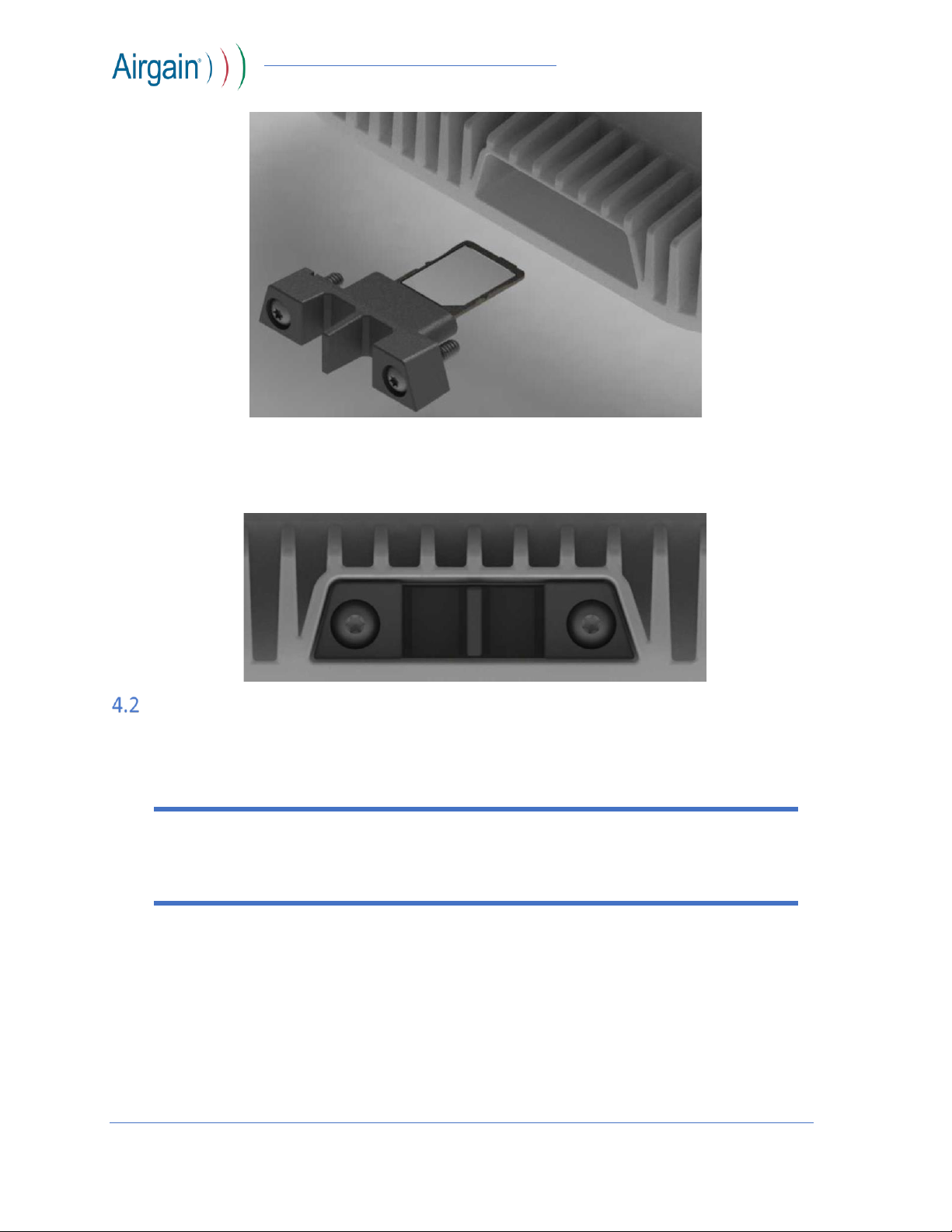AirgainConnect® AC-HPUE User Guide
© Airgain, Inc. 2020. All Rights Reserved. 3
4. Antenna-Modem Installation
1. The antenna must be installed to maintain a minimum 7.87 in (20 cm) distance between the
antenna and nearest person during normal use.
2. The antenna must be mounted at least 18 in (45.72 cm) away from any other communication
antenna to maintain specified performance and limit interference to other in-vehicle
communication systems.
3. Only the antennas bundled in the device with the RF module may be used. No other antennas
are approved.
4. The antenna-modem must be powered by the Airgain-supplied ethernet injector or power
supply to protect it from voltage spikes that may occur in vehicle power systems.
In the event that these conditions cannot be met (for example certain laptop configurations or co-
location with another transmitter), then the FCC authorization is no longer considered valid and
the FCC ID cannot be used on the final product. In these circumstances, the OEM integrator will
be responsible for re-evaluating the end product (including the transmitter) and obtaining a
separate FCC authorization.
SIM Installation
The antenna-modem is shipped from the factory with a FirstNet SIM installed. The ICCID of
the SIM is on the label attached to USB cable of the antenna-modem. There is no need to
remove the SIM tray –simply add the ICCID of the SIM to your FirstNet account. If the SIM
must be removed and replaced, please follow the procedure below.
1. Disconnect power from the modem housing.
2. Remove the SIM door retaining screws using a Torx size T10 wrench. The screws are self-
retained in the SIM door to prevent accidental loss.
3. Pull the door out using needle-nose pliers.
4. Remove the SIM tray from the modem.