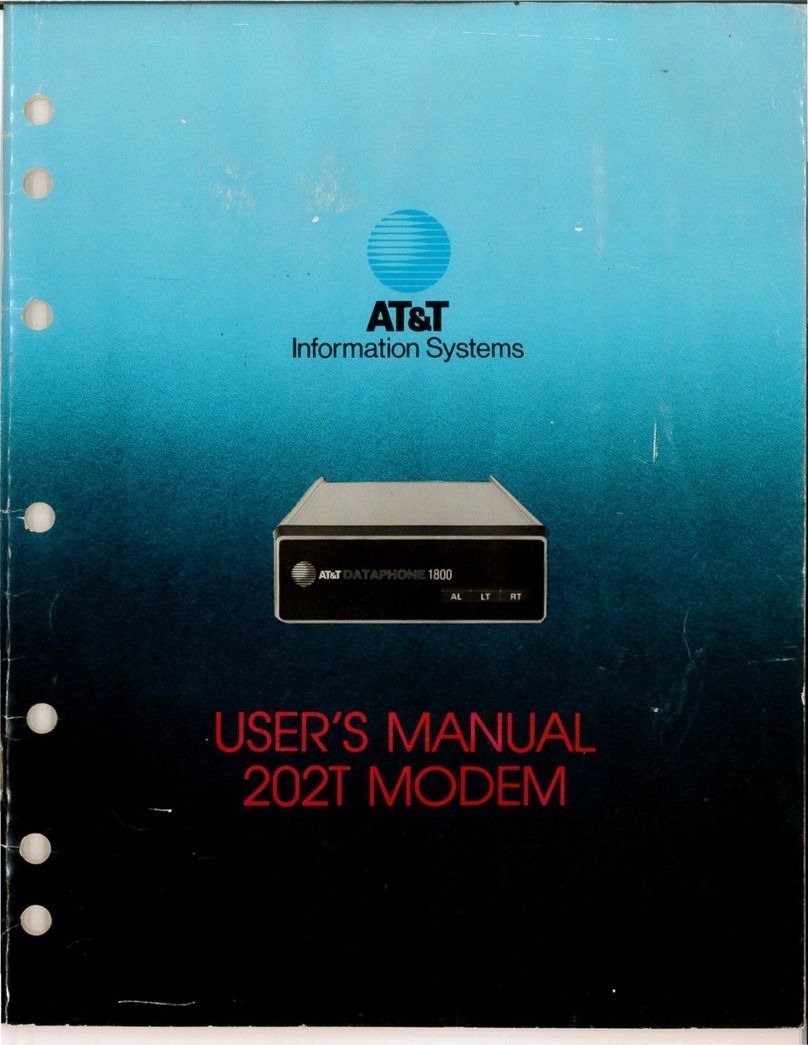AT&T Turbo Hotspot 2 User manual
Other AT&T Modem manuals

AT&T
AT&T FIRSTNET AirgainConnect AC-HPUE User manual
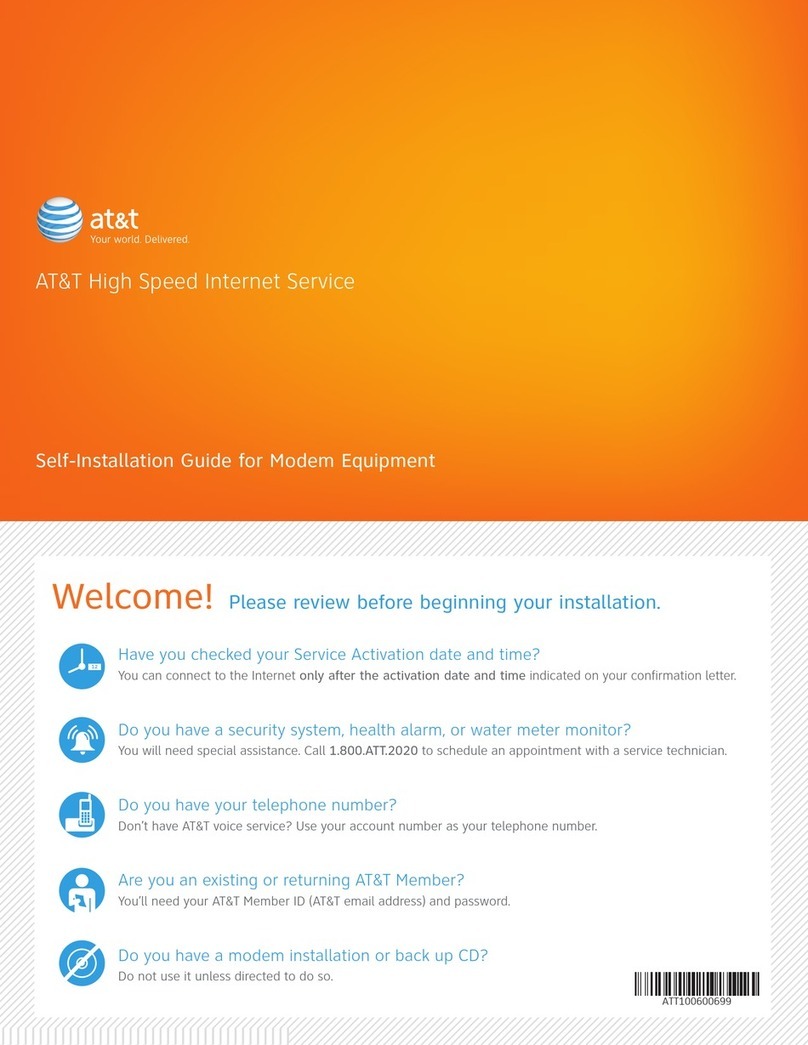
AT&T
AT&T High Speed Internet Service User manual
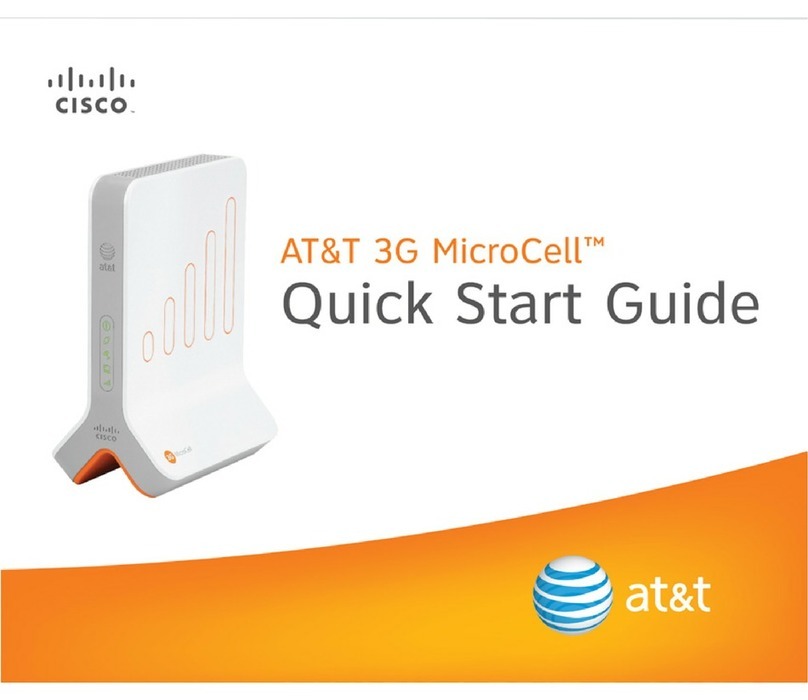
AT&T
AT&T 3G MicroCell User manual
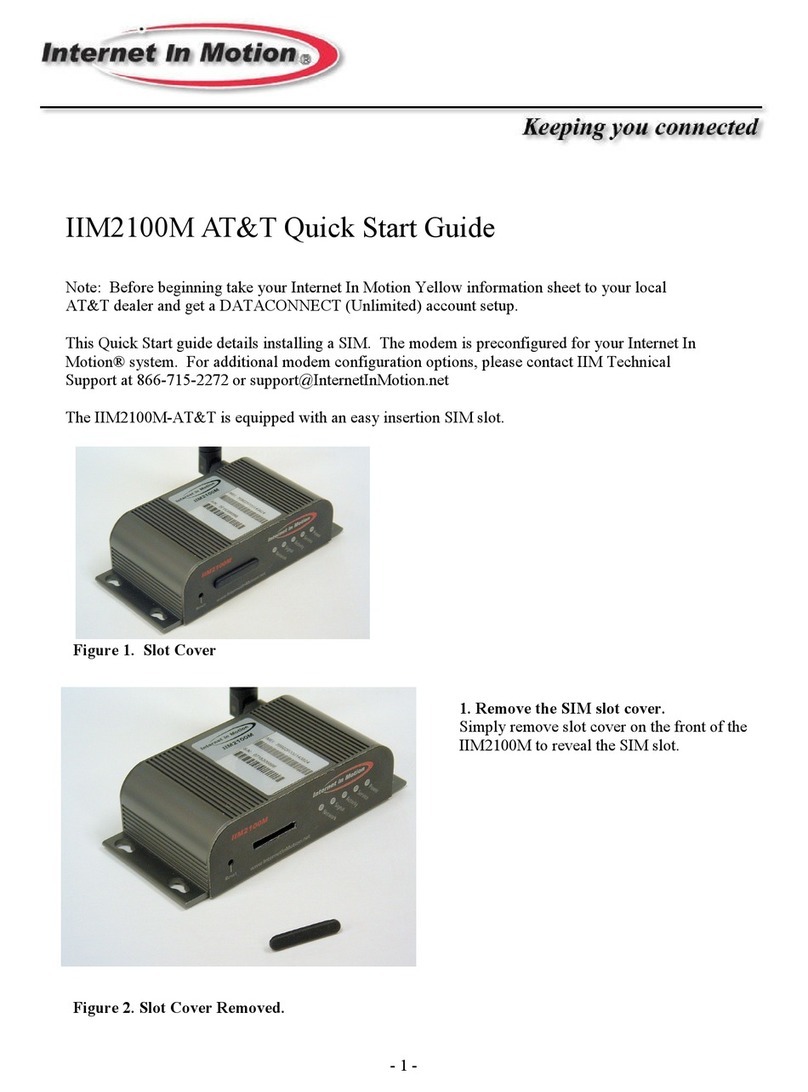
AT&T
AT&T IIM2100M User manual

AT&T
AT&T RM 5400 Technical Document

AT&T
AT&T USB800 Installation instructions

AT&T
AT&T USBConnect Mercury User manual
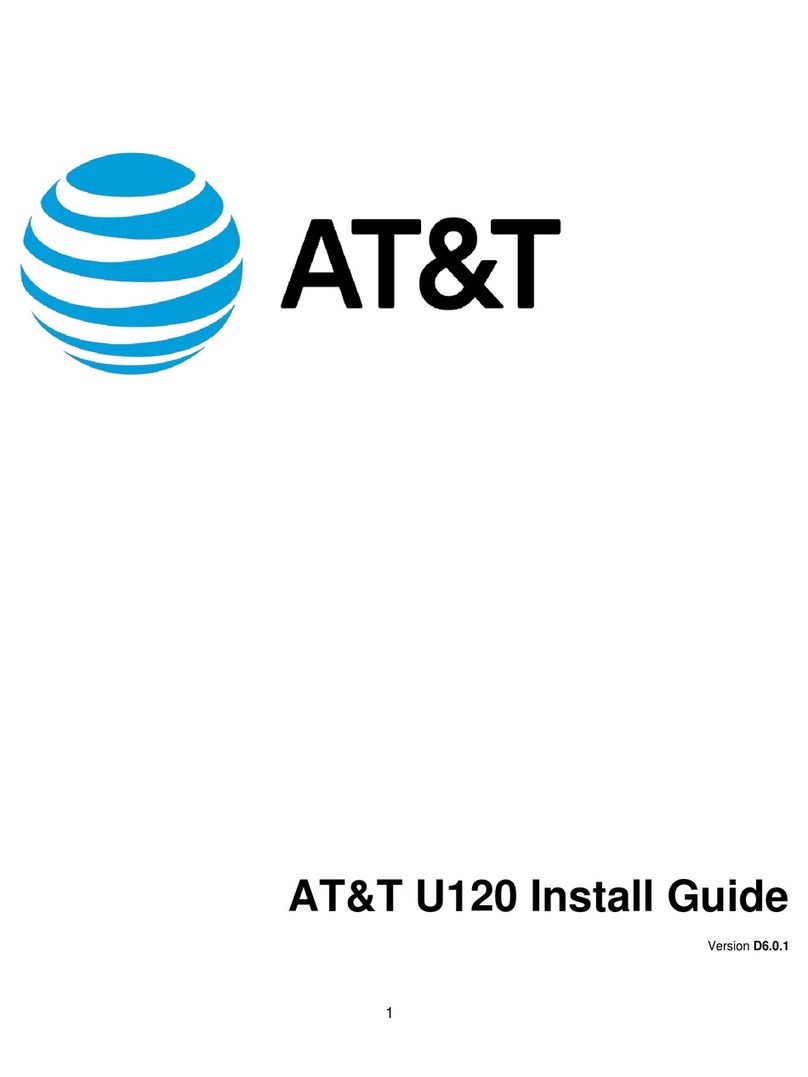
AT&T
AT&T U120 User manual
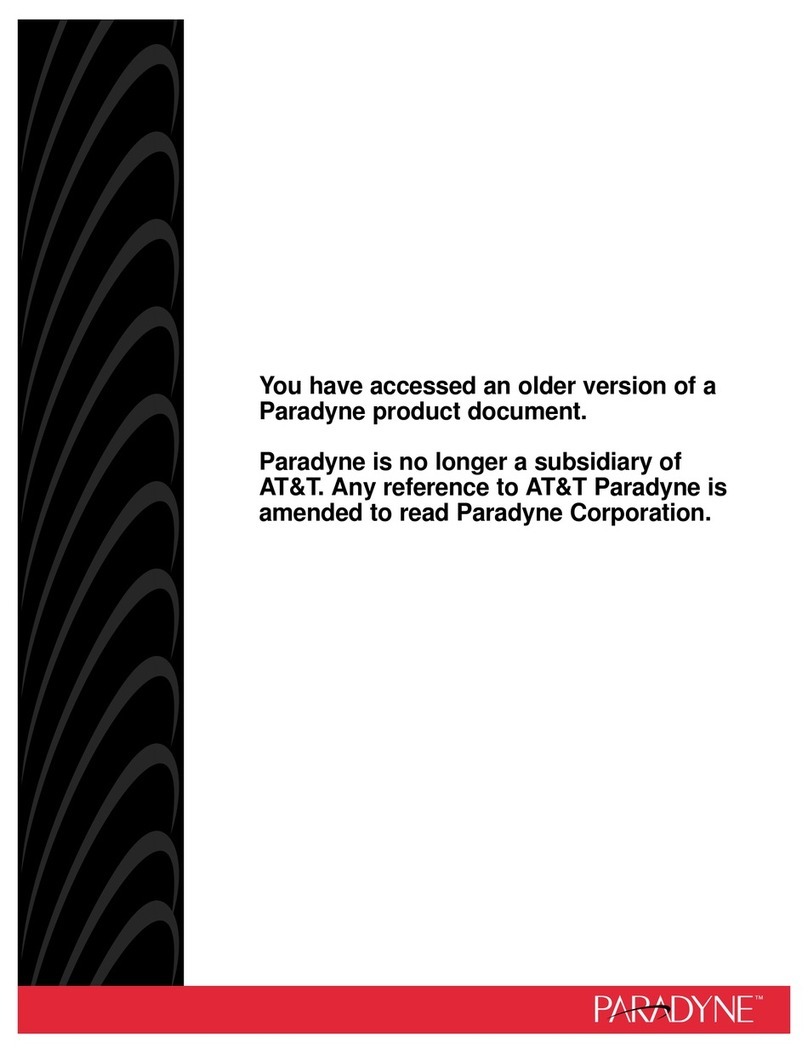
AT&T
AT&T Paradyne COMSPHERE 3900 Series User manual
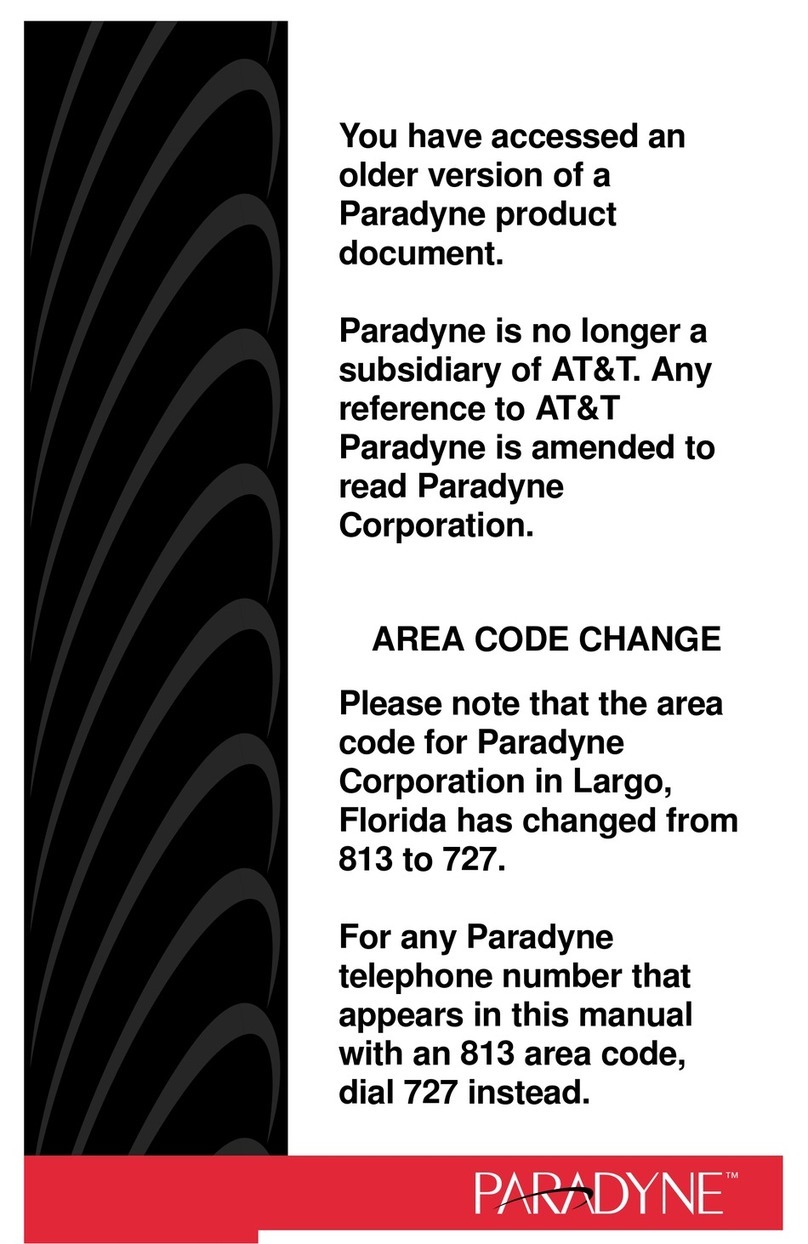
AT&T
AT&T DataPort PCX Modem User manual