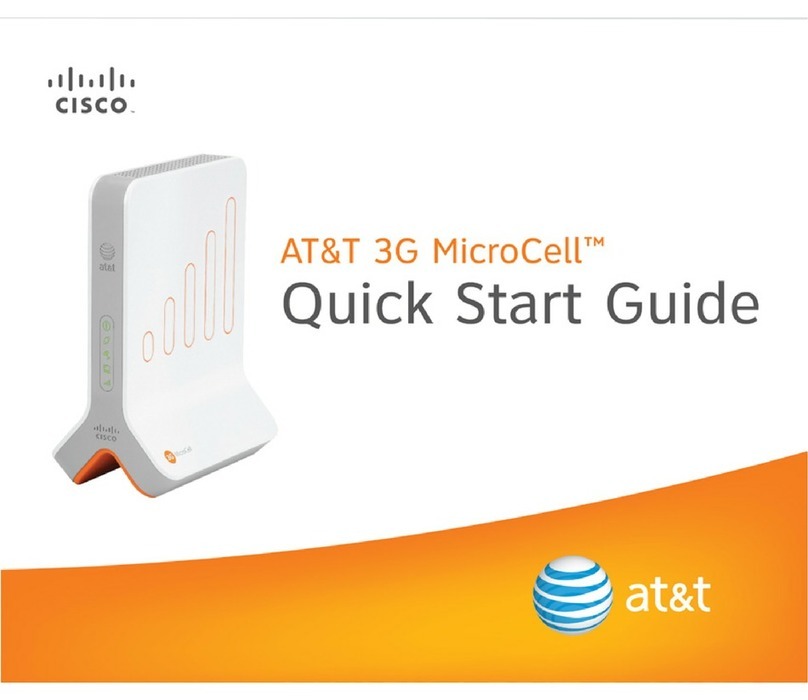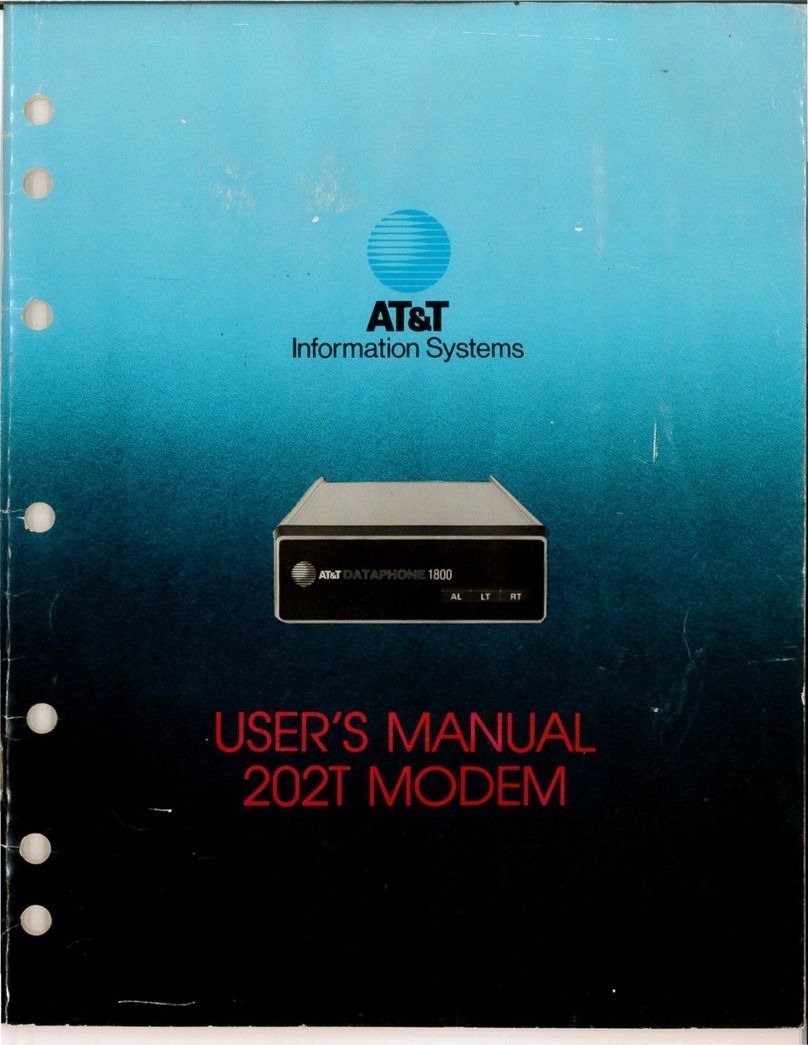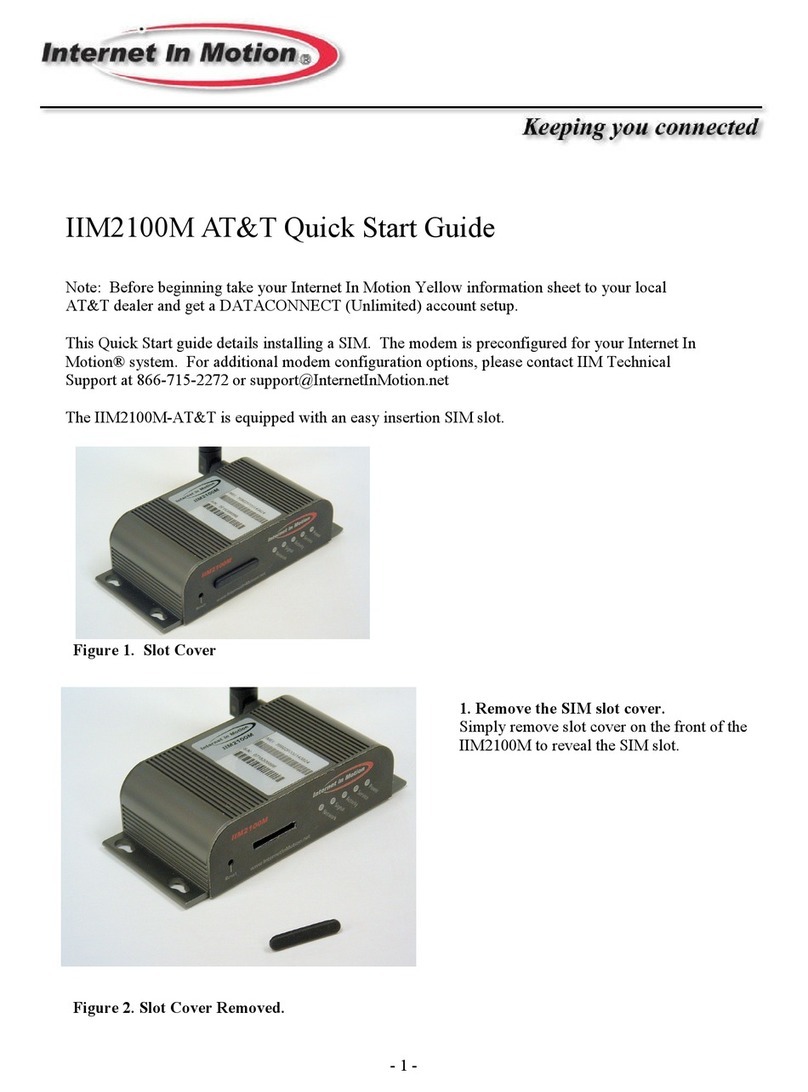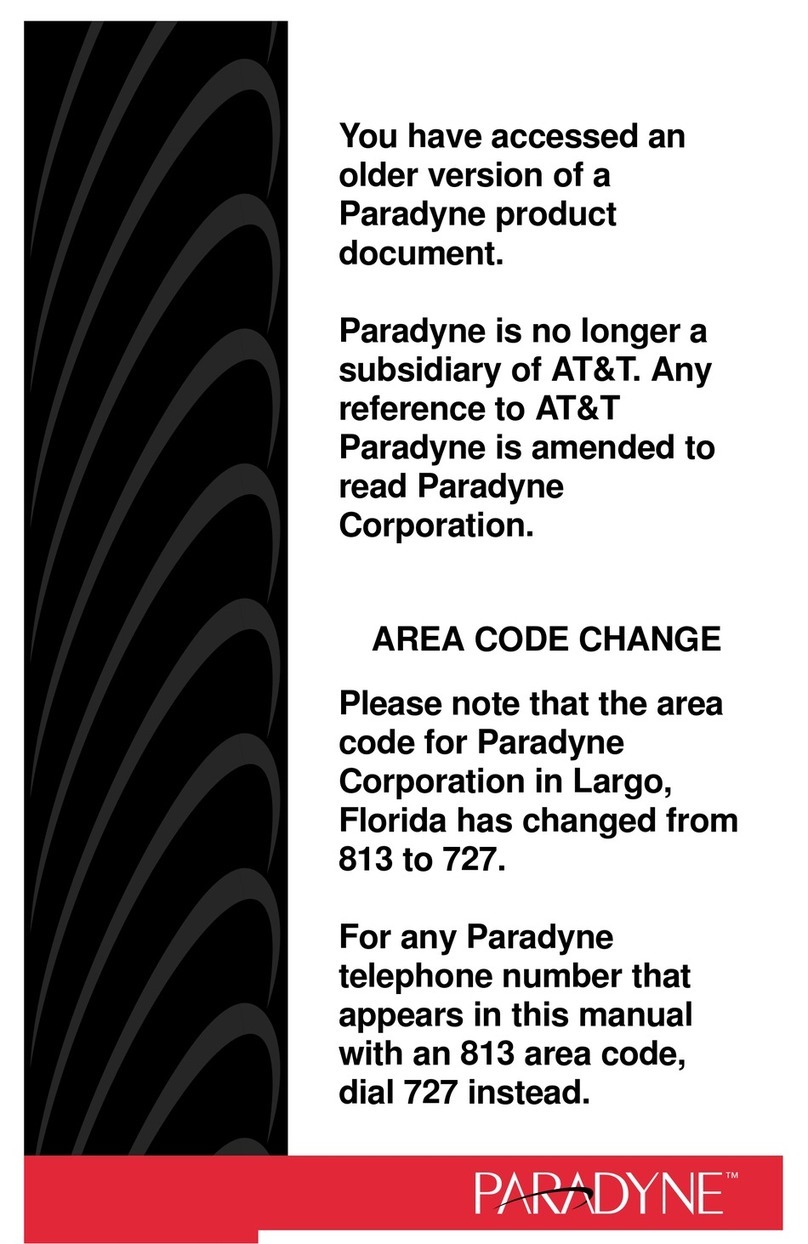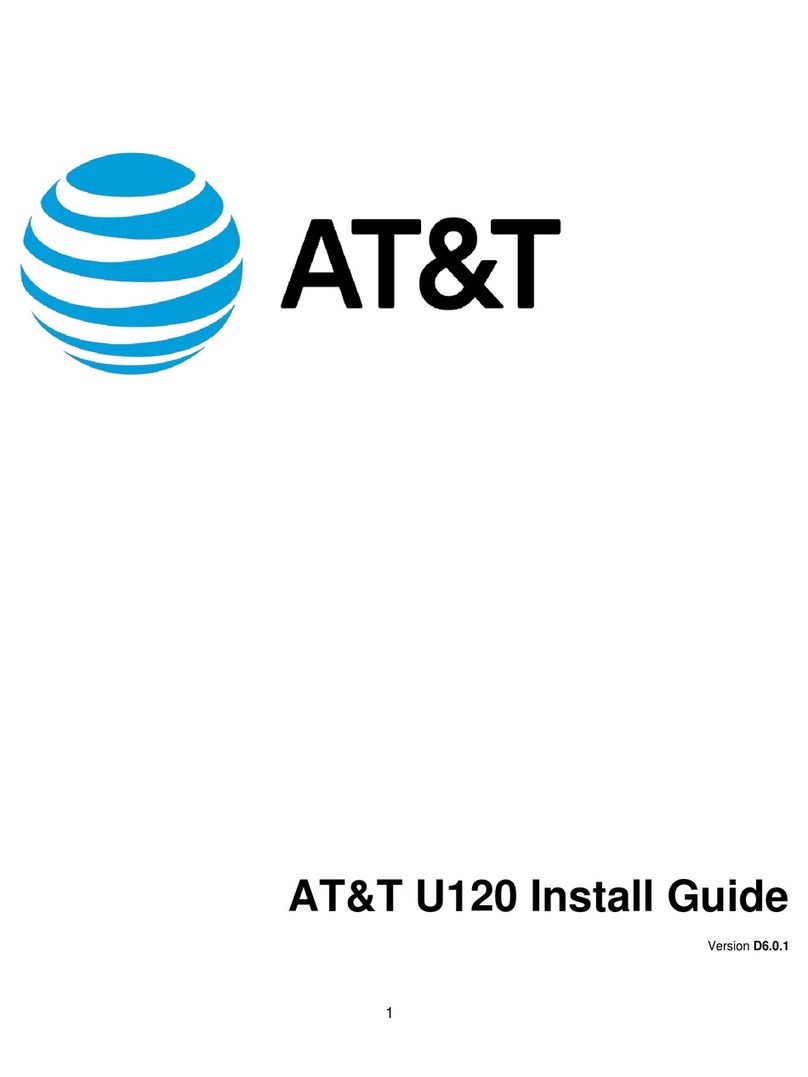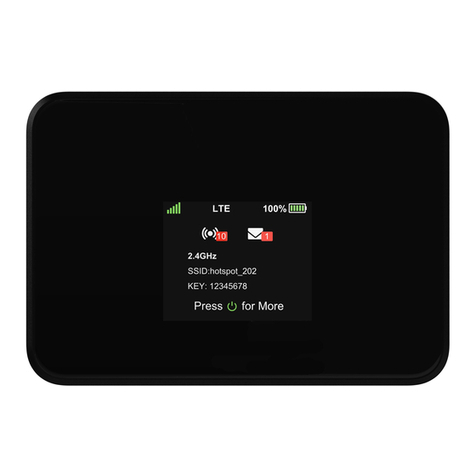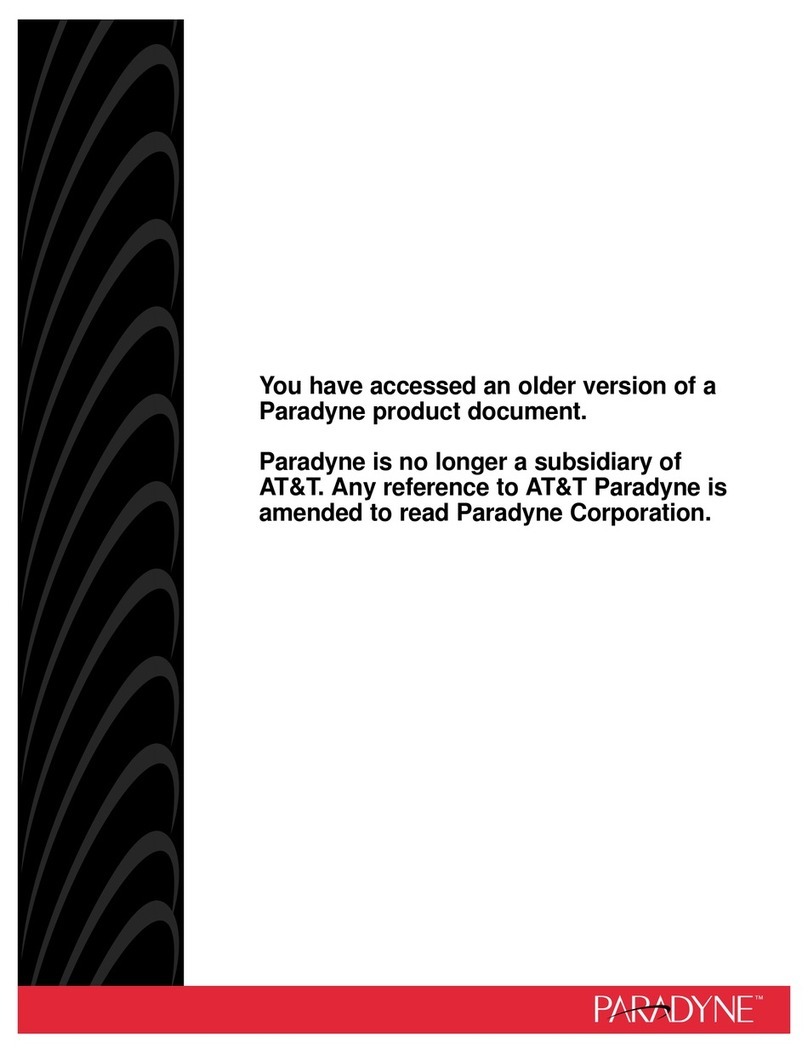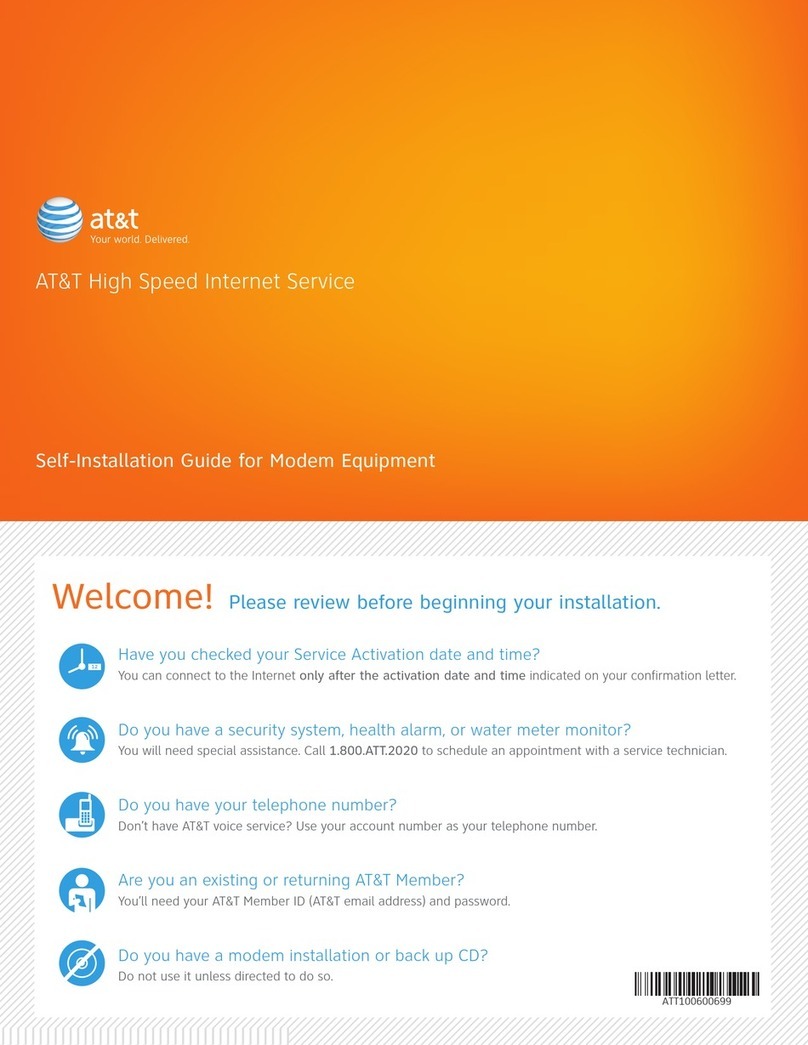1. Insert the SIM Card (time required 2 minutes)
2. Install the Software (time required 10 minutes)
Remove the cap from the end of the USBConnect Mercury.
Insert the notched end of the SIM card into the top slot on the
Mercury above the USB connector. Be sure to push the SIM
card completely into the slot until it clicks into place and is fully
inserted.
Carefully push the Mercury into the USB port on your laptop.
After you insert the Mercury into the laptop for the first time, the AT&T
Communication Manager (ACM) software will automatically start and guide
you through the installation process.
Once installation is complete, restart your laptop when prompted.
AT&T Communication Manager (ACM) supports laptops with Microsoft Windows
Vista, XP and 2000 and allows you to control how and when you connect to wire-
less networks. ACM will auto-install the first time you insert your Mercury into your
laptop and then be available whenever needed.
Windows Vista, XP and 2000:
6
Follow the steps below: