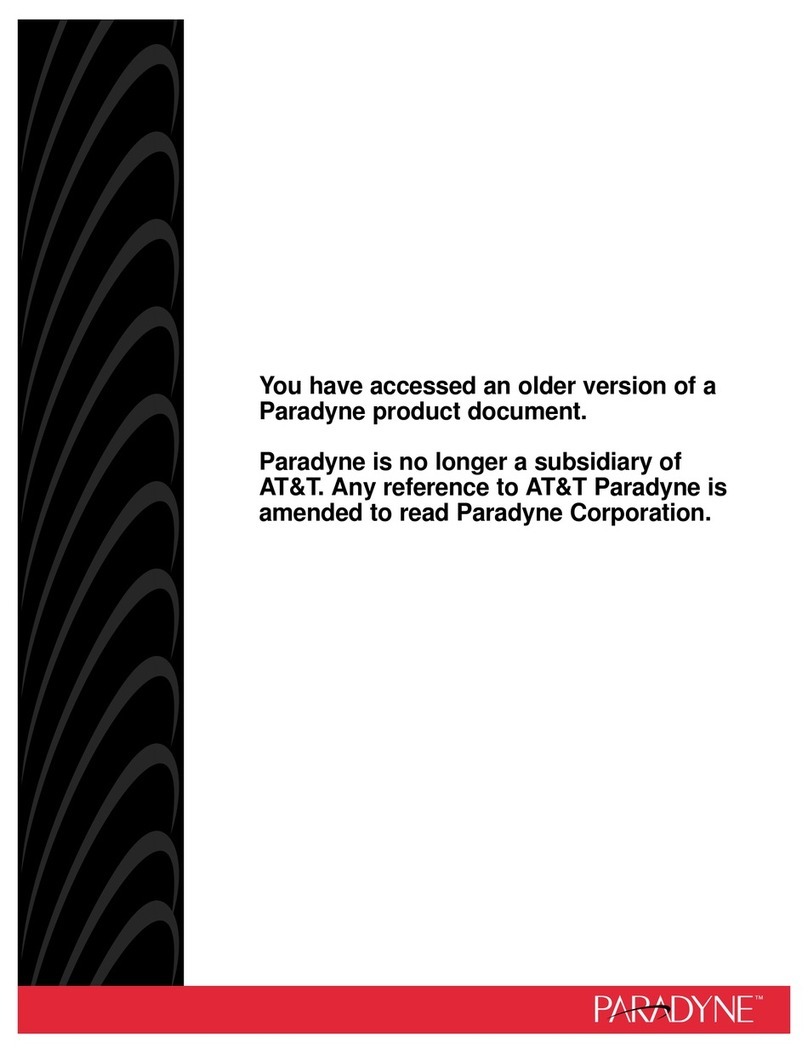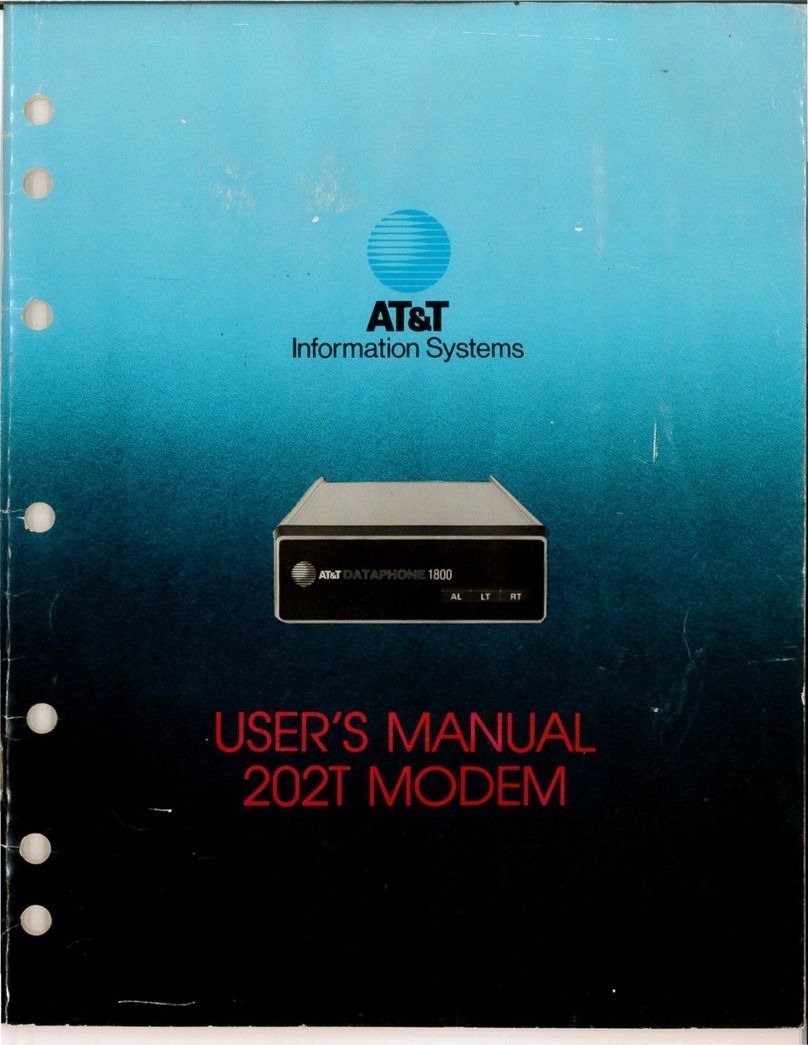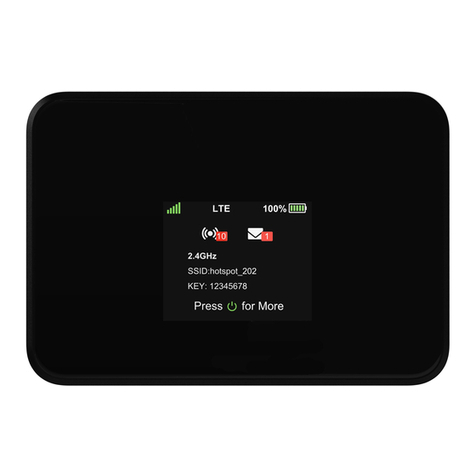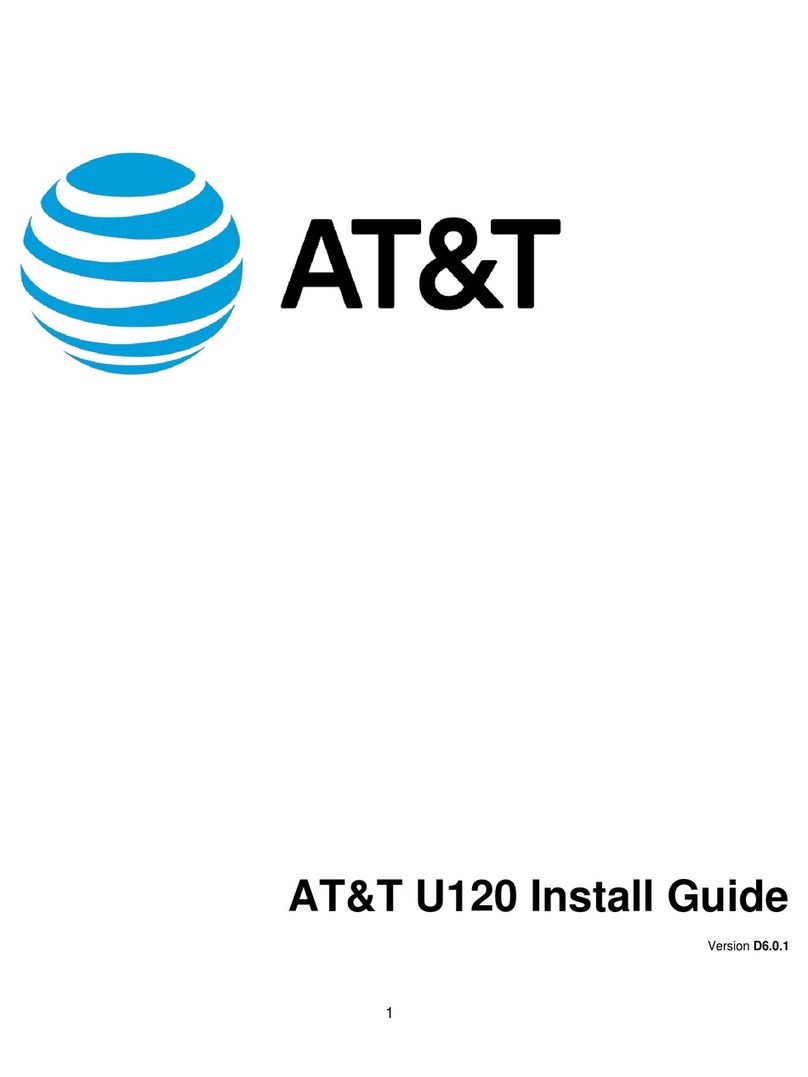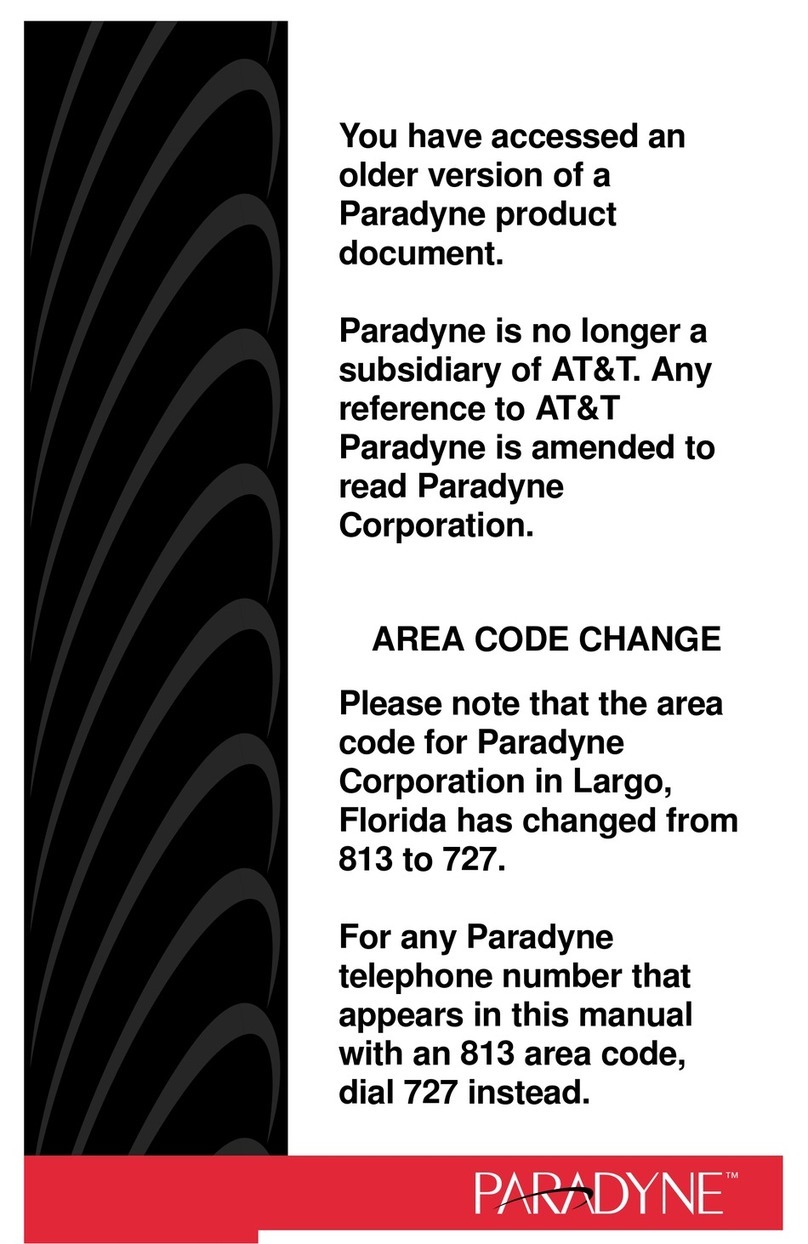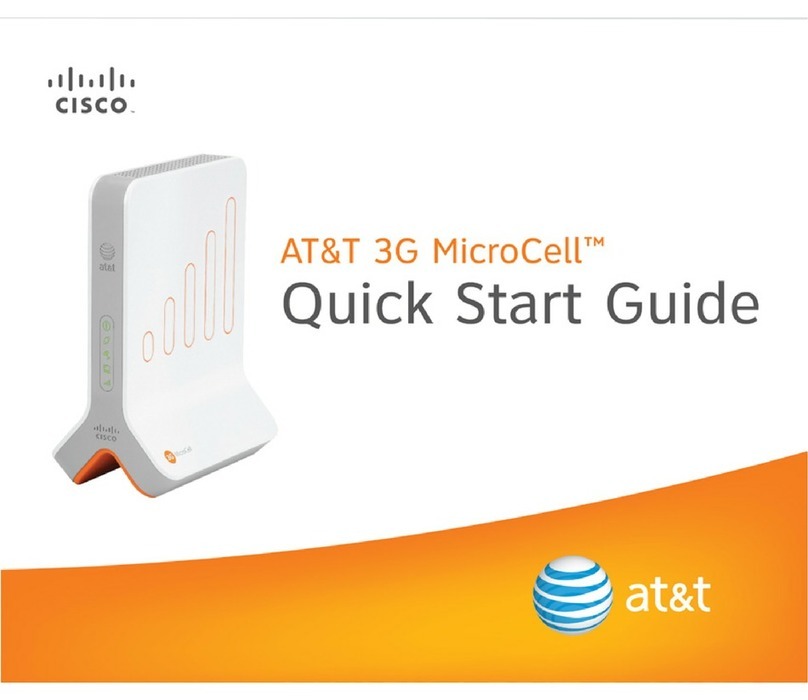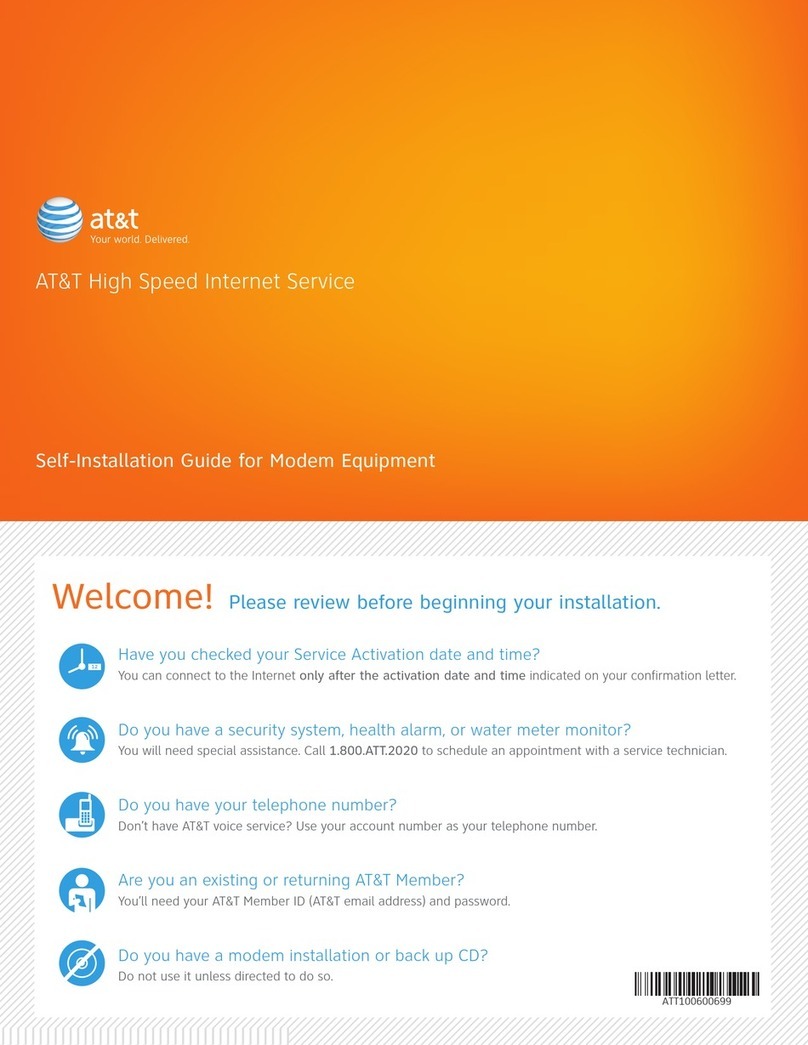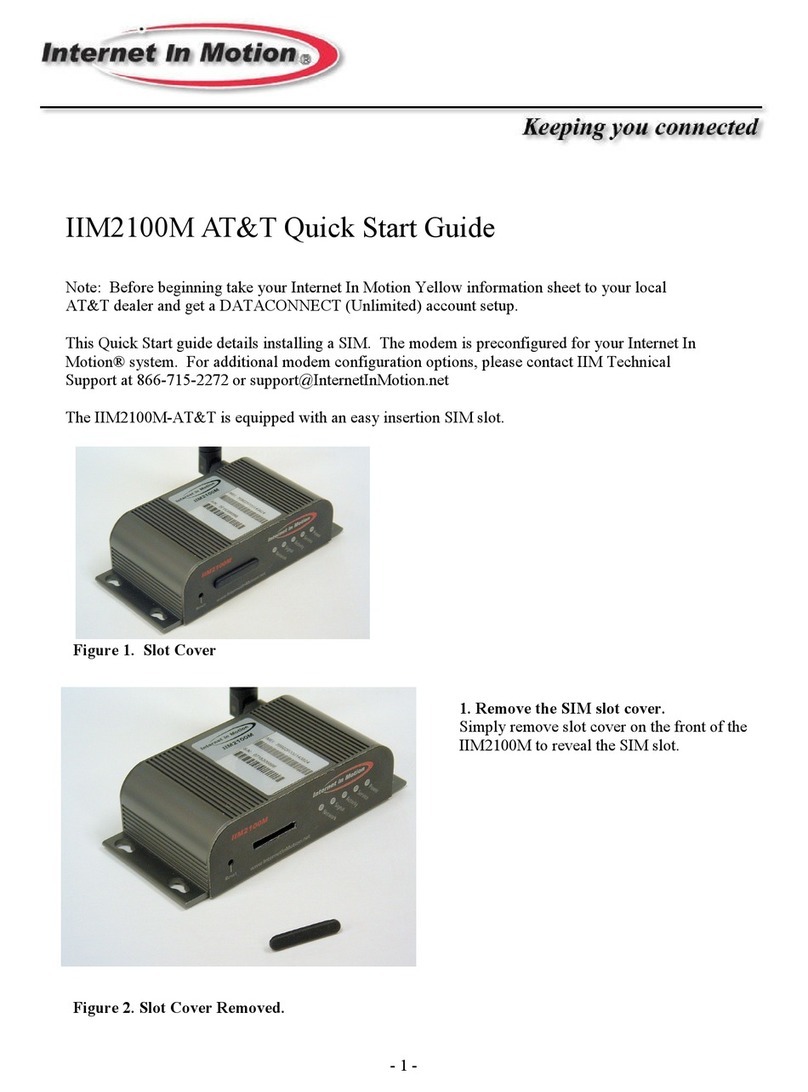USB
connector
hinge
Back Of
Device
Status Indicator Light
Let’s Get Started
1. Plug the AT&T Global Modem USB800 into a
USB port on the computer
.
2. The operating system will detect the
device and install the necessary drivers.
3. Once installation is complete, the device
will automatically connect to the network.
Connection is complete when the
indicator light is solid green.
Note: Compatible with the following:
¦¼¶ÅÂÆÂìÒ°¼Á·ÂÊÆÒ#´Á·»¼º»¸Å
• Mac OS 10.5 and higher
• Linux OS
Installation may vary depending on your
operating system.
Manage the Device on the Web Replace the Nano-SIM Card
Launch a browser and in the address
bar enter http://att.manager/ or
http://192.168.1.1. You will see this screen:
• Internet Status: Manage the network
connection.
• Diagnostics: View device status and diagnostics
for troubleshooting
• Settings: Manage advanced settings.
• Device Info: View device hardware and
ÆÂìʴŸ·¸Ç´¼¿Æ
• Customer Support: Contact information to
connect with customer support team
The device comes with a nano-SIM card
preinstalled. Should you need to swap out
the nano-SIM card, follow these instructions:
Protect or Reset the Device
PIN Protect the SIM Card
1. Open the protective door by pressing on the
¶ÂɸÅʼǻ´Á·Æ¿¼·¼ÁºÇ»¸·ÂÂÅÂæ
2. Remove the SIM card by pushing
forward on the exposed edge
3. Insert the new SIM Card with the gold
contacts facing down.
4. Push the SIM Card until the card remains
securely in the slot.
5. Replace the back cover and snap into place.
Note: The SIM Card must remain in the
wireless modem when in use.
1. Go to the management web site at
http://att.manager/ and click
Settings on the menu.
Reset the Device
You can reset the device to its original
factory settings.
Note: If you reset the device to factory
settings, all of your customizations will
be lost.
1. Go to the management web site at
http://att.manager/ and click
Settings on the menu.
2. Click Preferences > Restore Factory Defaults
-OR-
1. Remove the back cover from the device and
locate the small pinhole labeled "Reset"
2. Insert a small pointed object into the hole
to press the key.
SIM card
Slot below
cover
Status
Lights
Removable
cover
Color Status Description
Green
Amber
Red
Solid
Blinking
Solid
Blinking
Solid
Home network; Device ready;
Network connection
registered
Device powering up; Searching
for network; Data being
transferred
Roaming network
Roaming or data being
ÇÅ´Áƹ¸ÅŸ·ÂÅÆÂìʴŸ
update in progress
Failed state (no SIM , locked
SIM, SIM error, PUK error)
Network not available
Status
bar
Your New Device