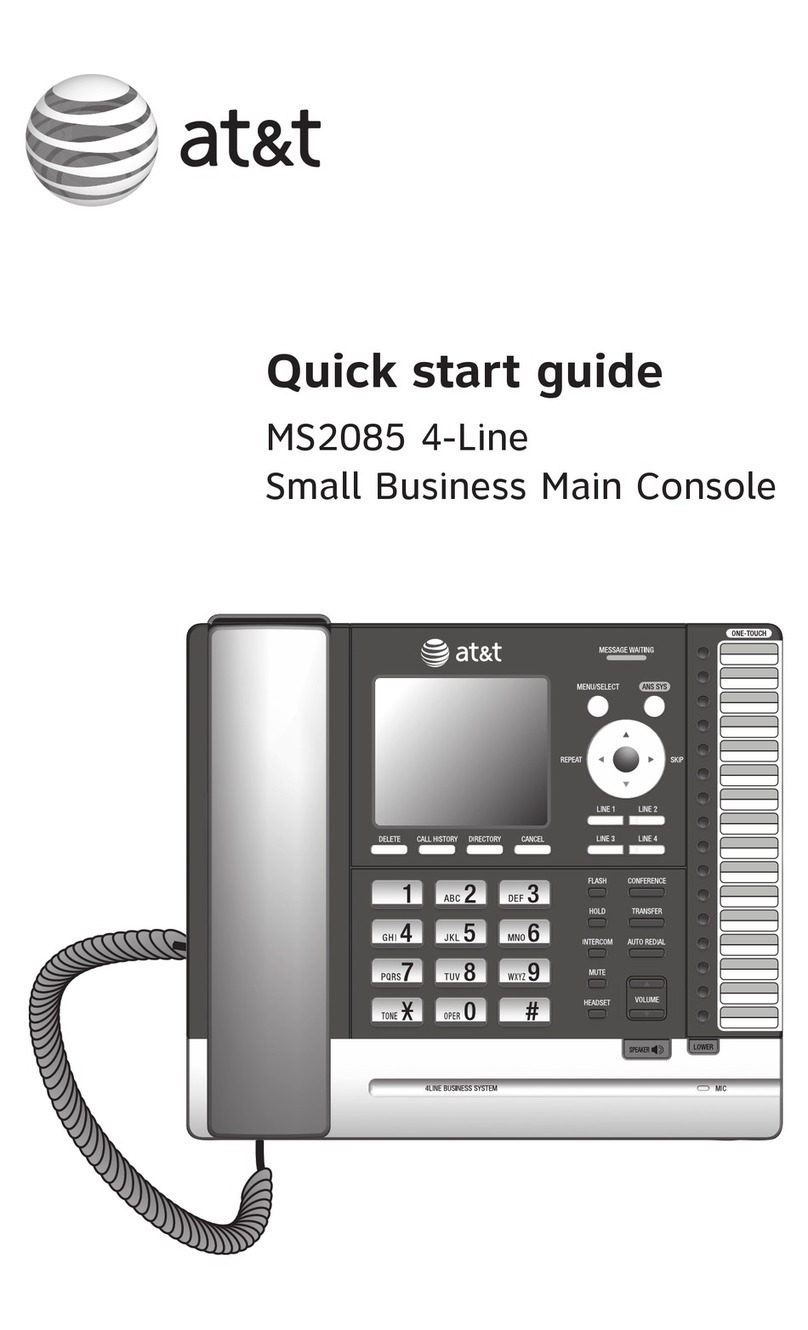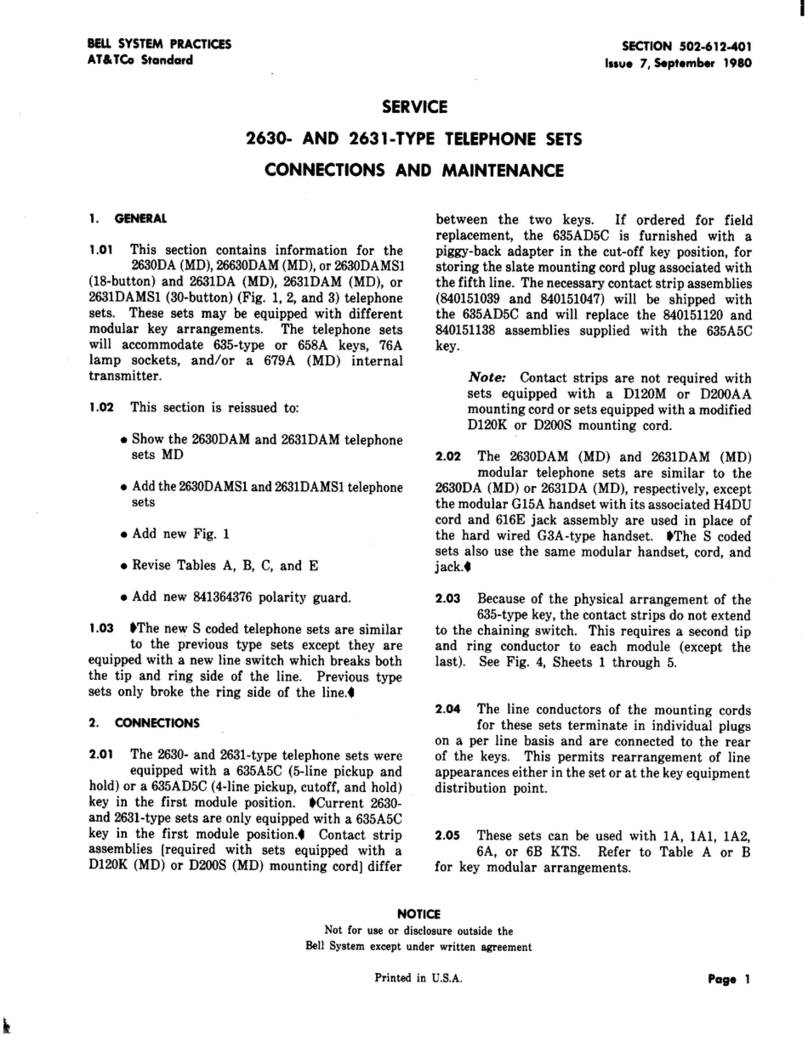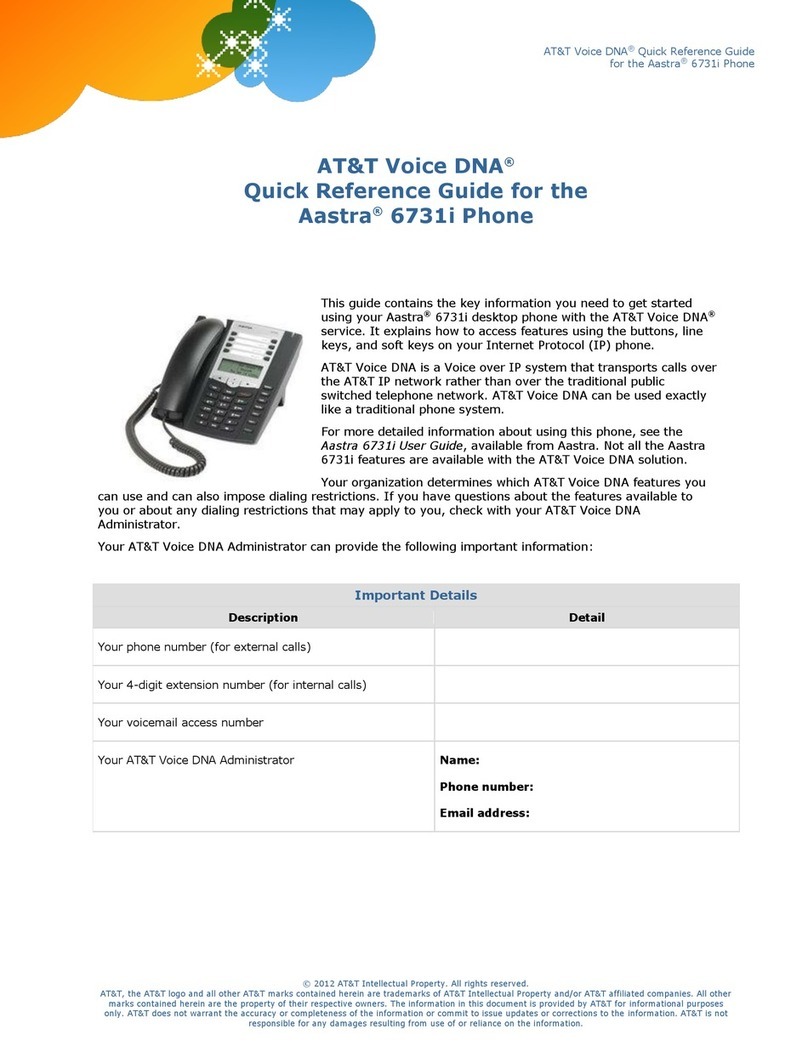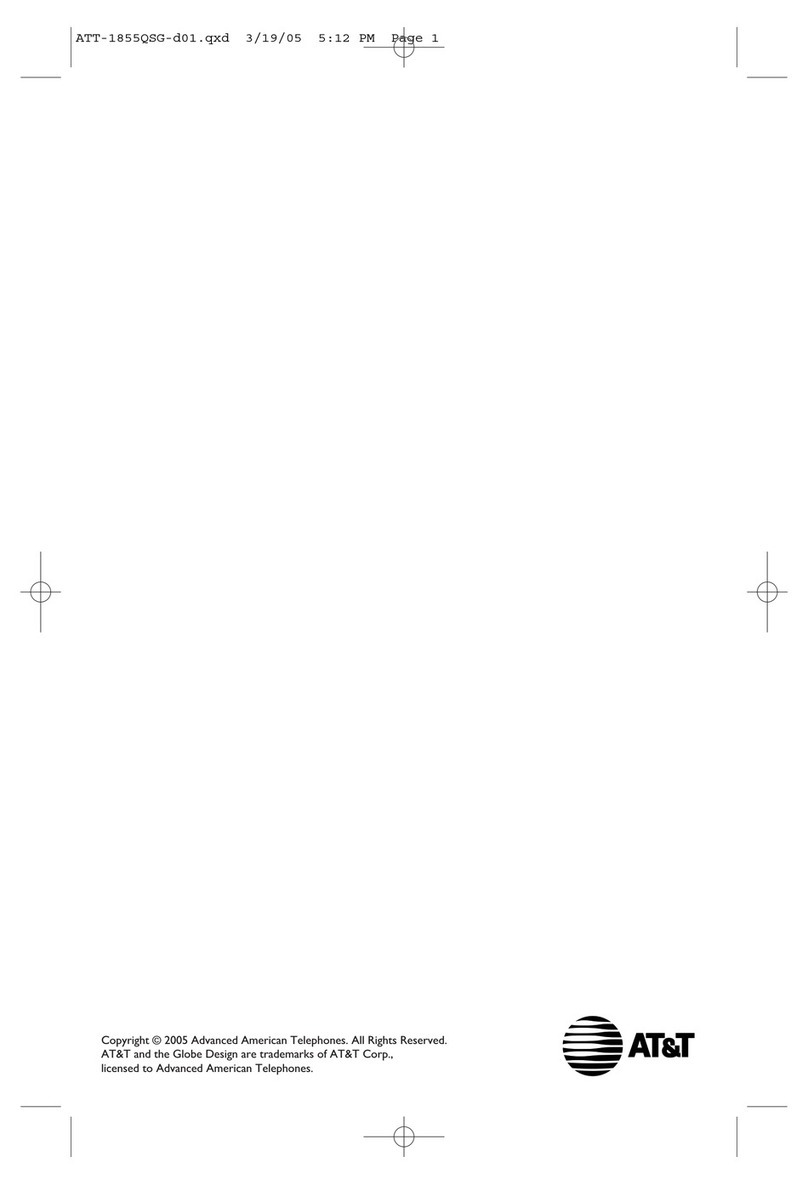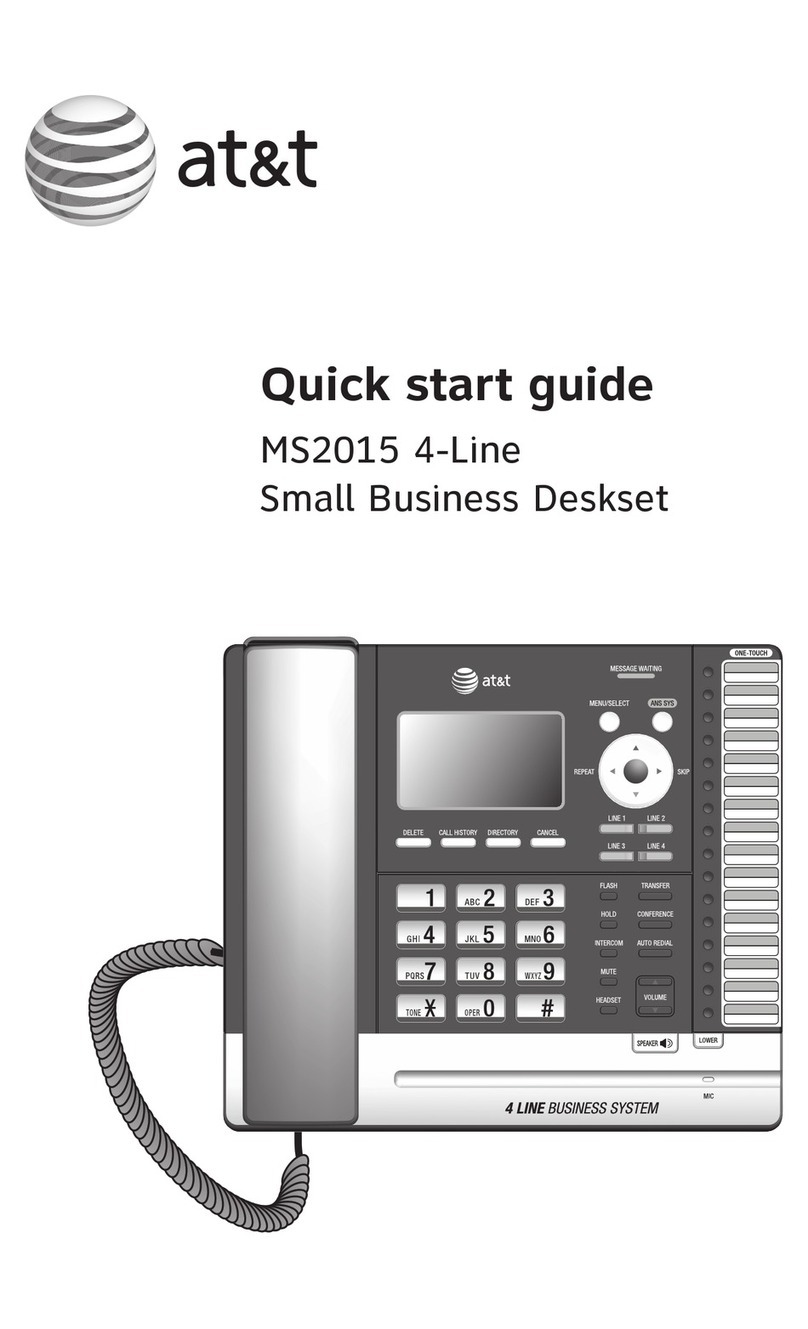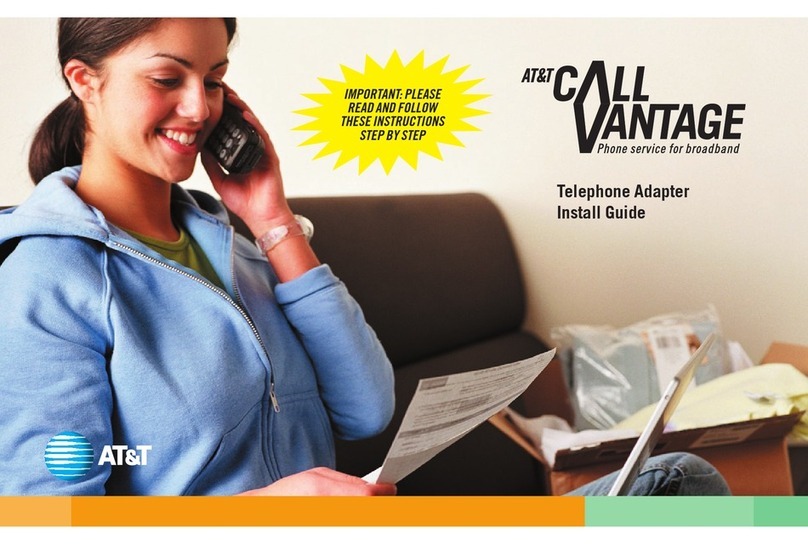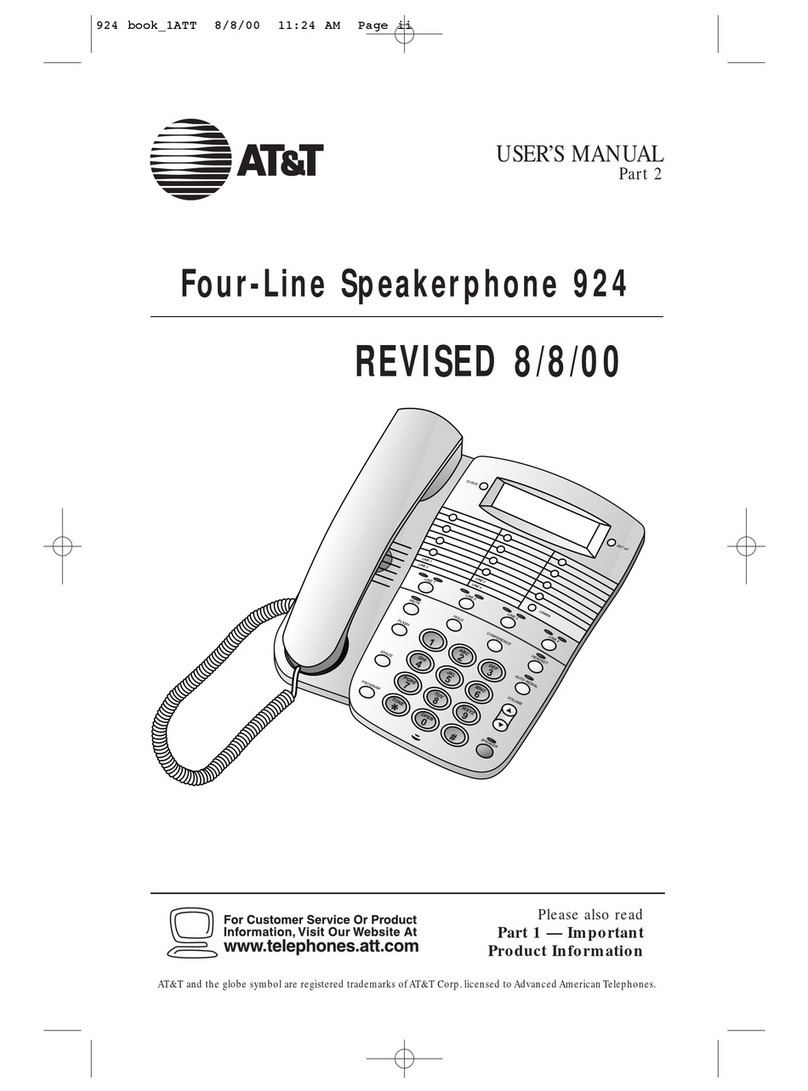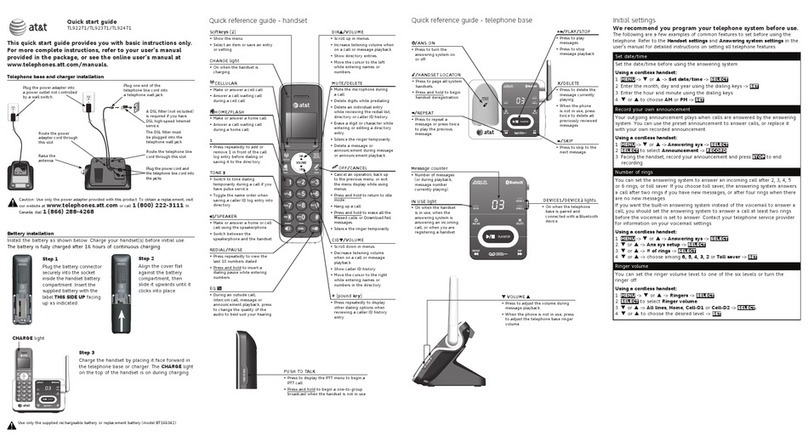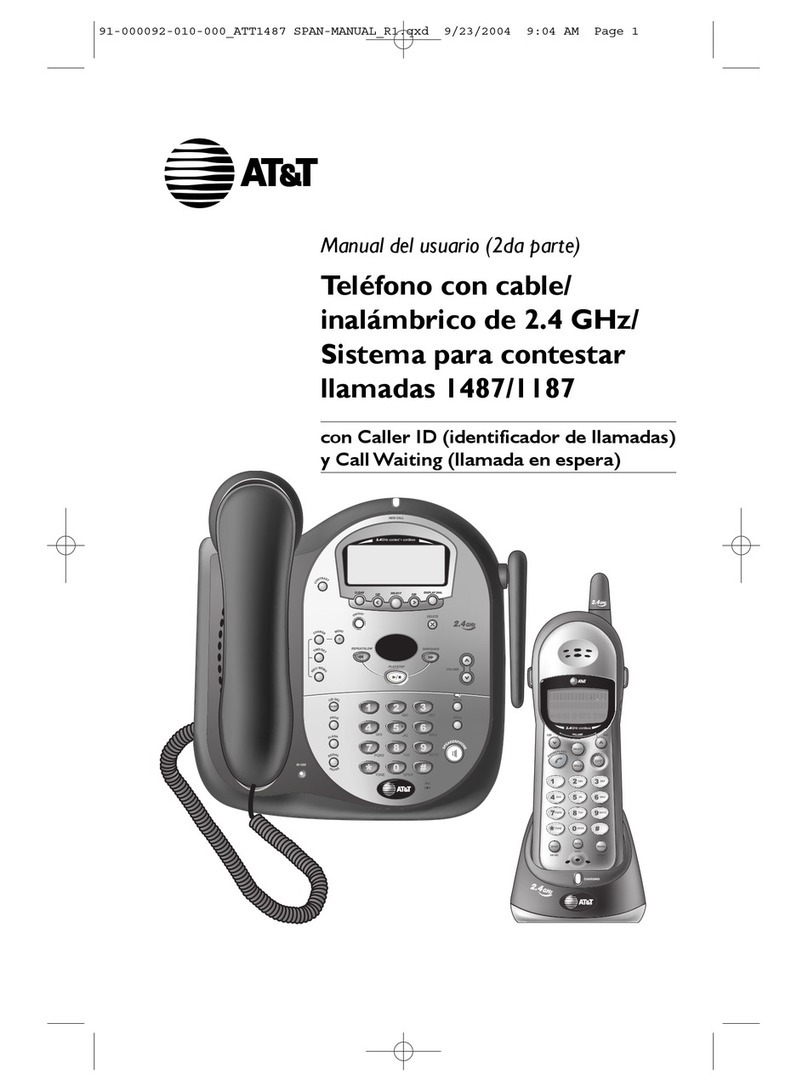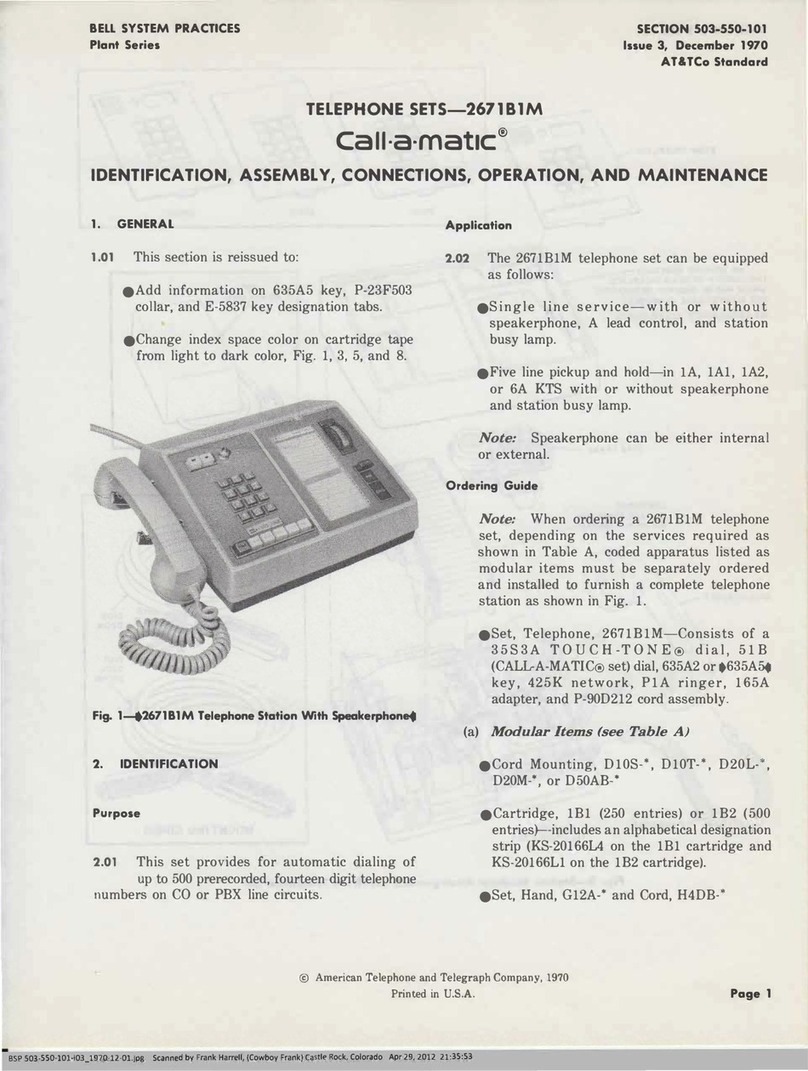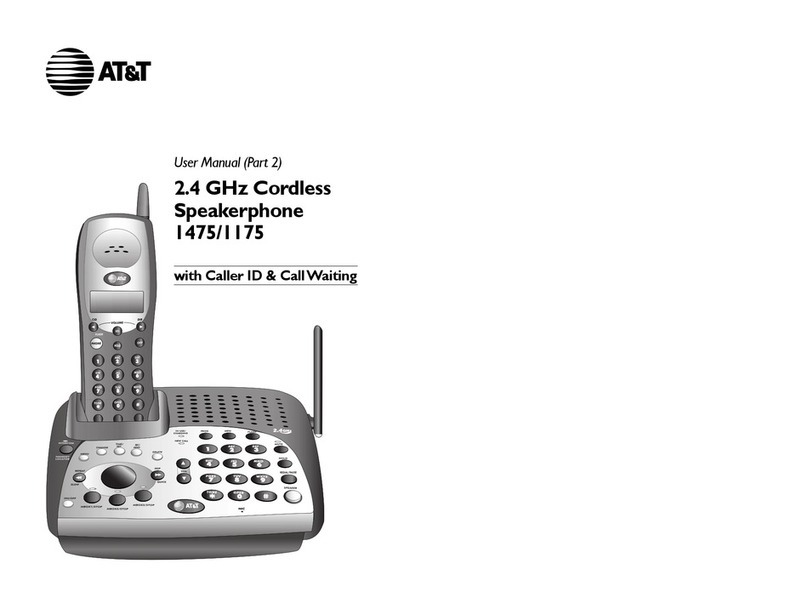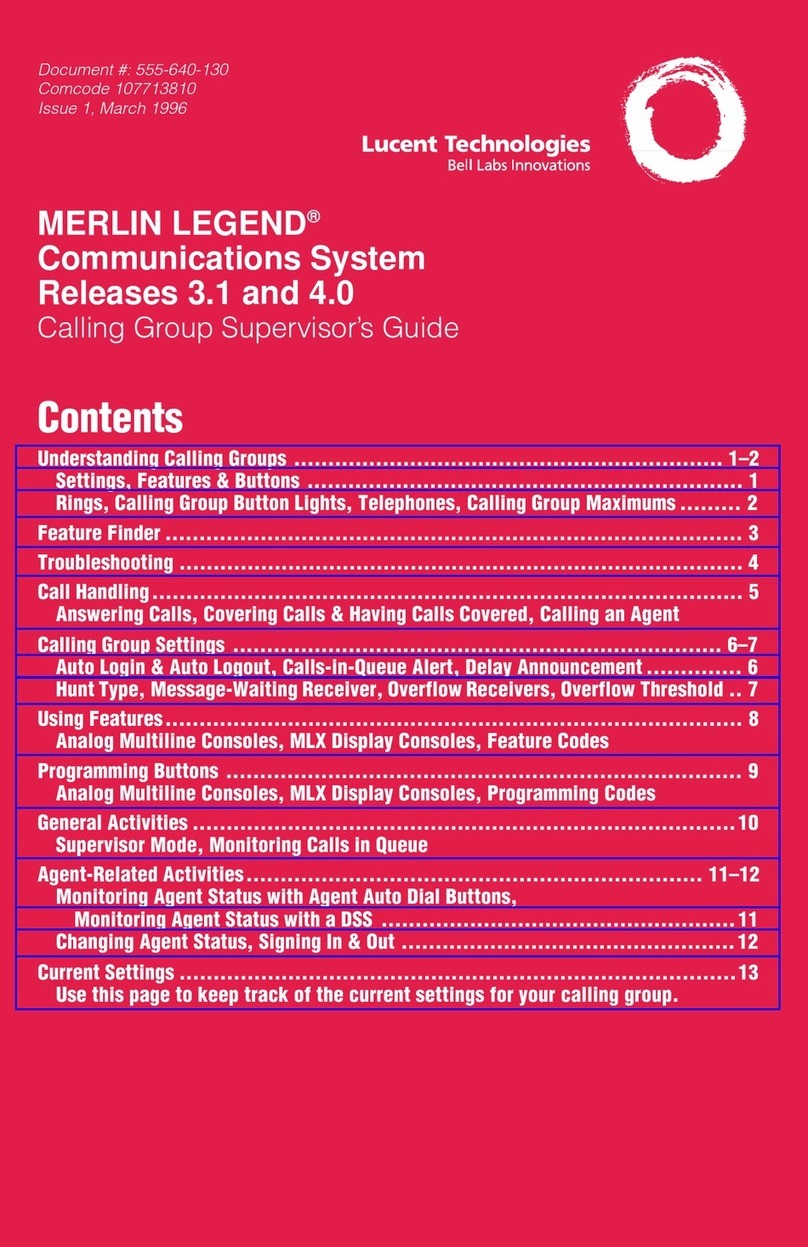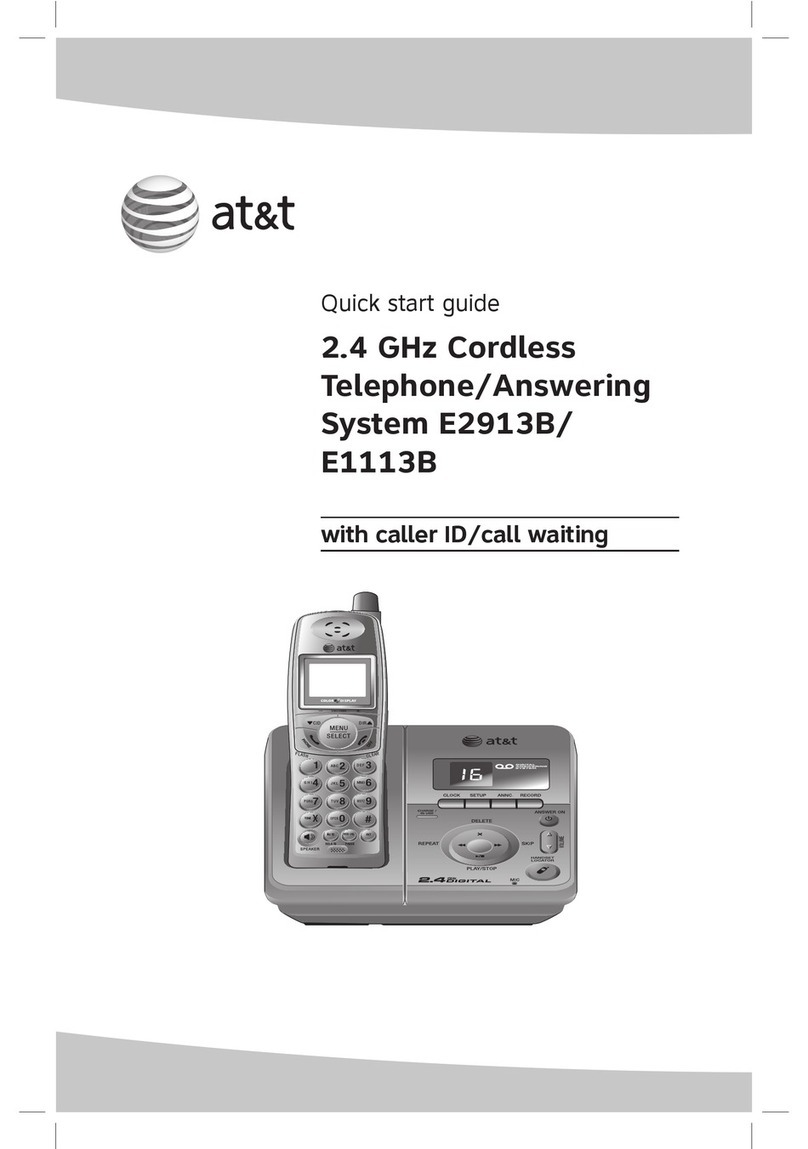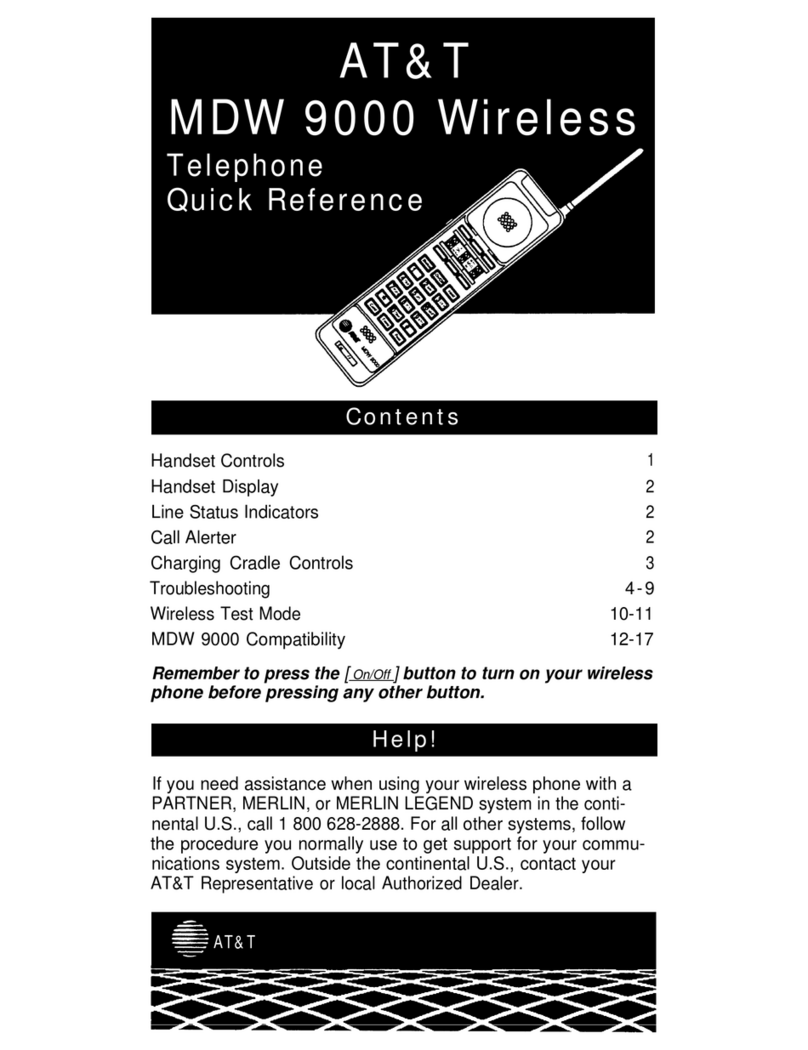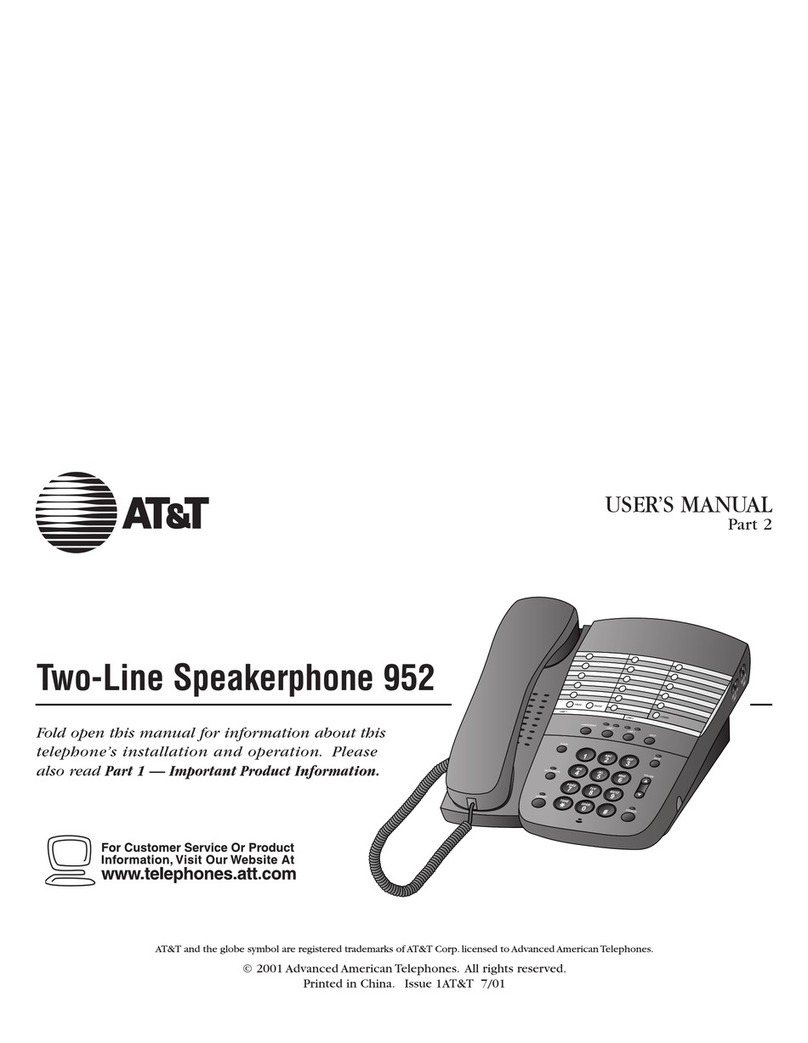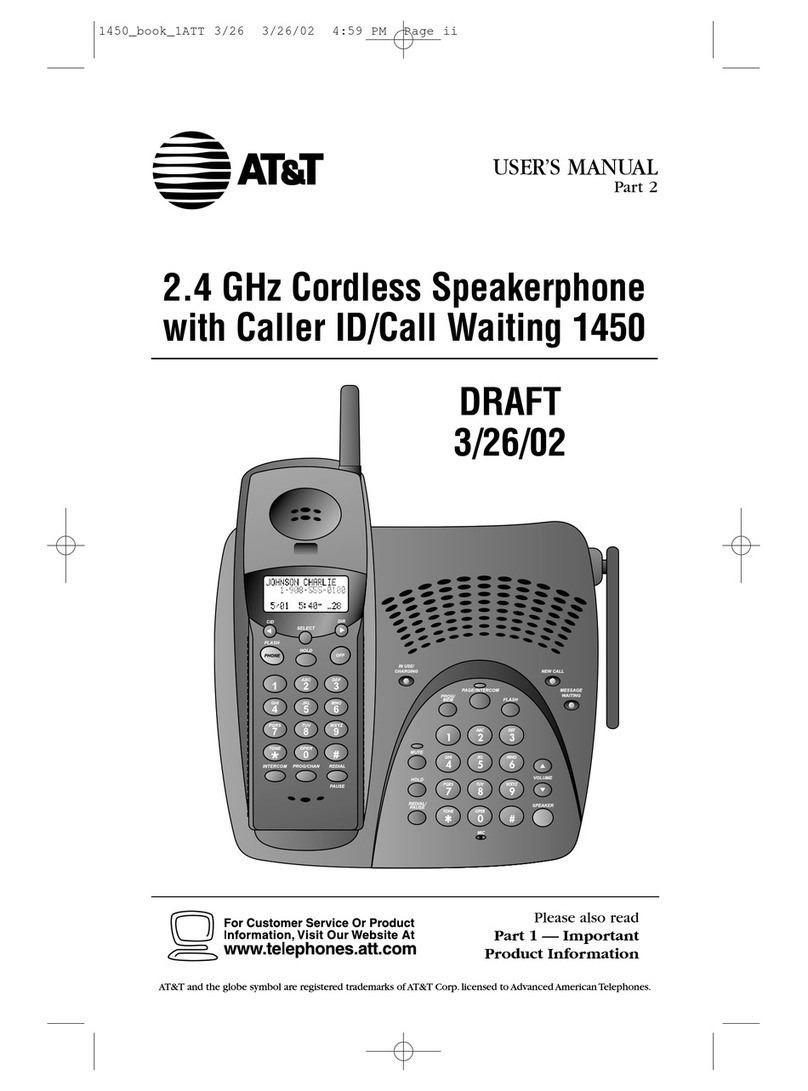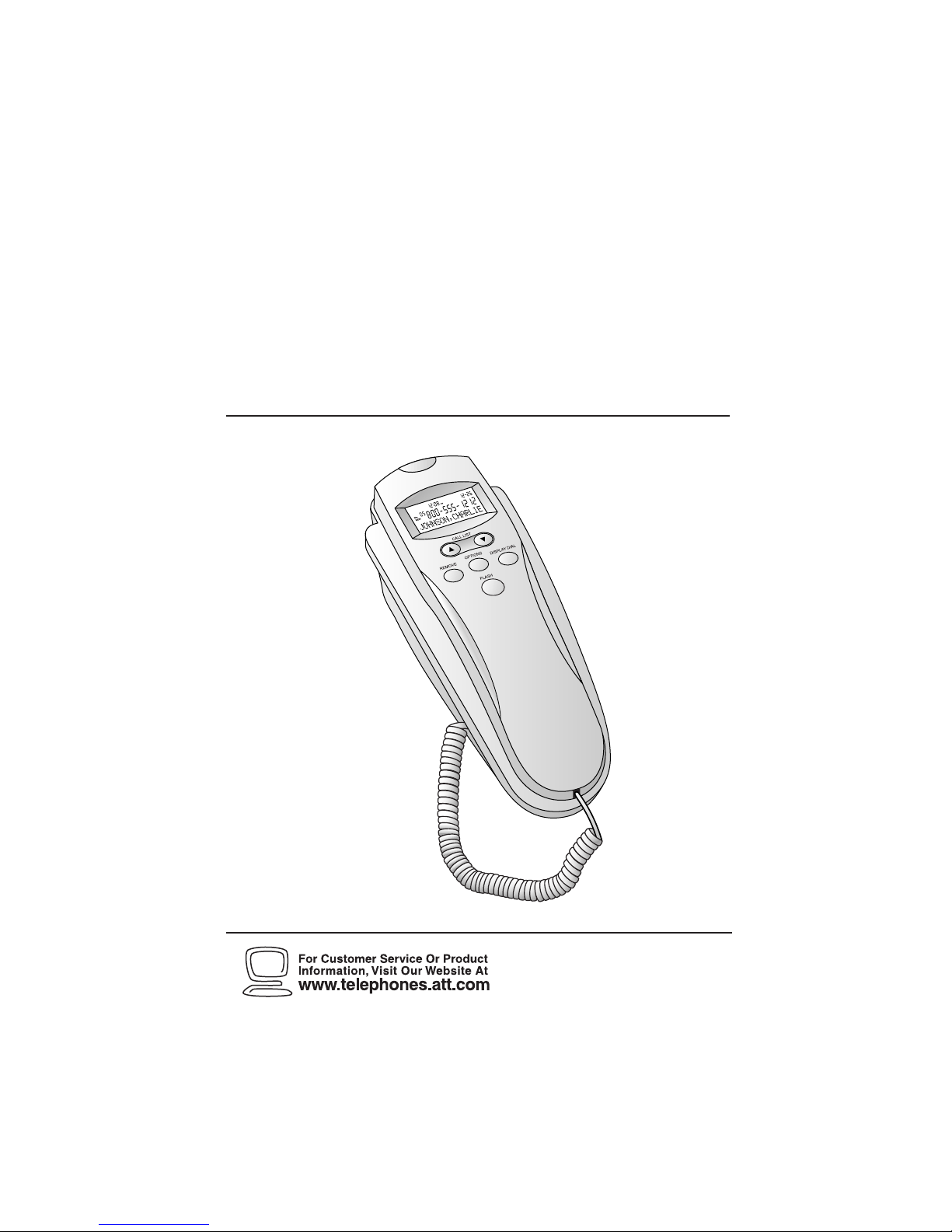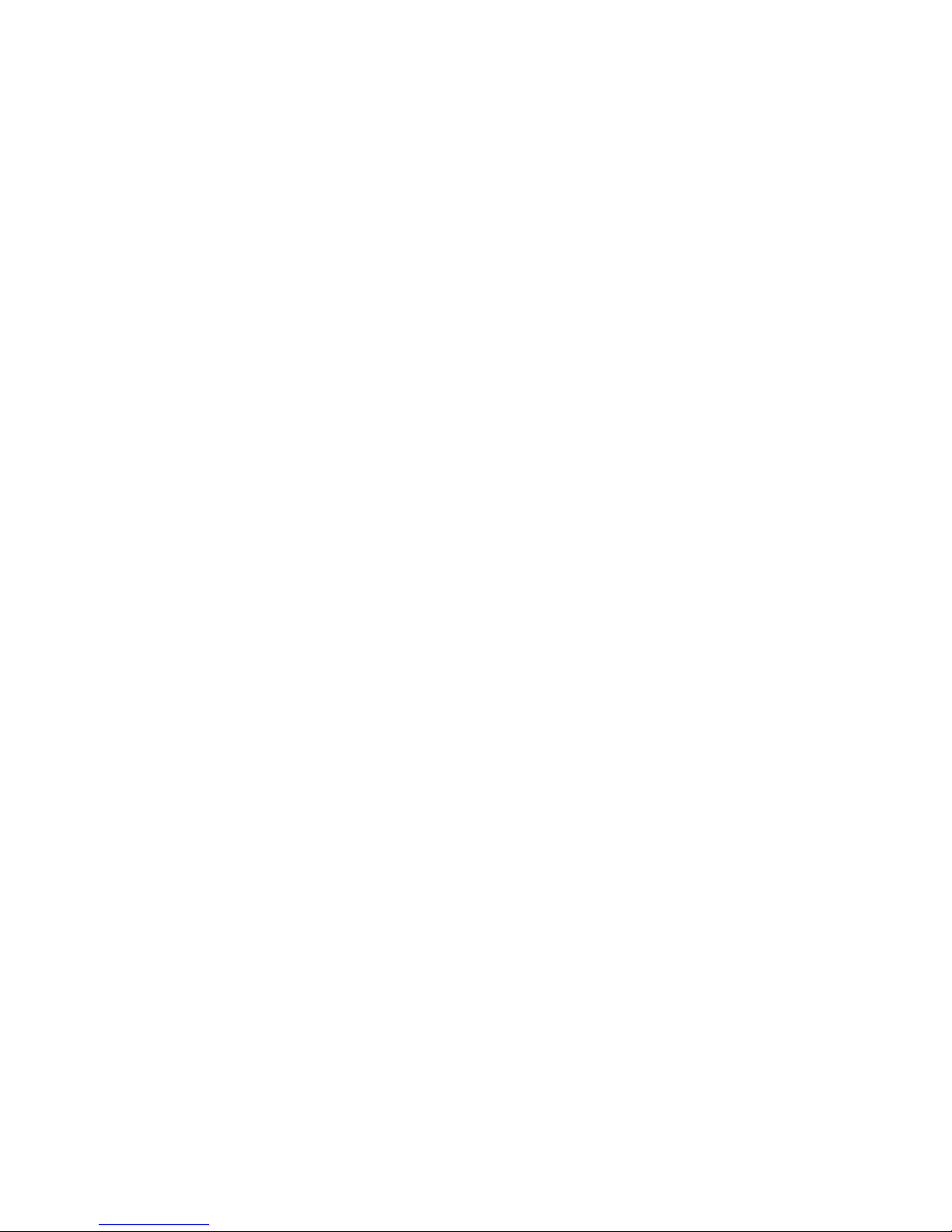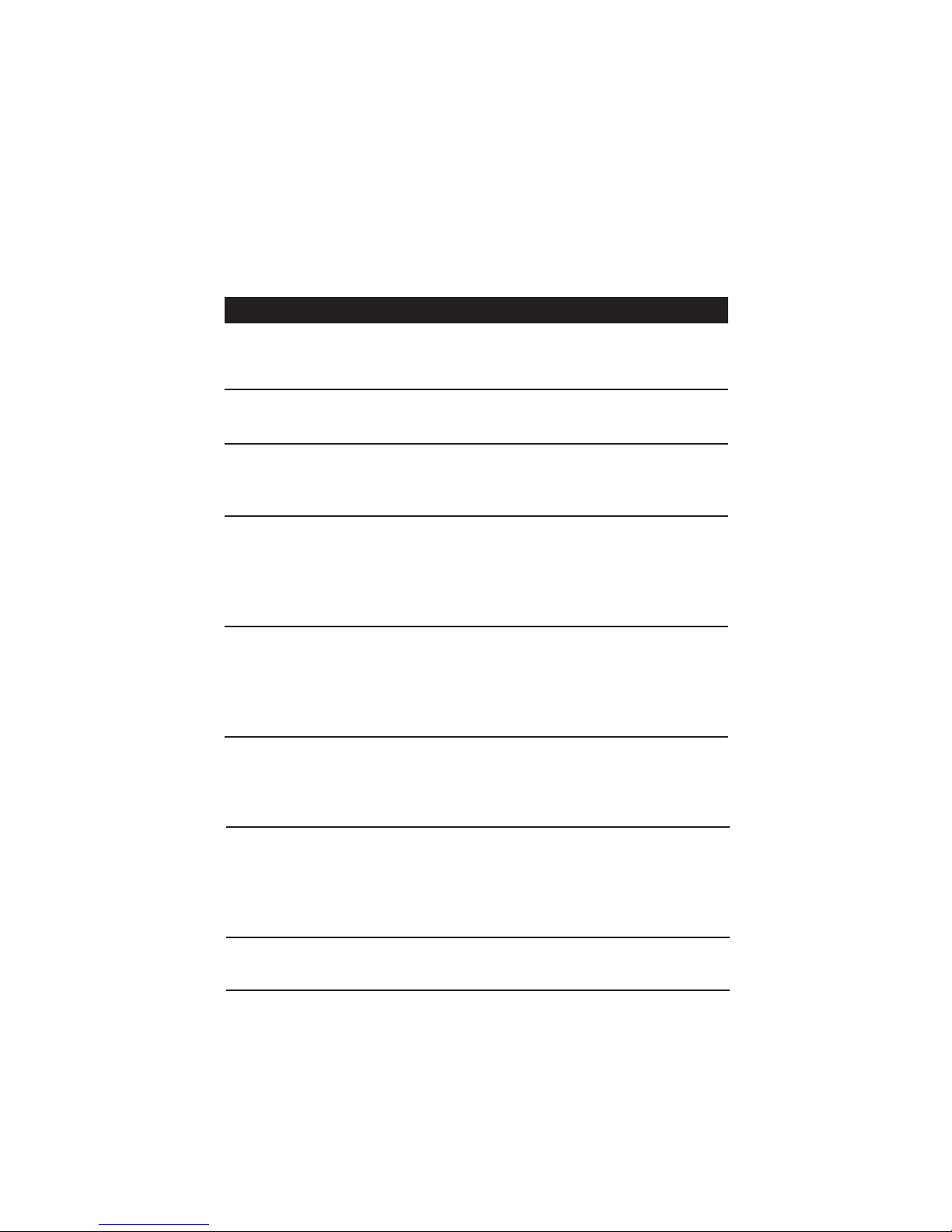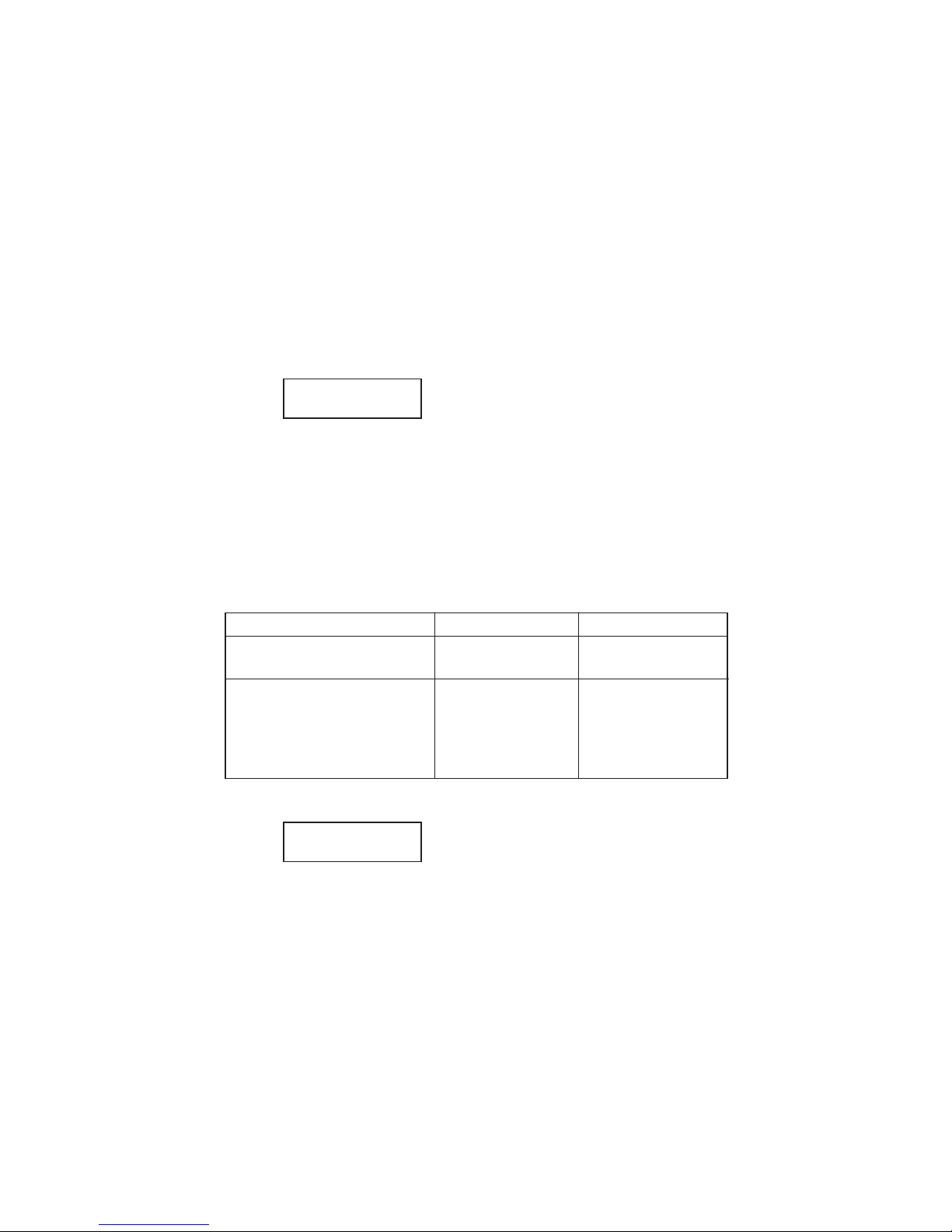1
BEFORE YOU BEGIN
. . . . . . . . . .3
About Caller Identification
(Caller ID) . . . . . . . . . . . . . . . .3
About HomeArea Code and
LocalArea Codes . . . . . . . . . . .3
INSTALLATION
. . . . . . . . . . . . . .4
Battery Installation . . . . . . . . . . .4
Telephone Installation . . . . . . . .5
FEATURE SETTINGS
. . . . . . . . . .8
Feature Settings Summary . . . . .8
Language Selection . . . . . . . . . . .9
Set HomeArea Code . . . . . . . . . .9
Set LocalArea Codes . . . . . . . .10
Display Screen Options . . . . . .11
TELEPHONE OPERATION
. . . . .12
Making andAnswering Calls . . .12
Redial . . . . . . . . . . . . . . . . . . . .12
HandsetVolume . . . . . . . . . . . .12
Mute . . . . . . . . . . . . . . . . . . . .12
Set Dial Mode . . . . . . . . . . . . . .12
TemporaryTone Dialing . . . . . .12
New Call Light . . . . . . . . . . . . .13
Line Status Indicator . . . . . . . . .13
Flash/CallWaiting . . . . . . . . . . .13
RingerVolume . . . . . . . . . . . . .13
TELEPHONE MEMORY
. . . . . . .14
Storing Memory Numbers . . . .14
Storing a Pause in a
Memory Number . . . . . . . . .14
One-Touch Dialing . . . . . . . . . .14
Dialing Numbers in Memory . .14
Directory Card . . . . . . . . . . . . .14
CALLER ID OPERATION
. . . . . .15
About Caller Identification . . . .15
Call History . . . . . . . . . . . . . . .16
Reviewing Call History . . . . . . .16
Display Dial . . . . . . . . . . . . . . .16
Display Dial Options . . . . . . . .16
Removing Call Records
from History . . . . . . . . . . . . .17
Setting Screen Display Options .17
Display Screen Messages . . . . .18
IN CASE OF DIFFICULTY
. . . . .19
CONTENTS