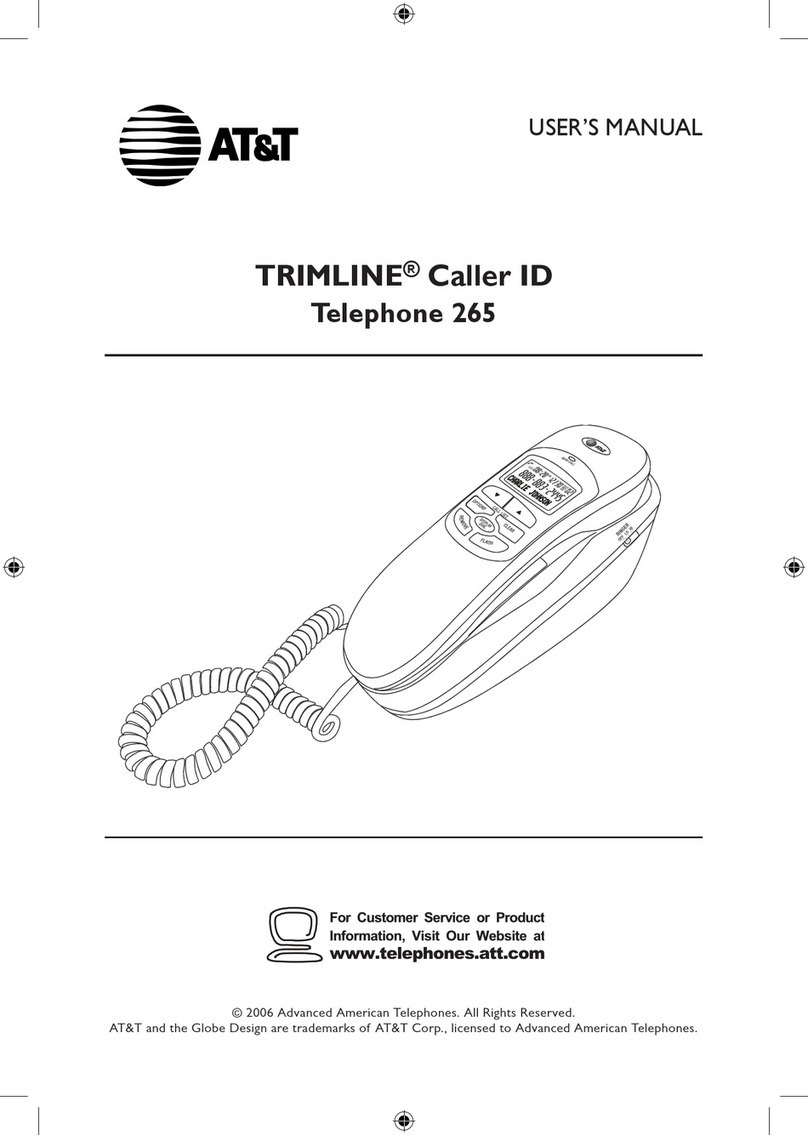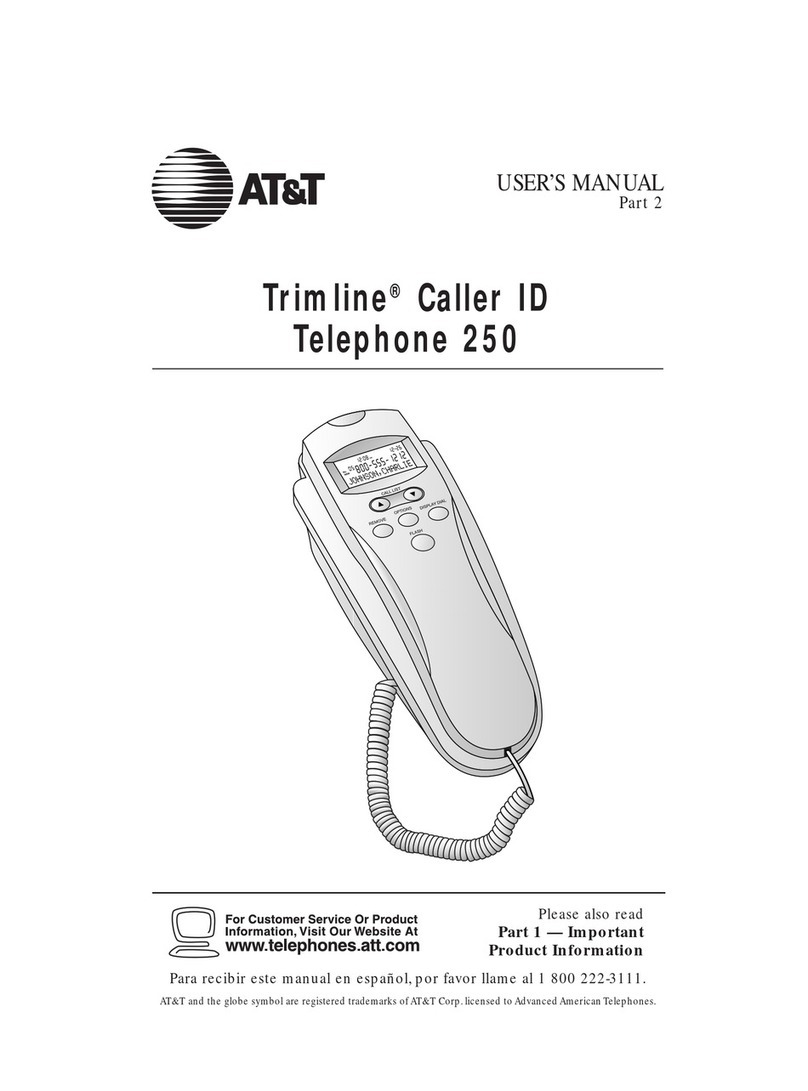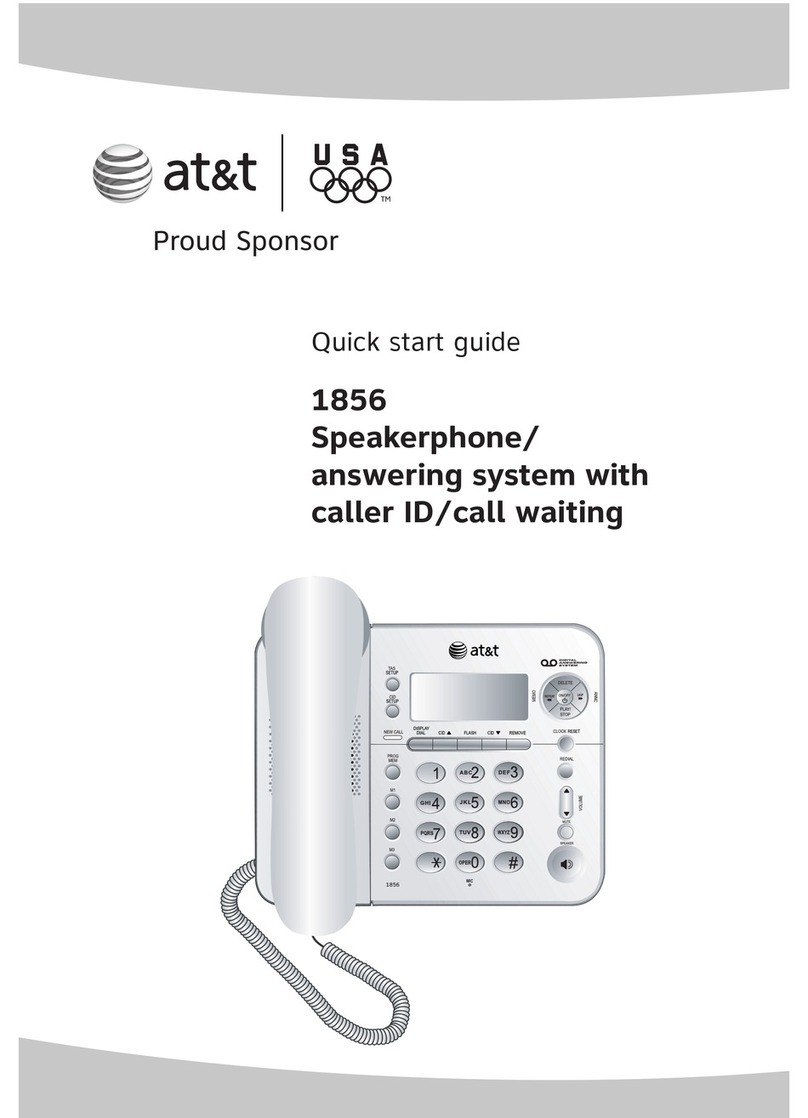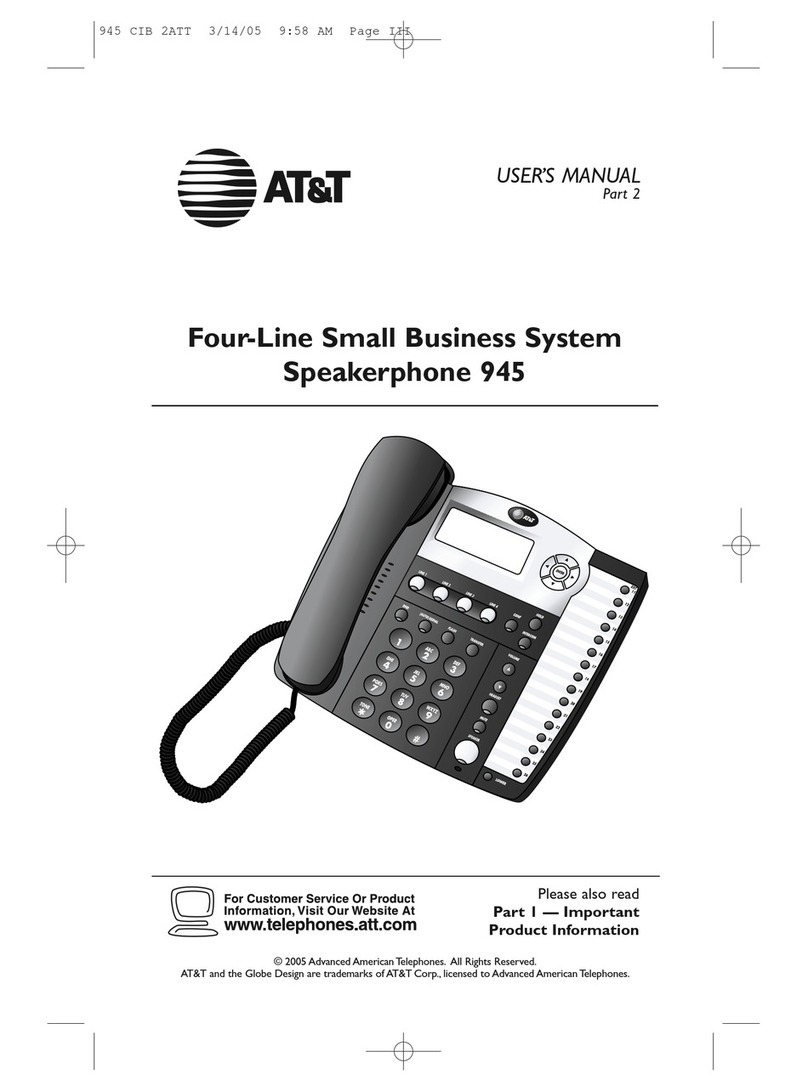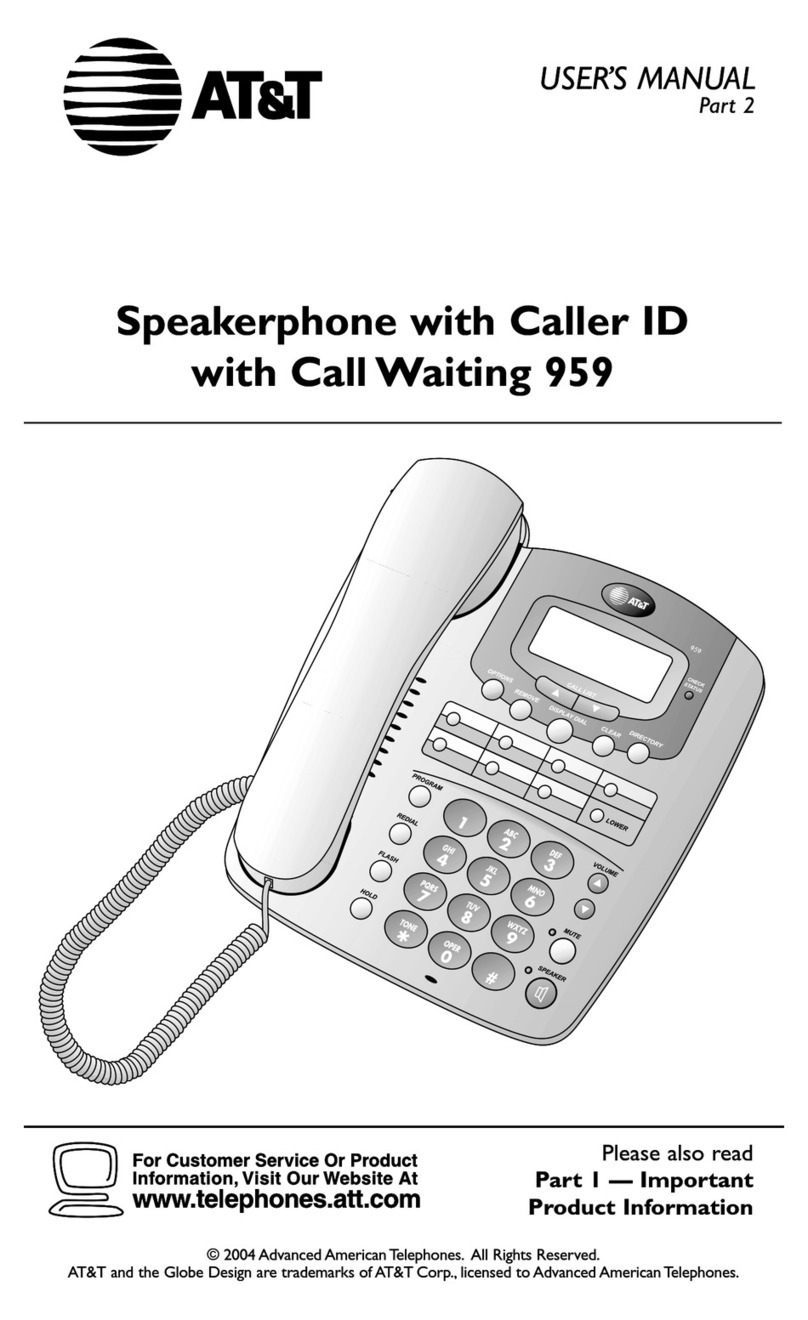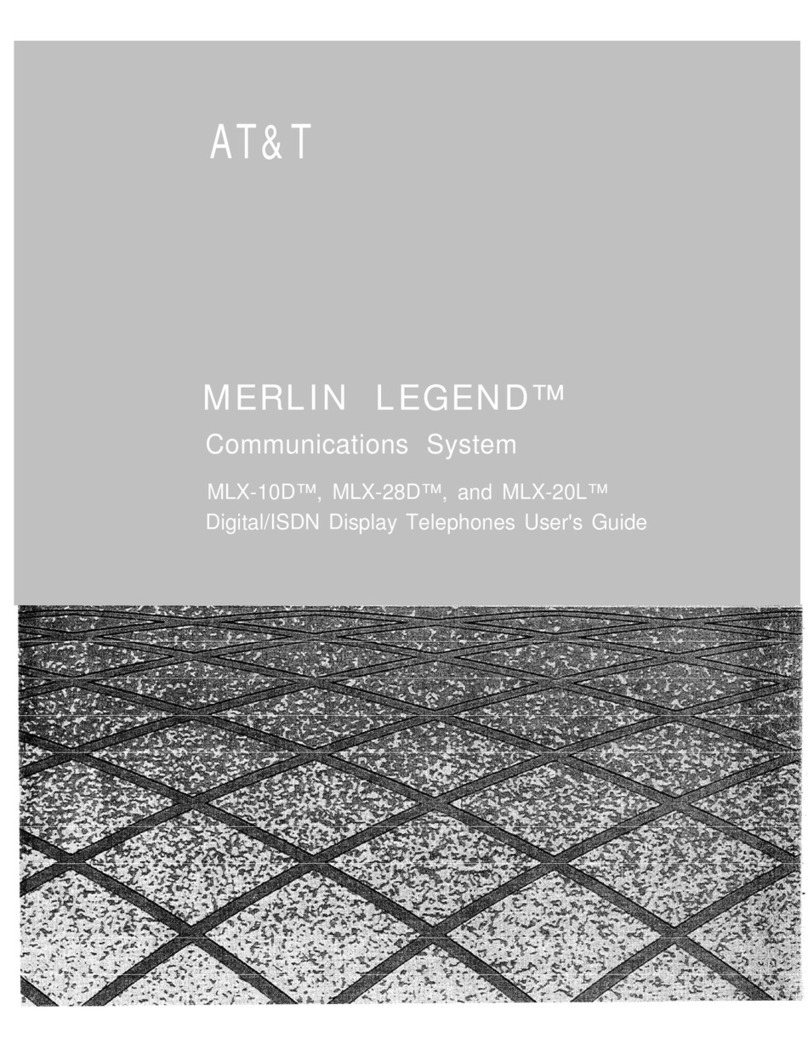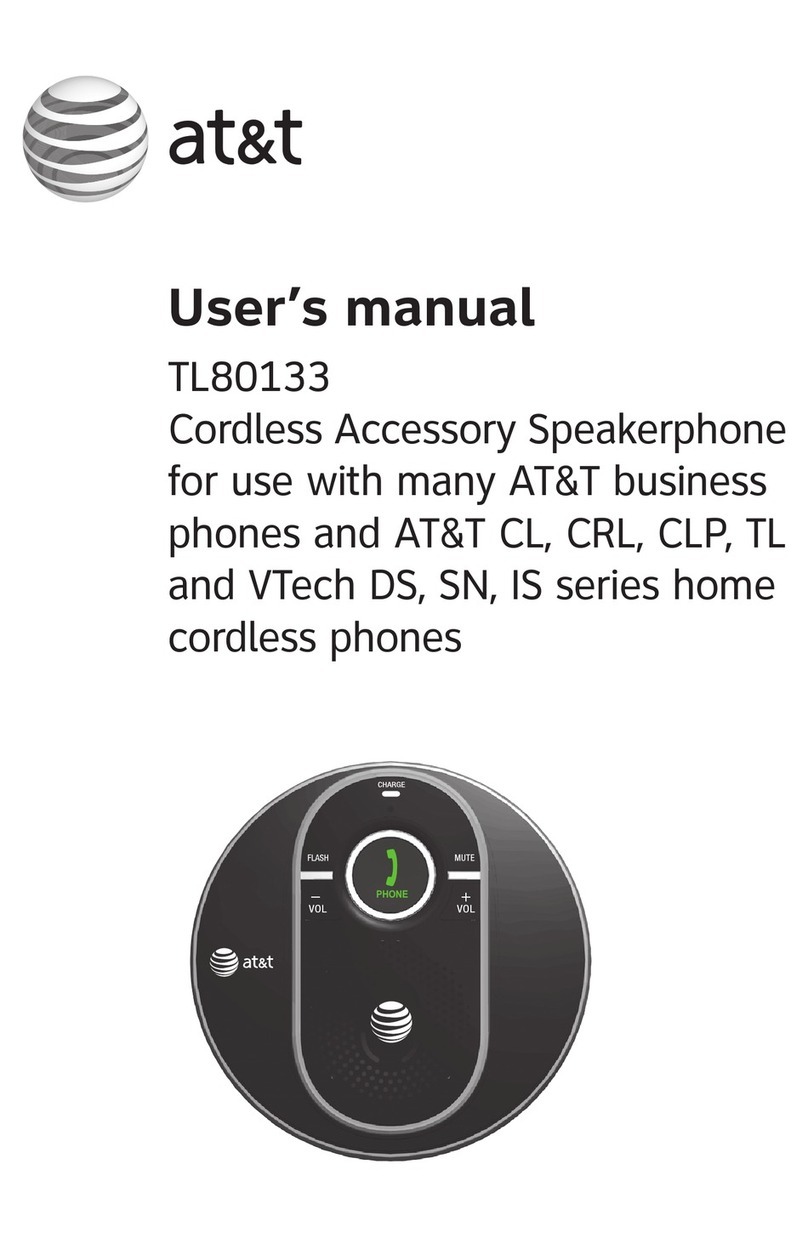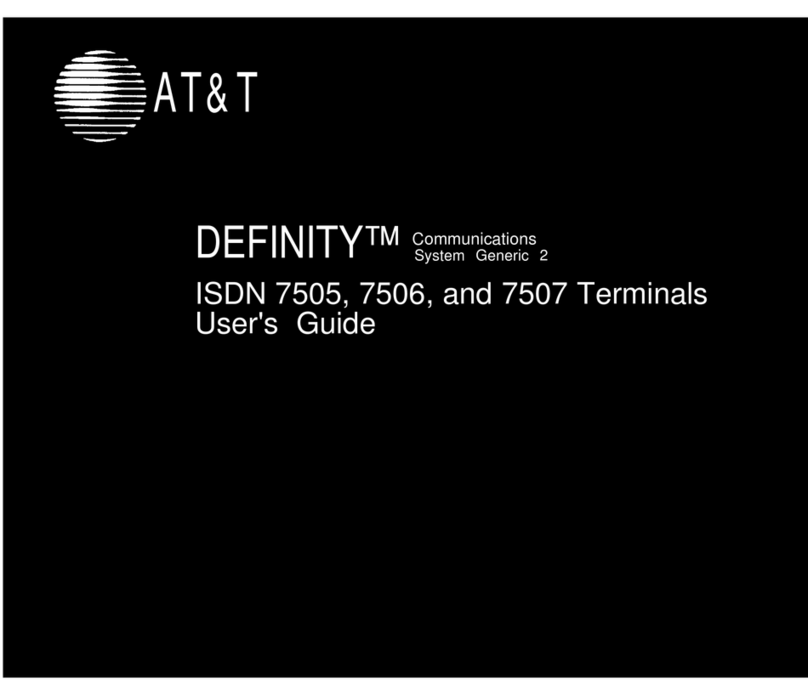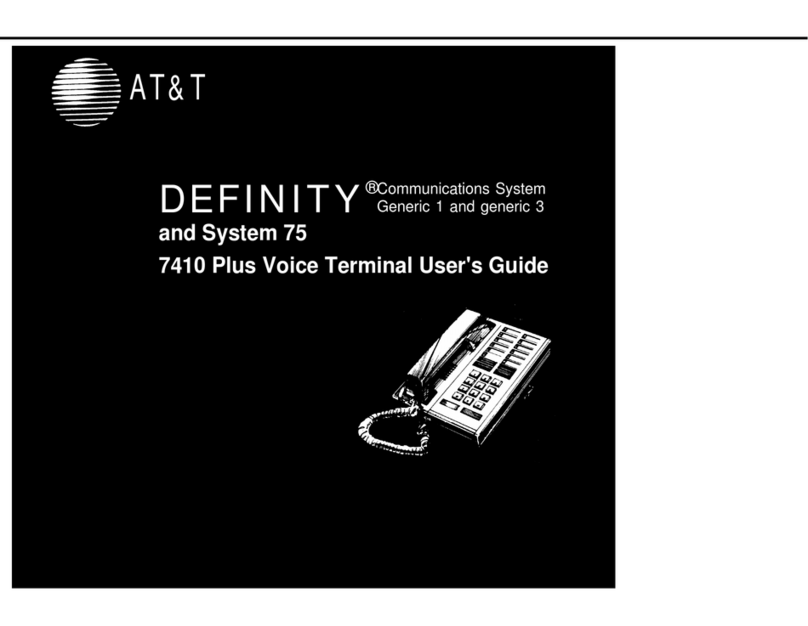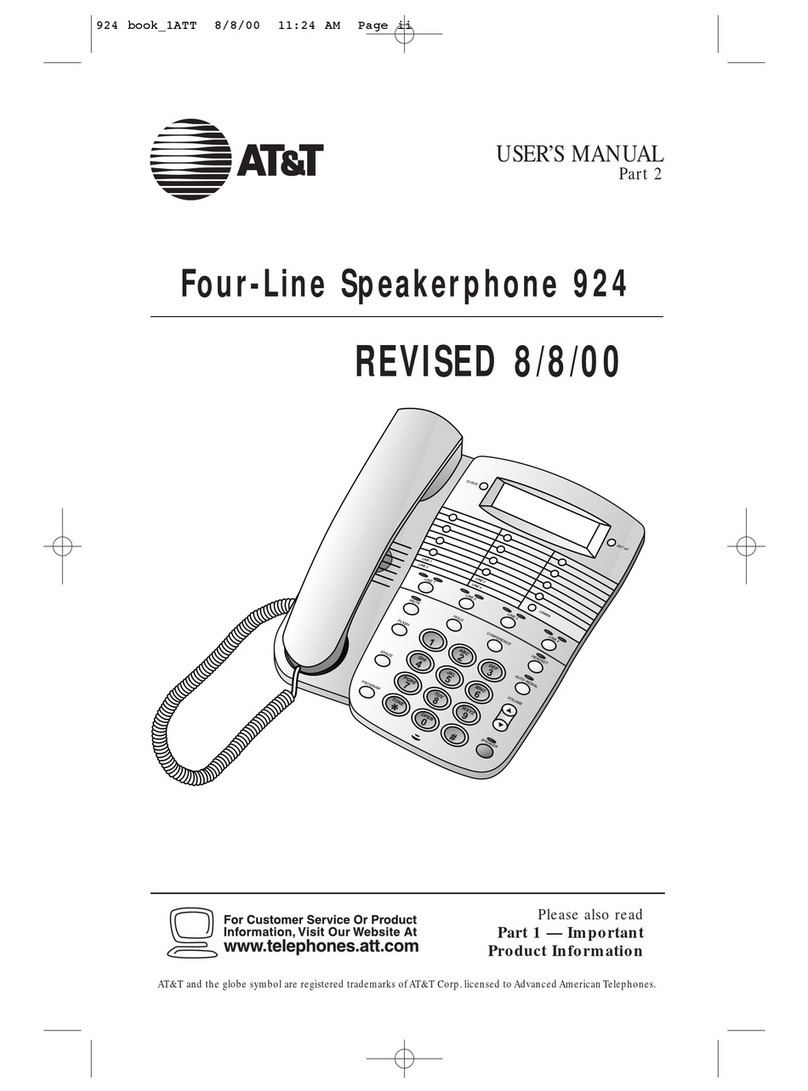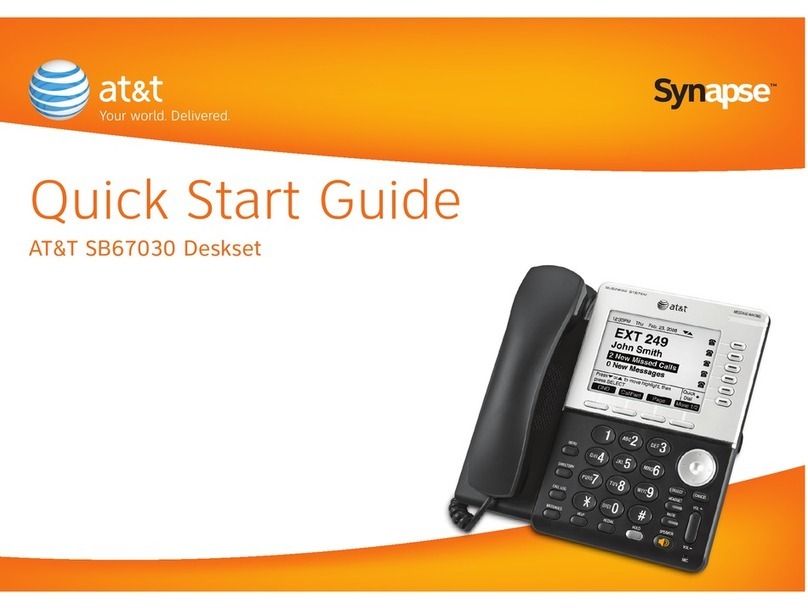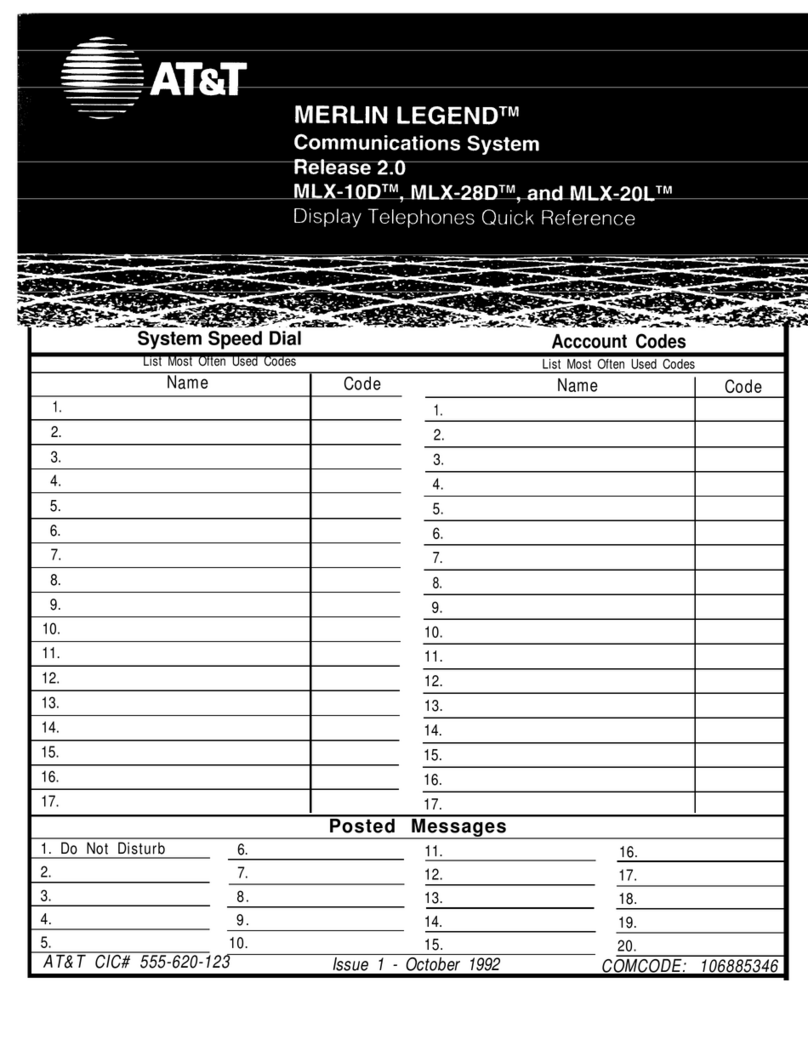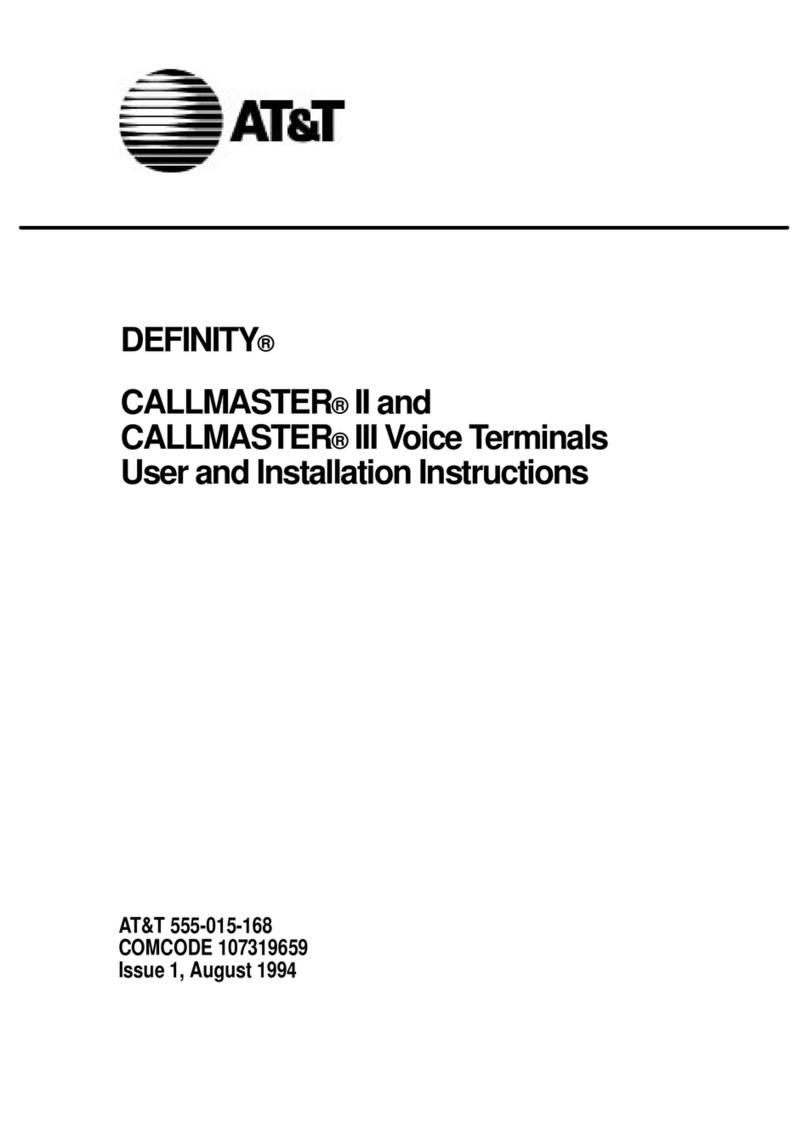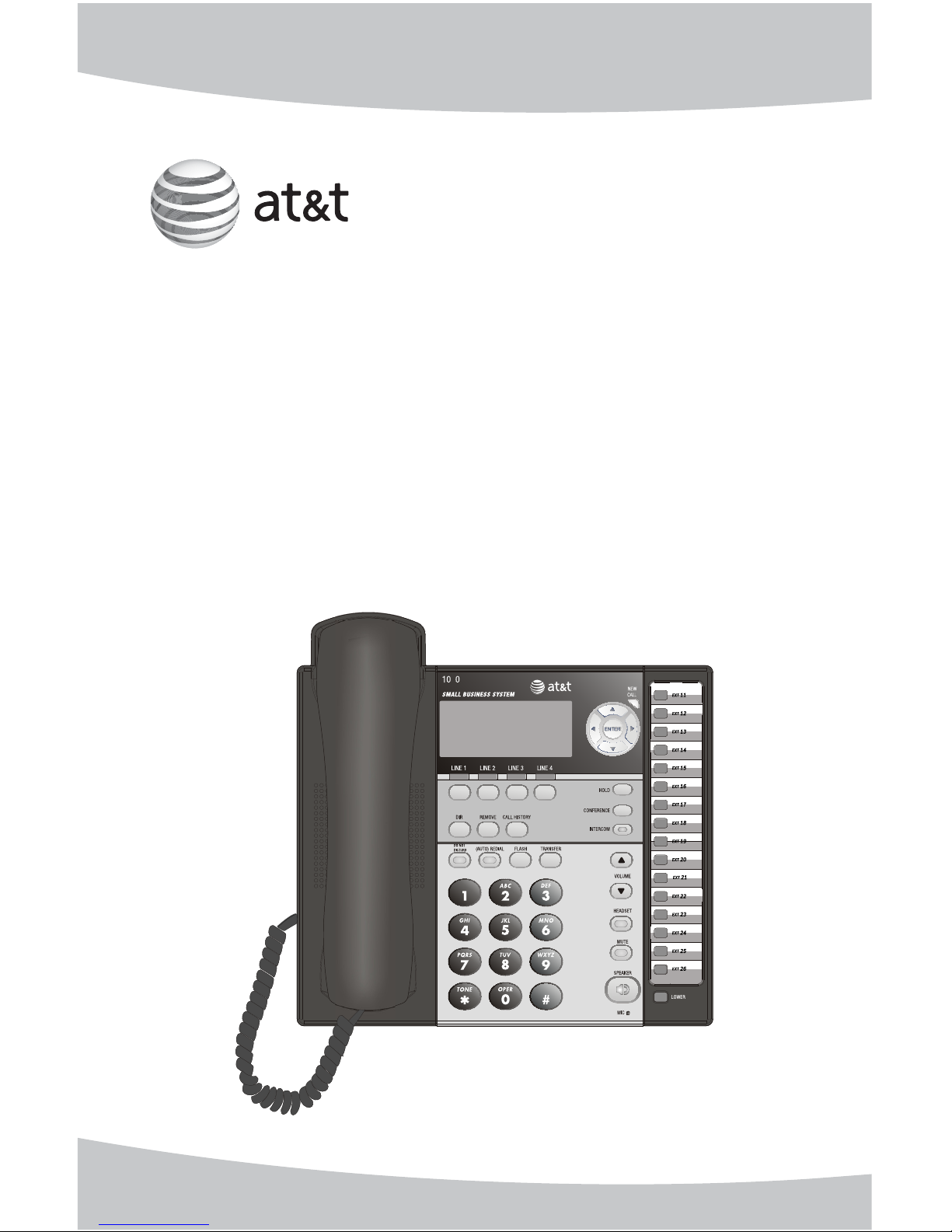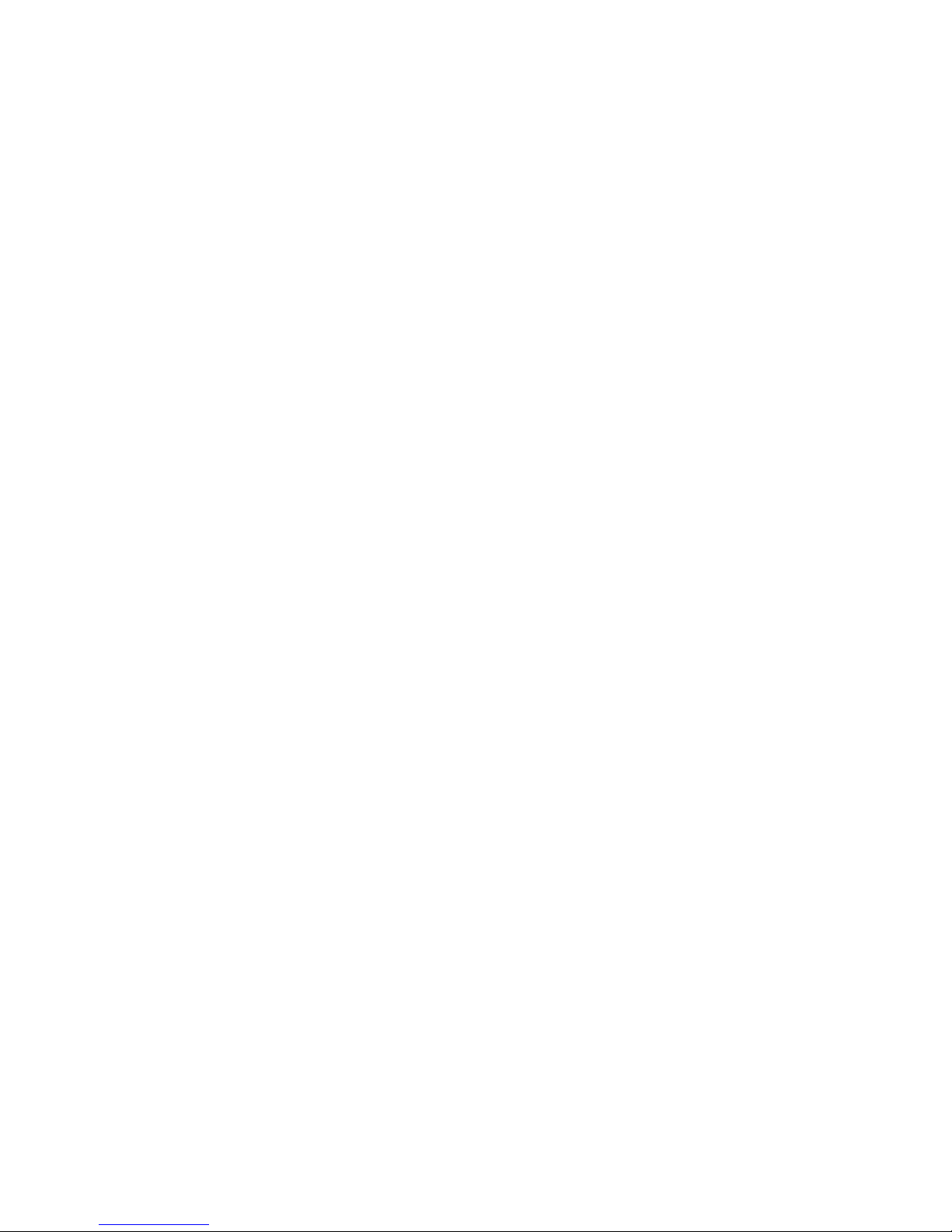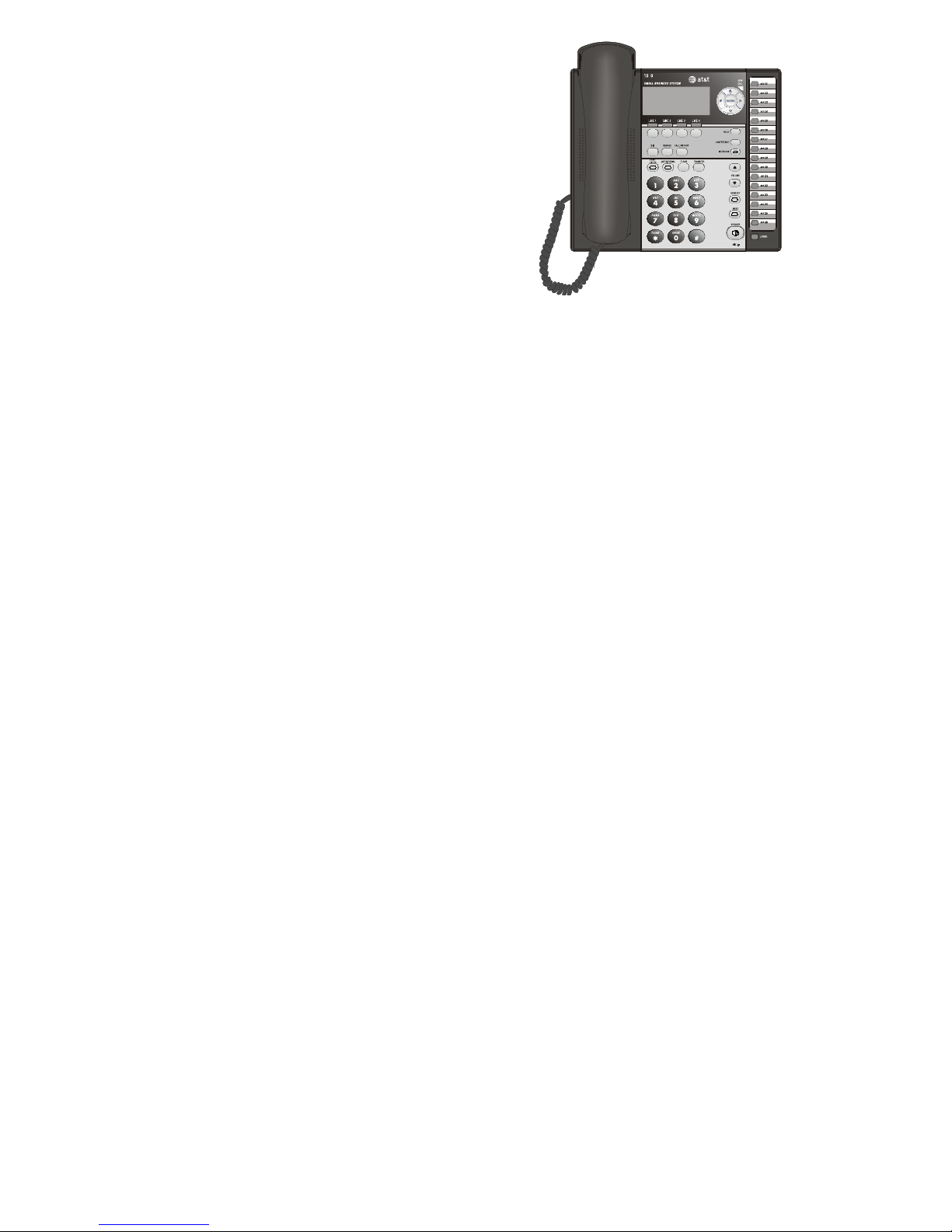Intercom operation
Intercom overview ..........................................................................................................................25
Intercom ..............................................................................................................................................26
Make an intercom call with the handset .........................................................................26
Make an intercom call with the speakerphone or headset....................................27
Answer an intercom call ..........................................................................................................28
End an intercom or page call................................................................................................28
Voice page...........................................................................................................................................29
Page a specific extension (single-phone page)............................................................29
Answer a single-phone page.................................................................................................30
Page all (system-wide page)..................................................................................................31
Answer a system-wide page..................................................................................................32
Room monitor................................................................................................................................33
Make an intercom conference call......................................................................................33
One-touch setup and operation
One-touch overview .......................................................................................................................34
One touch............................................................................................................................................35
PREFERENCE...................................................................................................................................35
One-touch storage ..........................................................................................................................36
To dial a one-touch number.......................................................................................................38
To view or delete a one-touch number................................................................................39
To view a one-touch number.................................................................................................39
To delete a one-touch number.............................................................................................39
To modify a one-touch number ...............................................................................................40
Directory
Directory overview...........................................................................................................................42
Menu structure..............................................................................................................................42
Store a name and number in the directory ........................................................................43
Store a pause in a directory number ................................................................................44
Store a temporary tone signal in a directory number...............................................45
Store a FLASH in a directory number................................................................................45
Review directory entries...............................................................................................................46
Edit a directory entry .....................................................................................................................47
Dial and remove an entry from the directory....................................................................48
Dial a number from the directory........................................................................................48
Remove a name and number from the directory........................................................48
Remove all entries from the directory ..................................................................................49
To save an entry to a one-touch key.................................................................................49
Caller ID operation
Caller ID operation..........................................................................................................................50
About caller ID..............................................................................................................................50
How caller ID works ...................................................................................................................51
Calls received on two or more lines simultaneously.................................................52
Call history ......................................................................................................................................53
Unreviewed and total calls .....................................................................................................53
Menu structure..............................................................................................................................53
Reviewing the call history and returning calls..................................................................54
To review the call history ........................................................................................................54
ii