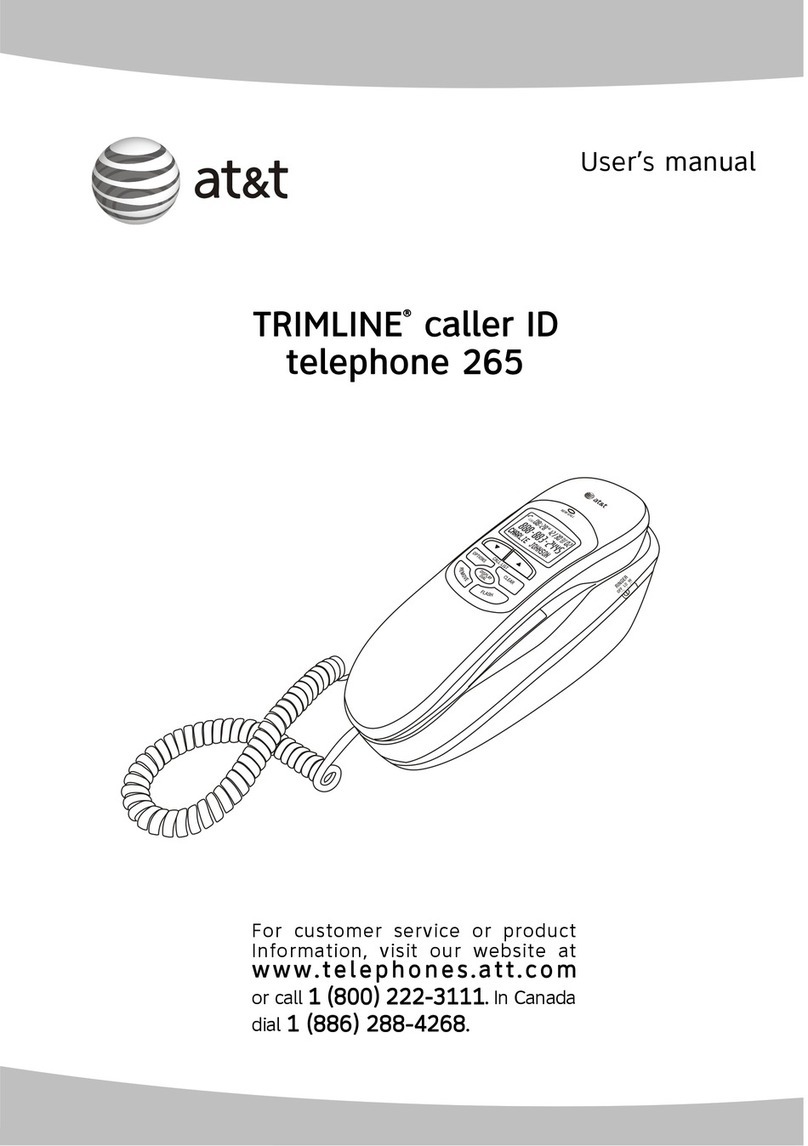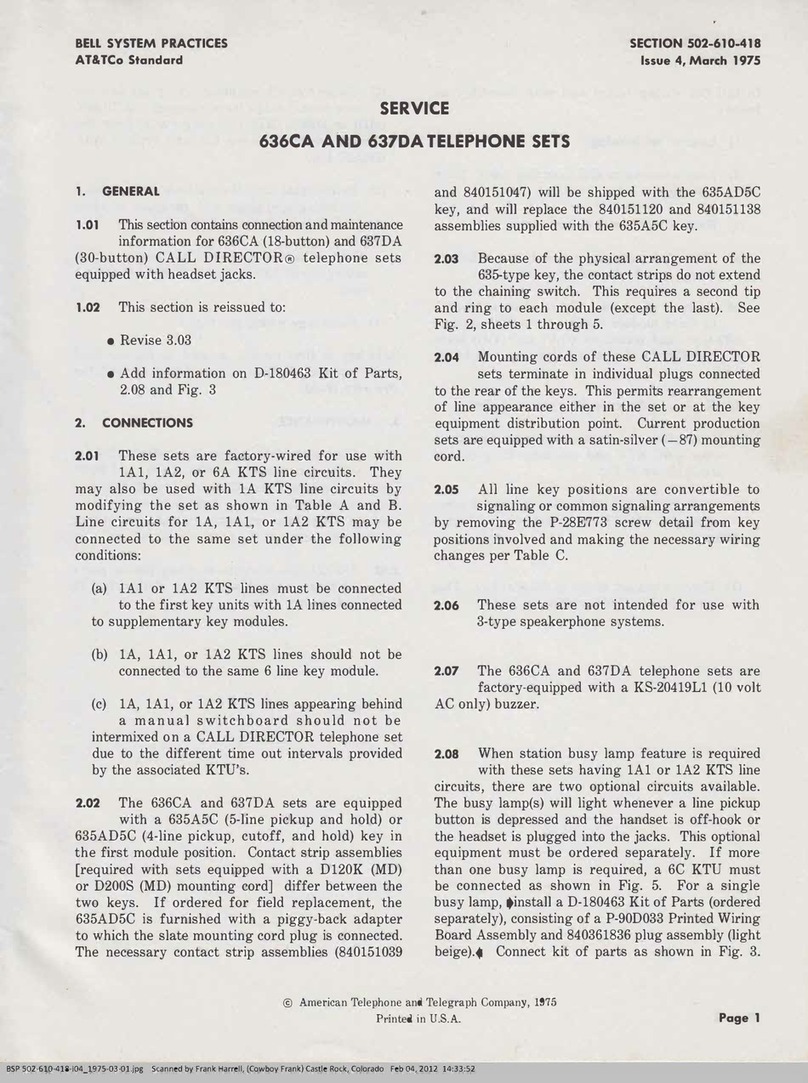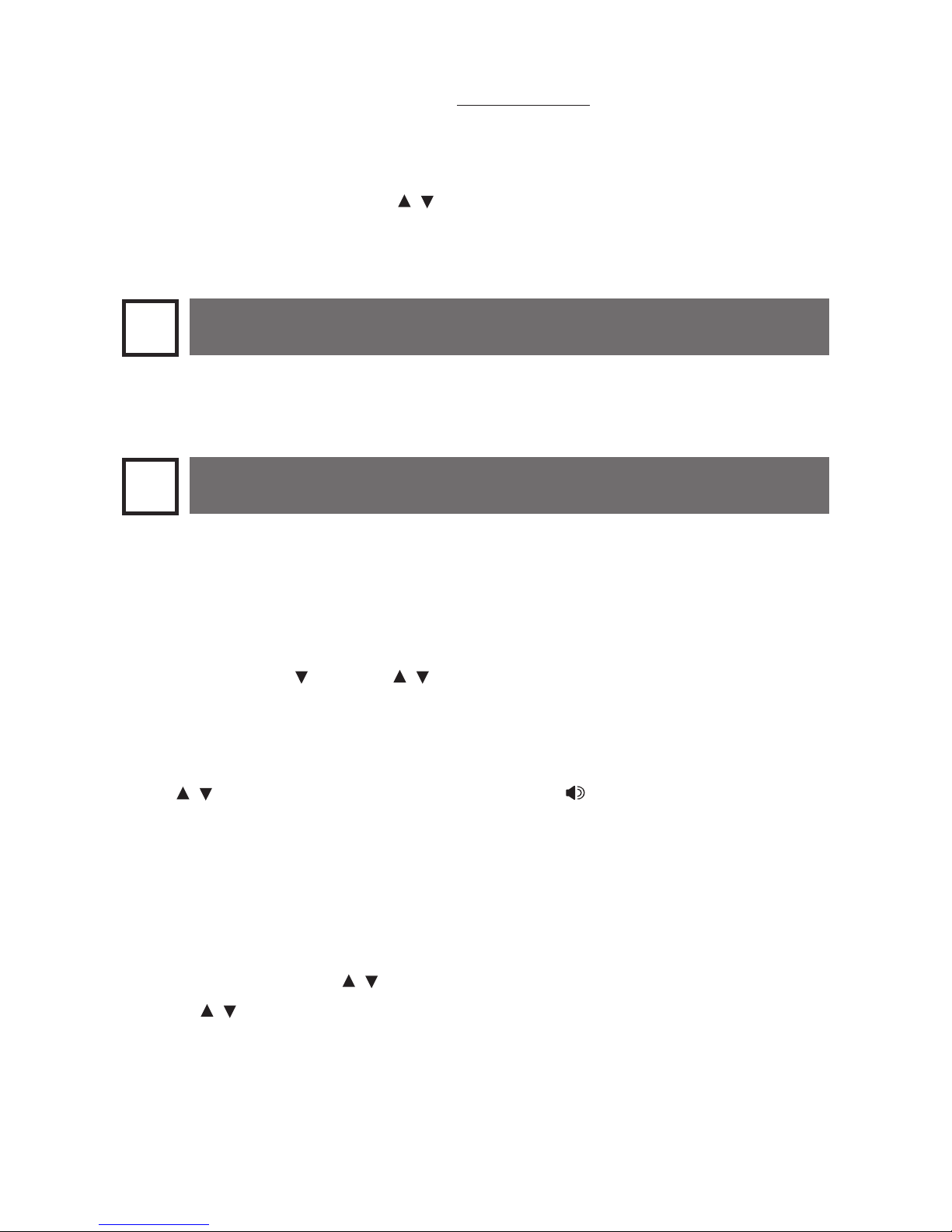AT&T CL4940 User manual
Other AT&T Telephone manuals

AT&T
AT&T ML17928 User manual
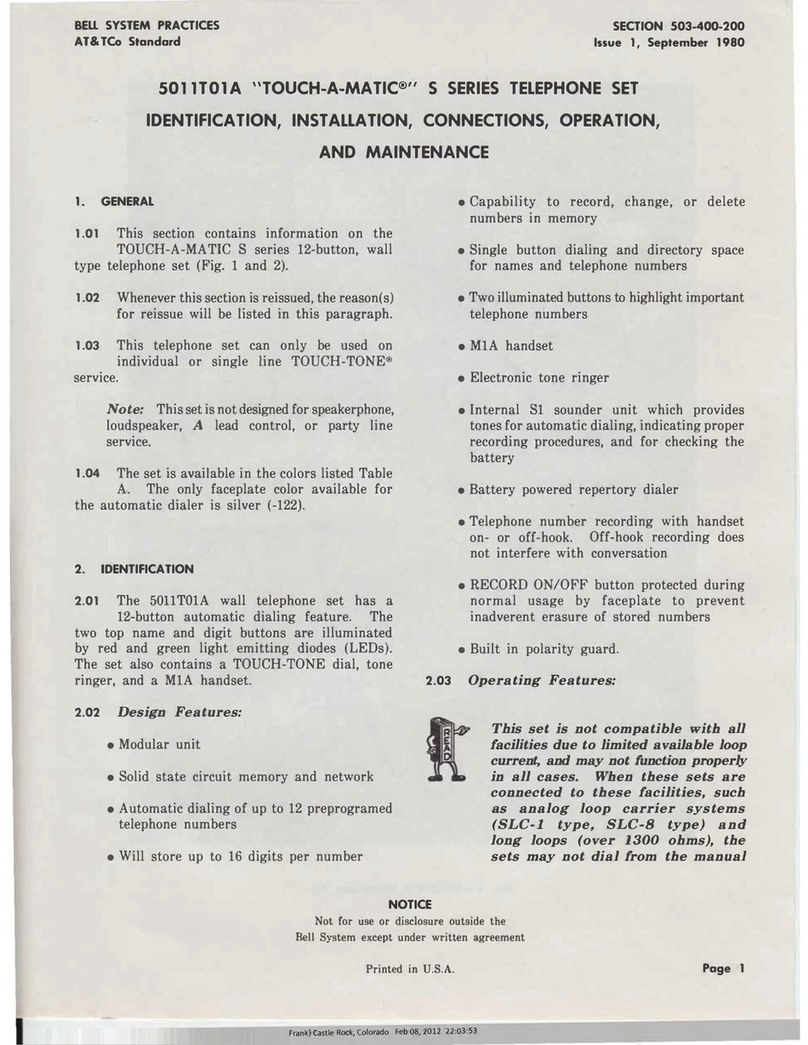
AT&T
AT&T Touch-a-Matic S Series Instruction manual

AT&T
AT&T TL86109 User manual
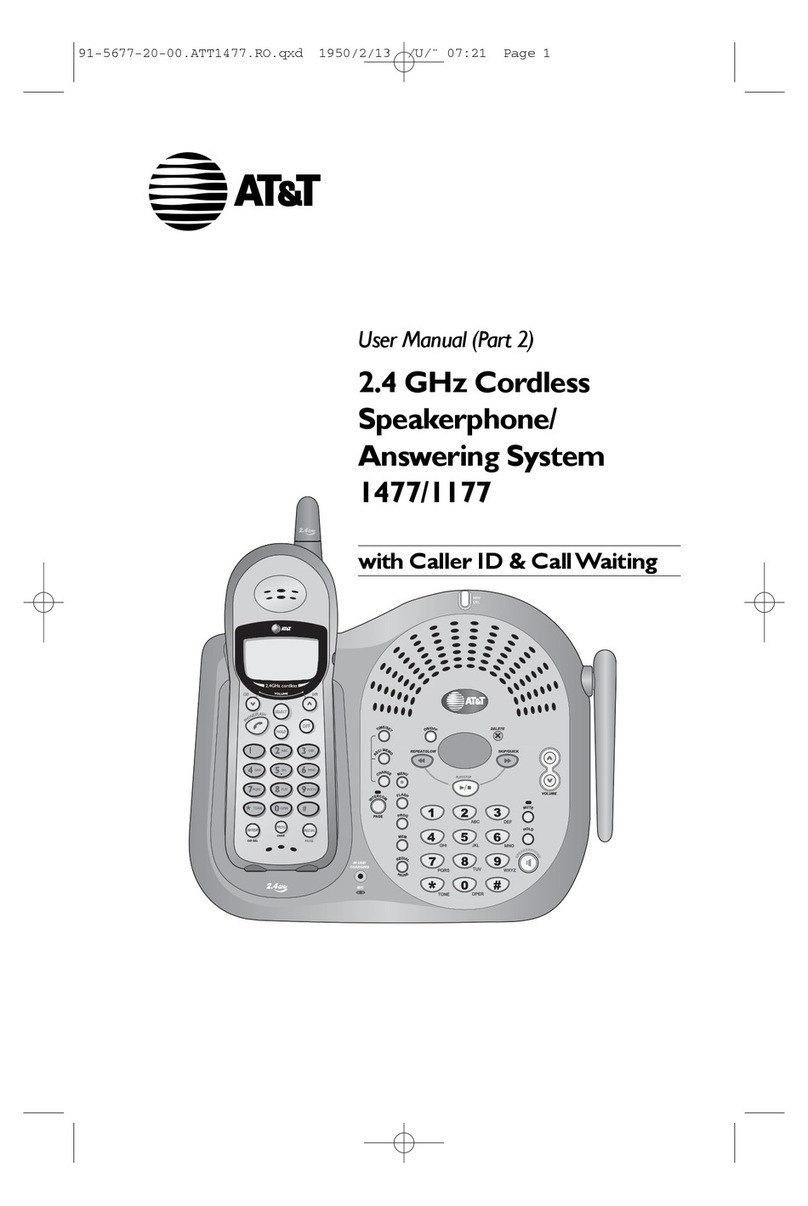
AT&T
AT&T 1477/1177 User manual

AT&T
AT&T CL82115 User manual

AT&T
AT&T Partner MLS 12D User manual
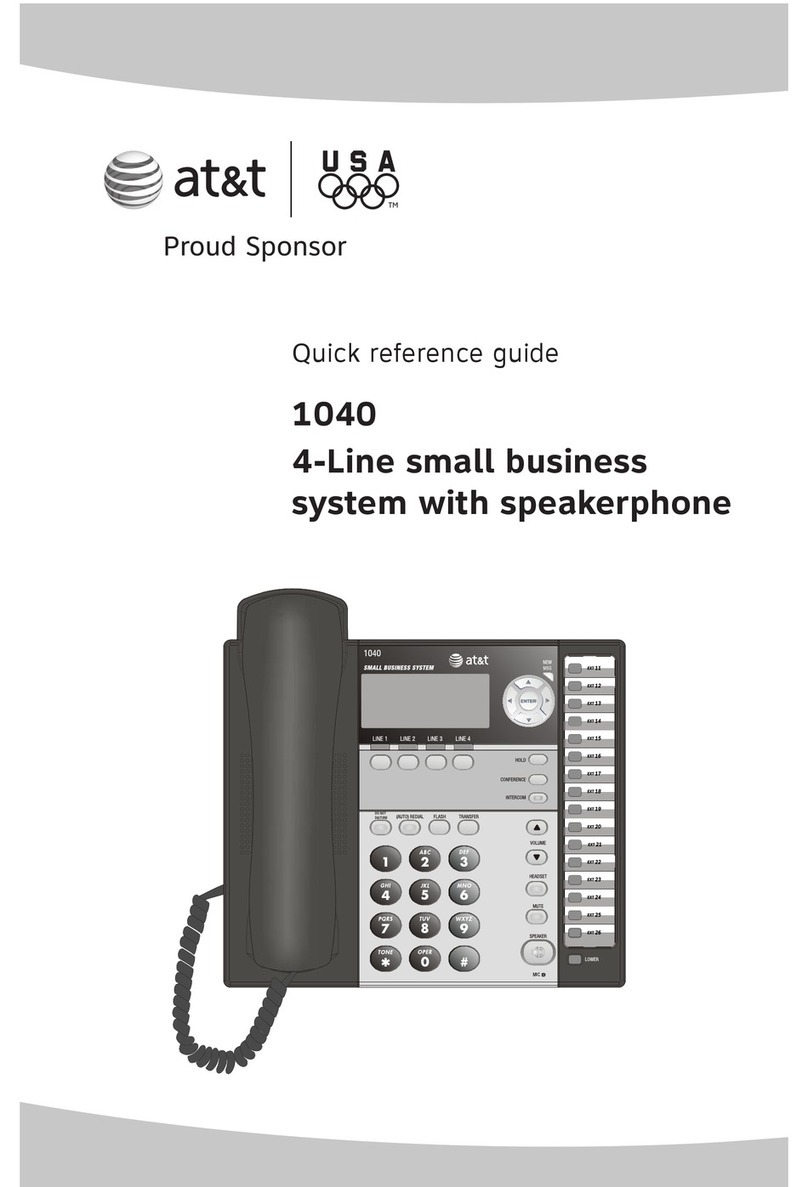
AT&T
AT&T 1040 User manual
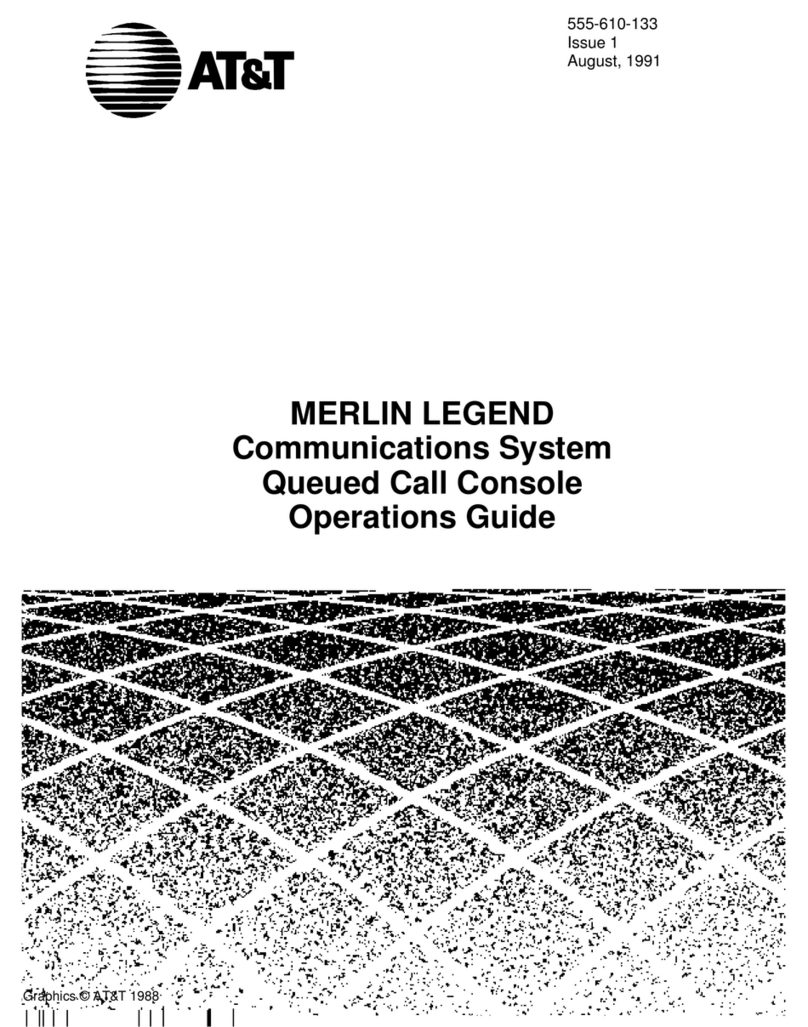
AT&T
AT&T Merlin Legend MLX-20L User manual
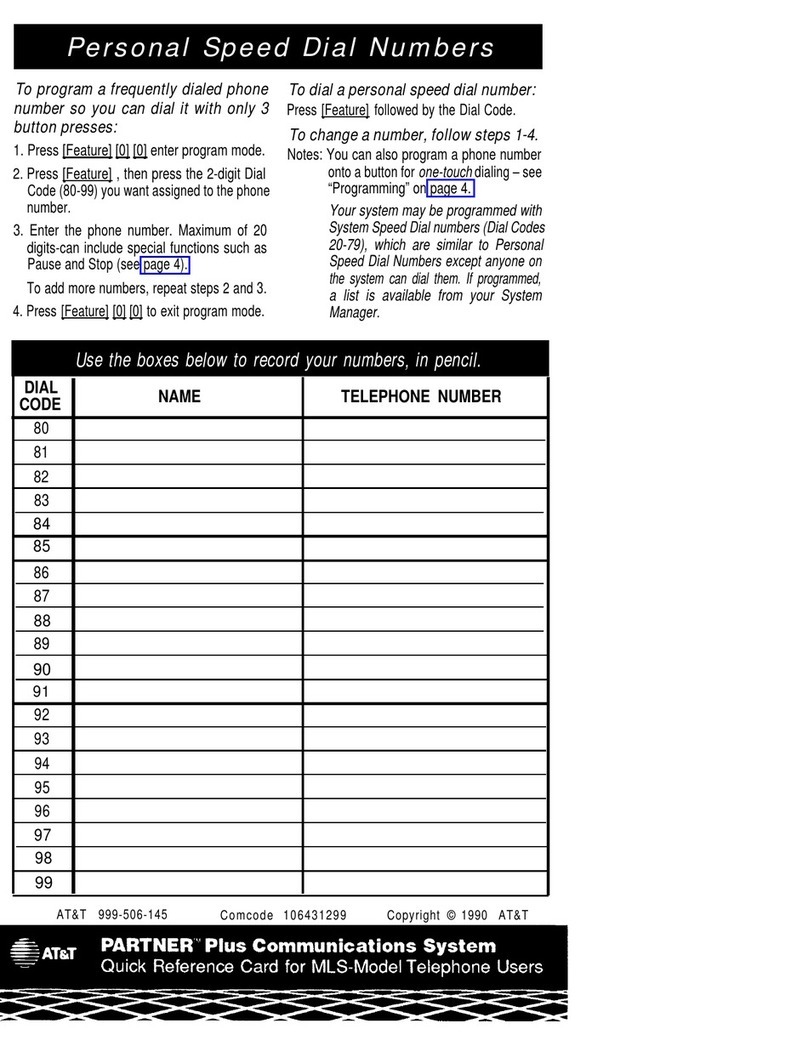
AT&T
AT&T MLS-Series Reference guide
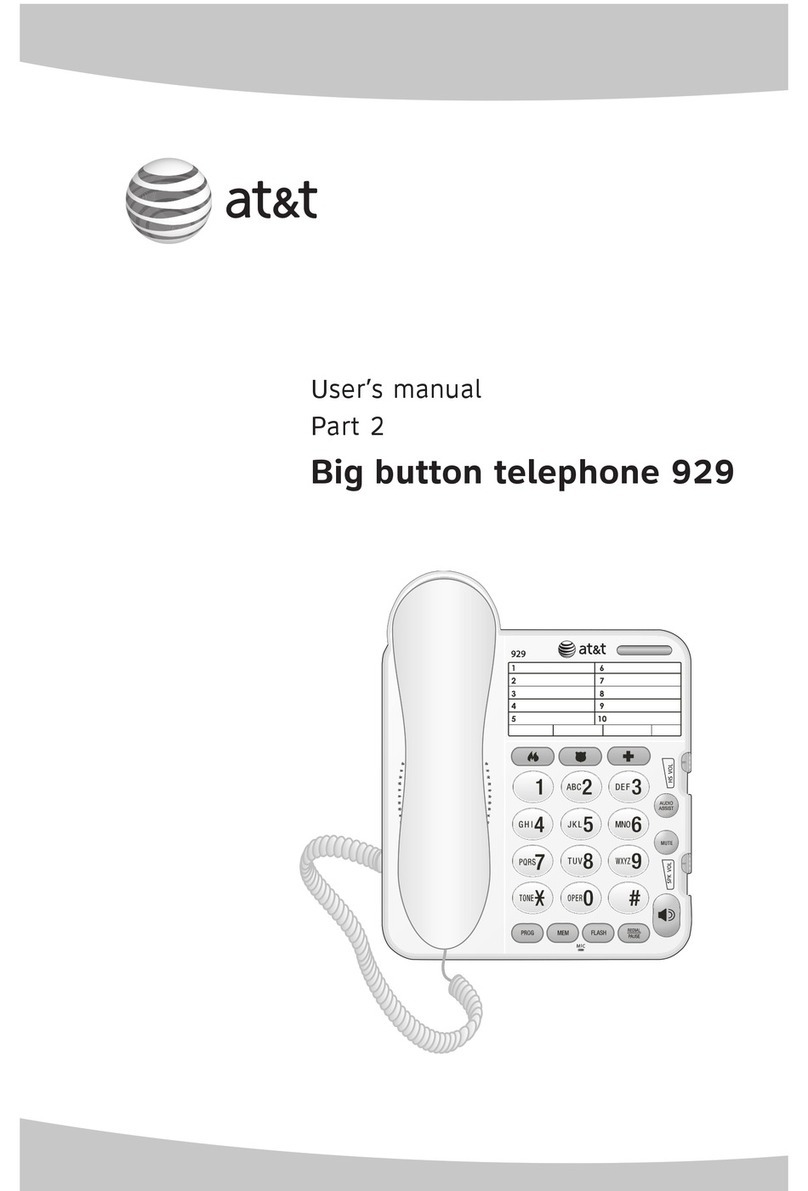
AT&T
AT&T 929 User manual

AT&T
AT&T Synapse User manual
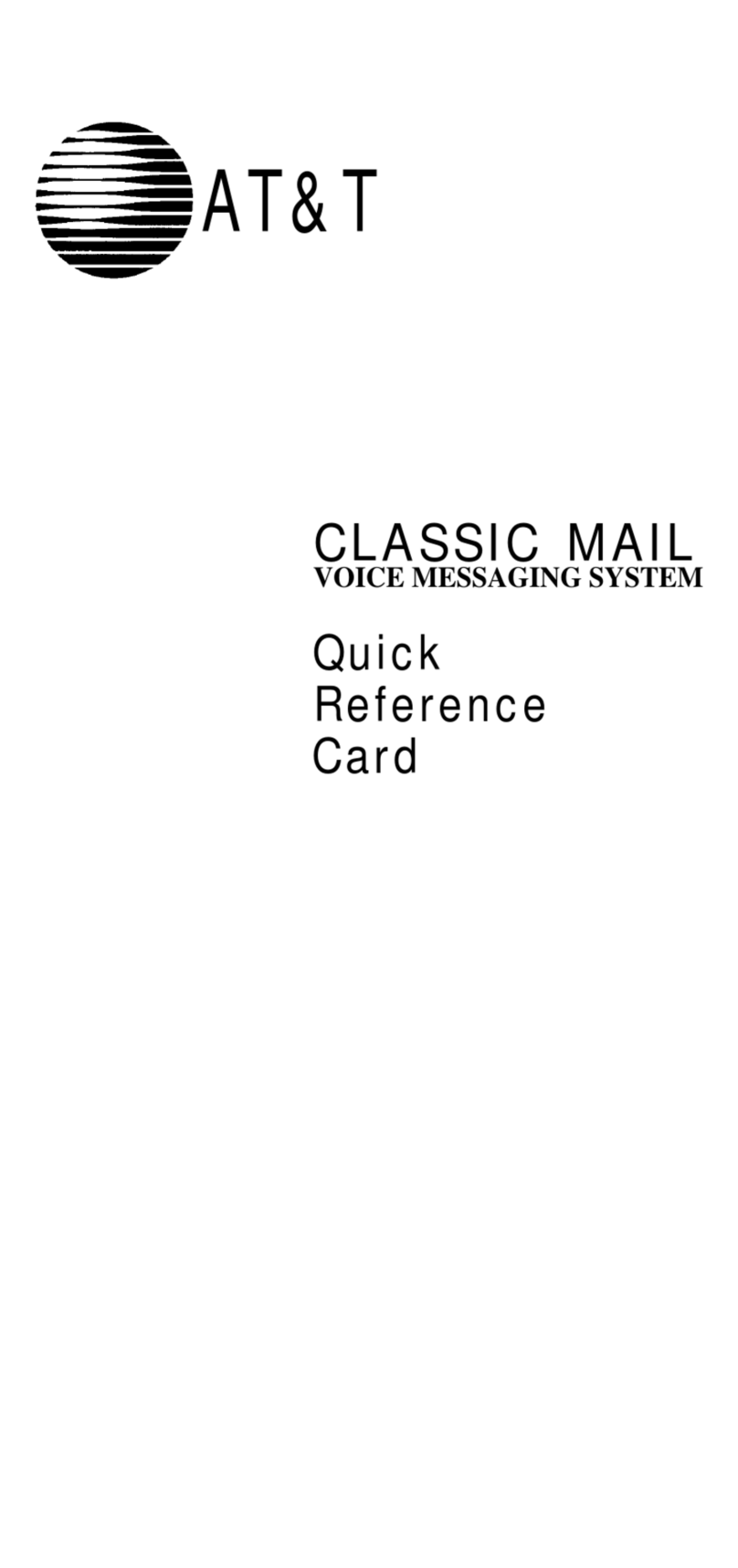
AT&T
AT&T Classic Mail Reference guide
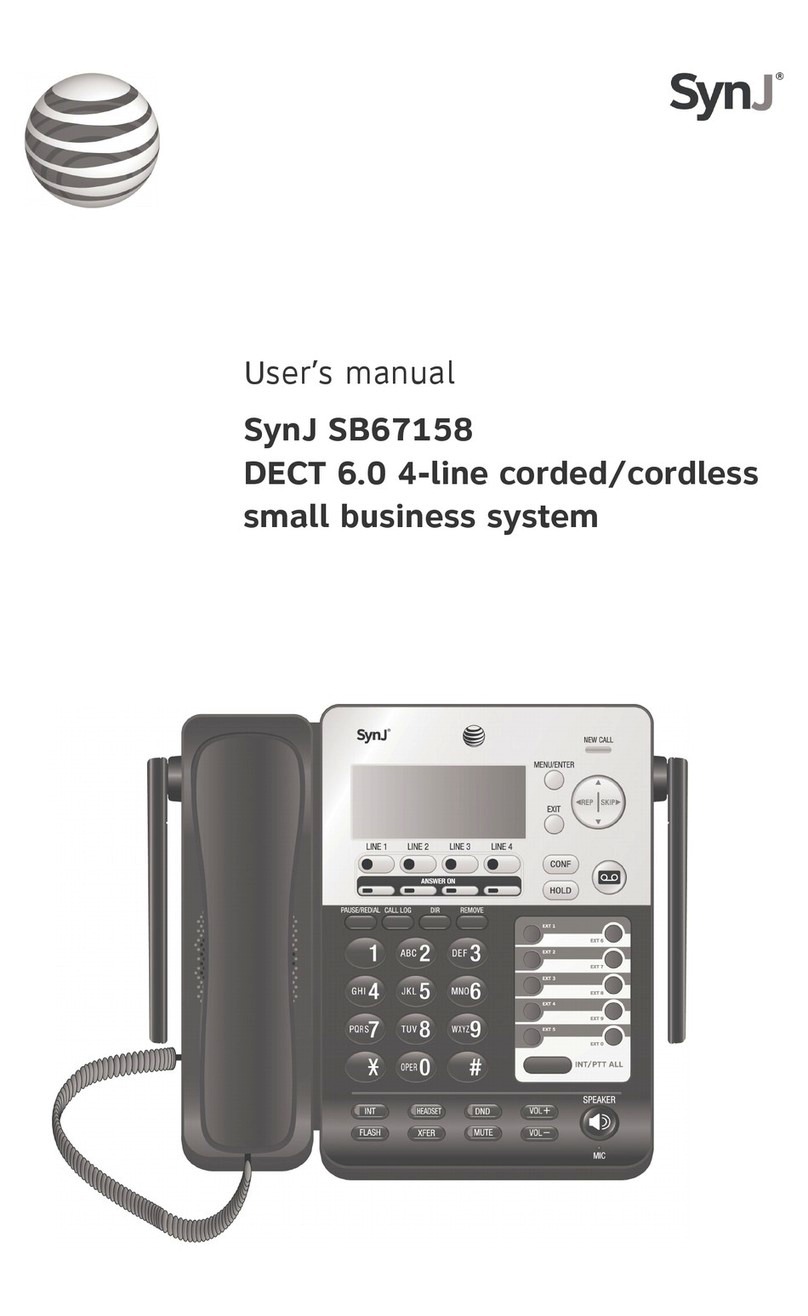
AT&T
AT&T SynJ SB67158 User manual

AT&T
AT&T TCL 30Z User manual
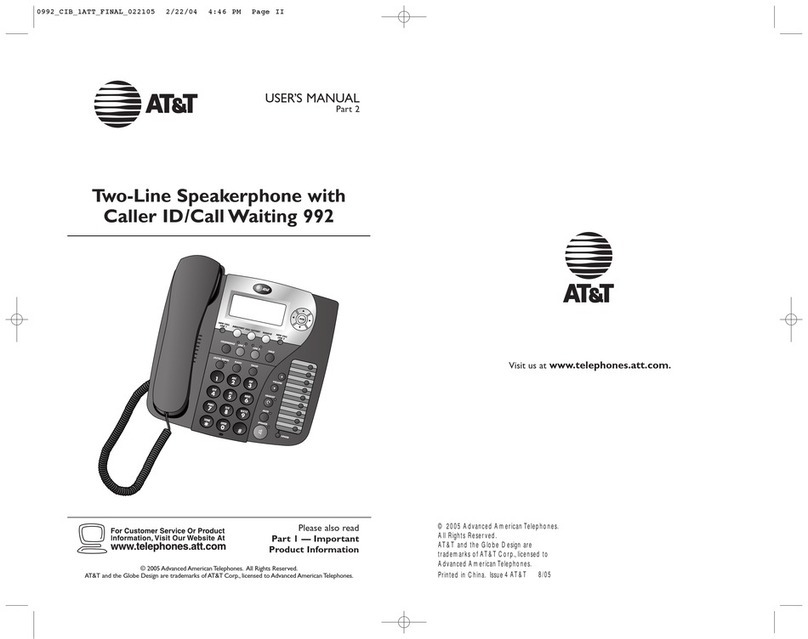
AT&T
AT&T 992 User manual
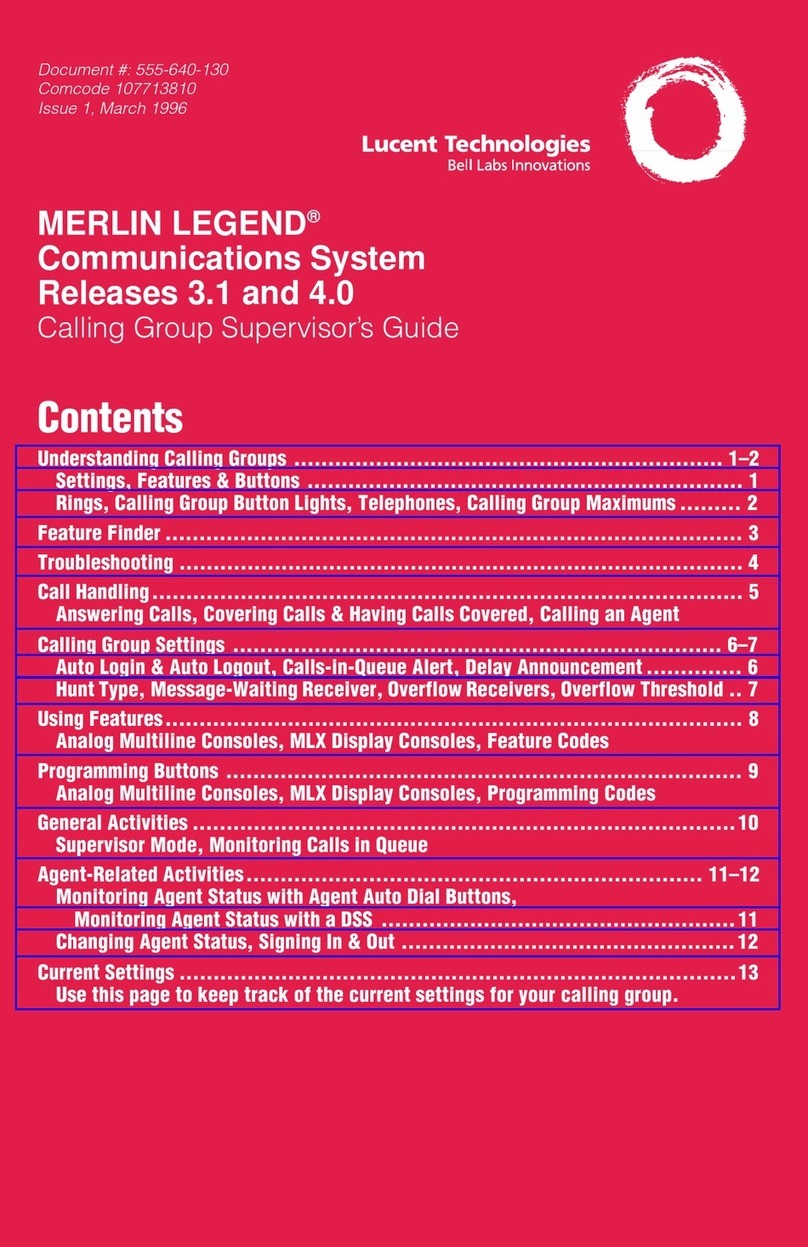
AT&T
AT&T MERLIN LEGEND Release 3.1 Calling Group User manual

AT&T
AT&T TL96273 User manual

AT&T
AT&T CL84100 User manual

AT&T
AT&T Trimline TR1909 User manual
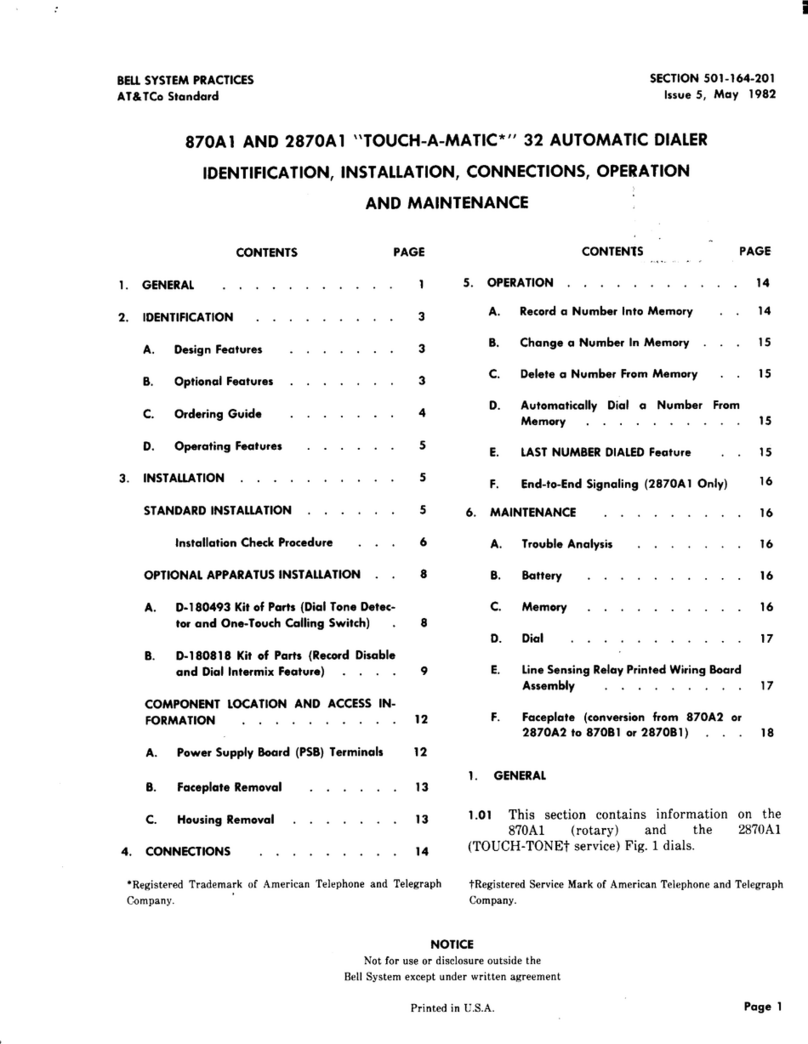
AT&T
AT&T BELL SYSTEM Touch-A-Matic 870A1 Instruction manual