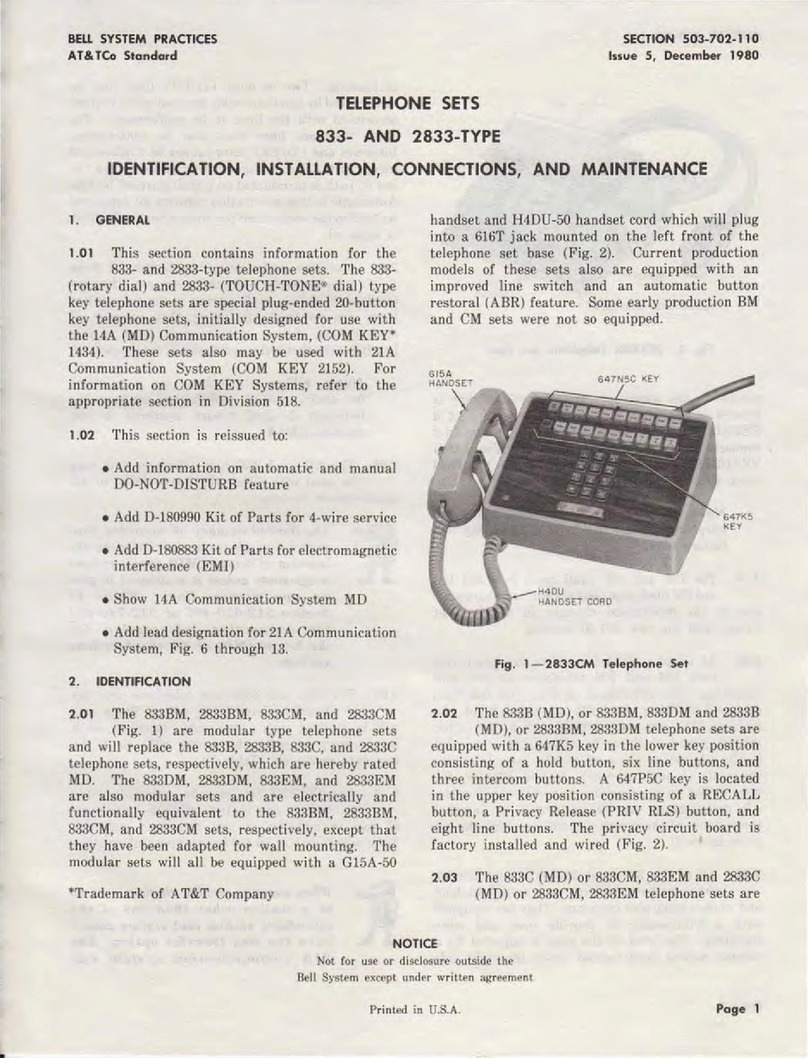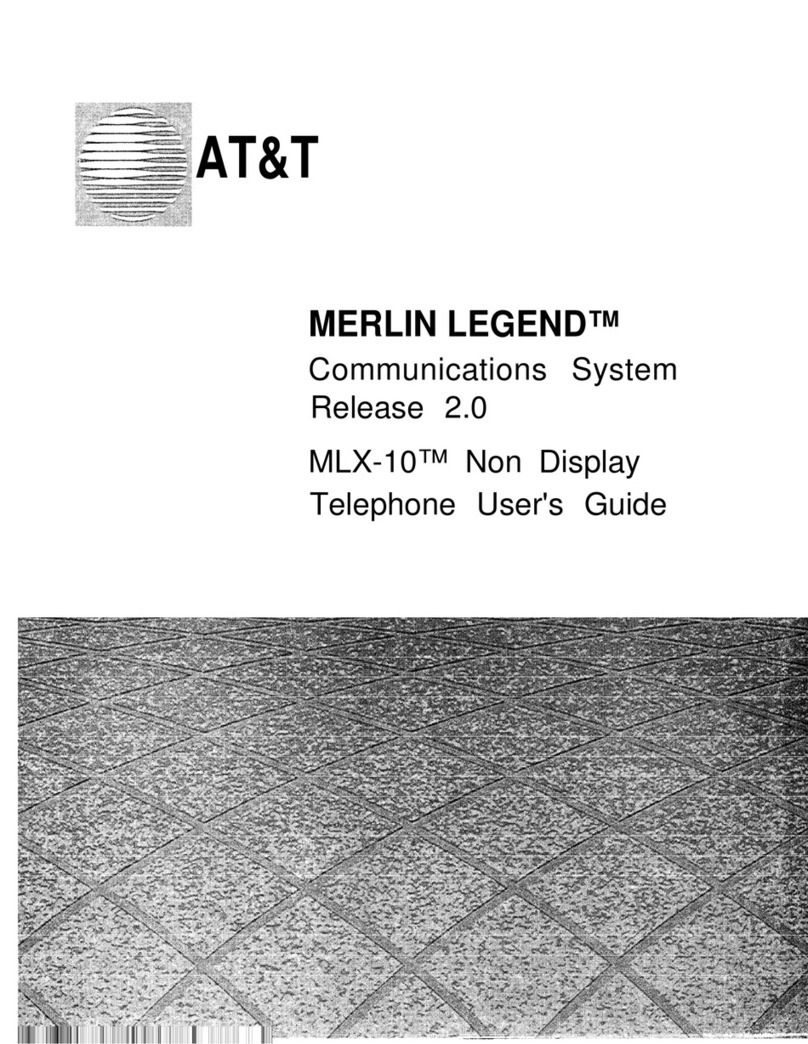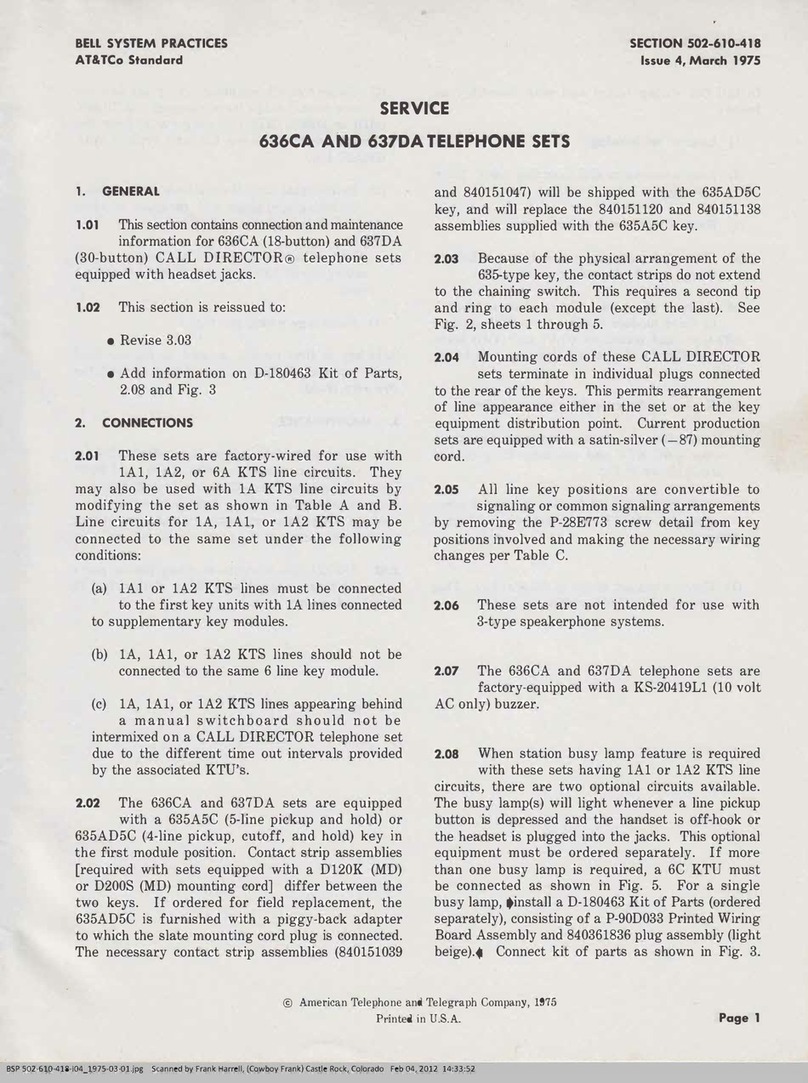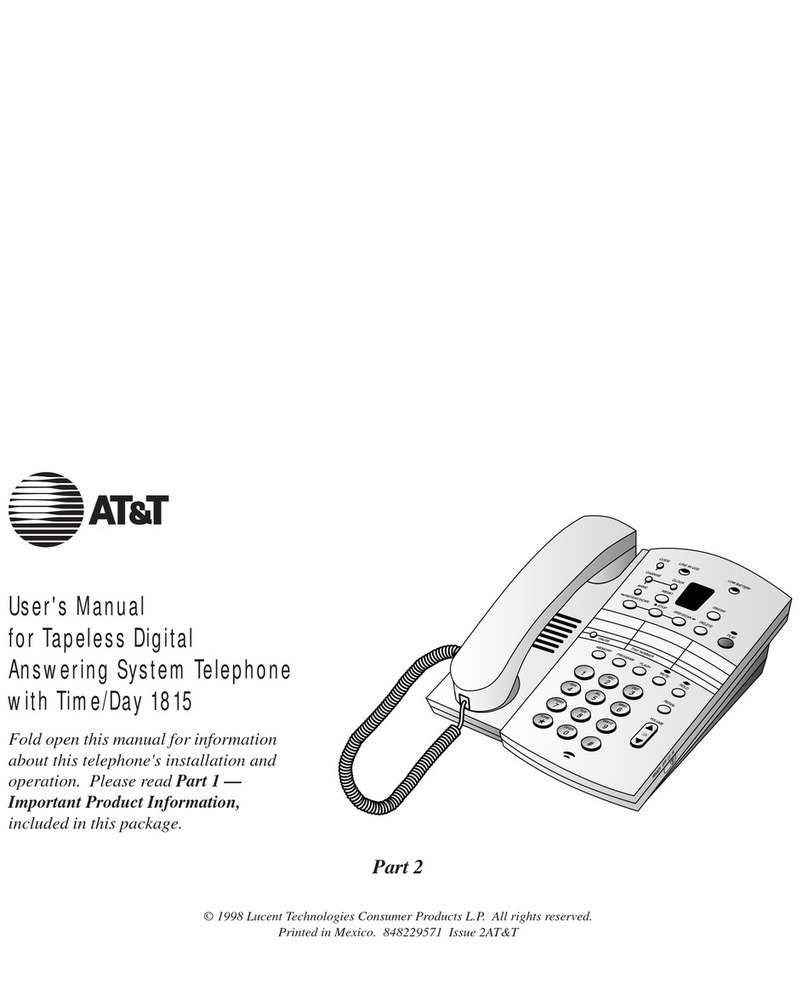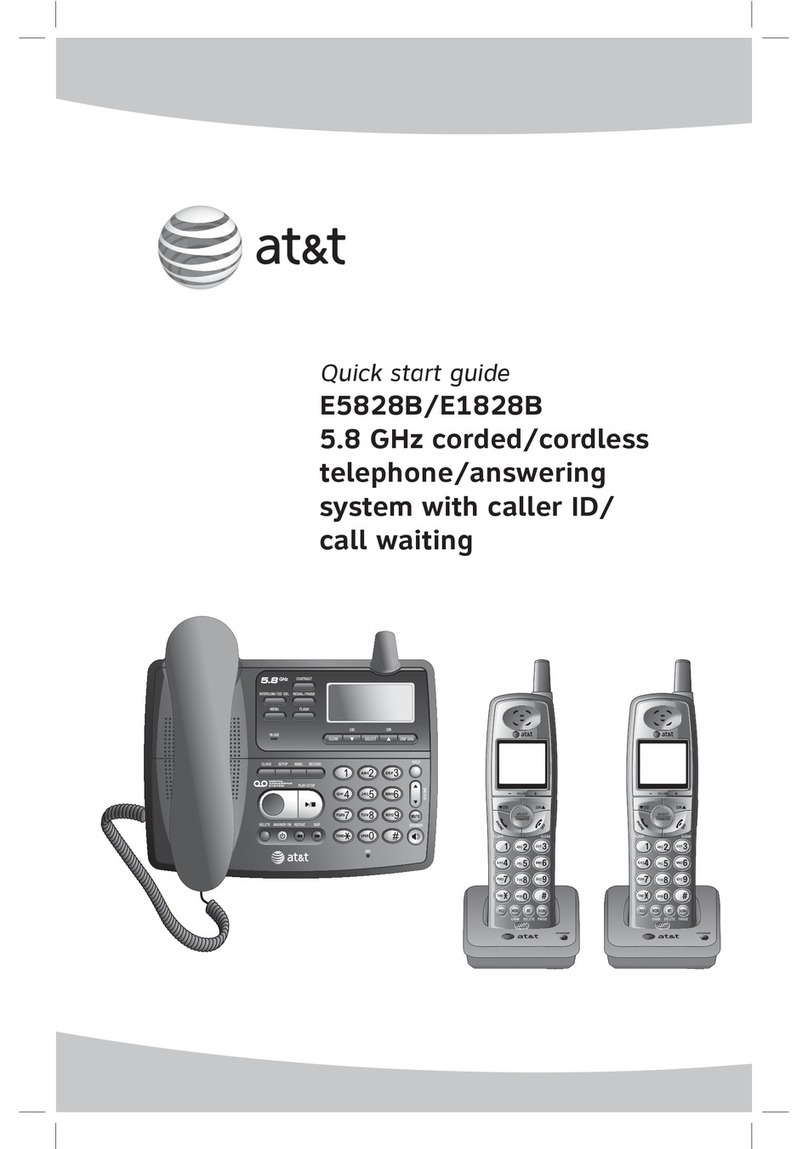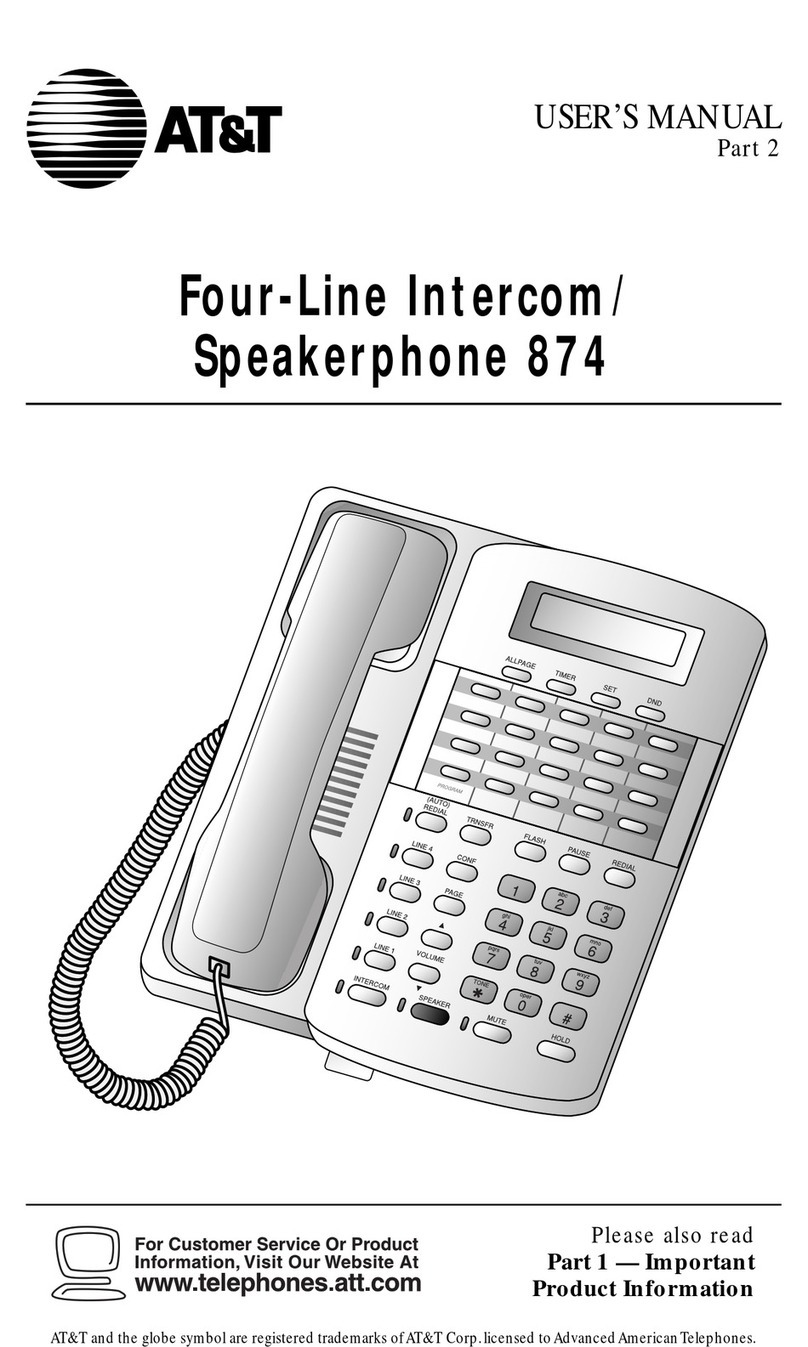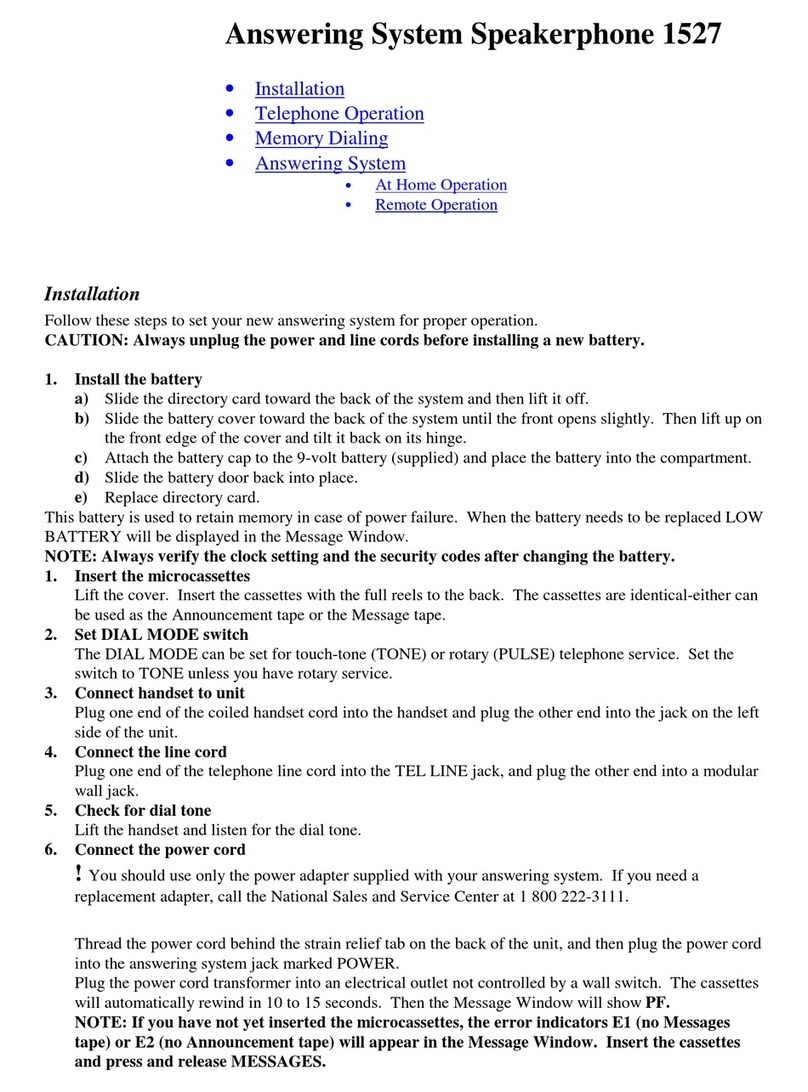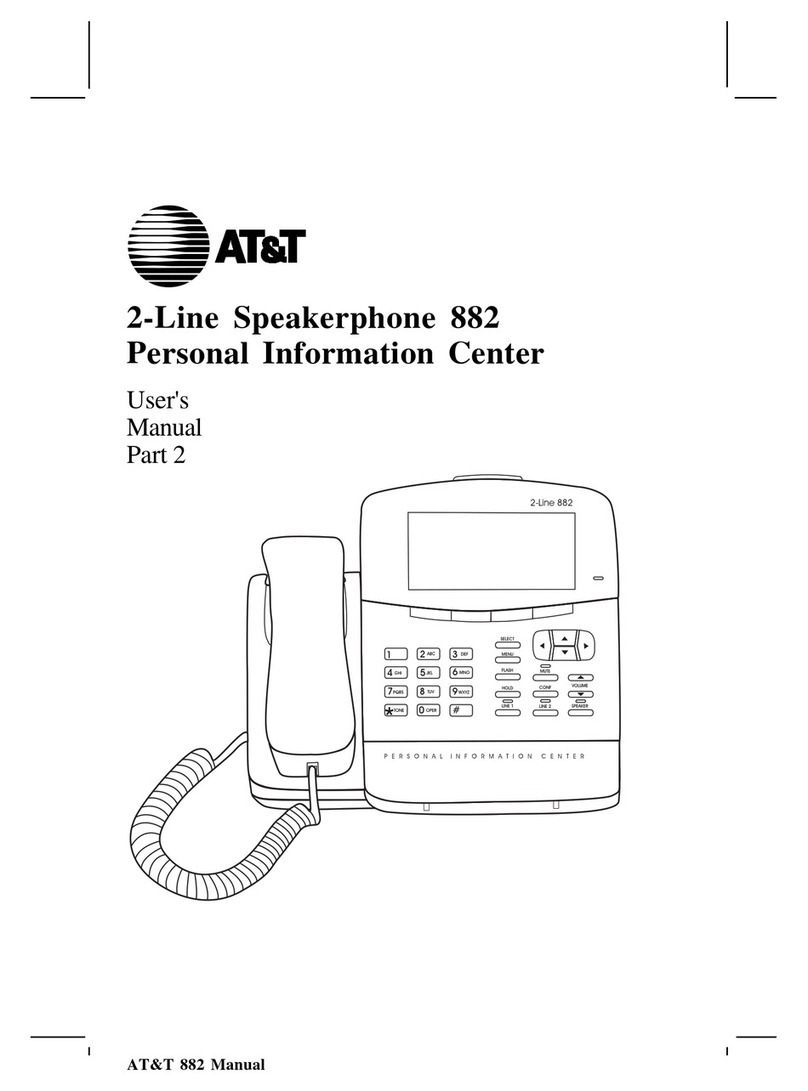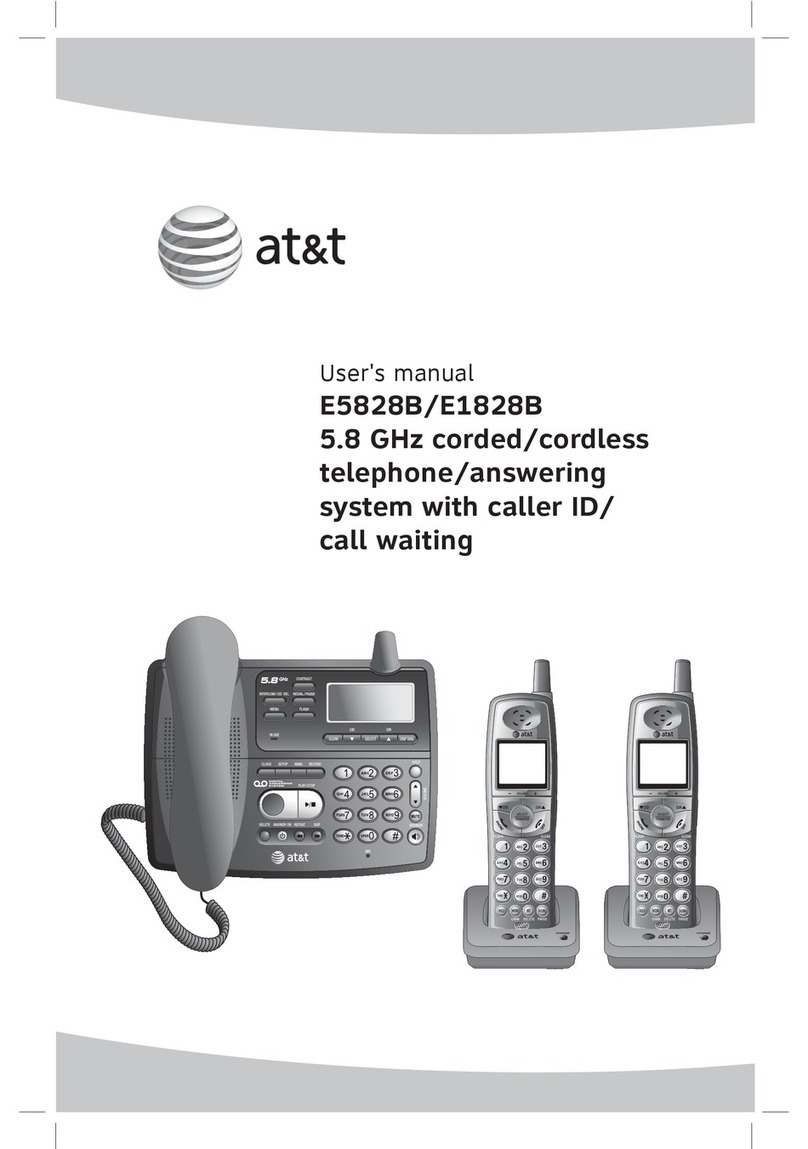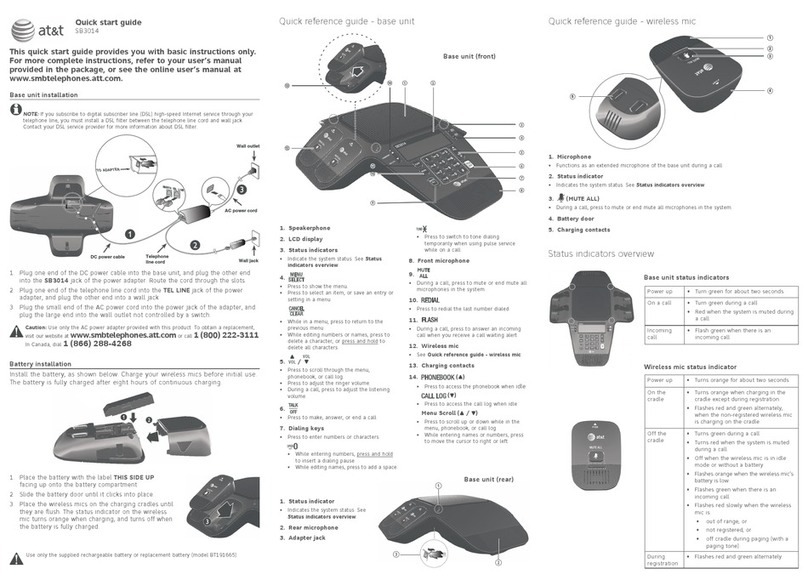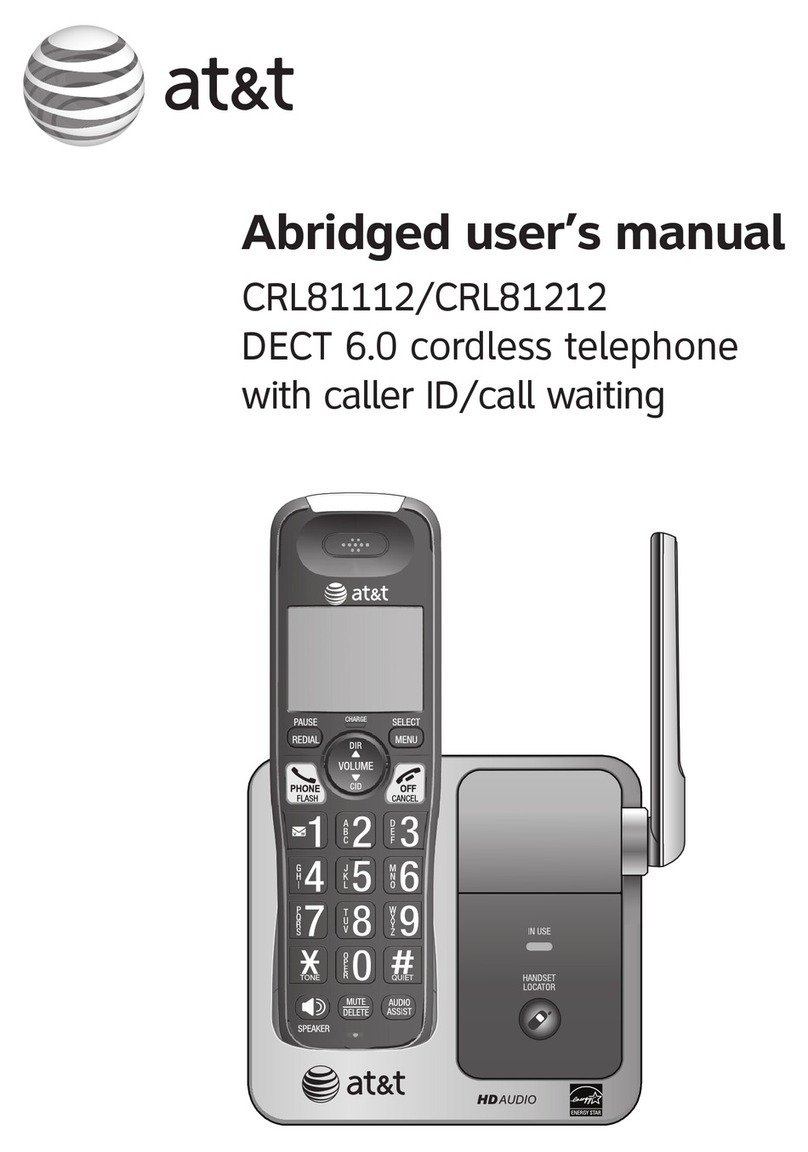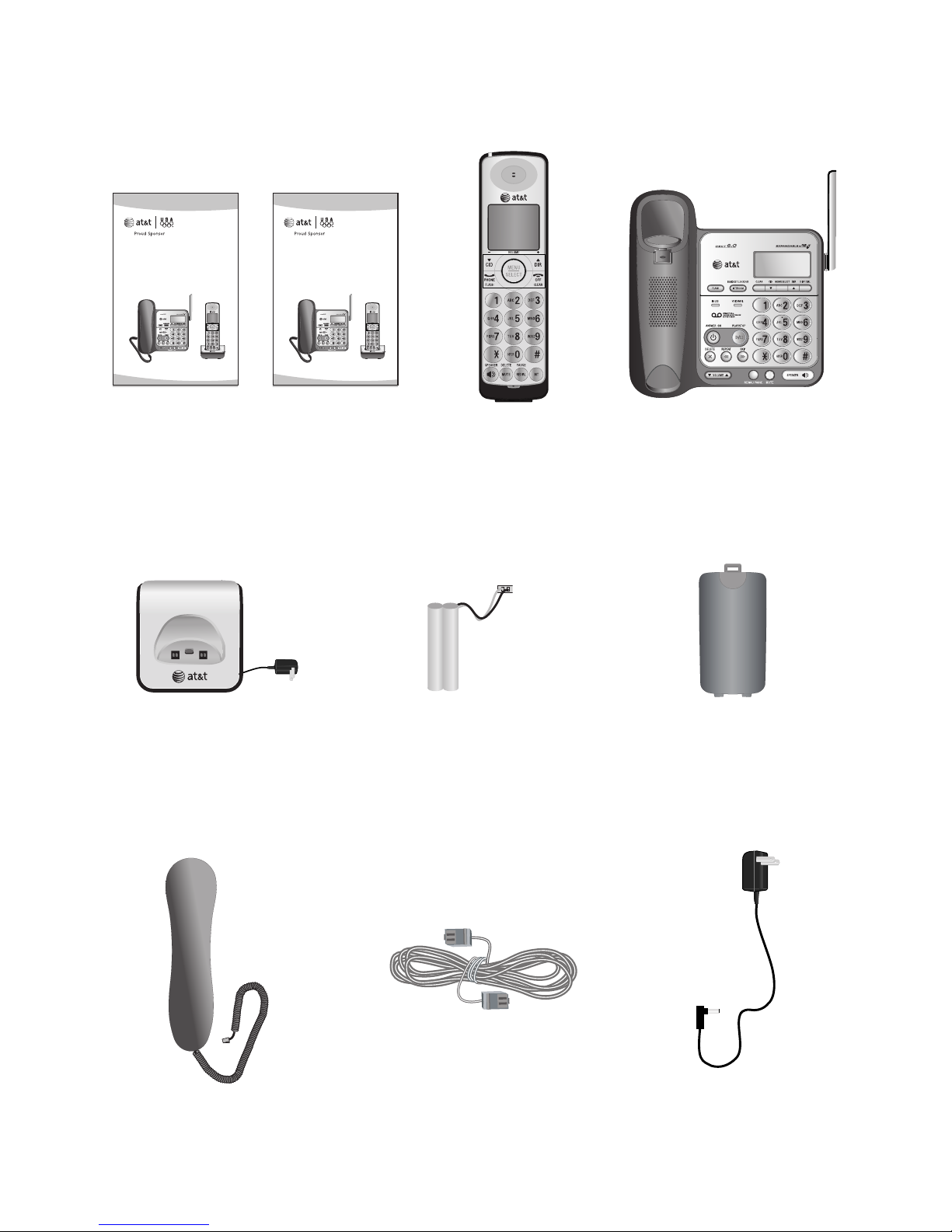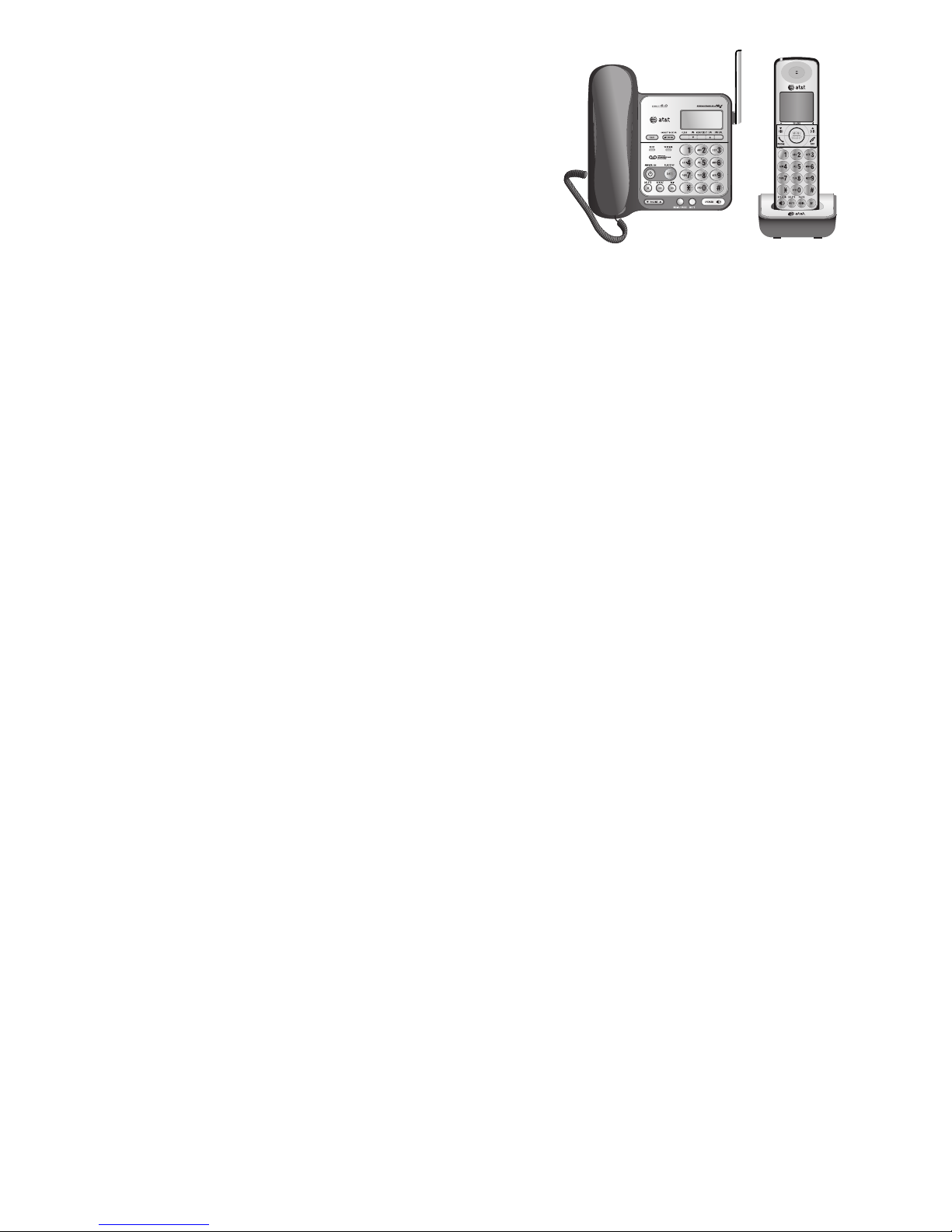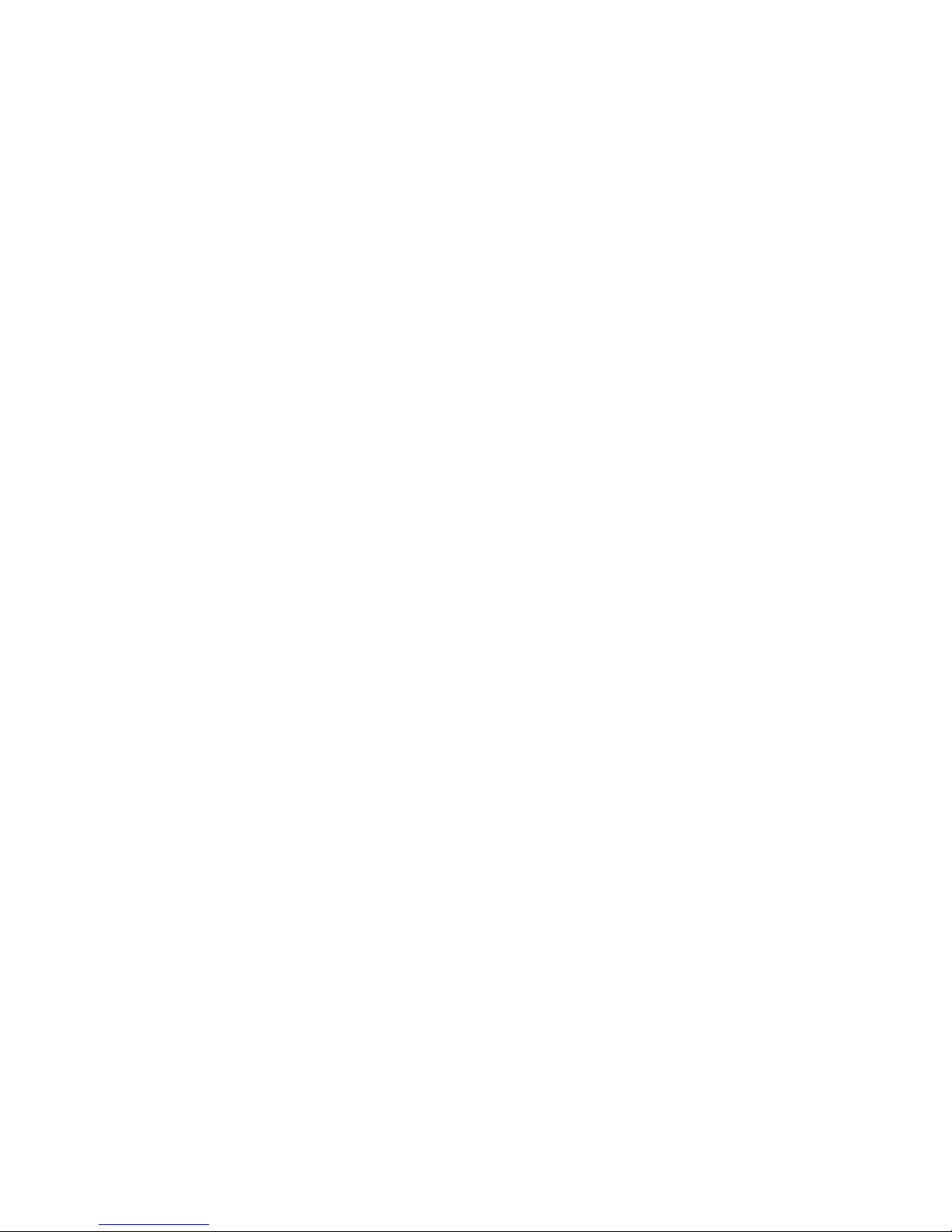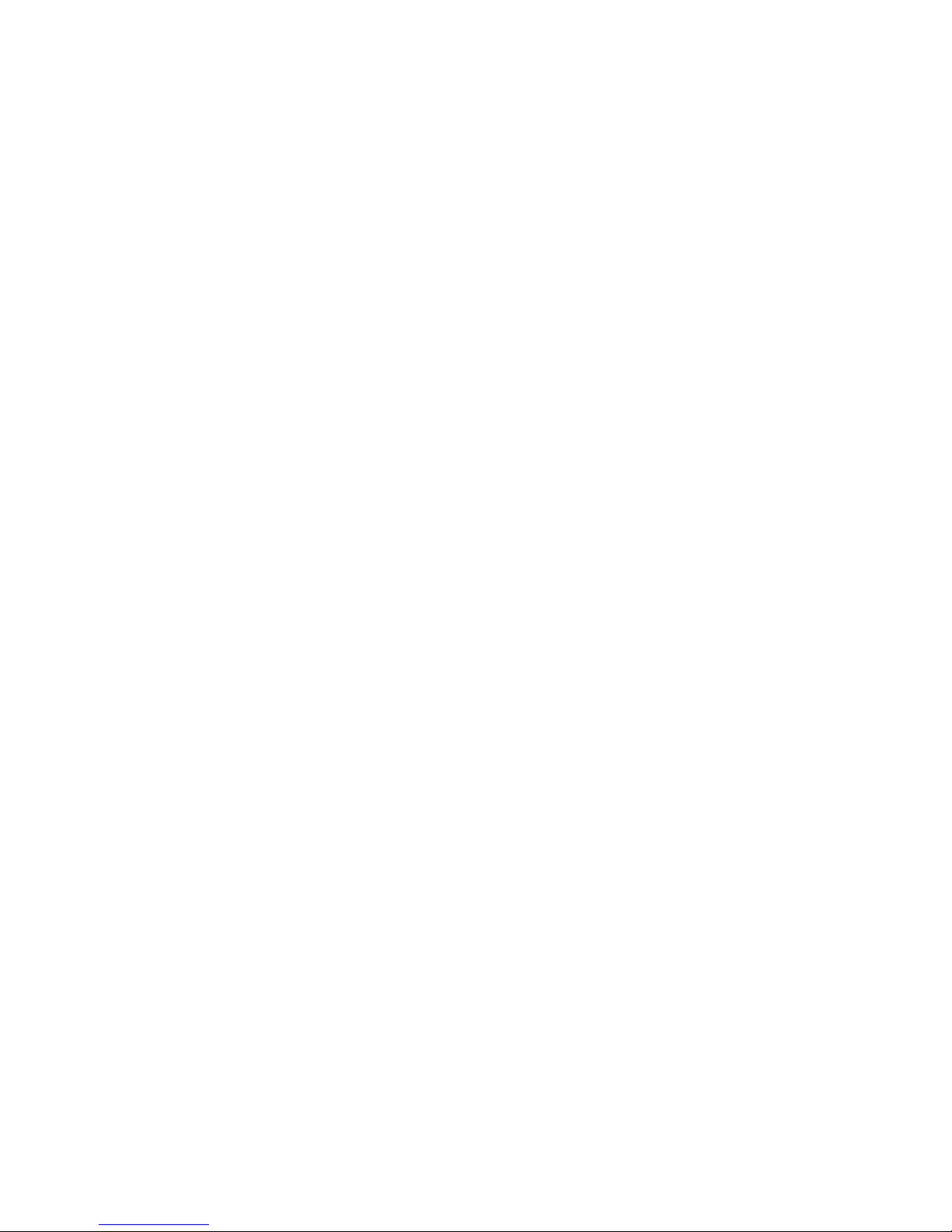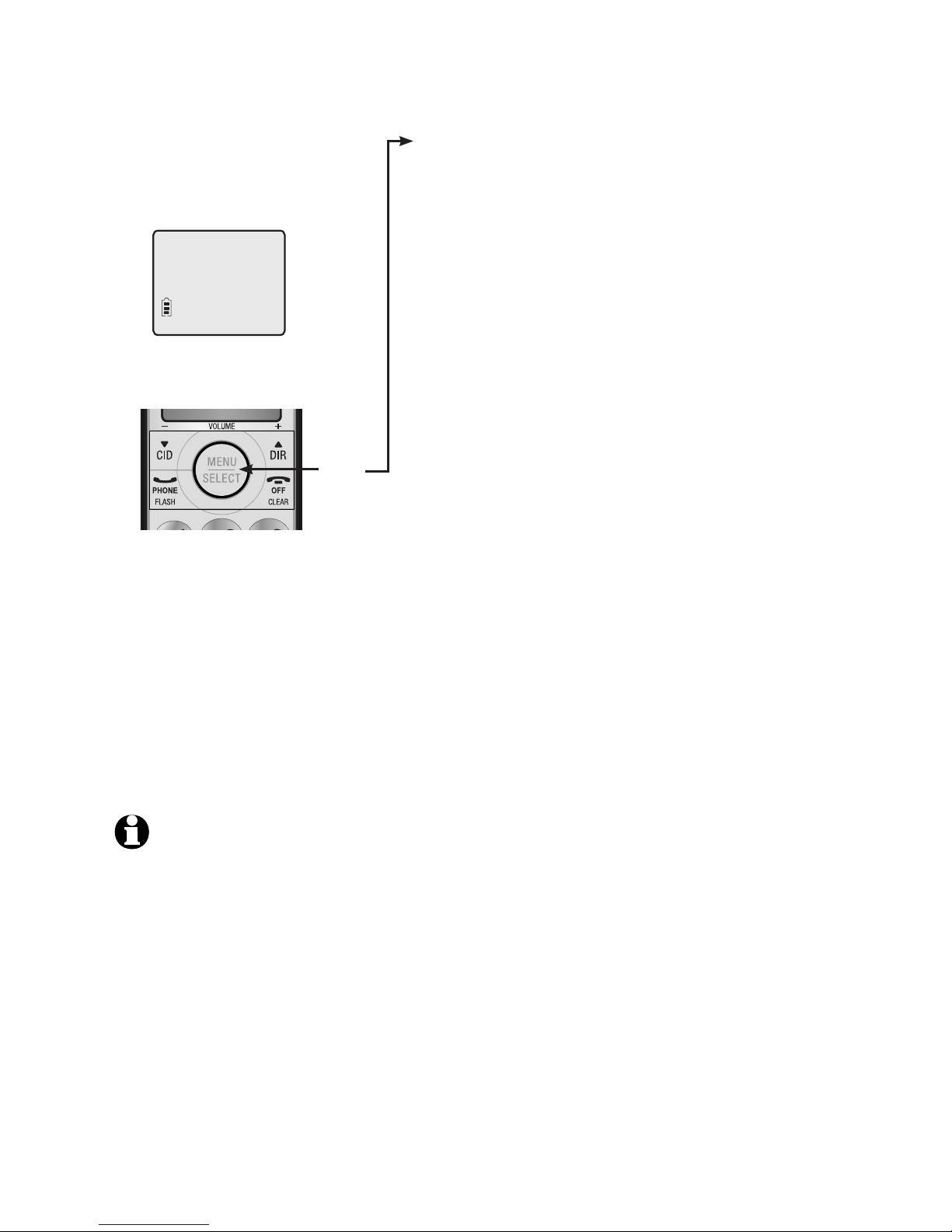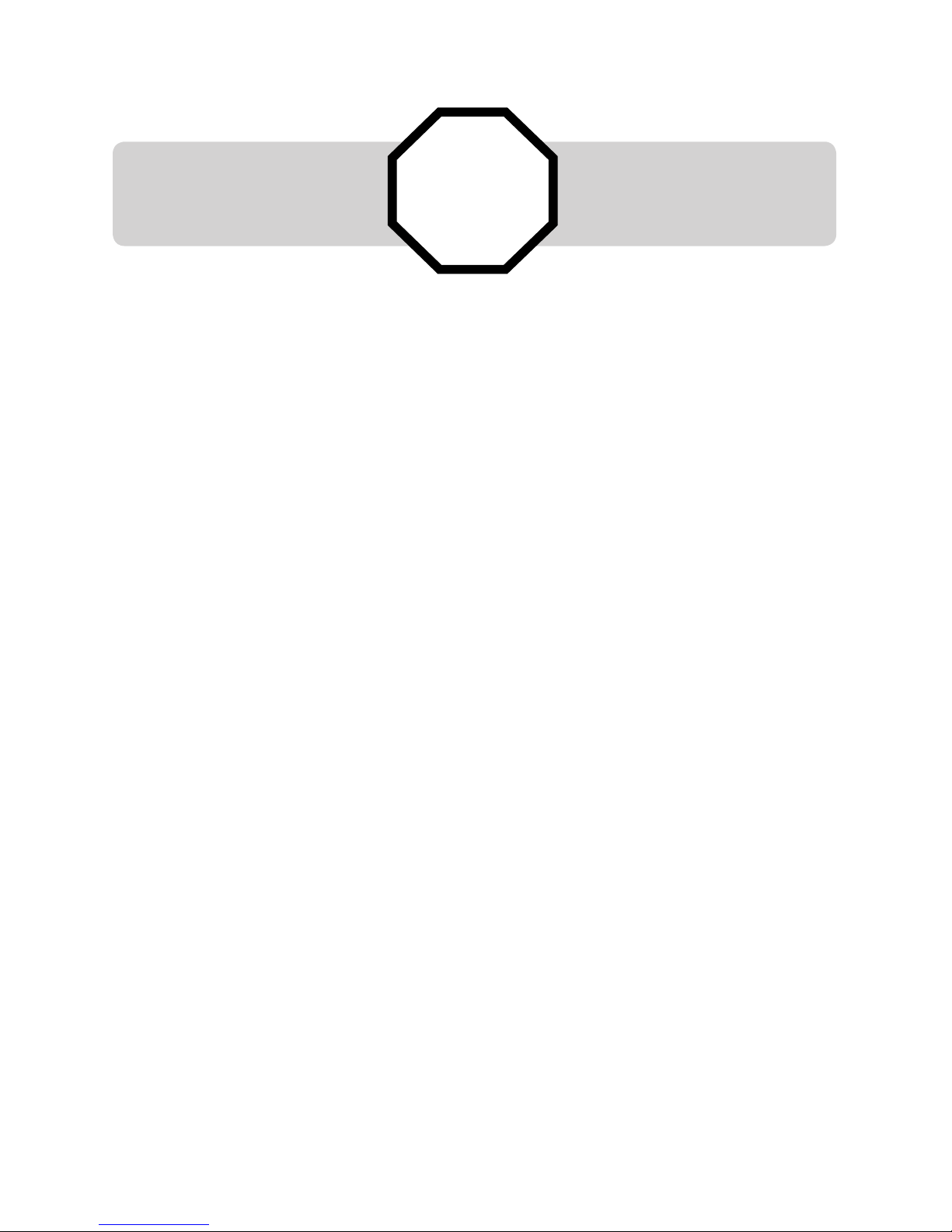Intercom......................................................... 34
Answer an incoming call during an
intercom call ...........................................35
Call transfer using intercom ................ 36
Directory
About the directory.................................. 38
Shared directory......................................38
Capacity ......................................................38
Exiting the directory..............................38
Create directory entries......................... 39
To create a new directory entry .....39
Review directory........................................ 43
To review directory entries................43
Search directory......................................... 44
To search by name ................................44
To dial, delete or edit entries.............. 45
Display dial ................................................45
To delete an entry..................................45
To edit an entry.......................................45
Caller ID
About caller ID ........................................... 47
Information about caller ID with
call waiting................................................47
Caller ID history......................................... 48
How the caller ID history (call log)
works............................................................48
Caller ID operation................................... 49
Memory match.........................................49
Missed (new) calls indicator..............49
To review the caller ID history.........50
Make a call log entry ready to
dial.................................................................50
Dial a call log entry...............................51
Delete entries...........................................51
Save a call log entry to the
directory......................................................52
Reasons for missing caller ID
information............................................... 54
Answering system
About the answering system............... 55
Answering system and voicemail...55
Message capacity ...................................55
Turn the answering system on or
off at the telephone base..................55
Voice prompts ..........................................56
New message indication.....................56
Call screening at the telephone
base...............................................................56
Call intercept............................................56
Base ringer ................................................56
Temporarily turning off the
message alert tone ...............................56
Message playback..................................... 57
Options during playback.....................58
To delete all old messages................58
Recording & playing memos................ 59
To record a memo..................................59
To play back a memo...........................59
Base message counter displays......... 60
Remote access............................................ 61
Appendix A
Alert tones and lights ............................. 63
Handset screen icons ...........................63
Handset alert tones...............................63
Telephone base tone............................63
Lights............................................................63
Appendix B
Handset and telephone base display
screen messages................................... 64
Appendix C
Expansion handset .................................. 66
To register a handset to your
telephone base........................................67
To deregister all handsets .................68
Appendix D
Troubleshooting ......................................... 69
Appendix E
Maintenance................................................. 78
Appendix F
Important safety information .............. 79
Safety information..................................79
Especially about cordless
telephones.................................................80
Precautions for users of implanted
cardiac pacemakers ..............................80
Pacemaker patients...............................80
Especially about telephone