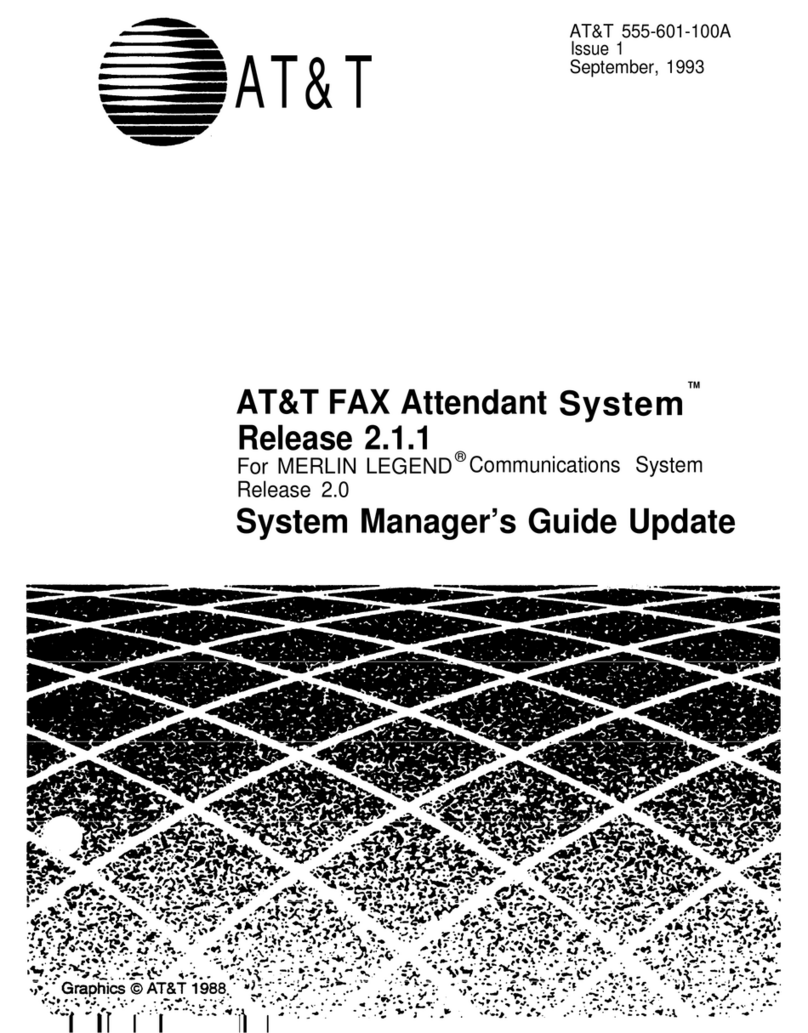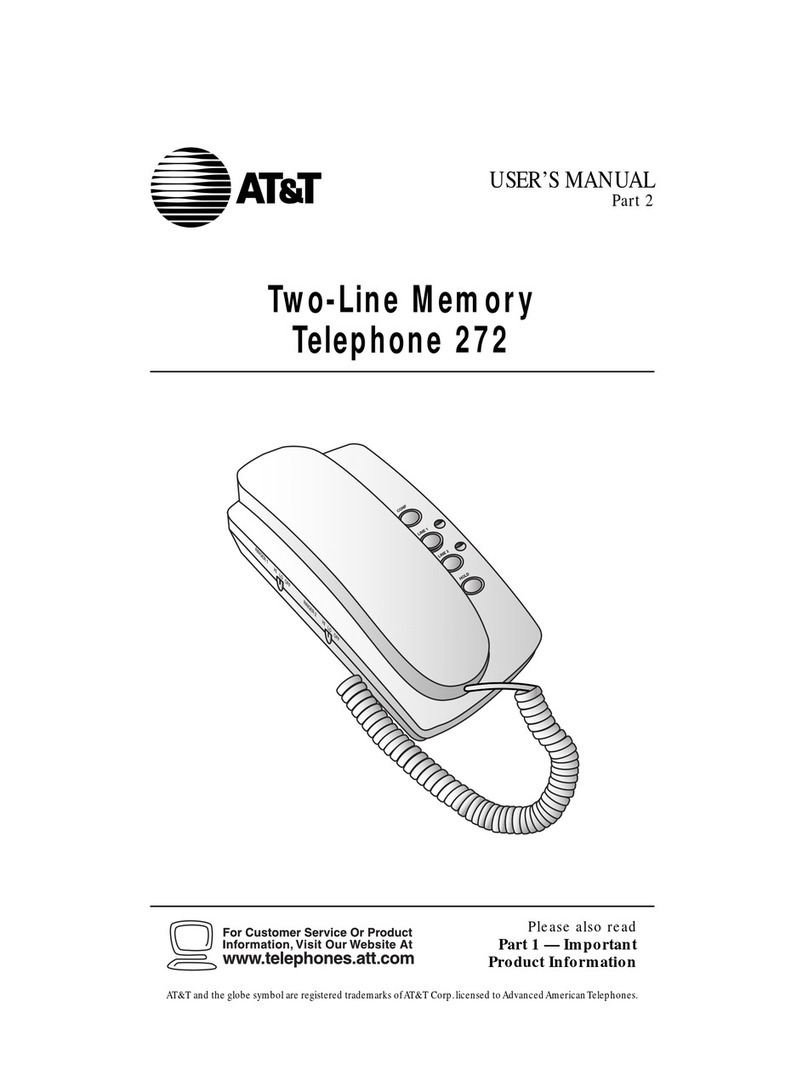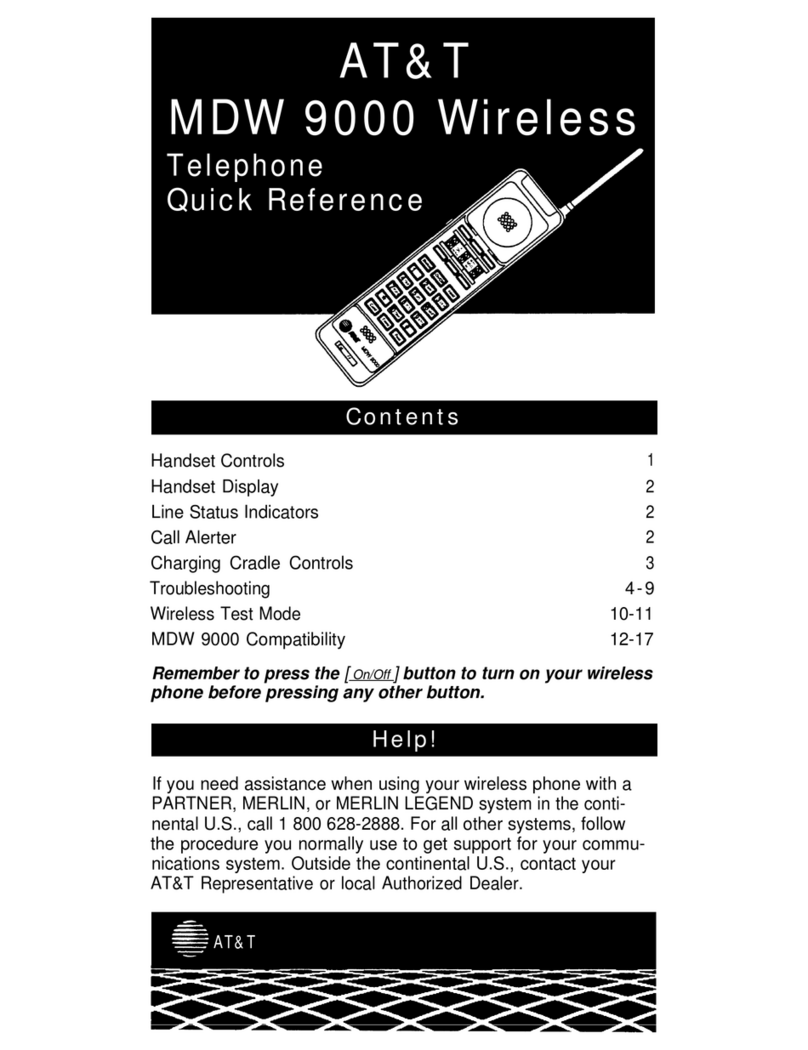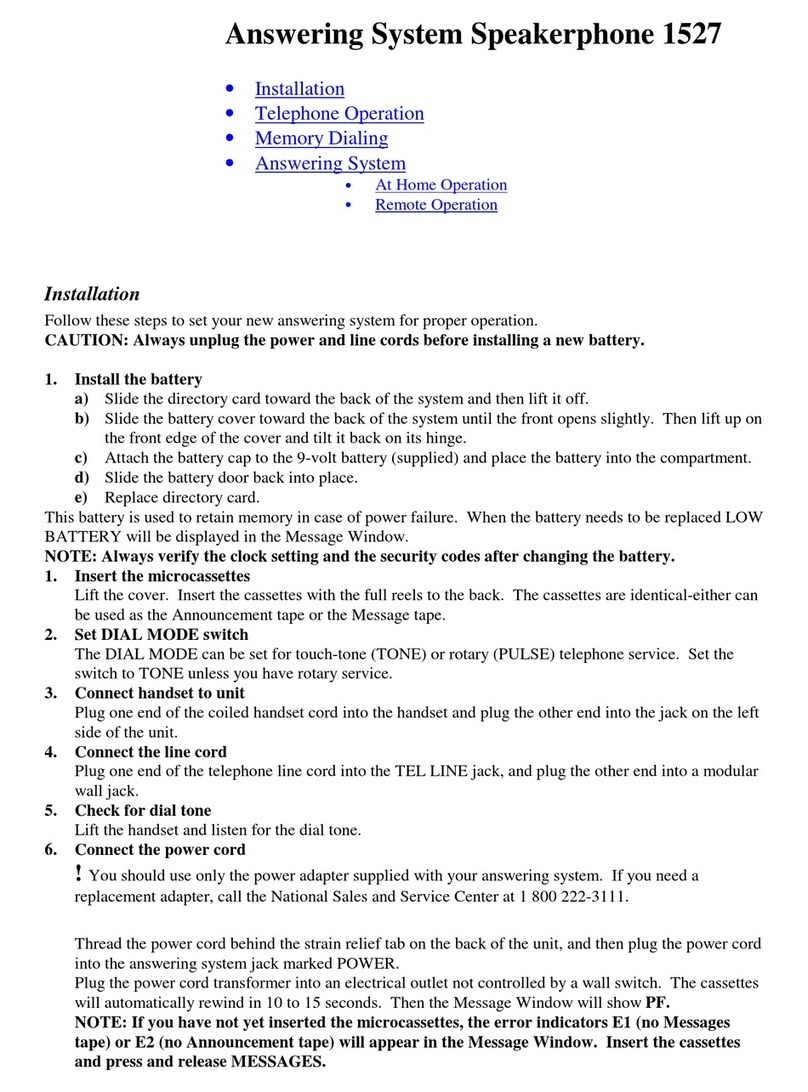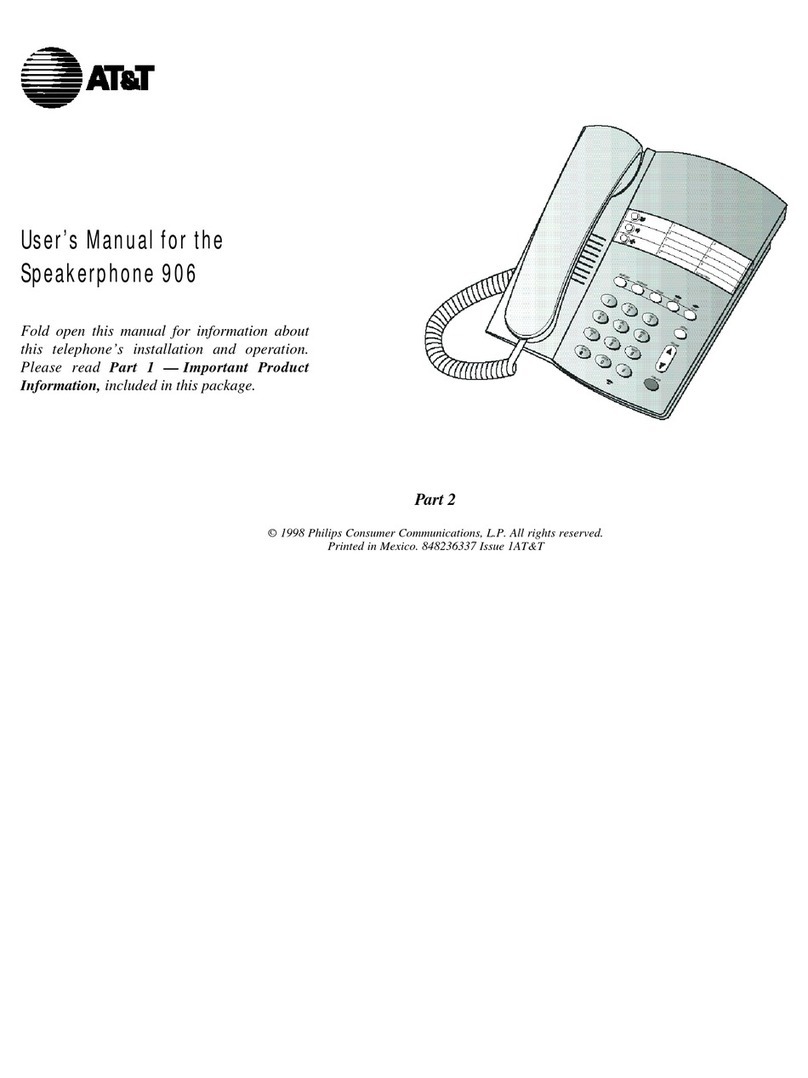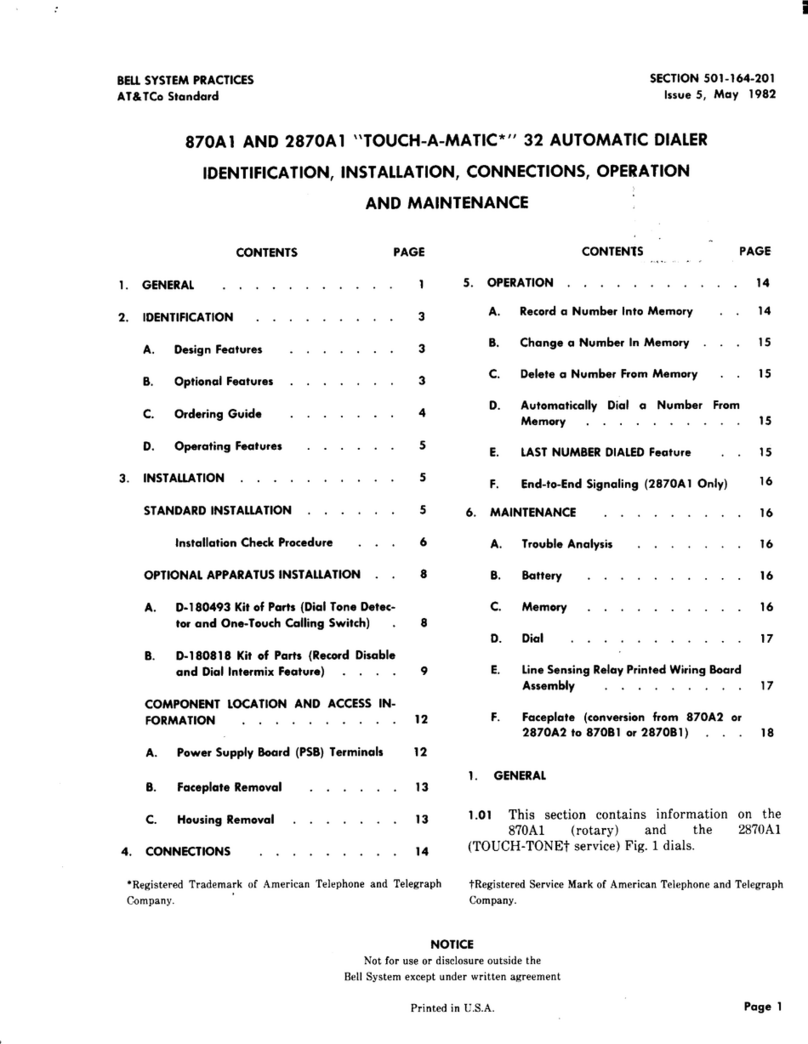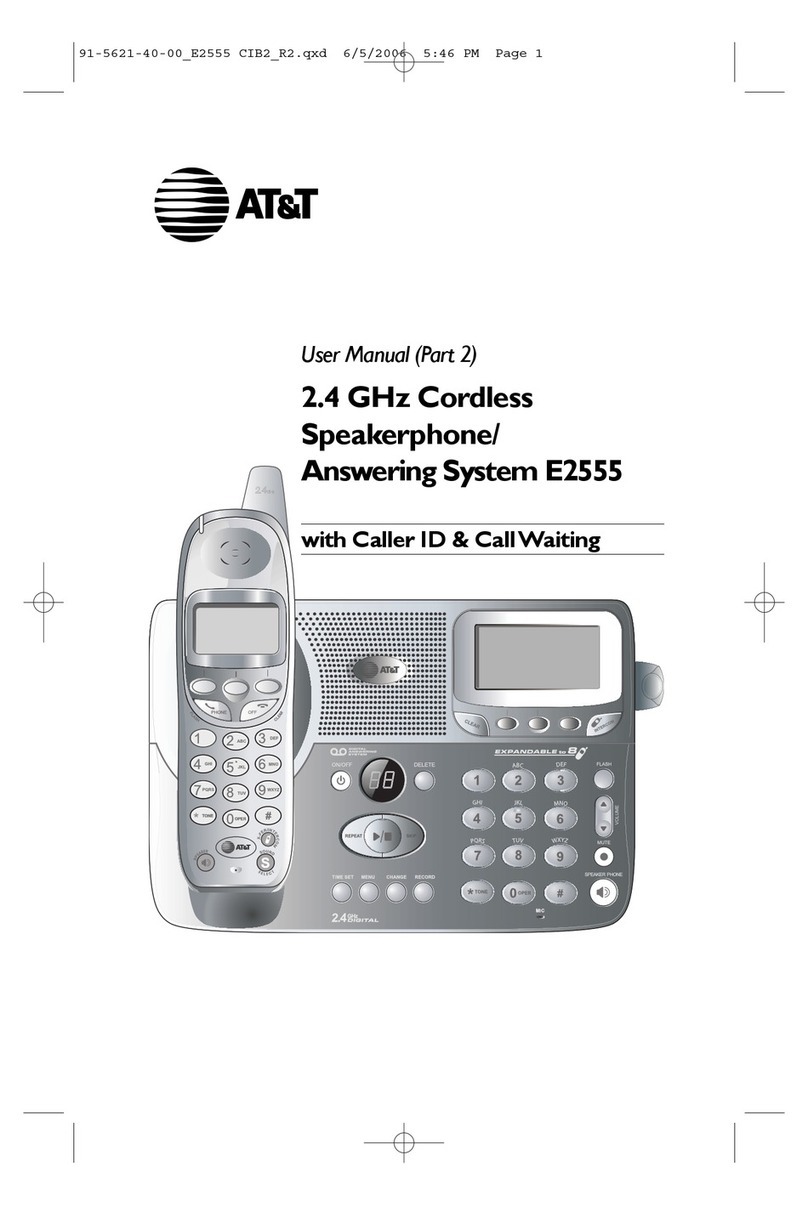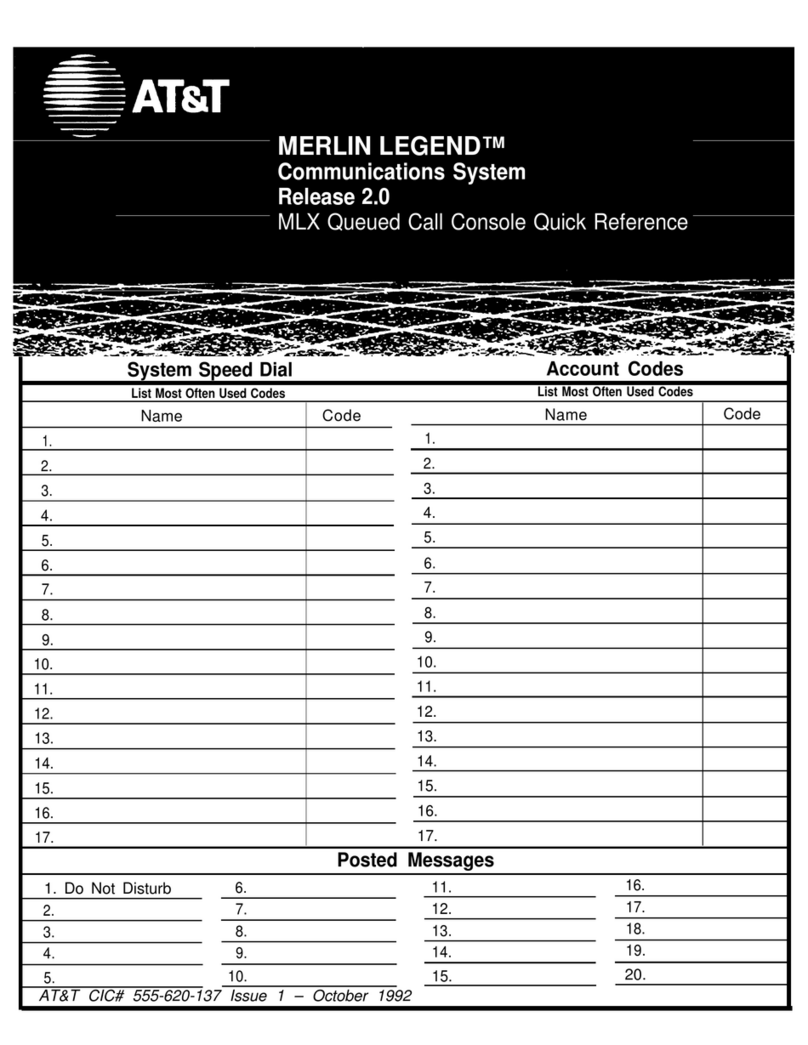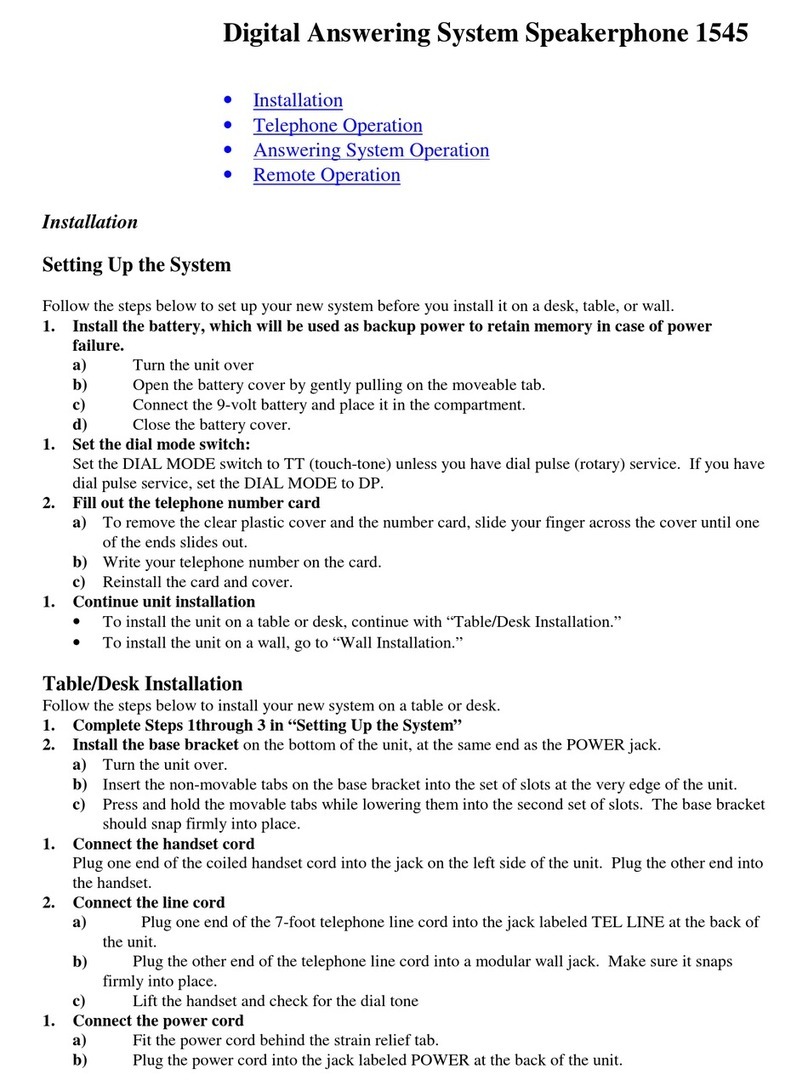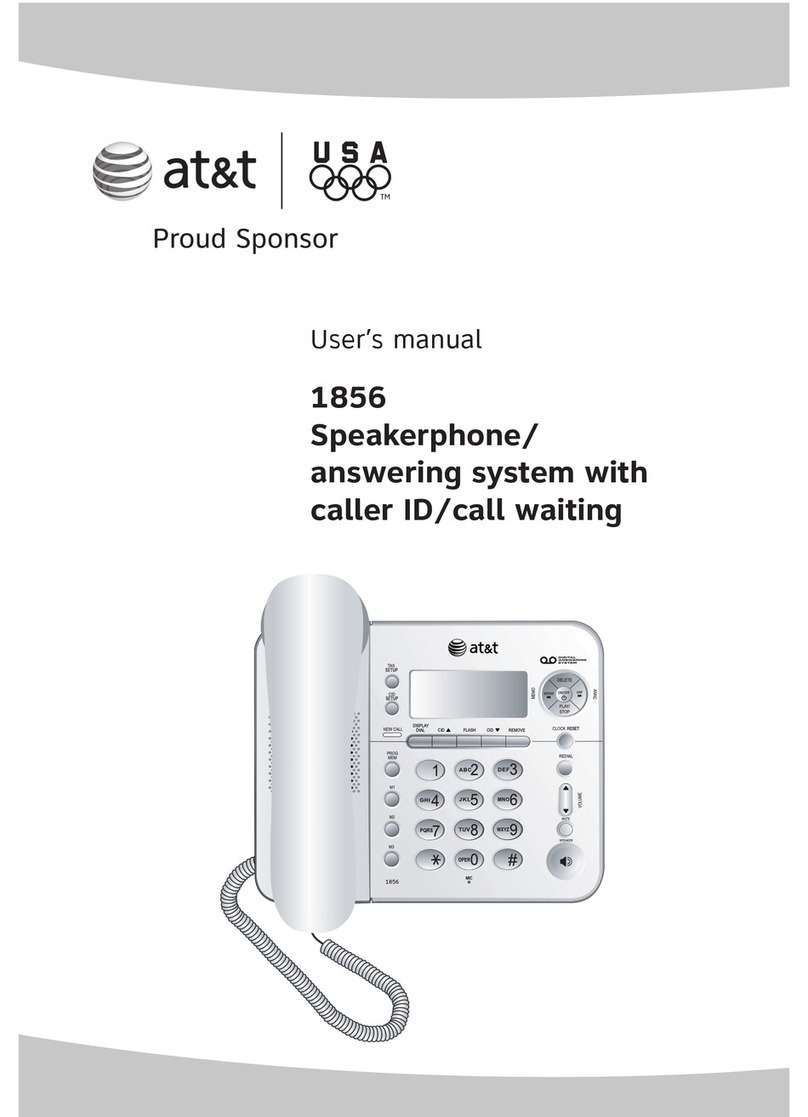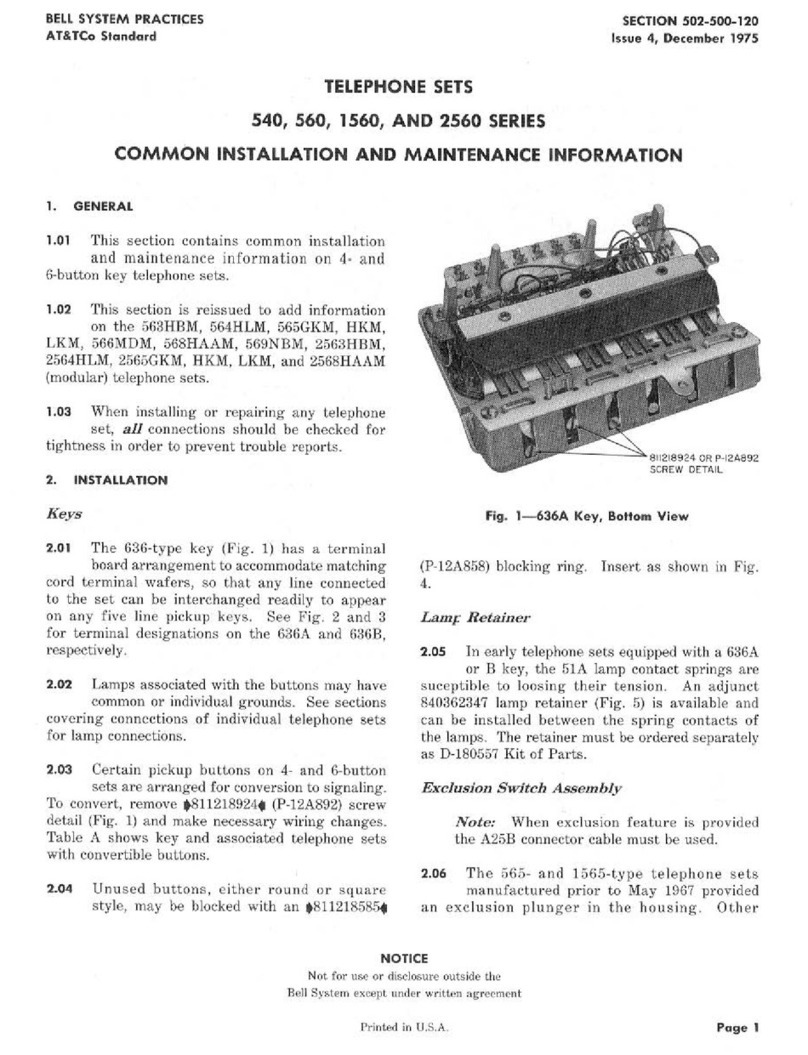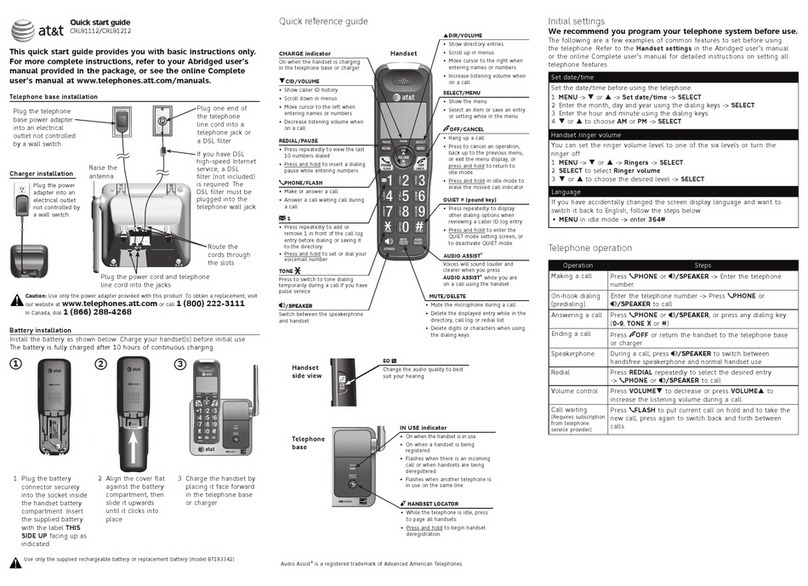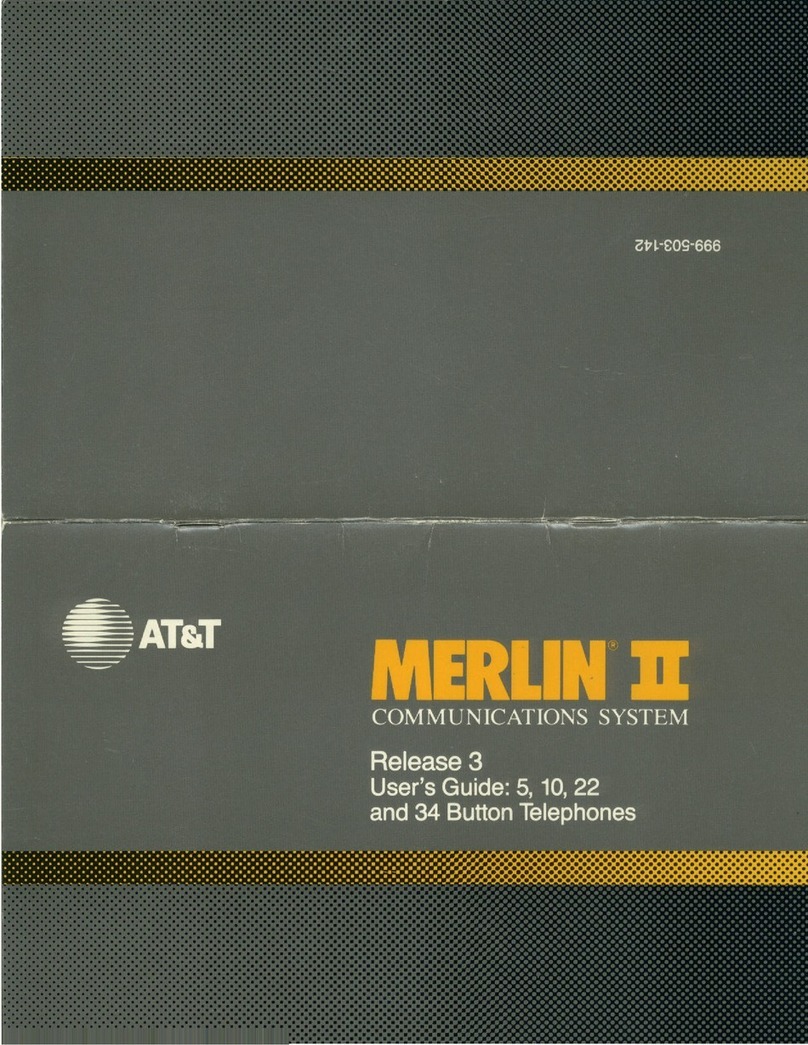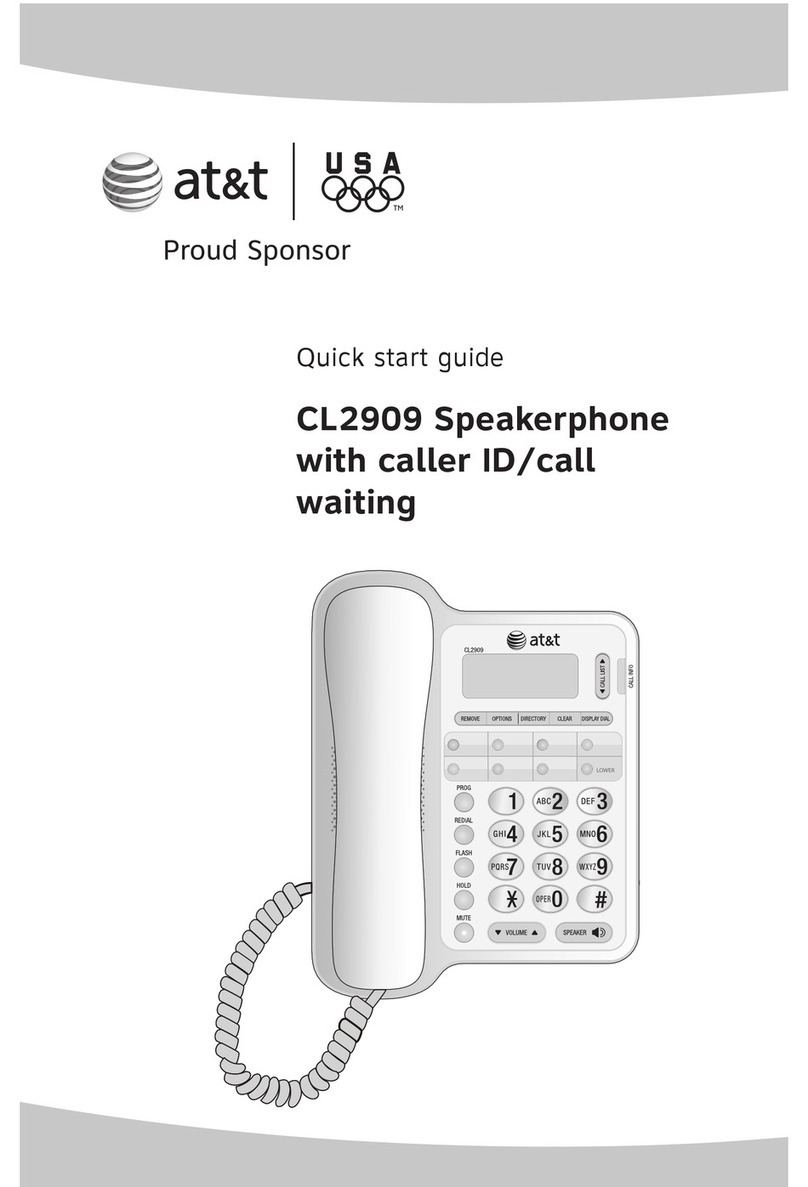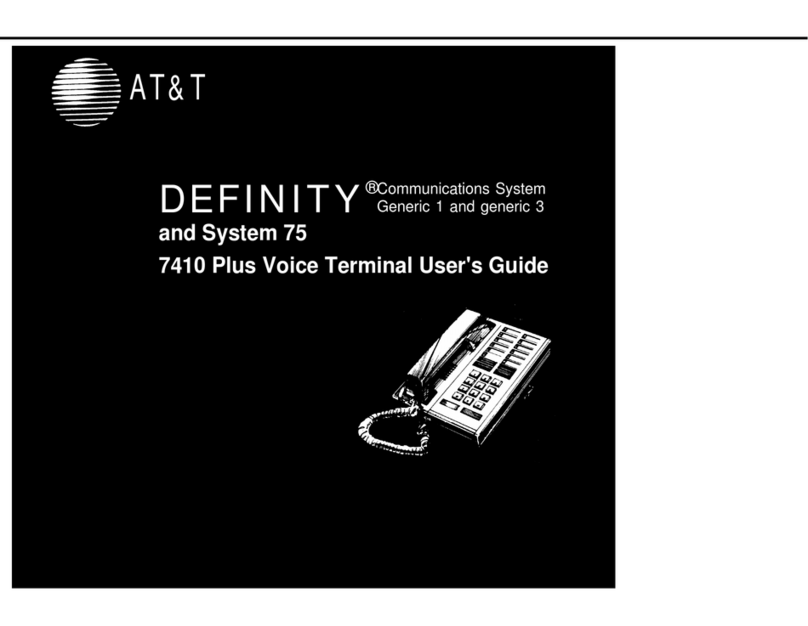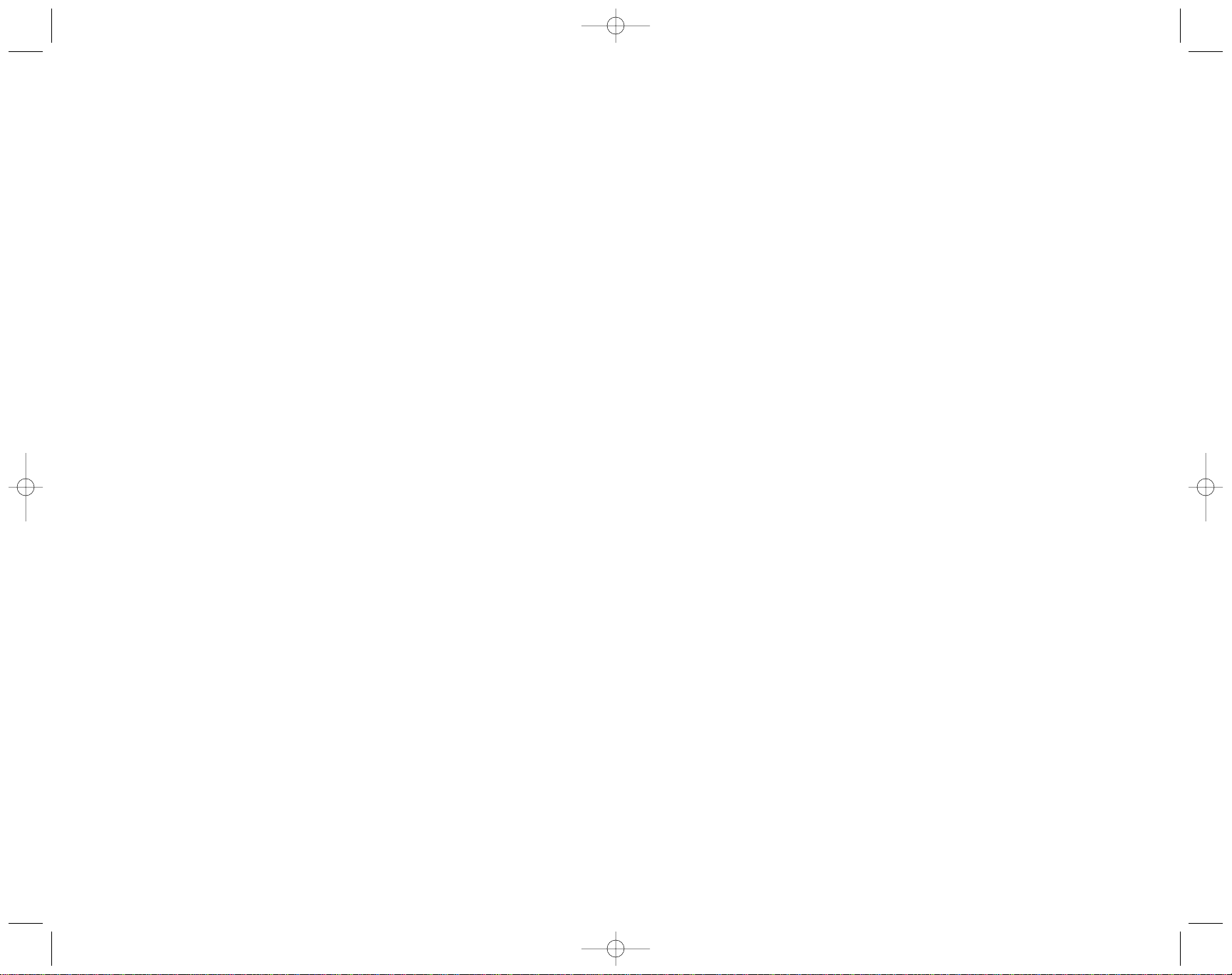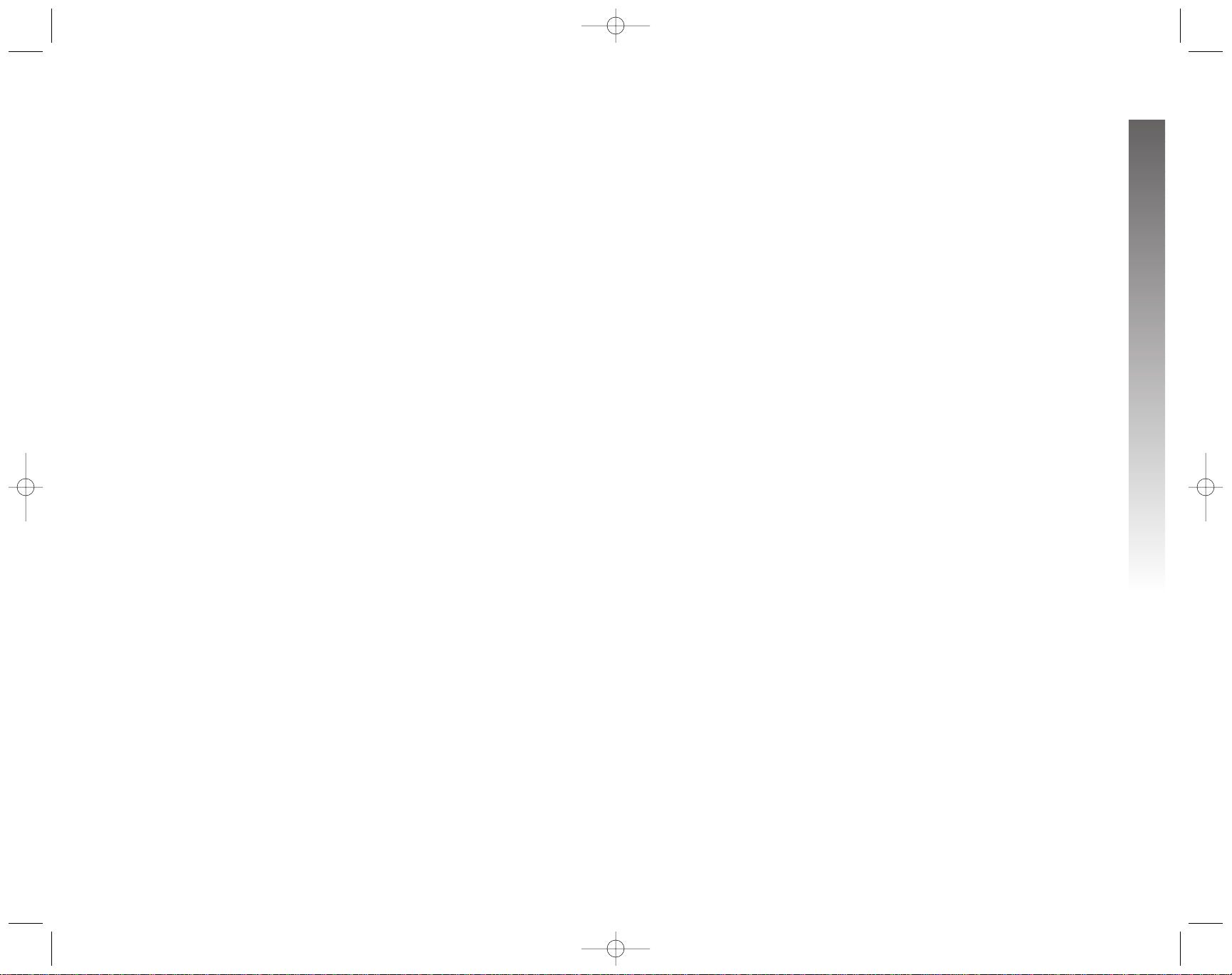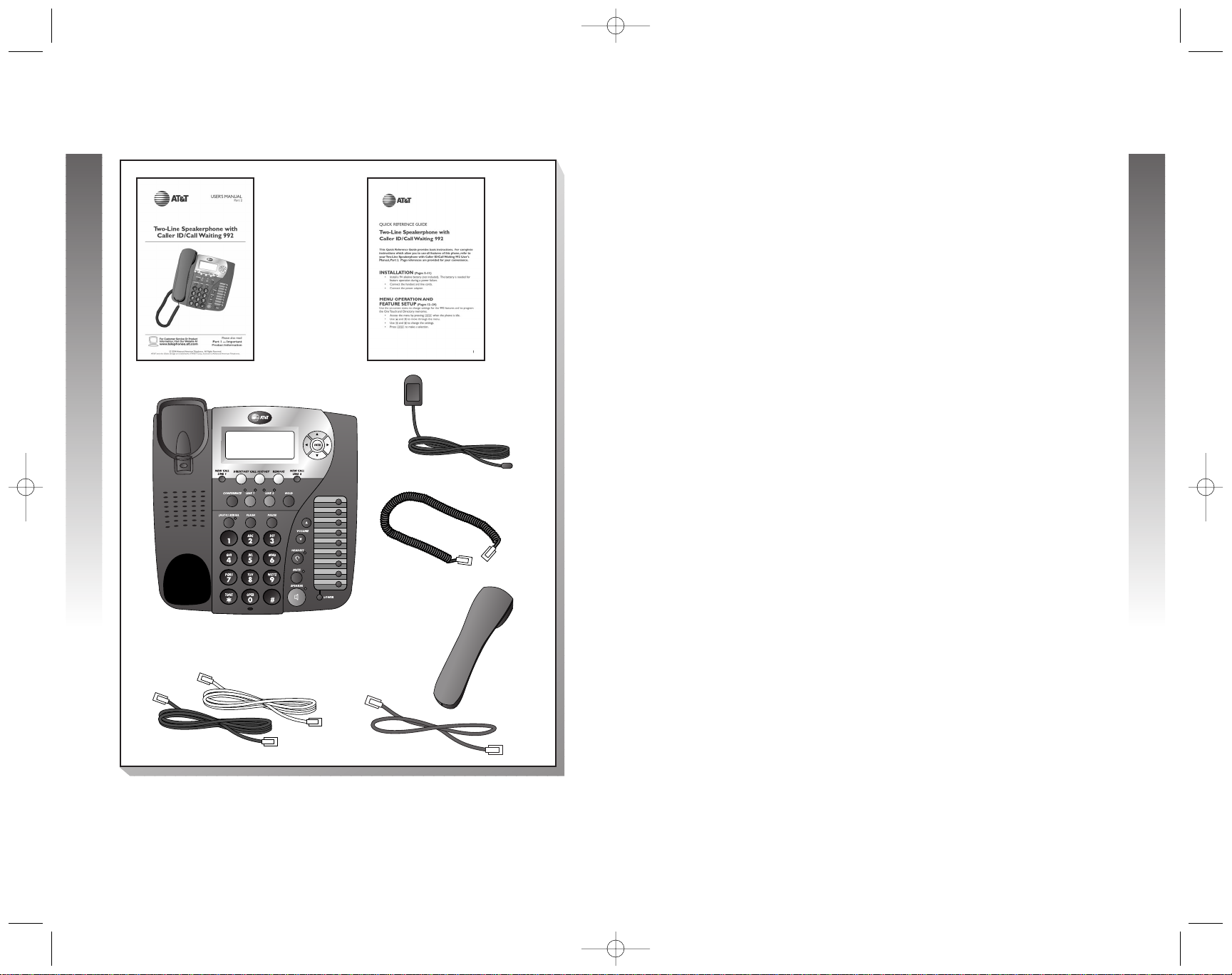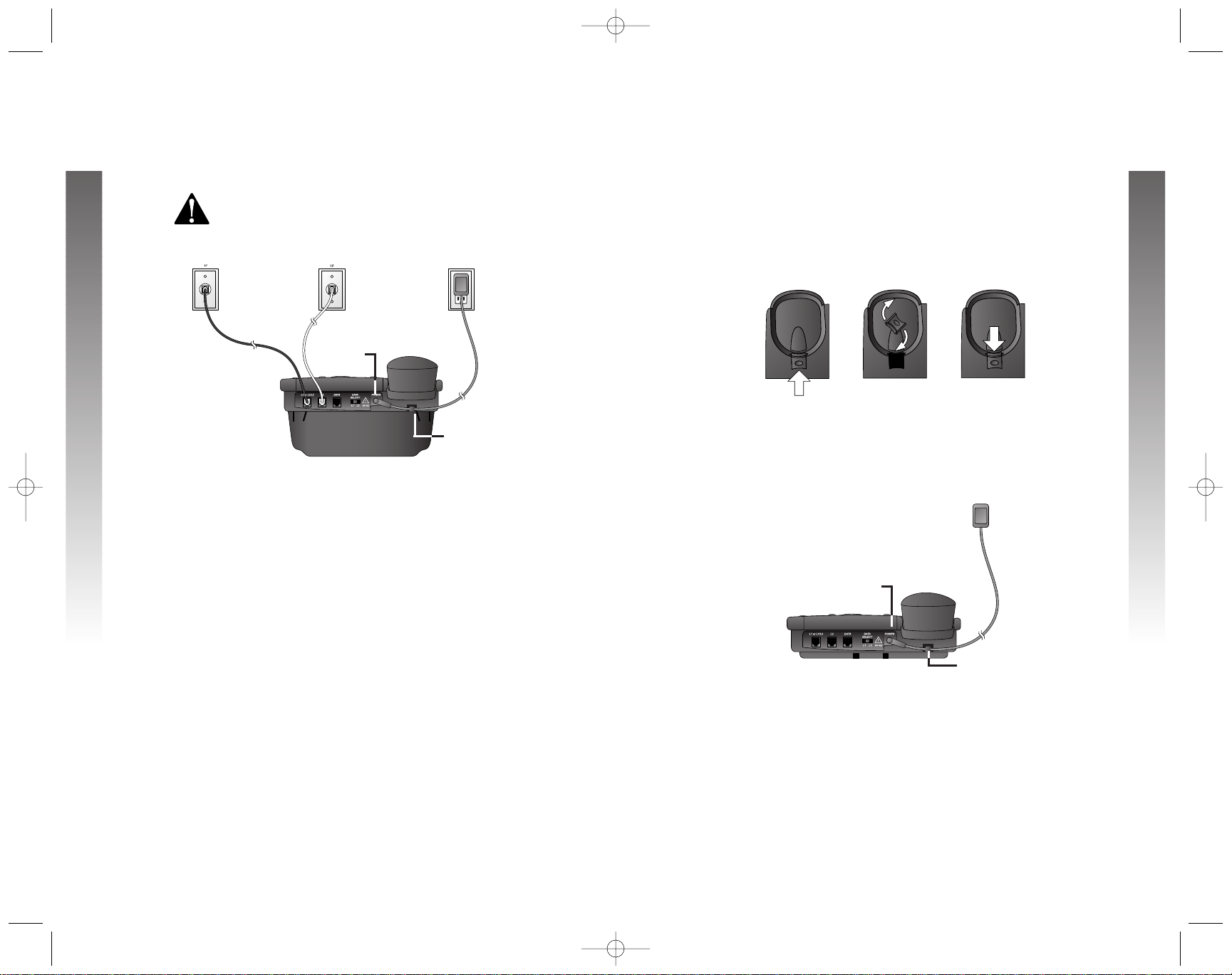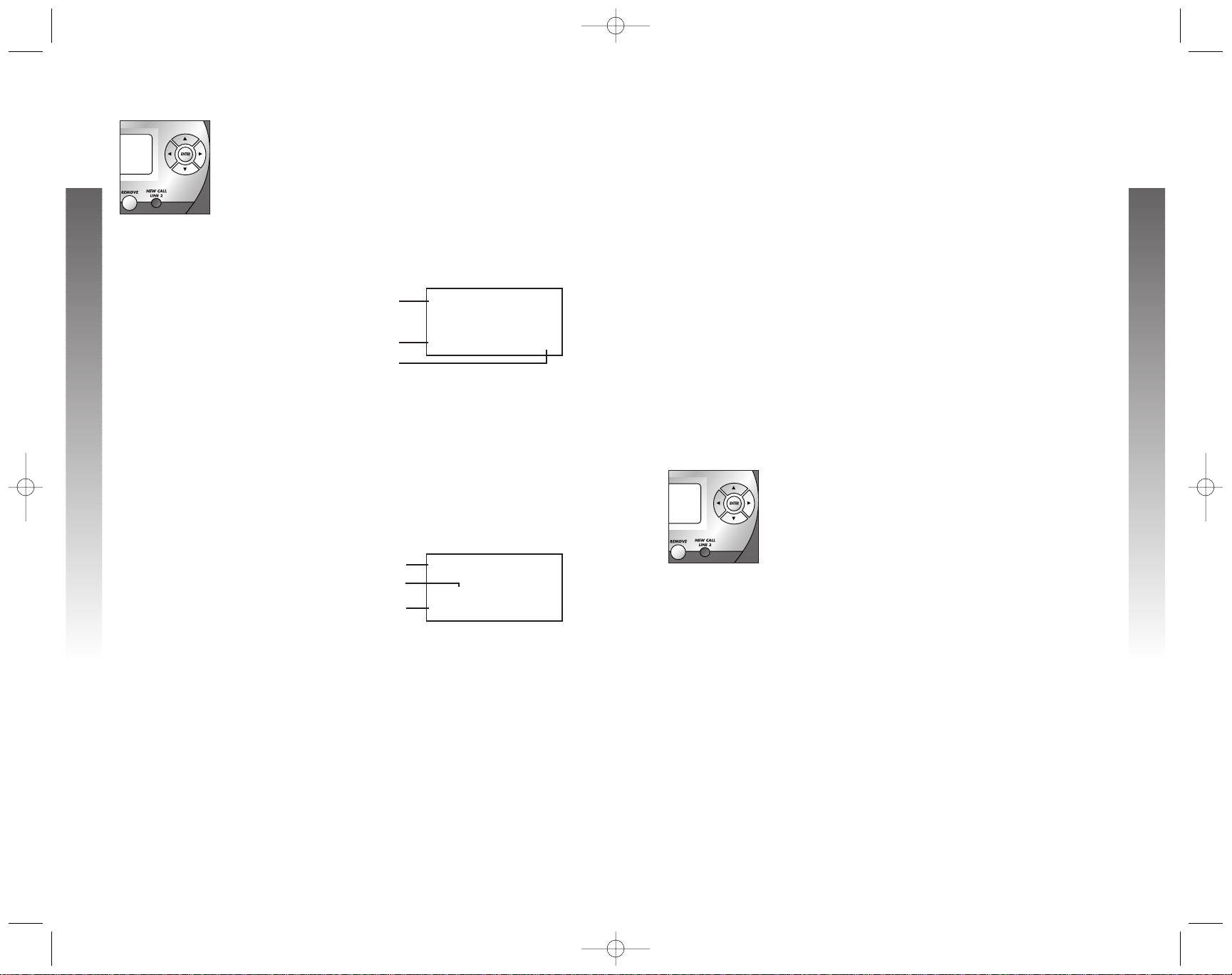PRODUCT OVERVIEW ..............1
BEFORE YOU BEGIN ...................2
Parts List..................................................2
Tools Needed.........................................2
Glossary...................................................3
Audible Signals .......................................4
INSTALLATION...............................5
Battery Installation................................5
Table/Desk Installation.........................6
Wall Installation.....................................9
Switchable Data Port.........................11
Headset Jack.........................................11
MENU OPERATION ...................12
Menu Structure ...................................13
Rapid Scroll...........................................13
FEATURE SETUP.........................14
Turn Auto Speaker On or Off ........14
Set a Primary Line ..............................14
Turn Automatic Line Selection
On or Off.........................................15
Set Preferred Mode ...........................16
Set the Time and Date ......................17
Turn Screen Backlight On or Off ....18
Set the Scroll Rate..............................18
Turn COVM Indicator On or Off
for Each Line....................................19
Turn NEW CALL Light Off..............20
Program Home and Local
Area Codes......................................21
Set Call History...................................22
Choose How to Store Repeat Calls
in Call History.................................23
Turn Caller ID with Call Waiting
On or Off.........................................24
Set the Display Language..................24
TELEPHONE OPERATION....25
Make, Answer or End a Call............25
Switch Between Handset, Headset
and Speakerphone..........................26
Timer .....................................................27
Volume...................................................27
i
CONTENTS
CONTENTS
CONTENTS
0992_CIB_1ATT_FINAL_022105 2/22/04 4:46 PM Page IV
Redial......................................................28
Display Dial...........................................28
Auto Redial...........................................29
Hold........................................................30
Switch Between Lines
During a Call....................................30
Mute .......................................................31
Flash........................................................31
Conference Calls ................................31
Low Battery Indicator .......................32
Lights and What They Mean ............32
ONETOUCH OPERATION....33
Store a Number in a One Touch
Location ............................................34
View a One Touch Entry ..................35
Dial a One Touch Number ..............36
Erase a One Touch Number............36
DIRECTORY OPERATION......37
Menu Structure ...................................37
Store a Name and Number
in the Directory..............................38
Review Directory Entries.................40
Edit a Directory Entry.......................40
Dial a Number from the
Directory..........................................42
Remove a Name and Number
from the Directory........................42
CALLER ID.......................................43
Caller ID Display.................................44
Call Waiting ..........................................45
Display Screen Messages ..................45
Message Waiting and
NEW CALL Light...........................46
Call History..........................................46
Remove Calls from Call History....48
Dial a Number from Call History...49
Save a Name and Number from
Call History to the Directory ....50