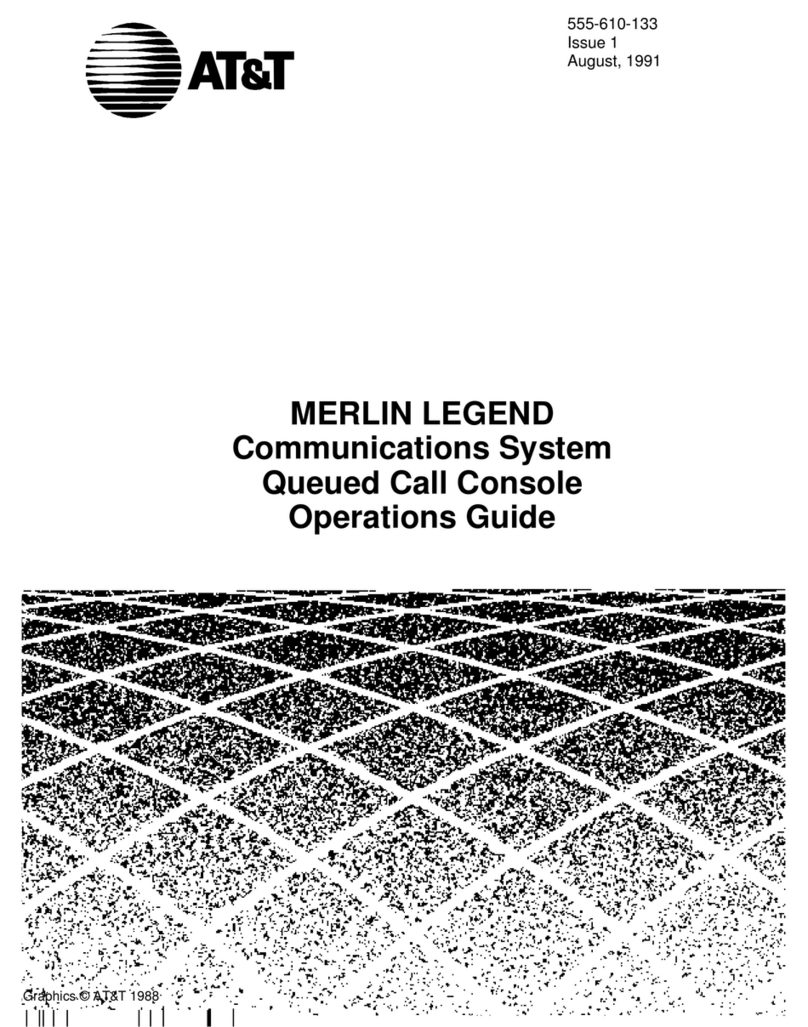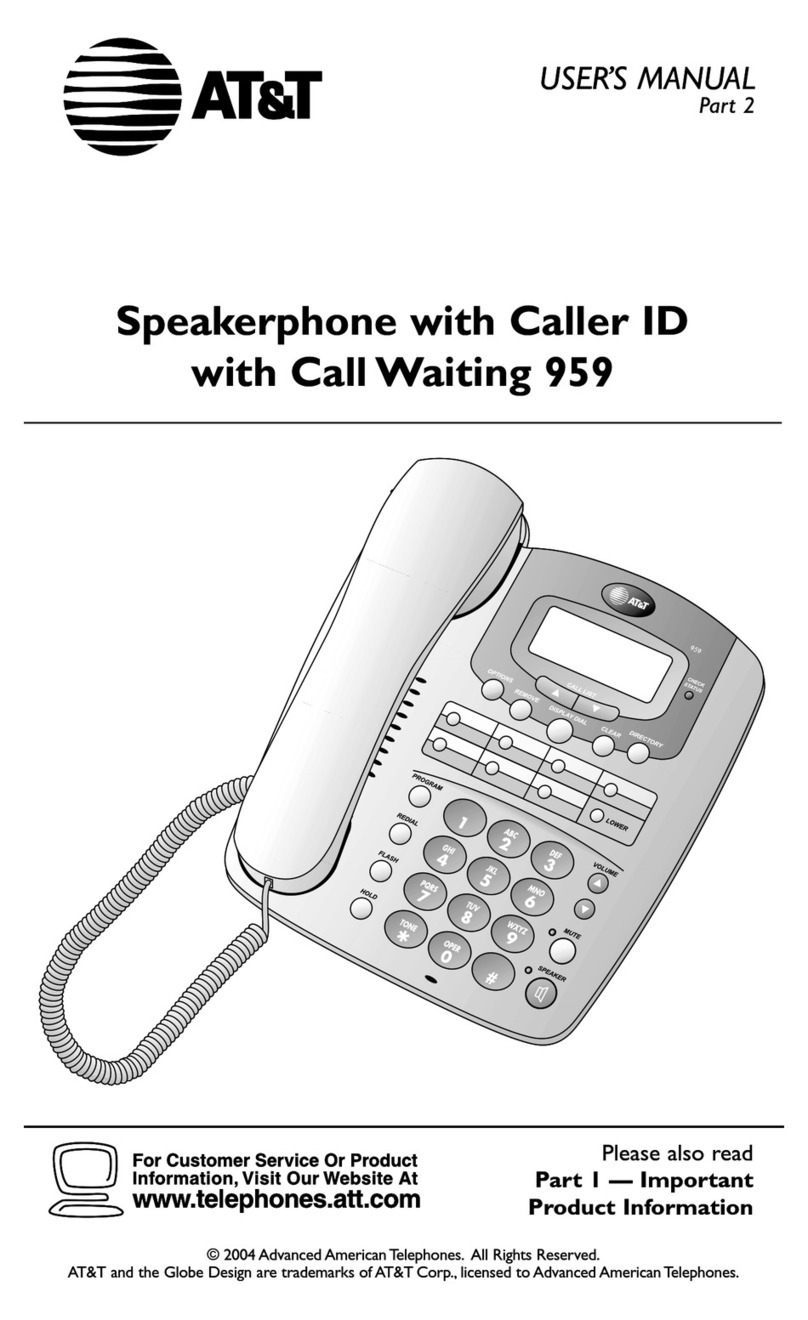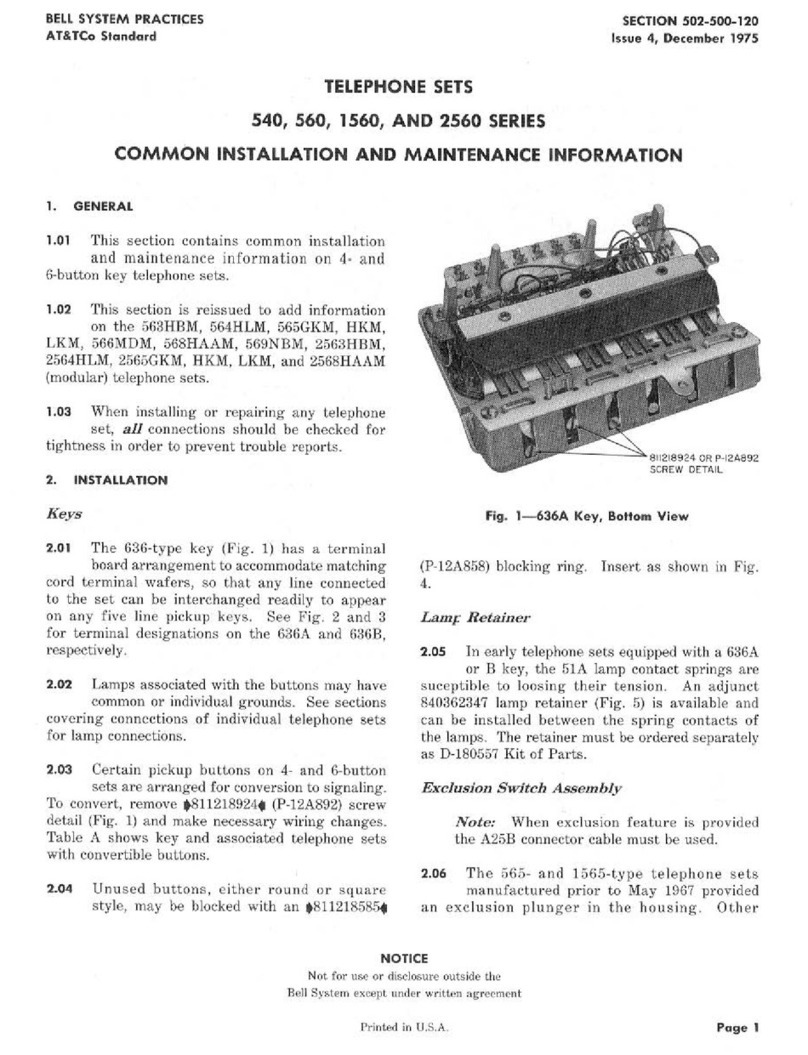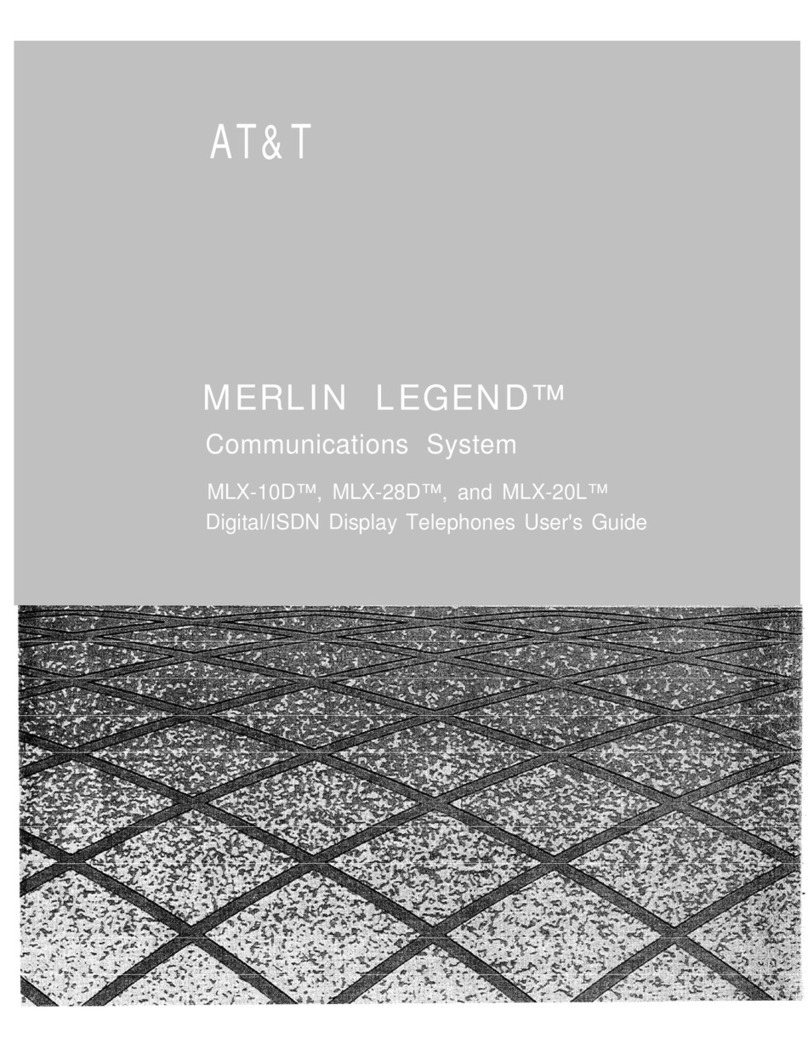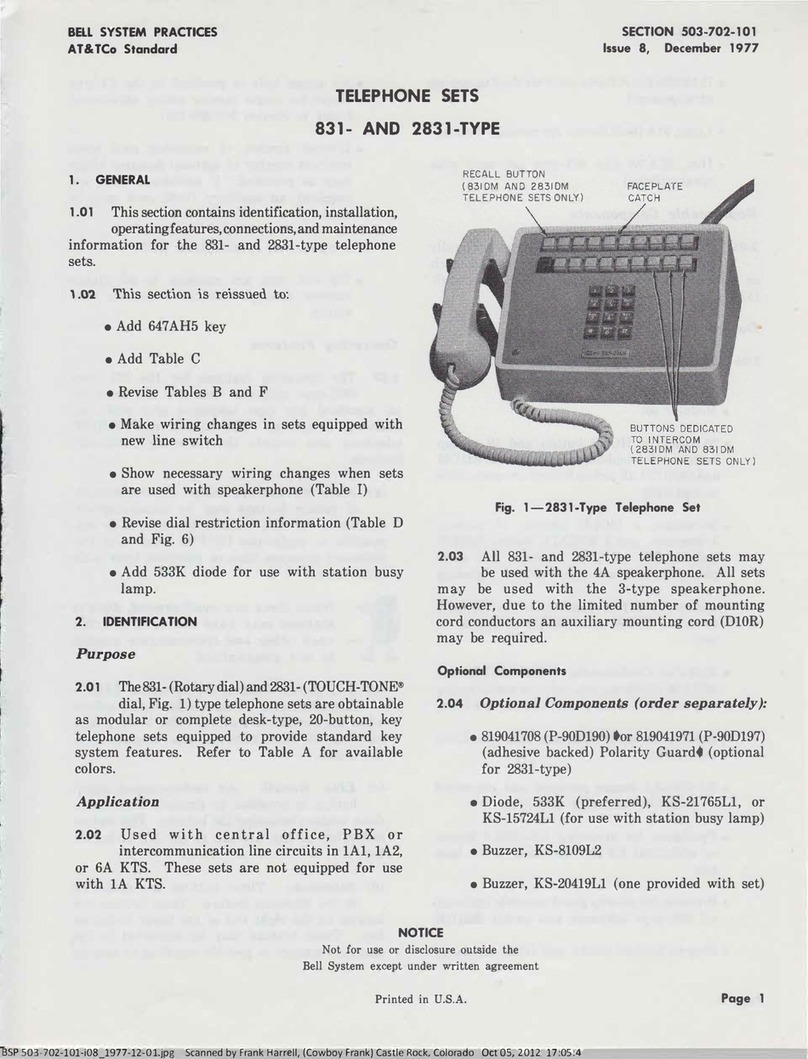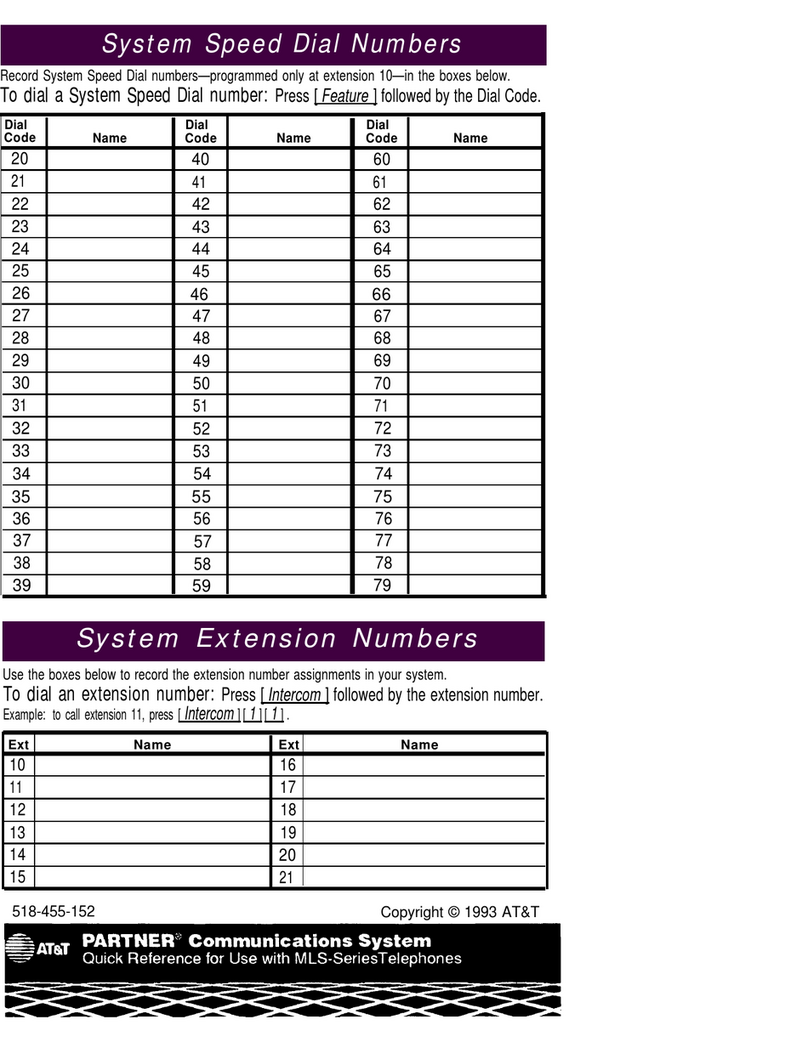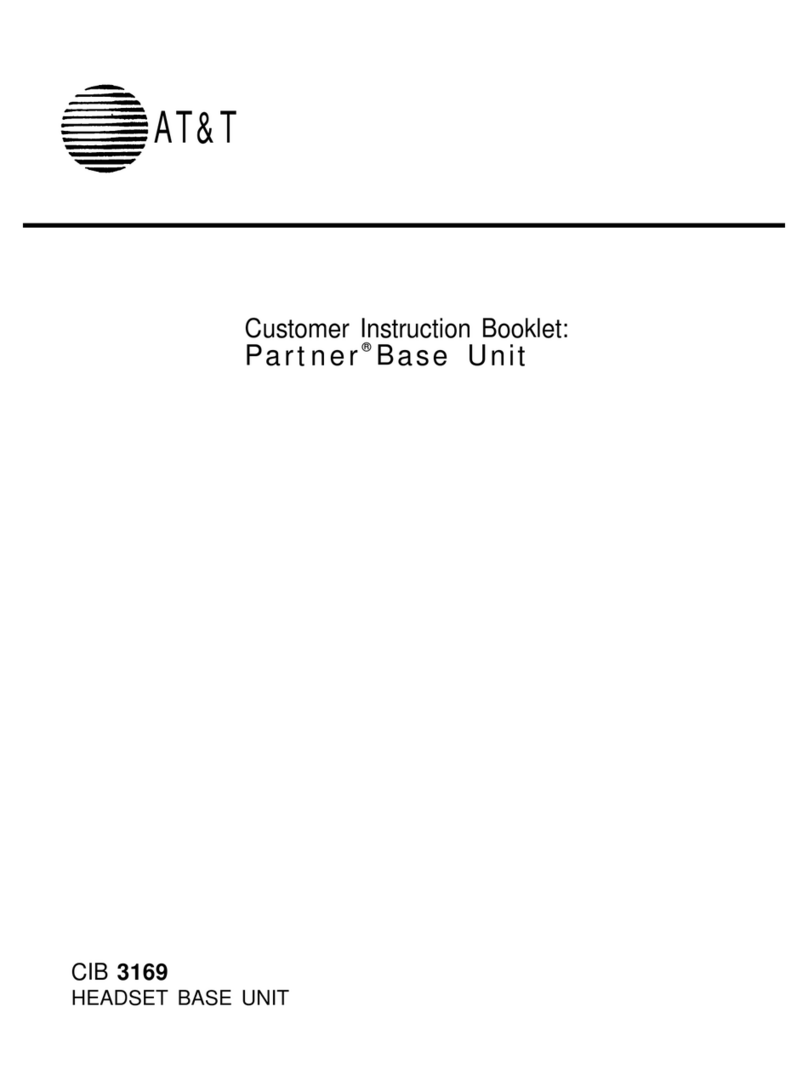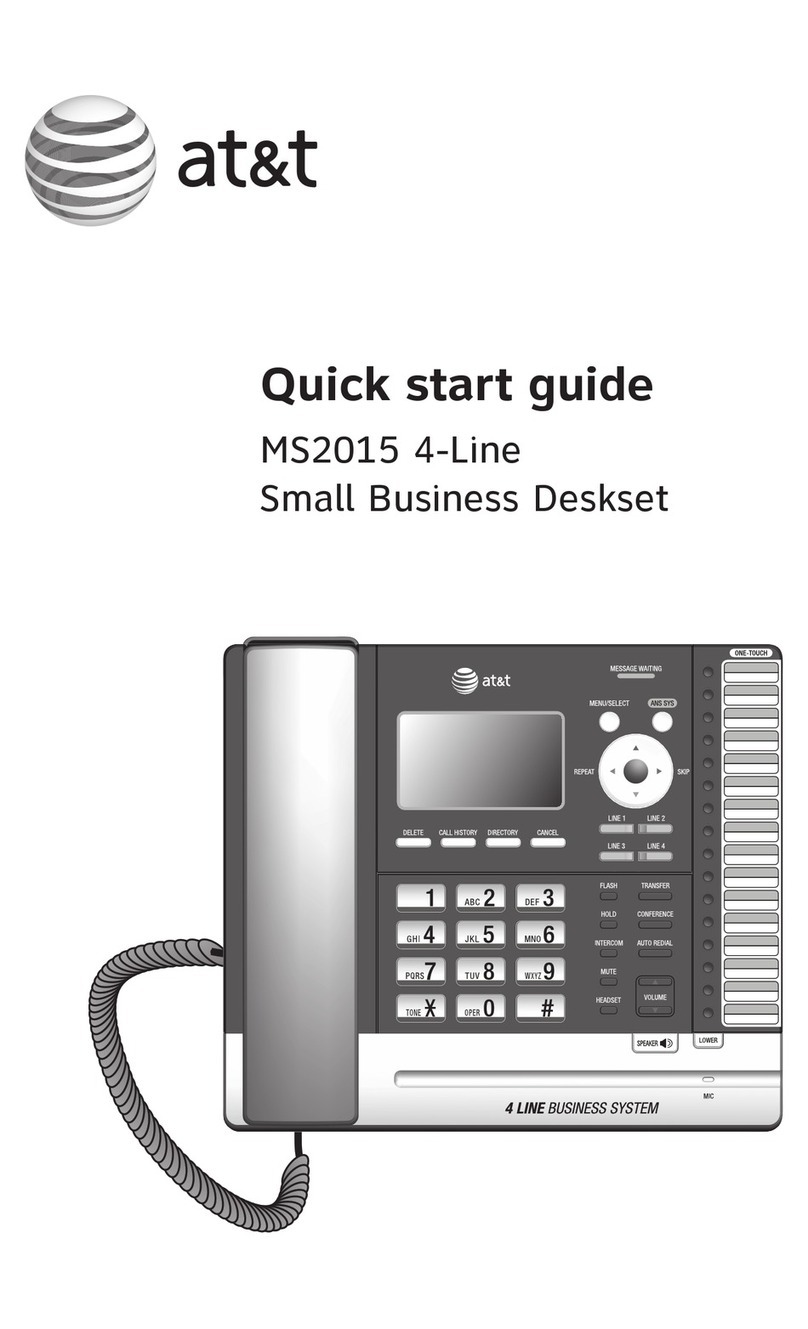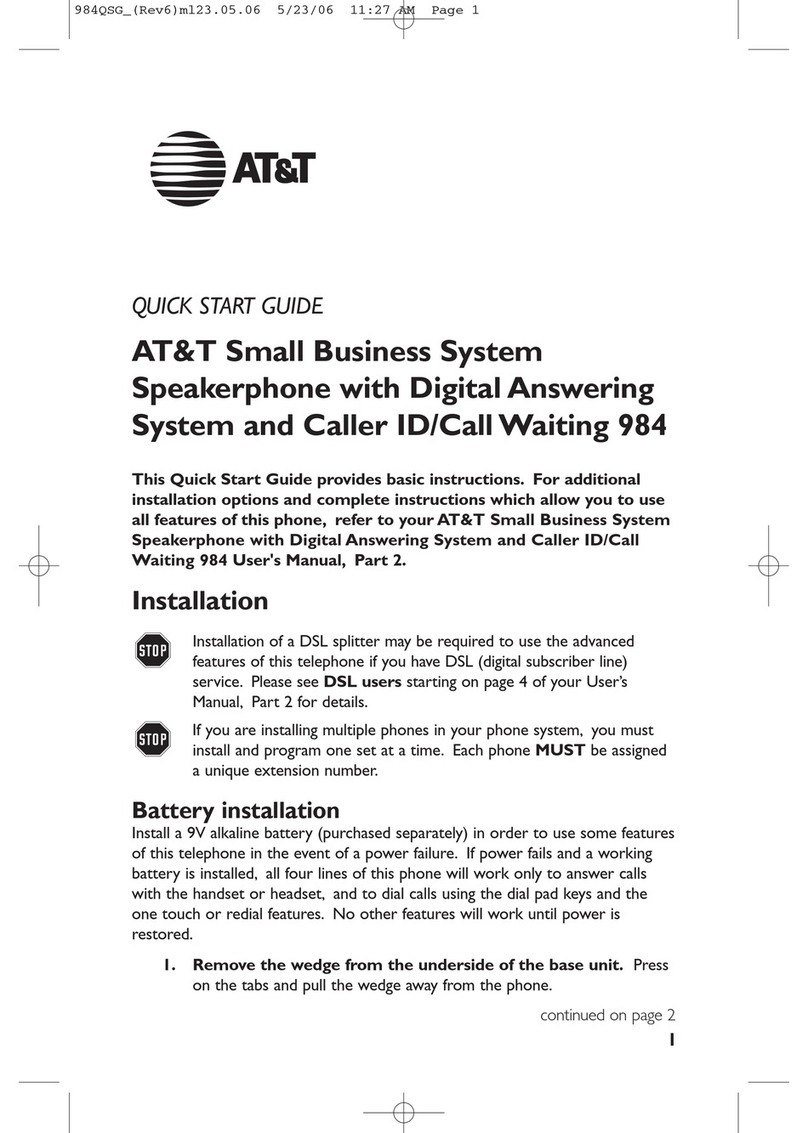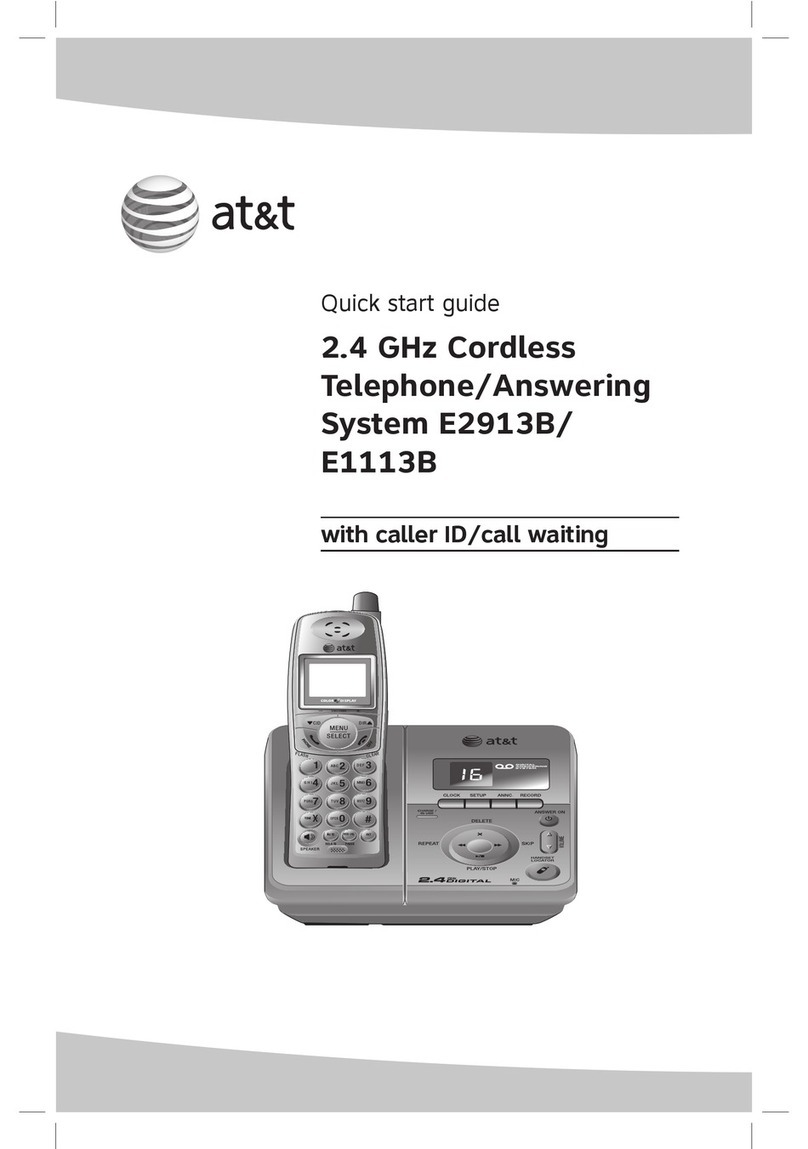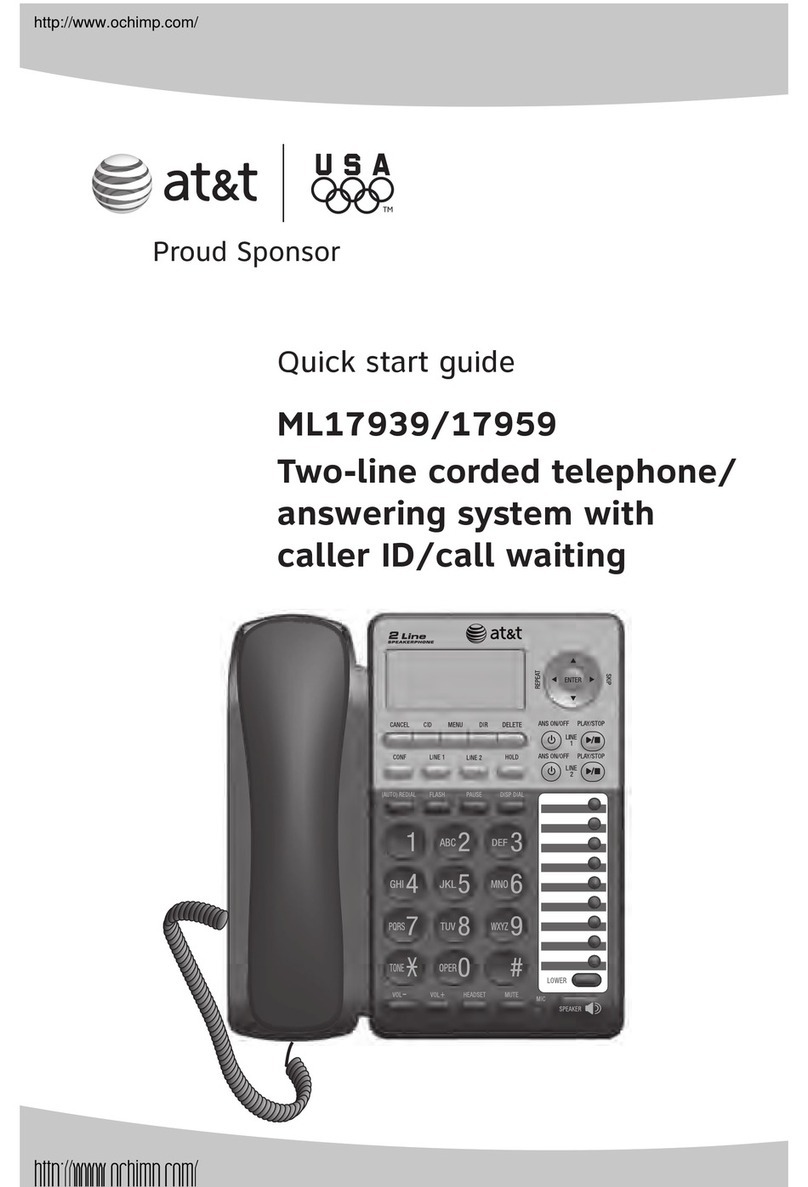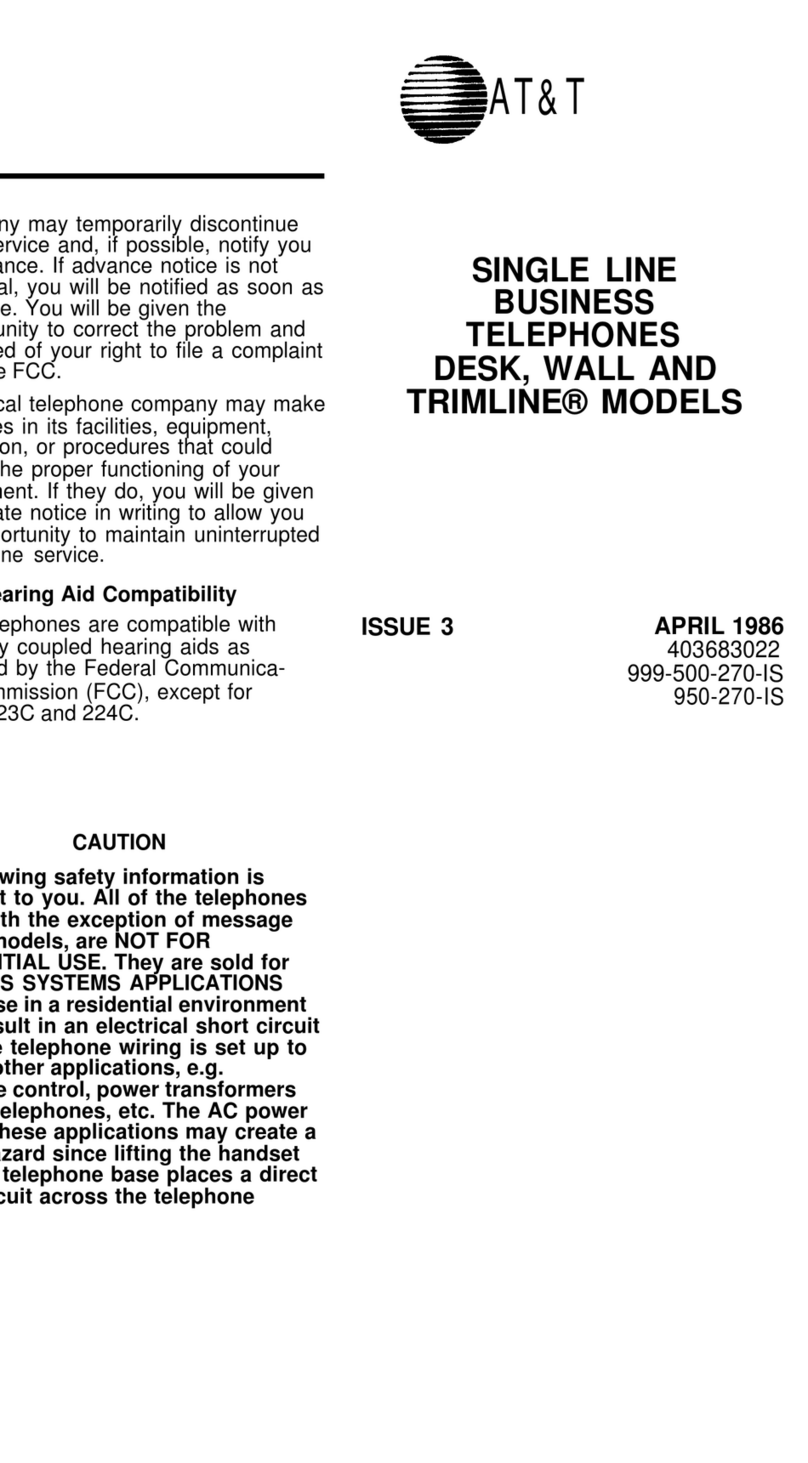1
CONTENTS
INSTALLATION..............................................................................................2
Display Dimmer Switch Brightness ...........................................................................4
TELEPHONE OPERATION...............................................................................5
Volume Control..........................................................................................................5
TemporaryTone Dialing.............................................................................................5
Redial .........................................................................................................................5
Mute...........................................................................................................................5
Set Dial Mode.............................................................................................................5
New Call/MessageWaiting Light................................................................................6
Flash...........................................................................................................................6
Making andAnswering Calls......................................................................................6
TELEPHONE MEMORY...................................................................................7
Dialing Numbers inTelephone Memory....................................................................7
Storing Numbers inTelephone Memory....................................................................7
OneTouch Dialing .....................................................................................................7
Storing a Pause in a Memory Number.......................................................................7
CALLER ID OPERATION.................................................................................8
About Caller Identification.........................................................................................9
Reviewing Call History ..............................................................................................9
Removing a Call from Call History............................................................................9
RemovingAll Calls from Call History.......................................................................10
Display Dial..............................................................................................................10
Setting Display Options ...........................................................................................11
Display Screen Messages..........................................................................................13
RADIO/Alarm OPERATION...........................................................................14
Turning Radio On/Off..............................................................................................15
SelectingAM or FM..................................................................................................15
AutoTuning..............................................................................................................15
ManualTuning..........................................................................................................15
Volume.....................................................................................................................15
SleepTimer...............................................................................................................15
SettingAlarmTime...................................................................................................16
Turning theAlarm On and Off.................................................................................16
SnoozeAlarm............................................................................................................16
IN CASE OF DIFFICULTY..............................................................................17