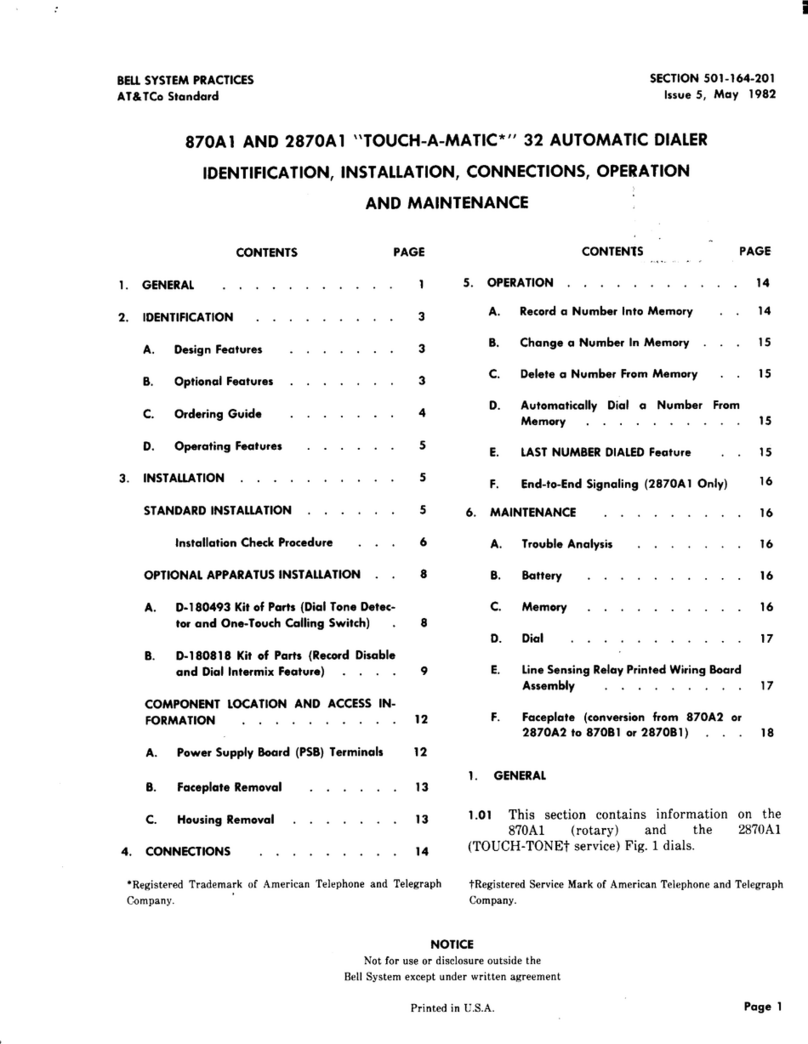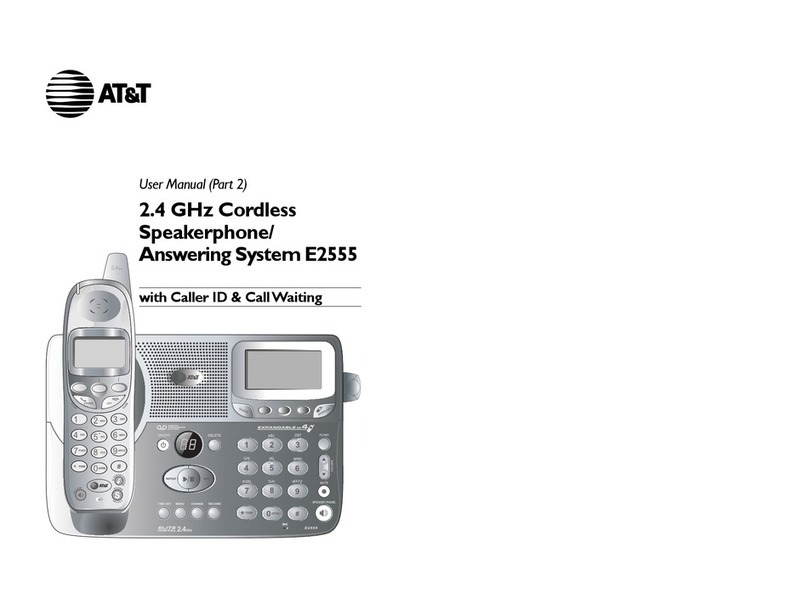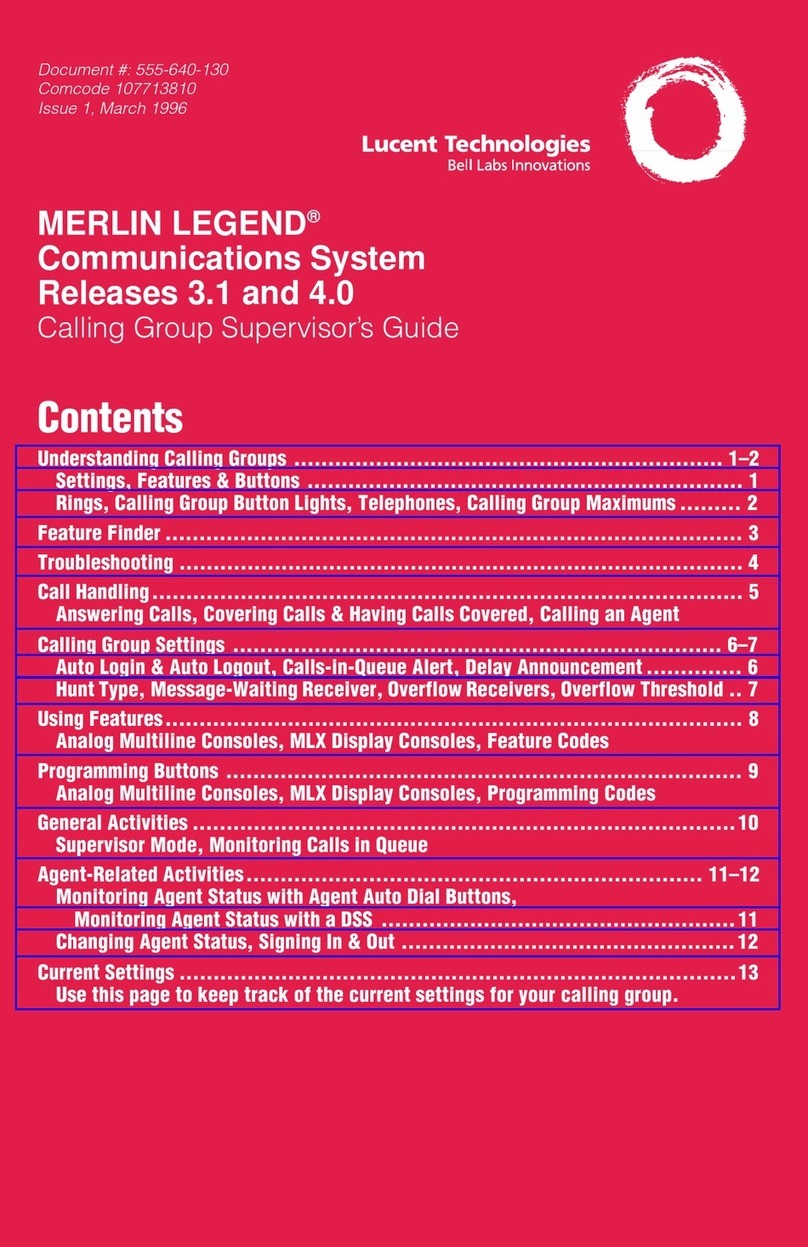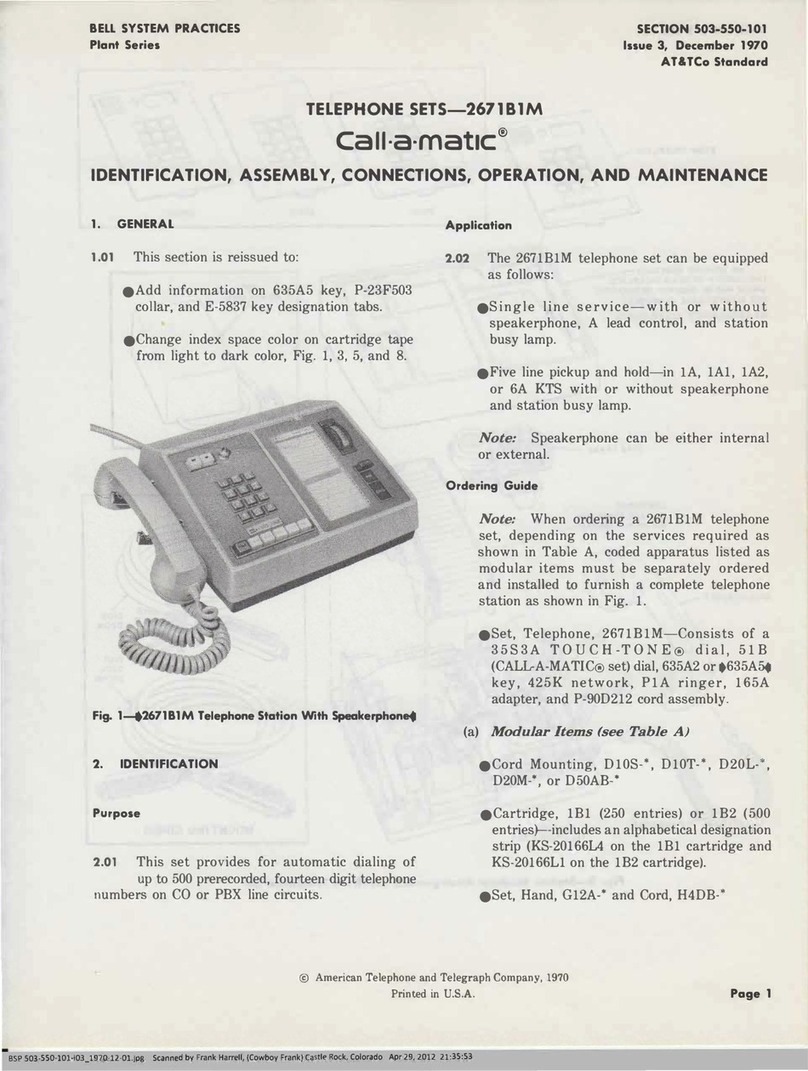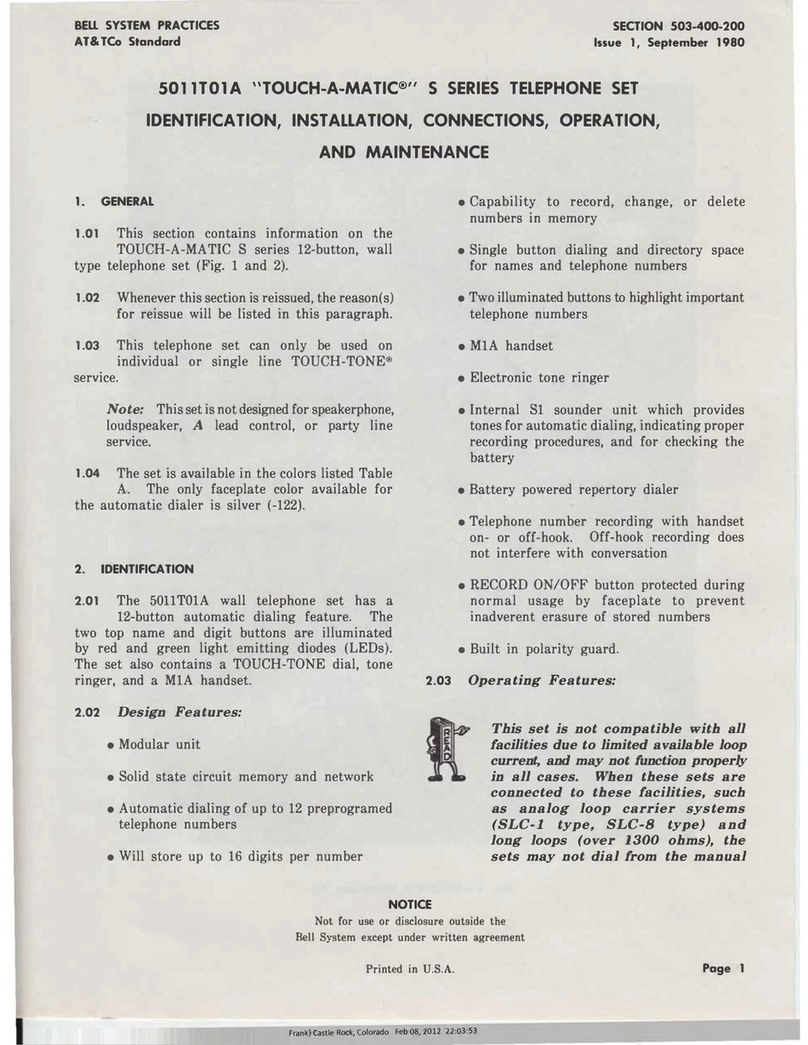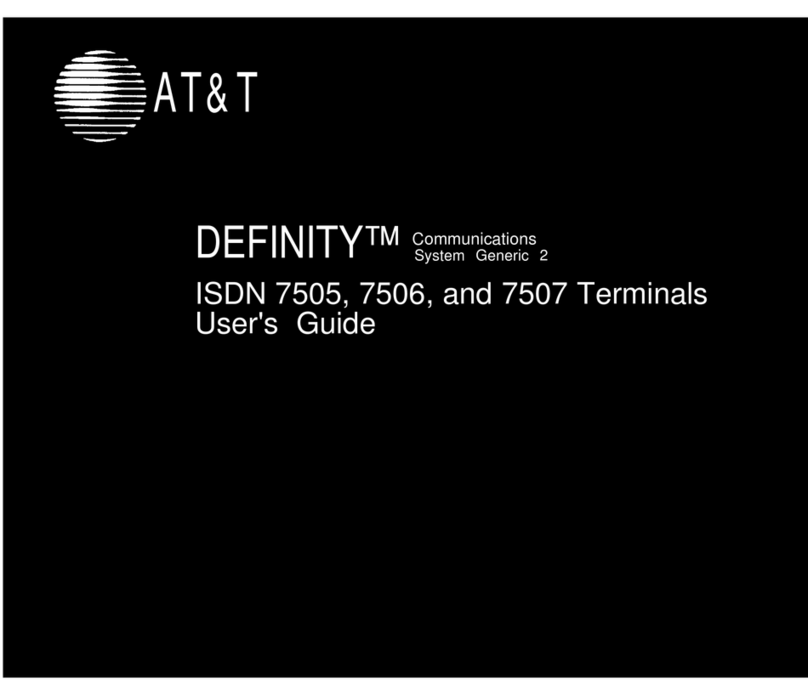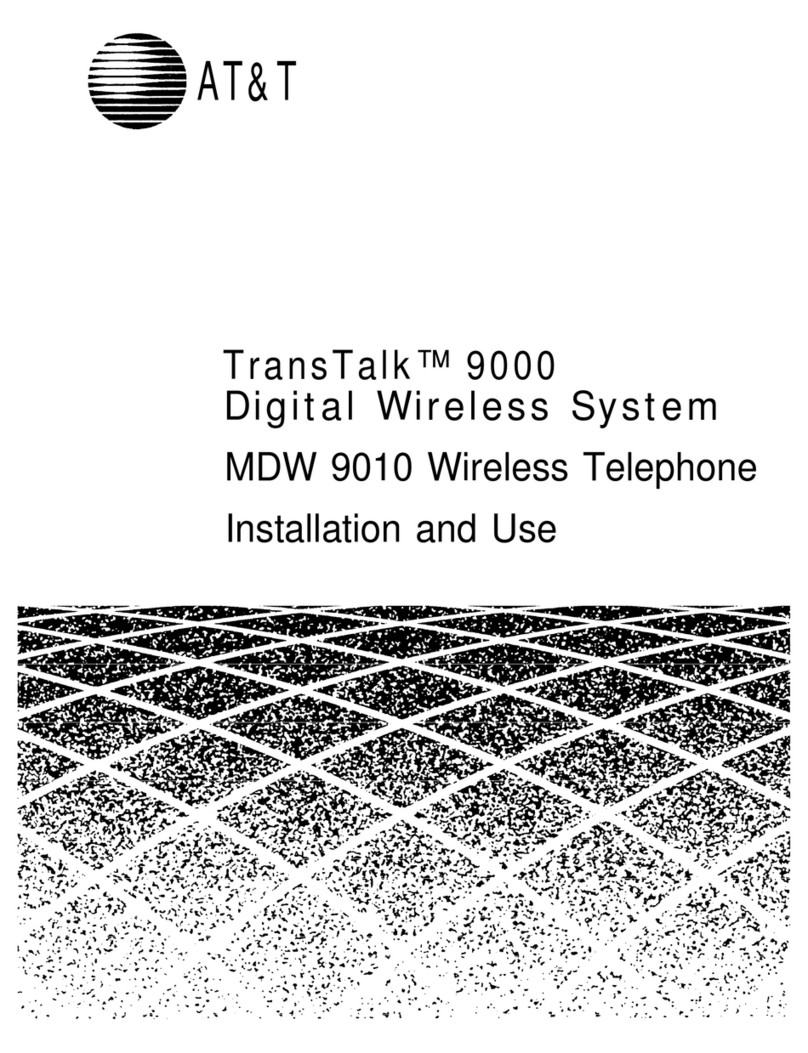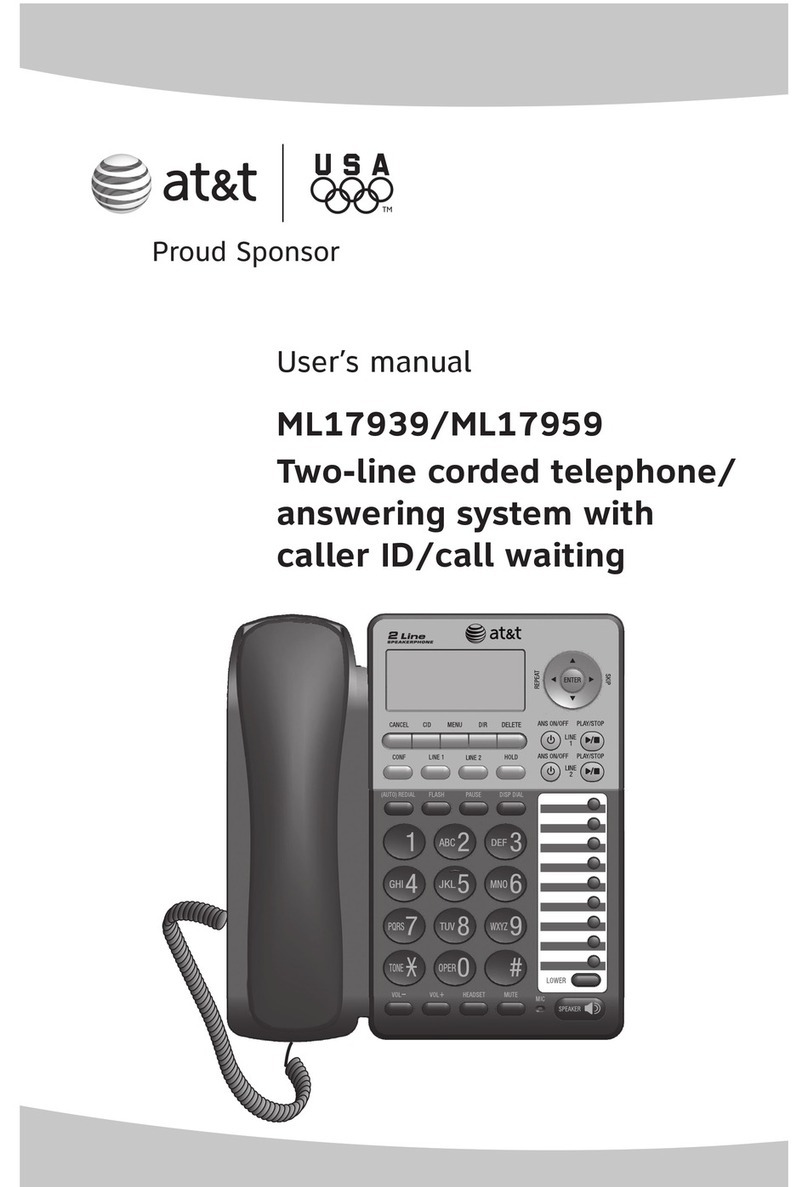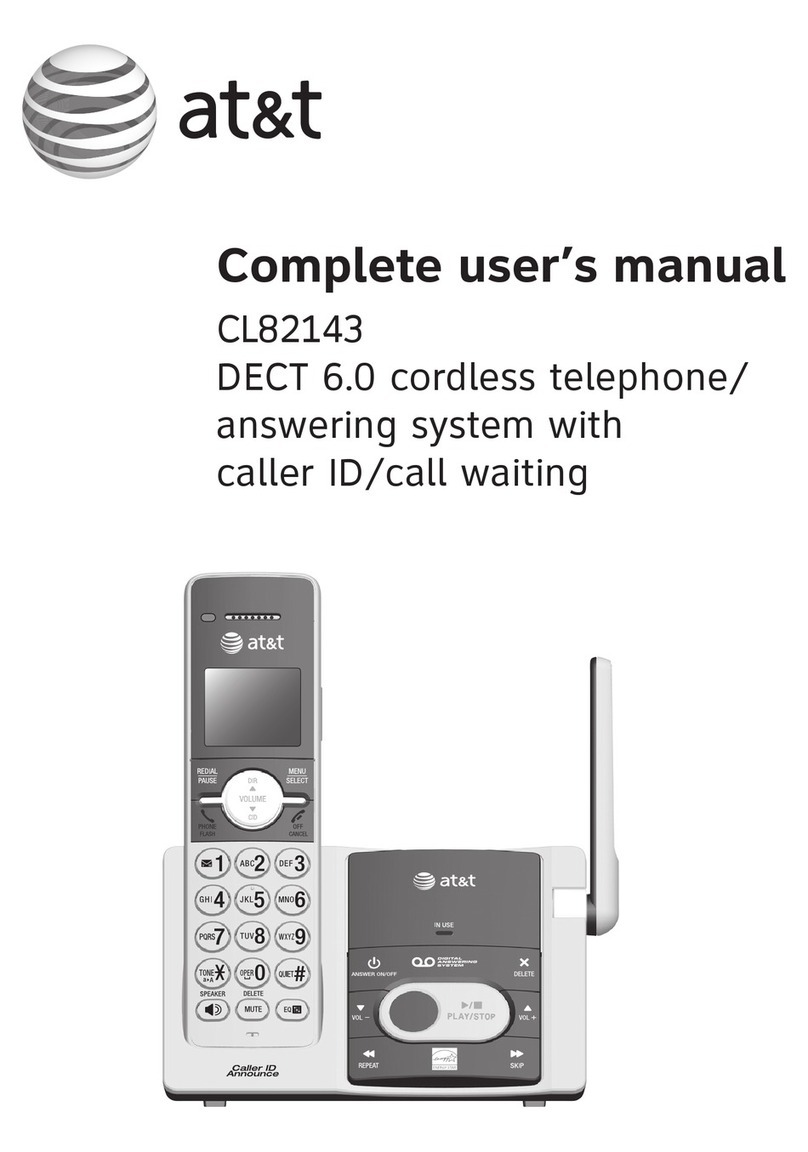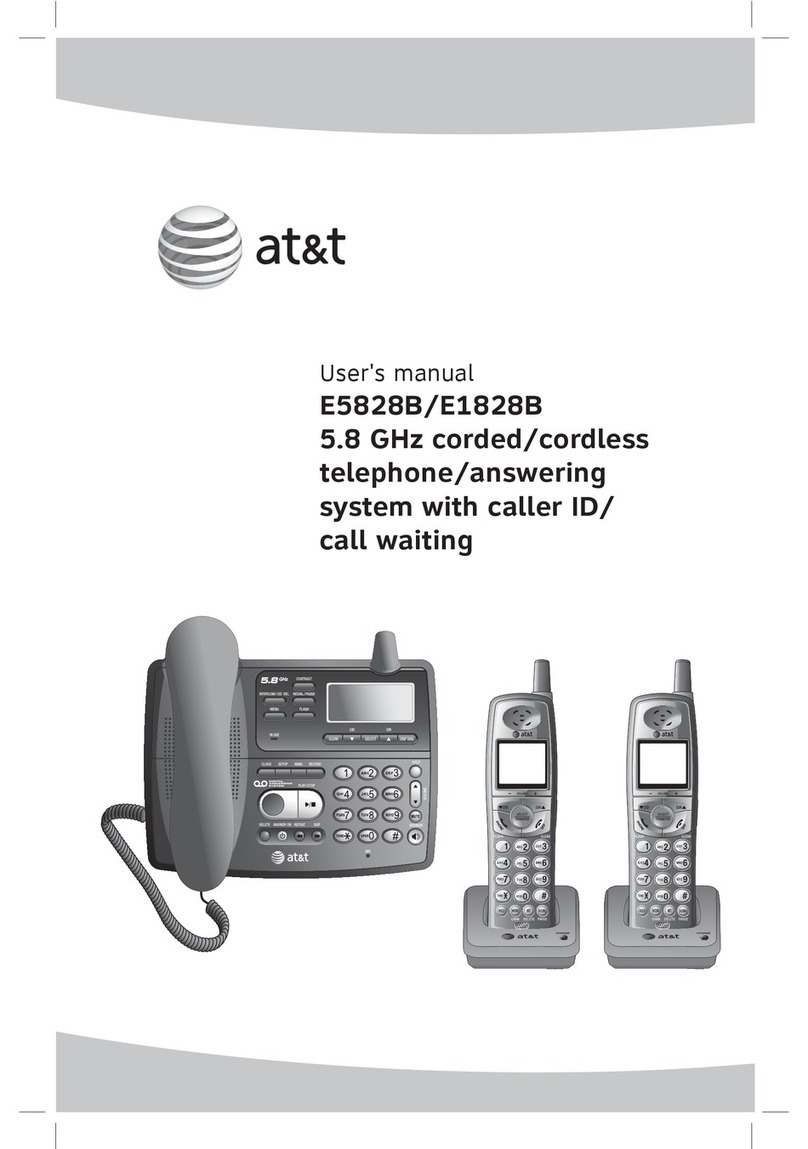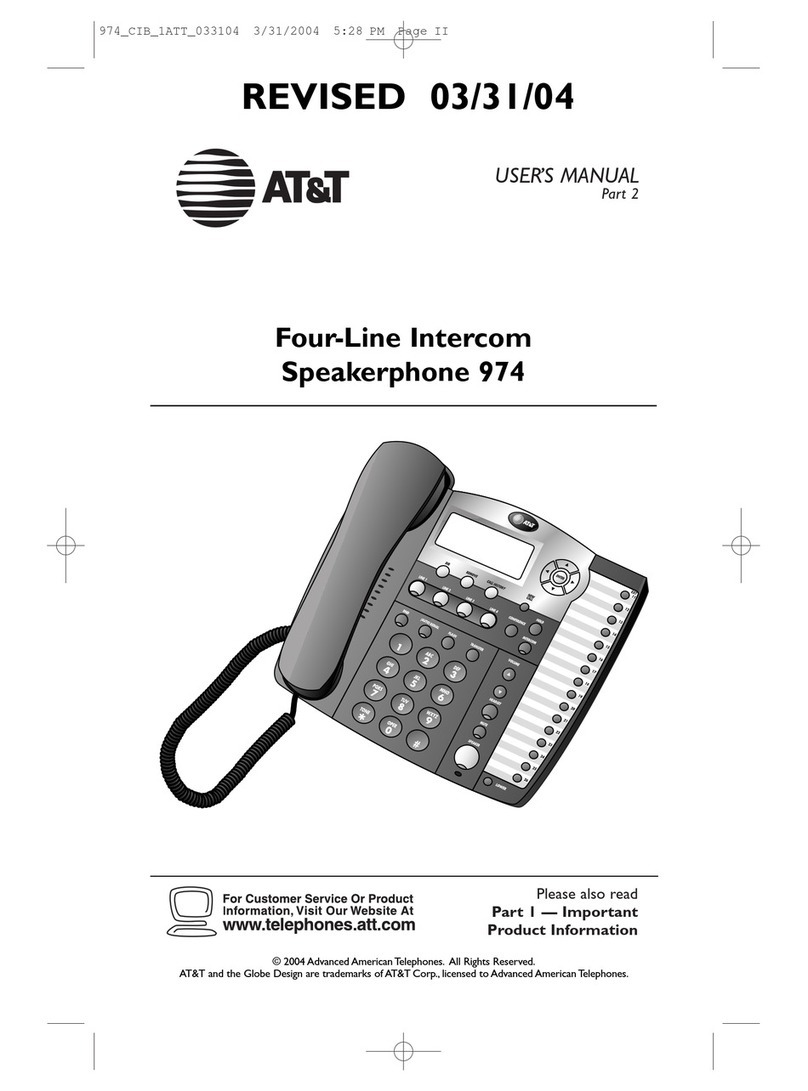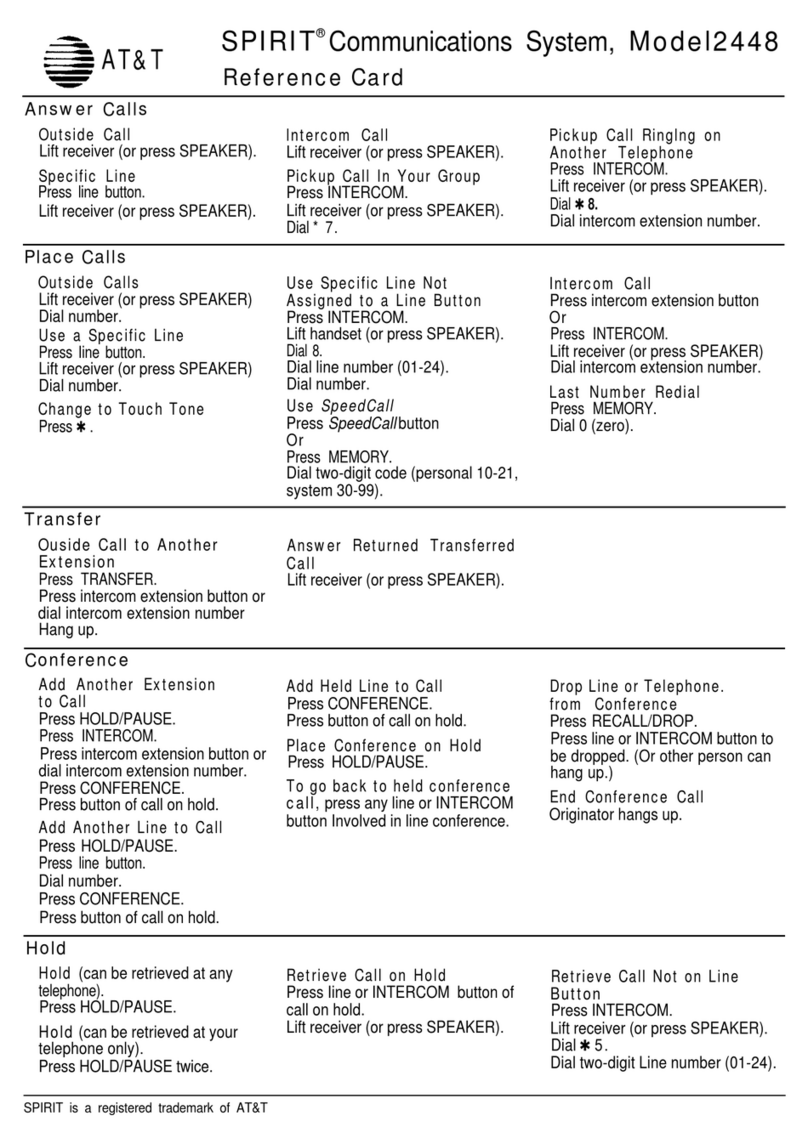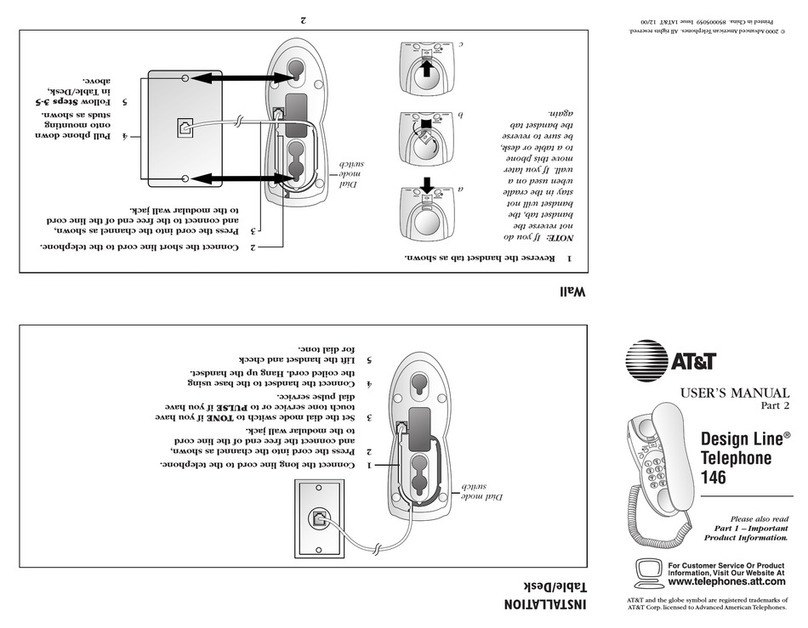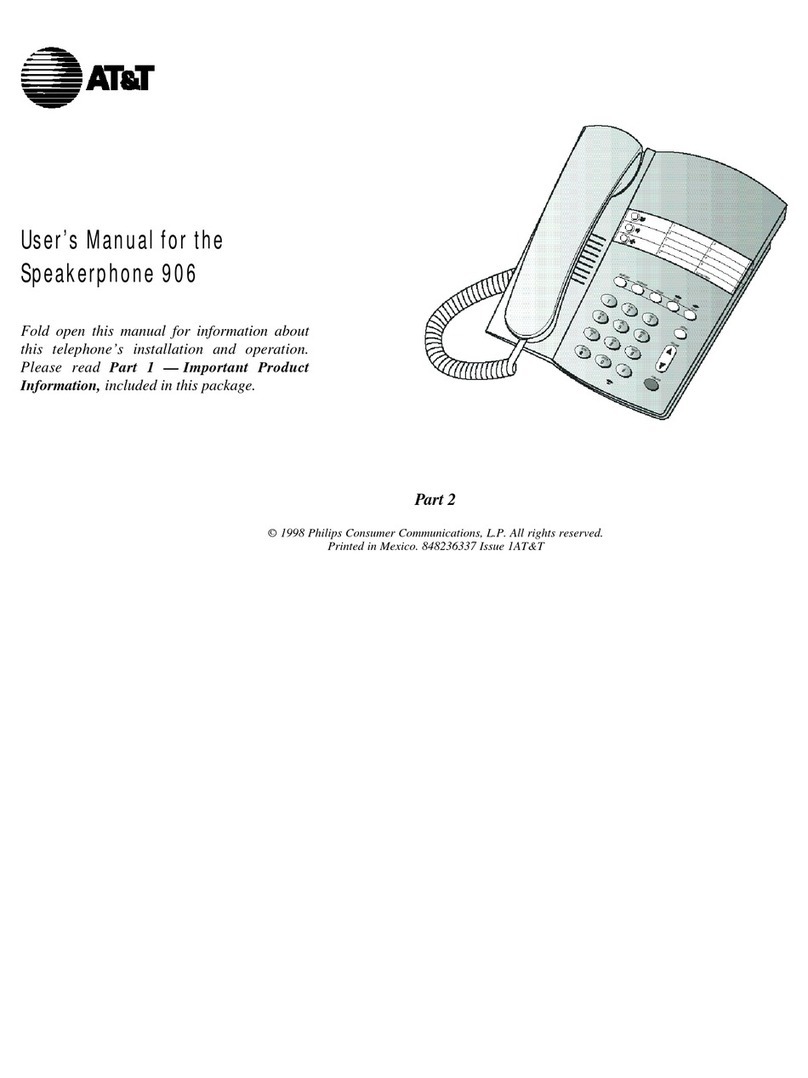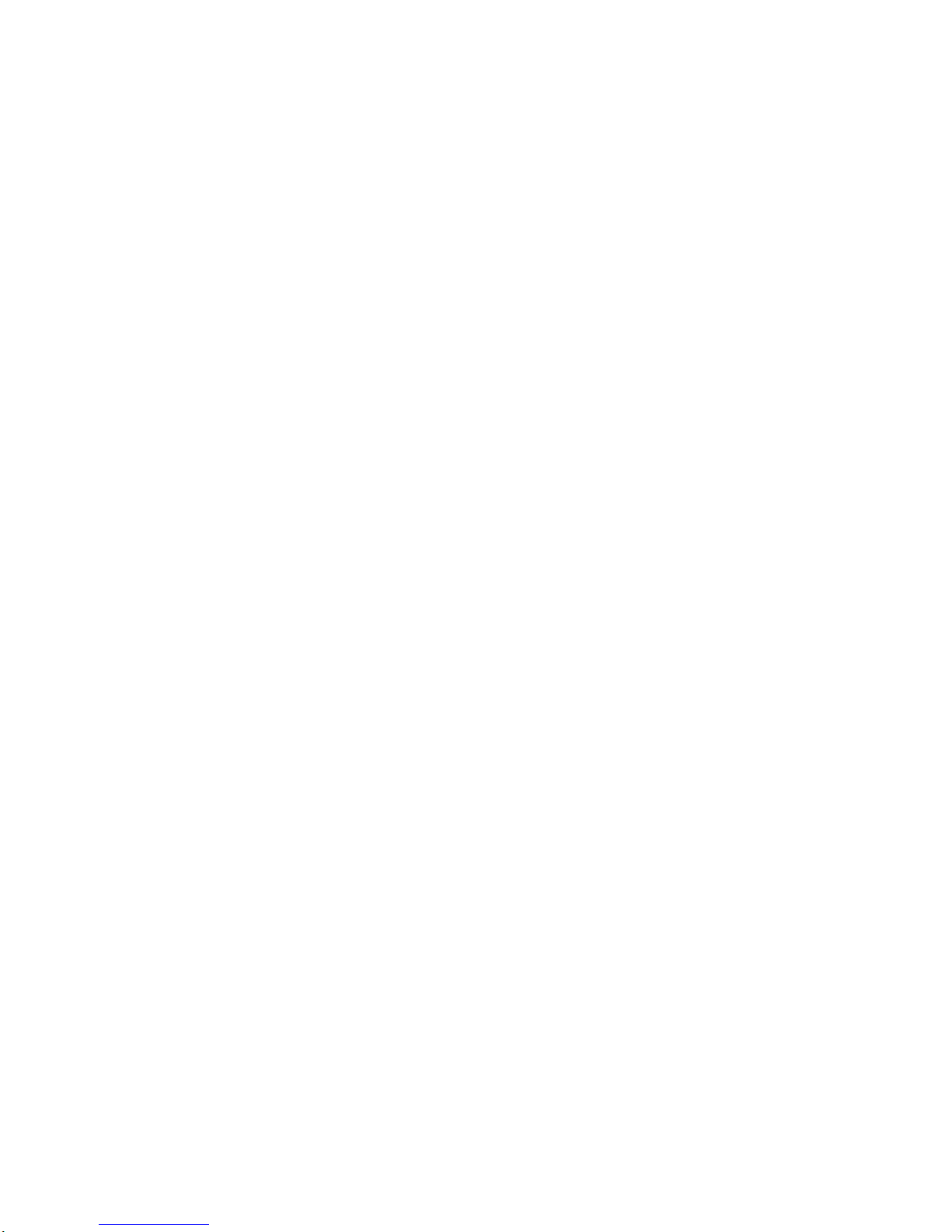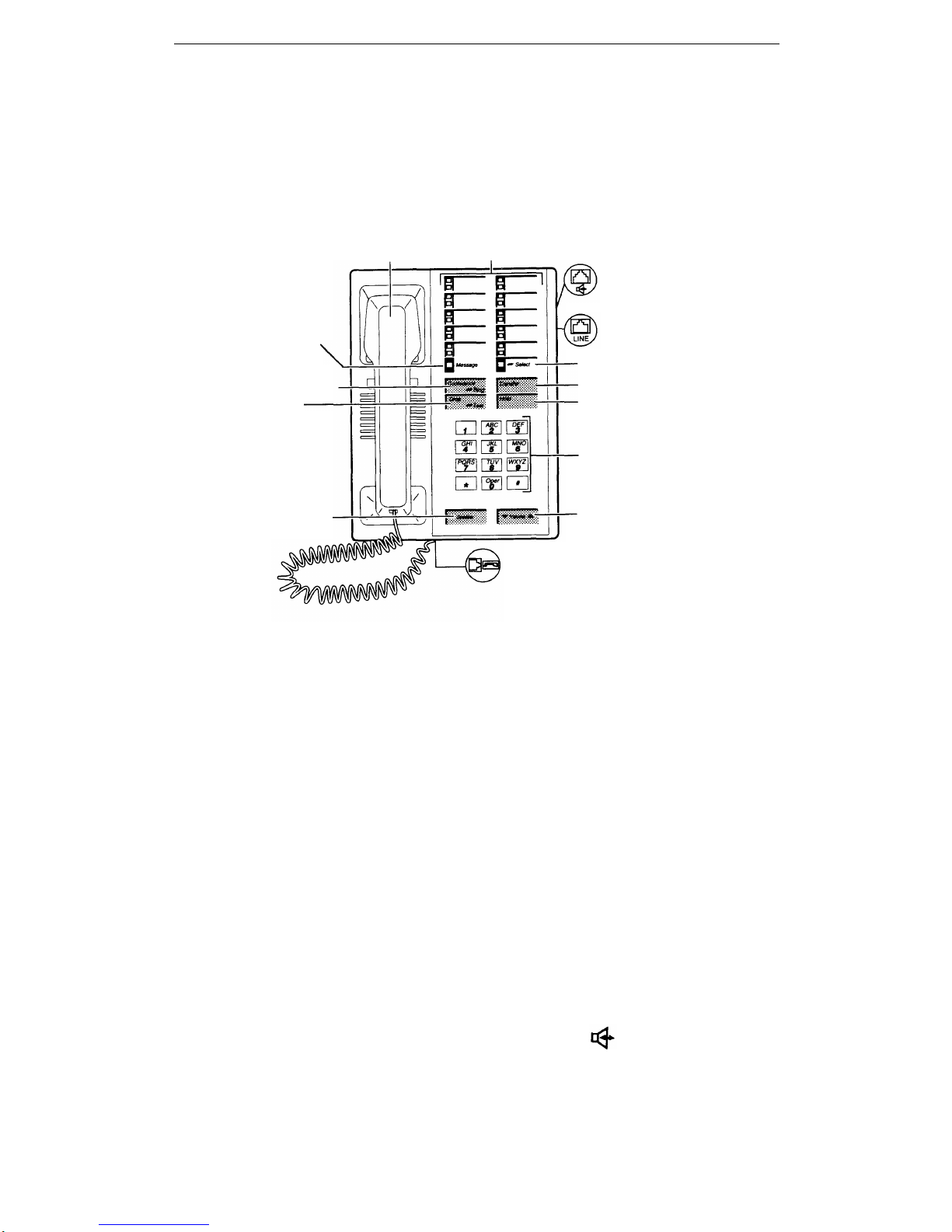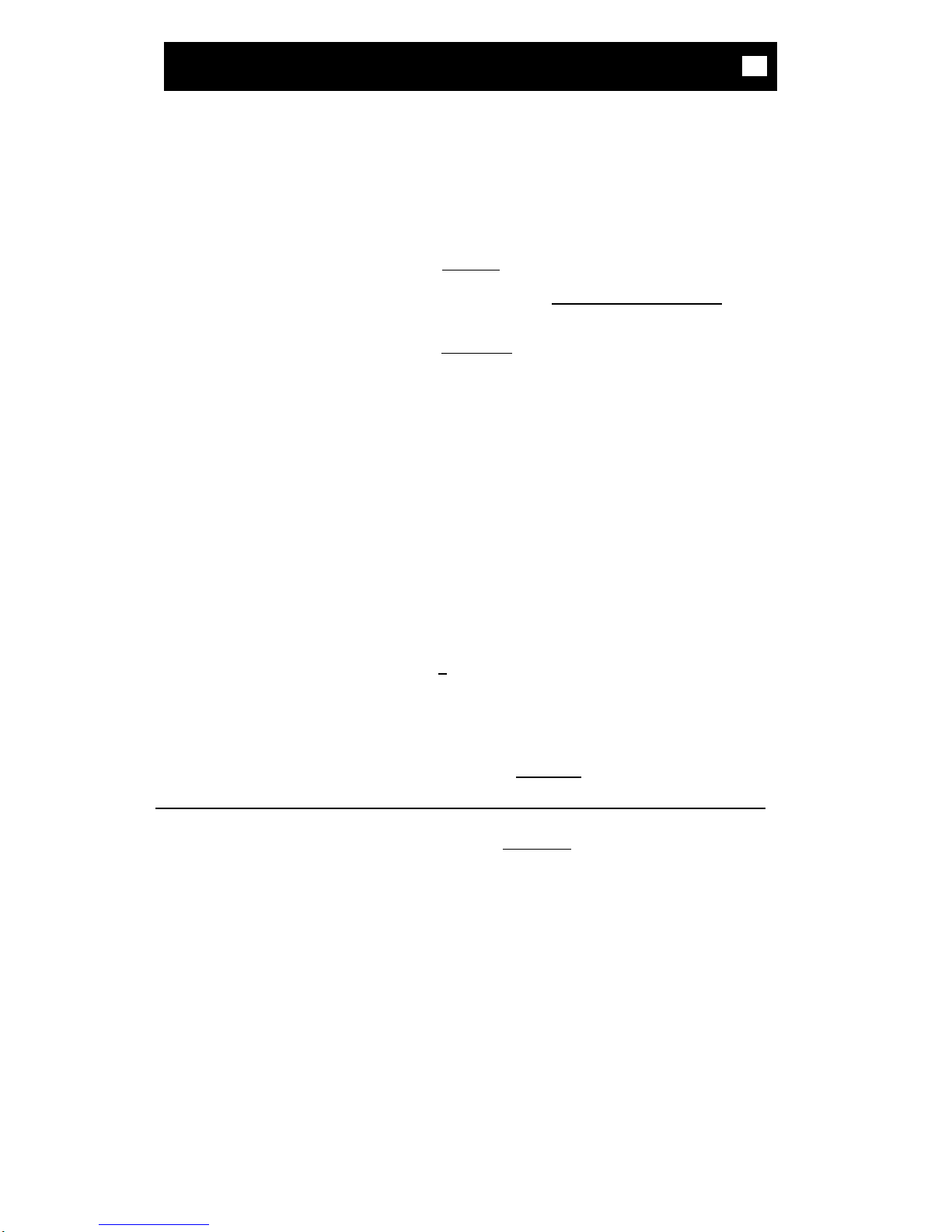Drop Disconnects from a call without requiring you to hang up the handset or press
the switchhook. Can also be used with the Conference feature to disconnect the last
party added. Use whenever you are using the handset and want to continue using it
for another action after ending a call.
Hold Puts a call on hold until you can return to it. While a call is on hold, you
can place another call, activate another feature, answer a waiting call, or leave your
voice terminal to perform another task. Use when you have a call that you don't
wish to drop, but which you have to interrupt briefly to do something else.
Intercom (Automatic/Dial) Gives you quick access to specified extensions. With
Automatic Intercom, you can call a predetermined partner by pressing a single feature
button. With Dial Intercom, you can call any member of a predetermined group of
users by pressing a feature button and then dialing the group member’s 2- or 3-digit
code. Use to rapidly dial frequently called numbers.
Last Number Dialed Automatically redials the last number you dialed, either an
extension or an outside number. Use to save time in redialing a busy or unanswered
number.
Leave Word Calling Leaves a message for another extension to call you back. The
called party will be able to dial message service (e.g., attendant, AUDIX, covering
user, etc.) to retrieve a short, standard message, which gives your name and extension,
the date and time you called, and the number of times you called. Use any time you
wish to have someone call you back; it will help cut down on repeated call attempts.
Message Your Message light goes on when a caller has left a message. You can
then follow your System Manager’s local message retrieval procedures to get your
message.
Priority Calling Allows you to call another extension with a distinctive 3-burst ring
to indicate that your call requires immediate attention. Use when you have
important or timely information for someone.
Select Ring Allows you to select your own personalized ring from among 8 available
patterns. Use to distinguish your ring from that of other nearby voice terminals.
Self-Test Activates the lights and ringer of your voice terminal. Use when you
want to test their operation.
Send All Calls Temporarily sends all your calls to the extension of a person
designated to answer them when you cannot (perhaps a secretary or receptionist). Use
when you will be away from your desk for awhile, or when you do not wish to be
interrupted by phone calls.
Speaker Allows you to place calls or access other voice features without lifting the
handset. However, in order to speak to the other party, you must use the handset
(the speaker must be off). Use with feature activities that require listening only, such
as on-hook dialing, monitoring calls on which you have been put on hold, or
retrieving messages.
Transfer Transfers a call from your voice terminal to another extension or outside
number. Use when your caller needs to speak further with someone else.
Note: Calls from an outside number to your voice terminal can be transferred only to
an extension, not to another outside number.
Voice Message Retrieval
Gives you messages (via computerized voice) left for you
through Leave Word Calling or as entered by a covering user. If authorized by your
System Manager, you may also retrieve messages for one or more of your co-workers.
Use to hear all messages received while you were away.
4