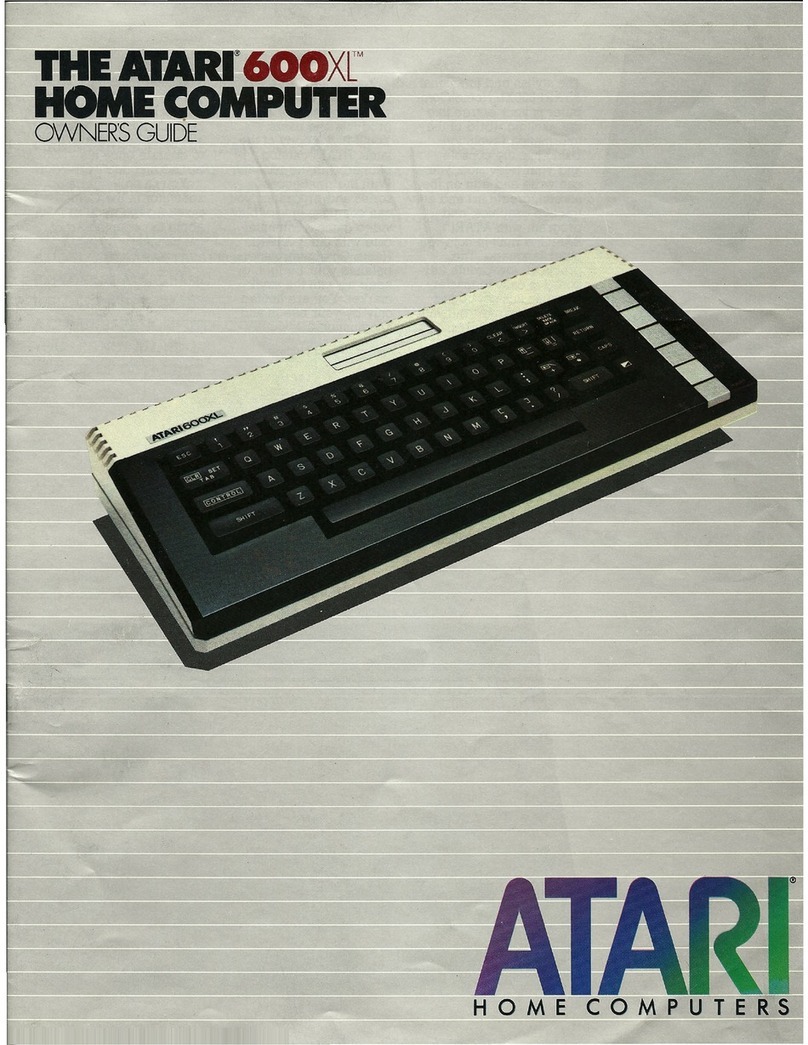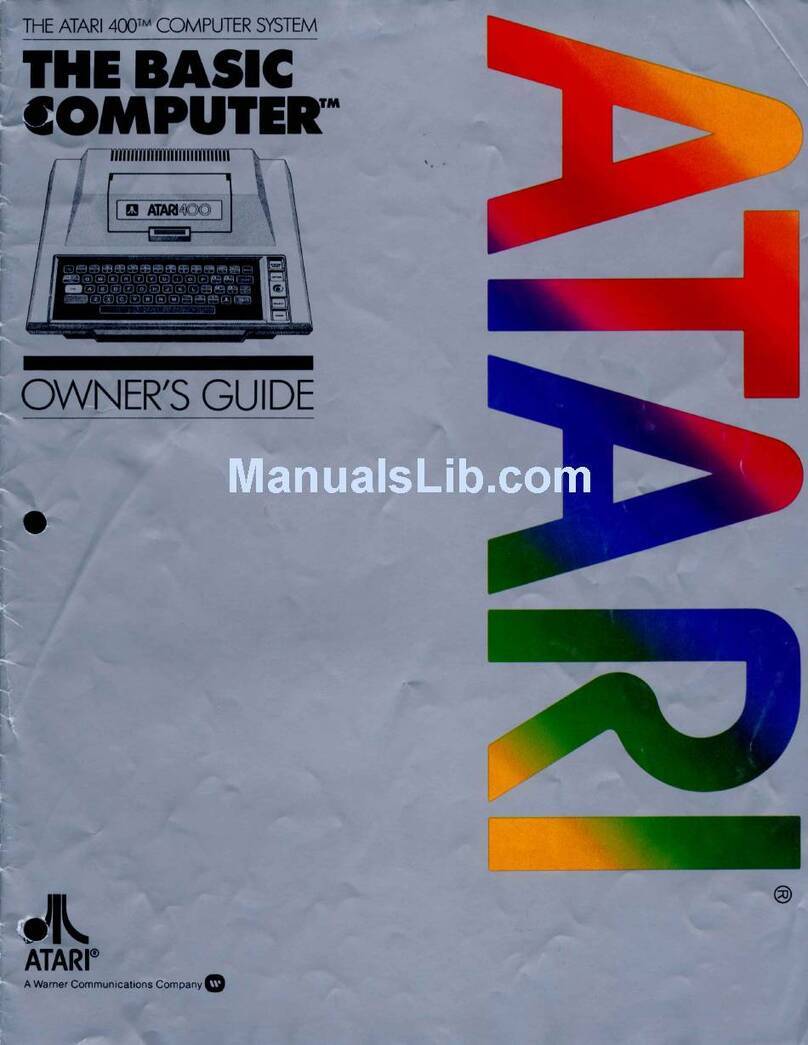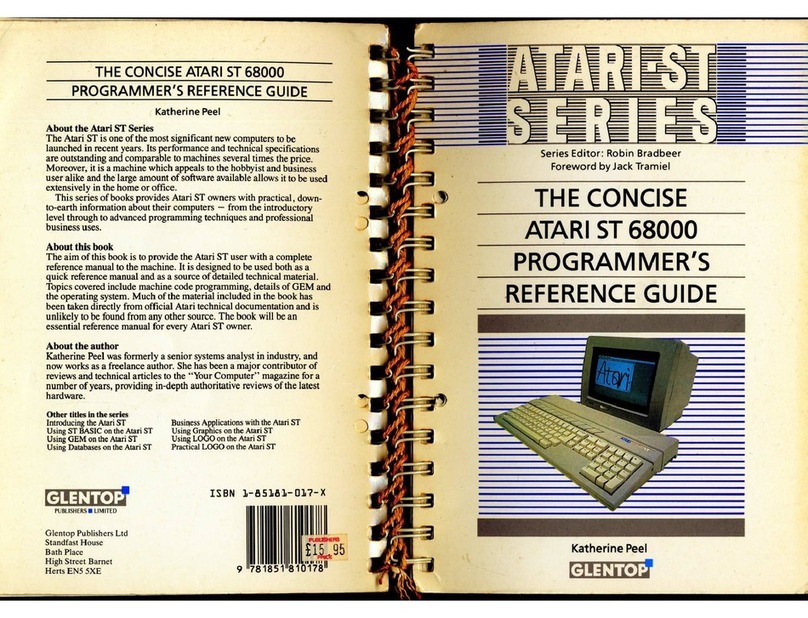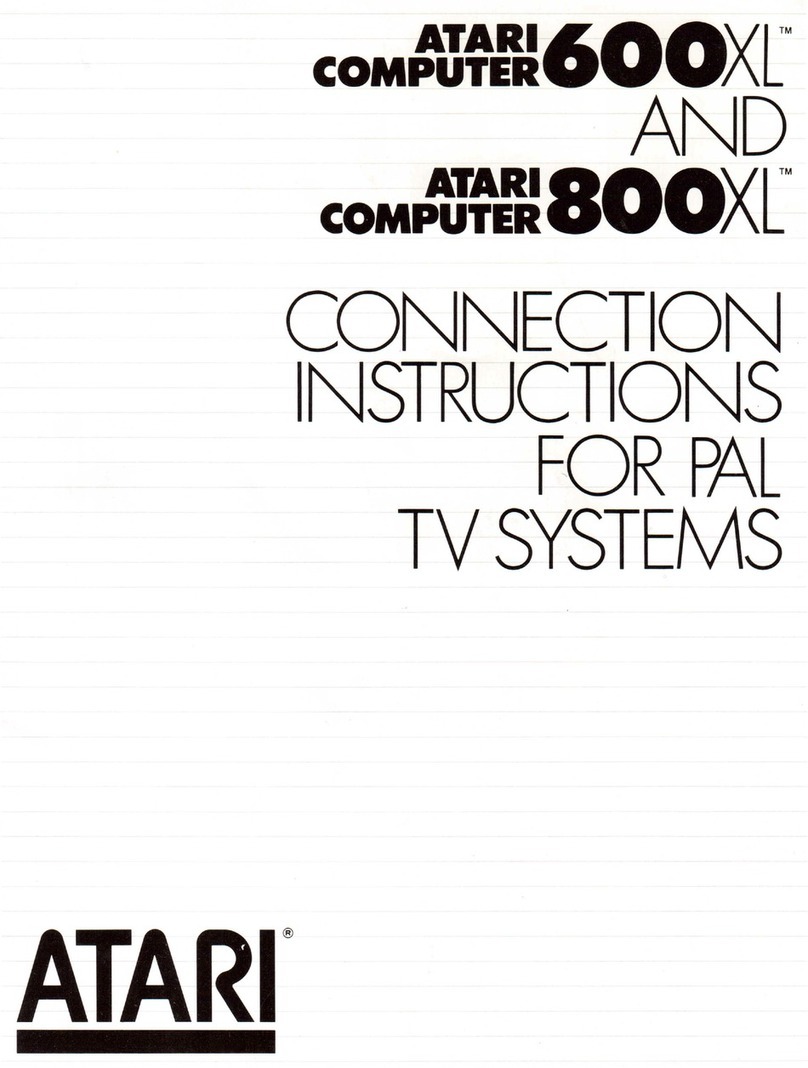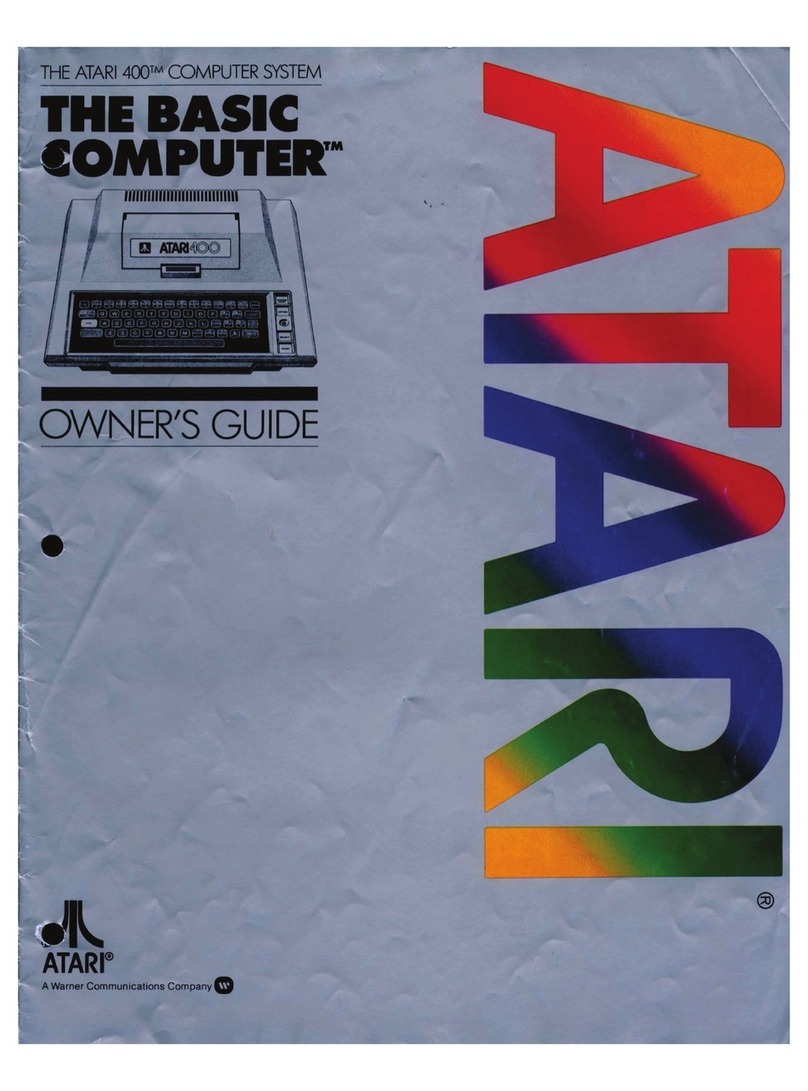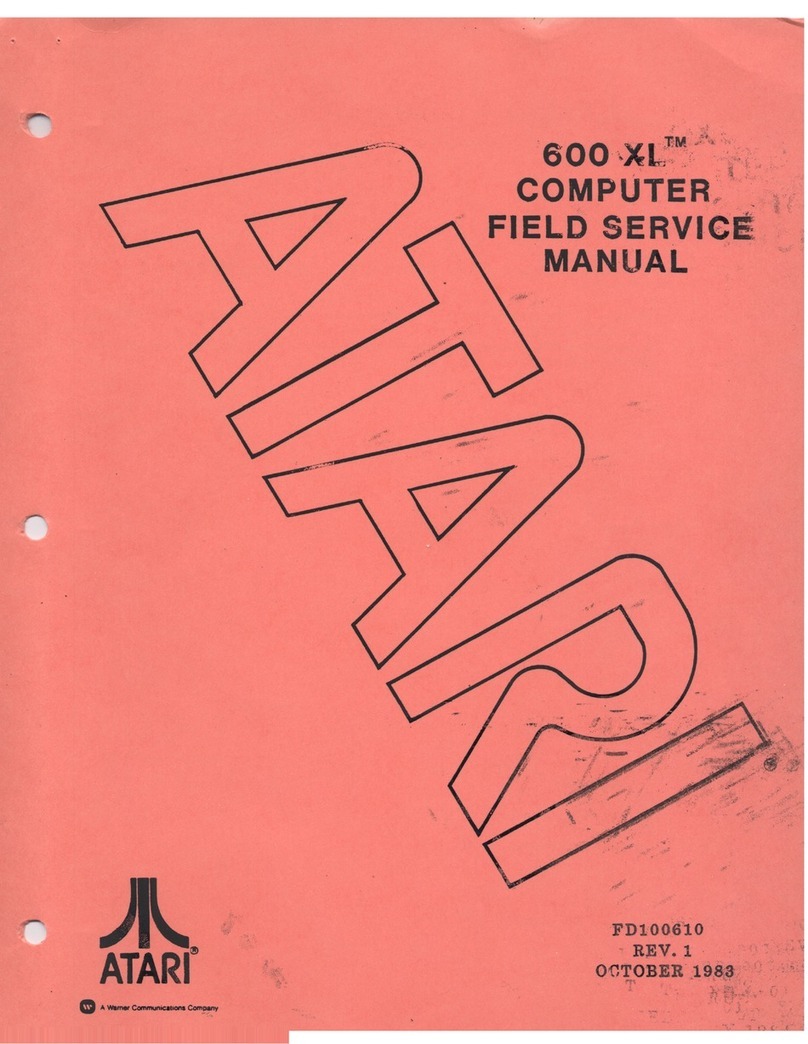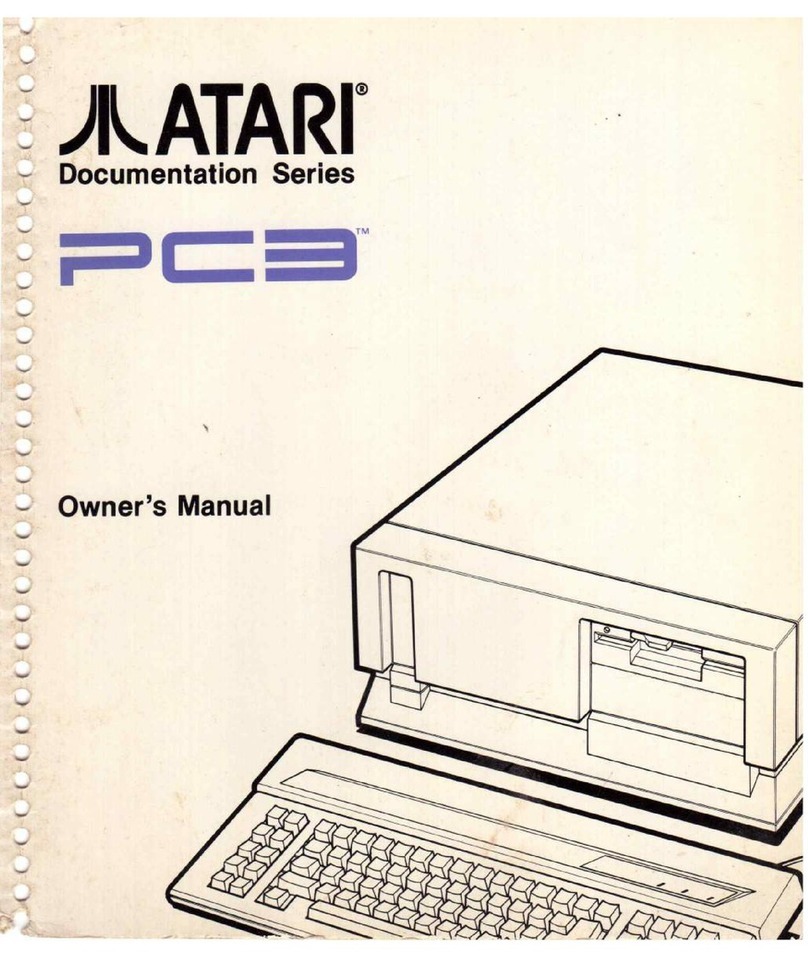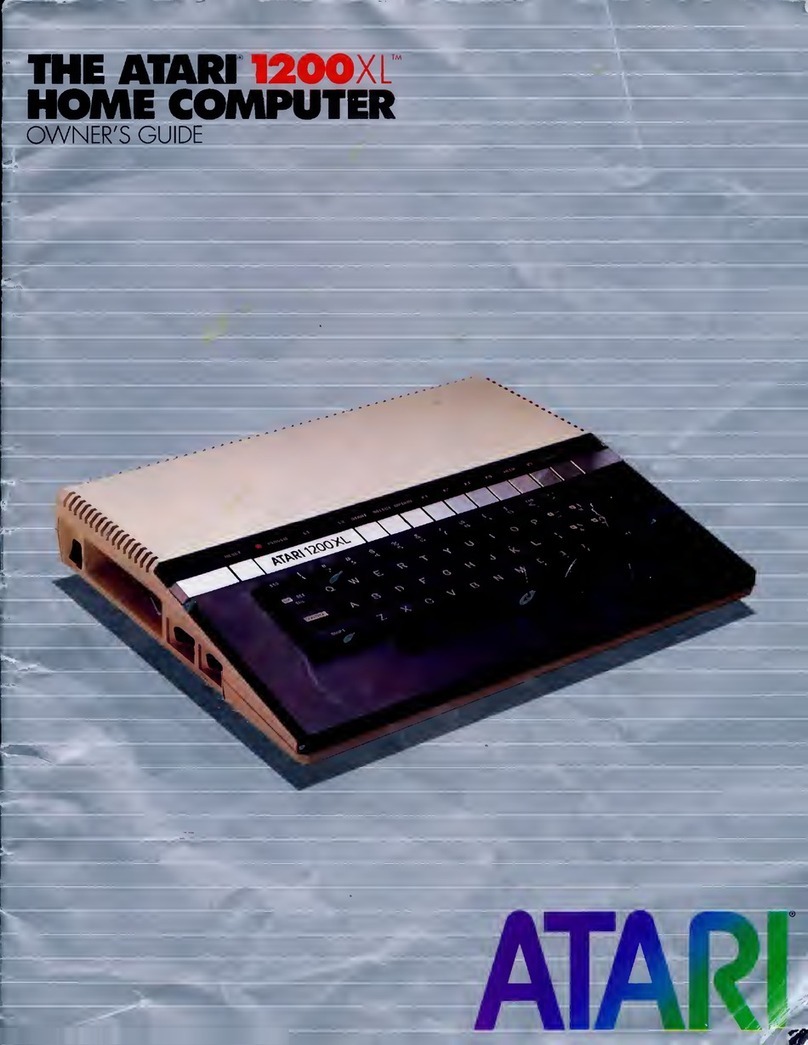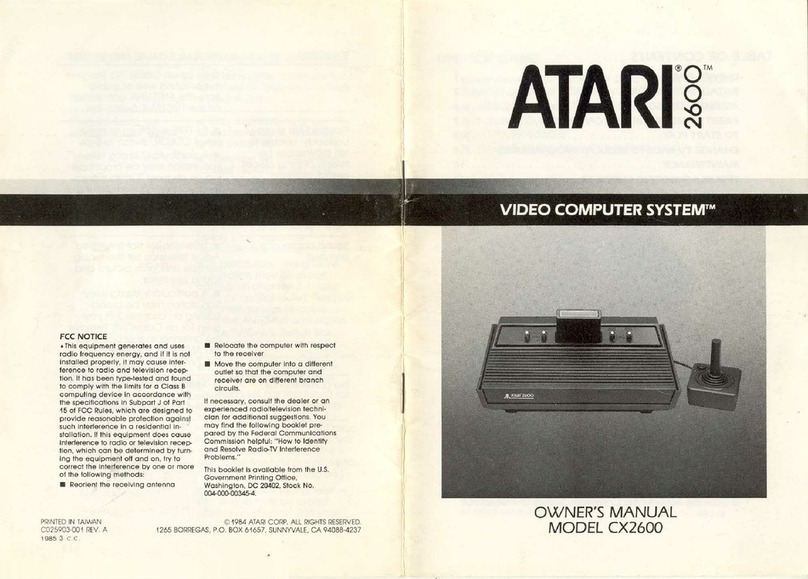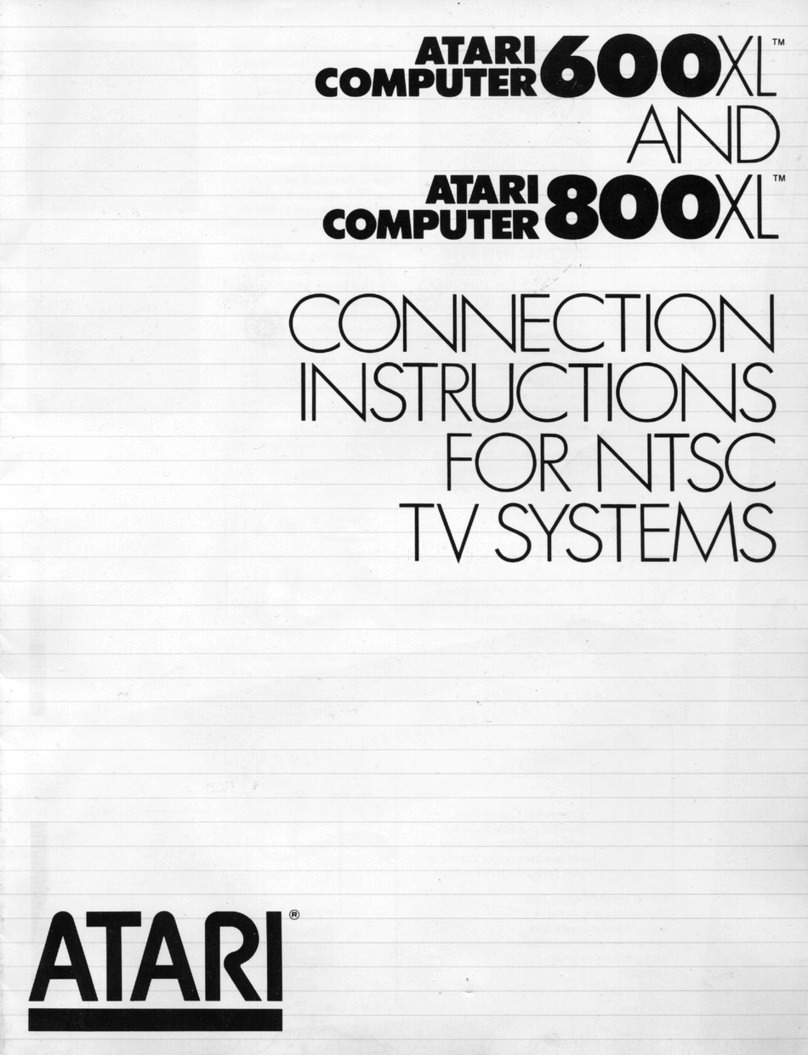IMPORTANT INFORMATION
Like any electrical app
li
ance, this
ATAR
I 130XE Compuler uses and produces radio-
frequency energy.
If
il is not installed and used according
to
tile instructions
in
this
guide,
th
e equipment may ca
us
e interference with your radio or television recep
ti
on.
If you believe that this equipment is causing inte
rf
erence with your radio or television
reception, try turning the equipment off and on.
If
the interference problem stops when
the equipment
is
turn
ed
off, then the equipment is probably causing the interference.
With the equipment turned on, you may
be
ab
le
to
correct the problem by trying one or
more of the following measures:
• Reorient the radio or television antenna.
• Reposition the equipment
in
relation
to
the radio or television set.
• Move the equipment away from
th
e
rad
io
or television.
•
Plug
th
e equipment into a different wall outlet so
th
at the equipment
and the radio or television are
on
different branch circuits.
If necessary, consult your ATARI Computer reta
il
er or
an
experienced radio and
television technician for
ad
ditional suggestion
s.
Another helpful
re
source is H
ow
to
Identify and Resolve Radi
o-
TV
Interference
Problem
s,
a booklet prepared by the Federal Communications
Co
mmission. This booklet
is available from the U
.S.
Government Printing Office, Washington,
DC
20402, Stock
No
.
004-000-00345-4.
WARNING: This equipment has been certifi
ed
to
comply with the limits for a Class B
computing device, pursuant to Subpart J
of
Part 15 of F
CC
Rules.
Th
ese rules are
designed to provide reasonable protection against such interference when the
equipment is used
in
a r
es
id
ential
sett
i
~g.
However, there
is
no guarantee that
interference will not occur
in
a particular home or r
es
id
ence.
On
ly peripherals (computer
inputloutput device
s,
terminals, printers, etc.)
·t
hat have been certified to comply with
the Class B limits may
be
attach
ed
to
this computer.
Operation of noncertifi
ed
peripherals with this comp'uter is likely to result
in
interference
with radio a
nd
TV
reception.
Every effort has been made to ensure the accuracy of the product documentation
in
this manua
l.
Howe
ve
r, because
we
are constantly improving and updating our computer
softwa
re
a
nd
hardware, Atari Corp.
is
unable to guarantee the
acc
uracy of printed
material after the date of publication a
nd
disclaims liability for changes, errors, and
omissions.
ATARI,
ATARI
BASI
C,
400, 800, 1010, 1050, 65XE, 130XE, 800XL,
XE
, XM30
1.
X
MM
801, XDM121 , XTC201, and X
TM
201 are trademarks or registered trademarks of
Ata
ri
Corp.
No reproduction of this document or any portion of its contents
is
allowed without the
speci
fi
c written permission of Atari Corp.,
Su
nn
yval
e,
CA 94086.
© 1986 Ata
ri
Corp.
All
Rights Reserved.