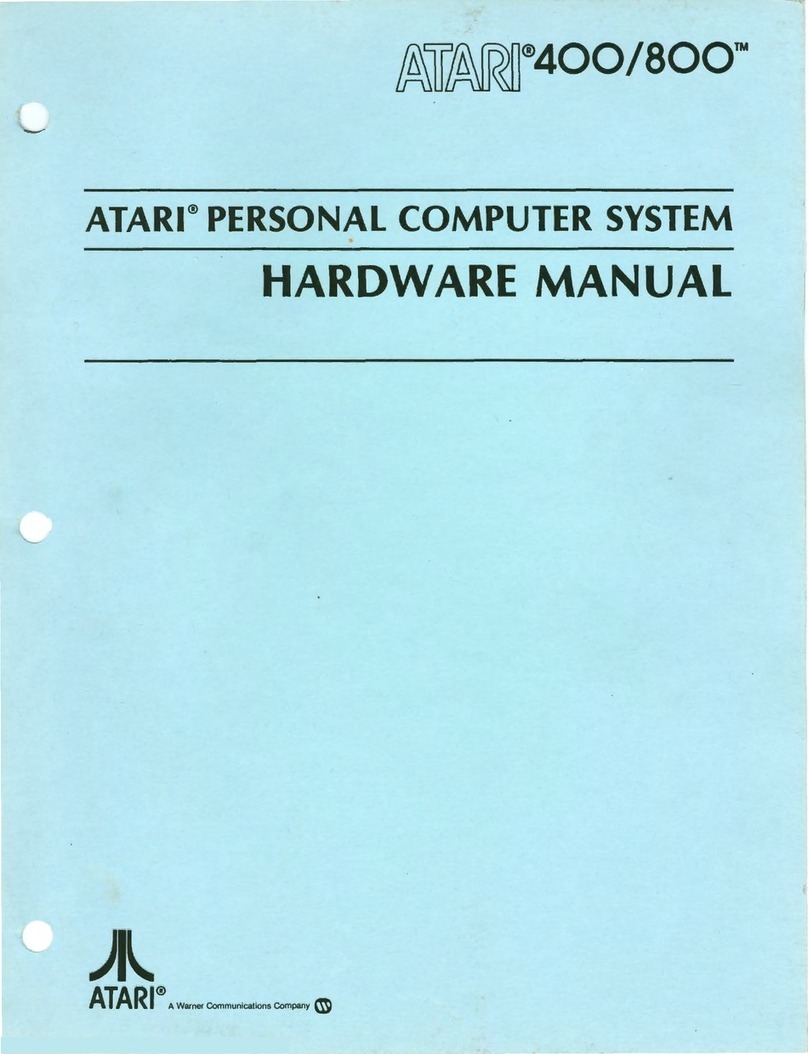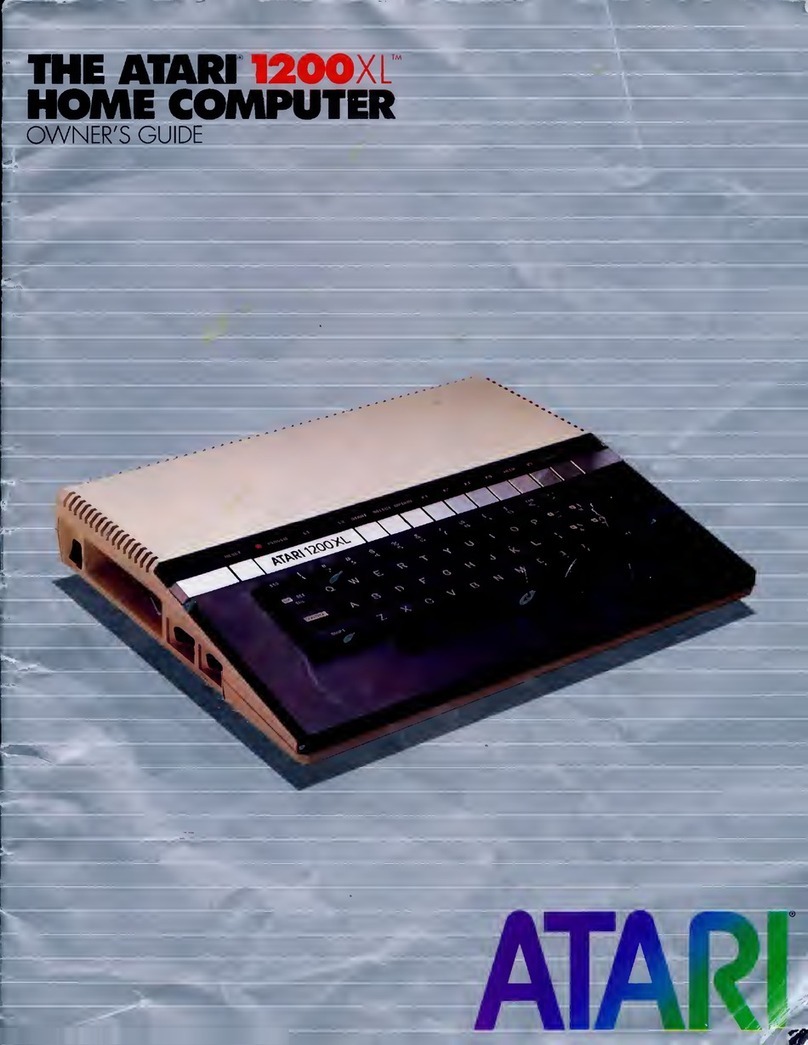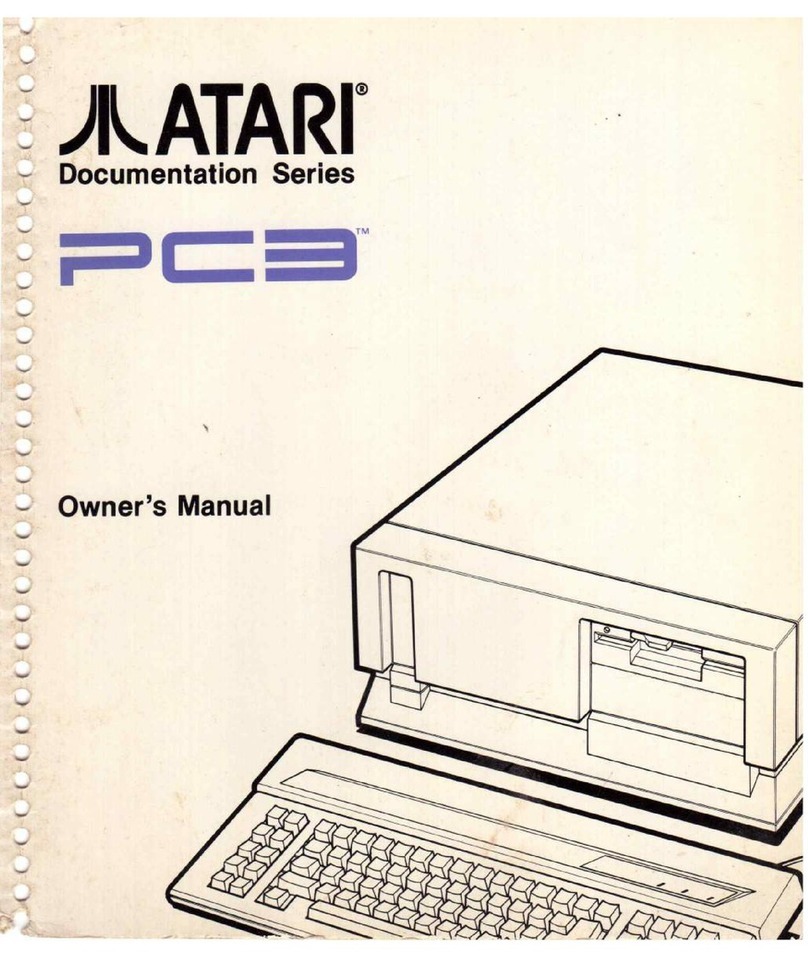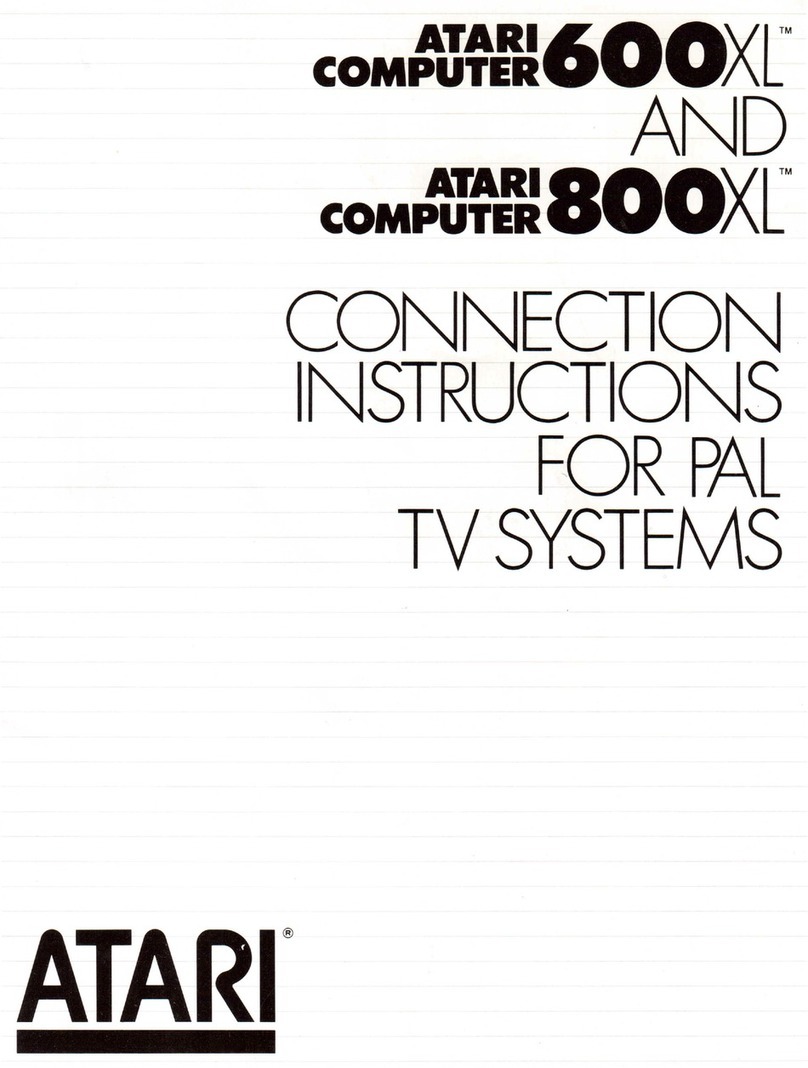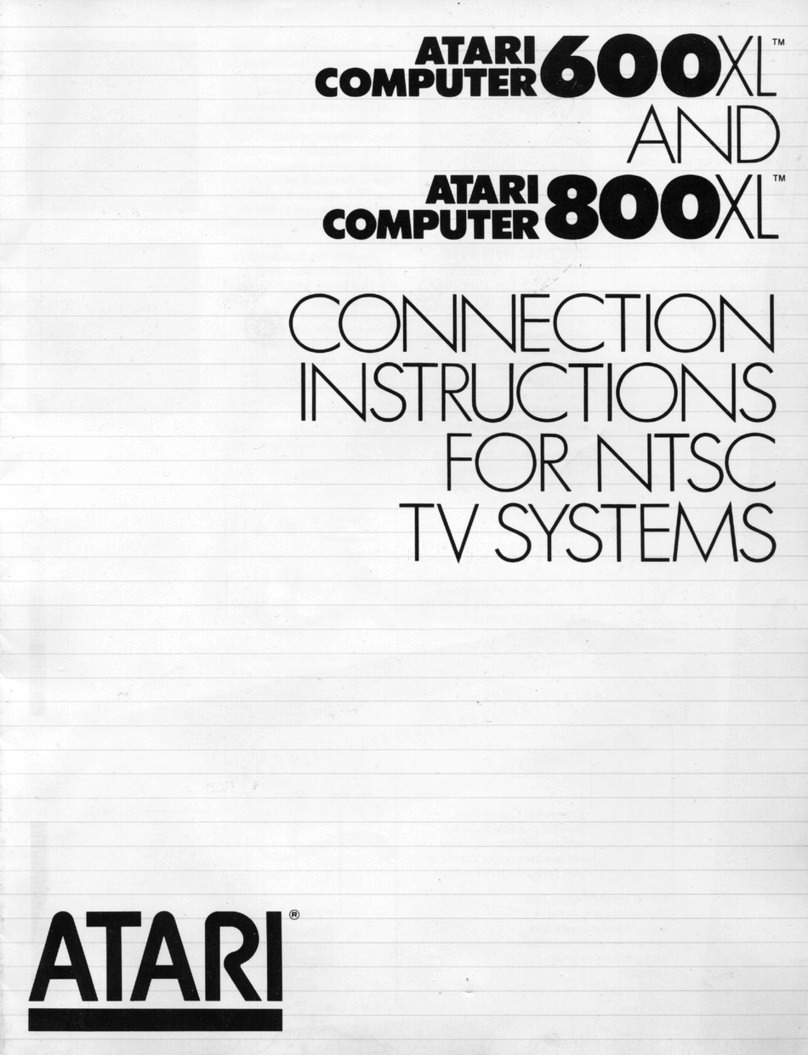• Memory Test
Memory makes it possi-
ble for a computer to
store information which
can be recalled when
necessary. When you
select this test, you're
telling the computer to
check both its Read-Only
Memory (ROM) and its
Random-Access Memory
(RAM).
ROM is permanent,
noneraseable memory in
which your computer's
operating system is
stored. If anything is
wrong with it, your corn-
puter may not operate
properly. RAM is the
memory your computer
has available for pro-
grams you load into it or
write yourself.
The memory test
works a little like a stop-
light. Two rectangular
color bars appear on the
screen when the ROM is
tested. If the bars turn
green, the ROM is in
good condition and you
may proceed. A red col-
or bar means STOP: Your
computer's ROM is mal-
functioning, and you
should contact your
ATARI Home Computer
retailer or Factory
Authorized Service
Center. .
During the RAM test,
16
small color squares
appear one by one on
your screen. Each square
represents a portion of
RAM that is being used
by your computer. As
each section of RAM is
tested, the corresponding
square turns white, then
green if the section is
good. If none of the
squares turn red, the
RAM in your computer
is properly functioning.
• Audio- Visual Test
The audio-visual self test
checks your computer's
four programmable
sound voices and its col-
or and graphics
capabili-
ty. A musical staff and
treble clef appear on the
screen above the num-
ber of the voice being
tested. Six notes are
played and displayed on
your TV screen. The six
notes repeat once for
each of the four voices.
If a voice number
appears but you don't
hear music, that voice is
not working properly.
The colors displayed
should be consistent dur-
ing each test.
• The Keyboard Test
You work with two key-
boards when you select
this test, the one under
your fingertips and a fac-
simile that appears on the
screen. When you press
a key on the console, a
corresponding key on the
TV screen flashes in in-
verse video (a blue char-
acter on a white back-
ground) and a note
sounds. The space bar
and certain keys are
already in reverse video,
so pressing one of them
changes the matching
key on the screen to nor-
mal video. If nothing
hap-
pens on the screen when
you press a key, that key
is not working.
The keys in the top
row of the screen key-
board are located on the
far right side of your
computer keyboard. Dis-
regard keys numbered
lA. Reading from left to
right, the keys in the
screen's top row include:
RESET, START, SELECT,
OPTION, four numbered
keys, HELP,REVERSE
VIDEO ( ~ ), and
BREAK. Otherwise, the
two keyboards have the
same arrangement of
keys.
The SHIFT and CON·
TROL keys flash only
when pressed simulta-
neouslywith another key.
There are three keys
that do not flash or sound
that terminate the test
when pressed. HELP
returns you to the SELF
TEST menu. RESET
returns you to BASIC,
and pressing BREAK
evokes no response.
8