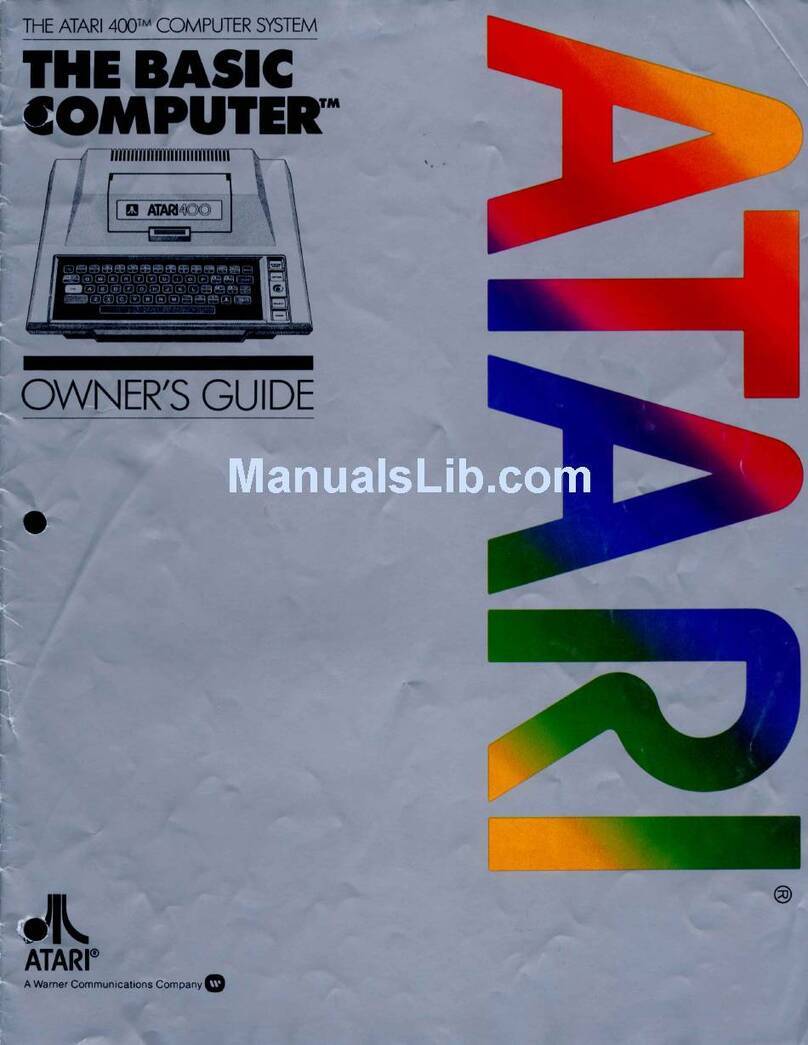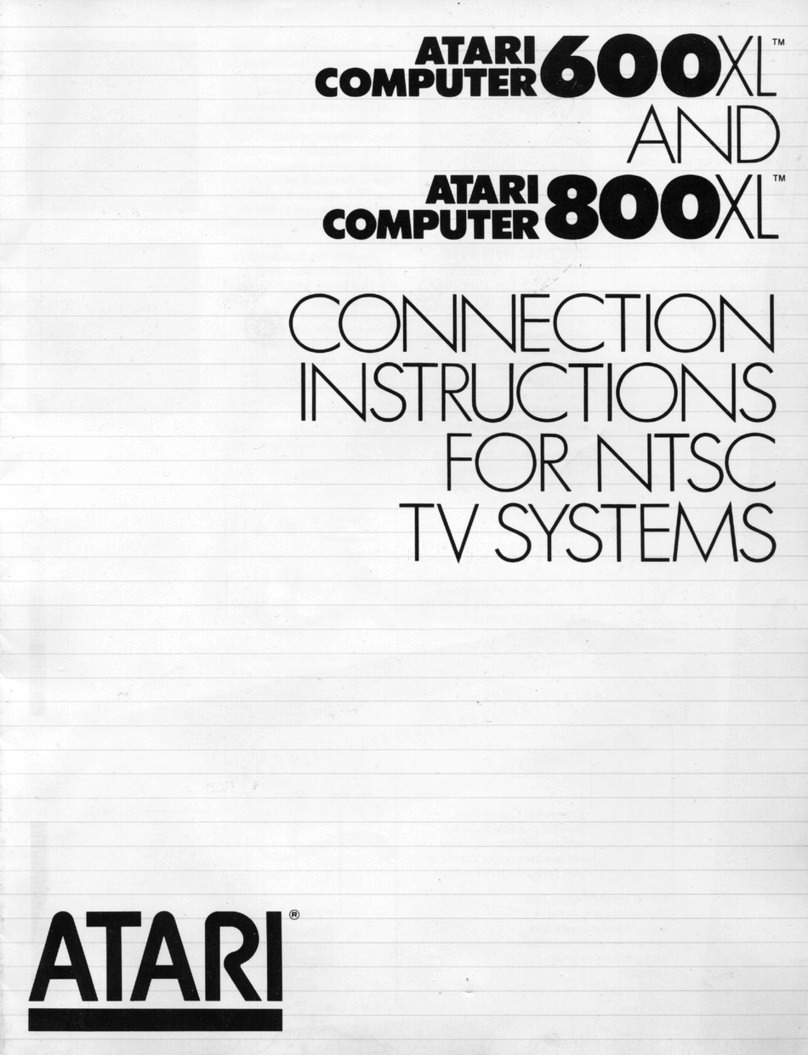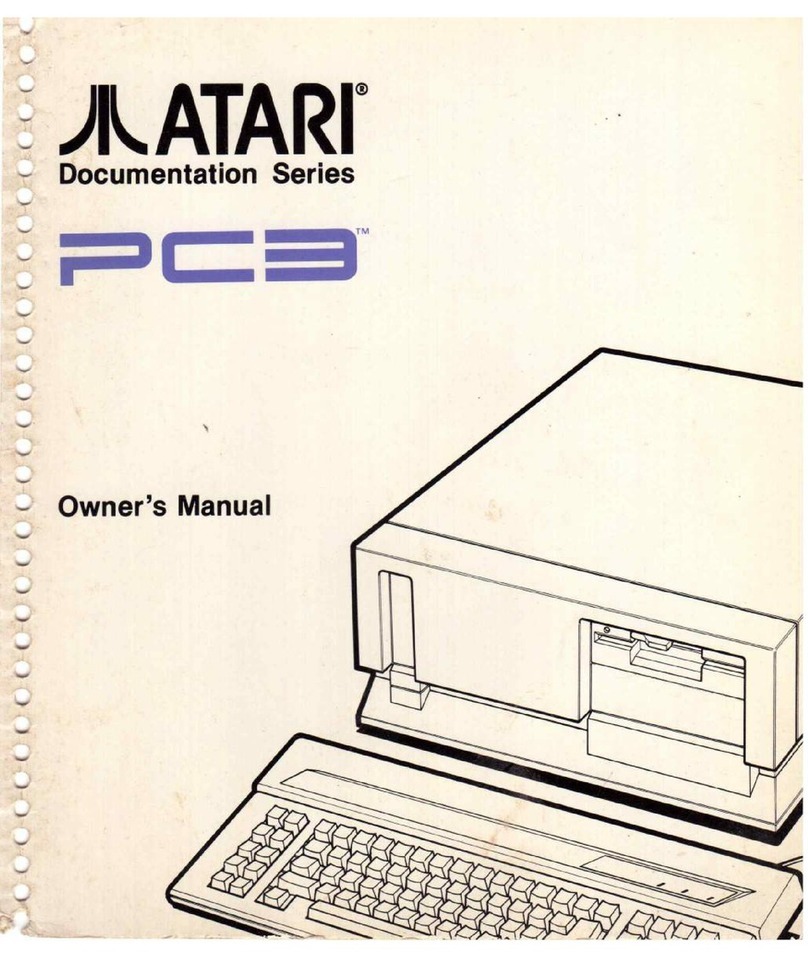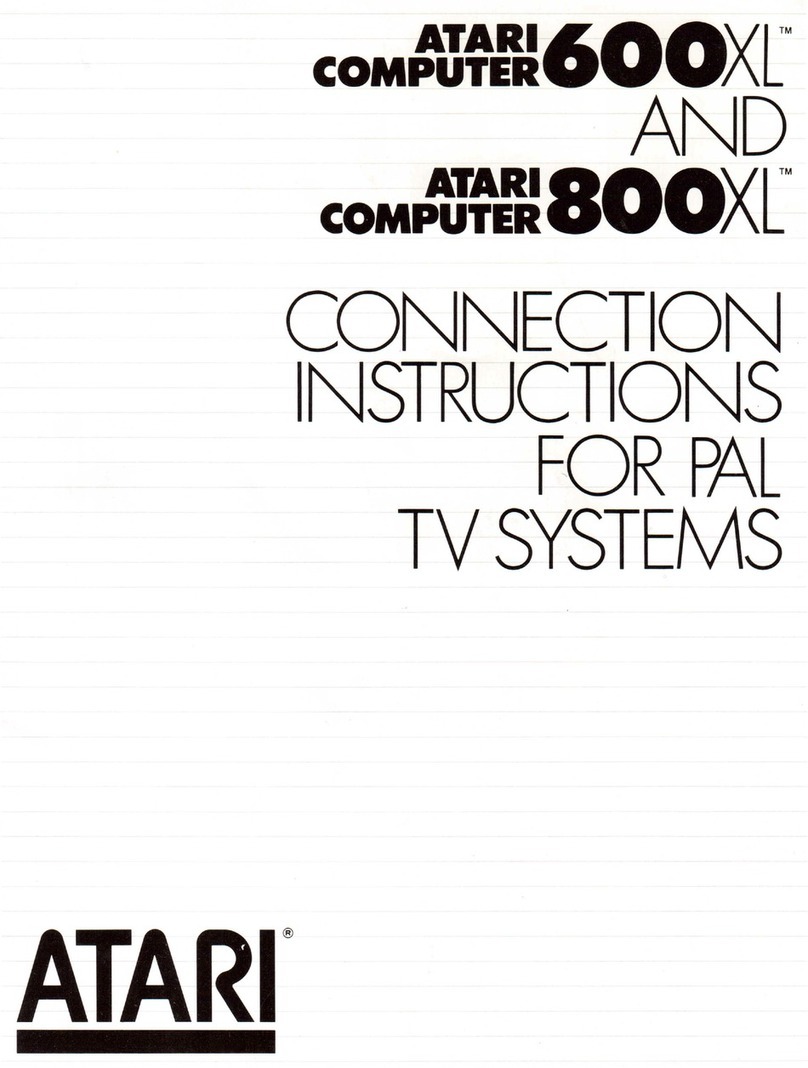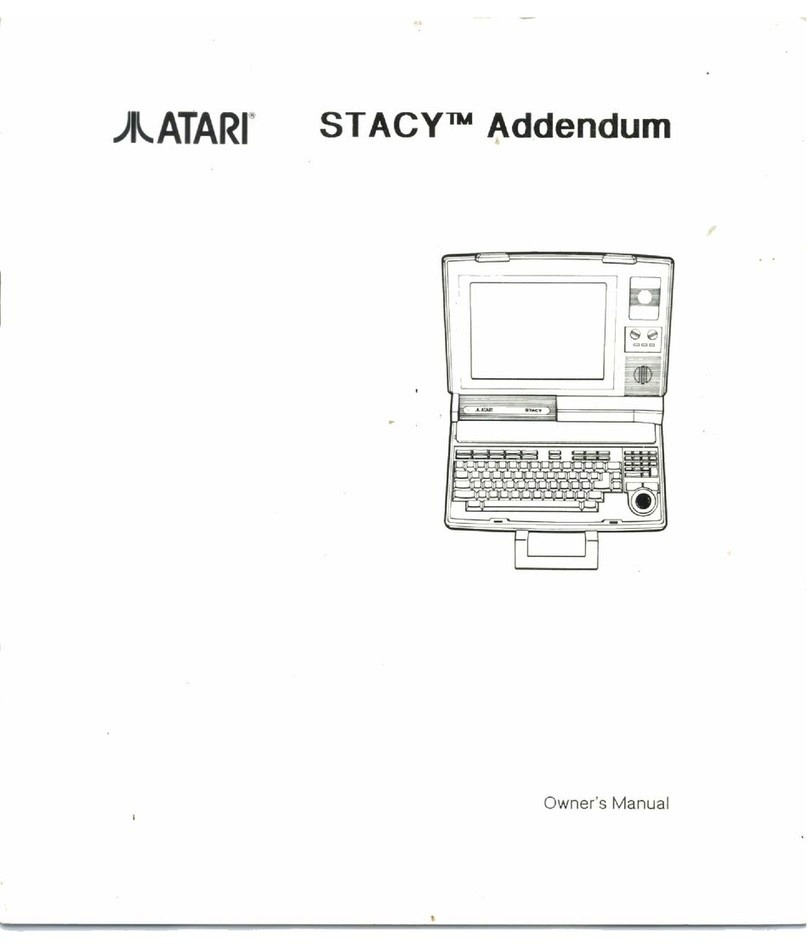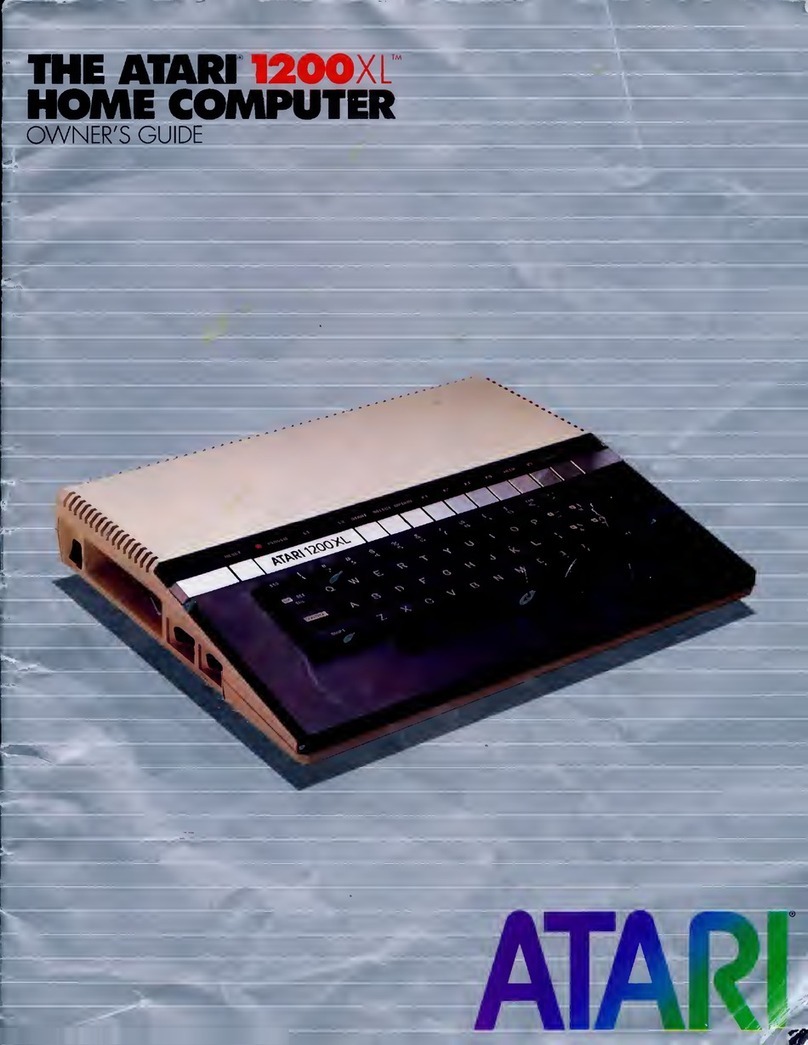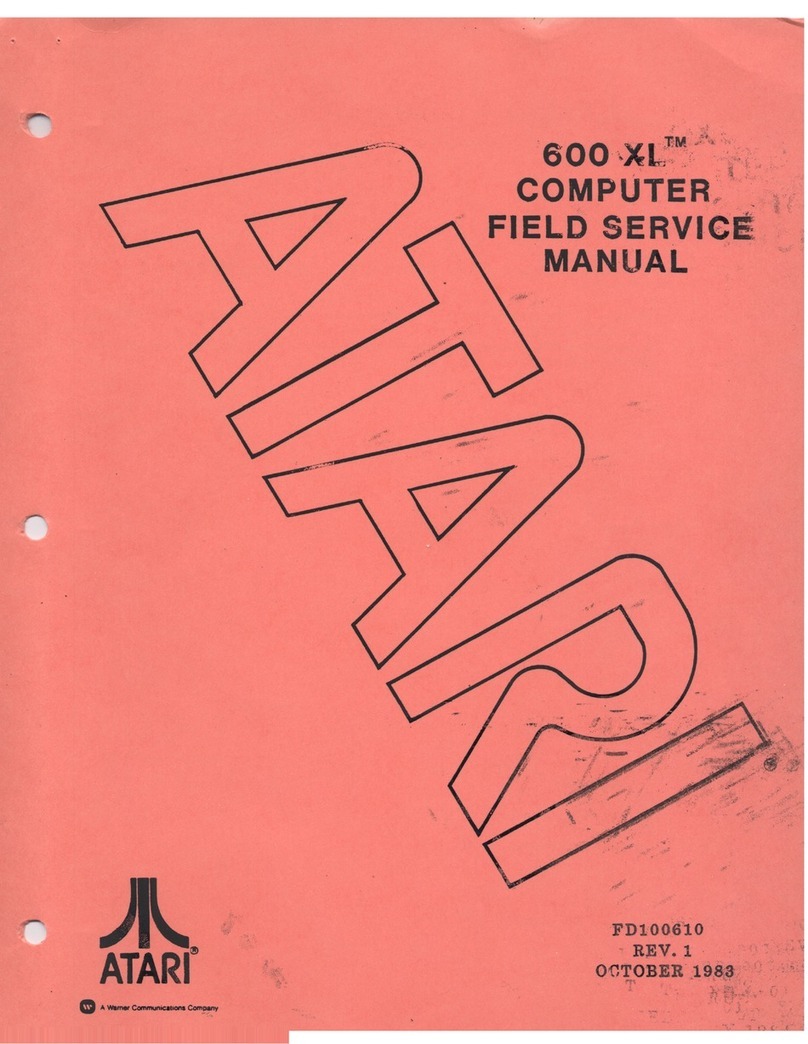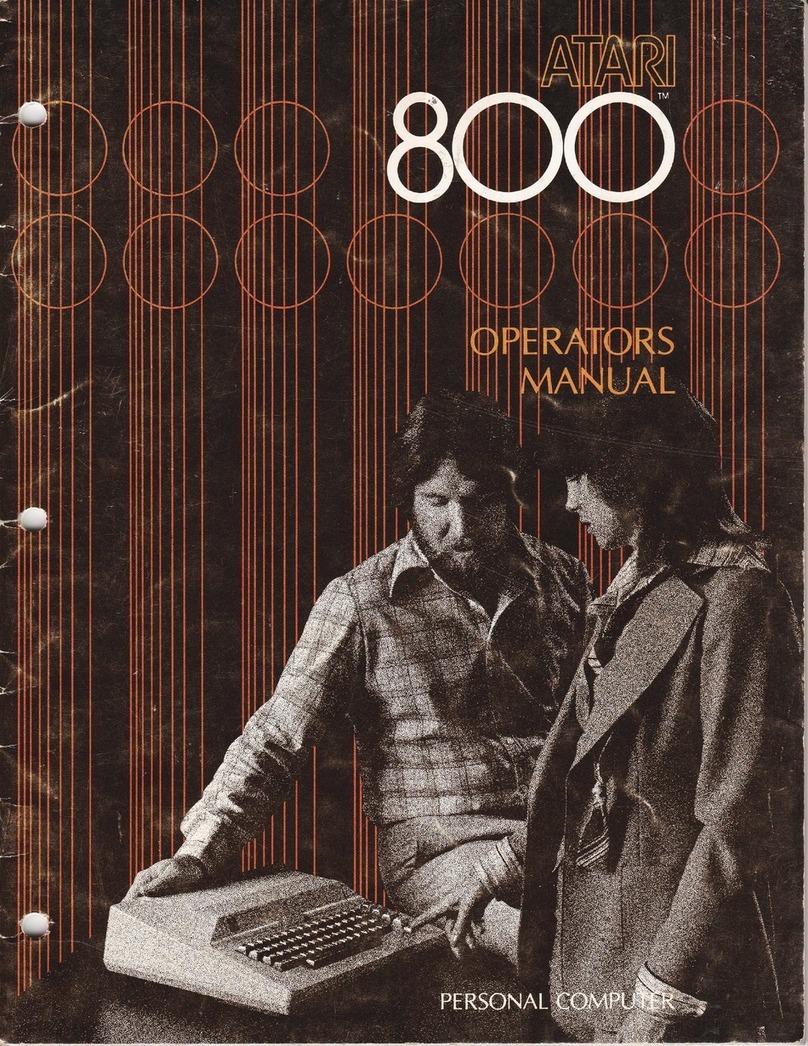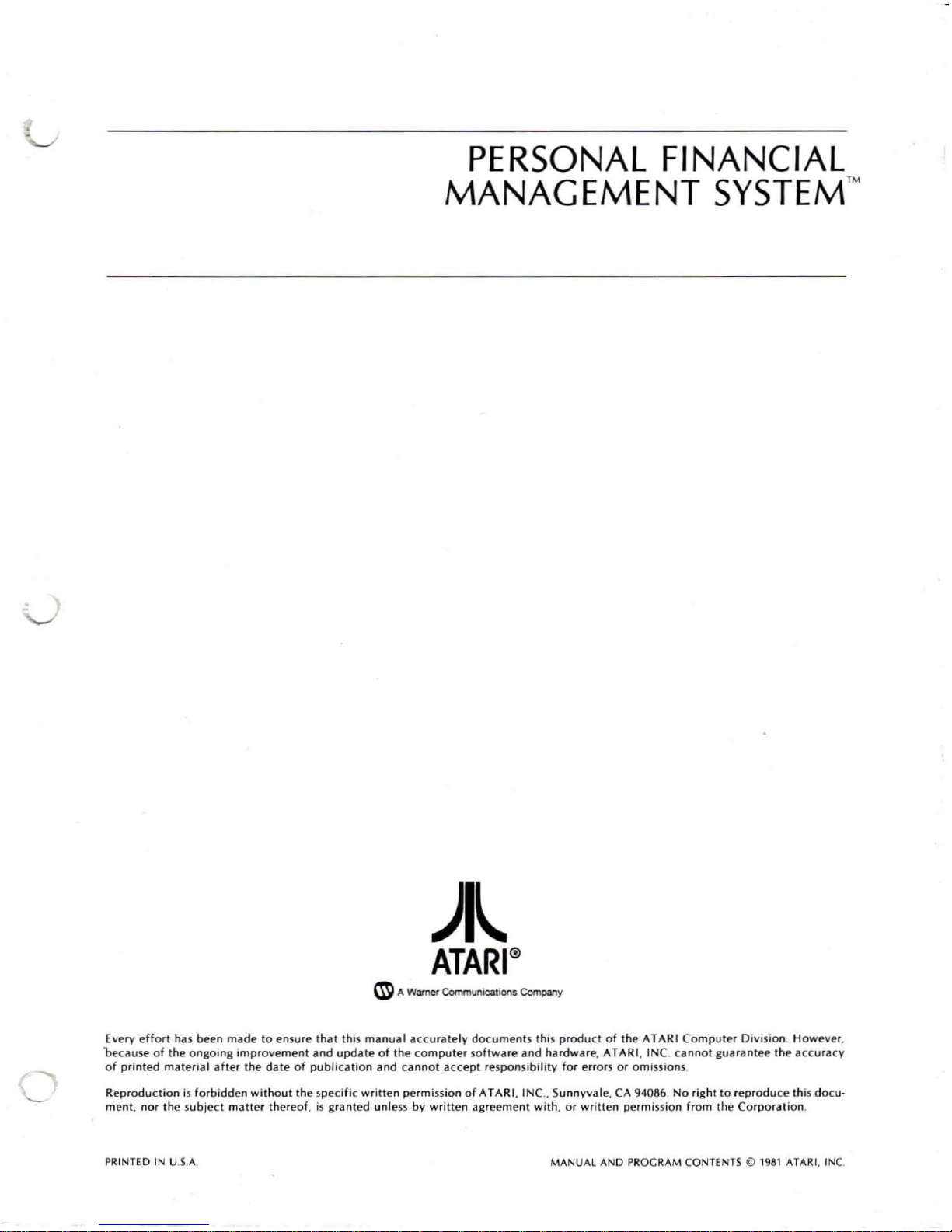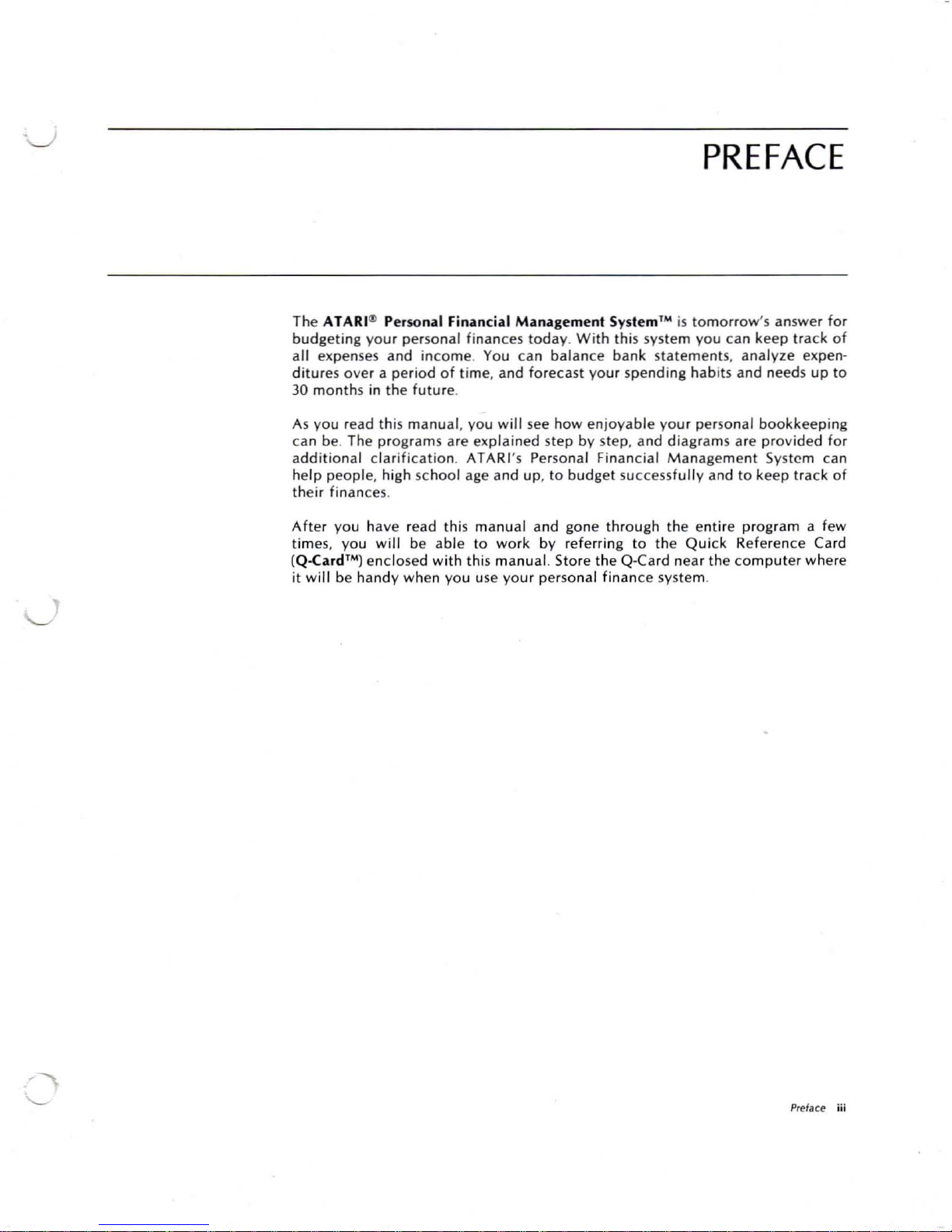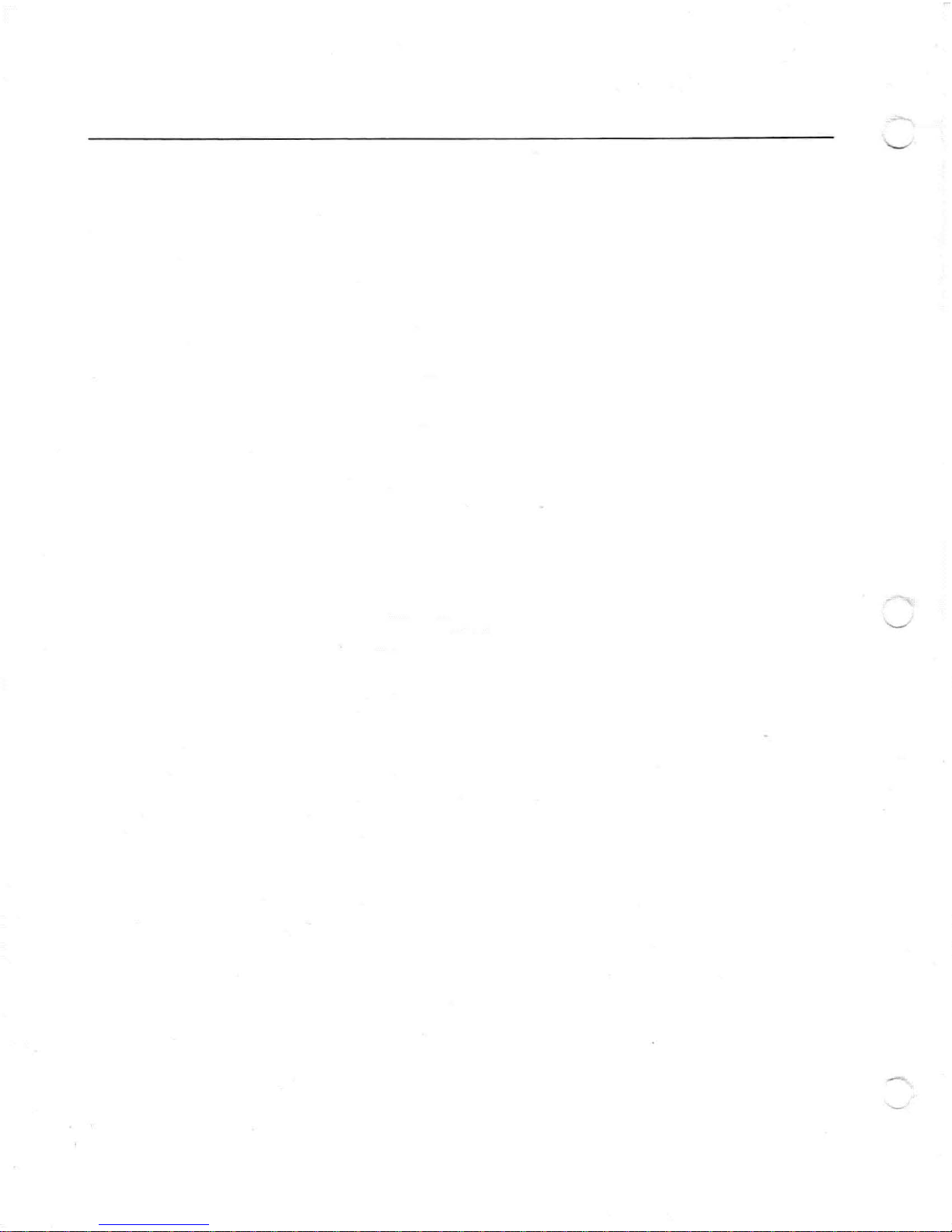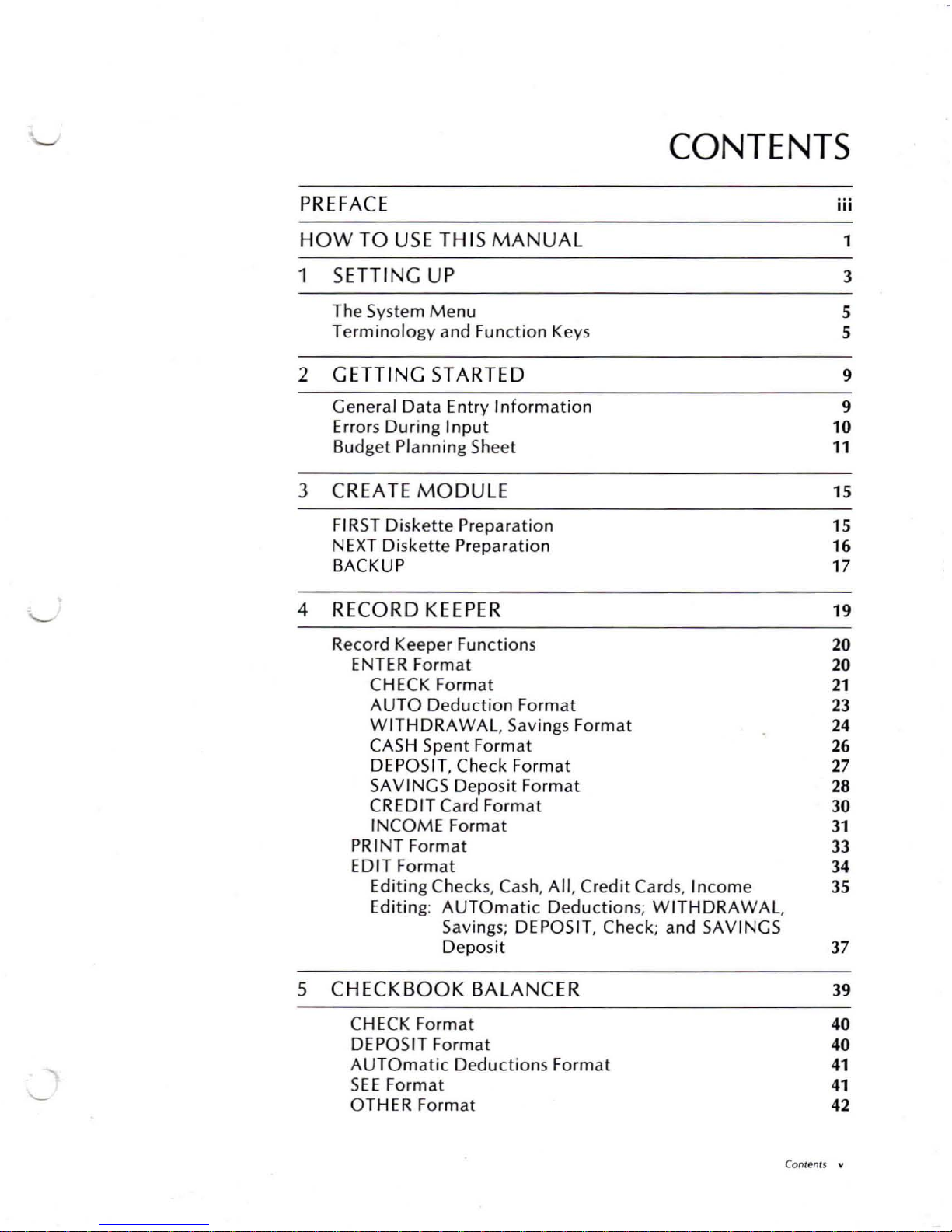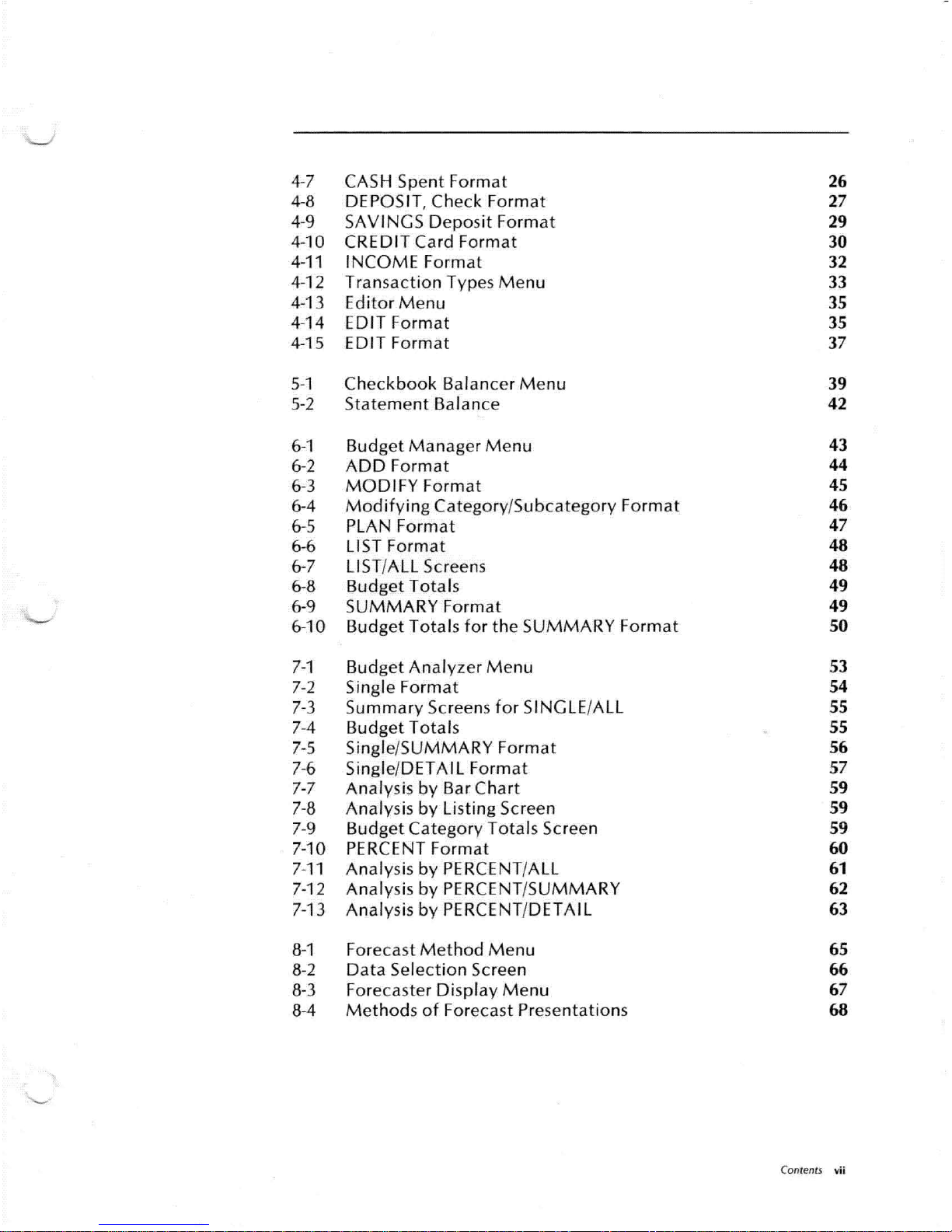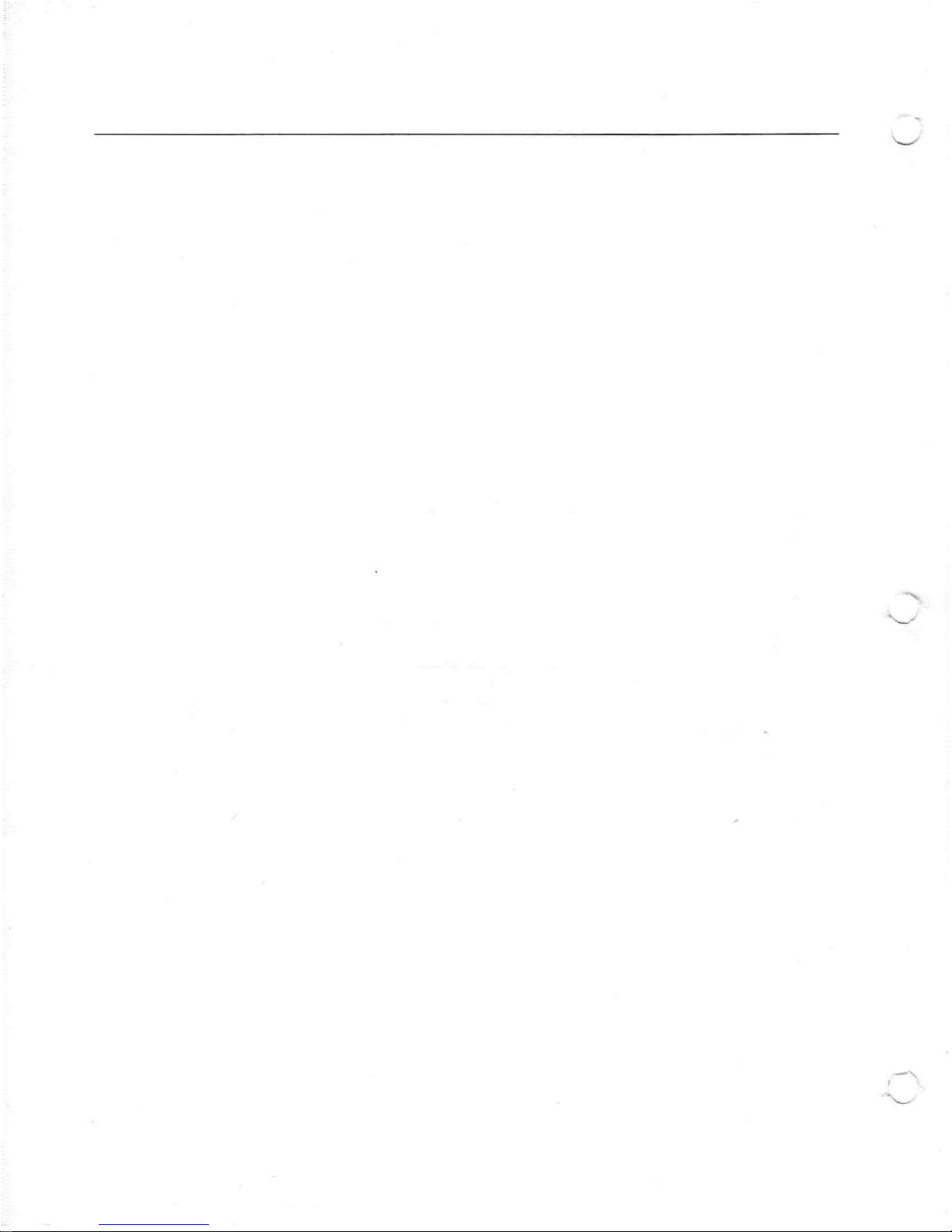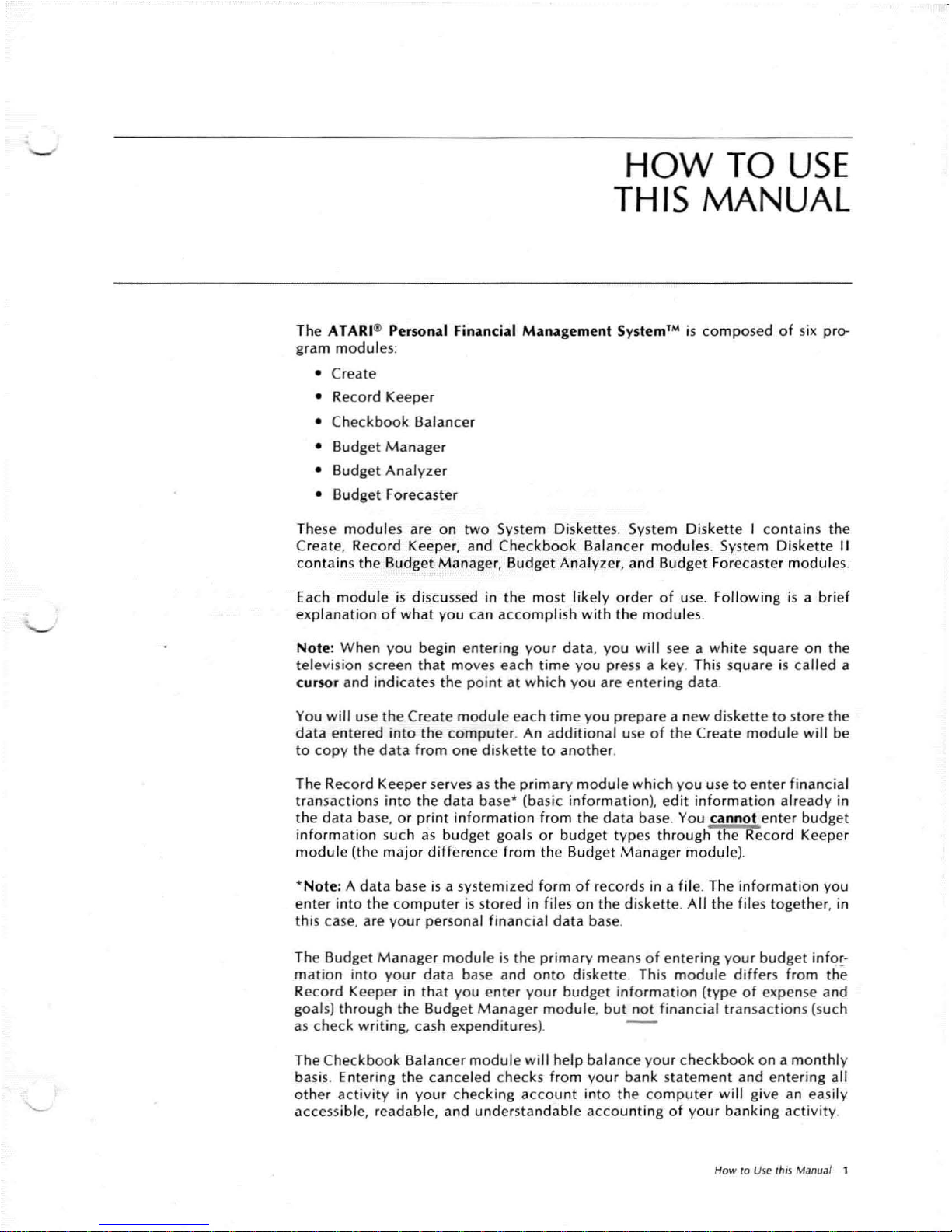HOW
TO
USE
THIS MANUAL
The A
lA
RI'" Personal Finan ci al M anagement Sy stem ' Mis co m pose d o f six pr o-
gram m
odul
es:
• Create
• Reco rd Keeper
• Che
ckbook
Bala nce r
• Bu
dget
M anage r
• Bu
dget
Ana
lyze
r
• Bu
dget
Forecaster
These m od u les are o n
two
System D isk
ett
es. System Di sk
ett
e I co
ntai
ns th e
Create, Rec
or
d Kee per, and Chec k
boo
kBala n cer m od u les. System D isk
ett
e II
co nta ins t he B
udg
et
Ma
nager, Budg et A nalyzer, andBudg et Foreca st ermodu les.
Each m
odu
le is d iscu ssed in t he mos t l ikelyor
der
o f use . Fo
llo
wing isa brief
expla
nat
io n o f
what
yo u can
acco
mp lish
wit
h the
mod
u les.
Note
:When
yo
u begin enteri ng yo ur
data
,
you
wil
l seeaw
hite
sq ua re o n t he
televi
sio n screen th at
mo
ves each ti me yo u press a key . Thi s sq
uare
is call ed a
cursor and indicates t he poi nt at
whi
ch you areen ter ing
data
.
You
will
use th e Create
modul
eeac h
time
yo u
prepare
a new
diskette
to
sto re the
data
e
ntere
d i
nto
the computer. An
additional
use o f the Create
mod
ule
wi ll be
to co py th e
data
fro m o ne d iske
tt
e to another.
The Recor d Keeper serves as t he p rima ry m
odul
ewhi ch yo u use
to
e
nte
r fi nanc ial
transa
ctio
ns i
nto
th e d at a ba s
e'
(basi c inform at io n), e
dit
i
nfo
rma t io n already in
t he da ta base, o r
prin
ti
nfo
rma t io n fro m t he da ta base . You cann
ot
e
nt
er
bud
get
i
nfo
r
matio
n suc h as bu dget goa ls o r bud get typ esthro ug h t he Rec
ord
Keeper
module(t he m ajor d i
ff
er ence f ro m th e Bud get M anager
mod
u le).
" No te: A d ata base is a syste m ize d fo rm
of
reco rd s in afile . Th e information yo u
e
nte
r i
nto
the co
mp
ut
er is stor ed i n files o n t he d is
kette
. A ll t he fi les tog
eth
er, in
t his c ase, are yo ur perso nal fi nancial da ta base.
The Budg et
Ma
nager
module
is th e p
rimar
y means
of
ente ri ng
yo
u r
bud
get
inf
or-
mati
on into
you
r d at a b ase and onto disk
ett
e. This m
odu
le d i
ffe
rs f
rom
the
Re
cord
Keeper in
that
you enter your
budg
et in fo rma tion (type
of
expenseand
goals) t hrough t he
Budget
Ma
nager
modul
e,
but
not finan
cial
tra nsa
ct
ion s (suc h
as chec k w
riting
, cash expendi tures).
The Checkbook Balan cer
modu
le
wil
l help bal ance
yo
ur chec kbook onamo nt hl y
b asis. E
nte
ri ng t he ca nce led chec ks
fro
m yo
ur
ba nk sta tement and e
nte
ri ng all
other activi ty in your checkingaccount into thecomputer will give an easily
acce
ssible, readable, and understa n
dab
le ac co u nti ng o f yo ur ban k ing ac tiv
ity
.
How to Use this Manual 1