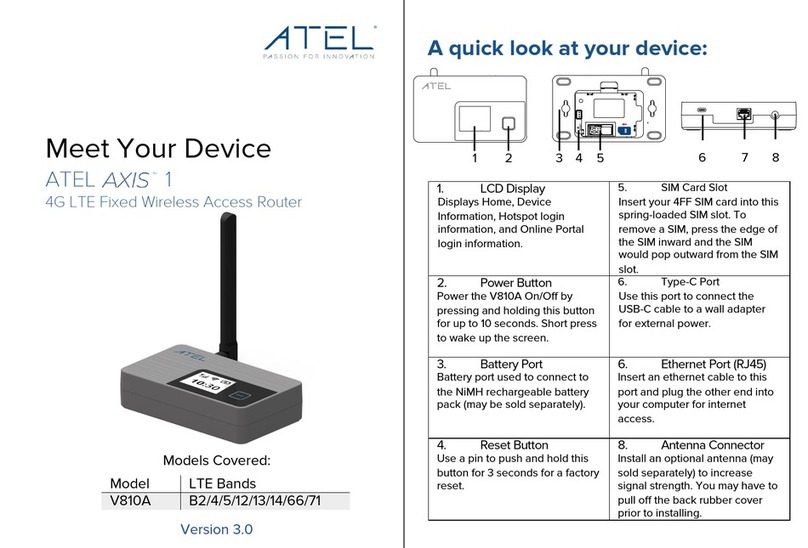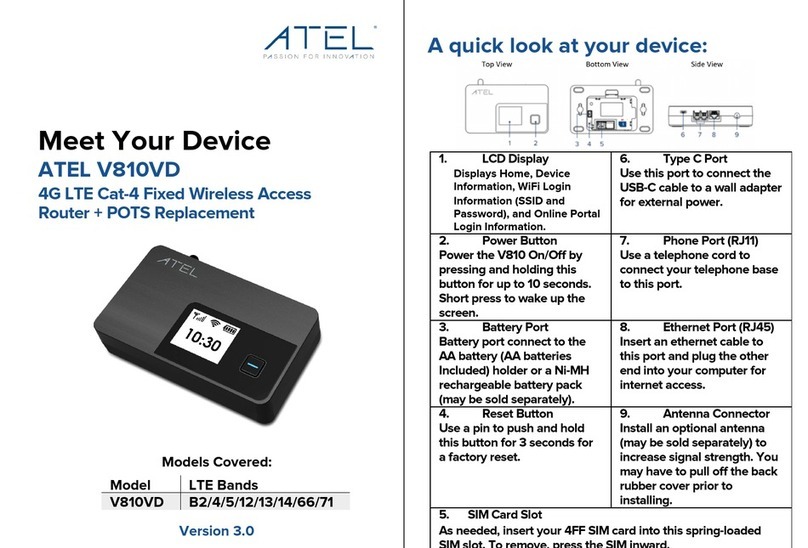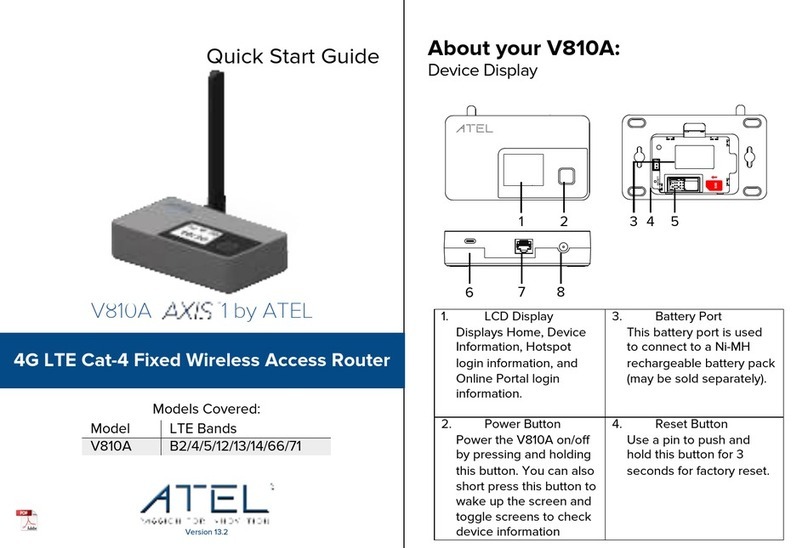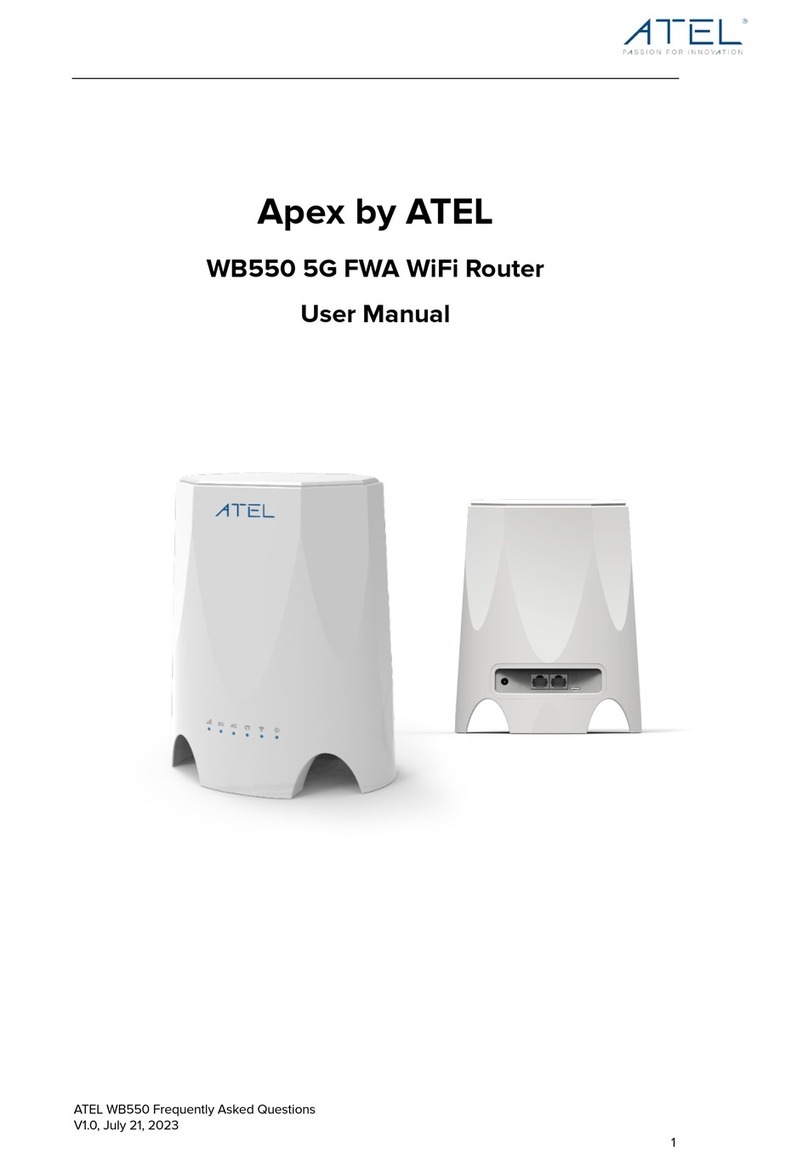ATEL V810 Series
V810A Data User Manual
V6.1, January 3, 2023
Contents
1.
Overview
...............................................................................................................................................3
LTE Netwo rk Bands per Mode l ......................................................................................................3
System Requirements.......................................................................................................................3
Components and Indicators............................................................................................................3
Power Management..........................................................................................................................4
2.
Getting Started
.....................................................................................................................................5
Install SIM Card ..................................................................................................................................5
Install the NiMH Battery Pack.........................................................................................................5
Backup Battery Tips..........................................................................................................................6
Installing the Optional Antennas (Sold Separately) ..................................................................6
Turning your V810A On/Off.............................................................................................................7
Connect your Computer to the V810A.........................................................................................8
Connecting to your V810A Hotspot Wi-Fi ...................................................................................8
3.
Accessing Your V810A Online Device Management Portal
.........................................................9
Online Portal Home Page.............................................................................................................. 10
Connected Devices.......................................................................................................................... 11
Data Usage......................................................................................................................................... 11
Messages........................................................................................................................................... 12
Settings............................................................................................................................................... 12
Wi-Fi Settings ........................................................................................................................... 13
LAN Settings............................................................................................................................. 14
Device Settings........................................................................................................................ 15
Advanced........................................................................................................................................... 16
Firewall Settings ...................................................................................................................... 16
About .................................................................................................................................................22
Logs ........................................................................................................................................... 22
Backup and Restore.............................................................................................................. 23
Remote Update ...................................................................................................................... 24
4.
Troubleshooting
................................................................................................................................ 25
Common Problems, FAQ’s and Solutions ................................................................................25
5.
Regulatory Statements
....................................................................................................................29
6. Safety Hazards ................................................................................................................................29
Limited Warranty:...................................................................................................................................... 31