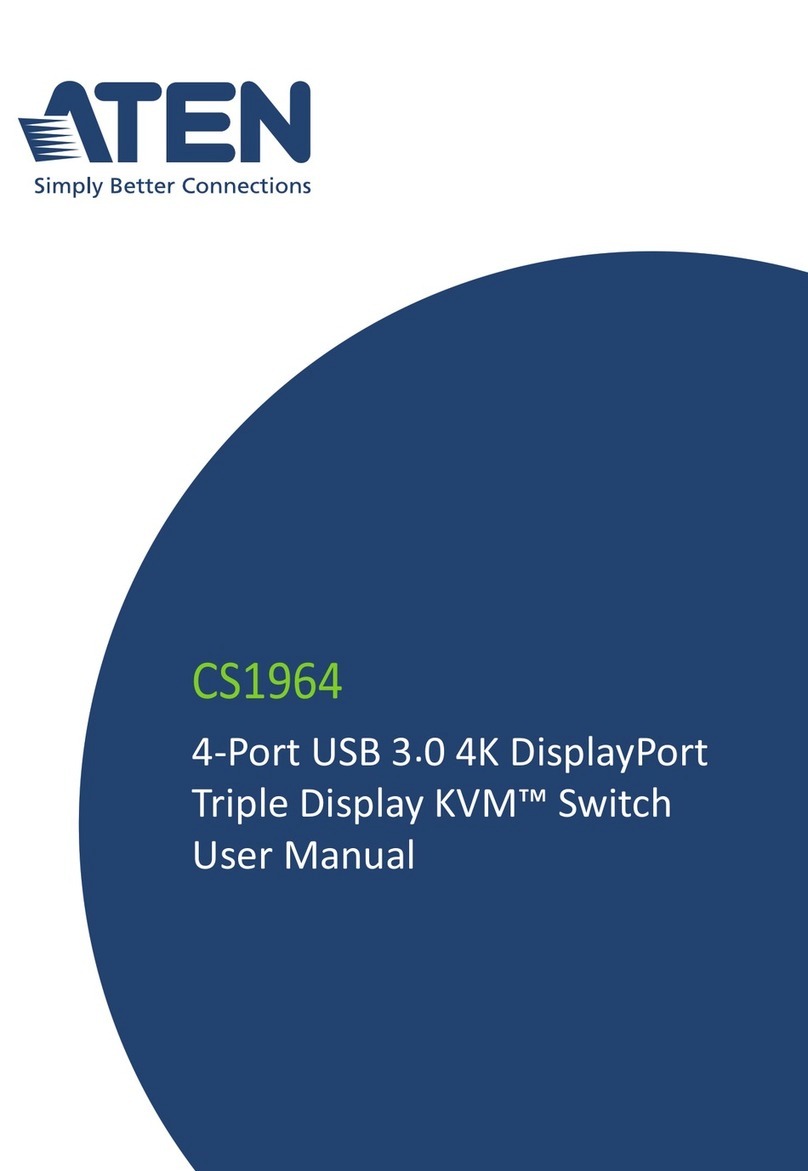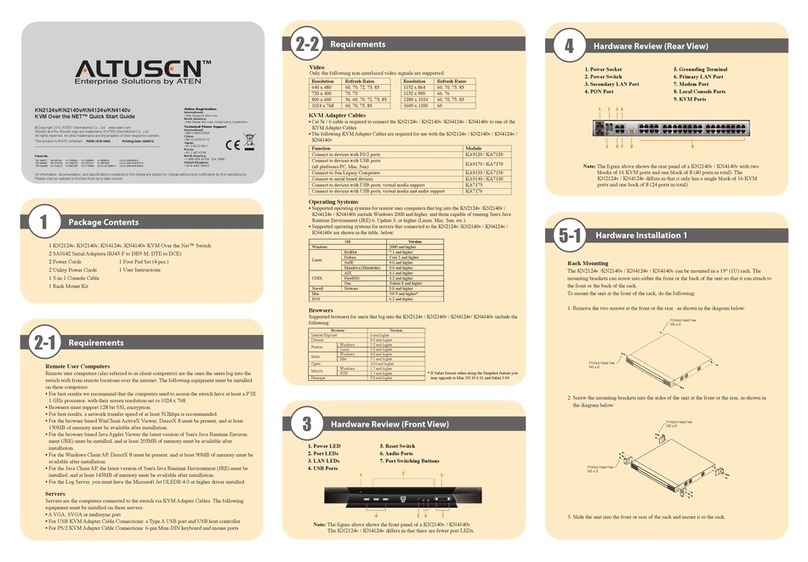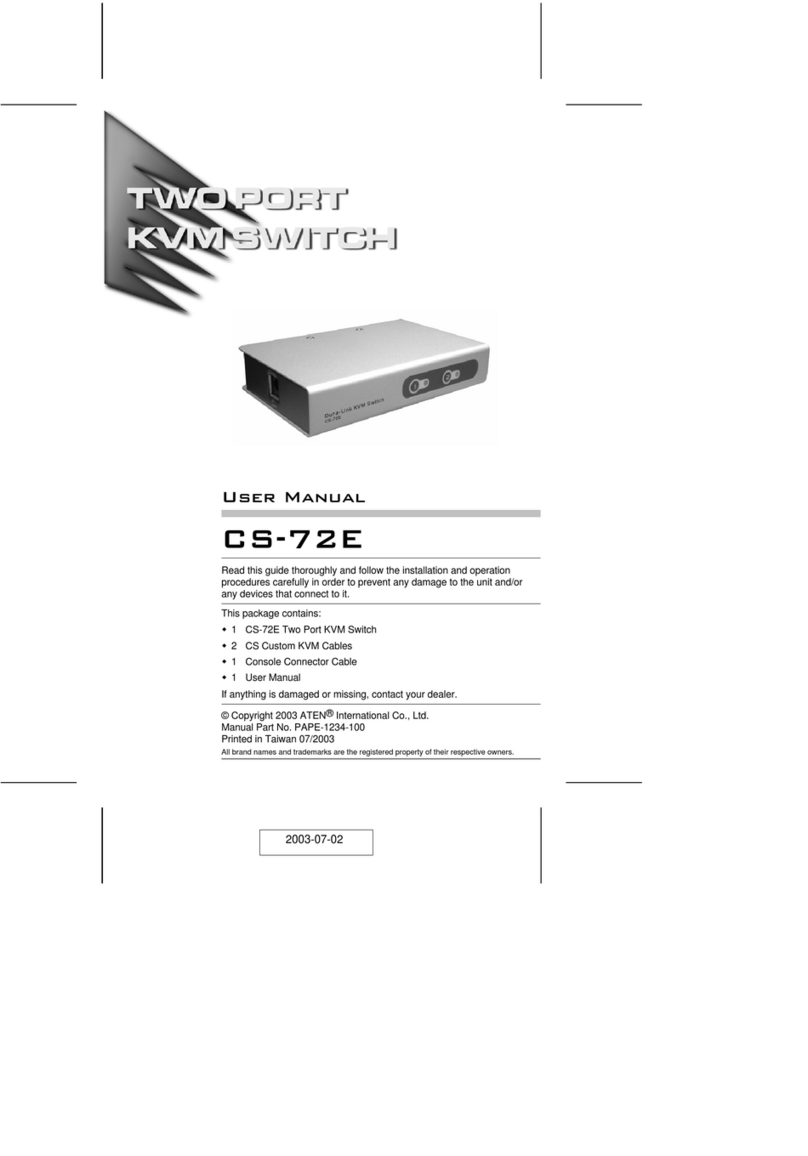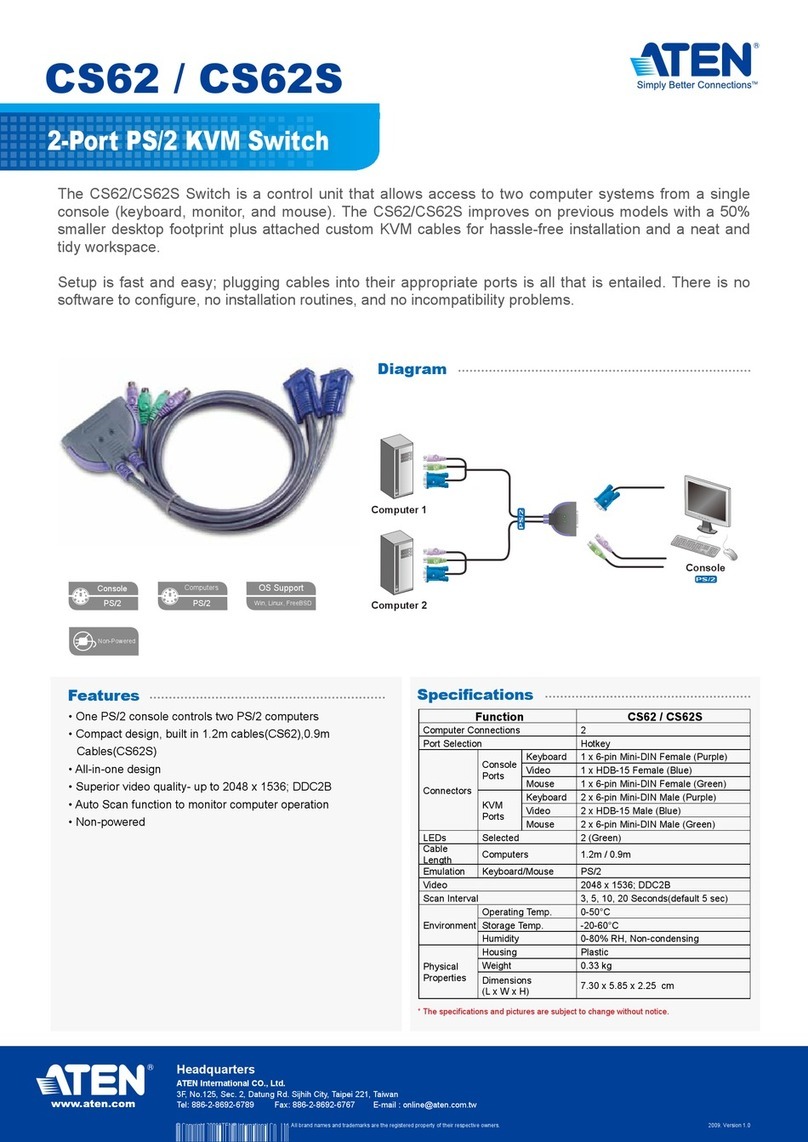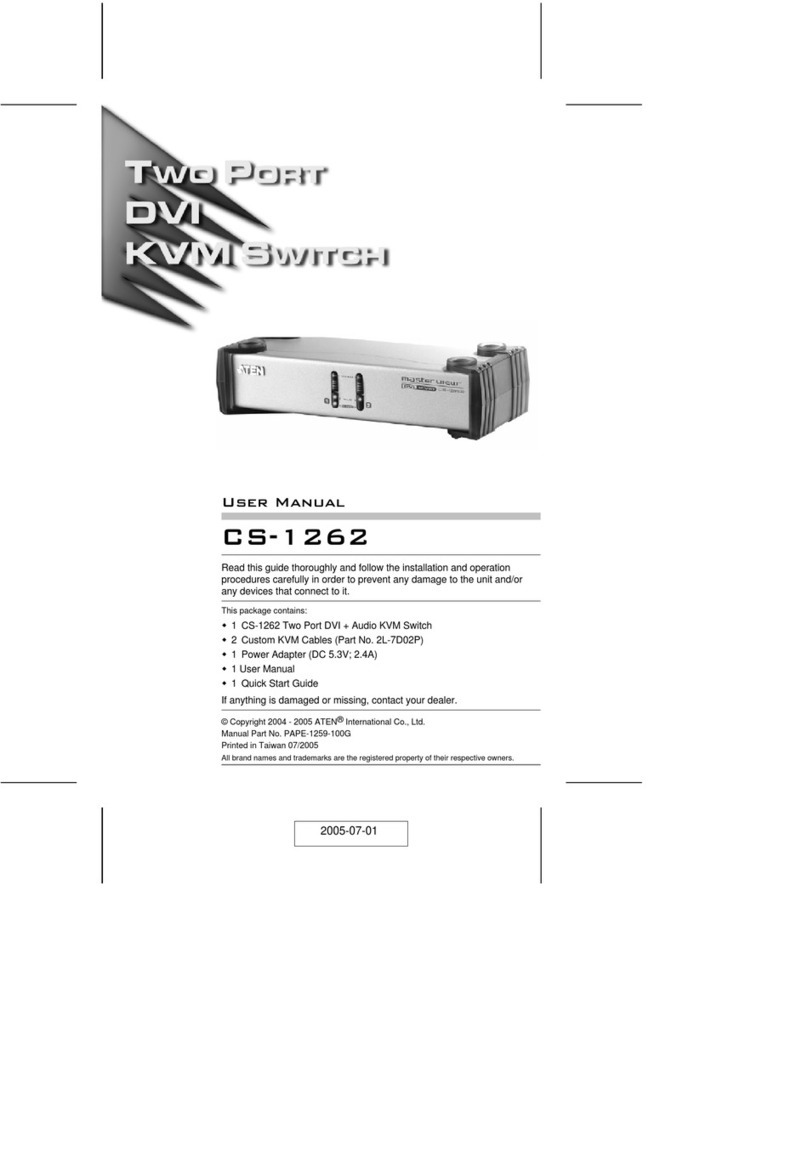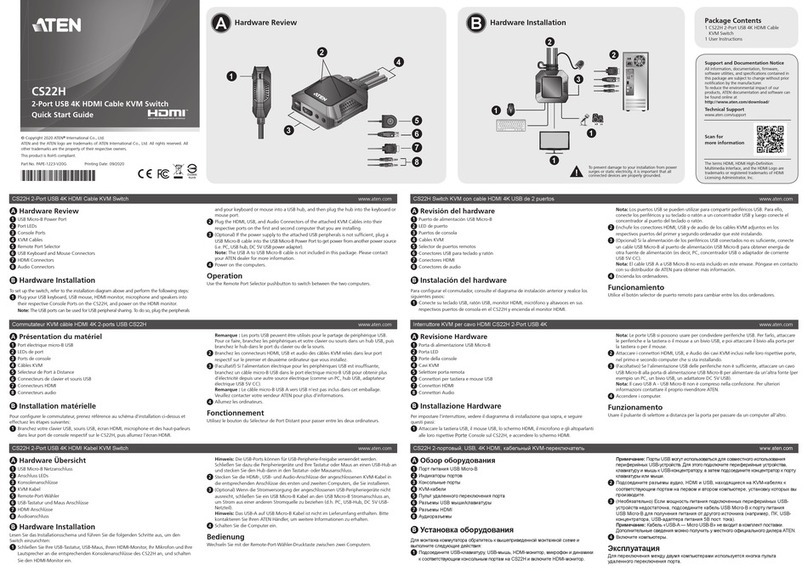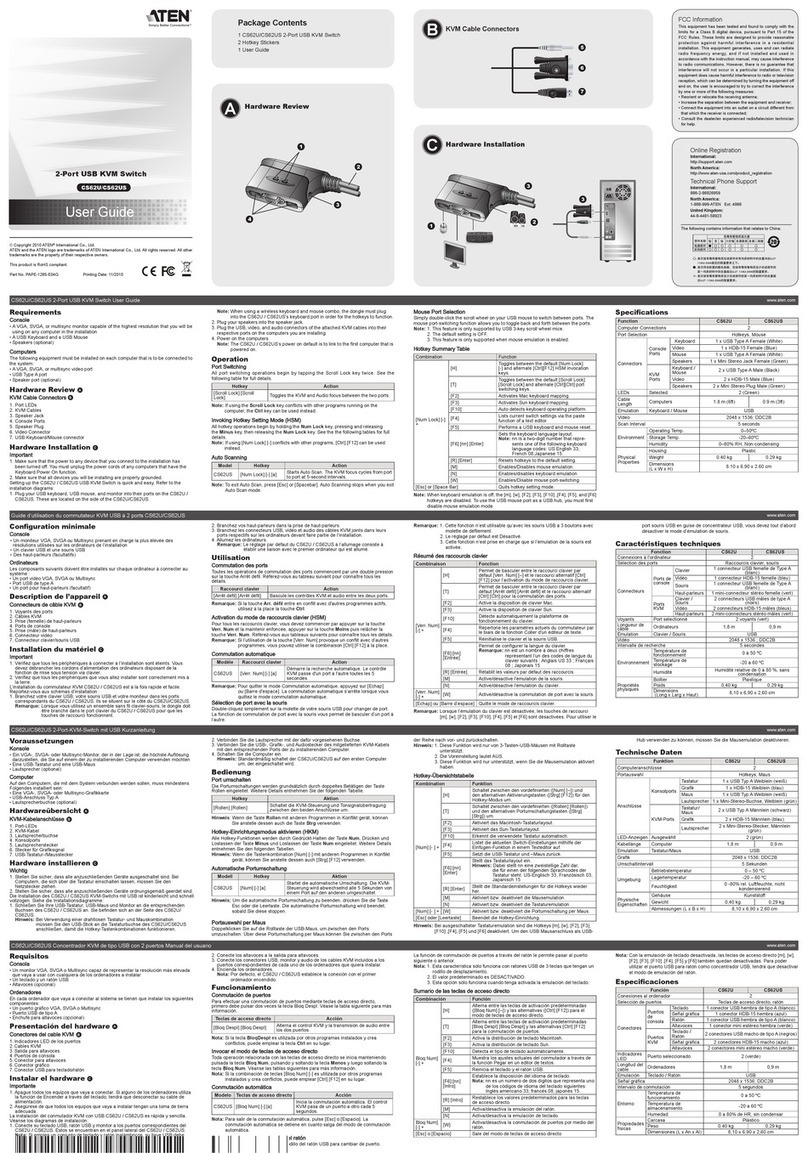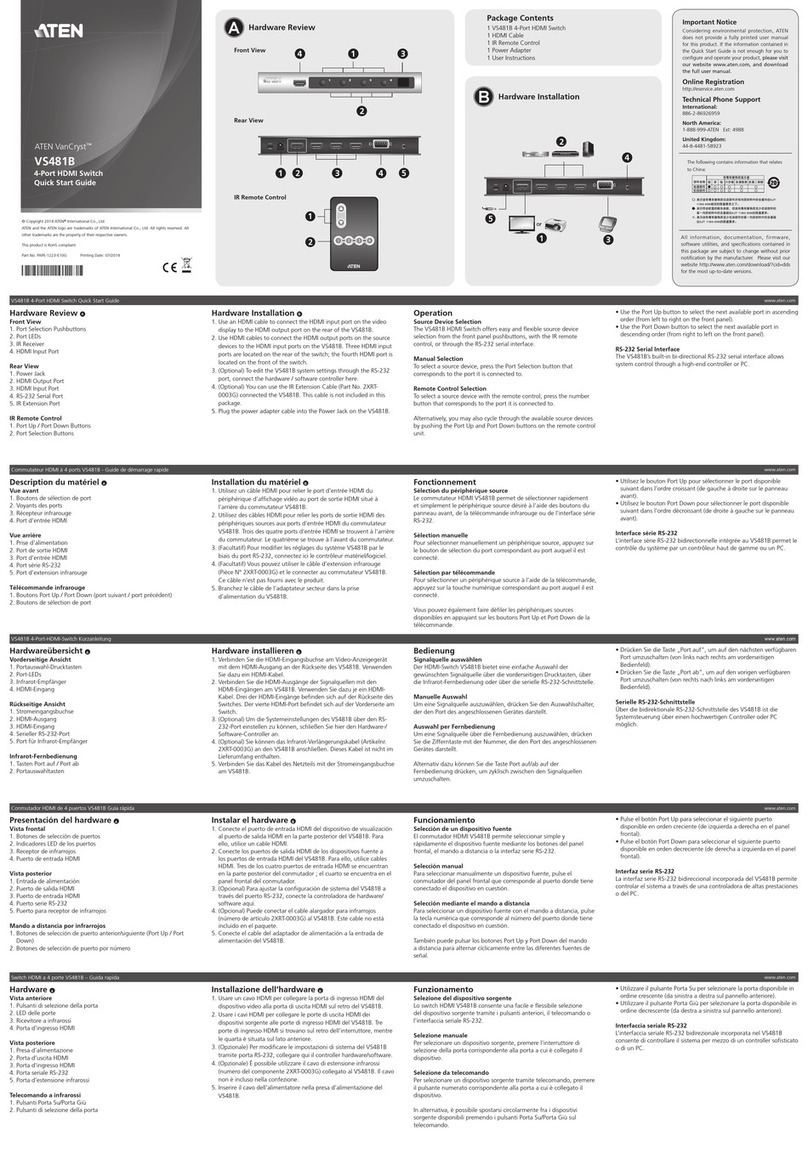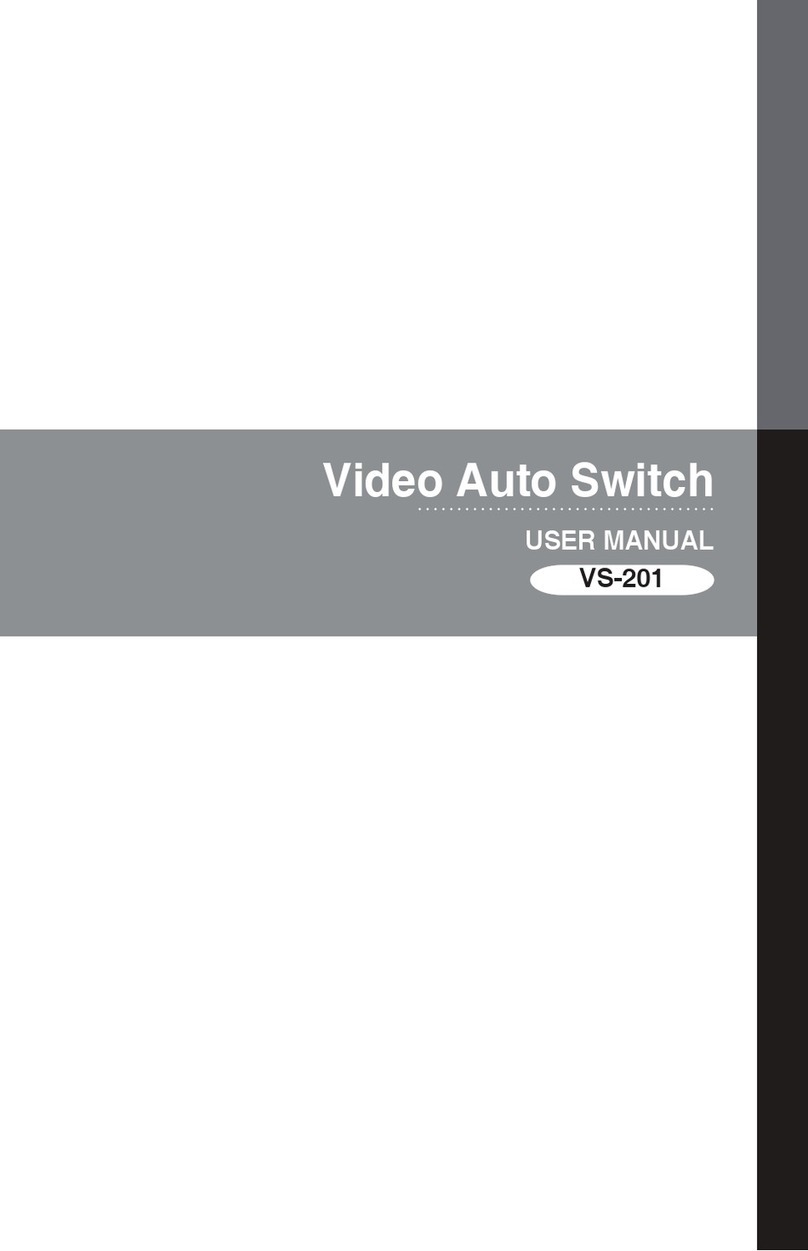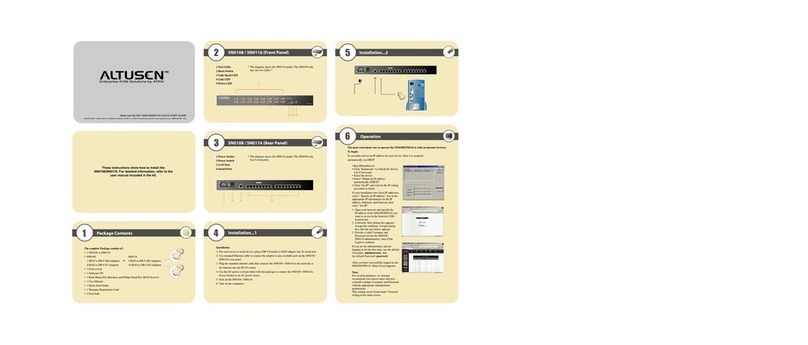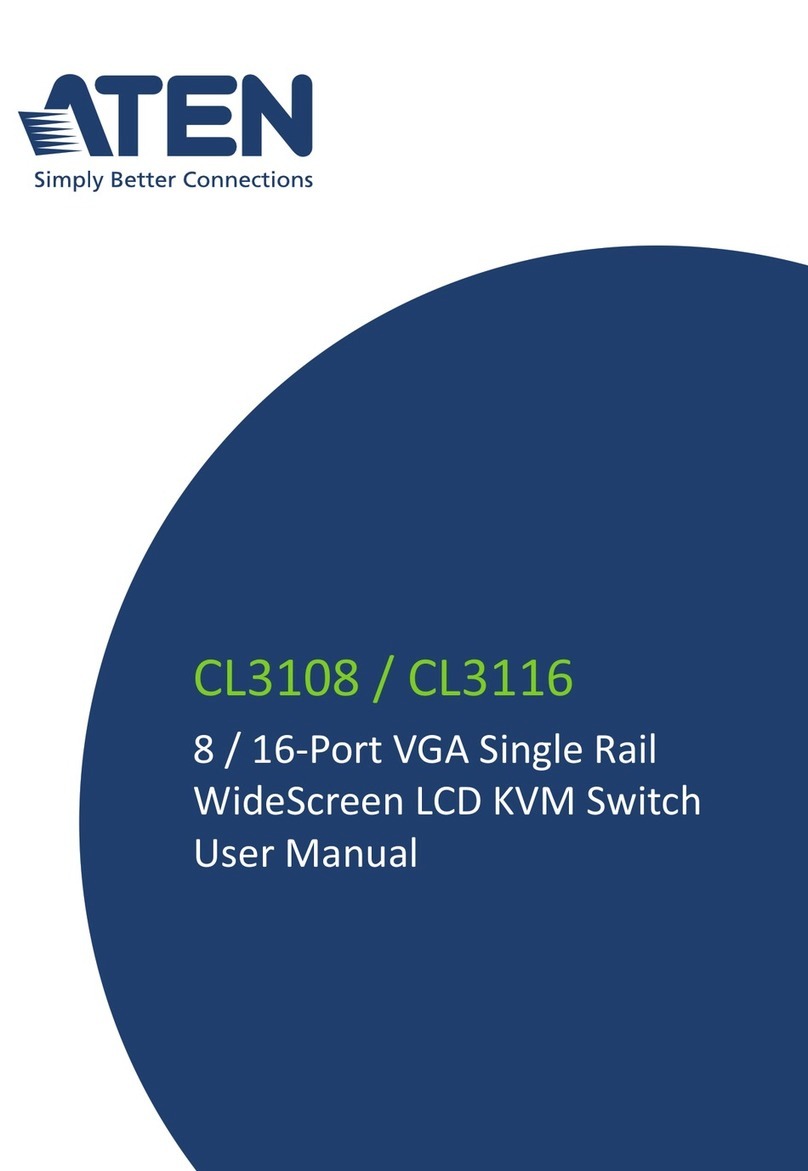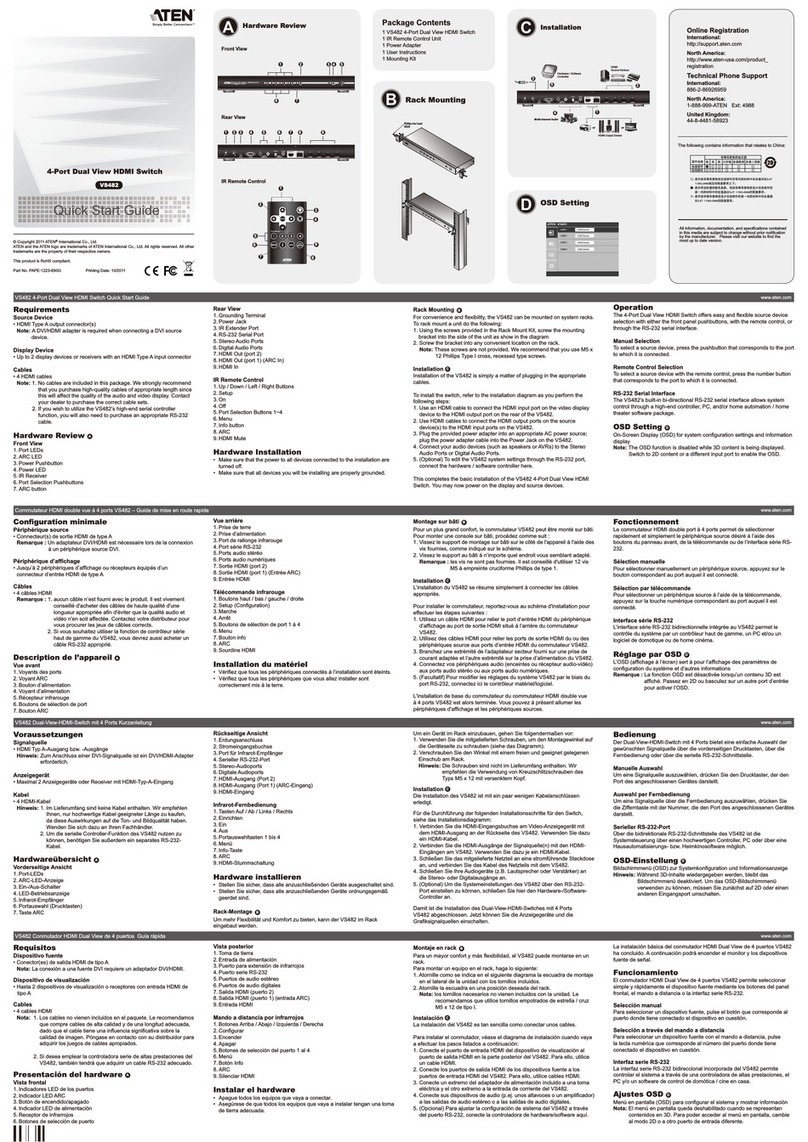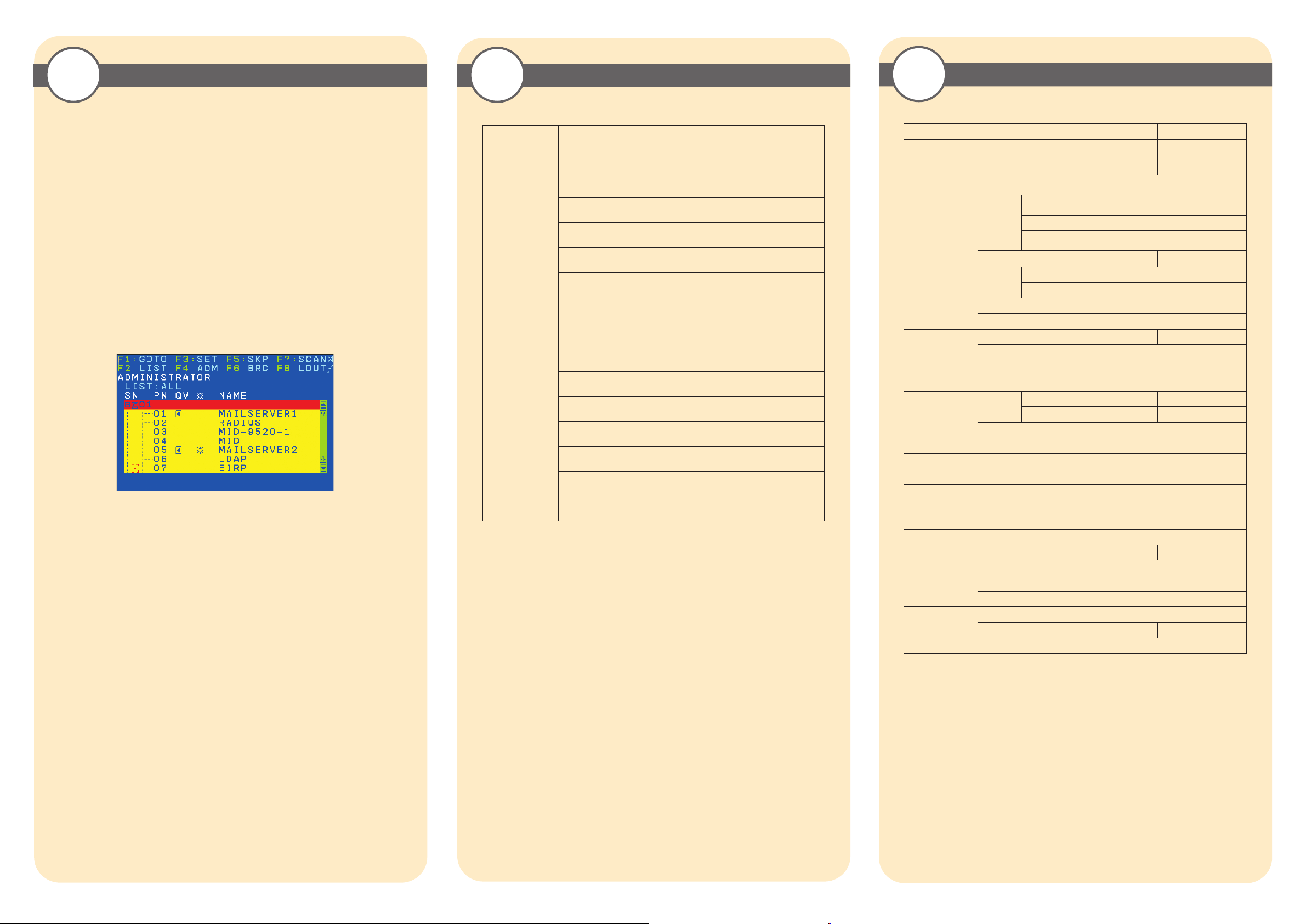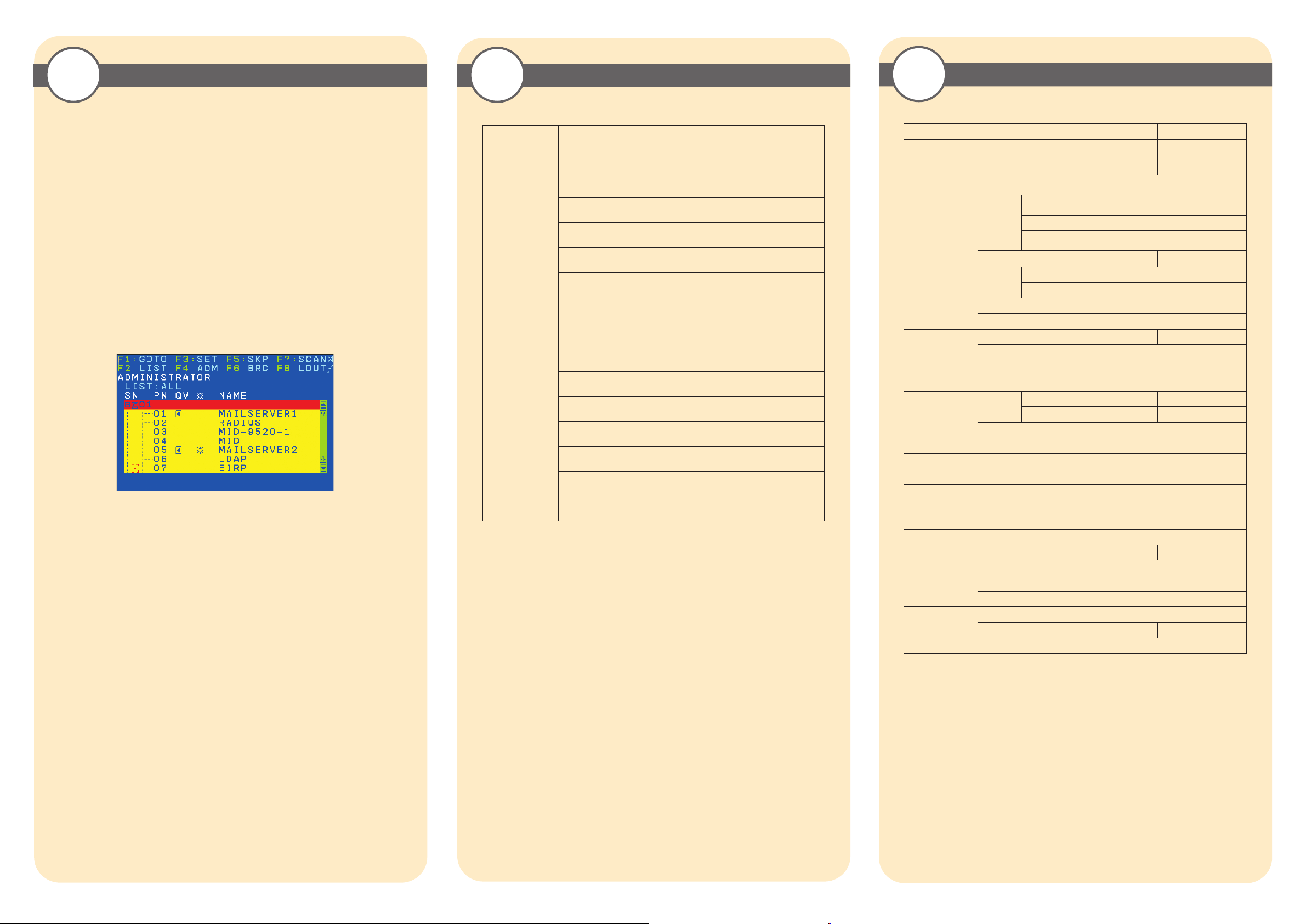
Operation
6Hotkey Summary Table
7Specification
8
Function KH1508AKH1516A
Computer
Connections
Direct 8 16
Max. 256
(via Daisy Chain)
512
(via Daisy Chain)
Port Selection OSD (On Screen Display);
Hotkeys; Pushbuttons
Connectors
Console
Keyboard 1 x 6-pin Mini-DIN Female (Purple)
1 x USB Type A Female (White)
Video 1 x HDB-15 Female (Blue)
Mouse 1 x 6-pin Mini-DIN Female(Green)
1 x USB Type A Female (White)
KVM Ports 8 x RJ-45 Female 16 x RJ-45 Female
Daisy Chain
In 1 x DB-25 Female (Black)
Out 1 x DB-25 Male (Black)
F/W Upgrade 1 x RJ-11 Female (Black)
Power 1 x 3-Prong AC socket
Switches
Port Selection 8 x Pushbutton 16 x Pushbutton
KVM Reset 1 x Recessed pushbutton
F/W Upgrade 1 x Slide
Power 1 x Rocker
LEDs
Port
On Line 8 (Green) 16 (Green)
Selected 8 (Orange) 16 (Orange)
Power 1 (Blue)
Station ID 1 x 2 Digit 7-segment (Orange)
Emulation
Keyboard PS/2; USB
Mouse PS/2; USB
Scan Interval 1–255 sec.
Video
1600 x 1200 @ 60Hz (40 m with KA7xx Adapter
Cable) 1280 x 1024 @ 75Hz (50 m with KA7xx
Adapter Cable) *
I/P Rating 100-240 VAC; 50/60 Hz; 1A
Power Consumption 120V/5.8W; 230V/6W 120V/5.9W; 230V/6.1W
Environment
Operating Temp. 0–40˚C
Storage Temp. -20–60˚C
Humidity 0–80% RH, Non-condensing
Physical Properties
Housing Metal
Weight 2.74 kg 2.77 kg
Dimensions(L x W x H) 43.72 x 15.58 x 4.40 cm
[Num Lock] + [-] or
[Ctrl] + [F12]
[A] [Enter]
Invokes Auto Scan mode.
When Auto Scan mode is in effect, [P] or left-click
pauses auto-scanning.
When auto-scanning is paused, pressing any key or
another left-click resumes auto-scanning.
[B] Toggles the Beeper On or Off.
[Esc] or [Spacebar] Exits hotkey mode.
[F1] Sets Operating System to Windows
[F2] Sets Operating System to Mac
[F3] Sets Operating System to Sun
[F5] Performs a keyboard / mouse reset on the target
computer.
[H] Toggles the Hotkey invocation keys.
[Port ID] [Enter] Switches access to the computer that corresponds to
that Port ID.
[R] [Enter] Administrator only hotkey. It returns the switch’s
settings to their default values.
[T] Toggles the OSD Hotkey between [Ctrl] [Ctrl] and
[Scroll Lock] [Scroll Lock].
[←] Invokes Skip Mode and skips from the current port to
the first accessible port previous to it.
[→] Invokes Skip Mode and skips from the current port to
the next accessible port.
[↑] Invokes Skip Mode and skips from the current port to
the last accessible port of the previous Station.
[↓] Invokes Skip Mode and skips from the current port to
the first accessible port of the next Station.
Port Selection
KH1508A/ KH1516Ainstallations provide three methods to obtain instant access to any computer on your
installation: Manual, OSD (on-screen display), and Hotkey.
Manual
Manual port selection simply involves pressing the port selection switch that corresponds to the device you
wish to access.
OSD
The On Screen Display (OSD) is a menu driven method to handle computer control and switching
operations. All procedures start from the OSD Main Screen. To display the Main Screen, tap the OSD
hotkey twice. The default hotkey is [Scroll Lock]. You can change the hotkey to the Ctrl key or the Alt key
if you like.
The OSD incorporates a two level (administrator / user) password system.
Before the OSD Main Screen comes up, a login dialog box appears that asks
for a username and password. You must provide a valid username and password in order to continue.
If this is the first time that the OSD is being run, or if the password function has
not been set, simply press [Enter]. The OSD main screen displays in administrator mode. In this mode, you
have administrator privileges, with access to all administrator and user functions, and can set up operations
(including password authorization) as you like
When you invoke the OSD, a screen similar to the one below appears:
To bring the KVM focus to a port, double-click it, or move the highlight bar to it and then press [Enter].
Hotkey
Hotkeys allow you to conveniently provide KVM focus to a particular computer from the keyboard instead
of having to manually select them by pressing port selection switches, or accessing the OSD.
Invoking Hotkey Mode
Number Lock and Minus Keys (Default)
1. Hold down the Num Lock key;
2. Press and release the minus key;
3. Release the Num Lock key:
[Num Lock] + [-]
Control and F12 Keys (Alternate)
1. Hold down the Ctrl key;
2. Press and release the F12 key;
3. Release the Ctrl key:
[Ctrl] + [F12]
* With KVM Adapter Cable KA7xxx series.