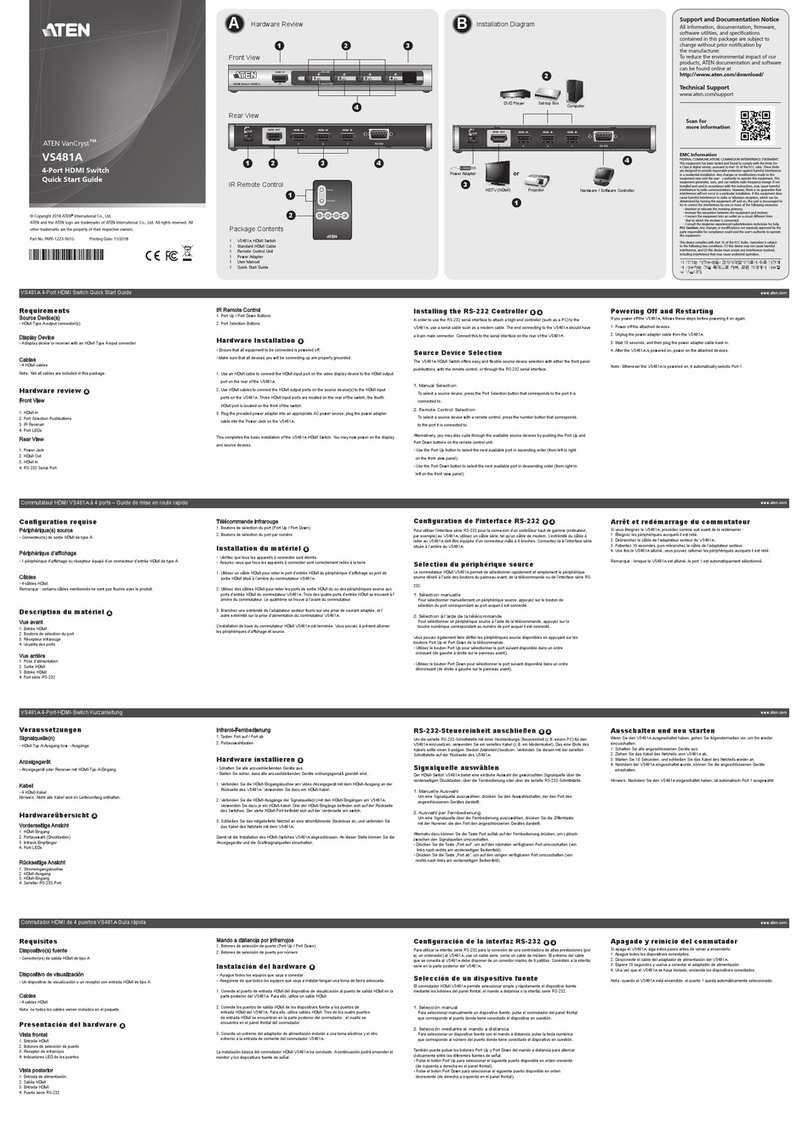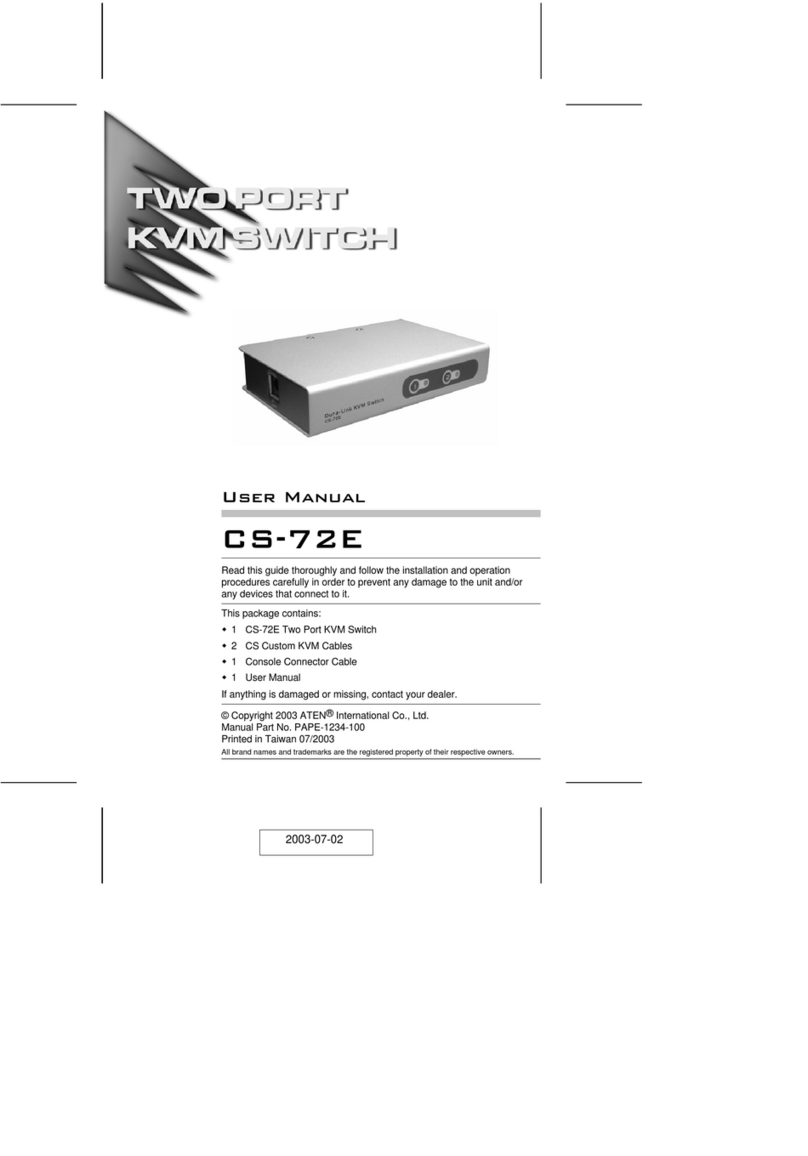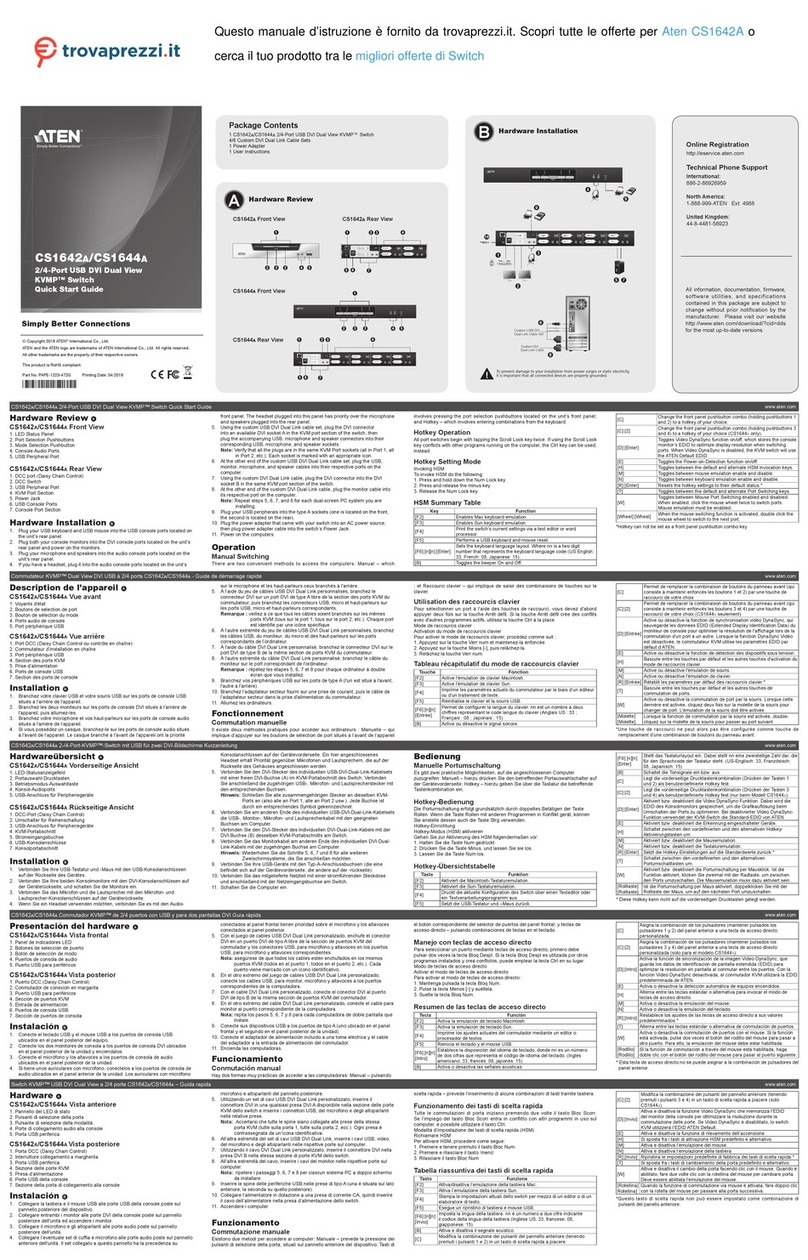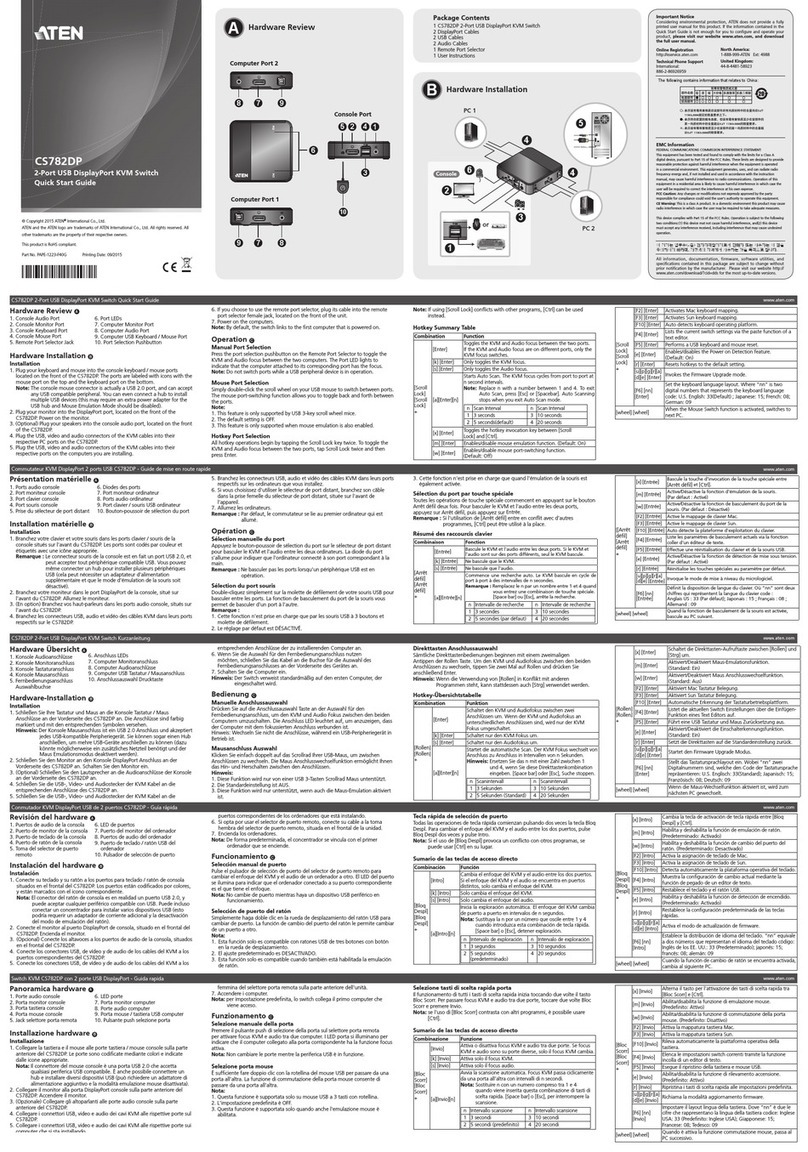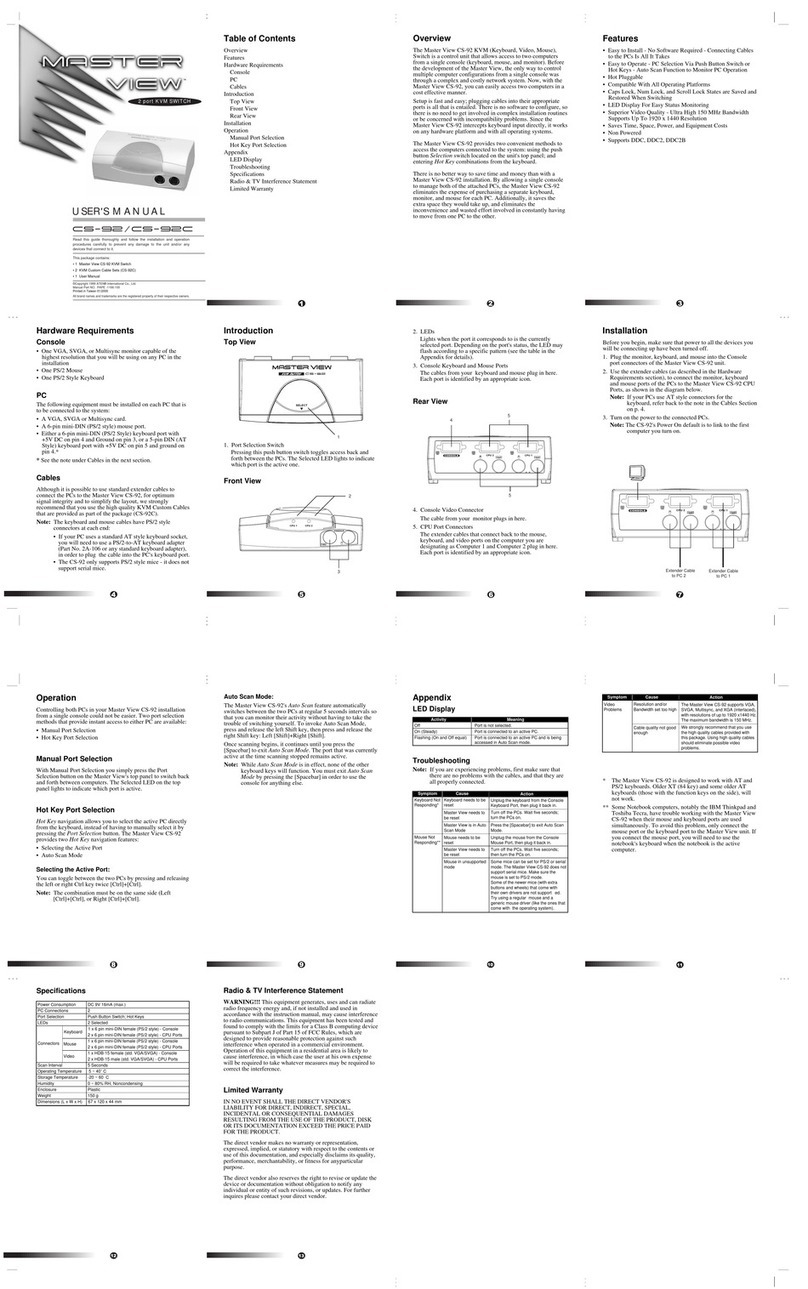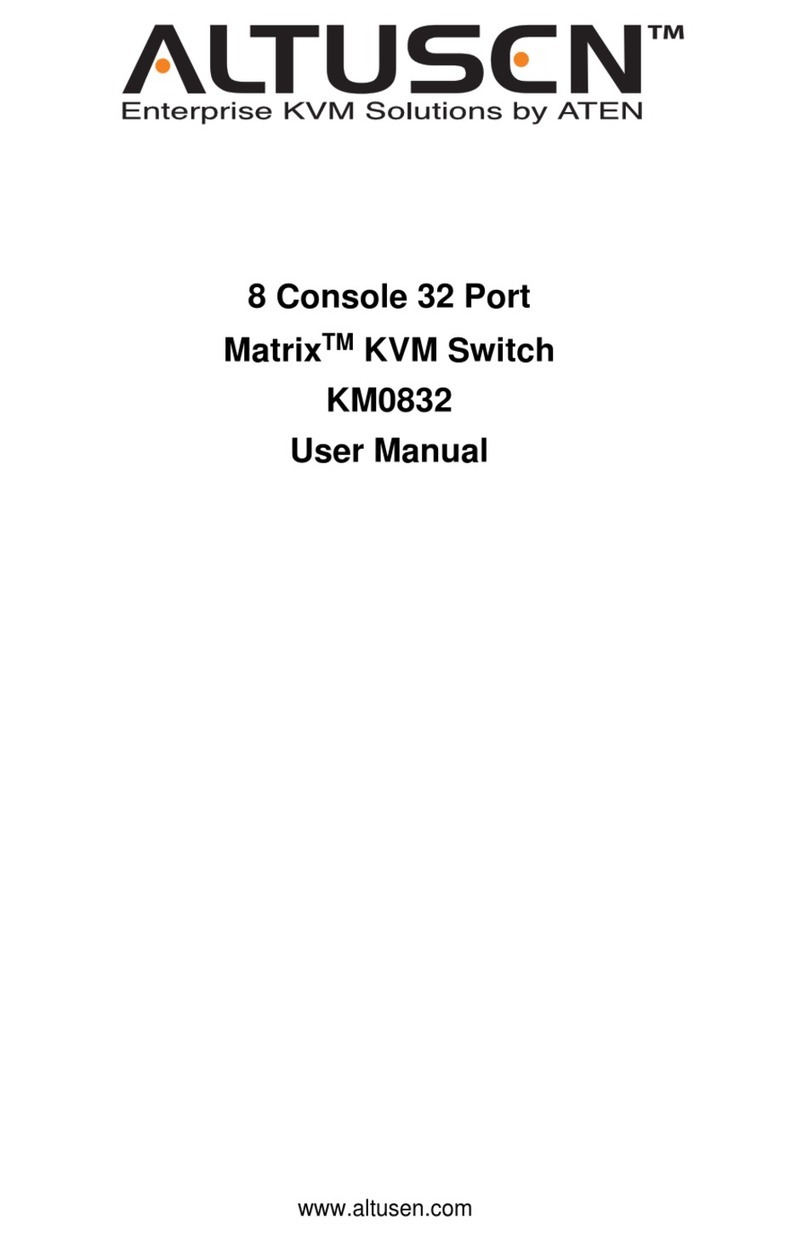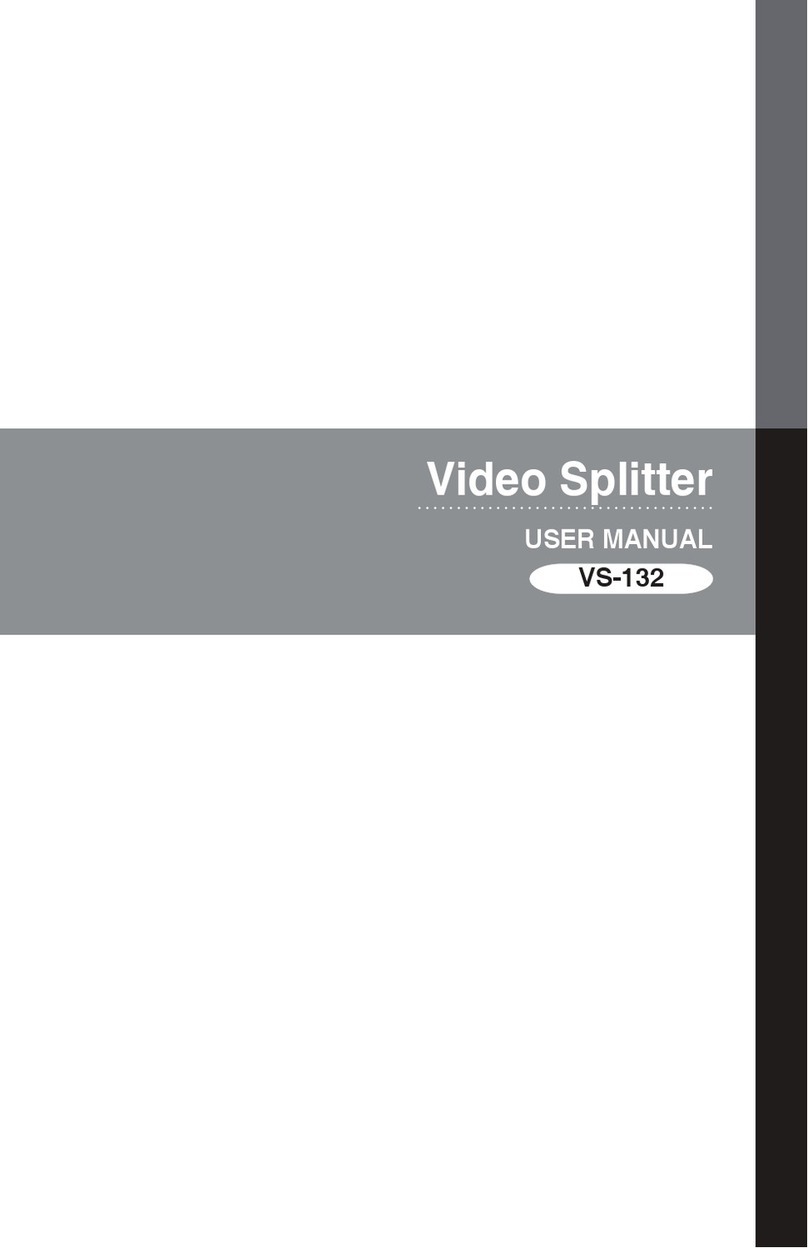A
Revisione Hardware
Vista anteriore
1Pulsante di Selezione delle Porte
2LED delle Porte
3Interruttore di ripristino
4Porta Consolle USB Portatile
5Interruttore di Recupero Aggiornamento
del Firmware
6Porta Aggiornamento Upgrade
7LED Carica
8LED ID Stazione
Nota: La vista del pannello anteriore e posteriore sono simili al KH1508Ai, la
differenza è che il KH1508Ai ha una sola fila di spie LED (davanti) e una fila
di porte della CPU (dietro).
B
Installazione Hardware
Installazione stazione singola
In un’installazione monostadio non ci sono interruttori KVM aggiuntivi collegati al
KH1508Ai / KH1516Ai. Per impostare un’installazione monostadio (i numeri nel
diagramma corrispondono ai numeri dei passaggi delle istruzioni), fai come segue:
1Metti a terra il KH1508Ai / KH1516Ai connettendo un’estremità del filo di messa
a terra al terminale di messa a terra e l’altra estremità del filo ad un oggetto
messo a terra adatto.
Nota: Non tralasciare questo passaggio. Una corretta messa a terra aiuta a
prevenire danni all'unità dovuti a sovratensioni o elettricità statica.
2Collegare la tastiera, il monitor e il mouse della console alle porte della console
dell'unità. Le porte sono codificate a colori e contrassegnate con icone per una
facile identificazione.
Nota: È possibile utilizzare qualsiasi combinazione di connessioni tra tastiera
e mouse. Ad esempio, è possibile utilizzare una tastiera PS / 2 con un
mouse USB.
3Se usi un portatile per controllare il KH1508Ai / KH1516Ai localmente, usa
il Cavo Consolle USB del Portatile incluso nella confezione per connettere il
portatile alla Porta Consolle USB Portatile del KH1508Ai / KH1516Ai, posta sul
pannello anteriore dell’unità.
4Usa un cavo di Cat 5e/6 per connettere qualsiasi porta KVM disponibile a un
cavo adattatore KVM adeguato al computer che stai installando
Nota: Per supportare una risoluzione di 1280 x 1024 @ 75Hz, la distanza
massima raccomandata tra l’unità e il cavo adattatore KVM è di 50
metri; per supportare una risoluzione di 1600 x 1200 @ 60Hz, la
distanza massima raccomandata è di 40 metri; Per supportare una
risoluzione di 1920 x 1200 @ 60Hz, la distanza massima raccomandata
è di 30 metri.
5Collegare il cavo adattatore KVM al computer. Collegare i connettori del cavo
adattatore KVM alle porte appropriate del computer che si sta installando.
6Inserisci il cavo di Cat 5e/6 nella porta LAN del KH1508Ai / KH1516Ai.
7Inserisci un’estremità del cavo di alimentazione nella presa di corrente del
KH1508Ai / KH1516Ai; inserisci l’altra estremità in una presa di corrente AC.
Dopo aver cablato il KH1508Ai / KH1516Ai, puoi attivare la corrente. Dopo
l'accensione, è possibile attivare i server.
Funzionamento
Manuale
Per la selezione manuale della porta, premi semplicemente il Tasto Selezione Porte
che corrisponde al dispositivo al quale vuoi accedere.
OSD (Consolle Locale)
L’OSD (Visualizzazione in Sovrimpressione), fornisce un’interfaccia guidata da un menu
testuale per la procedura di commutazione a computer. Tutte le procedure iniziano
dalla Schermata Principale OSD. Per visualizzare la Schermata Principale, tocca il tasto
rapido OSD due volte. Il tasto di scelta rapida predefinito è [Blocco scorrimento].
Prima che appaia la Schermata Principale OSD, spunterà una casella di dialogo per
l’accesso che richiede nome utente e password. Per continuare è necessario fornire
un nome utente e una password validi. La prima volta che accedi all’OSD, devi usare
nome utente e password predefiniti. Il nome utente predefinito è amministratore
; la password predefinita è password. Dopo l’accesso con nome utente e password
predefiniti, la Schermata Principale OSD si apre in modalità Amministratore.
Tasti di scelta rapida
I tasti rapidi ti consentono di far concentrare comodamente KVM su un particolare
computer dalla console tastiera locale, invece di doverli selezionare manualmente
premendo i Tasti di Selezione delle Porte.
Sollecitazione Modalità Tasto Rapido
[Num Lock] + [-] o [Ctrl] + [F12]
La Barra degli Strumenti della Porta (Operazione Remota)
L’interfaccia dell’interruttore KVM over IP KH1508Ai / KH1516Ai fornisce una barra
degli strumenti che ti aiuta nelle operazioni di cambio della porta dall’interno della
porta catturata. Per portare su la barra degli strumenti, tocca il tasto rapido GUI
(Blocca Scorrimento o Ctrl) due volte. La barra degli strumenti appare nell’angolo in
alto a sinistra dello schermo.
Nota: 1. Puoi regolare la trasparenza della barra degli strumenti.
2. Anche le funzioni e le icone della barra degli strumenti sono incorporate
nel Pannello di Controllo. Se decidi di attivarle nel Pannello di Controllo,
puoi disattivare la Barra degli Strumenti. Per richiamare la pagina delle
Connessioni d’Accesso alla Porta quando non c’è la Barra degli Strumenti,
tocca semplicemente due volte il tasto rapido GUI.
Per favore visita il nostro sito web www.aten.com e scarica il manuale d’uso per
maggiori dettagli.
KH1508Ai / KH1516Ai Interruttore KVM over IP di Cat 5 ad Alta Densità www.aten.com
Vista posteriore
1Presa per l’alimentazione
2Interruttore di Accensione
3Porta LAN
4Porta PON
5Porta Daisy Chain
6Terminale di messa a terra
7Sezione Porta Consolle Locale
8Sezione Porta KVM
A
Revisión del hardware
Vista frontal
1Botones de selección de puerto
2LEDs de los puertos
3Interruptor de reseteo
4Puerto de consola USB para ordenador
portátil
5Conmutador de recuperación de
actualización de firmware
6Puerto de actualización del firmware
7LED de alimentación
8LED de ID de estación
Nota: Las vistas de los paneles frontal y posterior son similares a las del KH1508Ai,
la diferencia es que el KH1508Ai sólo tiene una fila de luces LED (frontal) y
una fila de puertos CPU (posterior).
B
Instalación del hardware
Instalación de estación única
En una instalación de una sola etapa, no hay conmutadores KVM adicionales en
cadena margarita desde el KH1508Ai / KH1516Ai. Para configurar una instalación
de una sola etapa (los números en el diagrama corresponden a los números de los
pasos de las instrucciones), haga lo siguiente:
1Conecte a tierra el KH1508Ai / KH1516Ai conectando un extremo del cable de
conexión de tierra al terminal de conexión a tierra y el otro extremo del cable a
un objeto correctamente conectado a tierra.
Nota: No omita este paso. Una conexión a tierra adecuada ayuda a prevenir
daños a la unidad por subidas de tensión o electricidad estática.
2Conecte el teclado de la consola, el monitor y el ratón a los puertos de consola
de la unidad. Los puertos están codificados por colores y están marcados con
iconos para facilitar su identificación.
Nota: Puede utilizar cualquier combinación de conexión de teclado y ratón. Por
ejemplo, puede utilizar un teclado PS/2 con un ratón USB.
3Si utiliza un ordenador portátil para controlar el KH1508Ai / KH1516Ai
localmente, utilice el cable de consola USB para ordenador portátil incluido en
el paquete para conectar el portátil al puerto de la consola USB para ordenador
portátil del KH1508Ai / KH1516Ai situado en el panel frontal de la unidad.
4Utilice el cable Cat 5e/6 para conectar cualquier puerto KVM disponible a un
cable adaptador KVM apropiado para el equipo que está instalando
Nota: Para soportar una resolución de 1280 x 1024 a 75Hz, la distancia
máxima recomendada entre la unidad y el cable adaptador KVM es
de 50 metros; para soportar una resolución de 1600 x 1200 a 60Hz,
la distancia máxima recomendada es de 40 metros; para soportar una
resolución de 1920 x 1200 a 60Hz, la distancia máxima recomendada es
de 30 metros.
5Conecte el cable adaptador KVM al ordenador. Conecte los conectores del
cable adaptador KVM a los puertos apropiados del equipo que está instalando.
6Enchufe el cable Cat 5e/6 en el puerto LAN del KH1508Ai / KH1516Ai.
7Conecte un extremo del cable de alimentación en la toma de corriente del
KH1508Ai / KH1516Ai; conecte el otro extremo en una fuente de alimentación
de CA.
Una vez realizado el cableado del KH1508Ai / KH1516Ai, puede encenderlo. Una
vez encendido, puede encender los servidores.
Operación
Manual
Para la selección manual de puertos, simplemente presione el botón de selección del
puerto que corresponde al dispositivo al que desea acceder.
OSD (consola local)
OSD (menú en pantalla), proporciona una interfaz basada en menús de texto para
el procedimiento de conmutación entre ordenadores. Todos los procedimientos
comienzan desde la pantalla principal del OSD. Para mostrar la pantalla principal,
toque la tecla de acceso directo al OSD dos veces. La tecla de acceso directo
predeterminada es [Bloq. Despl]. Antes de que aparezca la pantalla principal del
OSD, aparecerá un cuadro de diálogo de inicio de sesión pidiendo un nombre
de usuario y una contraseña. Deberá proporcionar un nombre de usuario y una
contraseña válidos para continuar. La primera vez que se acceda al OSD, debe
utilizar el nombre de usuario y la contraseña predeterminados. El nombre de
usuario predeterminado es administrator; la contraseña predeterminada es
password. Después de iniciar sesión con el nombre de usuario y la contraseña
predeterminados, la pantalla principal del OSD se abrirá en modo Administrador.
Teclas de acceso directo
Las teclas de acceso directo permiten que el KVM enfoque convenientemente en un
ordenador determinado desde el teclado de la consola local, en lugar de tener que
seleccionar manualmente presionando los botones de selección de puerto.
Activar el modo teclas de acceso directo
[Bloq Num] + [-] o [Ctrl] + [F12]
La barra de herramientas de puertos (operación remota)
La interfaz del conmutador KVM sobre IP KH1508Ai / KH1516Ai proporciona una
barra de herramientas para ayudarle con las operaciones de conmutación de puertos
desde el puerto capturado. Para abrir la barra de herramientas, toque la tecla de
acceso directo de la GUI (Bloq. Despl. o Ctrl) dos veces. La barra de herramientas
aparecerá en la esquina superior izquierda de la pantalla.
Nota: 1. Puede ajustar la transparencia de la barra de herramientas.
2. Las funciones e iconos de la barra de herramientas también están
incorporadas en el Panel de control. Si decide habilitarlos en el Panel
de control, puede deshabilitar la barra de herramientas. Para recuperar
la página Conexiones de acceso a puertos cuando no hay barra de
herramientas, simplemente pulse la tecla de acceso directo de la GUI dos
veces.
Visite nuestra página web www.aten.com y descargue el manual de usuario para
más detalles.
Conmutador KVM sobre IP de alta densidad KH1508Ai / KH1516Ai Cat 5 www.aten.com
Vista posterior
1Entrada de alimentación
2Botón de encendido
3Puerto LAN
4Puerto PON
5Puerto en cadena margarita
6Toma de tierra
7Sección de puertos de la consola
local
8Sección de puertos KVM
A
Hardware Übersicht
Vorderseite
1Anschlussauswahl Drucktasten
2Anschluss LEDs
3Schalter zum Zurücksetzen
4Laptop USB Konsolenanschluss
5Schalter für Firmware-
Aktualisierungswiederherstellung
6Anschluss für Firmware-Aktualisierung
7Netz-LED
8Station ID LED
Hinweis: Die Front- und Rückansicht ist ähnlich wie beim KH1508Ai, der
Unterschied besteht darin, dass der KH1508Ai nur eine Reihe von
LED-Leuchten (vorne) und eine Reihe von CPU-Anschlüssen (hinten) hat.
B
Hardware Installation
Einzelstation Installation
Bei einer Einzelstation Installation gibt es keine zusätzlichen KVM-Switches, die vom
KH1508Ai / KH1516Ai herunterverkettet sind. Um eine Einzelstation Installation
einzurichten (die Nummern im Diagramm entsprechen den Nummern der
Anleitungsschritte), gehen Sie wie folgt vor:
1Erden Sie den KH1508Ai / KH1516Ai, indem Sie ein Ende des Erdungskabels mit
dem Erdungsanschluss und das andere Ende des Kabels mit einem geeigneten
geerdeten Gegenstand verbinden.
Hinweis: Lassen Sie diesen Schritt nicht aus. Eine ordnungsgemäße Erdung hilft
bei der Vermeidung von Schäden am Gerät durch Stromspitzen oder
statischer Elektrizität.
2Schließen Sie Tastatur, Monitor und Maus der Konsole an die Konsolenanschlüsse
des Geräts an. Die Anschlüsse sind farbcodiert und zur einfachen Identifizierung
mit Symbolen versehen.
Hinweis: Sie können jede beliebige Kombination von Tastatur- und
Mausanschlüssen verwenden. Beispielsweise können Sie eine PS/
2-Tastatur mit einer USB-Maus verwenden.
3Wenn Sie einen Laptop verwenden, um den KH1508Ai / KH1516Ai lokal
zu steuern, verwenden Sie das im Lieferumfang enthaltene Laptop USB
Konsolenkabel, um den Laptop mit dem USB Konsolensteckplatz des KH1508Ai /
KH1516Ai an der Vorderseite des Geräts zu verbinden.
4Verwenden Sie das Cat 5e/6-Kabel, um einen beliebigen freien KVM-Anschluss
an ein KVM-Adapterkabel anzuschließen, das für den Computer, den Sie
installieren, geeignet ist
Hinweis: Um eine Auflösung von 1280 x 1024 @ 75Hz zu unterstützen,
wird ein maximaler Abstand zwischen dem Gerät und dem KVM-
Adapterkabel von 50 m empfohlen; um eine Auflösung von 1600
x 1200 @ 60Hz zu unterstützen, wird ein maximaler Abstand von
40 m empfohlen; um eine Auflösung von 1920 x 1200 @ 60Hz zu
unterstützen, wird ein maximaler Abstand von 30 m empfohlen.
5Schließen Sie das KVM-Adapterkabel an den Computer an. Stecken Sie die
Anschlüsse des KVM-Adapterkabels in die entsprechenden Anschlüsse des
Computers, den Sie installieren.
6Stecken Sie das Cat 5e/6-Kabel in den LAN-Anschluss des KH1508Ai /
KH1516Ai.
7Stecken Sie das eine Ende des Netzkabels in die Netzbuchse des KH1508Ai /
KH1516Ai und das andere Ende in eine Wechselstromquelle.
Nachdem der KH1508Ai / KH1516Ai verkabelt ist, können Sie den Strom
einschalten. Nach dem Einschalten können Sie die Server einschalten.
Bedienung
Manuell
Zur manuellen Anschlussauswahl drücken Sie einfach die Anschlussauswahl
Drucktaste, die dem gewünschten Gerät entspricht.
OSD (Lokale Konsole)
OSD (On Screen Display), bietet eine textbasierte, menügesteuerte Schnittstelle zur
Umschaltung des Computers. Alle Prozeduren starten vom OSD-Hauptbildschirm aus.
Um den Hauptbildschirm anzuzeigen, tippen Sie zweimal auf die OSD-Direkttaste.
Die Standarddirekttaste ist [Rollen]. Bevor der OSD-Hauptbildschirm angezeigt
wird, erscheint ein Anmelde-Dialogfeld, in dem Sie nach einem Benutzernamen
und Passwort gefragt werden. Sie müssen einen gültigen Benutzernamen und ein
gültiges Passwort angeben, um fortzufahren. Beim ersten Zugriff auf das OSD
müssen Sie den Standardbenutzernamen und das Standardkennwort verwenden.
Der Standardbenutzername ist administrator; das Standardkennwort ist
password. Nach der Anmeldung mit dem Standardbenutzernamen und Kennwort
wird der OSD-Hauptbildschirm im Administratormodus geöffnet.
Direkttasten
Direkttasten ermöglichen es Ihnen, den KVM-Fokus bequem von der Tastatur der
lokalen Konsole aus auf einen bestimmten Computer zu richten, anstatt ihn manuell
über die Drucktasten der Anschlussauswahl auswählen zu müssen.
Direkttastenmodus aufrufen
[Num Lock] + [-] oder [Strg] + [F12]
Die Anschluss-Symbolleiste (Fernbedienung)
Die Schnittstelle des KH1508Ai / KH1516Ai KVM over IP-Switch bietet eine
Symbolleiste, die Ihnen bei der Umschaltung von Anschlüssen innerhalb des
erfassten Anschlusses hilft. Um die Symbolleiste aufzurufen, tippen Sie zweimal auf
die GUI-Direkttaste (Rollen oder Strg). Die Symbolleiste wird in der linken oberen
Ecke des Bildschirms angezeigt.
Hinweis: 1. Sie können die Transparenz der Symbolleiste anpassen.
2. Die Symbolleistenfunktionen und Symbole sind ebenfalls in der
Systemsteuerung integriert. Wenn Sie sie in der Systemsteuerung
aktivieren, können Sie die Symbolleiste deaktivieren. Um die
Seite Anschluss Zugriffsverbindungen aufzurufen, wenn es keine
Symbolleiste gibt, tippen Sie einfach zweimal auf die GUI-Direkttaste.
Bitte besuchen Sie unsere Website www.aten.com und laden Sie das
Benutzerhandbuch herunter, um weitere Details zu erfahren.
KH1508Ai / KH1516Ai Cat 5 High-Density KVM over IP Switch www.aten.com
Rückseite
1Netzeingangsbuchse
2Netzschalter
3LAN Anschluss
4PON Anschluss
5Daisy Chain Anschluss
6Erdungsanschluss
7Anschlussabschnitt der lokalen
Konsole
8KVM Anschlussabschnitt
A
Présentation du matériel
Vue de face
1Boutons de sélection de port
2LED de ports
3Bouton de réinitialisation
4Port de console USB pour ordinateur
portable
5Commutateur de récupération de mise
à niveau du microprogramme
6Port de mise à niveau du
microprogramme
7LED d'alimentation
8LED d'ID de station
Remarque : Les vues du panneau avant et arrière sont semblables à celles du
KH1508Ai, la différence est que le KH1508Ai ne possède qu'une seule
rangée de LED (avant) et une rangée de ports CPU (arrière).
B
Installation matérielle
Installation avec station unique
Dans une installation à un seul étage, il n'y a pas de commutateurs KVM
supplémentaires connectés en guirlande depuis le KH1508Ai / KH1516Ai.
Pour configurer une installation à un seul étage (les numéros du diagramme
correspondent aux numéros des étapes d'instruction), procédez comme suit :
1Mise à la terre du KH1508Ai / KH1516Ai en connectant une extrémité du fil de
mise à la terre à la borne de terre et l'autre extrémité du fil à un objet approprié
raccordé à la terre.
Remarque : Ne pas ignorer cette étape. Une mise à la terre appropriée permet
de protéger l'appareil contre les surtensions ou l'électricité statique.
2Branchez le clavier de la console, le moniteur et la souris aux ports de console
de l'appareil. Les ports sont codés par couleur et marqués par des icônes pour
permettre une identification facile.
Remarque : Vous pouvez utiliser n'importe quelle combinaison de connexions
clavier et souris. Par exemple, vous pouvez utiliser un clavier PS/2
avec une souris USB.
3Si vous utilisez un ordinateur portable pour contrôler le KH1508Ai / KH1516Ai
localement, utilisez le câble de console USB pour ordinateur portable inclus dans
le paquet pour connecter l'ordinateur portable au port de console USB pour
ordinateur portable du KH1508Ai / KH1516Ai, situé sur le panneau avant de
l'unité.
4Utilisez le câble Cat 5e/6 pour connecter n'importe quel port KVM disponible à
un câble d'adaptateur KVM correspondant à l'ordinateur que vous installez
Remarque : Pour prendre en charge une résolution de 1280 x 1024 à 75
Hz, la distance maximale recommandée entre l'unité et le câble
d'adaptateur KVM est de 50 mètres ; pour prendre en charge
une résolution de 1600 x 1200 à 60 Hz, la distance maximale
recommandée est de 40 mètres; pour prendre en charge une
résolution de 1920 x 1200 à 60 Hz, la distance maximale
recommandée est de 30 mètres.
5Connectez le câble d'adaptateur KVM à l'ordinateur. Branchez les connecteurs du
câble d'adaptateur KVM aux ports appropriés de l'ordinateur que vous installez.
6Branchez le câble Cat 5e/6 au port LAN du KH1508Ai / KH1516Ai.
7Branchez une extrémité du cordon d'alimentation à la prise d'alimentation du
KH1508Ai / KH1516Ai; branchez l'autre extrémité à une source d'alimentation
secteur.
Après avoir raccordé le KH1508Ai / KH1516Ai, vous pouvez mettre l'alimentation
sous tension. Une fois l'alimentation sous tension, vous pouvez allumer les serveurs.
Fonctionnement
Manuel
Pour la sélection manuelle du port, appuyez simplement sur le bouton de sélection
du port correspondant au périphérique auquel vous souhaitez accéder.
OSD (Console locale)
OSD (On Screen Display), fournit une interface par menu texte pour la procédure de
commutation de l'ordinateur. Toutes les procédures démarrent à partir de l'écran
principal OSD. Pour afficher l'écran principal de l'OSD, appuyez deux fois sur la
touche de raccourci OSD. La touche de raccourci par défaut est [Arrêt défil]. Avant
l'apparition de l'écran principal de l'OSD, une boîte de dialogue de connexion
apparaît demandant de saisir un nom d'utilisateur et un mot de passe. Vous devez
fournir un nom d'utilisateur et un mot de passe valides pour continuer. Lors du
premier accès à l'OSD, vous devez utiliser le nom d'utilisateur et le mot de passe
par défaut. Le nom d'utilisateur par défaut est administrator; Le mot de passe par
défaut est password. Après avoir ouvert une session avec le nom d'utilisateur et le
mot de passe par défaut, l'écran principal OSD s'ouvre en mode administrateur.
Touches de raccourci
Les touches de raccourci automatiques vous permettent de concentrer KVM sur un
ordinateur particulier à partir du clavier de la console locale, au lieu d'avoir à les
sélectionner manuellement en appuyant sur les boutons de sélection de port.
Invocation du mode Touches de raccourci
[Verr num] + [-] ou [Ctrl] + [F12]
La barre d'outils du port (Opération à distance)
L'interface du commutateur KVM sur IP KH1508Ai / KH1516Ai fournit une barre
d'outils pour vous aider à effectuer des opérations de commutation de ports à partir
du port capturé. Pour afficher la barre d'outils, appuyez deux fois sur la touche de
raccourci GUI (Arrêt défil ou Ctrl). La barre d'outils apparaît dans le coin supérieur
gauche de l'écran.
Remarque : 1. Vous pouvez ajuster la transparence de la barre d'outils.
2. Les fonctions de la barre d'outils et les icônes sont également
intégrées dans le Panneau de configuration. Si vous choisissez de
les activer dans le Panneau de configuration, vous pouvez désactiver
la barre d'outils. Pour rappeler la page Connexions d'accès au port
lorsqu'il n'y a pas de barre d'outils, appuyez simplement deux fois
sur la touche de raccourci GUI.
Visitez notre site www.aten.com et téléchargez le manuel d'utilisation pour plus de
détails.
Commutateur KVM sur IP haute densité Cat 5 KH1508Ai / KH1516Ai www.aten.com
Vue de dos
1Prise d'alimentation
2Bouton marche/arrêt
3Port LAN
4Port PON
5Port de connexion en guirlande
6Prise de terre
7Section du Port de console locale
8Section du port KVM
2 4 56 7
8
1&3
12
76 8
3 4 5
A
Hardware Review
Front View
1Port Selection Pushbuttons
2Port LEDs
3Reset Switch
4Laptop USB Console Port
5Firmware Upgrade Recovery Switch
6Firmware Upgrade Port
7Power LED
8Station ID LED
Note: The front and rear panel views are similar to the KH1508Ai, the
difference is that the KH1508Ai has only one row of LED lights (front)
and one row of CPU ports (rear).
B
Hardware Installation
Single Station Installation
In a single stage installation, there are no additional KVM switches daisy
chained down from the KH1508Ai / KH1516Ai. To set up a single stage
installation (the numbers in the diagram correspond to the numbers of the
instruction steps), do the following:
1Ground the KH1508Ai / KH1516Ai by connecting one end of the grounding
wire to the grounding terminal, and the other end of the wire to a suitable
grounded object.
Note: Do not omit this step. Proper grounding helps to prevent damage to
the unit from surges or static electricity.
2Plug the console keyboard, monitor, and mouse into the unit’s console
ports. The ports are color coded and marked with icons for easy
identification.
Note: You can use any combination of keyboard and mouse connections.
For example, you can use a PS/2 keyboard with a USB mouse.
3If you are using a laptop to control the KH1508Ai / KH1516Ai locally, use
the Laptop USB Console Cable included in the package to connect the
laptop to the KH1508Ai / KH1516Ai’s Laptop USB Console port, located on
the unit’s front panel.
4Use Cat 5e/6 cable to connect any available KVM port to a KVM adapter
cable that is appropriate for the computer you are installing
Note: To support a resolution of 1280 x 1024 @ 75Hz, the recommended
maximum distance between the unit and the KVM adapter cable
is 50 meters; to support a resolution of 1600 x 1200 @ 60Hz,
the recommended maximum distance is 40 meters; to support a
resolution of 1920 x 1200 @ 60Hz, the recommended maximum
distance is 30 meters.
5Connect the KVM adapter cable to the computer. Plug the connectors on
the KVM adapter cable into the appropriate ports of the computer you are
installing.
6Plug Cat 5e/6 cable into the KH1508Ai / KH1516Ai’s LAN port.
7Plug one end of the power cord into the KH1508Ai / KH1516Ai's power
socket; plug the other end into an AC power source.
After the KH1508Ai / KH1516Ai is cabled up, you can turn on the power. After
it is powered up, you can turn on the servers.
Operation
Manual
For manual port selection, simply press the Port Selection Pushbutton that
corresponds to the device you wish to access.
OSD (Local Console)
OSD (On Screen Display), provides a text-based menu driven interface to
the computer switching procedure. All procedures start from the OSD Main
Screen. To display the Main Screen, tap the OSD hotkey twice. The default
hotkey is [Scroll Lock]. Before the OSD Main Screen comes up, a login dialog
box appears requesting a username and password. You must provide a valid
username and password in order to continue. The first time that the OSD
is accessed, you must use the default username and password. The default
username is administrator; the default password is password. After logging
in with the default username and password, the OSD Main Screen opens in
Administrator mode.
Hotkeys
Hotkeys allow you to conveniently provide KVM focus to a particular computer
from the local console keyboard, instead of having to manually select them by
pressing Port Selection Pushbuttons.
Invoking Hotkey Mode
[Num Lock] + [-] or [Ctrl] + [F12]
The Port Toolbar (Remote Operation)
The KH1508Ai / KH1516Ai KVM over IP switch’s interface provides a toolbar
to help you with port switching operations from within the captured port. To
bring up the toolbar, tap the GUI Hotkey (Scroll Lock or Ctrl) twice. The toolbar
appears at the upper left corner of the screen.
Note: 1. You can adjust the toolbar transparency.
2. The toolbar functions and icons are also incorporated in the Control
Panel. If you choose to enable them in the Control Panel, you can
disable the Toolbar. To recall the Port Access Connections page when
there is no Toolbar, simply tap the GUI hotkey twice.
Please visit our website www.aten.com and download the user manual for
more details.
B
Package Contents
1 KH1508Ai or KH1516Ai Cat 5 High-Density KVM over IP Switch
1 Firmware Upgrade Cable
1 Laptop USB Console Cable
1 Power Cord
1 Rack Mount Kit
1 Foot Pad Set (4 pcs.)
1 User Instructions
KH1516Ai Front View
KH1516Ai Rear View
Hardware Installation
© Copyright 2017 ATEN®International Co., Ltd.
ATEN and the ATEN logo are trademarks of ATEN International Co., Ltd. All rights reserved. All
other trademarks are the property of their respective owners.
This product is RoHS compliant.
Part No. PAPE-1223-J80G Printing Date: 10/2017
Cat 5 High-Density KVM over IP Switch
Quick Start Guide
KH1508Ai/KH1516Ai
KH1508Ai / KH1516Ai Cat 5 High-Density KVM over IP Switch www.aten.com
Support and Documentation Notice
All information, documentation, firmware,
software utilities, and specifications
contained in this package are subject to
change without prior notification by
the manufacturer.
To reduce the environmental impact of our
products, ATEN documentation and software
can be found online at
http://www.aten.com/download/
Technical Support
www.aten.com/support
이 기기는 업무용(A급) 전자파적합기기로서 판매자 또는
사용자는 이 점을 주의하시기 바라며, 가정외의 지역에
서 사용하는 것을 목적으로 합니다.
Scan for
more information
EMC Information
FEDERAL COMMUNICATIONS COMMISSION INTERFERENCE
STATEMENT:
This equipment has been tested and found to comply with the limits
for a Class A digital device, pursuant to Part 15 of the FCC Rules.
These limits are designed to provide reasonable protection against
harmful interference when the equipment is operated in a commercial
environment. This equipment generates, uses, and can radiate radio
frequency energy and, if not installed and used in accordance with
the instruction manual, may cause harmful interference to radio
communications. Operation of this equipment in a residential area
is likely to cause harmful interference in which case the user will be
required to correct the interference at his own expense.
FCC Caution: Any changes or modifications not expressly approved by
the party responsible for compliance could void the user's authority to
operate this equipment.
Warning: Operation of this equipment in a residential environment
could cause radio interference.
Suggestion: Shielded twisted pair (STP) cables must be used with the
unit to ensure compliance with FCC & CE standards.
This device complies with Part 15 of the FCC Rules. Operation is subject
to the following two conditions: (1) this device may not cause harmful
interference, and (2) this device must accept any interference received,
including interference that may cause undesired operation.
1
2
2
4
7
4
5
6
3
or
or
Rear View
1Power Socket
2Power Switch
3LAN Port
4PON Port
5Daisy Chain Port
6Grounding Terminal
7Local Console Port Section
8KVM Port Section
AHardware Review