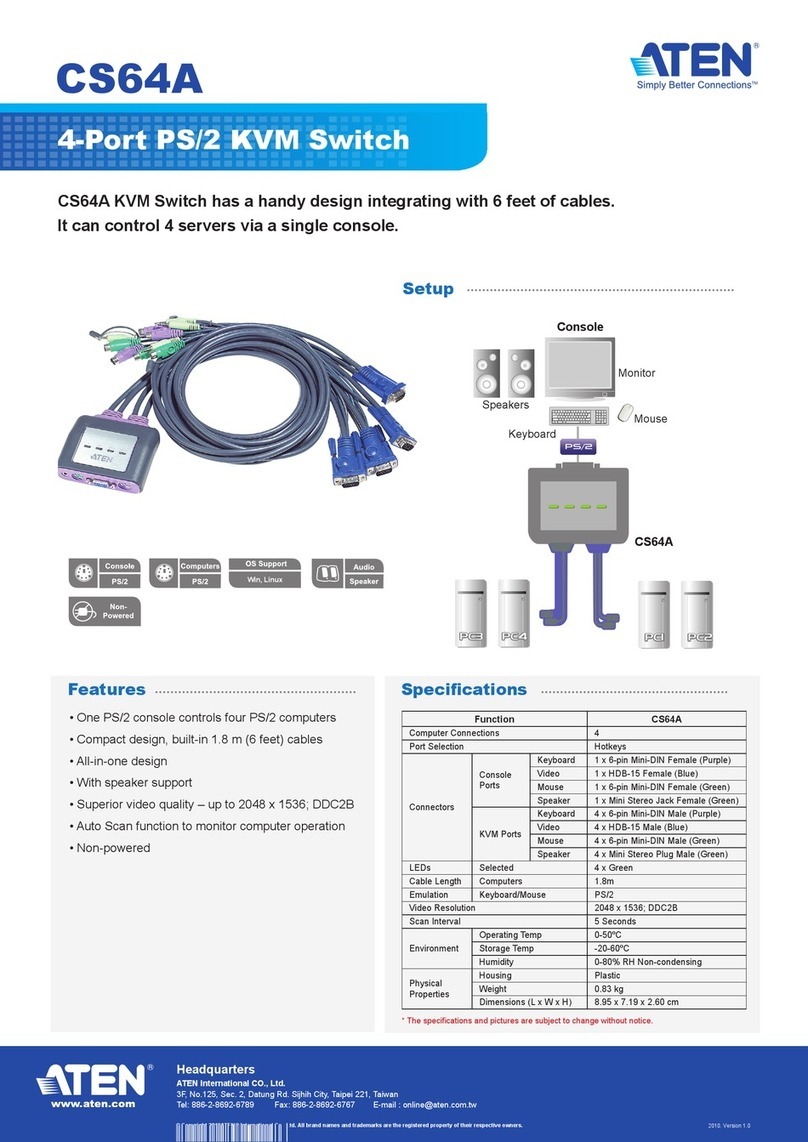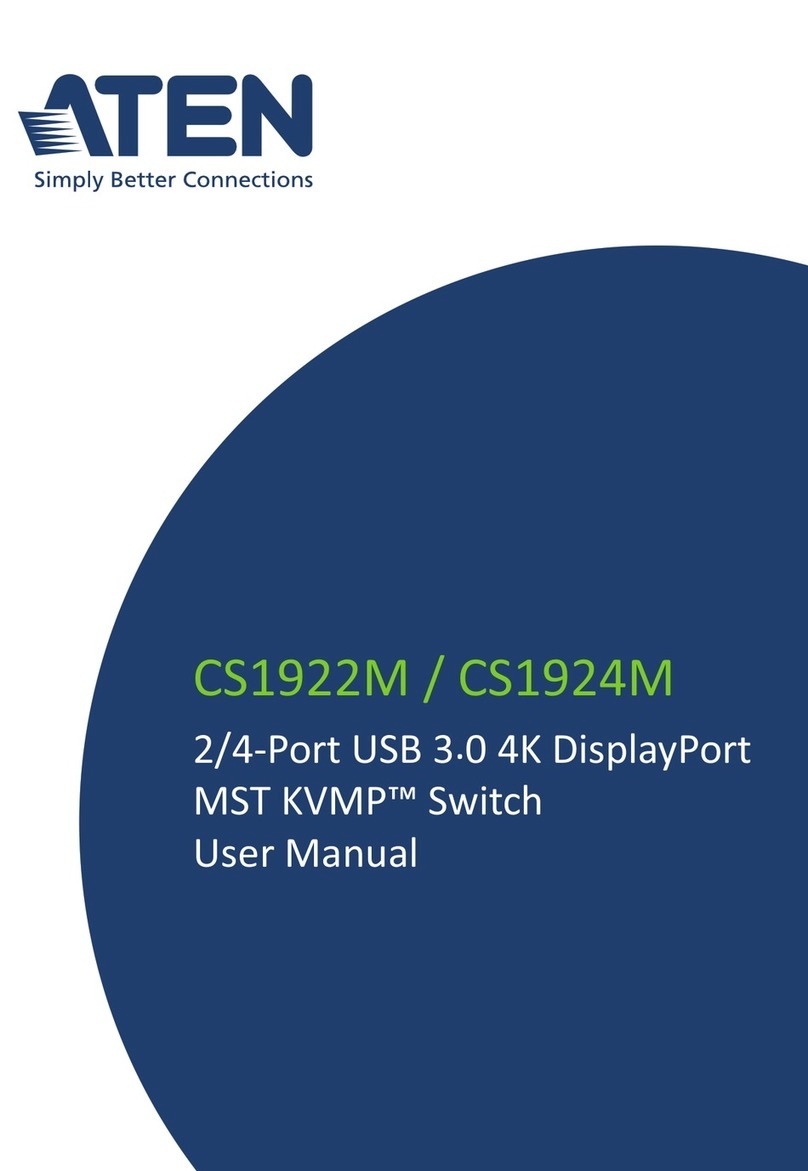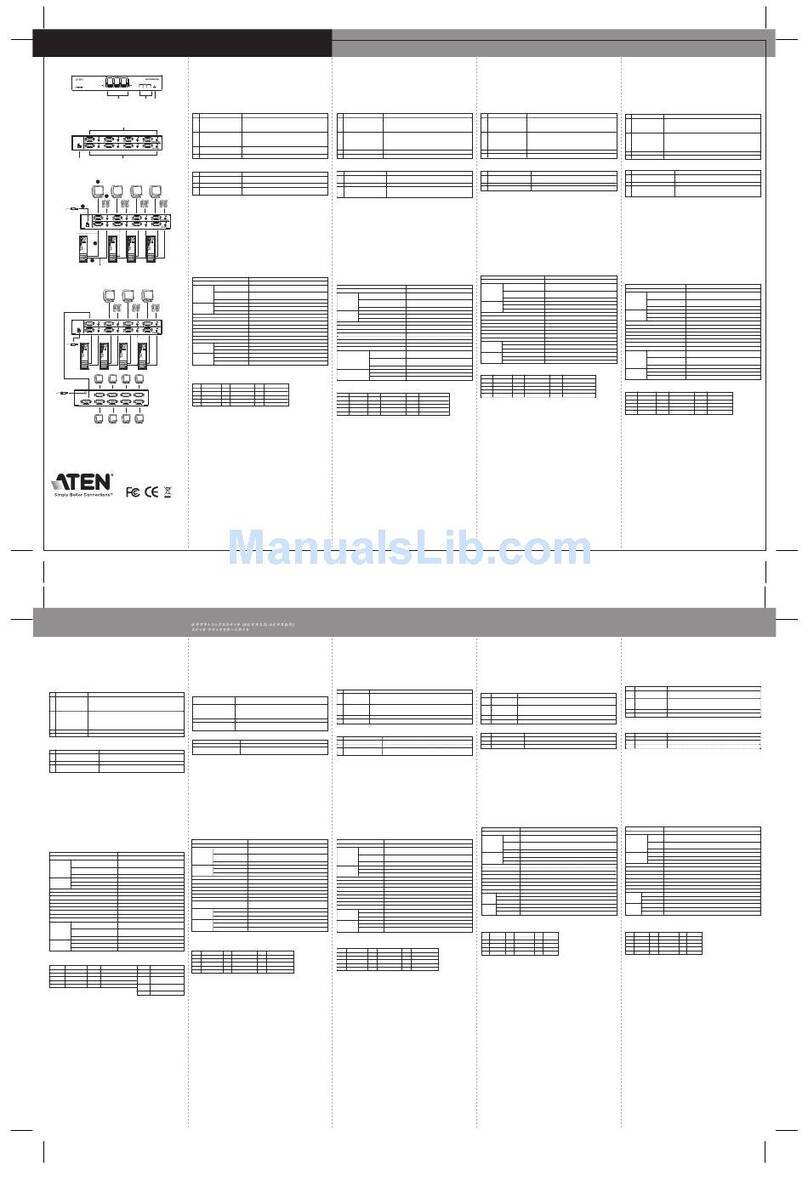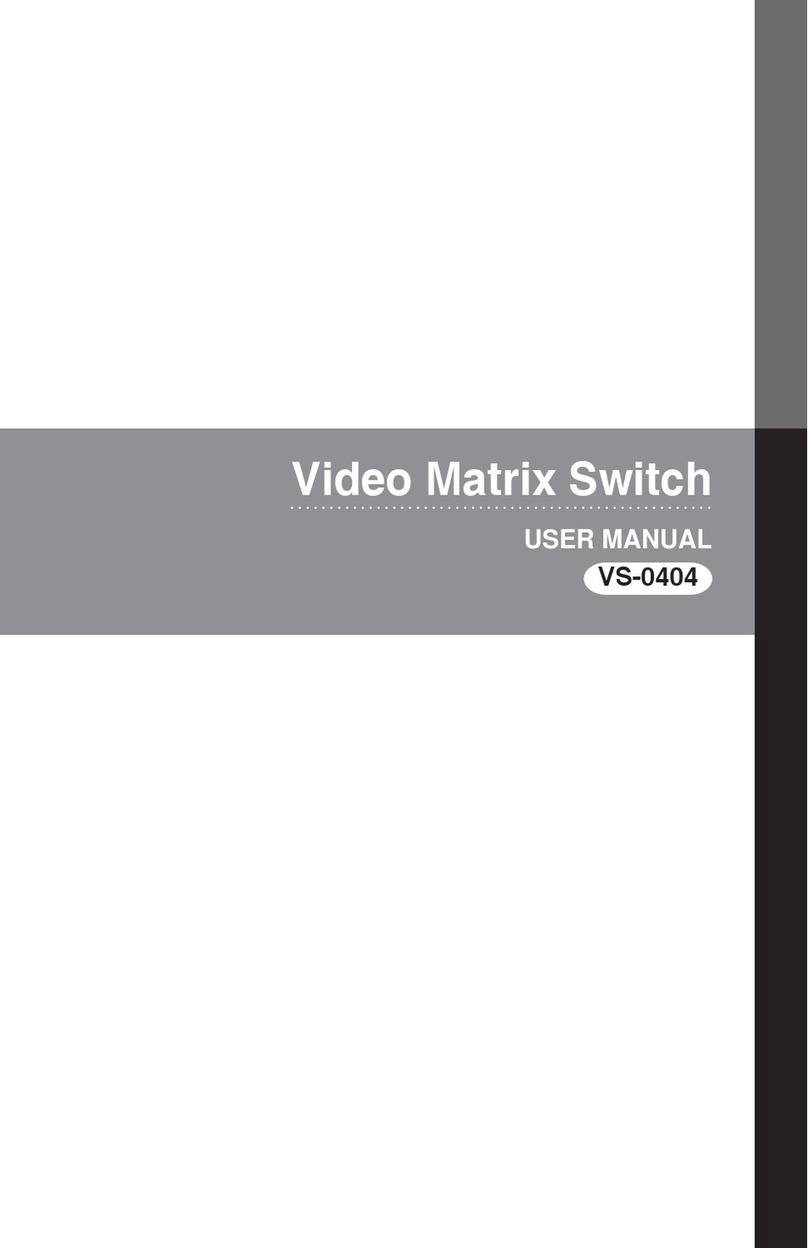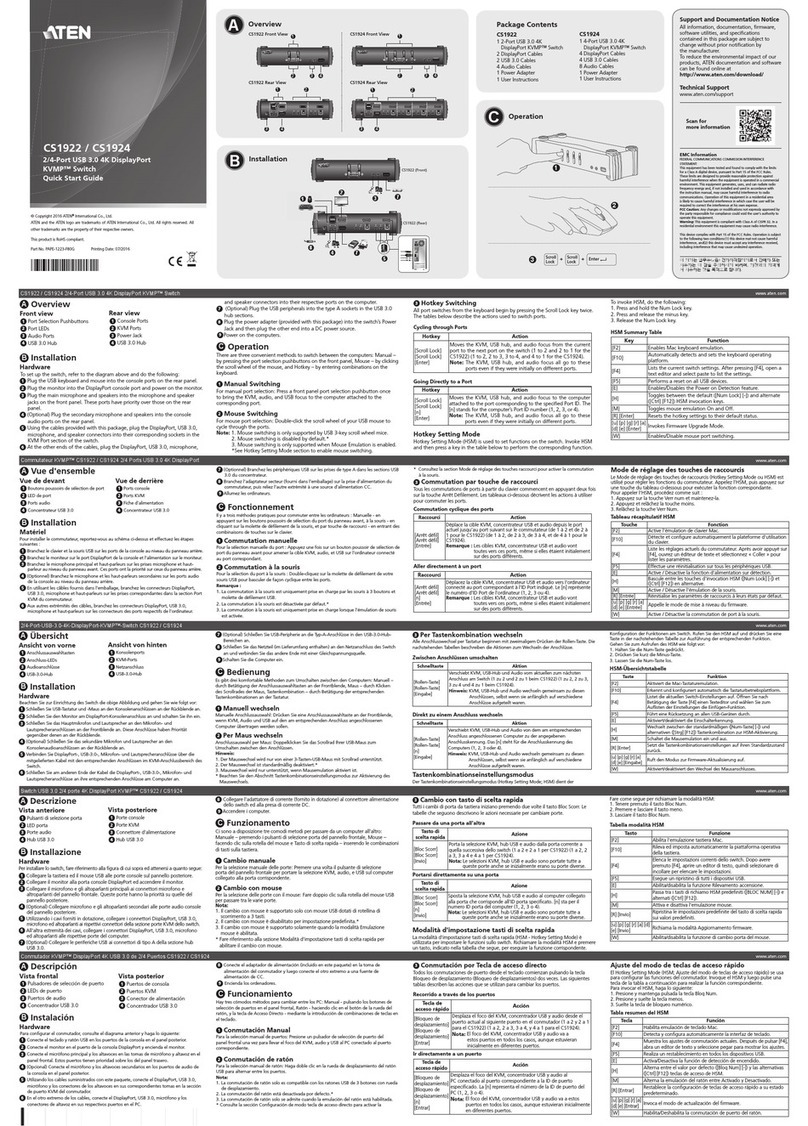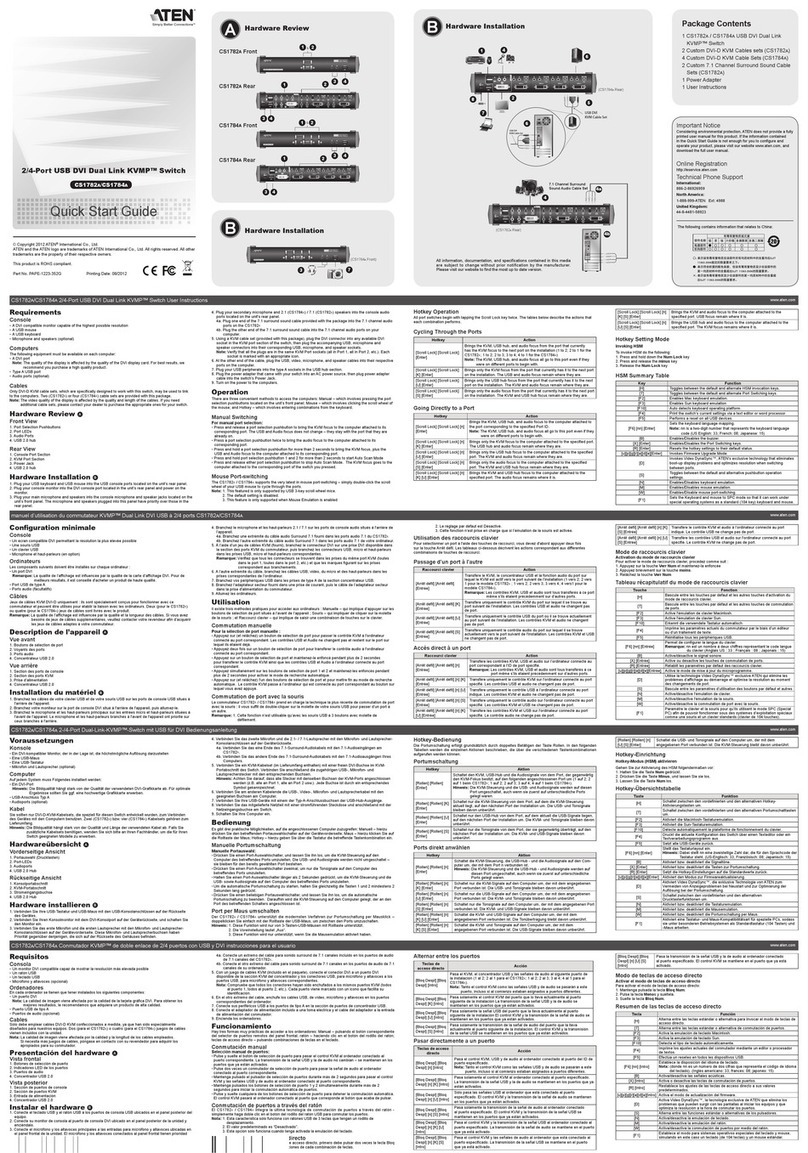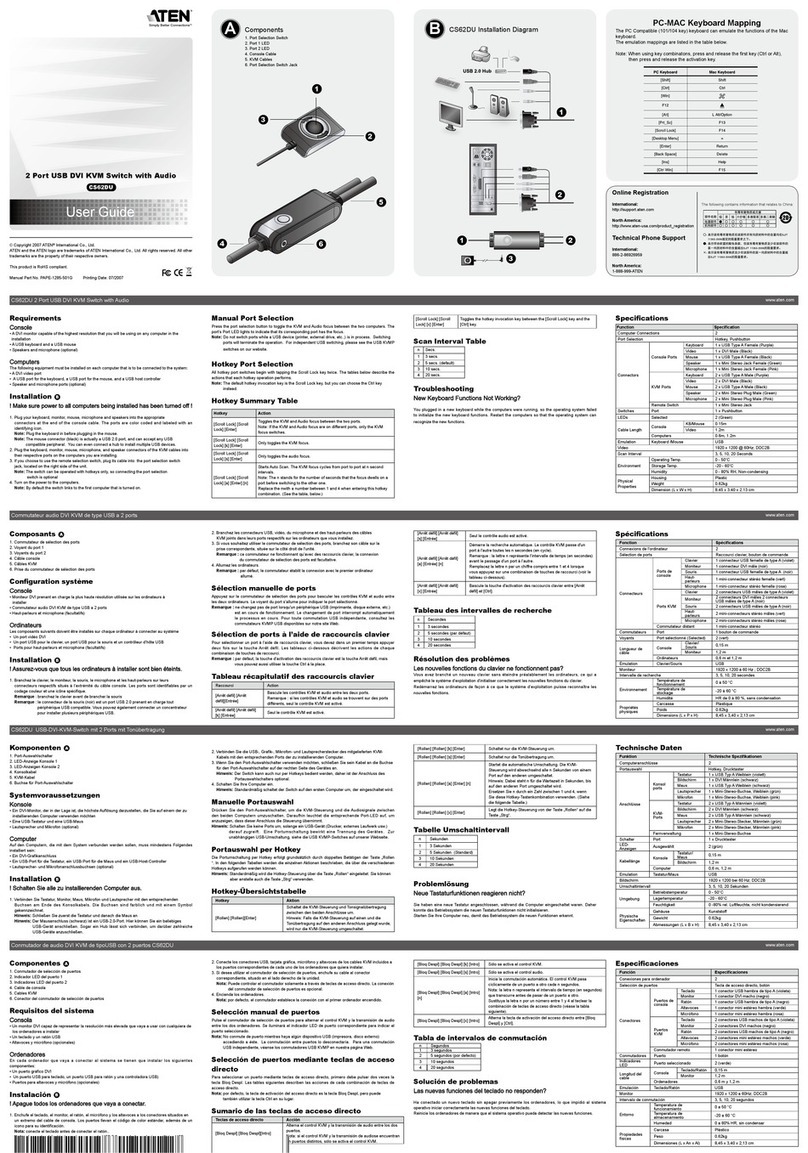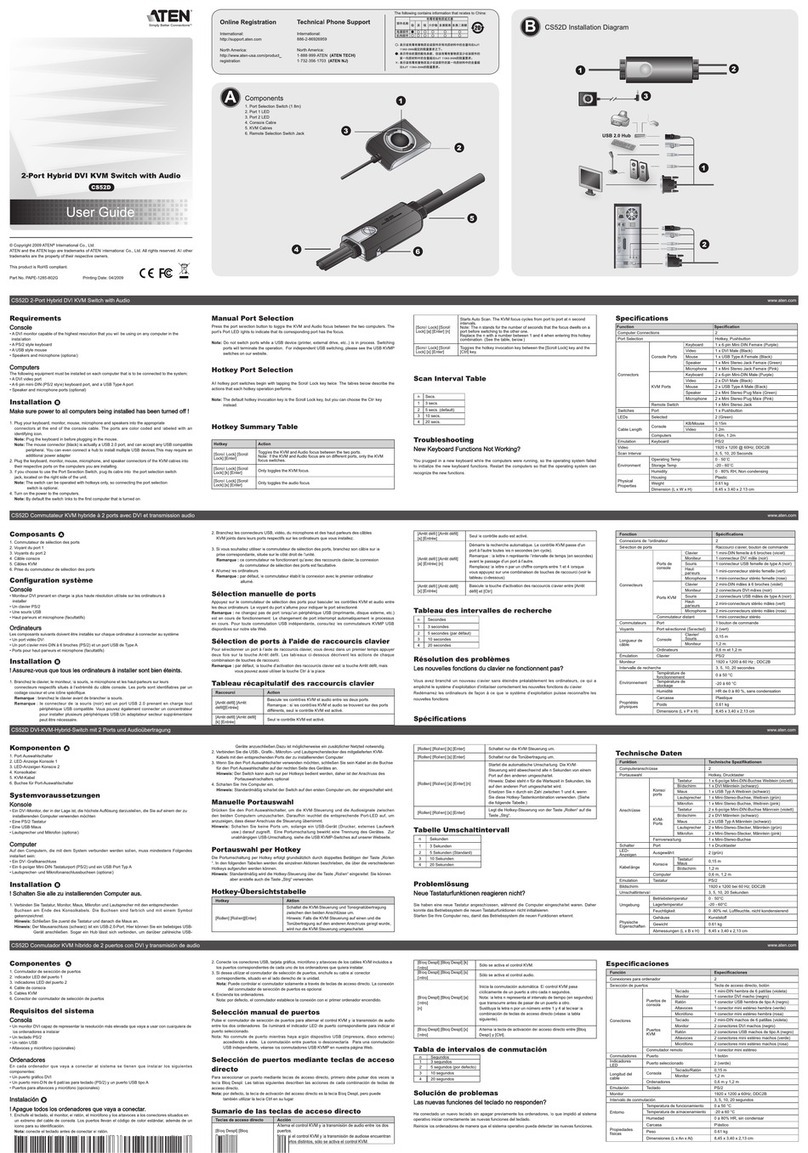Overview
The CS-74E KVM (Keyboard, Video, Mouse), Switch is a
control unit that allows acess to up to four computers from a
single console (keyboard, monitor, and mouse). With its custom
designed connectors, the CS-74E significantly reduces the
number of ports required for a 4 port KVM switch.
The special connector design, featuring a custom SPDB-15
male connector for the keyboard, video, and mouse, provides
several advantages over standard KVM switch
implementations: 1) increased reliability; 2) a handsome,
space-saving, vertical-standing, modern appearance; and
3) neater, more efficient, cabling that eliminates the usual
tangled cable mess.
Setup is fast and easy; plugging cables into their appropriate
ports is all that is entailed. There is no software to configure; no
need to get involved in complex installation routines; and no
need to be concerned with incompatibility problems. Since the
CS-74E intercepts keyboard and mouse input directly, it works
on any hardware platform and with all operating systems.
The CS-74E provides two convenient computer access
methods: 1) switching the KVM focus to a computer by
pressing one of the push button port selection switches located
on the unit’s front panel; and 2) switching to the target computer
by entering hotkey combinations from the keyboard.
There is no better way to save time and money than with an
CS-74E installation. By allowing a single console to manage all
of the computers, the CS-74E eliminates the expense of
purchasing a separate keyboard, monitor, and mouse for each
one. Additionally, it saves the extra space and energy costs
that they would require, and eliminates the inconvenience and
wasted effort involved in constantly having to move from one
computer to another.
- 1 -
2003-07-02