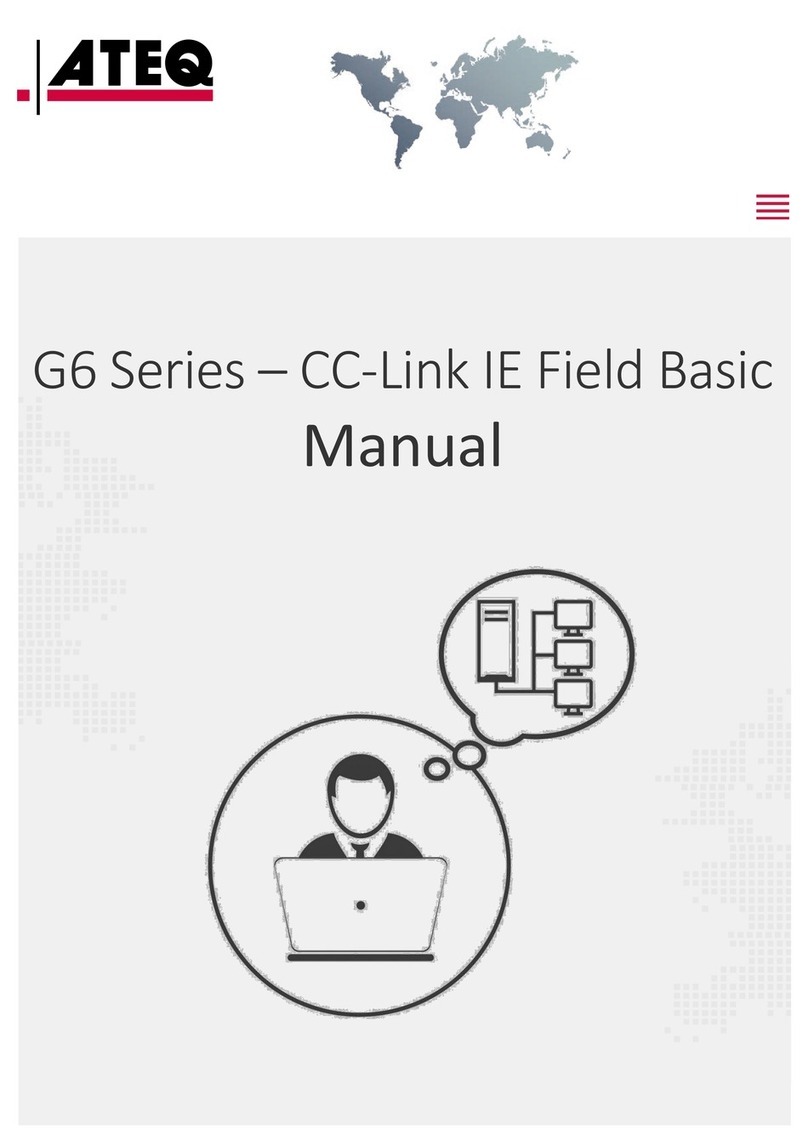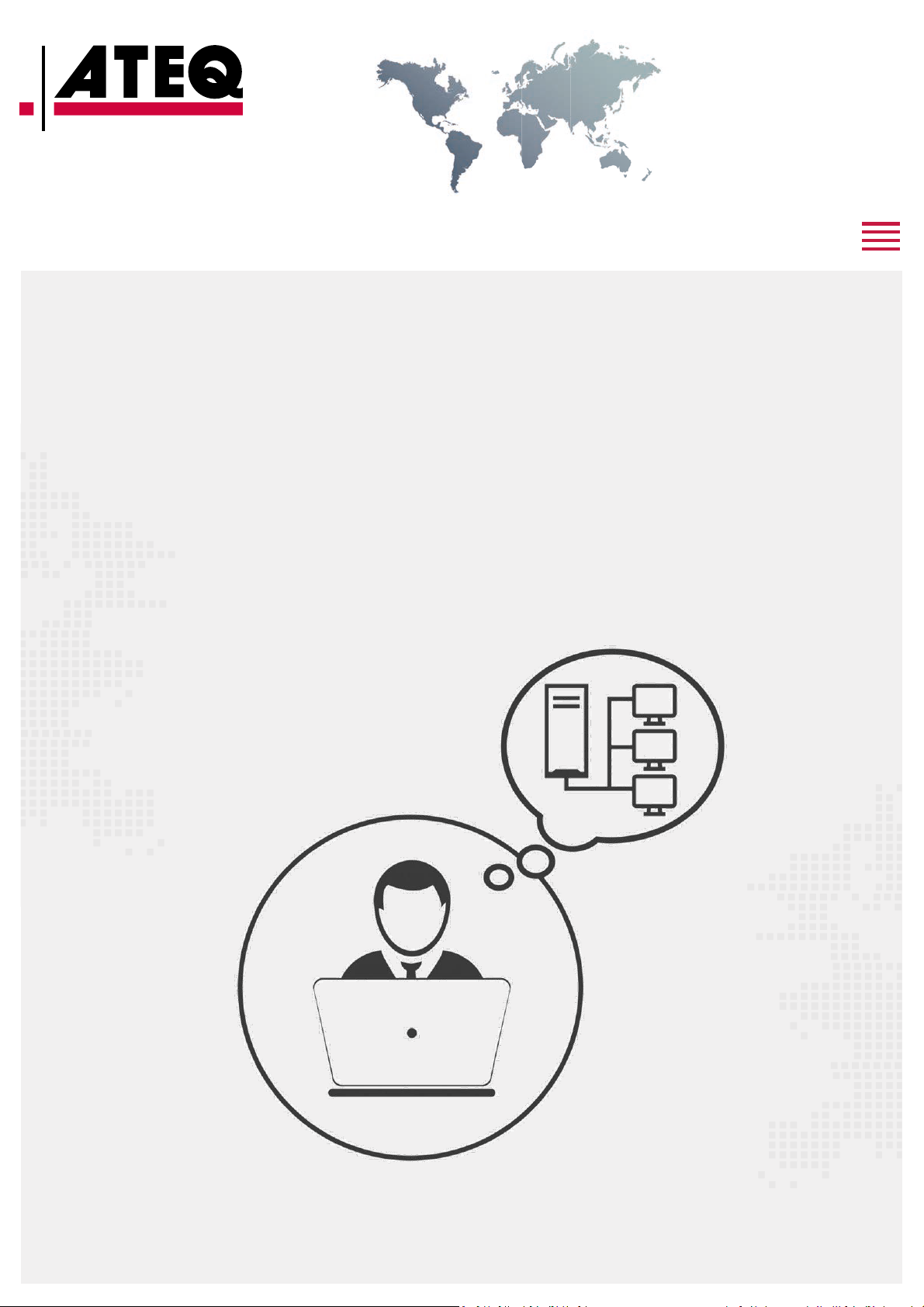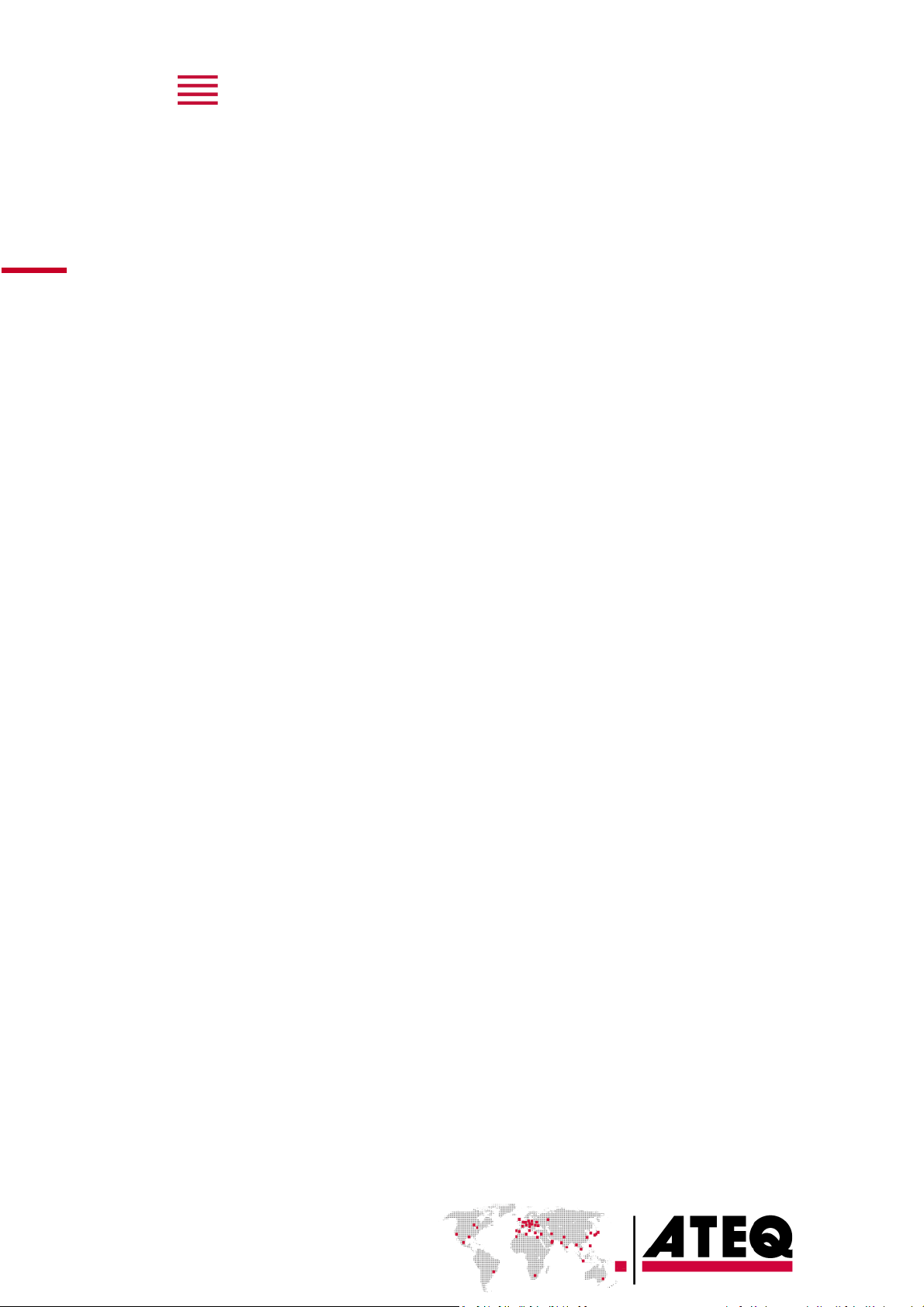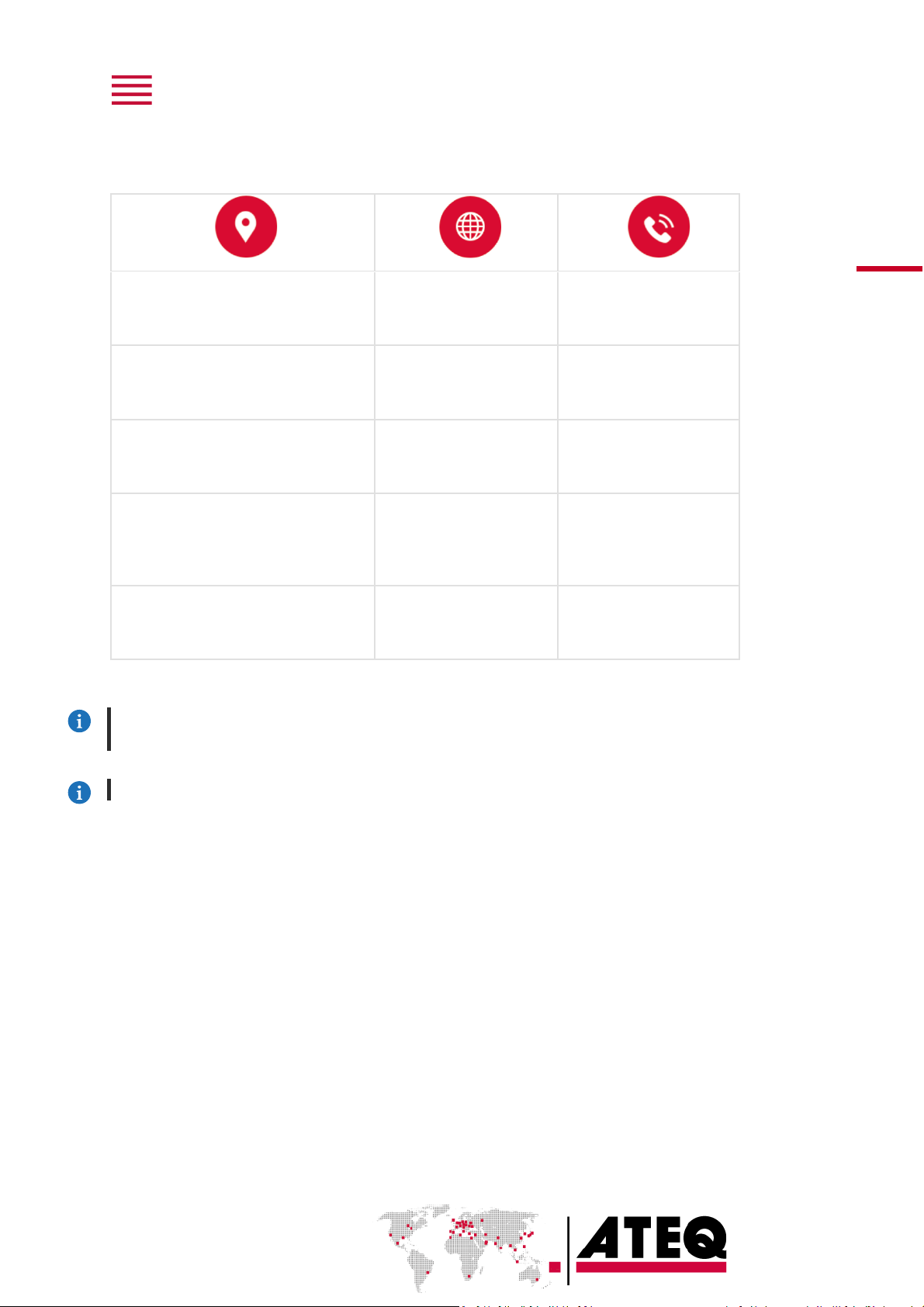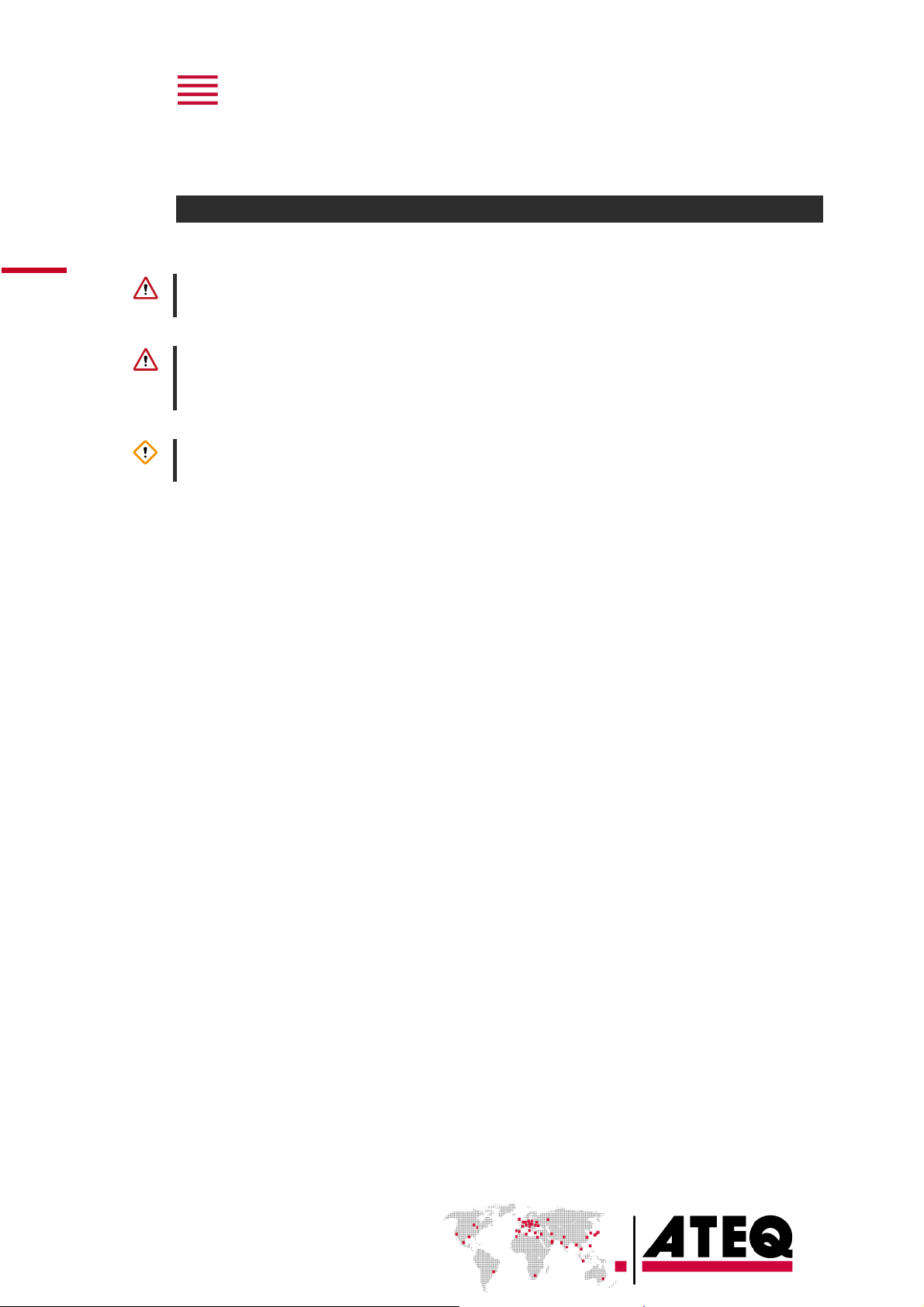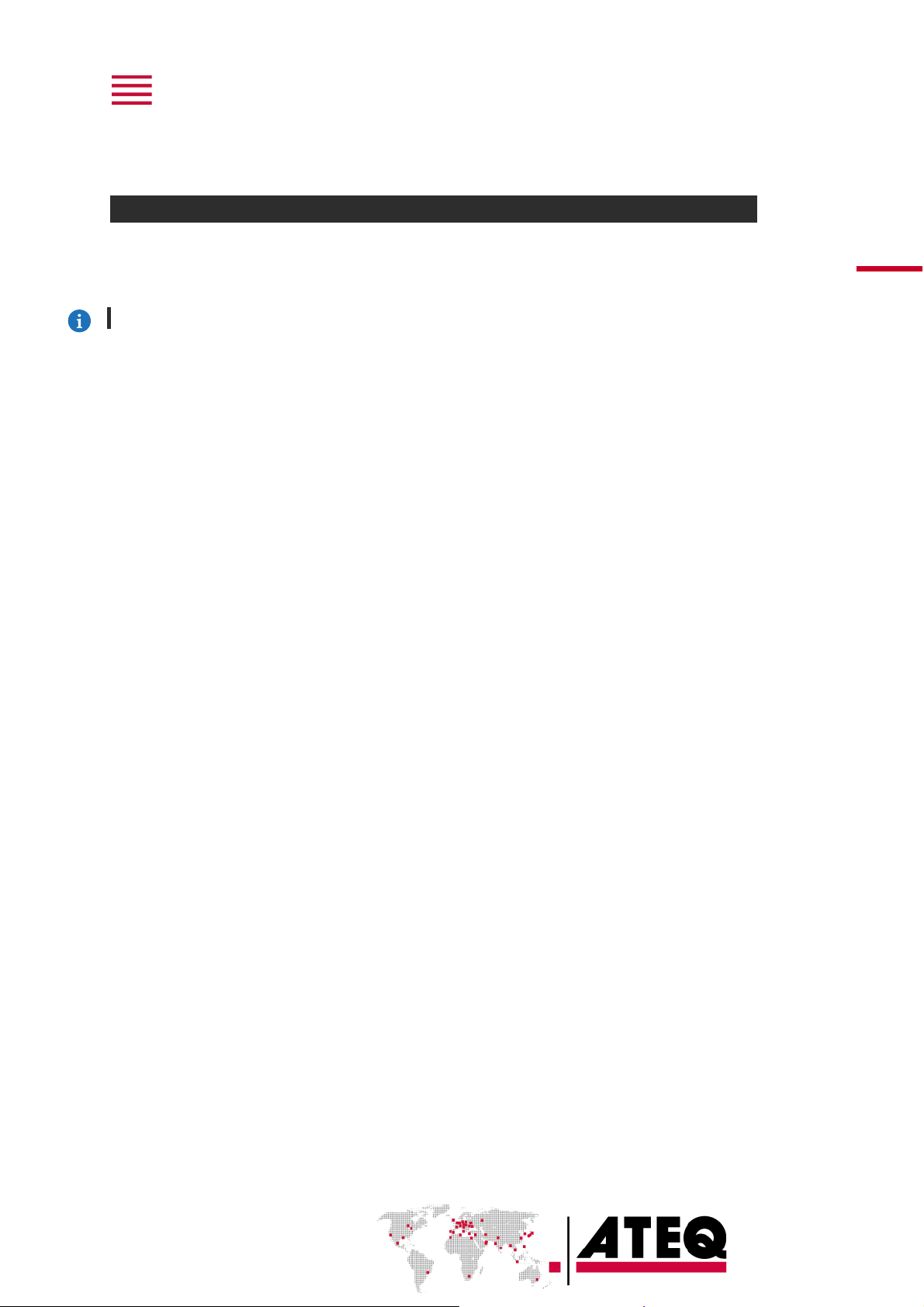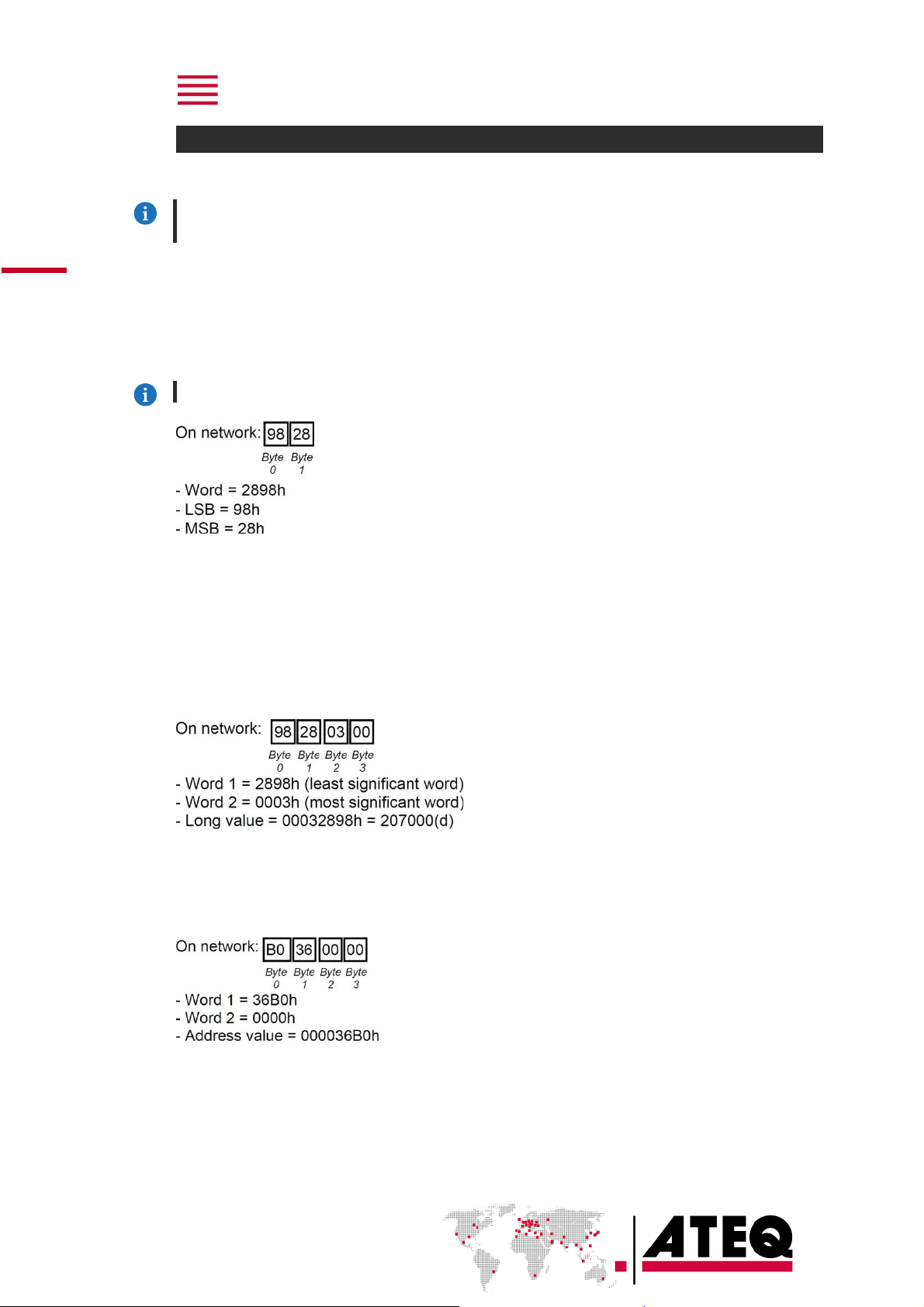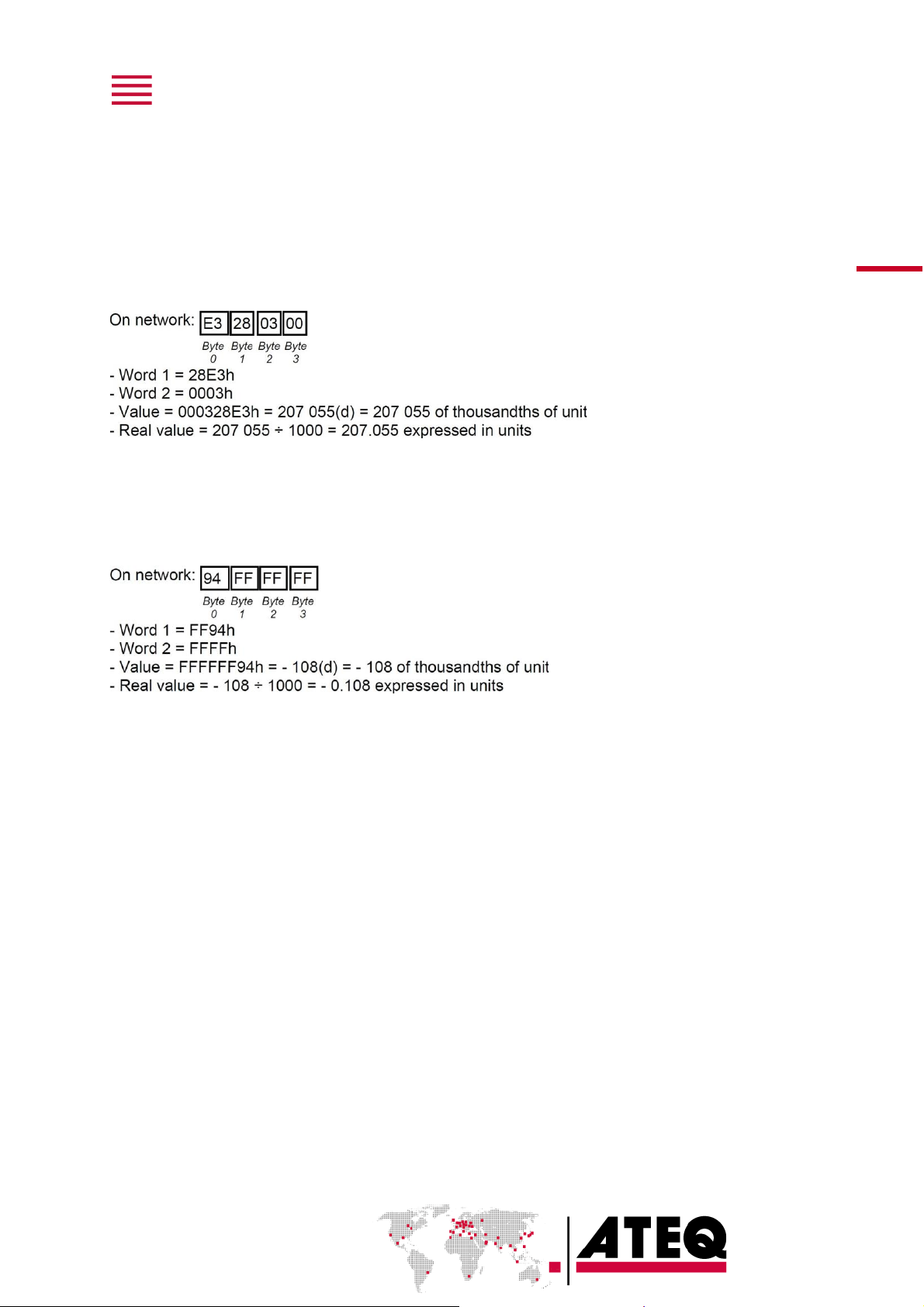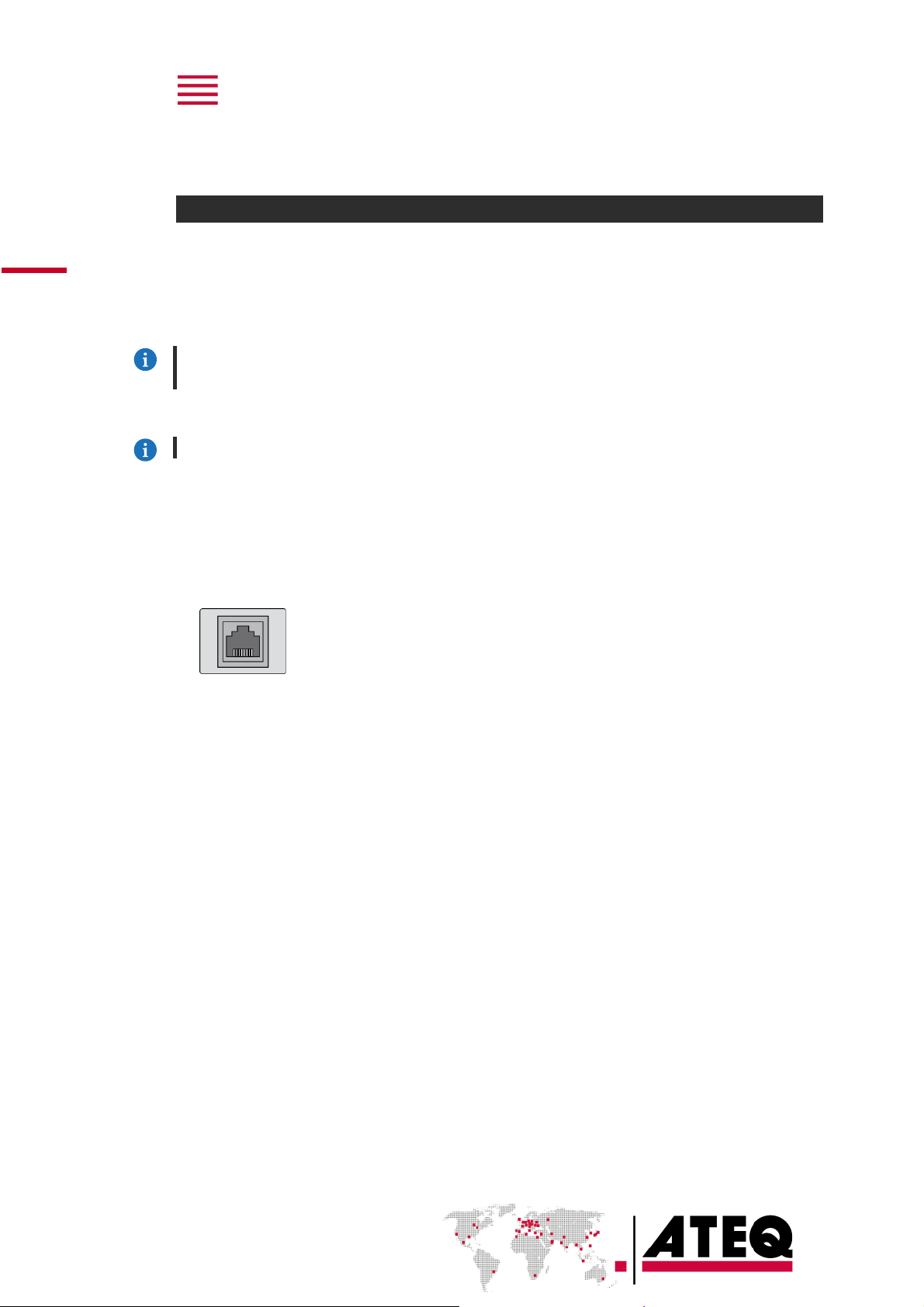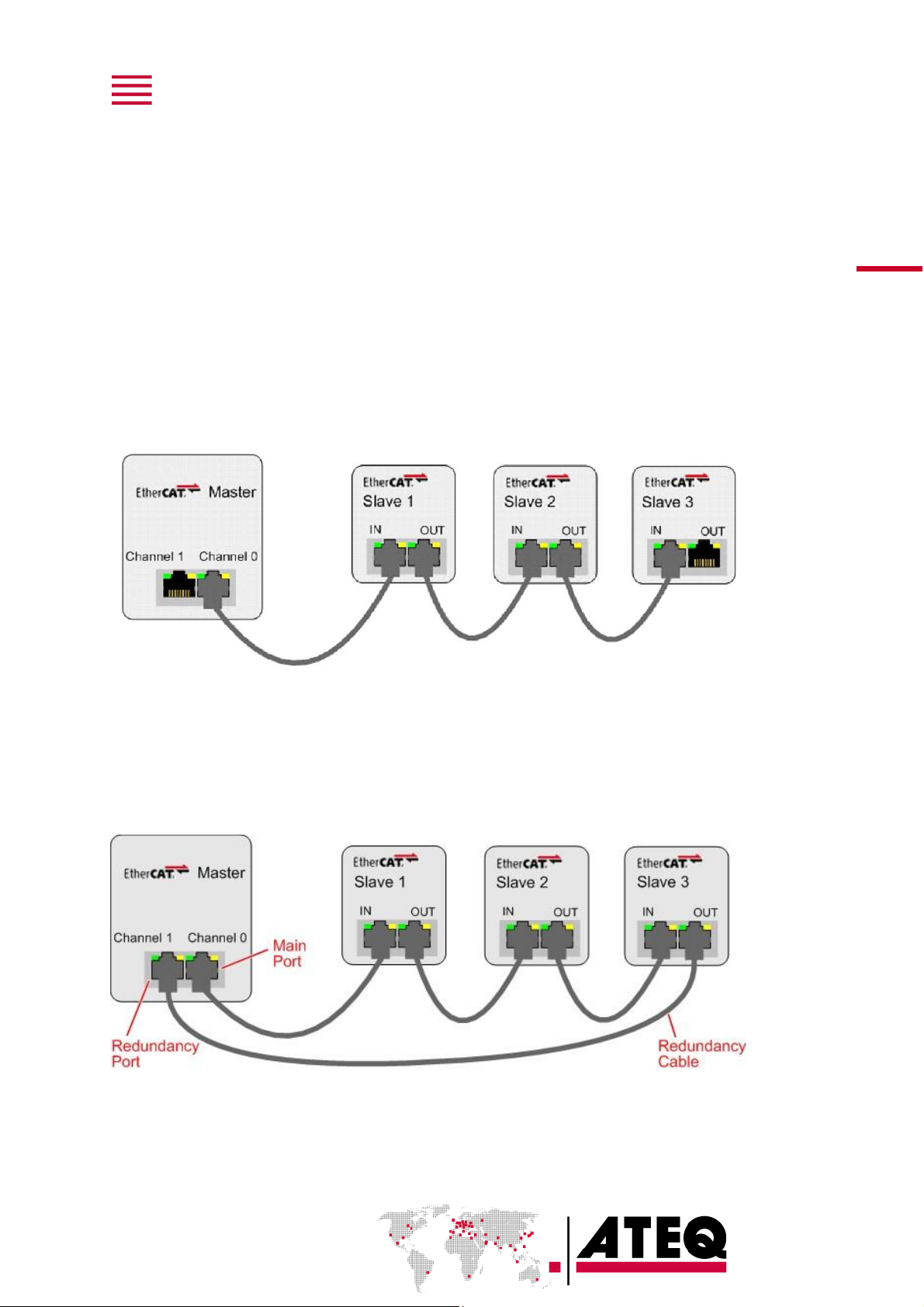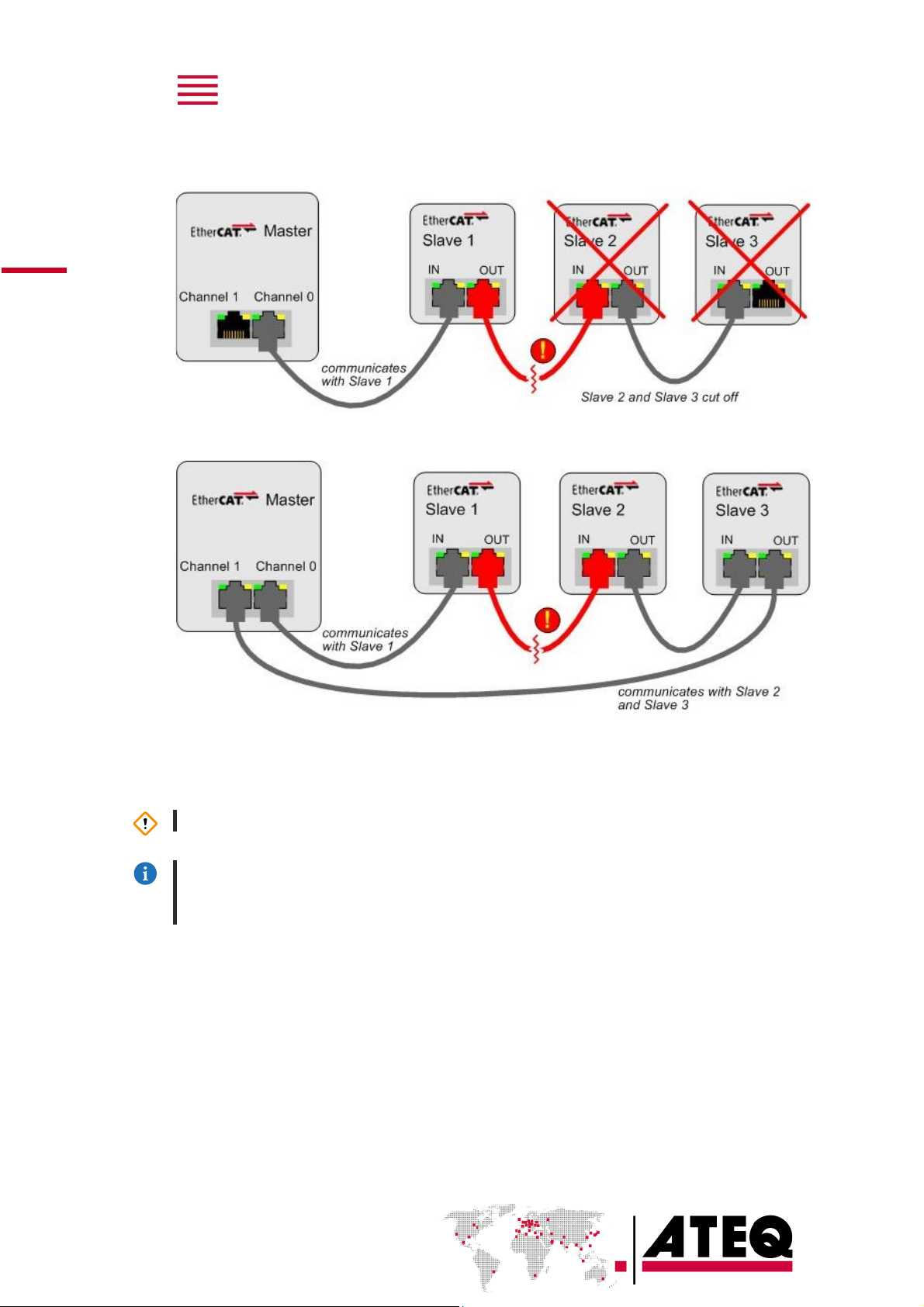Safety advisory / Warranty
GOOD PRACTICES AND SAFETY INSTRUCTIONS
Safety recommendations
If the device is supplied with 100 / 240 V AC, it is mandatory to connect it to the ground with a good
link to the ground, to protect against electric hazard or electrocution.
It is dangerous to change the status of the outputs.
They can control power actuators or other equipment (mechanical, pneumatic, hydraulic, electrical or
other) which can cause serious personal injury and damage to surrounding material.
For safety and quality measurement reasons, it is important, before powering on the device, to ensure
that it is air supplied with a minimum operating pressure (0.6 MPa ± 15%).
Recommendations for the test environment
Keep the test area as clean as possible.
Recommendations for operators
ATEQ recommends that the operators who use the devices have training and a level of qualification
that correspond to the job to perform.
General recommendations
—
Read the user manual before using the device.
—
All electrical connections to the device must be equipped with safety systems (fuses, circuit
breakers, etc.) adapted to the needs and in accordance with the applicable standards and rules.
—
To avoid electromagnetic interference, electrical connections to the device must be shorter than 2
meters.
—
Power supply plug must be grounded.
—
Disconnect the device from the mains before performing any maintenance work.
—
Shut off the compressed air supply when working on the pneumatic assembly.
—
Do not open a connected device.
—
Avoid splashing water on the device.
ATEQ is at your disposal for any information concerning the use of the device under maximum safety
conditions.
We draw your attention to the fact that ATEQ cannot be held responsible for any accident related to
a misuse of the measuring instrument, the workstation or non-compliance of the installation with
safety rules.
In addition, ATEQ declines any responsibility for the calibration or the fitting of their instruments that
is not done by ATEQ.
ATEQ also declines any responsibility for any modification (program, mechanical or electrical) of the
device done without their written consent.