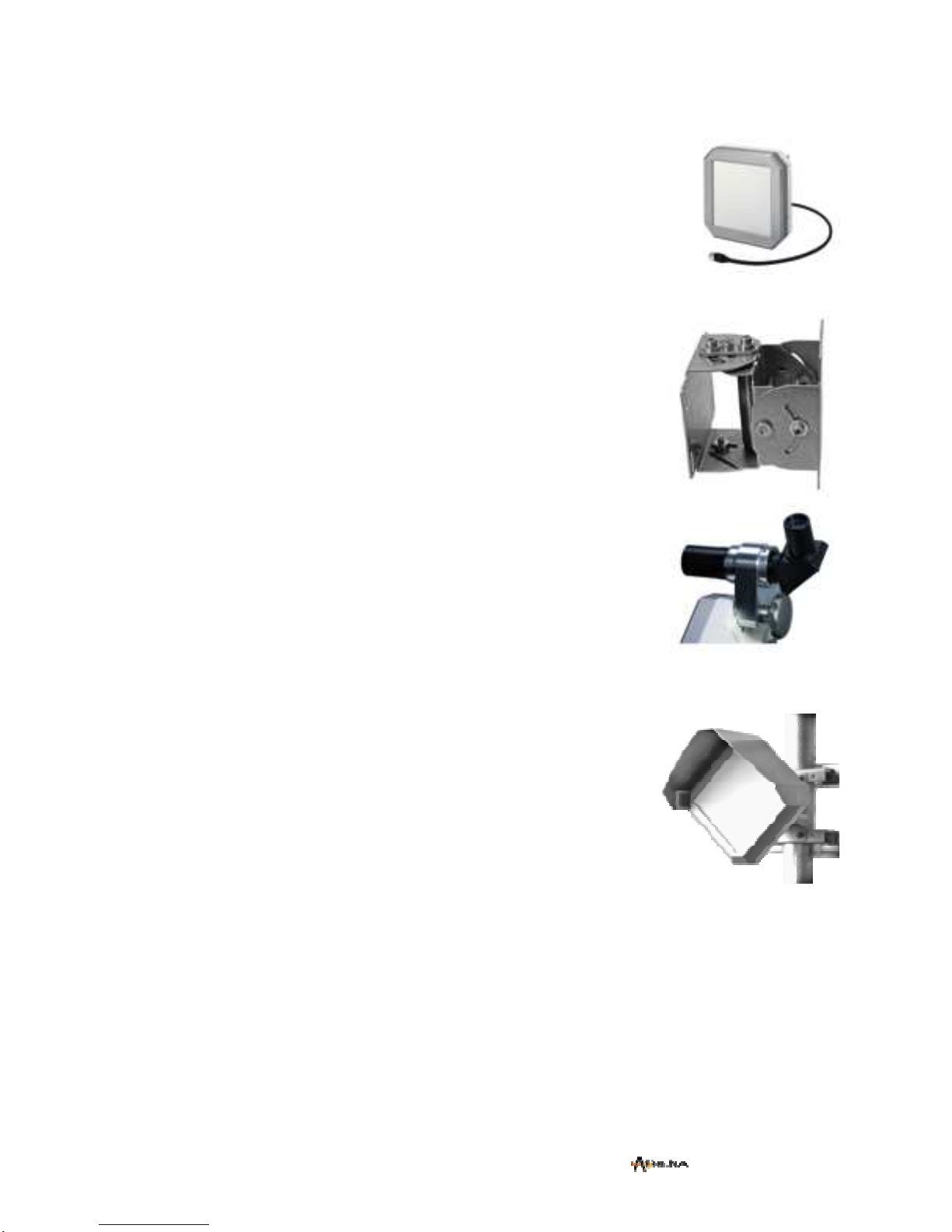Page 1 Wireless Communications
1 INTRODUCTION
1.1 Intended users
This manual is intended for all installation and service personnel who are involved in the planning,
installation, operation and maintenance of the A060-Mini®equipment. Although the A060-Mini® link is
designed for easy installation and setup, optimum performance can be achieved by following the
procedures outlined in this manual.
1.2 Revision
Athena Wireless reserves the right to revise this documentation periodically without any obligation to
provide notification of such revision or changes.
1.3 Prior knowledge
This manual assumes that the installer has at least a basic experience and understanding of networking
equipment, as well as some familiarity with its configuration and operation. The information covered in
this manual should be fully understood prior to installation.
1.4 Warranty
Athena Wireless warrants to the original end user (purchaser) that this product is free from any defects in
materials or workmanship for a period of up to one year from the date of shipment to the end user. During
the warranty period, and upon proof of purchase, should the product show indications of failure due to
faulty workmanship and/or materials, Athena Wireless will, at its discretion, repair or replace the defective
products or components without charge for either parts or labor, and to whatever extent it shall deem
necessary to restore the product or components to full operating condition. Any replacement will consist
of a new or remanufactured, functionally equivalent product of equal value, and will be offered solely at
the discretion of Athena Wireless.
This warranty shall not apply if the product is modified (e.g. warranty seal is broken), misused, tampered
with, damaged by an act of God, or subjected to abnormal working conditions. To obtain services under
this warranty, contact the Athena Wireless Service Center. Products must be returned postage prepaid. It
is recommended that the terminal be insured when shipped. Any products returned without either proof of
purchase or with an outdated warranty will be repaired or replaced and the customer will be billed for
parts and labor. All repaired or replaced products will be shipped by Athena Wireless to the
corresponding return address ‘postage paid’ (USA only). If the customer specifies some other return
destination beyond US borders, the customer shall bear the cost of the return shipment. This warranty
gives you specific legal rights, and you may also have other rights that vary from state to state.
1.5 Copyright / Disclaimer
Copyright © 2010-2011 by Athena Wireless
The contents of this publication may not be reproduced in any part or as a whole, transcribed, stored in a
retrieval system, translated into any language, or transmitted in any form or by any means, electronic,
mechanical, magnetic, optical, chemical, photocopying, manual, or otherwise, without the prior written
permission of Athena Wireless.