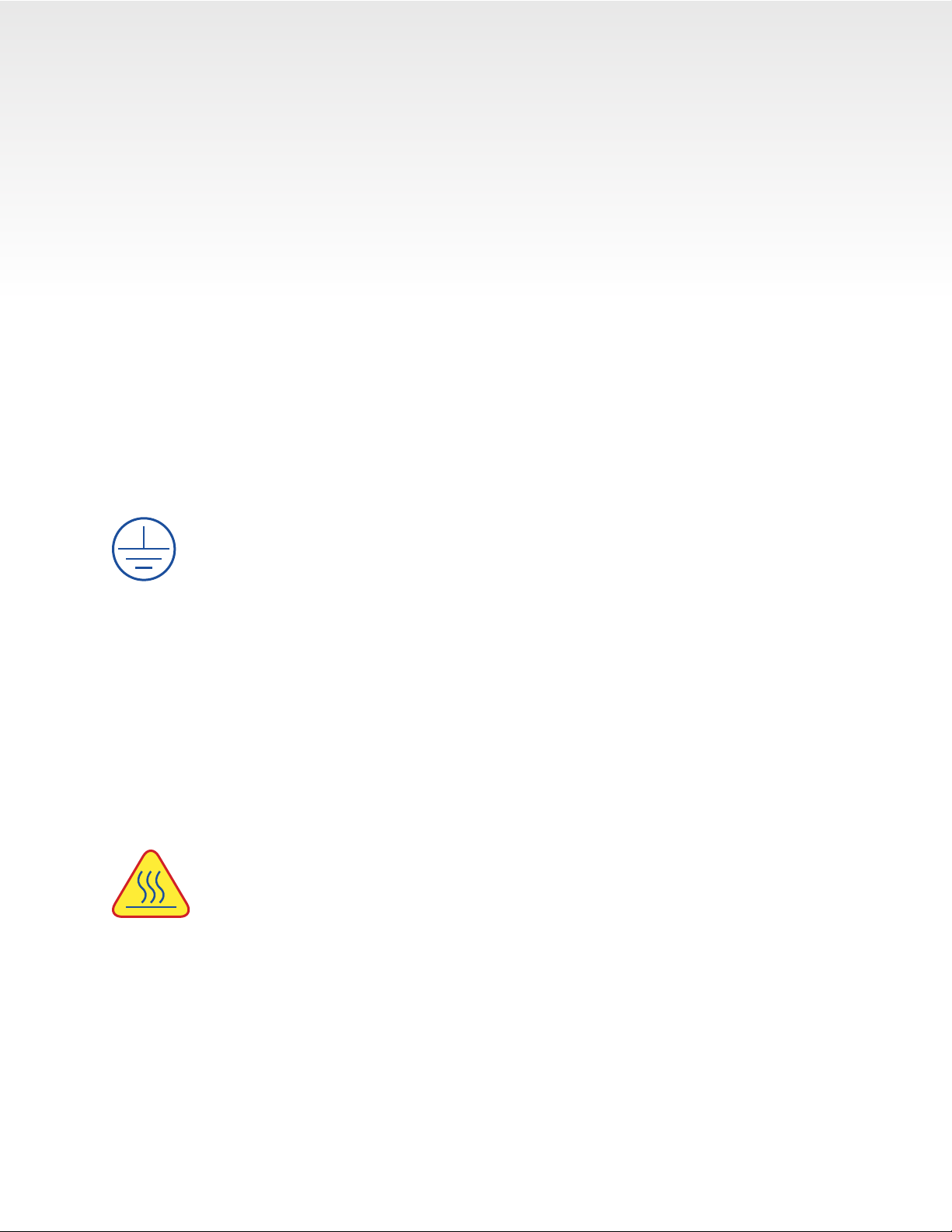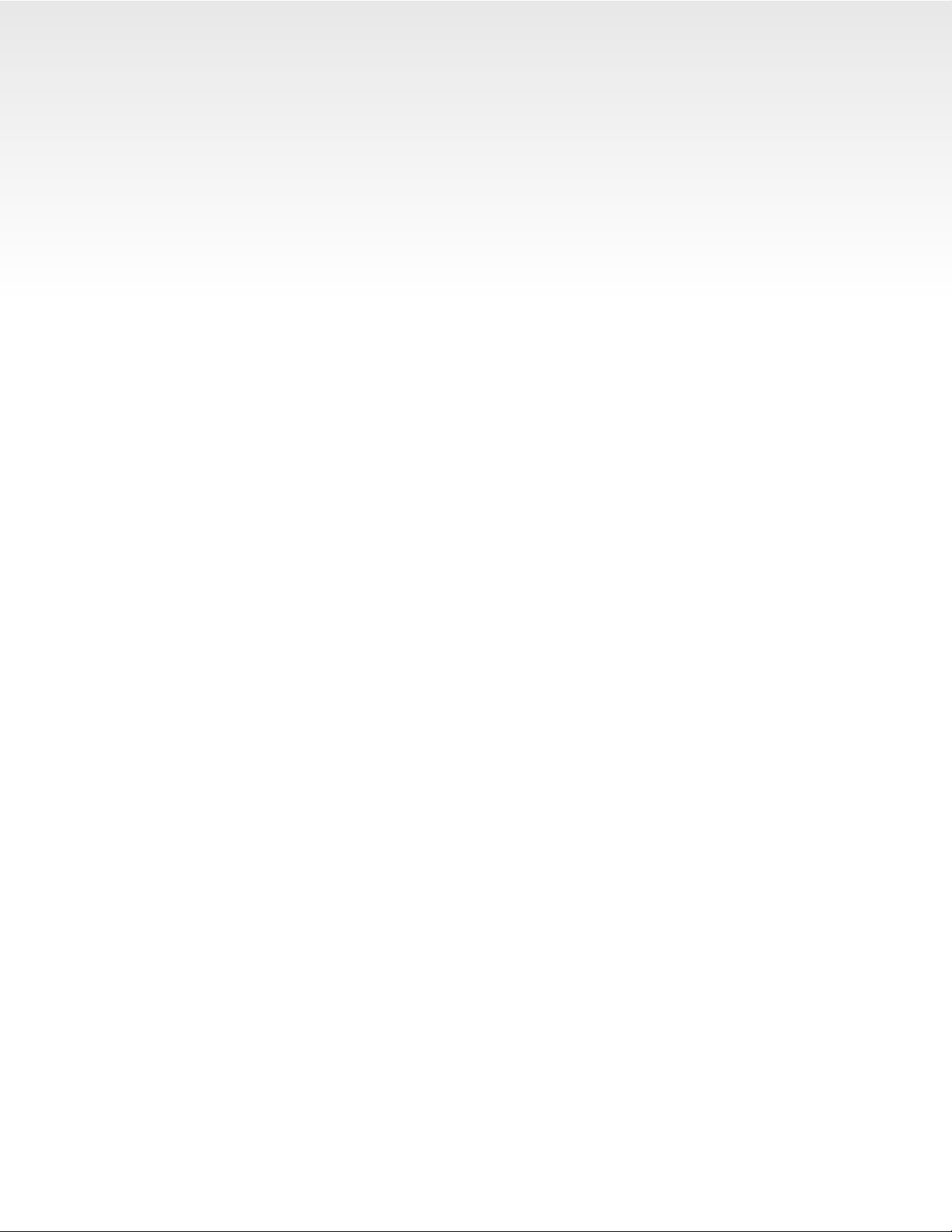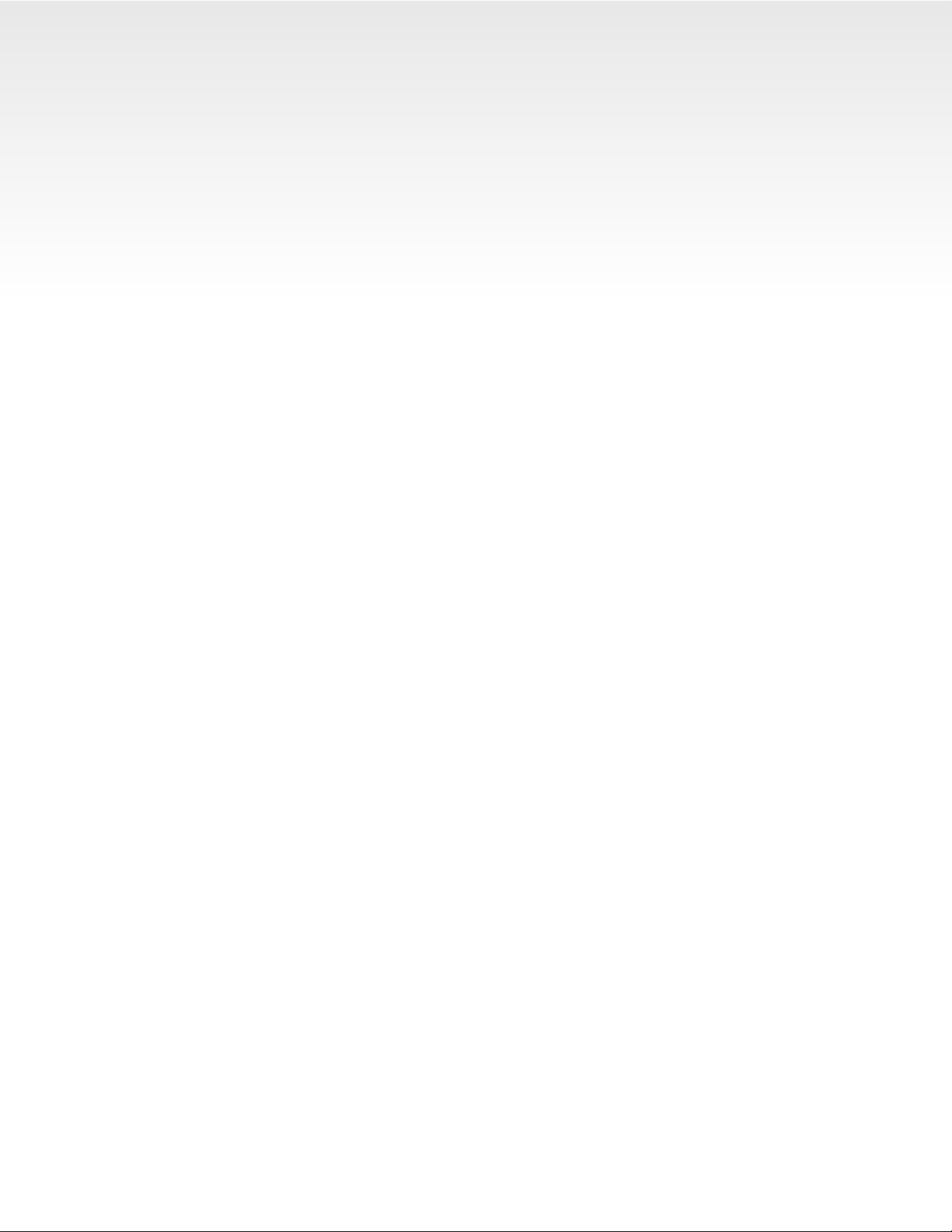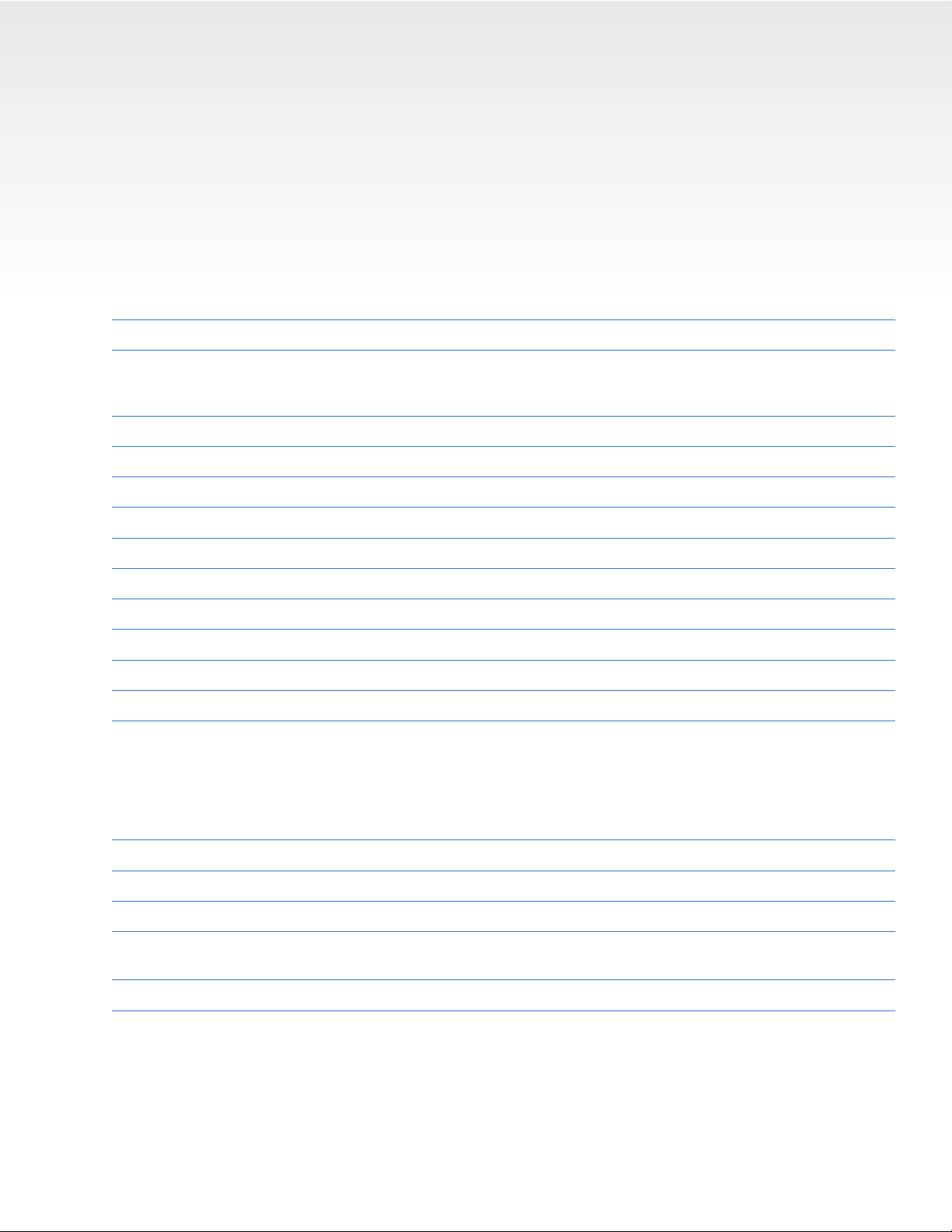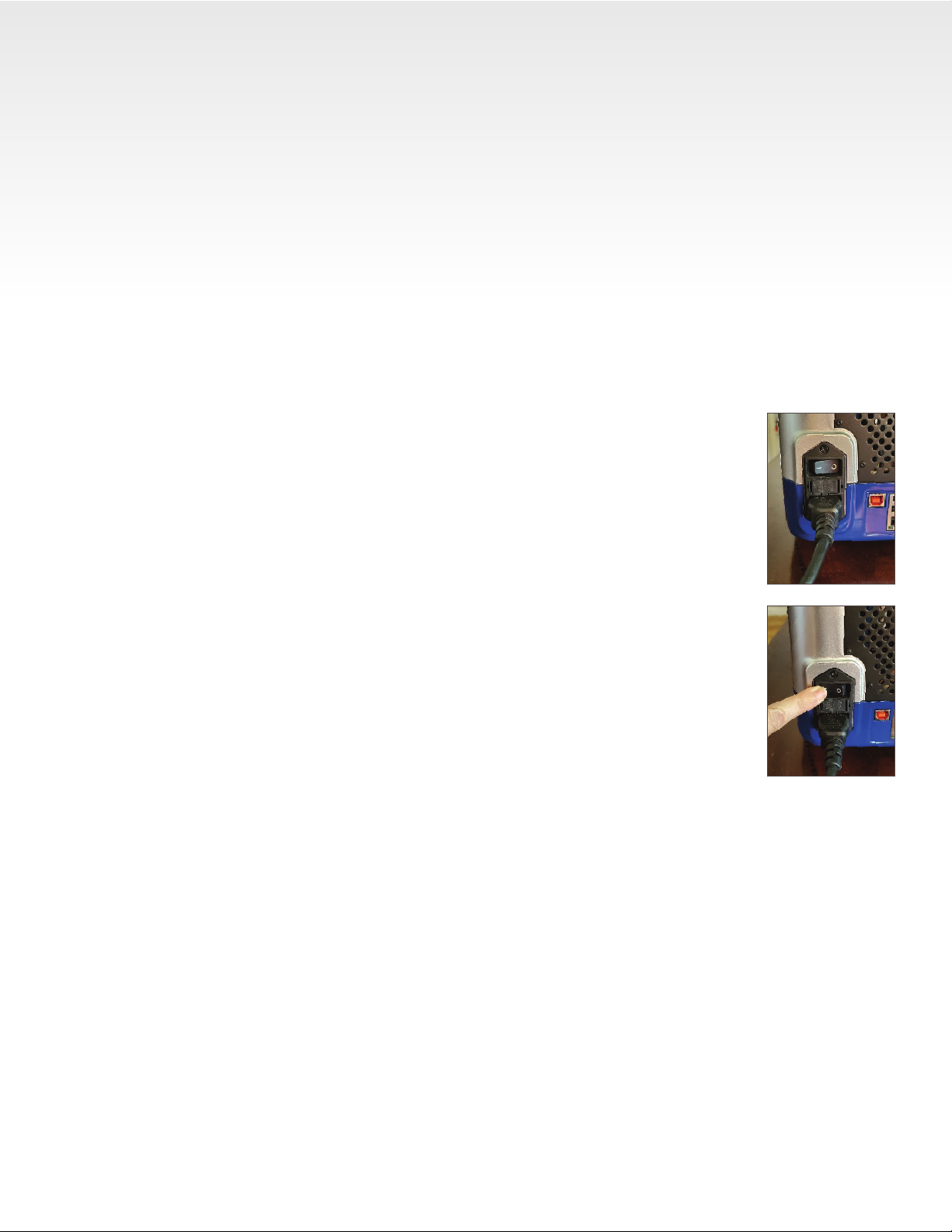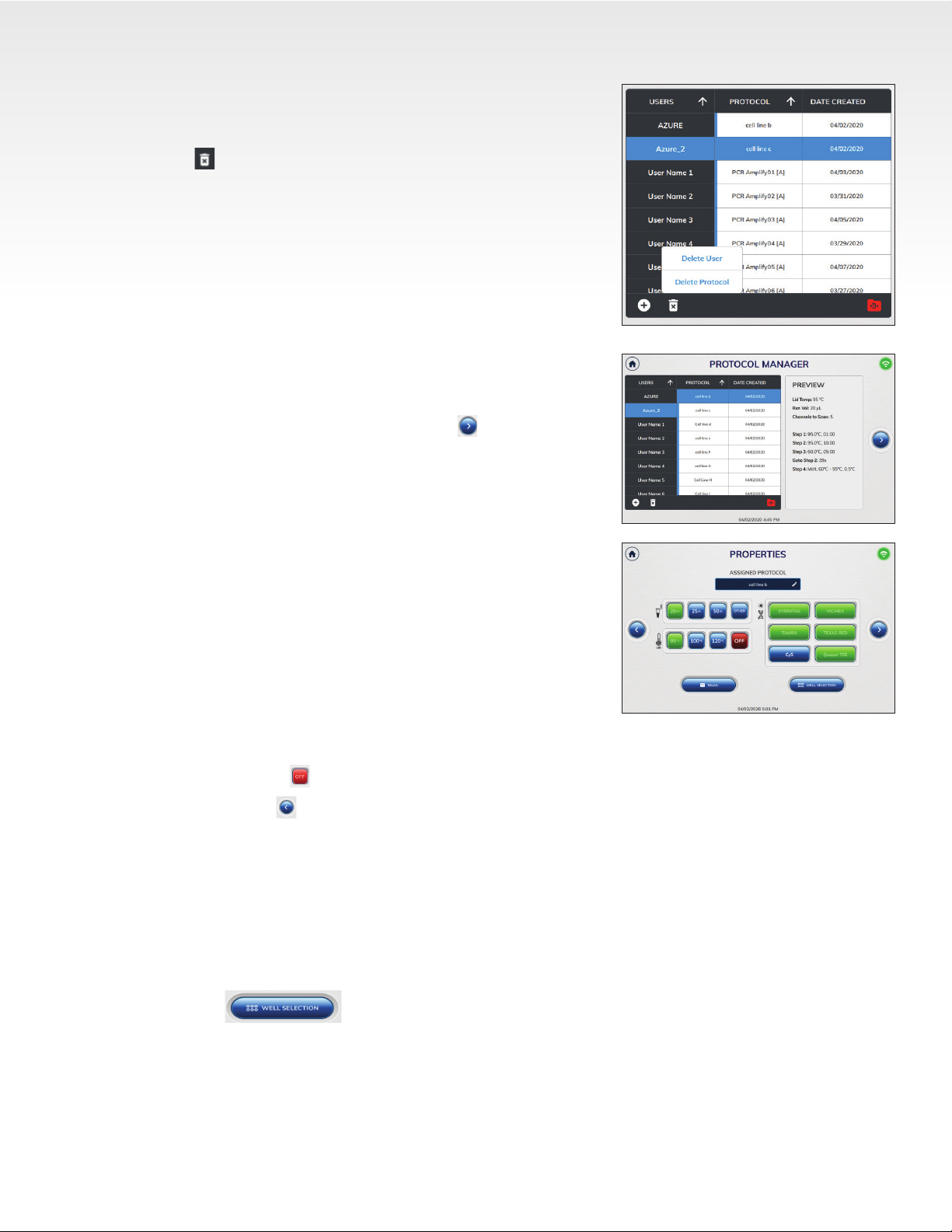Atila Powergene Real-Time PCR Systems User Manual Page 2
1. Introduction
The Atila Powergene Real-Time PCR instrument is a high performance tool compatible with a wide
variety of reagents for qPCR . The family of instruments includes the Atila Power 96-1 and the Atila
Power96-2.
1.1
Atila Powergene Specications
The Atila Powergene instruments have the following specications.
Specications Atila Power96-1
Real Time PCR System
Atila Power96-2
Real Time PCR System
Part number Power96-1 Power96-2
Product description
96-well Real-Time PCR instrument
with 5 dye channel lters
96-well Real-Time PCR instrument
with 10.2” touchscreen interface,
6 dye channel lters
Sample capacity (wells) 96 96
Reaction volume 10–150µL 10–150µL
Excitation source PMT LED
Detection channels 56
Multiplexing Up to 5targets Up to 6 targets
Thermal element Peltier Peltier
Max. block ramp rate 6°C/sec 6°C/sec
Avg. sample ramp rate 4°C/sec 4°C/sec
Temperature uniformity ±0.2°C ±0.2°C
Temperature accuracy ±0.1°C ±0.1°C
Dye compatibility
FAM, HEX, Rox,Cy5, Cy5.5
SYBR Green, EvaGreen, FAM,
VIC, JOE, HEX, CAL Fluor 540,
CAL Fluor Orange 560, ROX,
TAMRA, TEX615, Quasar 670,
CAL Fluor Red 610, Cy5, LIZ, Mustang
Purple, Cy5.5, Quasar 705
Custom dye/chemistry üüüü
Chemistry capability Fast/Standard Fast/Standard
Detection sensitivity 1 copy 1 copy
Sensitivity Detect differences as small as 2-fold in
target quantities in singleplex reactions
Detect differences as small as 2-fold in
target quantities in singleplex reactions
Connectivity USB, Wi-Fi, Ethernet USB, Wi-Fi, Ethernet
1.2 Contacting Technical Support
For questions about installation, setup or general use of the system, please contact