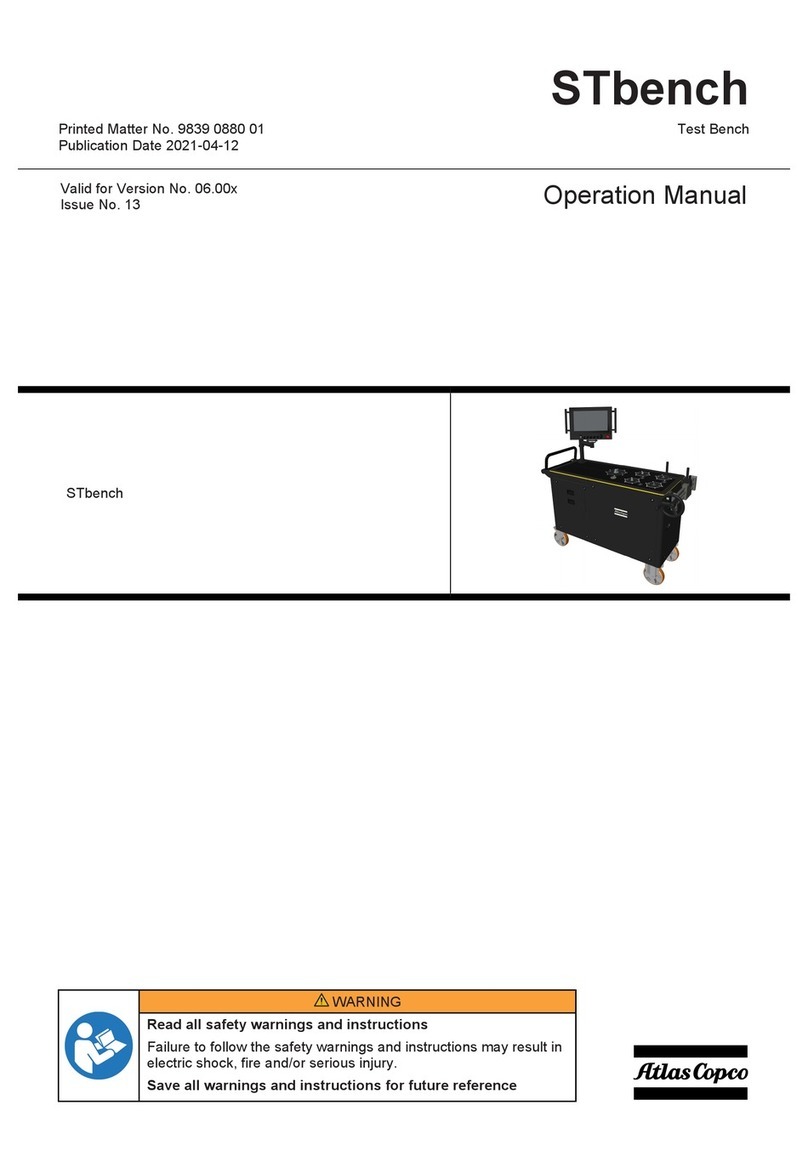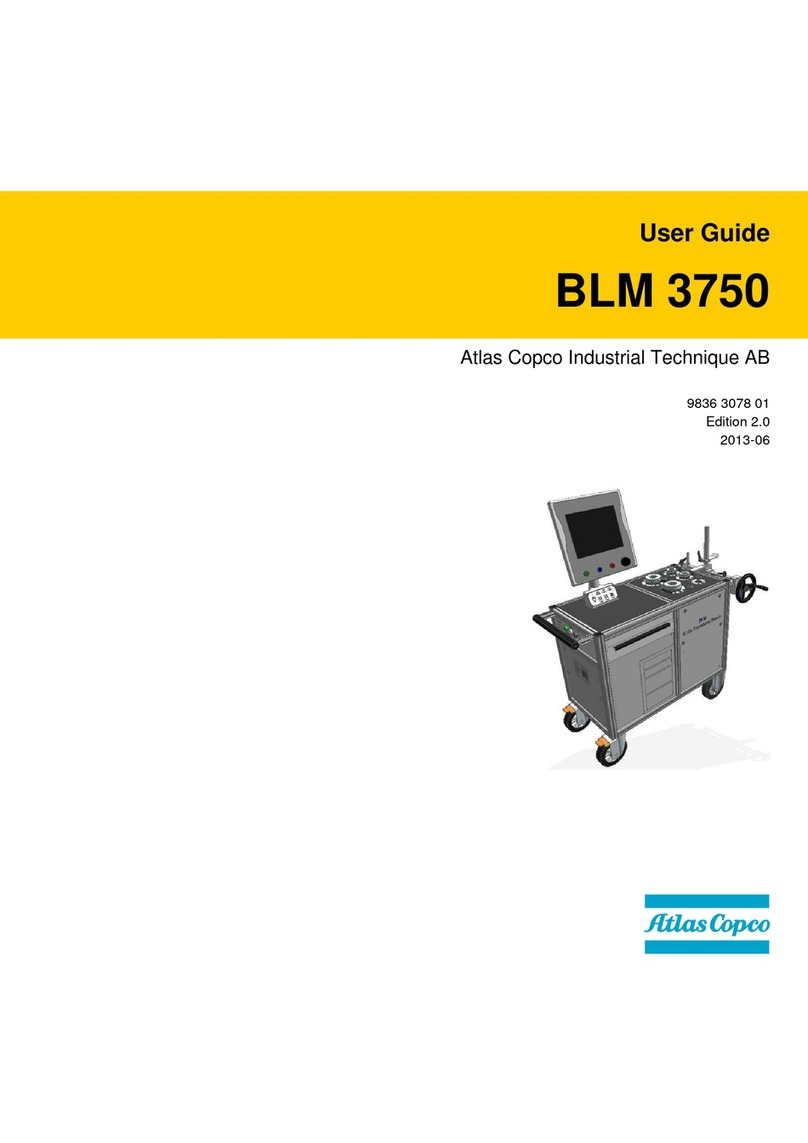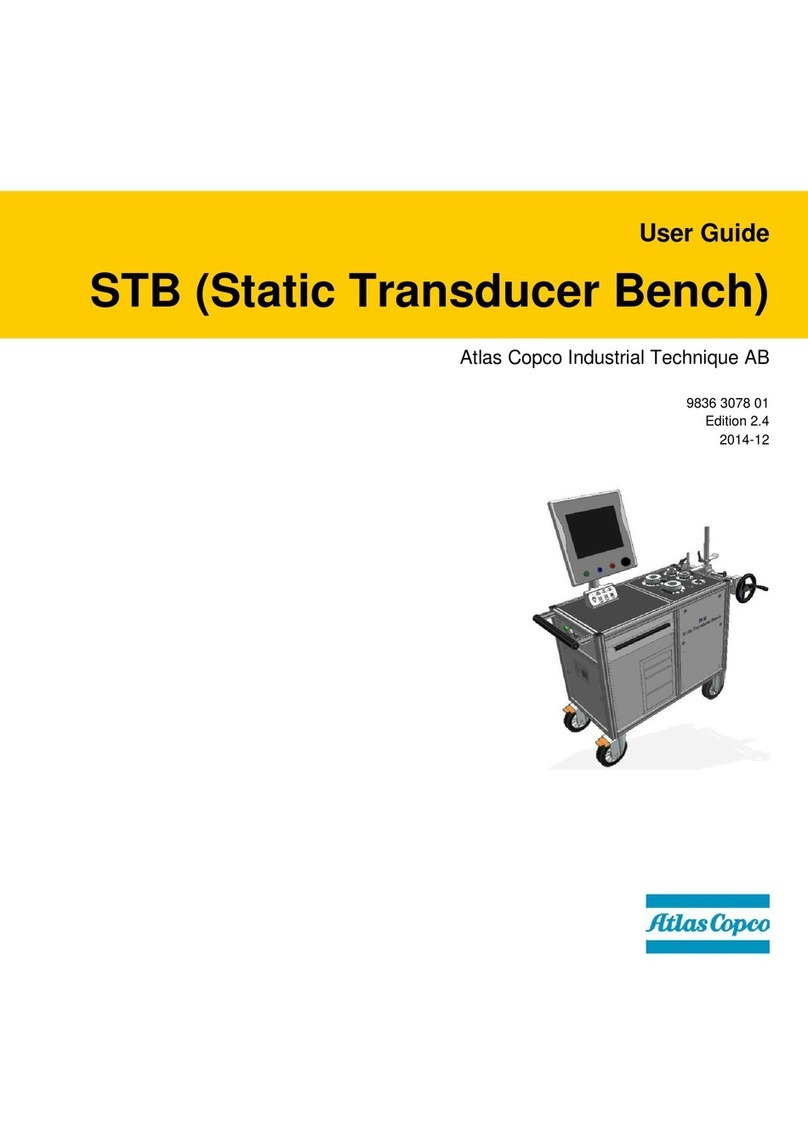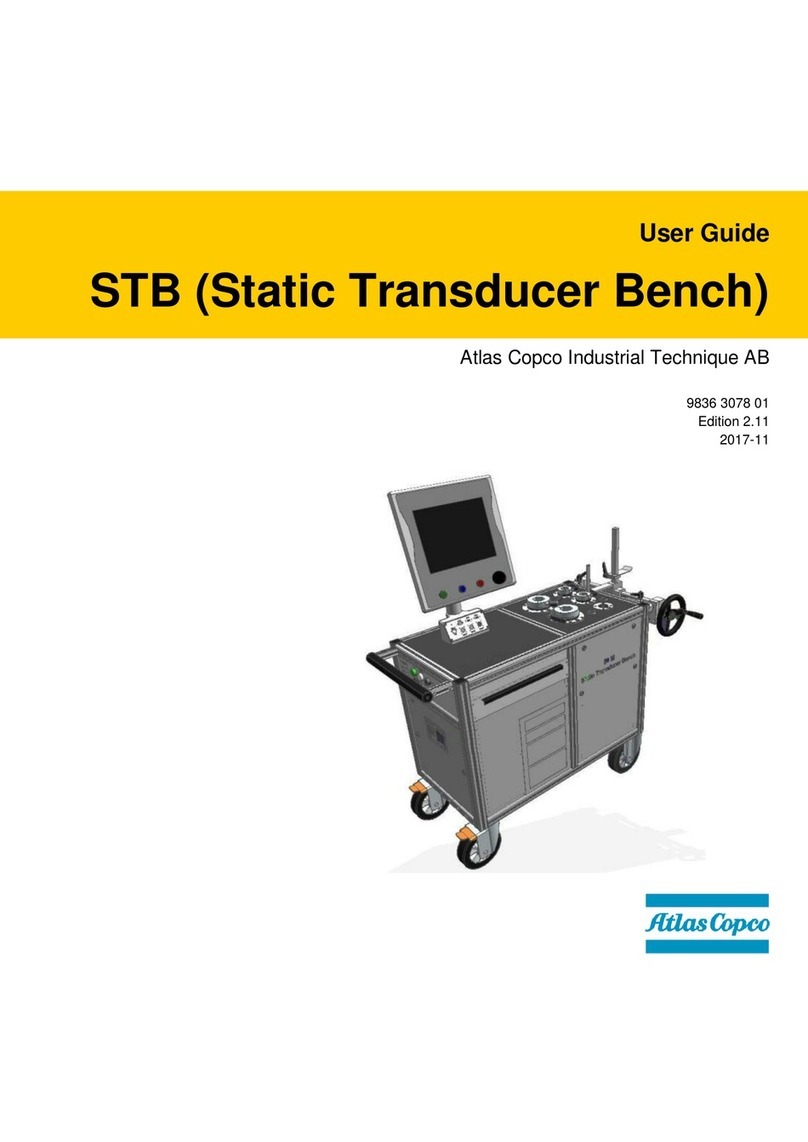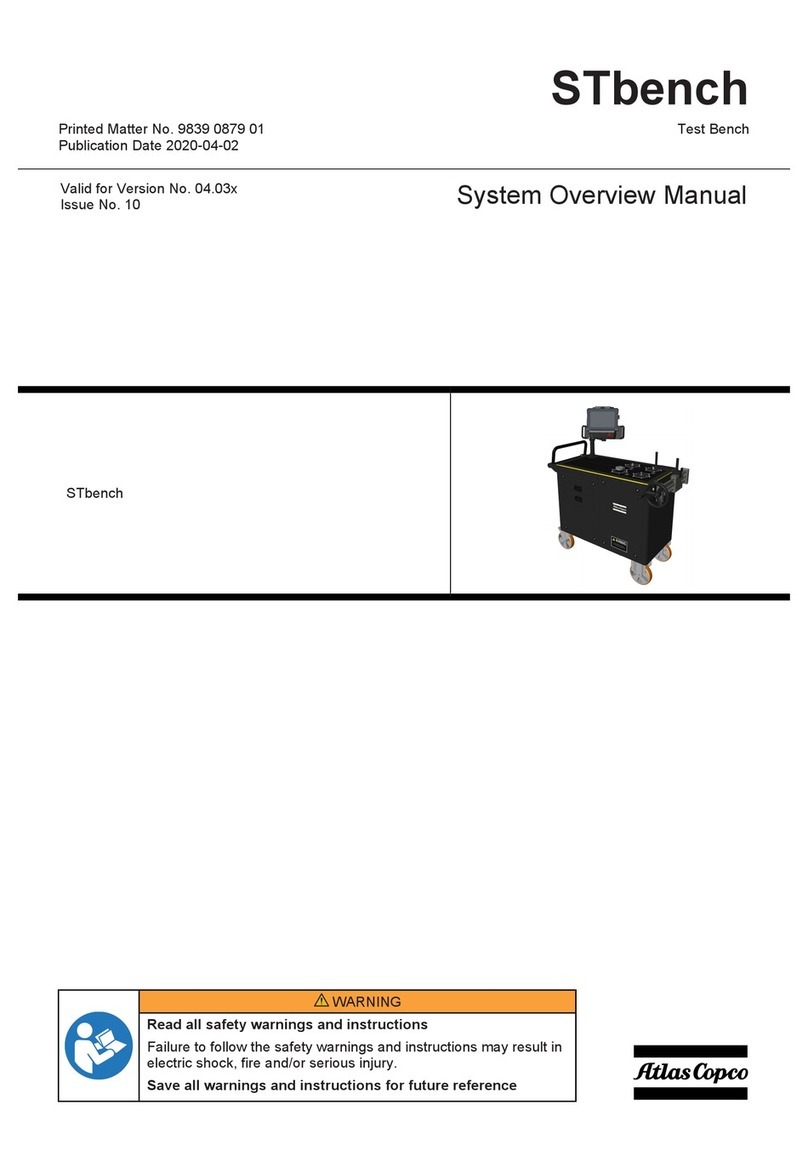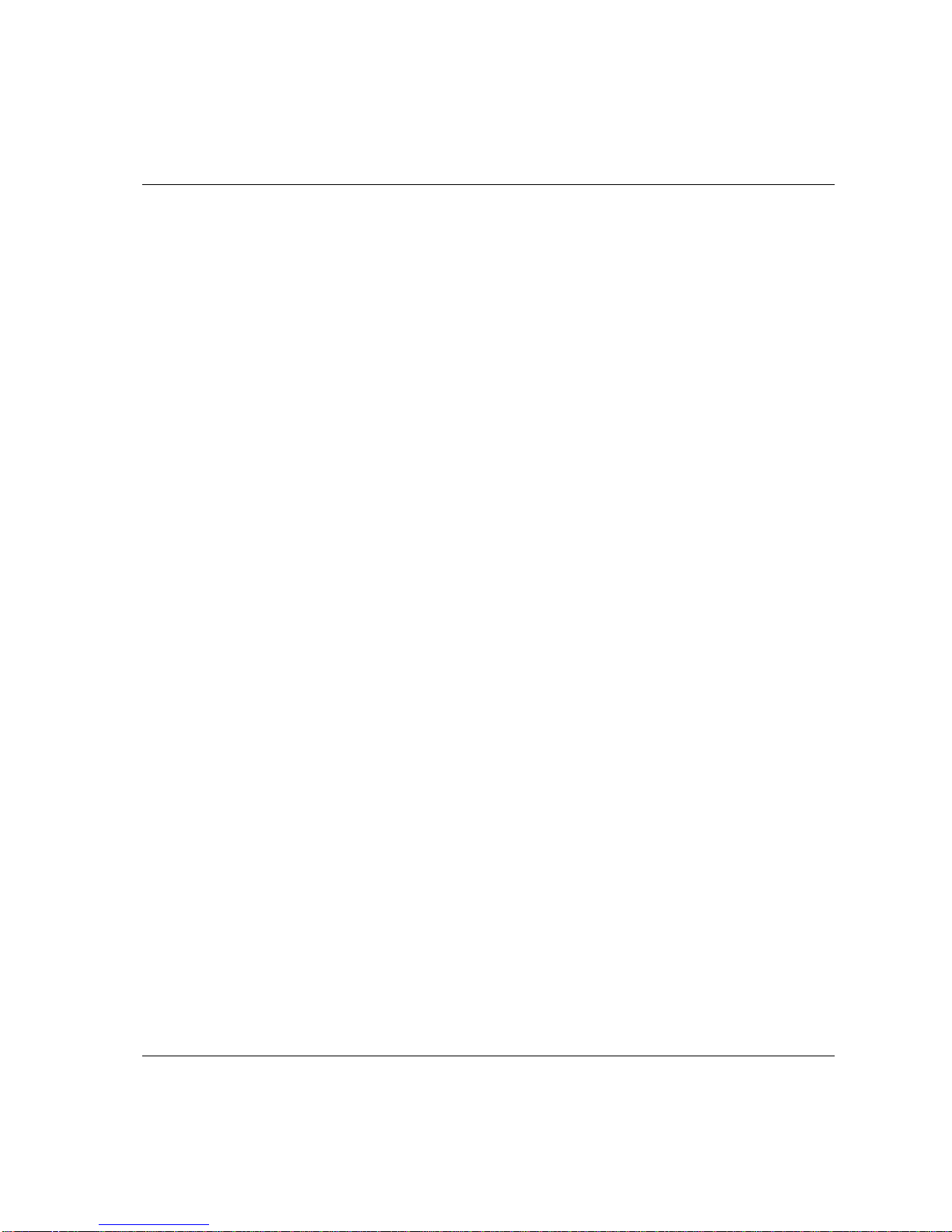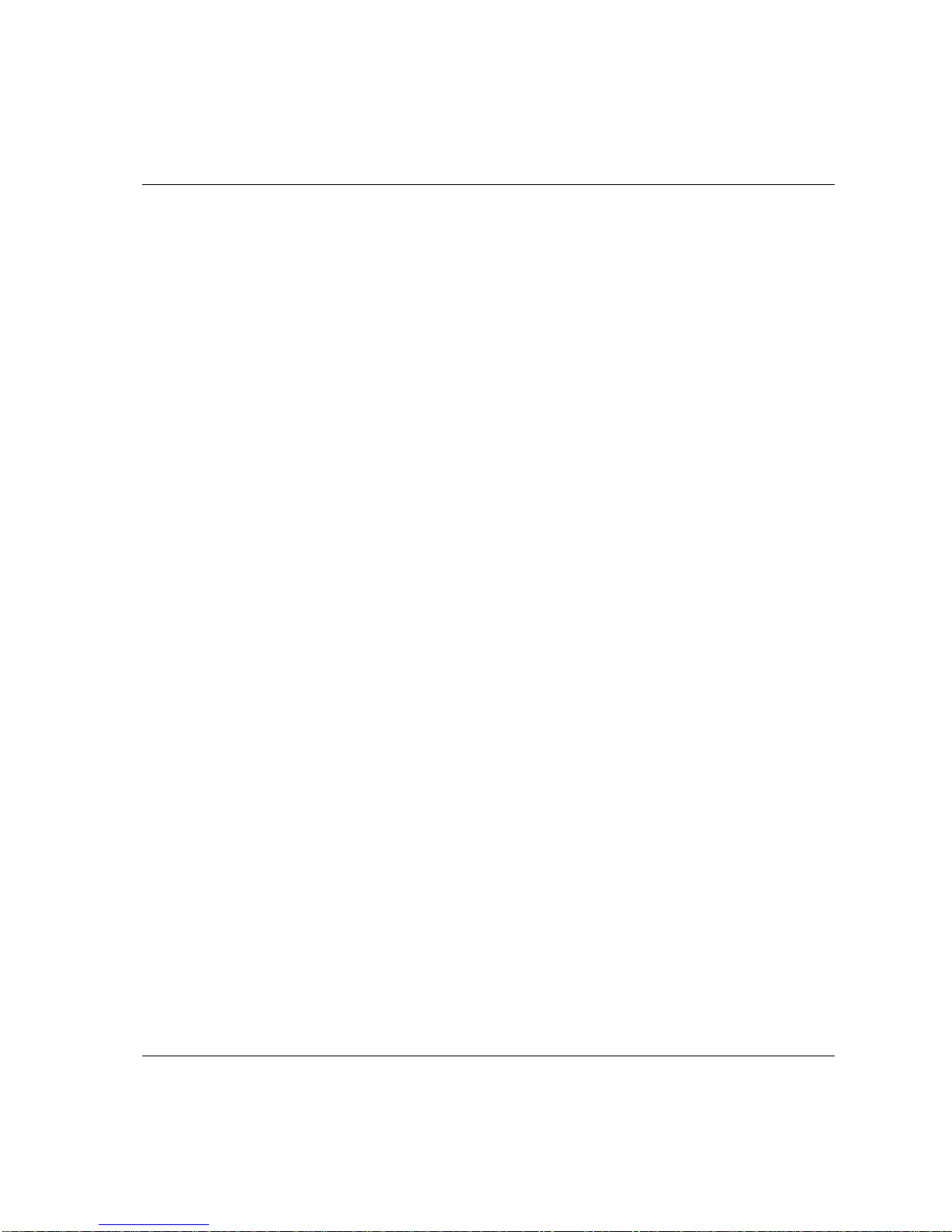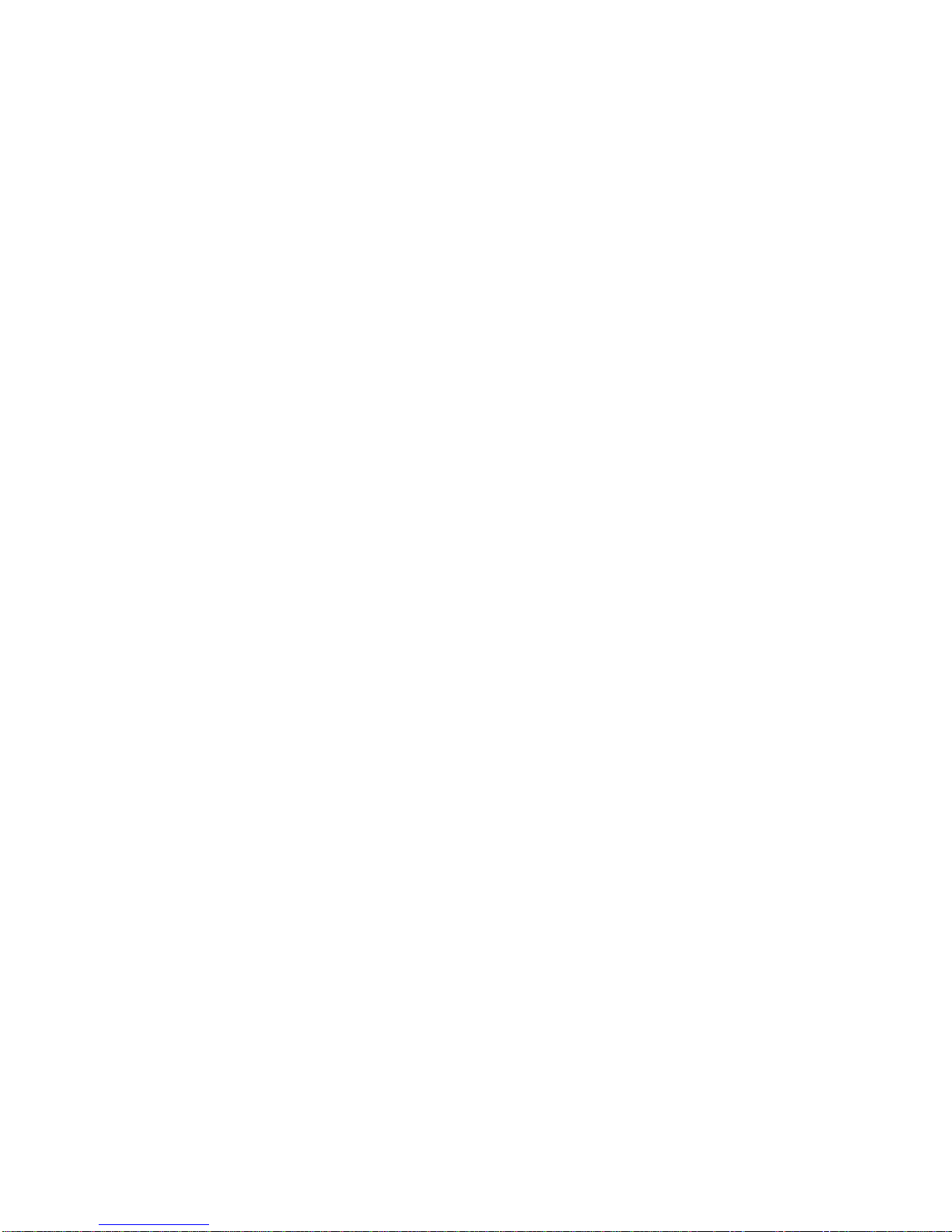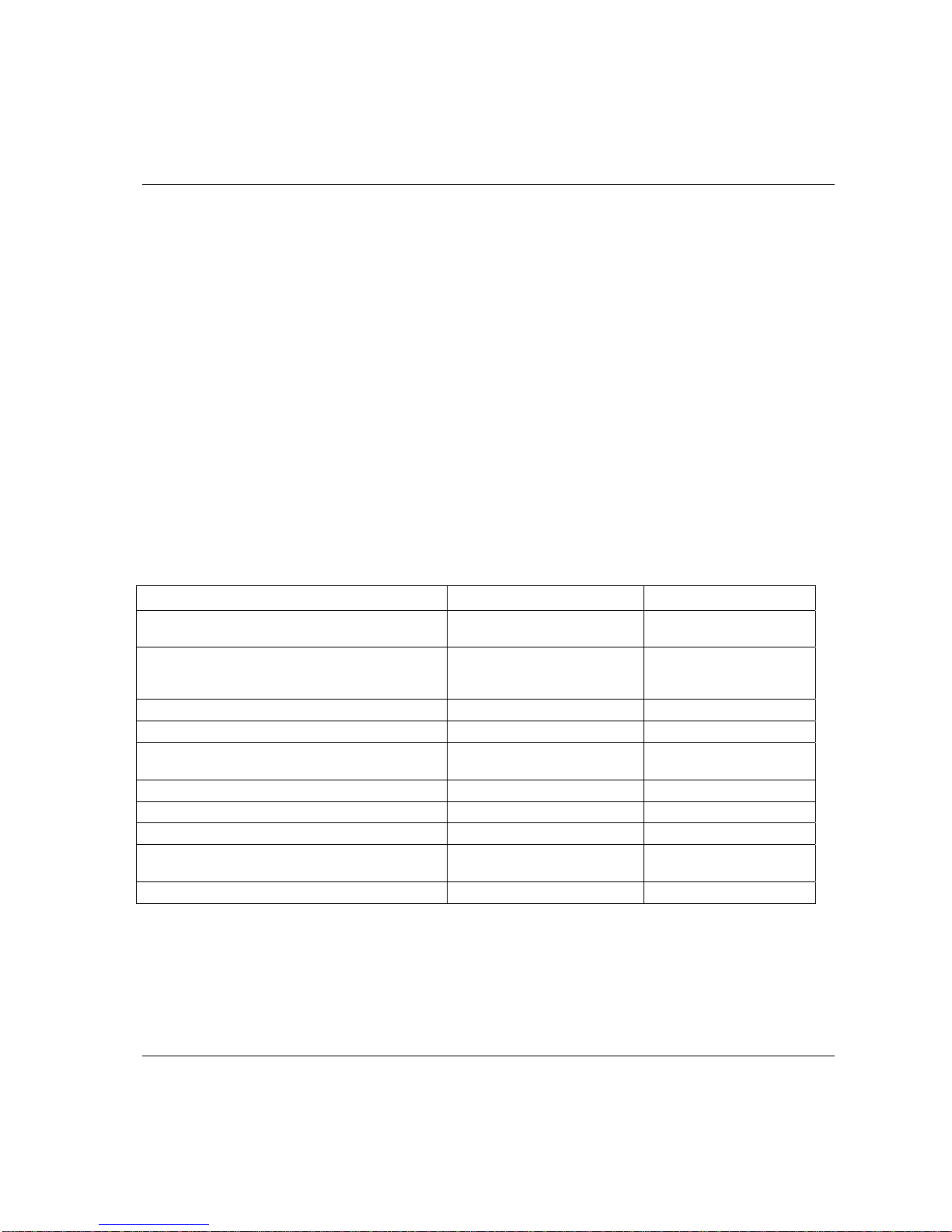Contents ACTA 4000 user guide
4 (138) Preliminary 2008-05 9836 4171 01
5.5.6 Product information...............................................................................................................54
5.5.7 Options .................................................................................................................................55
5.6 Database (Datab)................................................................................................................... 55
5.6.1 New tool ................................................................................................................................55
5.6.2 Select Tool............................................................................................................................55
5.6.3 Delete Tool ...........................................................................................................................56
5.6.4 Clear all measurements ........................................................................................................56
5.6.5 Backup tool ...........................................................................................................................56
5.6.6 Information............................................................................................................................57
5.7 Program (Prog.) ..................................................................................................................... 57
5.7.1 Application Data Setup .........................................................................................................58
5.7.2 Tooltype setup ......................................................................................................................58
5.7.3 Measure setup ......................................................................................................................60
5.7.4 Ext. Measure Setup ..............................................................................................................60
5.7.5 Statistical setup.....................................................................................................................62
5.7.6 Display setup ........................................................................................................................66
5.8 Analyse (A.lyse) ..................................................................................................................... 68
5.8.1 Zoom in and zoom out ..........................................................................................................69
5.8.2 Adjust position.......................................................................................................................69
5.8.3 Save trace.............................................................................................................................69
5.8.4 Parameter .............................................................................................................................70
6Measuring strategies ..........................................................................................71
6.1 Measure strategy parameters ................................................................................................ 71
6.2 Available measuring strategies .............................................................................................. 72
6.2.1 Peak(DD) ..............................................................................................................................73
6.2.2 Static installed torque............................................................................................................74
6.2.3 Multistage .............................................................................................................................74
6.2.4 Break away ...........................................................................................................................75
6.2.5 Peak (Pulse) .........................................................................................................................76
7Measurement results ..........................................................................................77
7.1 Common parameters ............................................................................................................. 77
7.2 The Measurement dialog boxes............................................................................................. 78
7.2.1 Basic Measurement dialog box .............................................................................................79
7.2.2 Custom Measurement dialog box ........................................................................................80
7.2.3 Trace Measurement dialog box.............................................................................................81
7.3 Batch Result window.............................................................................................................. 82
7.4 Zone result window ................................................................................................................ 84
8Calibrating tools and equipment .......................................................................85
8.1 Tool calibration....................................................................................................................... 85
8.1.1 Setting up ACTA for calibration.............................................................................................85
8.1.2 Evaluating and adjusting.......................................................................................................86
8.1.3 Automatic calibration.............................................................................................................87
8.1.4 Calibration dialog boxes........................................................................................................87
8.2 Calibrating Transducers with ACTA....................................................................................... 92
8.2.1 Calibration.............................................................................................................................93
8.2.2 Linearity check ......................................................................................................................94
8.2.3 Saving and printing the new calibration value .......................................................................95