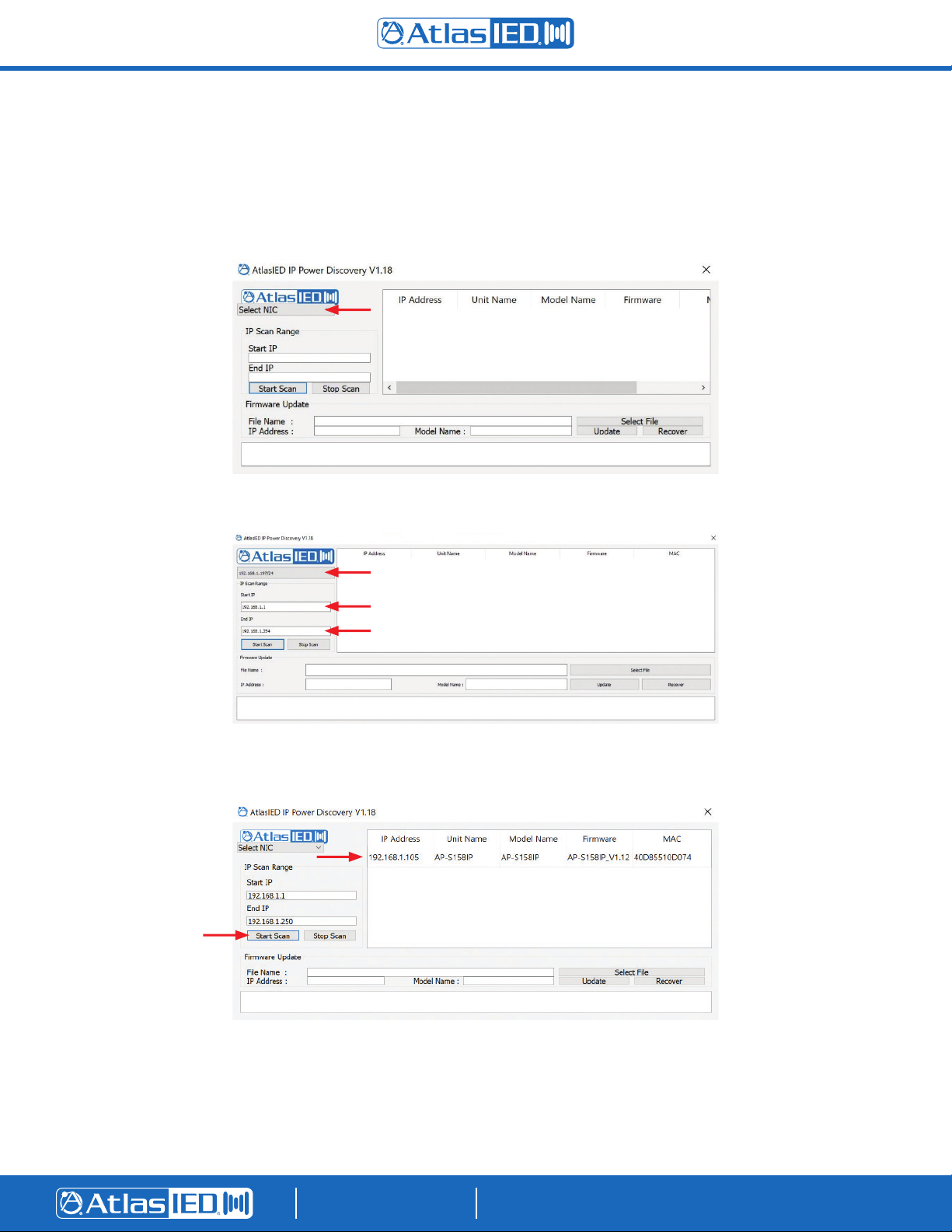©2020 Atlas Sound LP. The Atlas “Circle A”, Soundolier, and Atlas Sound are trademarks of Atlas Sound L.P. IED is a Registered Trademark of Innovative Electronic Designs LLC. All rights reserved.
All other Trademarks are property of their respective owners. No endorsement is implied. Due to continual product development, specifications are subject to change without notice. ATS006104 RevA 5/20
AtlasIED.com
TELEPHONE: (800) 876-3333
SUPPORT@ATLASIED.COM
1601 JACK MCKAY BLVD.
ENNIS, TEXAS 75119 U.S.A.
Discovery Software User Guide & Firmware Update Guide
AP-S15HRIP / AP-S15IP / AP-S158IP
Introduction
Thank you for purchasing this AtlasIED IP Enabled Power Distribution system. This document is designed to provide a high-level overview of the IP
Power Distribution Discovery Software & Firmware Update Process. AtlasIED recommends visiting www.atlasied.com, downloading, and reading the
manual for the specific model purchased before proceeding. The AtlasIED IP Discovery Software provides a method to search for Atlas Power IP
(AP-IP) devices that are connected to the same LAN (Local Area Network) and a method to update the firmware. The AtlasIED IP Discovery Software
and related guides can be downloaded at www.atlasied.com/ip-enabled-power-distribution.
Once the AtlasIED Power IP devices are discovered, an easy access IP address link to the unit’s web GUI interface is provided along with the unit’s
name, firmware revision and the MAC address. The last 4 digits of the MAC address is the unit’s factory default login password. It is common for IP
products to have firmware updates. The AP-IP Discovery software is also used to update the unit’s firmware. We recommended checking the unit’s
firmware revision to take advantage of the latest features and improvements. Compare the firmware revision listed in the AP-IP Discovery Software to
the firmware listed on the AtlasIED web page. If firmware needs to be updated, follow the guide “Updating AP-IP Firmware”.
Before Using the AP-IP Discovery Software
1. AtlasIED recommends that AP-IP Power Distribution systems be installed by a qualified electrician, AV or IT technician. The manual must be read in
its entirety before starting the installation.
2. Install the temperature / humidity probe in the rear port marked “Sensor.” Note: The unit will not function without the temperature probe installed.
The front panel alarm LEDs will flash indicating the probe is not installed.
3. Install the remote LED data display into the rear port marked “Display.”
4. Install the power cord and retainer clip.
5. Make sure the power switch is in the On / Up position and the switch is illuminating.
6. Install an Ethernet cable and connect to the LAN (Local Area Network).
Accessing the Unit’s WEB Interface
The AtlasIED AP-IP Power Distribution system’s GUI control panel is designed to be accessed via the LAN (Local Area Network) and local computer.
External software is not required for operation. The Web browser GUI control interface software is embedded in the unit. Remote access to the device
can be set up through a VPN connection by working with the client or facility’s IT administrator.
Finding the Unit’s IP Address
There are two methods to find the unit’s IP address. Note: All AtlasIED AP-IP Power Distribution systems ship (factory default) in DHCP mode.
1. Using the AP-LEDIP external display is the fastest way to discover the IP Address. Plug the AP-LEDIP display into the AP-IP Power Distribution
system’s display port. On the display, press and hold down the viewing selection button until the IP address starts to scroll across the display. An
IP address example would be 192.168.1.138.
2. You can search the LAN for AP-IP Power Strips using a specified range of IP address within the LAN. To do so, you need to know the router’s
range assignment of IP address. This IP address range must be entered into the AP-IP Discovery Software. An IT technician can provide you the
IP address range assigned or, if the computer Network Interface Card (NIC) card is on the same LAN, you can select this IP address and it will
auto fill the range of IP addresses that are needed to be scanned.
3. For static IP address operation refer to the AP-IP Power Strip manual that can found at www.atlasied.com/ip-enabled-power-distribution