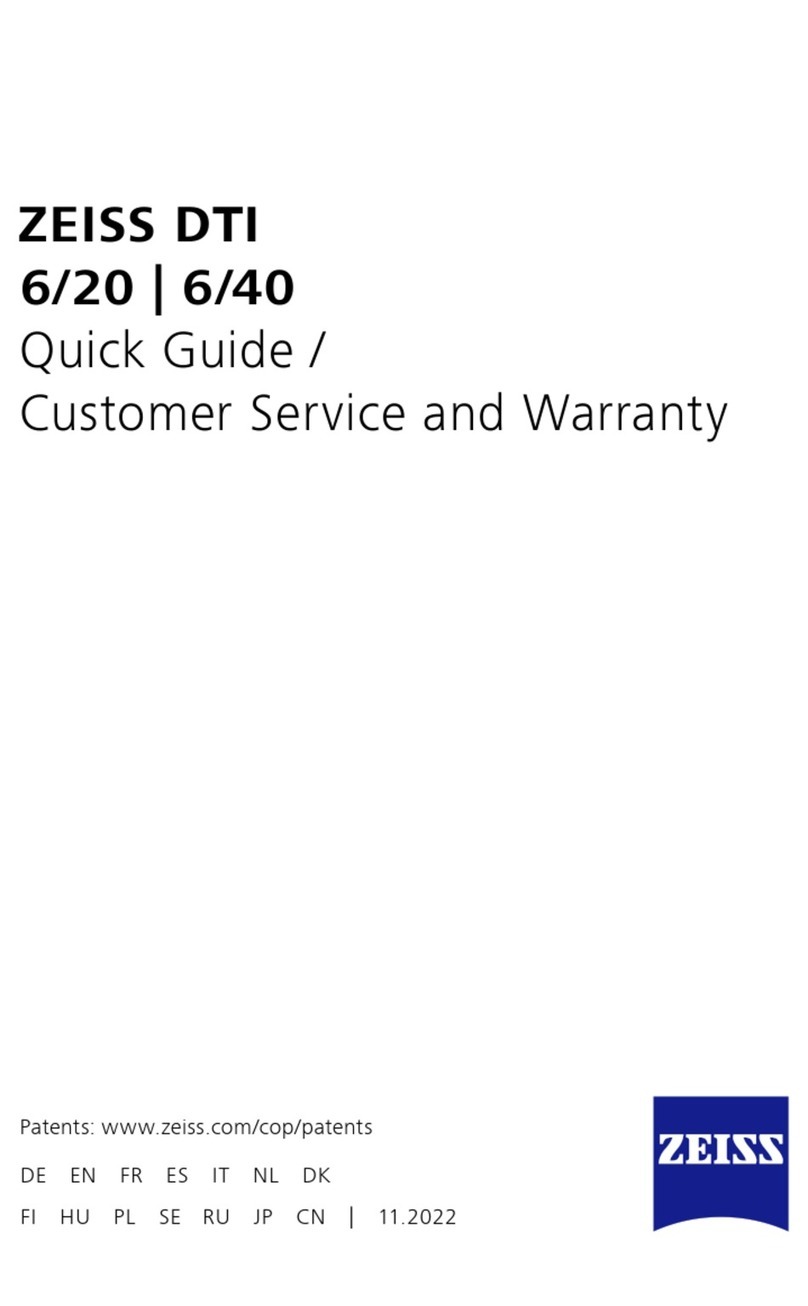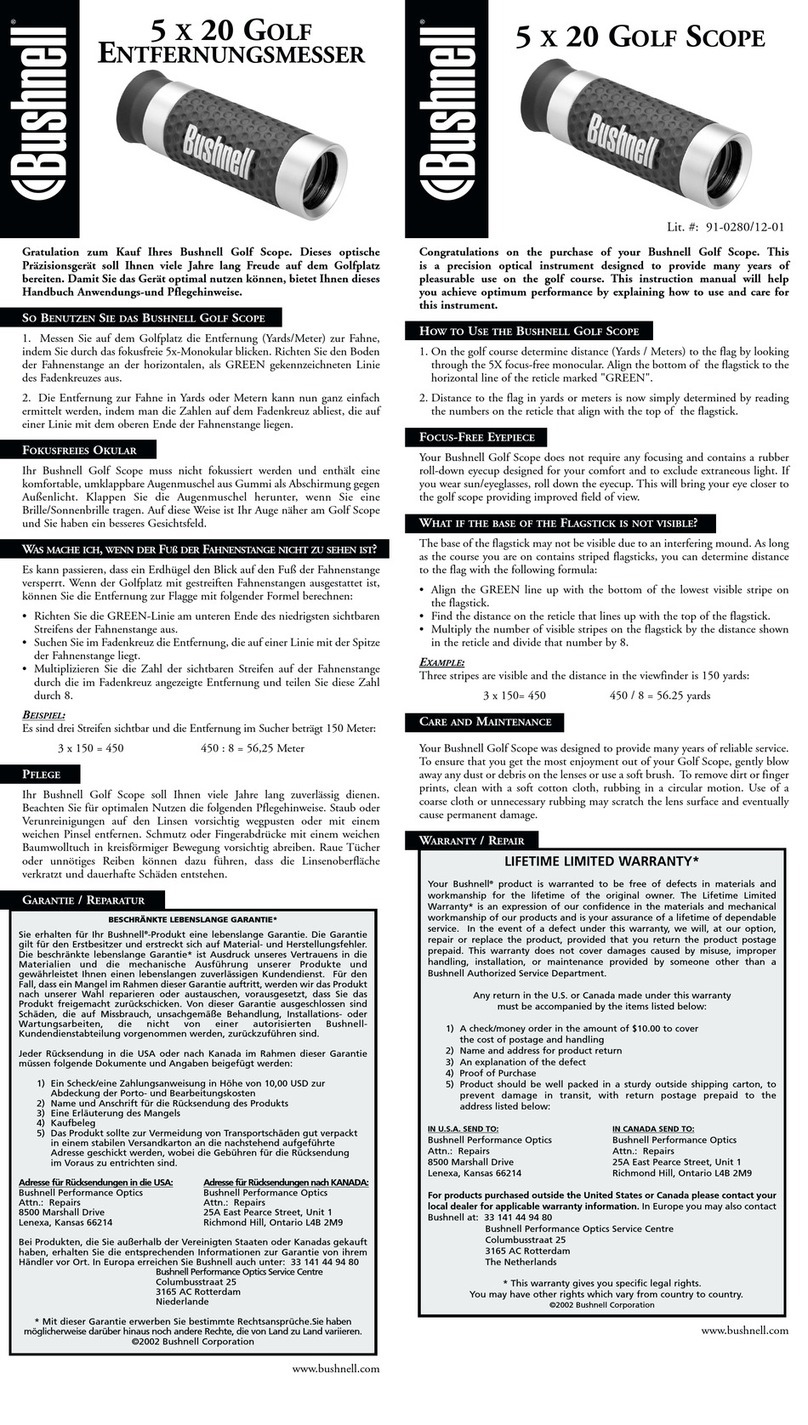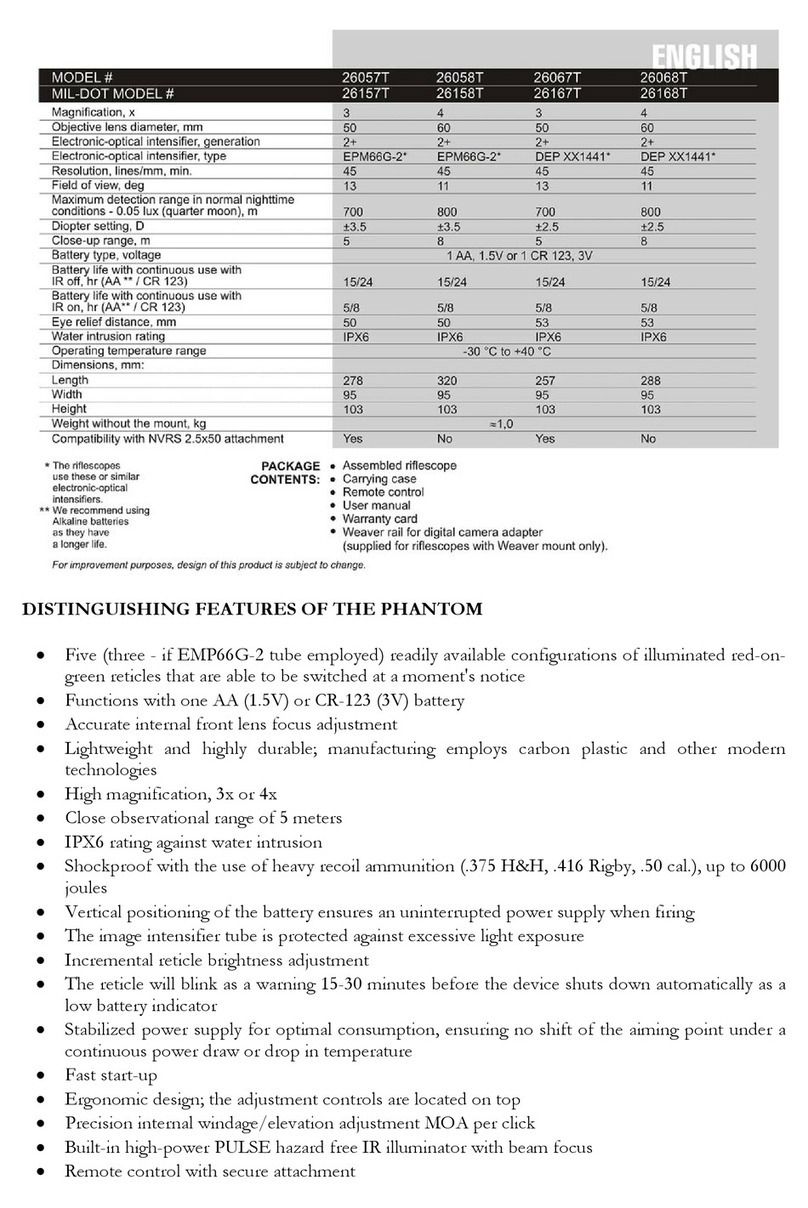8
2. Insert microSD card as shown.
3. To lock the card in the slot push it in with a
thin object (a small coin, paper clip, toothpick,
etc.).
4. Return the cap into the housing (screw
clockwise until finger tight).
NOTE
There is only one correct direction to insert
the MicroSD Card.
Do not force the card into the slot as it may
damage both the scope and the card itself.
To remove the MicroSD Card from the slot,
push it in using the same thin object. When it
pops up a few millimeters, it can be pulled with
your fingers or tweezers.
NOTE
If you are going to record video we recom-
mend using a Class 10 microSD card (10 MB/s)
or faster and have capacity from 4 to 64 GB.
FIRMWARE UPDATE
Before operating your device please update the firmware to the latest version.
To receive a notification of new firmware updates, please register your device on
our website (you’ll receive an email letting you know when new firmware becomes
available).
To update the new firmware you will need a microSD Card and batteries that are
fully charged.
NOTE
In the event of a power failure during an update the device may crash corrupt-
ing its system files and will need to be sent back to the ATN factory for service.
It is important not to use additional sources of power during firmware update!
Update the new firmware as follows:
1. Download the ***.bin file and copy to your microSD Card - root directory
2. Insert the card into the scope
3. Turn ON the scope
4. In the “Firmware Update” dialog box select “Yes” to start the update
5. When the update counter reaches
“100%” the device will automatically restart
6. Once the device is powered up it will
enter self configuration mode
7. After completing it will automatically
restart and will be ready for use
8. Motion Sensing platform will be config-
ured when first turned on.