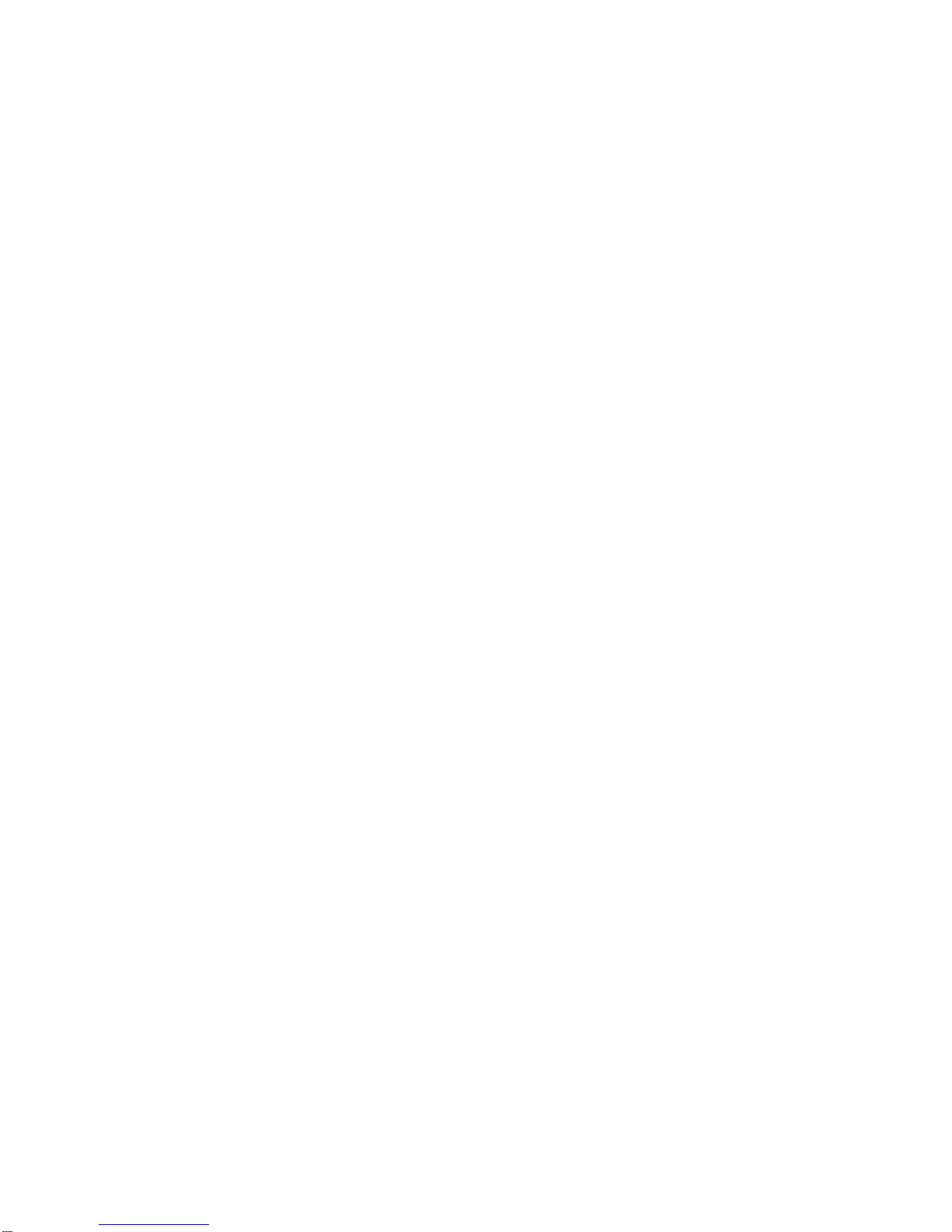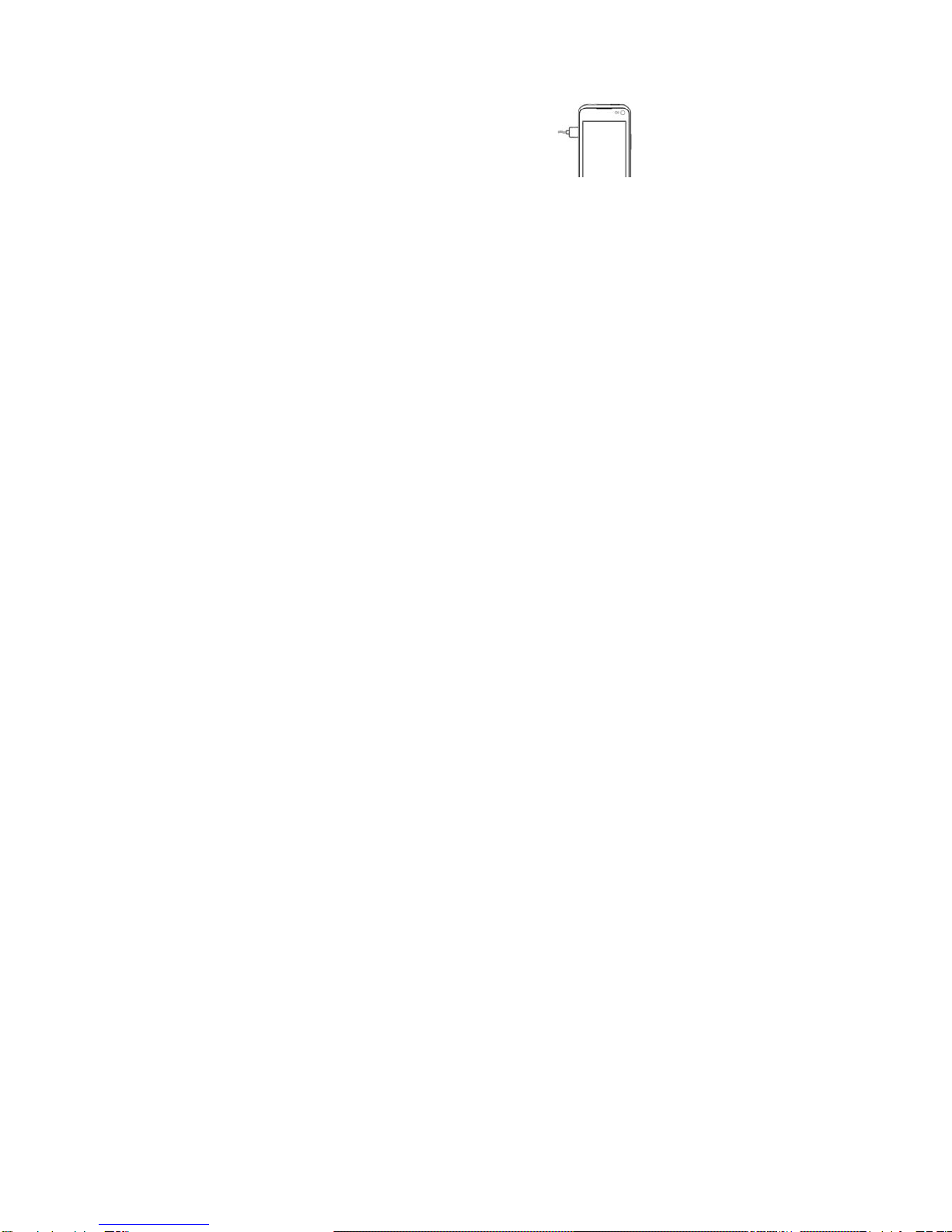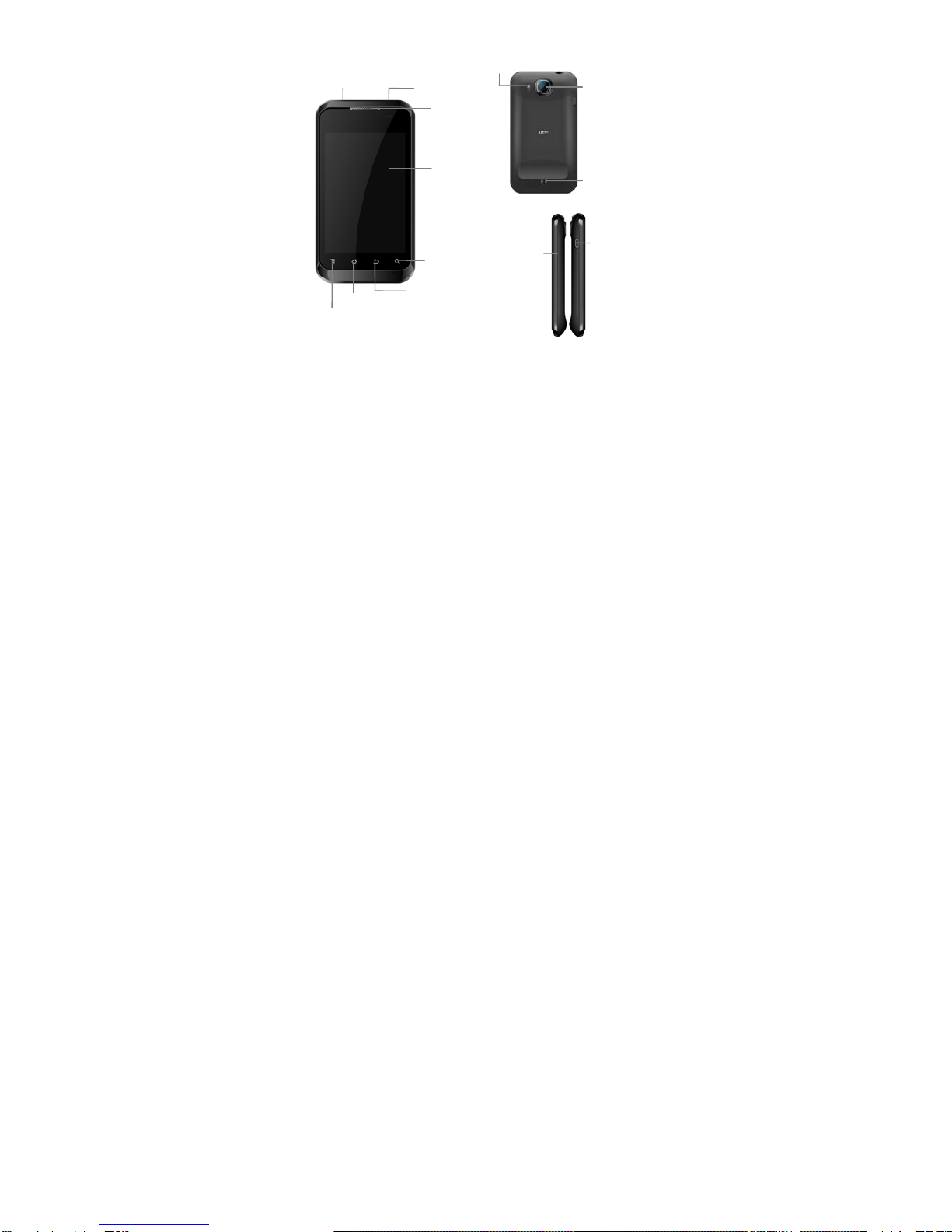-7-
Basic Operation
Screen control
You can control your phone through a series of operations on the
screen.
Press: you can press the items on the screen to select, open
the applications, or use the keyboard to input characters.
Slide: you can scroll up/down the page or scroll the page
left/right by sliding vertically or horizontally on the screen.
Long press: you can long press some items to get the item’s
available menu.
Drag: you can drag some items on the screen to realize some
operations.
Switch between landscape mode and portrait mode: you
can switch to the landscape mode by rotating your phone.
The landscape mode is only valid under some interfaces,
such as text input interface, message viewing interface, etc.
Open and close the Launcher
On the home screen, press the icon to open the Launcher.
You can slide the Launcher left or right to view more applications.
After opening the Launcher, press an icon to enter the
corresponding application. Press the Back key to return to the
previous screen. Press the Home key to return to the home
screen.