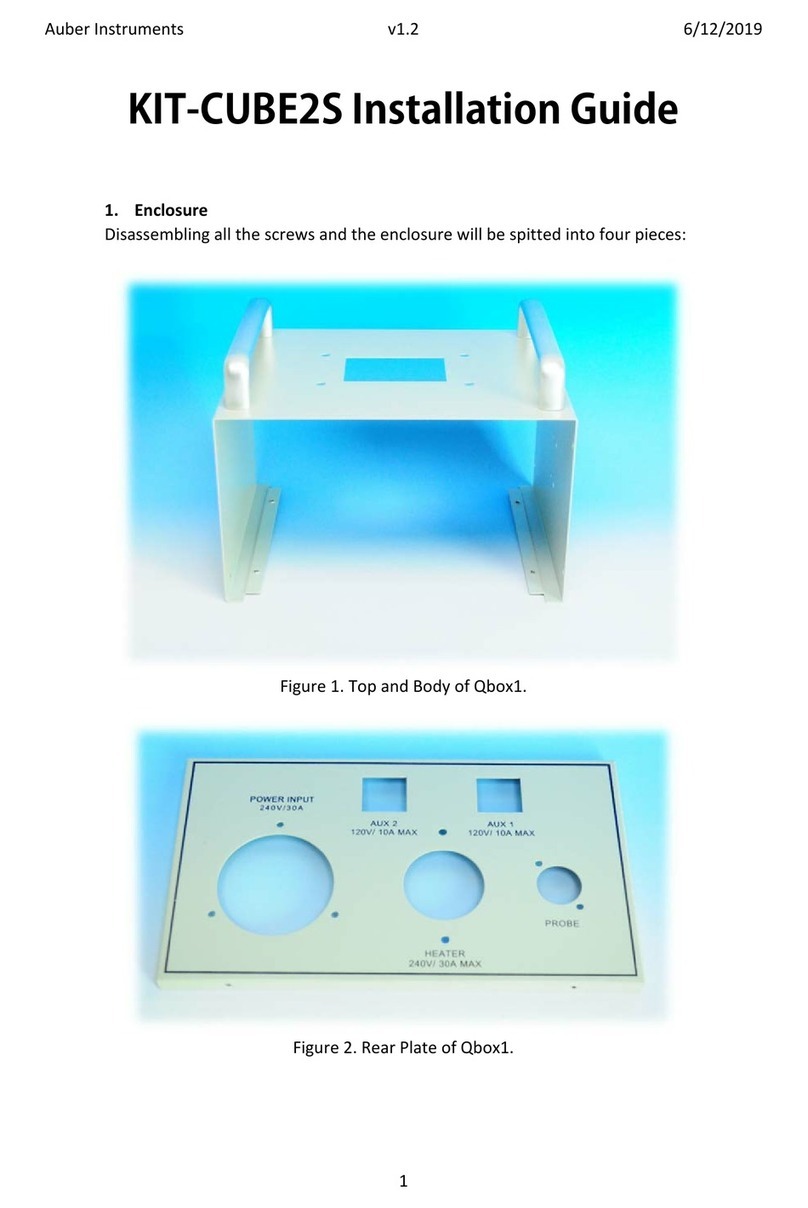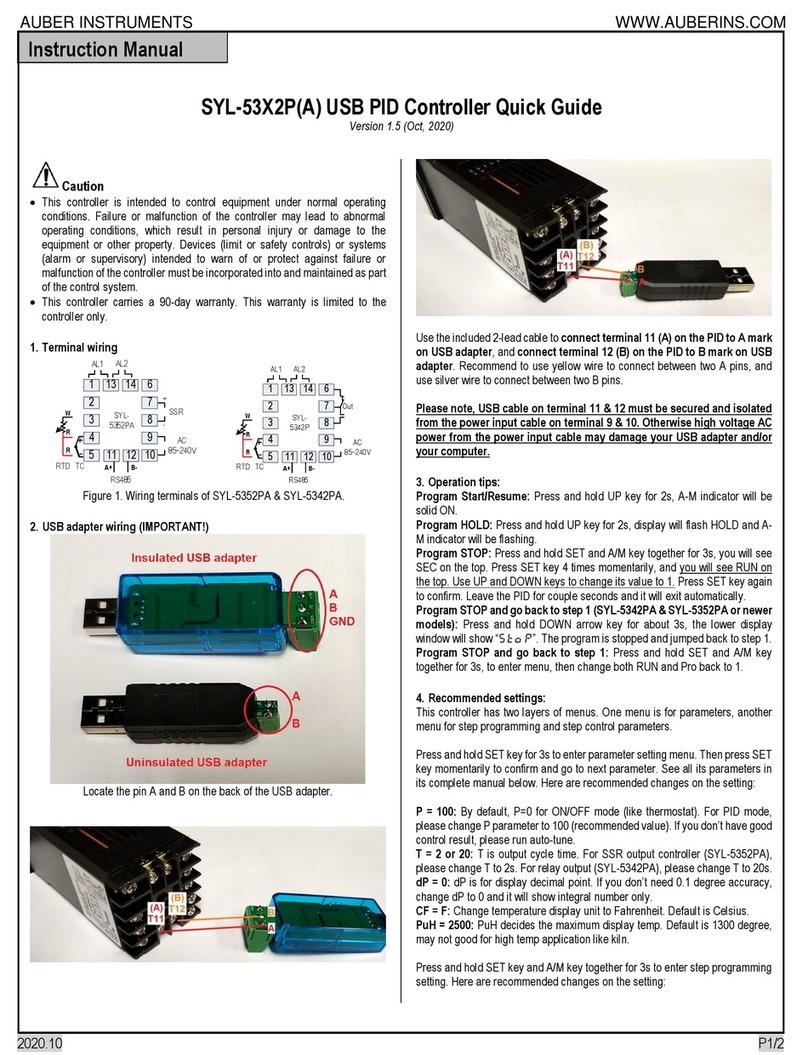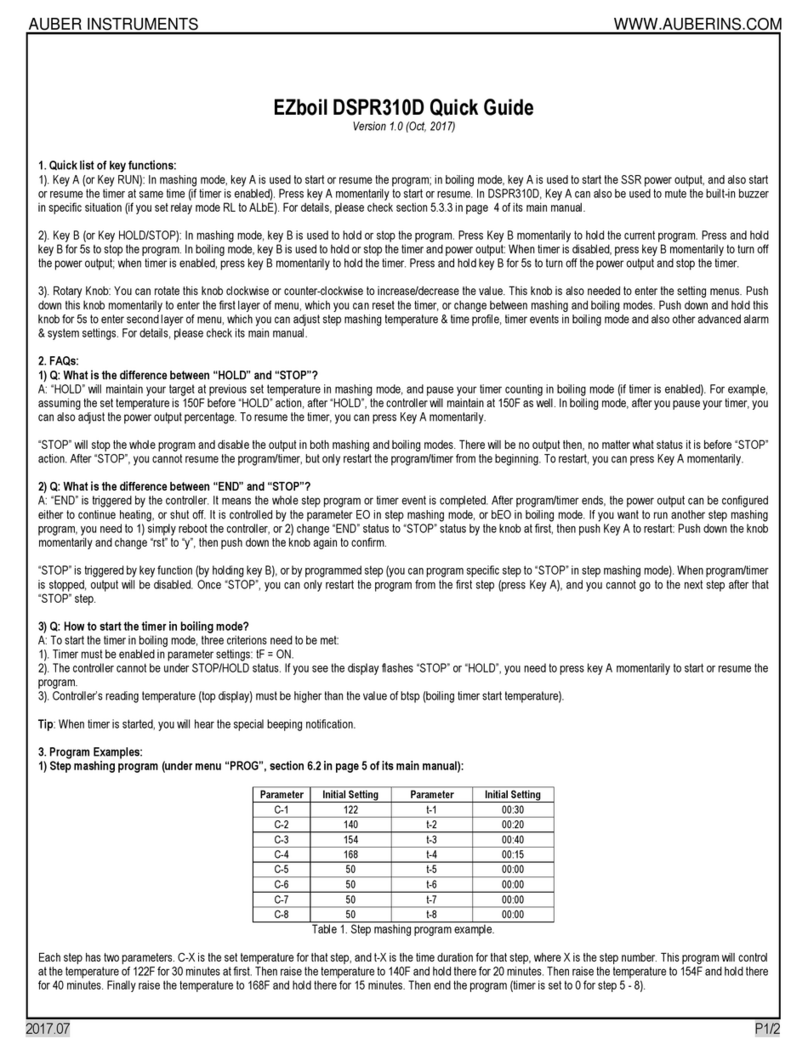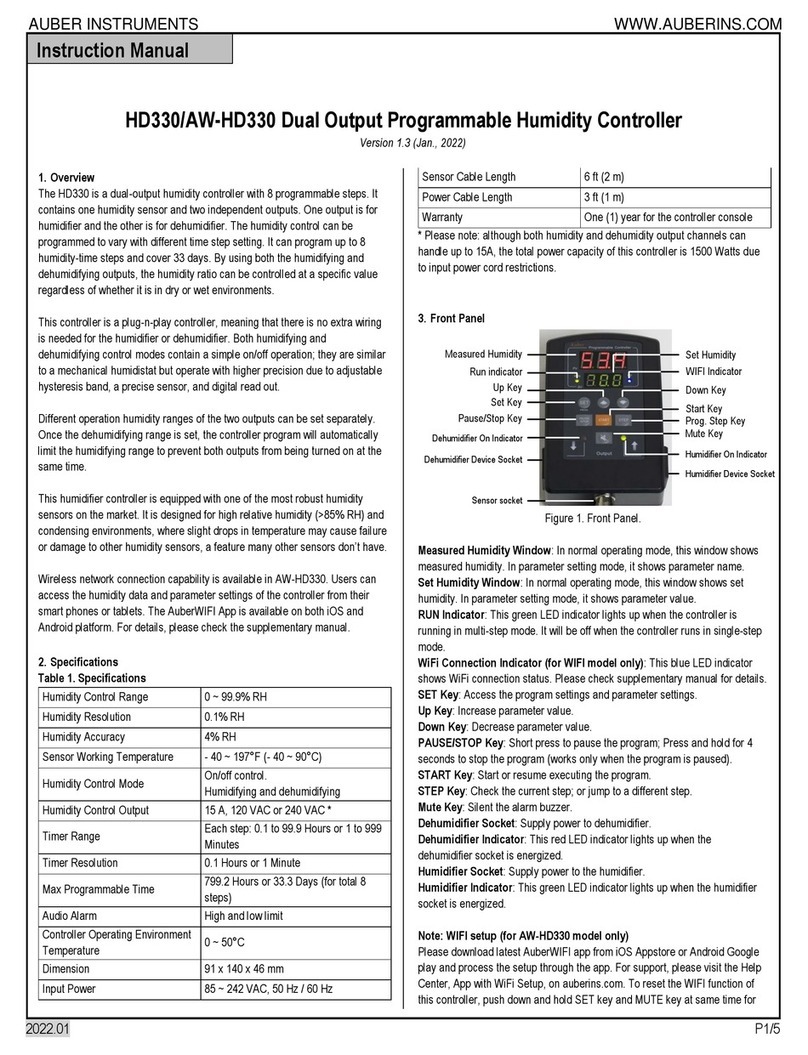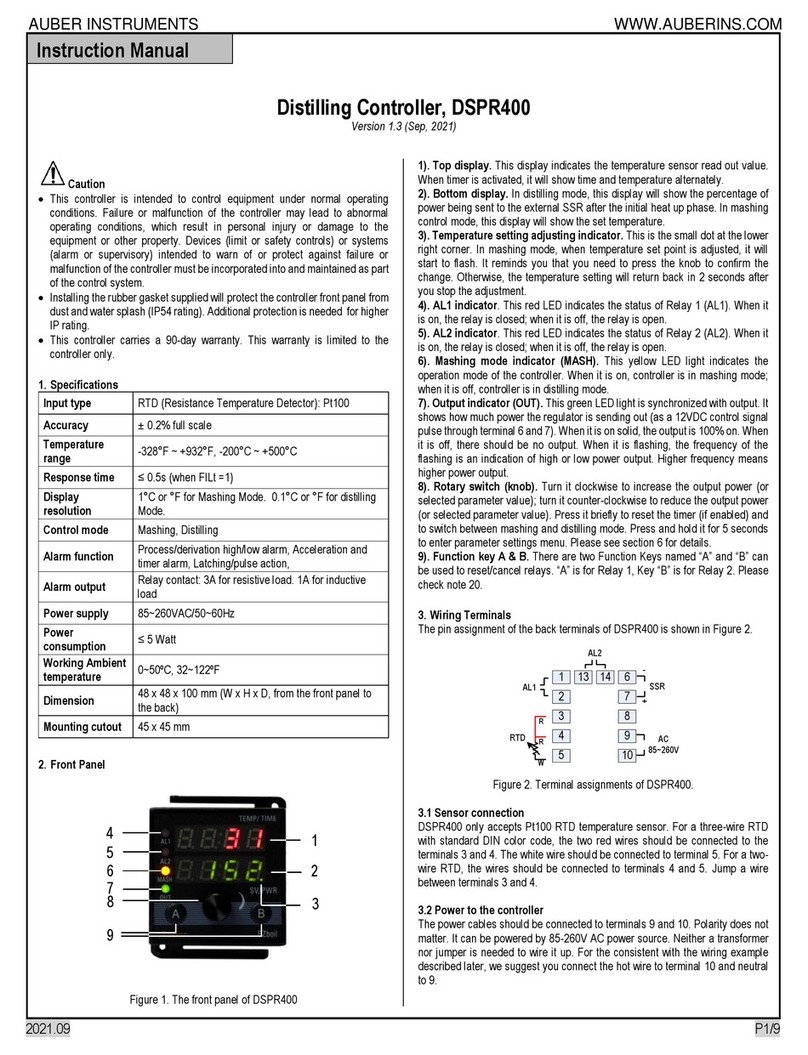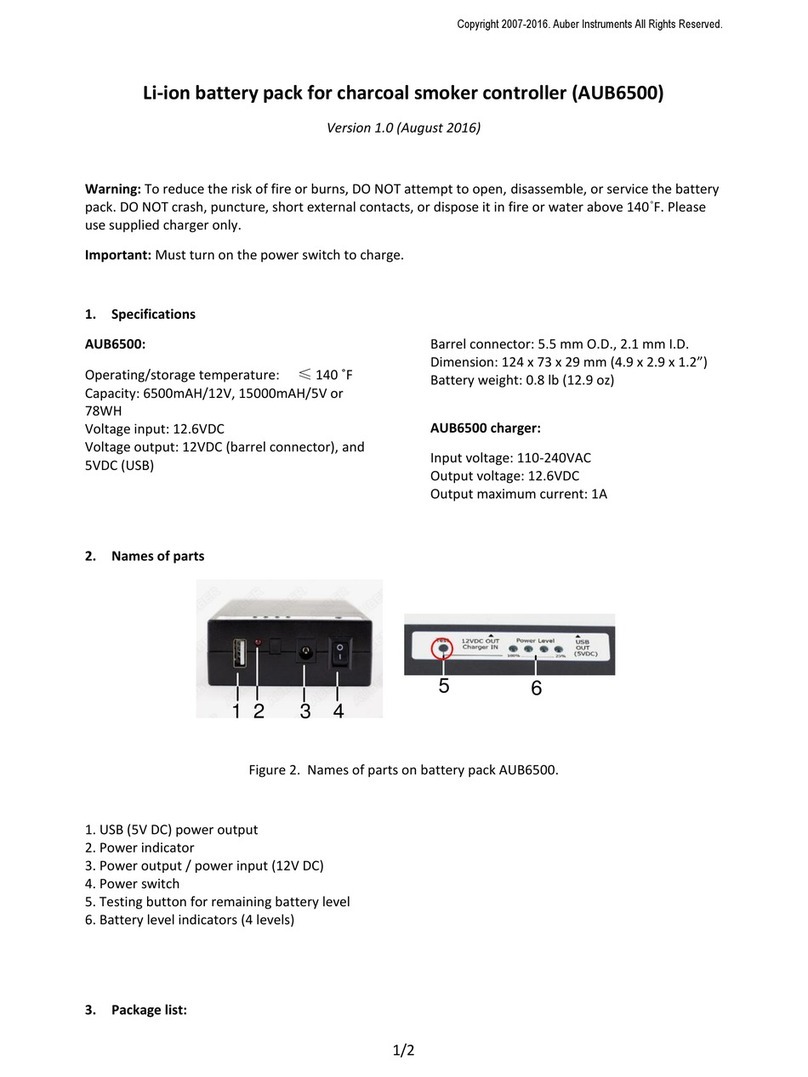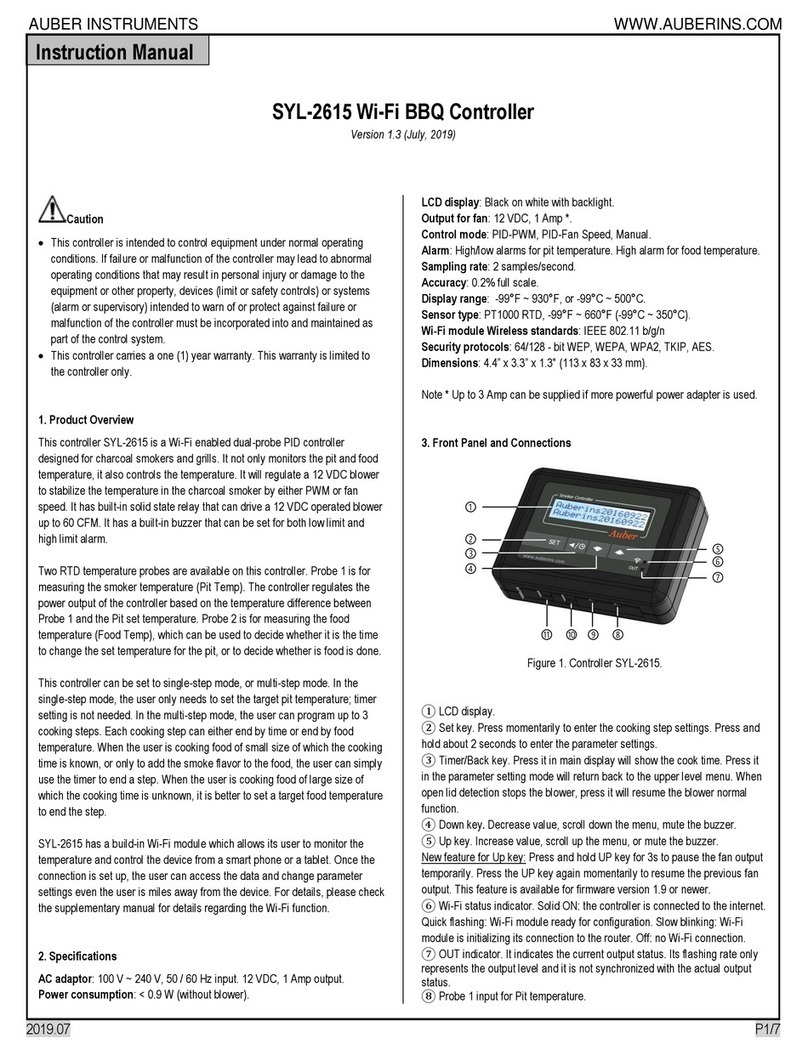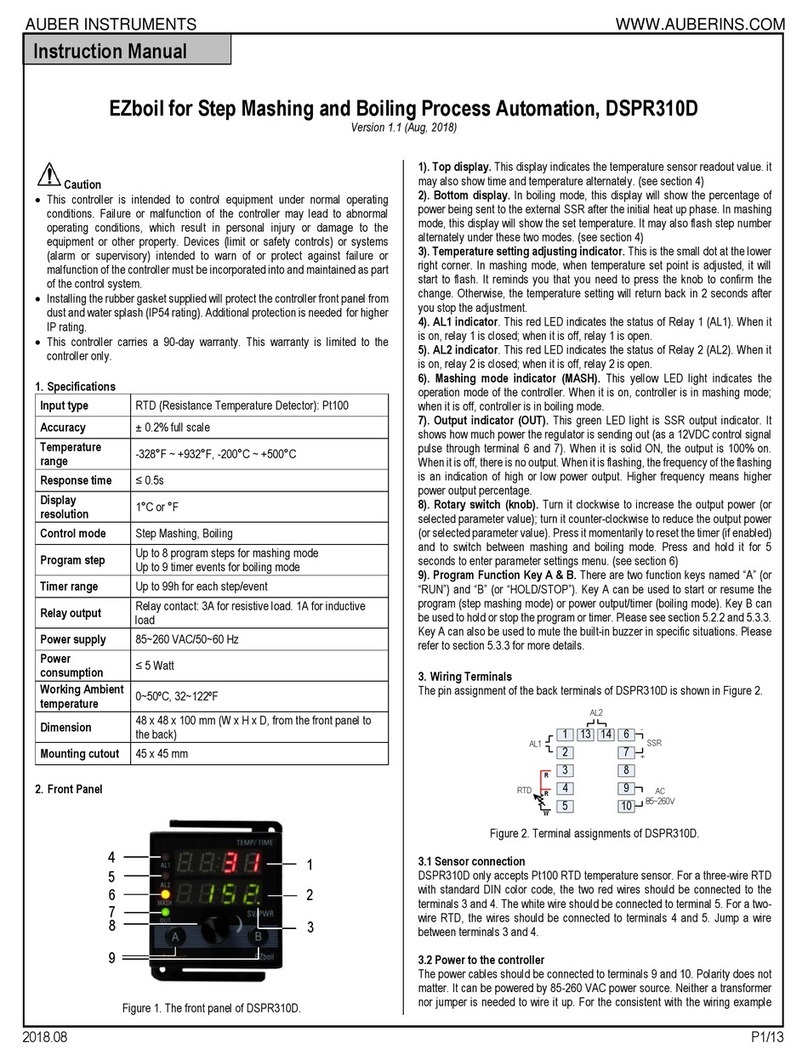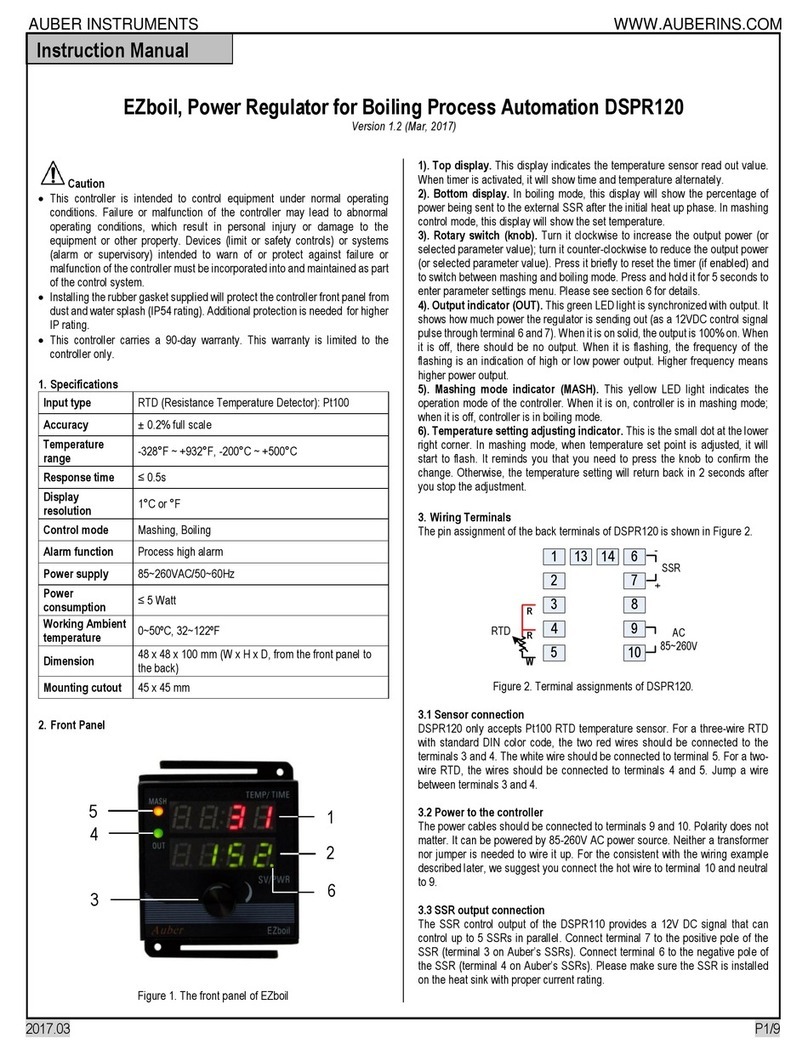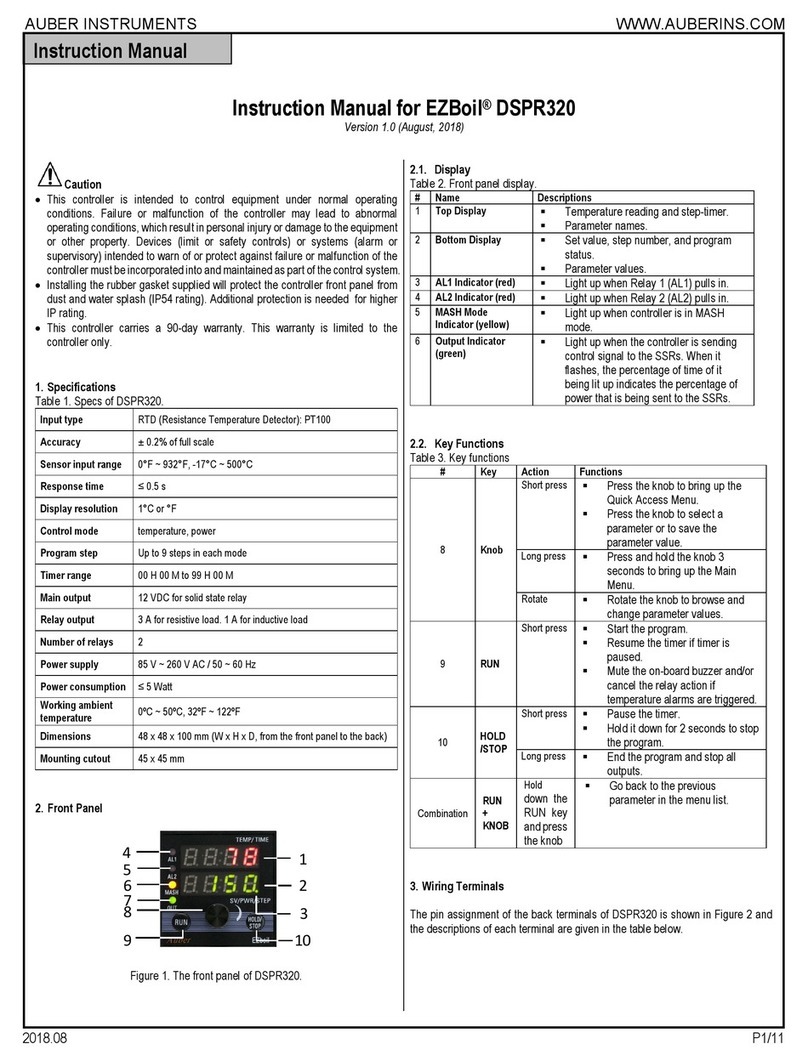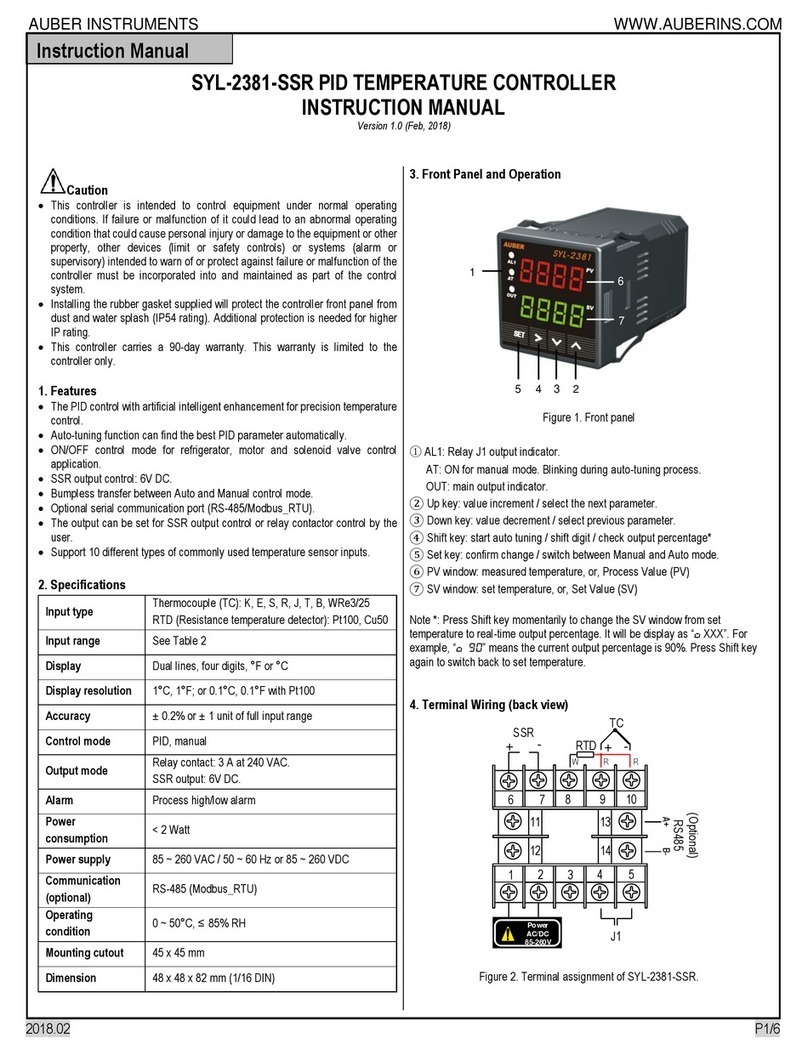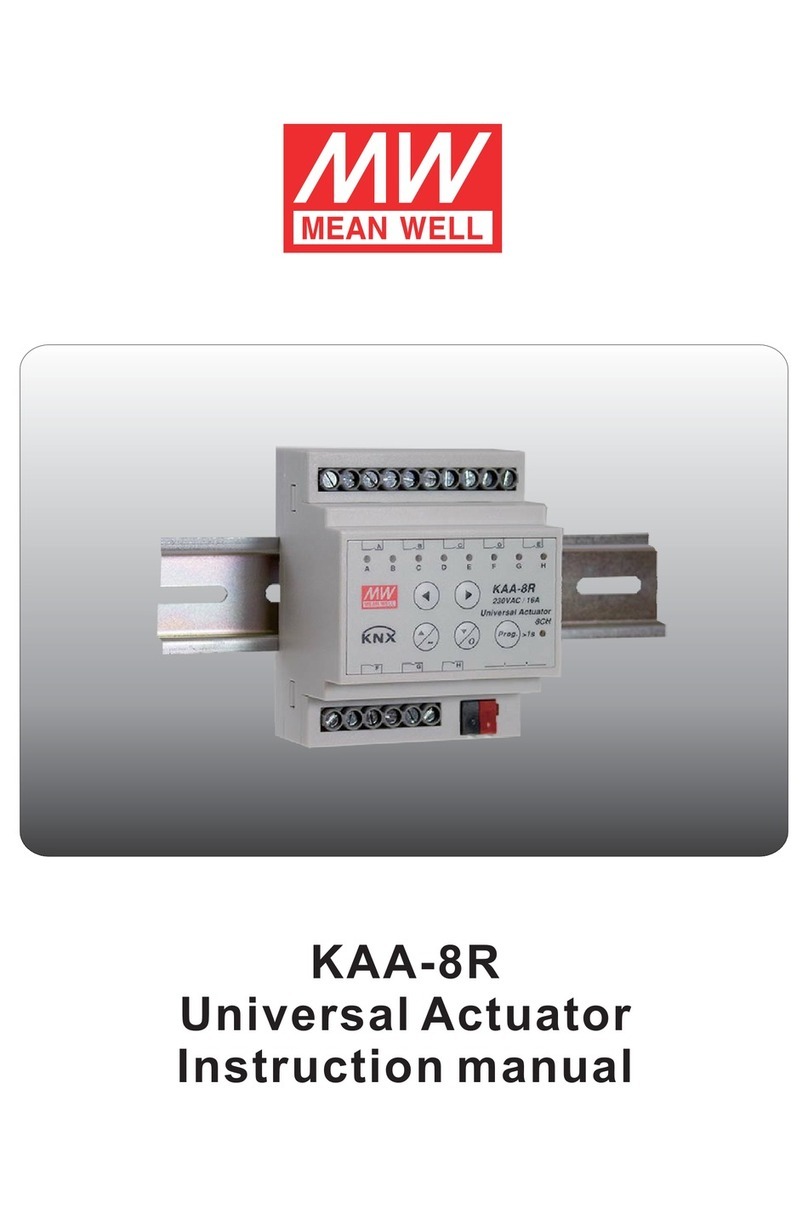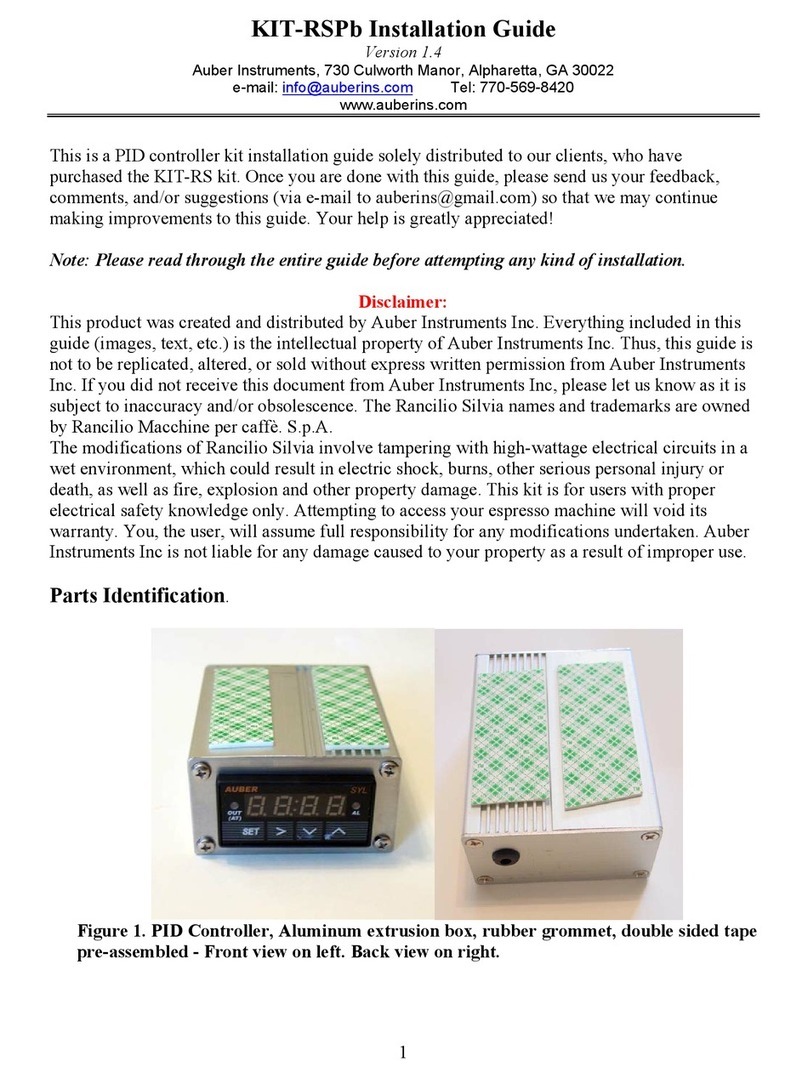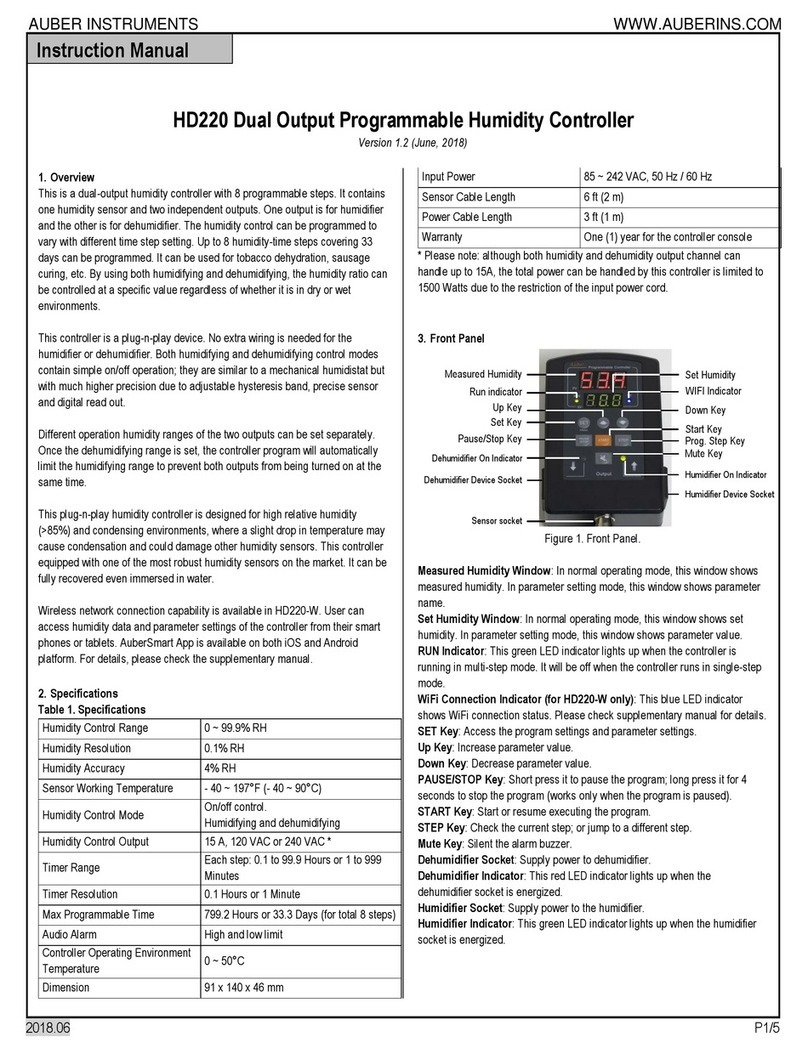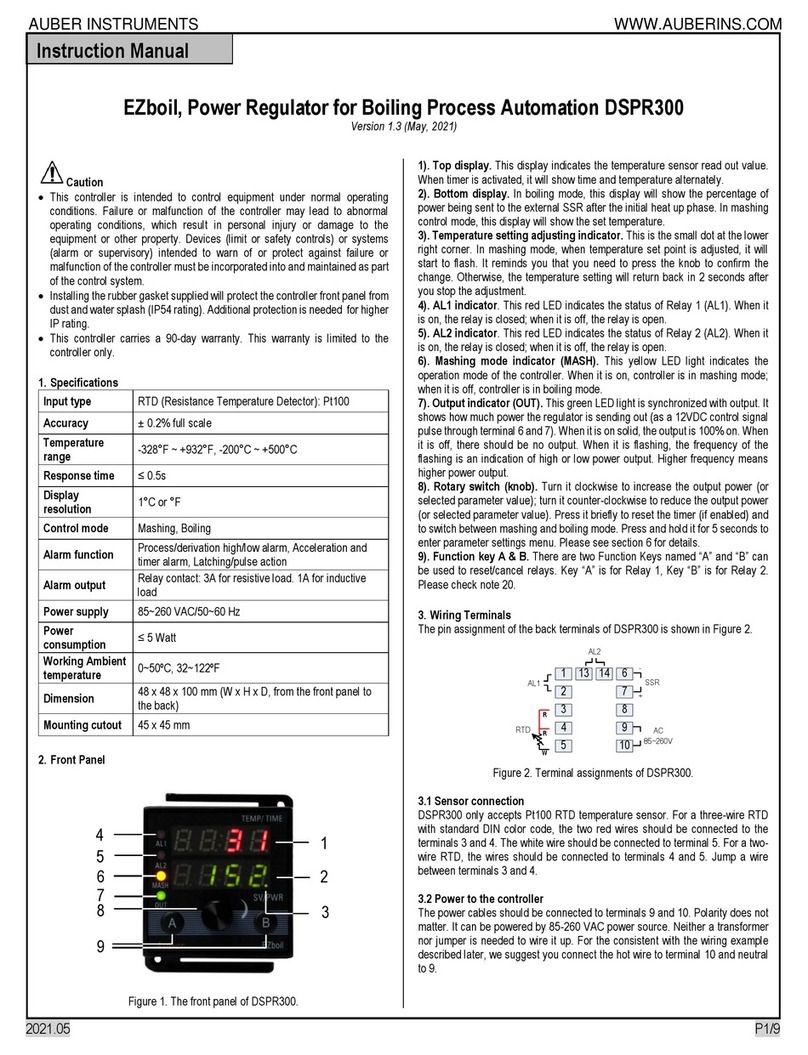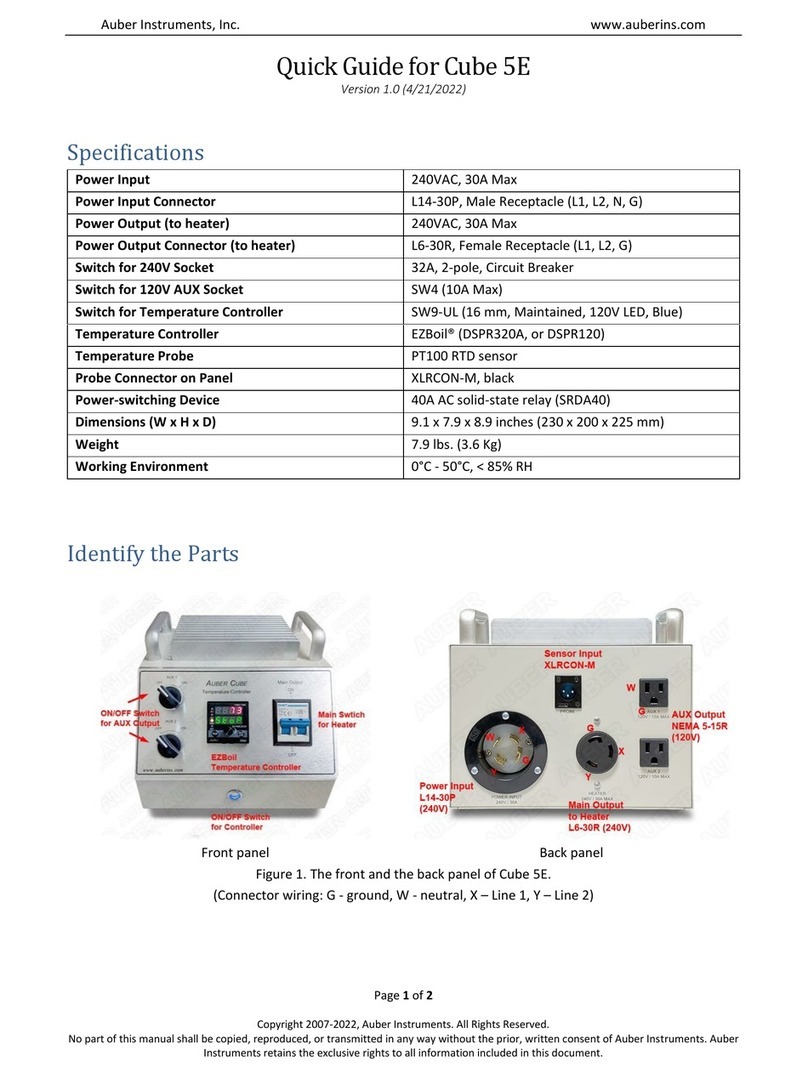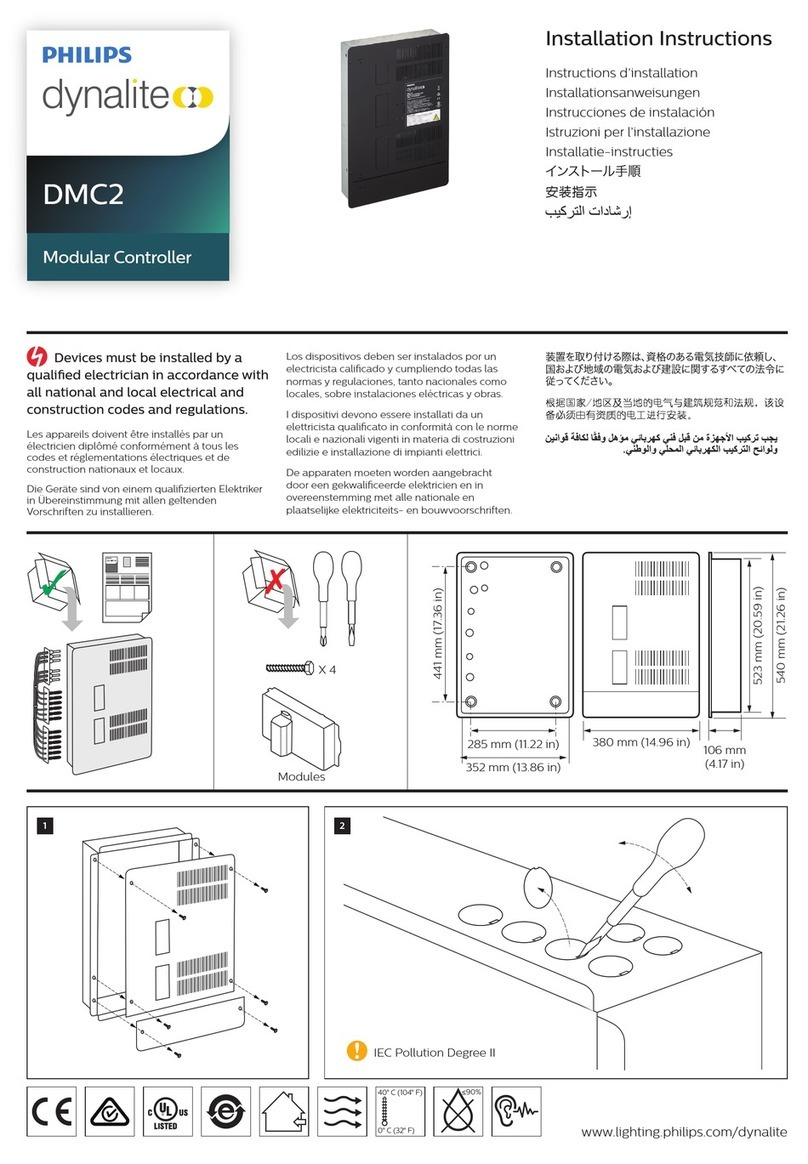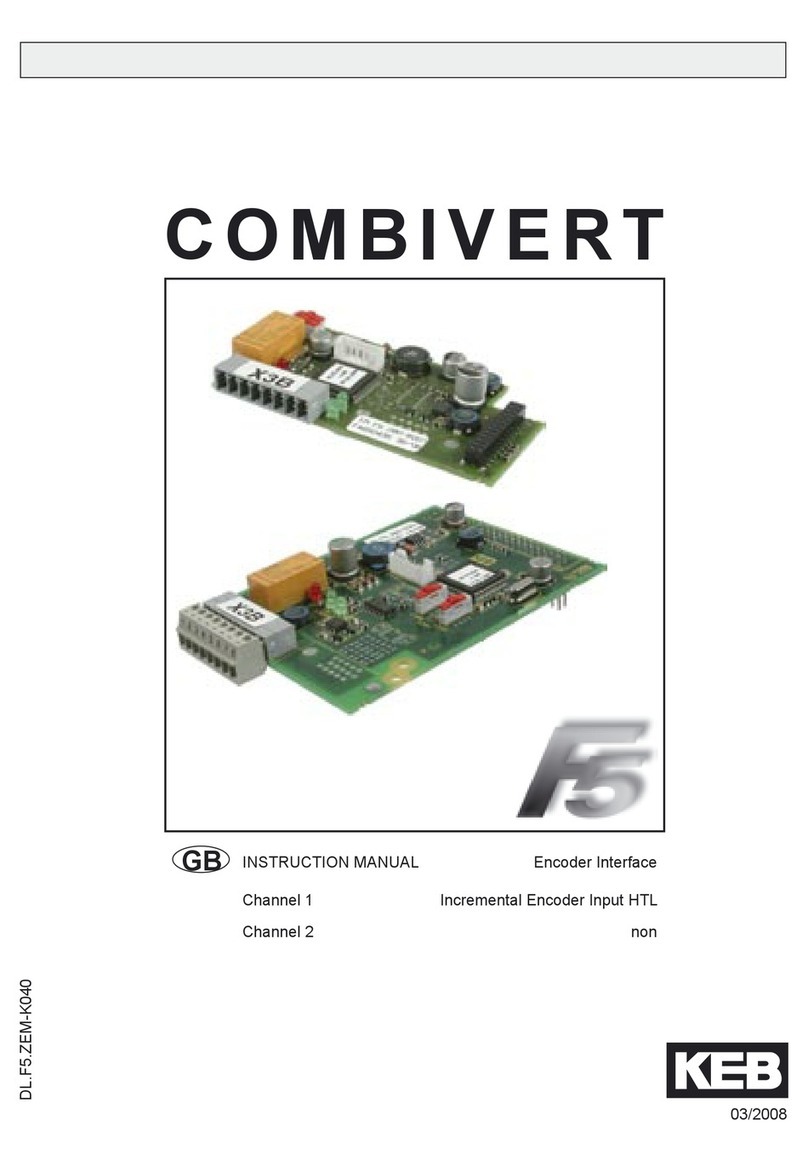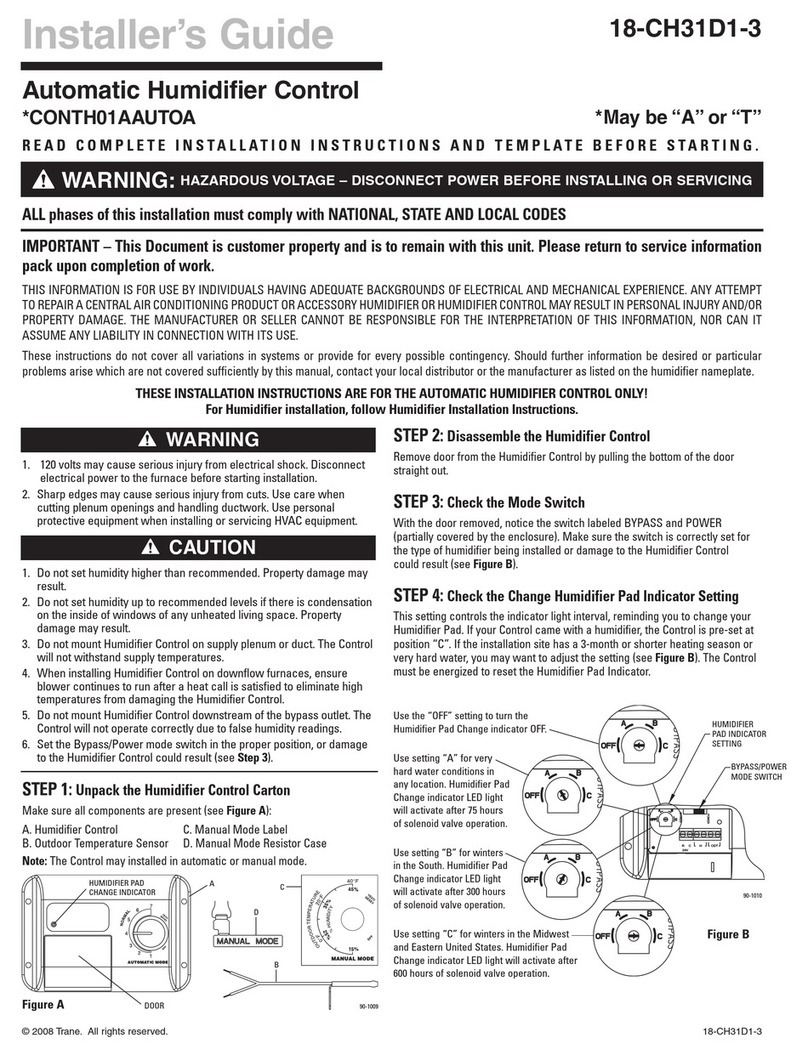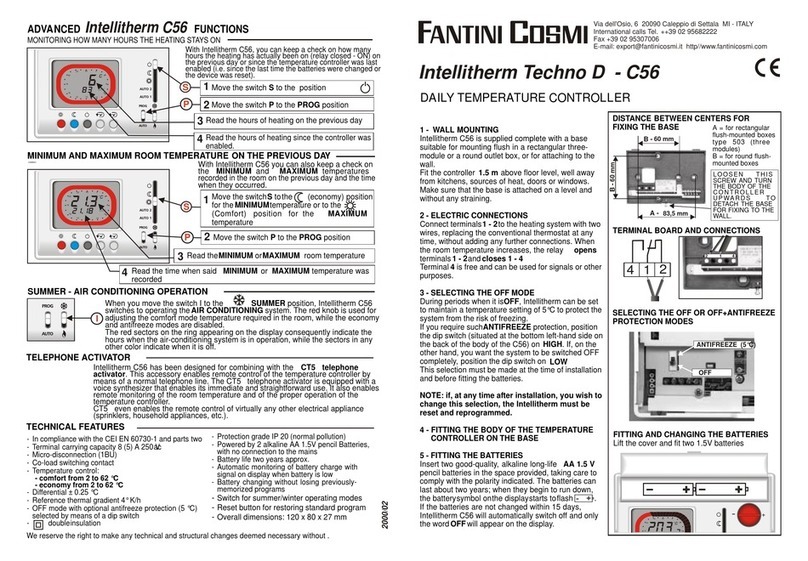AUBER INSTRUMENTS WWW.AUBERINS.COM
2021.06 P1/5
Supplementary Manual for HD220-W/HD330-W
Wireless Dual Output Programmable Humidity Controller
Version 1.1 (June, 2021)
1. Overview
Auber’s HD220-W is a two-stage programmable humidity controlling device
with Wi-Fi network connection capability, which allows its users to monitor and
control humidity remotely from a smart phone or a tablet. Once set up, users
can access the humidity data and change parameter settings even he/she is
thousands of miles away from the device.
This guide provides instruction on how to use the AuberSmart app to connect
to the HD220-W/HD330-W controller. For basic operations of the controller,
please check the main manual of HD220/HD330.
2. Wireless connection
2.1. Specifications
Note
This device complies with Part 15 of the FCC Rules. Operation is subjected to
the two following conditions: (1) this device may not cause harmful
interference, and (2) this device must accept any interference received,
including interference that may cause undesired operation. HD220-W contains
radio module. FCC ID: 2ACDZ-3301-SBSL.
2.2. Requirements
•Users must have a smart phone/tablet with AuberSmart app
installed (available for Android 4.4 or above and for iOS 10).
•Users must have a 2.4Ghz Wi-Fi network, the network’s name
(SSID) and the password.
•During the initial set up, users’ smart phone/tablet must connect to
the designated Wi-Fi network.
•The device HD220-W must be under the good coverage of the
designated Wi-Fi network all the time.
2.3. Wireless connection indicator
There is a blue LED indicator that shows the status of the wireless connection.
It is located at the lower right corner of the display window. Different blinking
frequencies indicate different communication status.
Fast blinking (4Hz): initializing/reset wireless connection.
Slow blinking (0.5Hz): wireless signal out-of-range; device lost wireless
connection.
Short single or multiple pulses: device is communicating with user’s
phone/tablet.
2.4. Initial set up
When the device is first power up, the wireless connection indicator will blink
fast, which means the device is not connected to any Wi-Fi signal yet. Users
can configure the device from his/her smart phone/tablet with the AuberSmart
app is installed. The indicator will stop blinking after wireless connection is set
up successfully or if the user has not set up the wireless connection during the
first 30 minutes. Users will have to reset the Wi-Fi module manually when
he/she wants to re-configure the wireless connection.
2.5. Reset wireless connection
If this controller was configured to a Wi-Fi signal and was later taken to a new
place that is under a different Wi-Fi signal, the wireless module must be reset
and re-configured for this new router.
1) Place the device under the coverage of the new Wi-Fi signal. When
the device is powered up, the blue indicator will start blinking slowly
(0.5Hz) due to the original Wi-Fi signal being out-of-range.
2) On the device, hold both the SET key and Mute key for 2 seconds
until the blue LED start fast blinking (4Hz).
3) If the device is still on your device list, go into your AuberSmart app
and select “delete this device”. Then proceed to add a new device.
A step by step instruction can be found in section 4.
Note:
After resetting the wireless connection, other users need to delete the device
from Device List and add it back to their AuberSmart app. However, users do
not need to reset the Wi-Fi module on the device. If other users do not delete
the device and re-configure it, they may still be able to connect to the device
when their phones and device are both connected to the original Wi-Fi network.
But they will not be able to connect the device once when they leave the Wi-Fi
network.
3. Getting started
1) Download and install the latest AuberSmart app through Google Play
store or iOS Appstore. The Android version app can also be downloaded
as an apk installation file from Auber’s website.
2) Take the device to a location that is under the coverage of a Wi-Fi
network signal and make sure you have access to the Wi-Fi network
name (SSID) and password. Power up the device and you should see
the blue indicator start blinking.
3) Make sure you have turned on the Wi-Fi connection in your smart
phone/tablet, and are connected to the Wi-Fi signal that you have the
password. You can go to “Settings”, then “Wi-Fi” in your phone/tablet to
set it up.
4) Add a new device. Open the AuberSmart app, at “Device list” page, click
the plus icon “+” on the top right corner to add a new device (see Figure
1).
5) On the Add Device page (Figure 2), enter your current Wi-Fi network
name (SSID) and password. If the SSID does not show up automatically
or correctly, please manually enter the SSID. Once you have entered