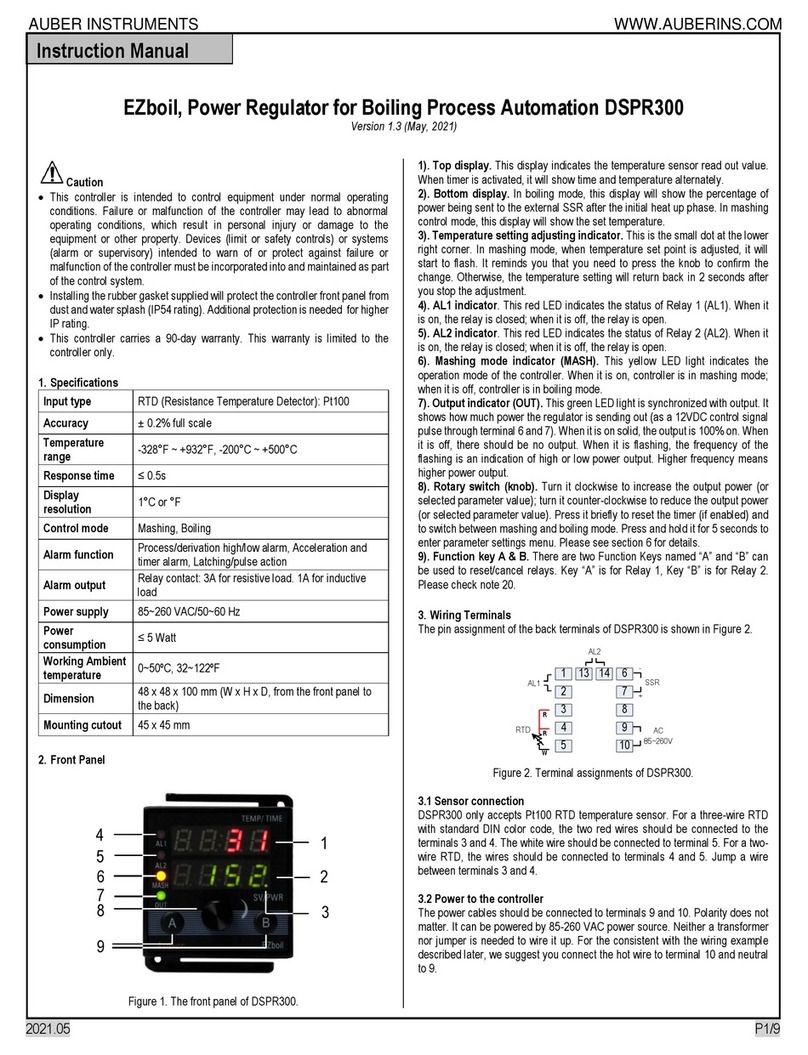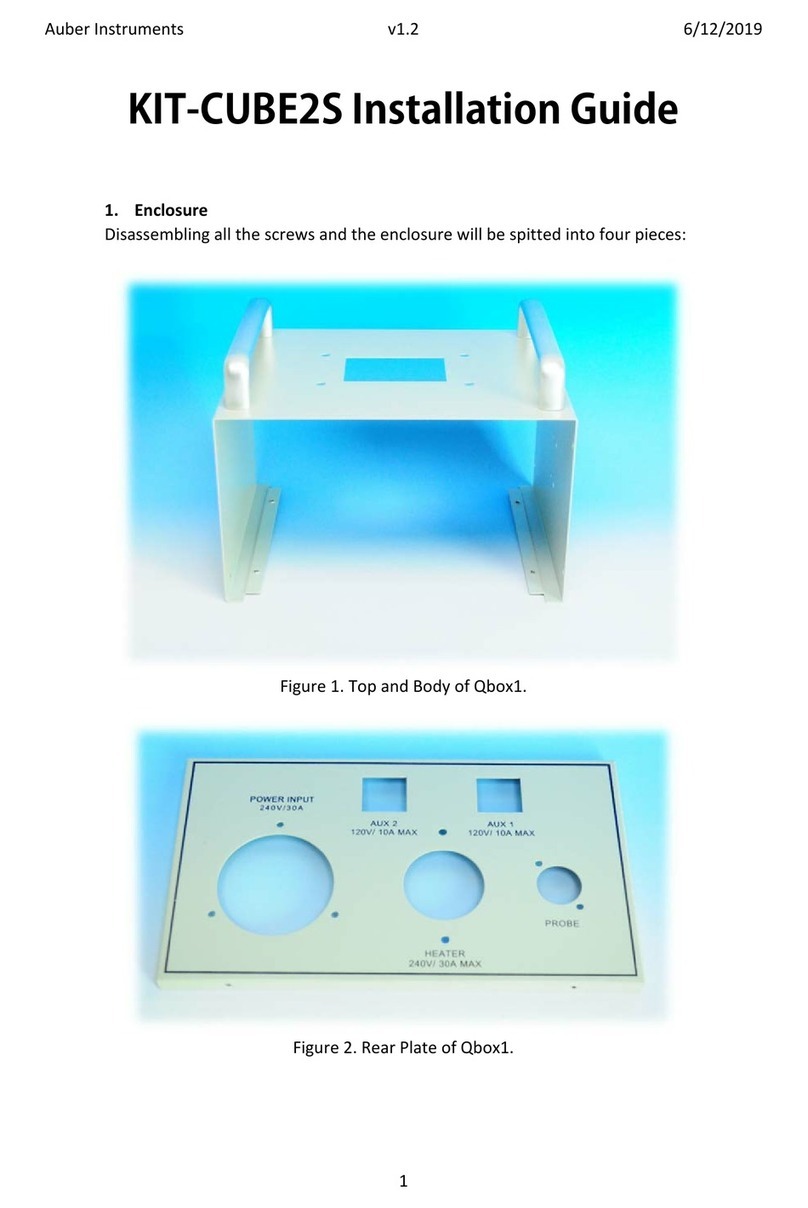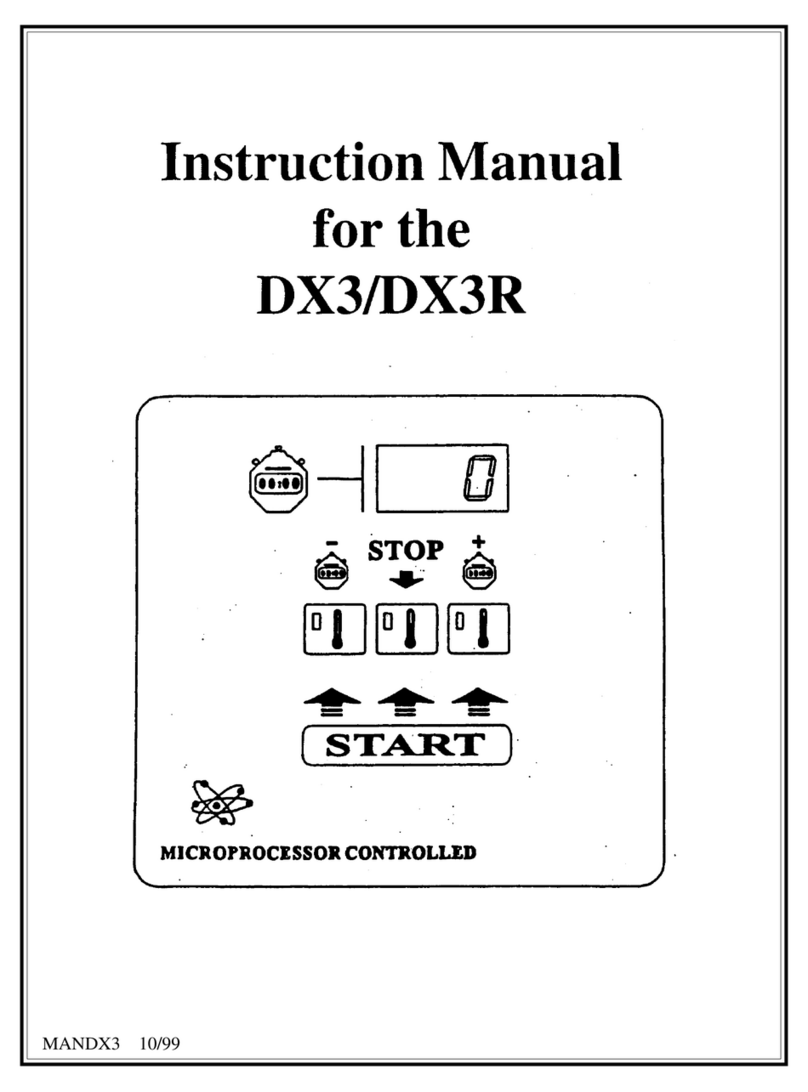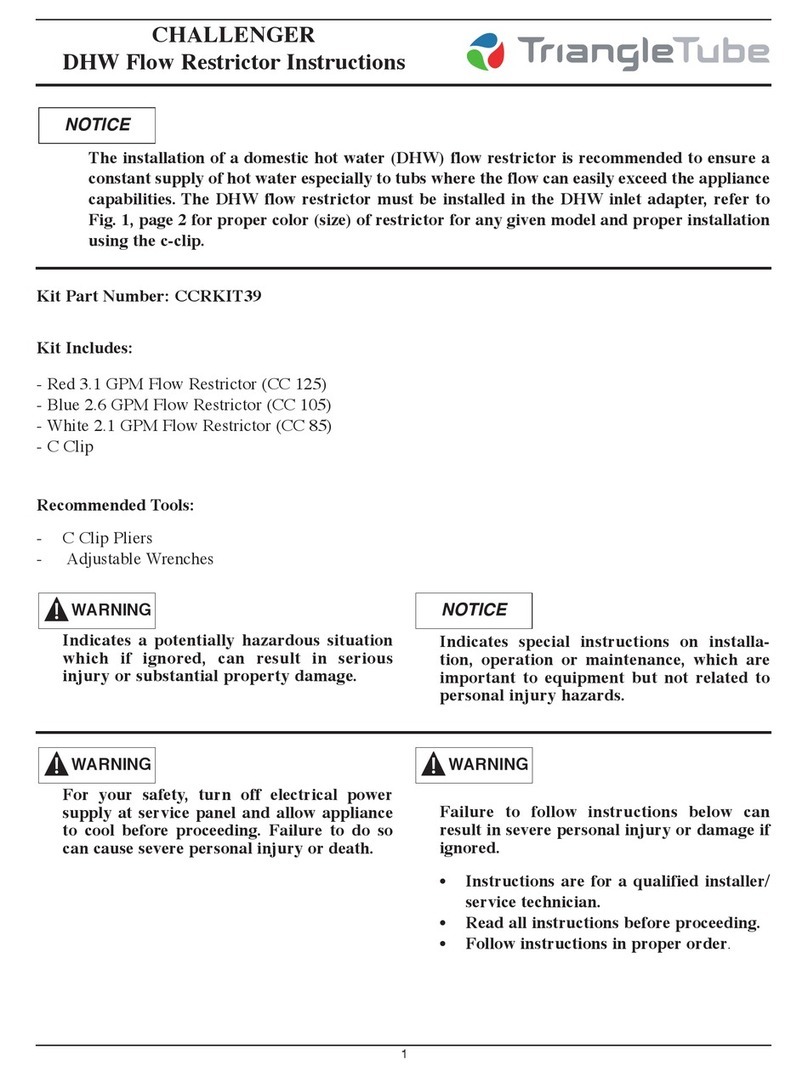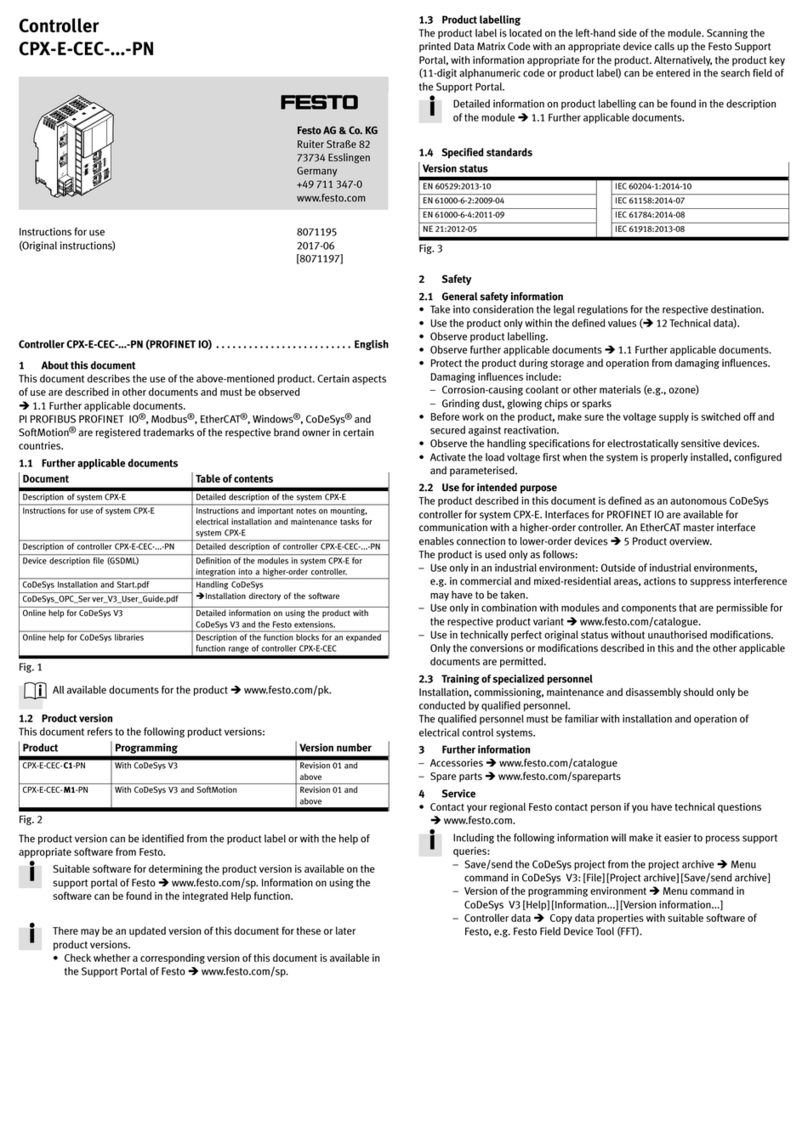Auber Instruments SYL-3615 User manual





Other Auber Instruments Controllers manuals
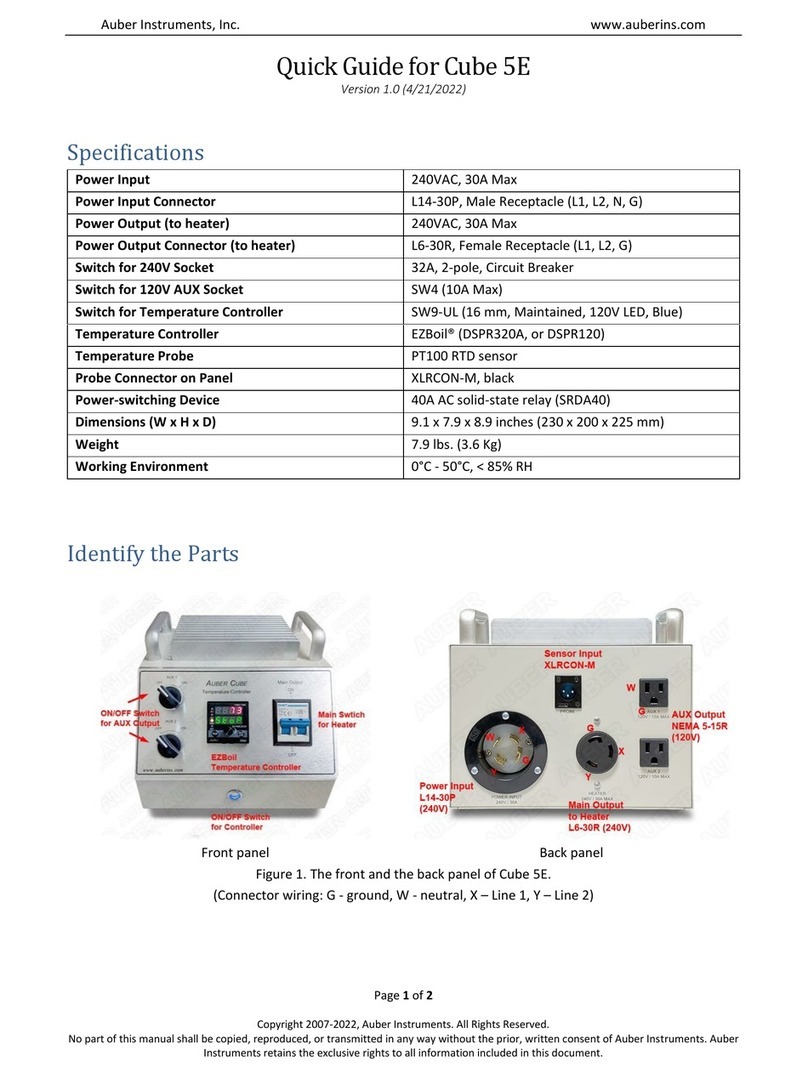
Auber Instruments
Auber Instruments Cube 5E User manual

Auber Instruments
Auber Instruments KIT-Cube5E User manual
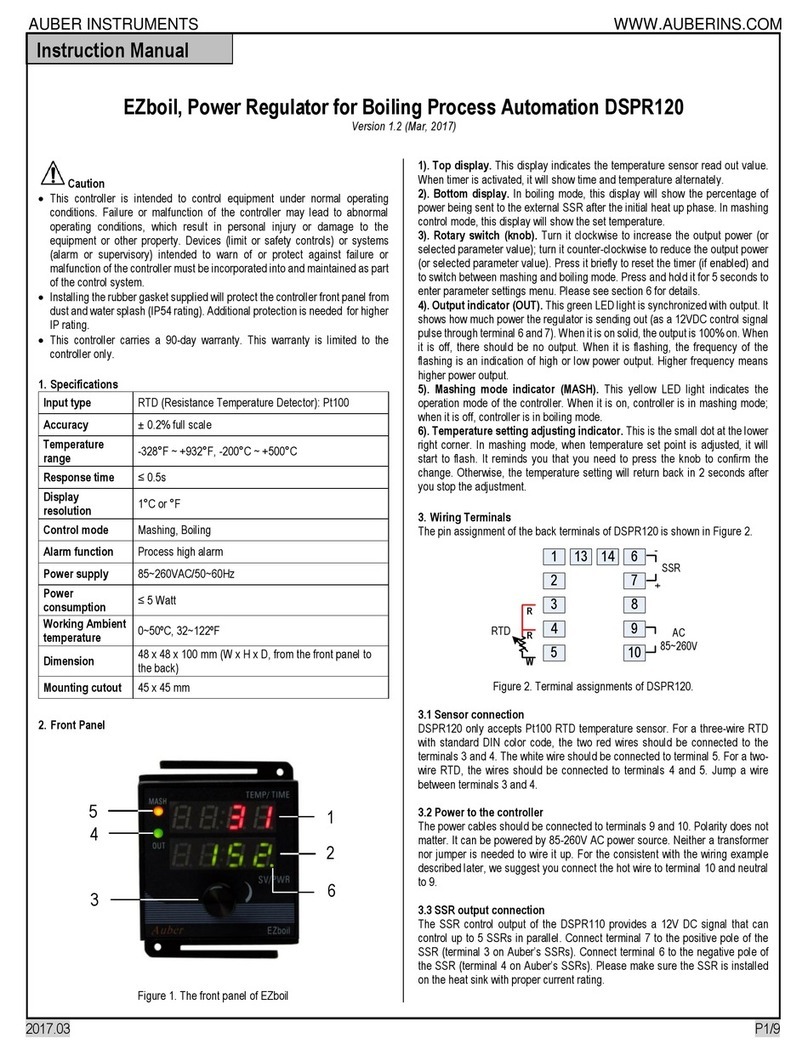
Auber Instruments
Auber Instruments EZboil DSPR120 User manual
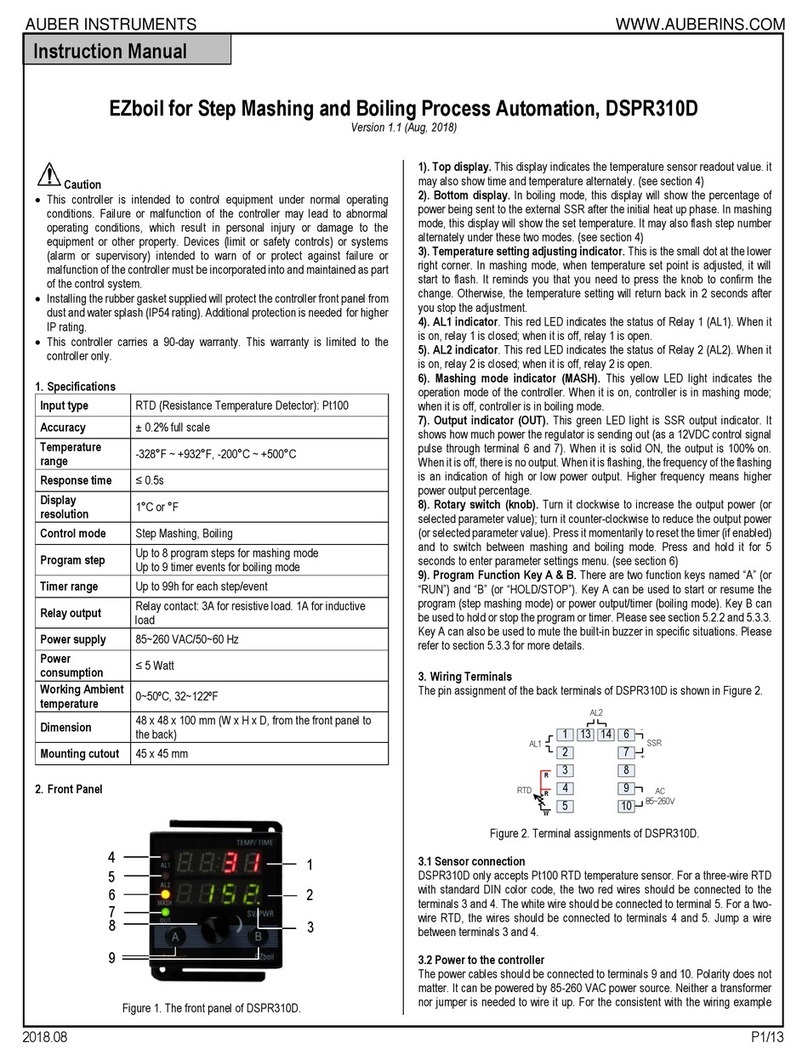
Auber Instruments
Auber Instruments EZboil DSPR310D User manual

Auber Instruments
Auber Instruments SYL-2362B User manual

Auber Instruments
Auber Instruments EZboil DSPR310 User manual
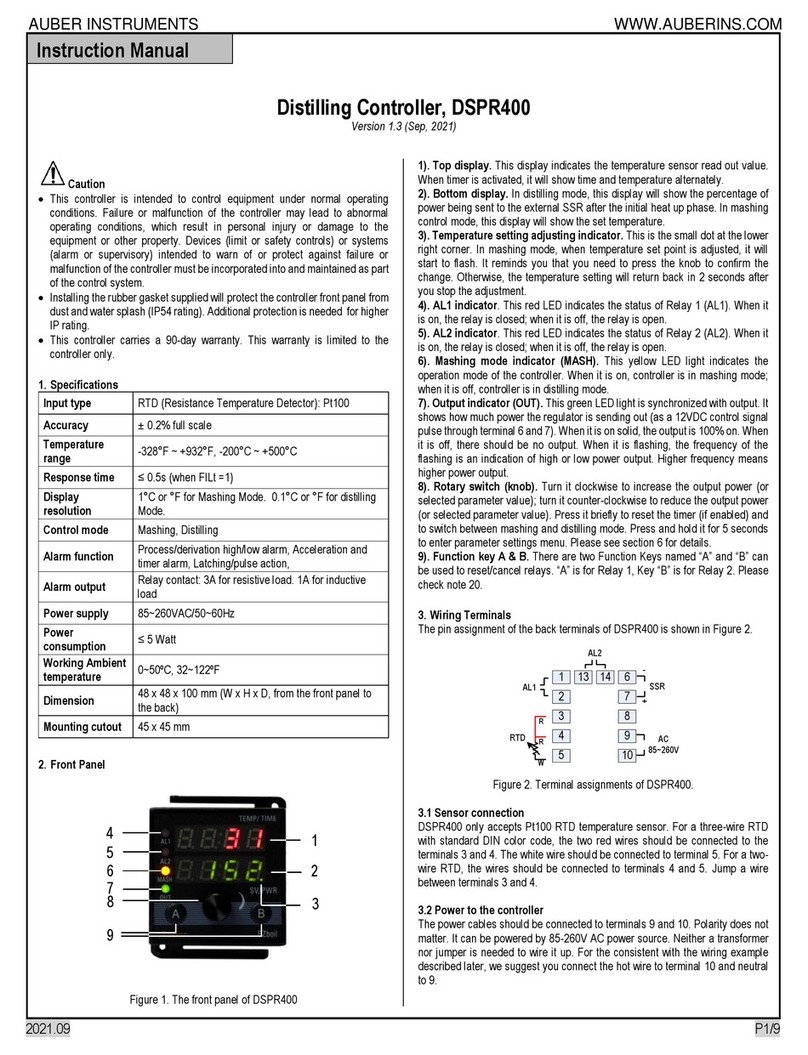
Auber Instruments
Auber Instruments DSPR400 User manual

Auber Instruments
Auber Instruments SYL-3615 User manual
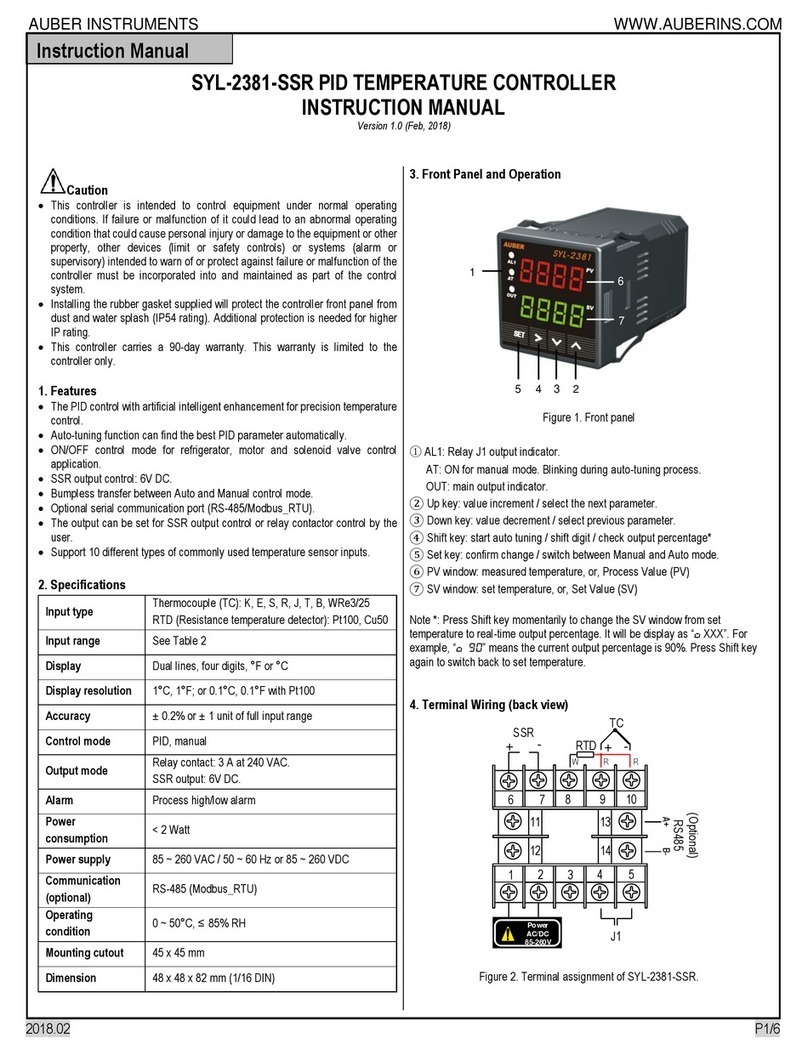
Auber Instruments
Auber Instruments SYL-2381-SSR User manual
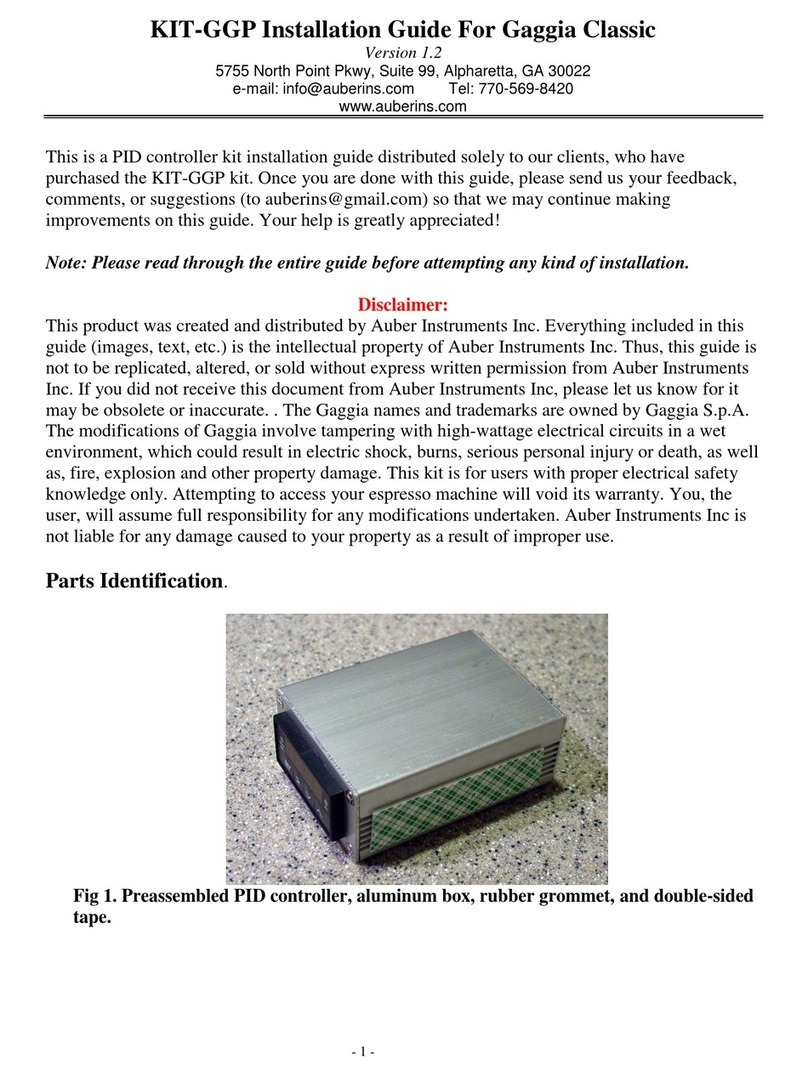
Auber Instruments
Auber Instruments Auberins KIT-GGP User manual
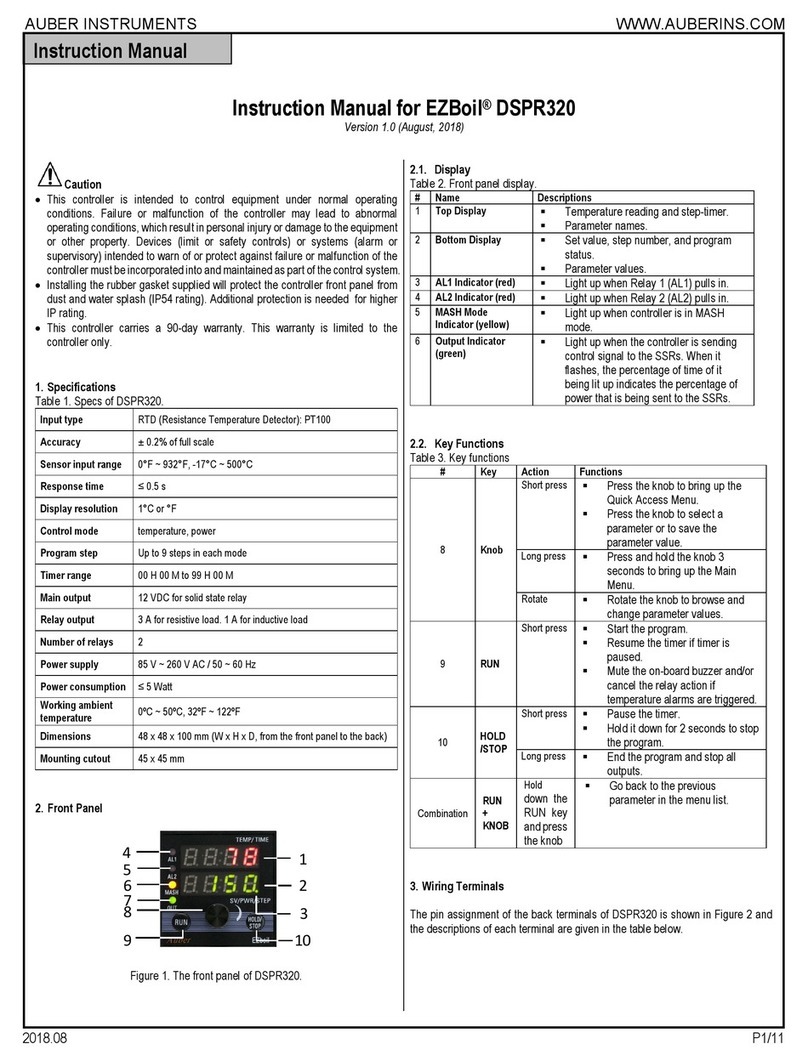
Auber Instruments
Auber Instruments EZboil DSPR320 User manual

Auber Instruments
Auber Instruments WS-1500EPM Administrator Guide

Auber Instruments
Auber Instruments WS-1500A Administrator Guide

Auber Instruments
Auber Instruments RDK-300B User manual
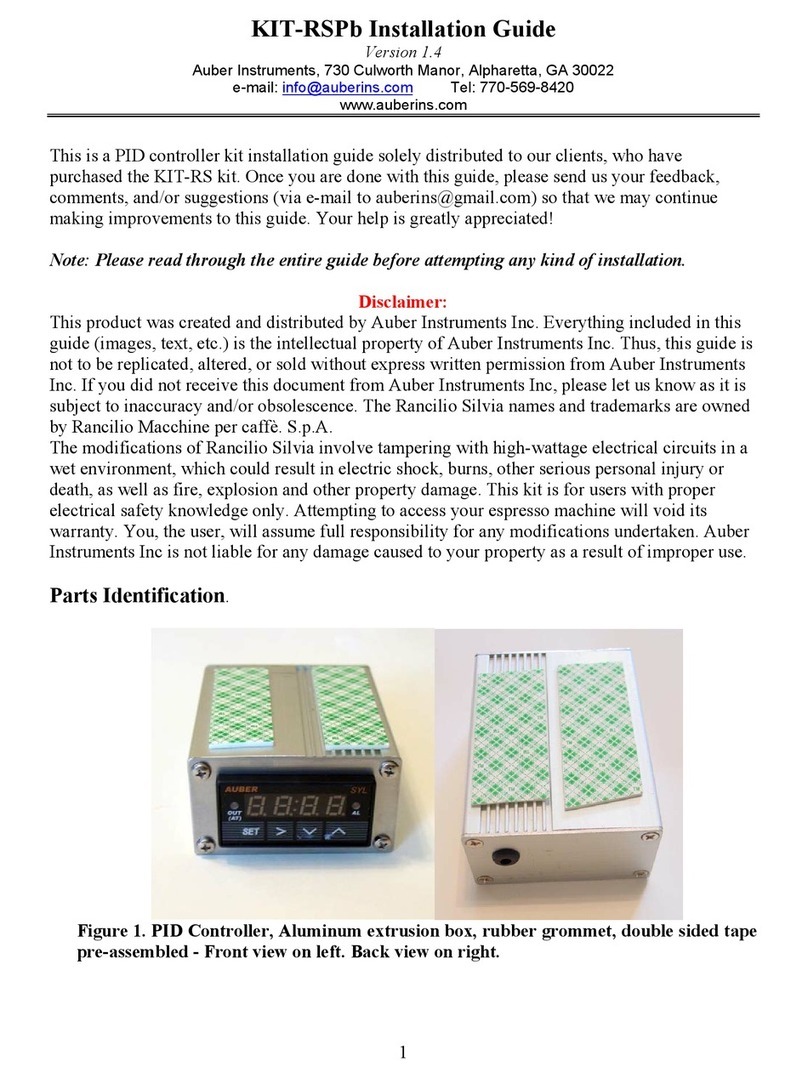
Auber Instruments
Auber Instruments KIT-RSPb User manual

Auber Instruments
Auber Instruments HD220-W Instructions and recipes
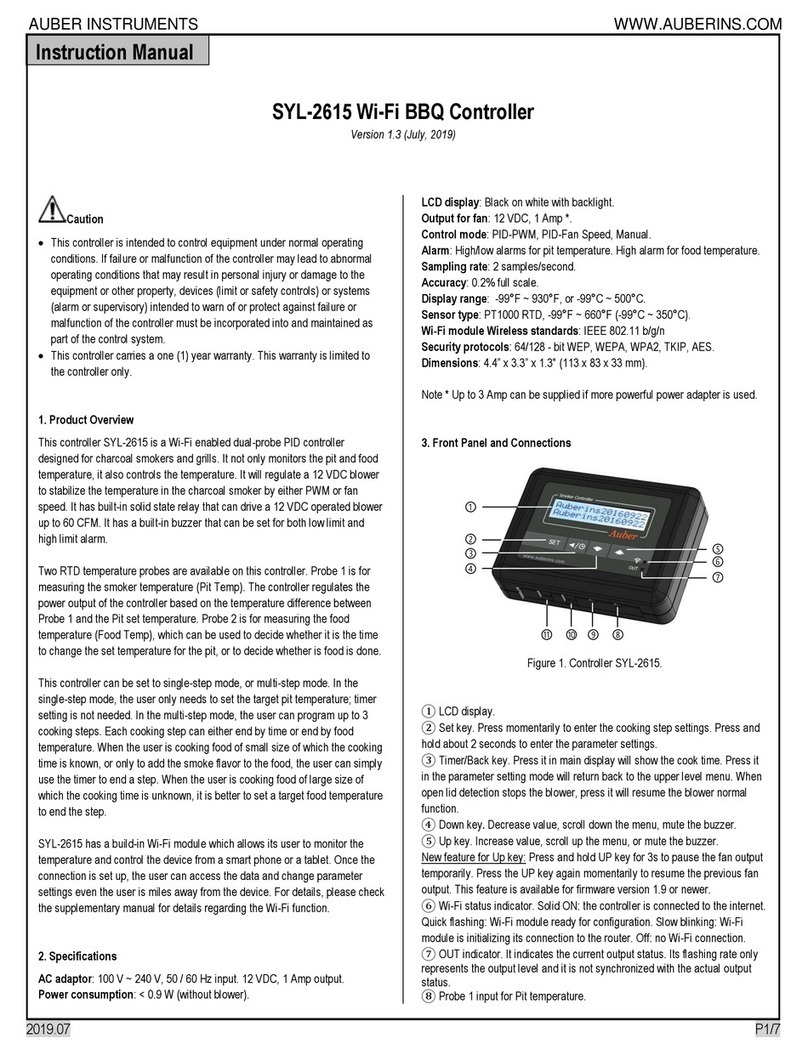
Auber Instruments
Auber Instruments SYL-2615 User manual
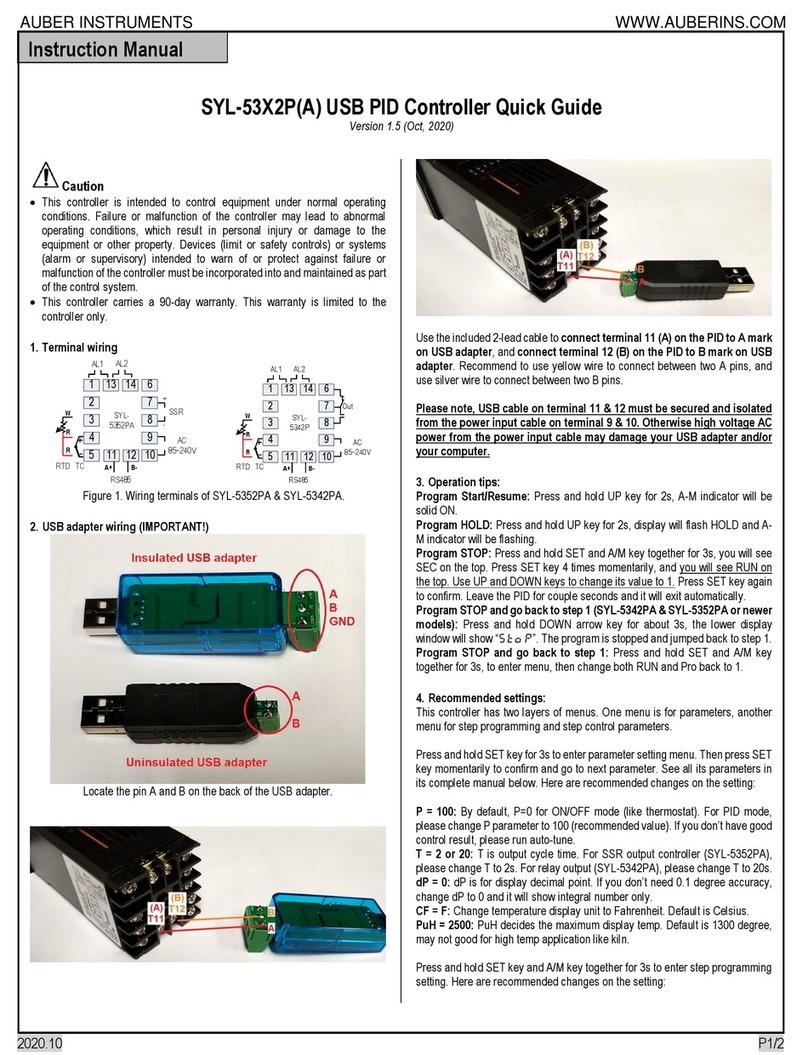
Auber Instruments
Auber Instruments SYL-53 2P Series User manual
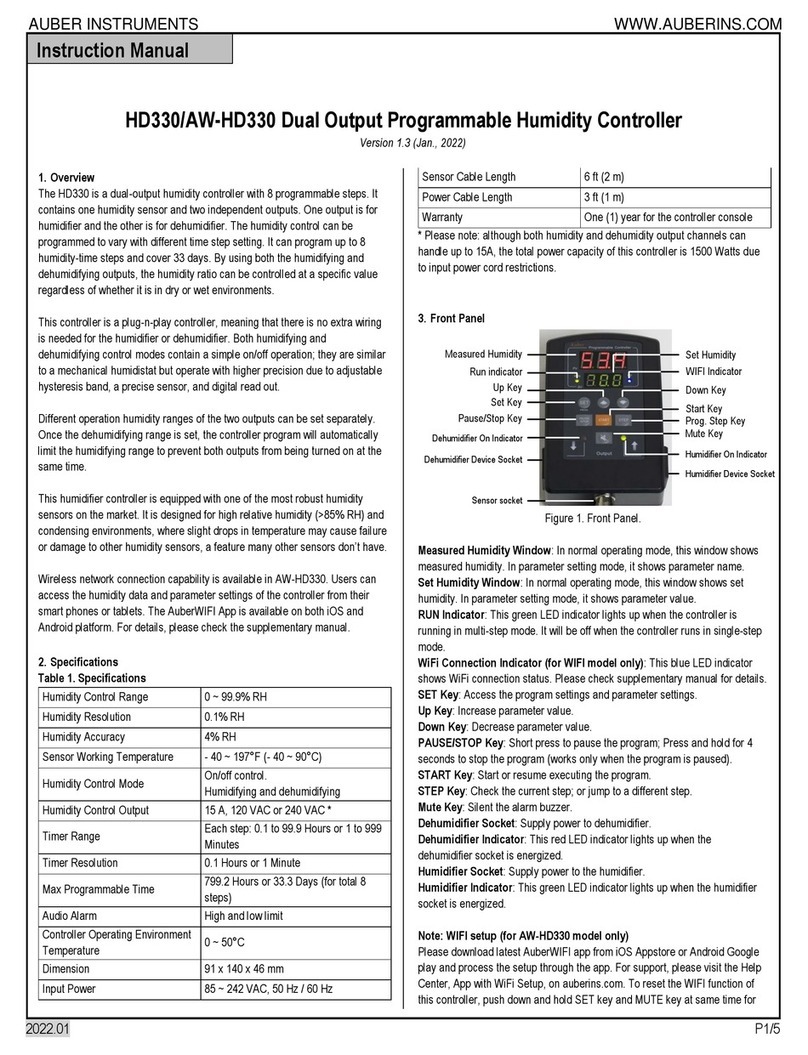
Auber Instruments
Auber Instruments HD330 User manual
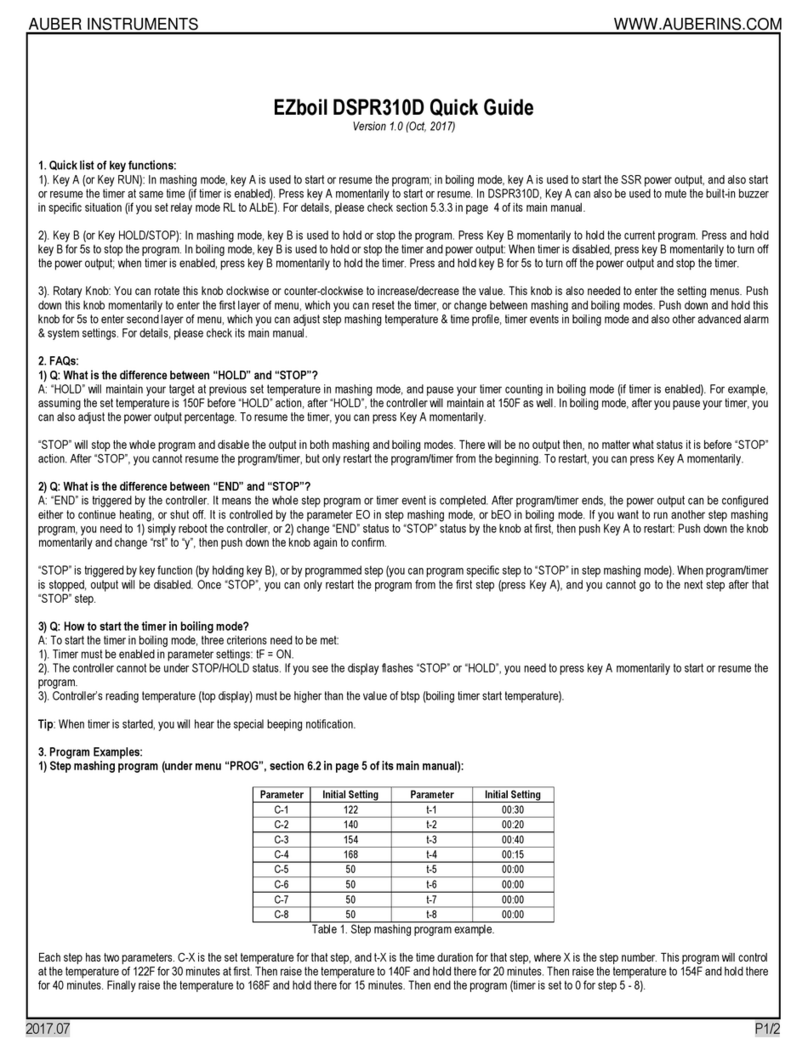
Auber Instruments
Auber Instruments EZboil DSPR310D User manual
Popular Controllers manuals by other brands

Sunlover
Sunlover SL6 AV operating instructions

Marthon
Marthon AVR SE350 instruction manual
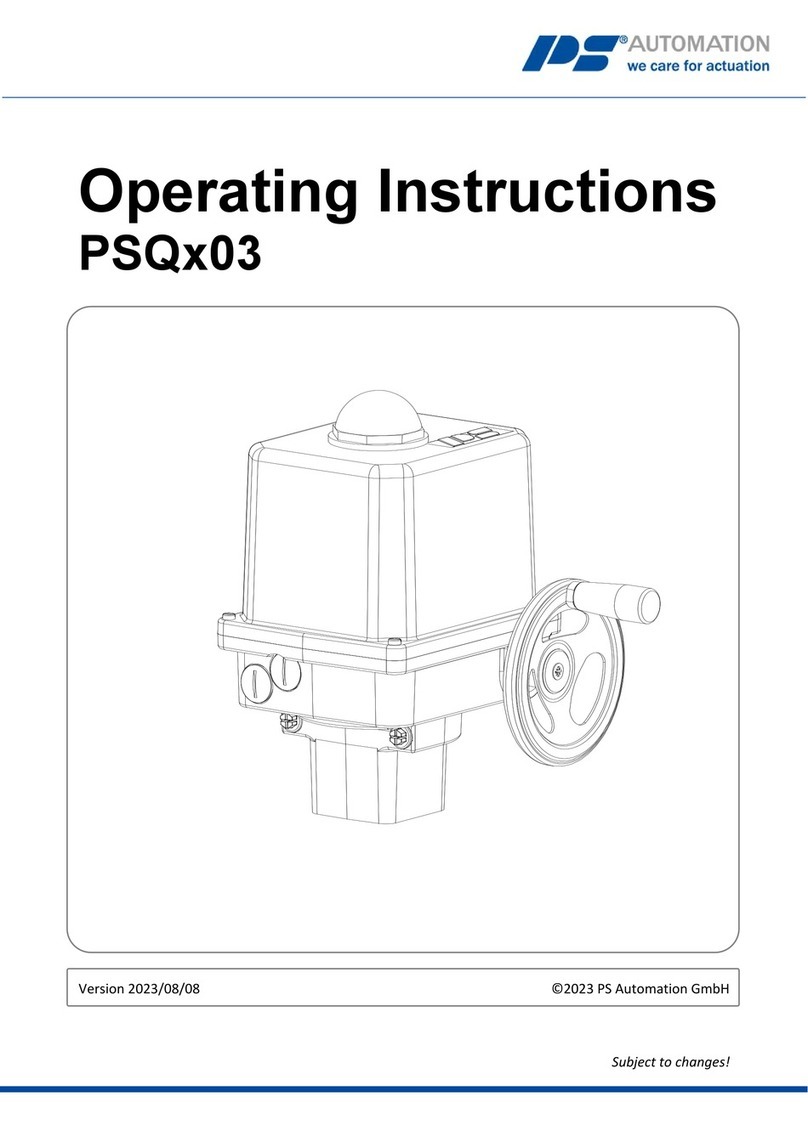
PS Automation
PS Automation PSQ*03 Series operating instructions
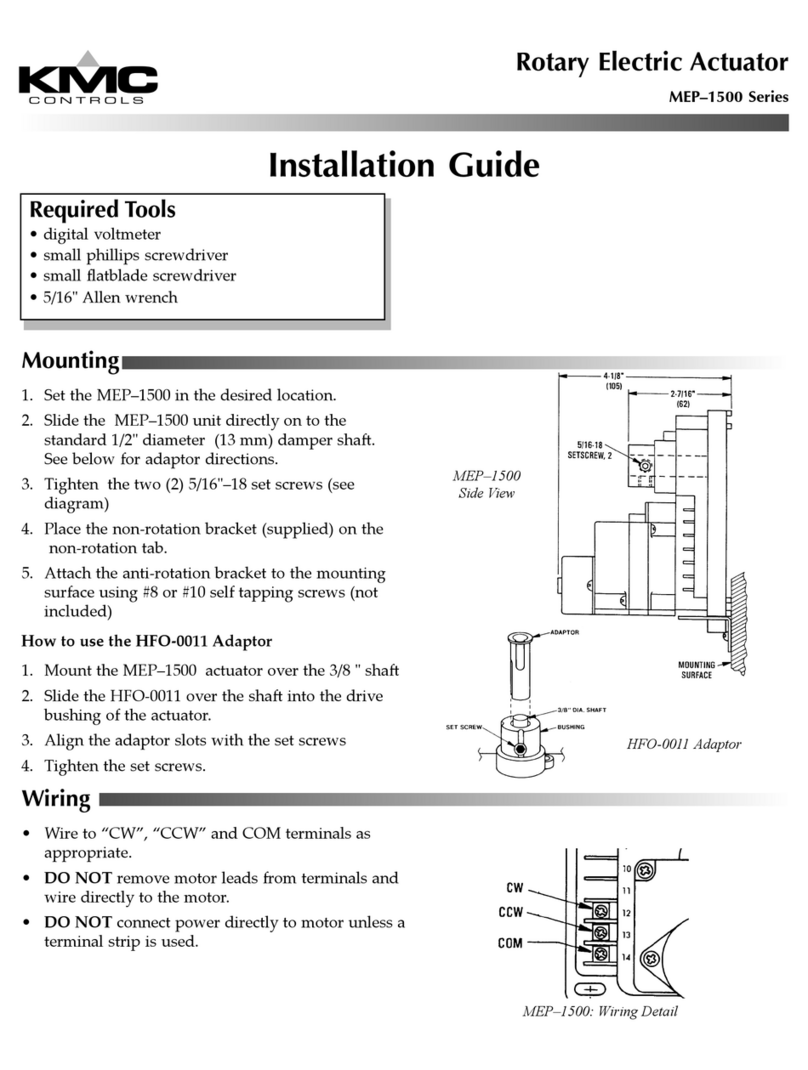
KMC Controls
KMC Controls MEP-1500 Series installation guide
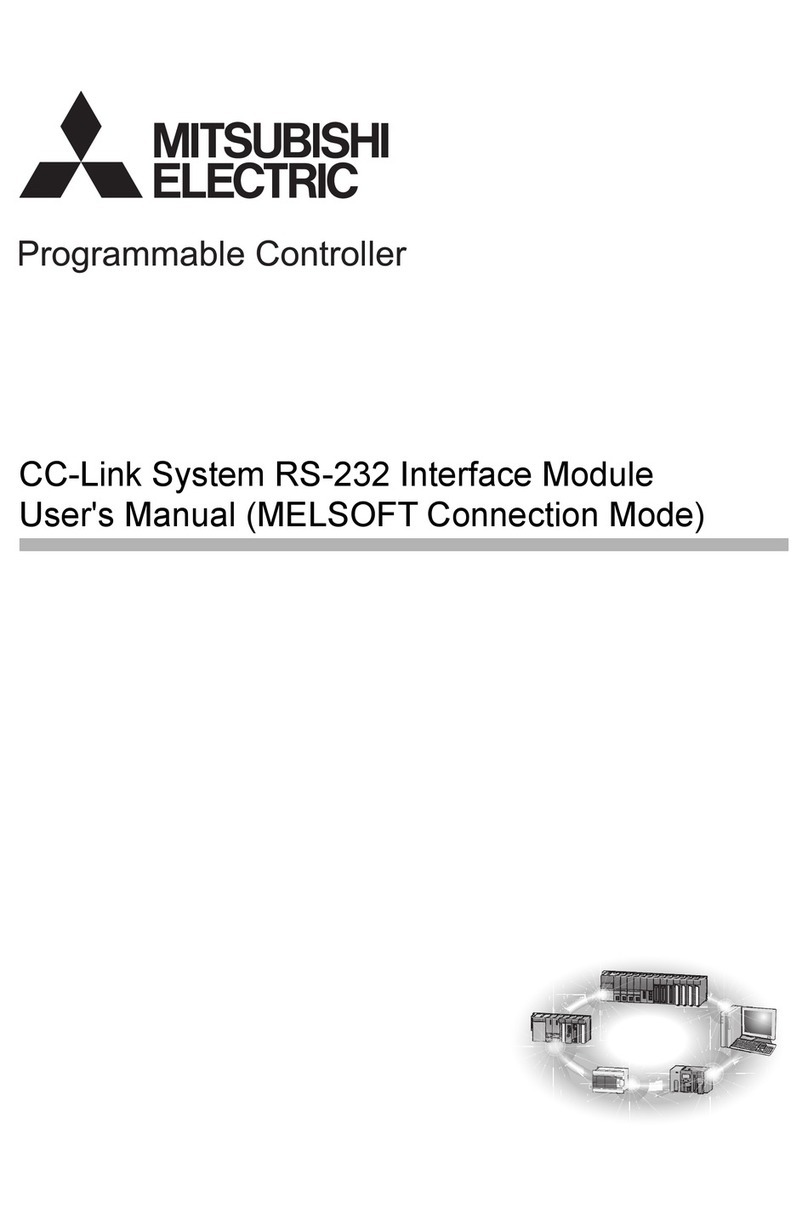
Mitsubishi Electric
Mitsubishi Electric MELSEC-A Series user manual
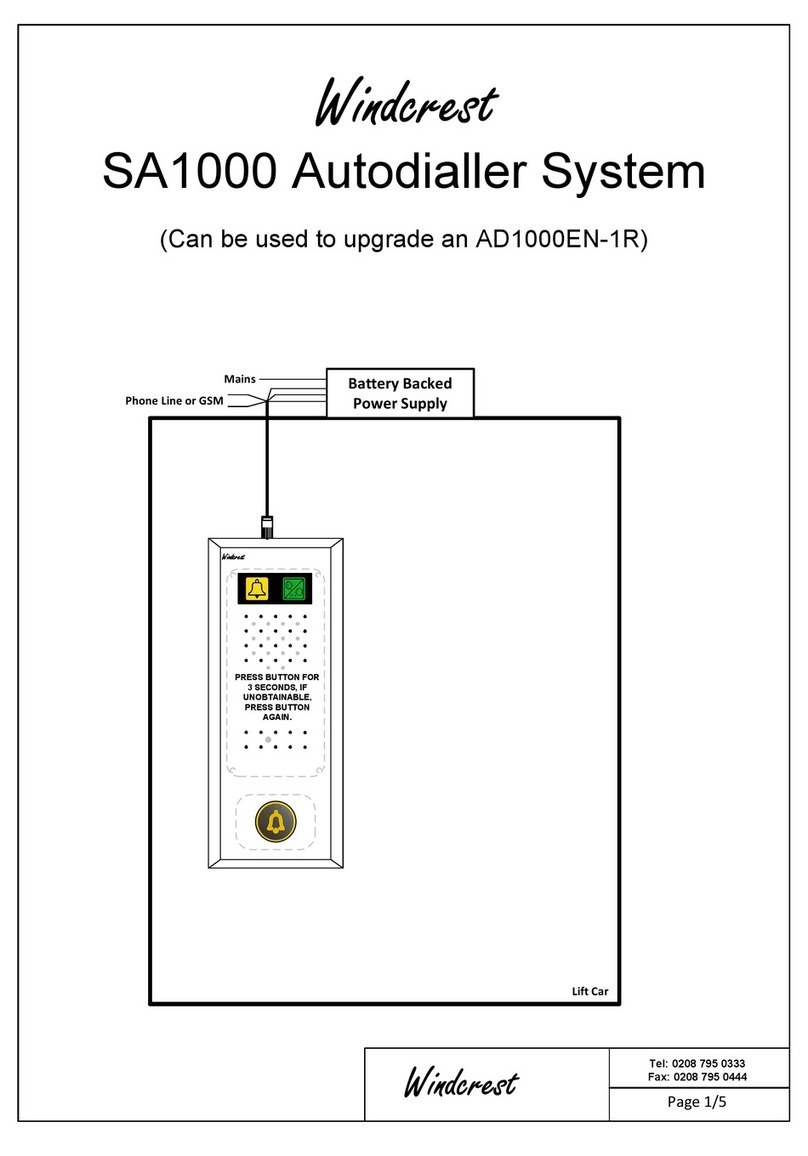
Wind Crest
Wind Crest SA1000 quick start guide