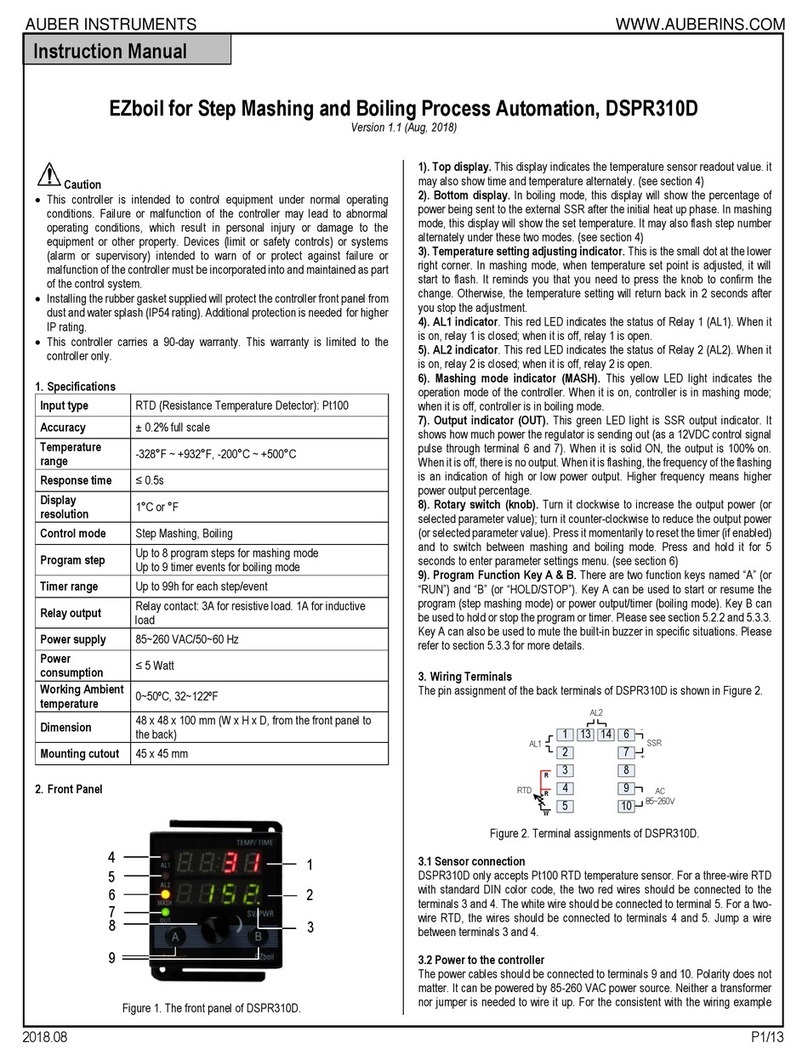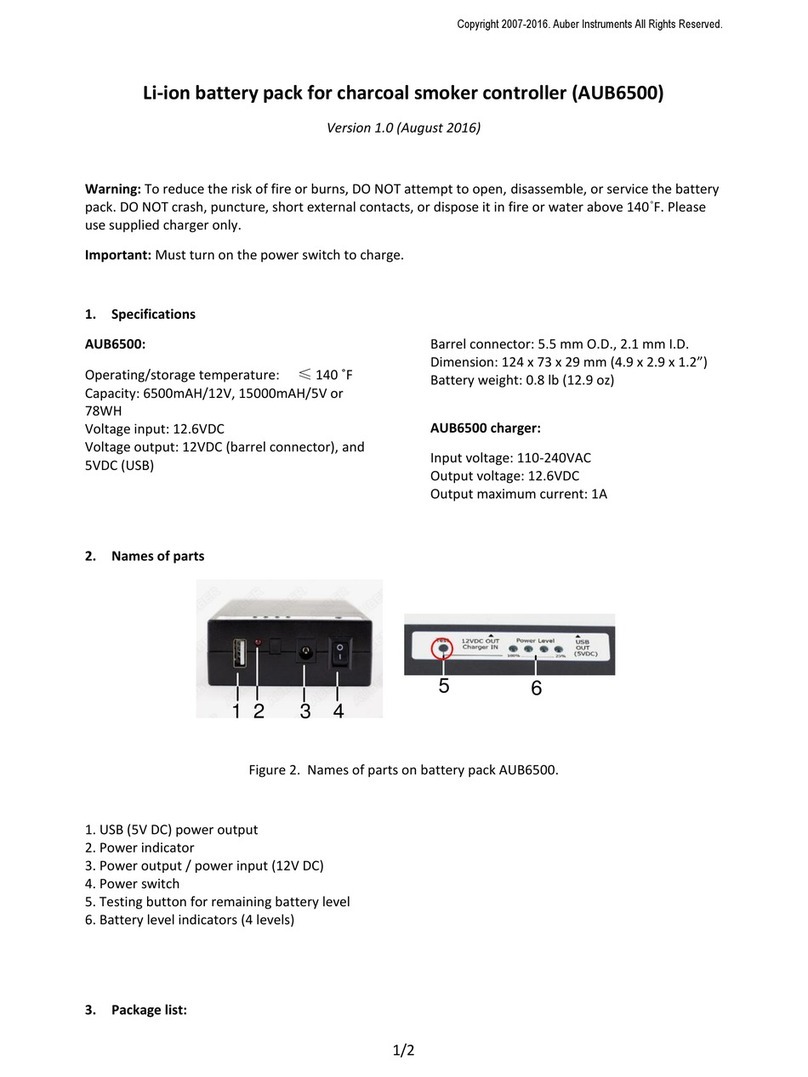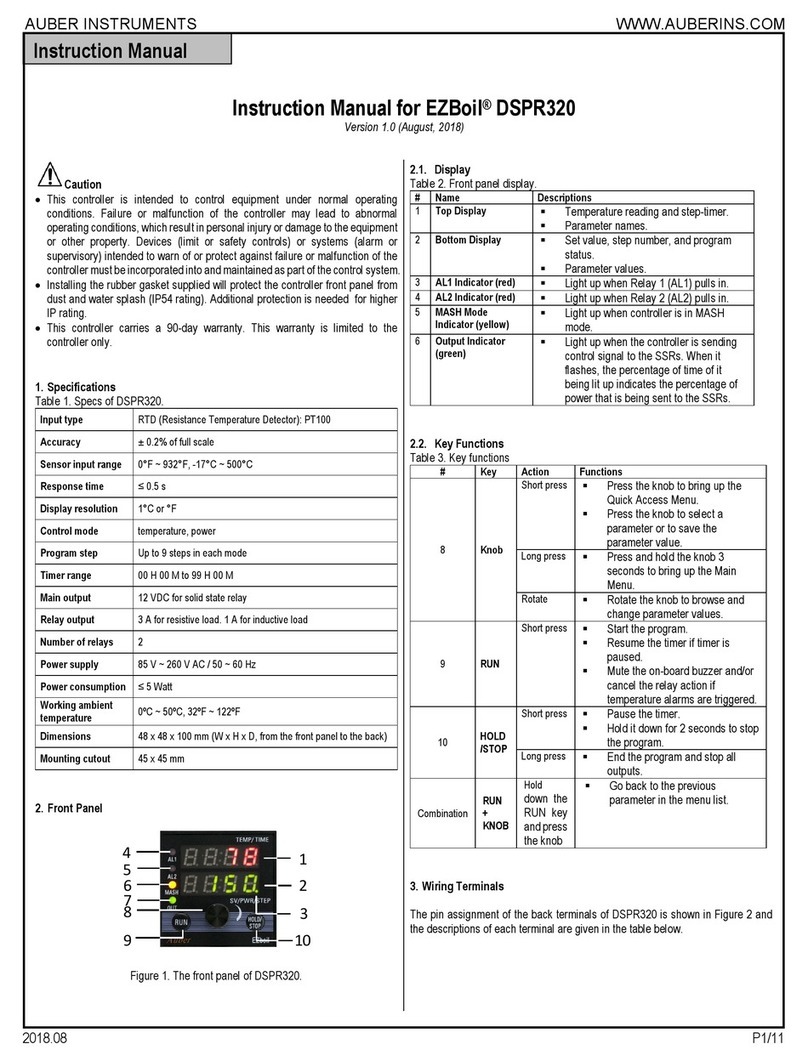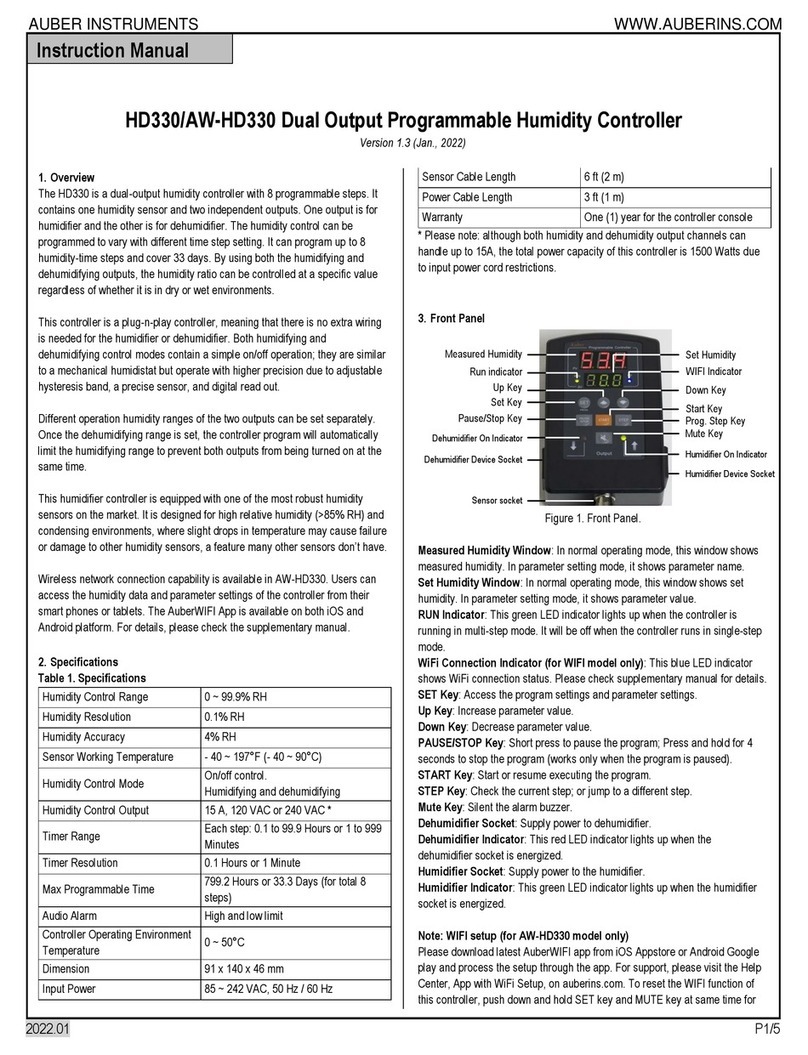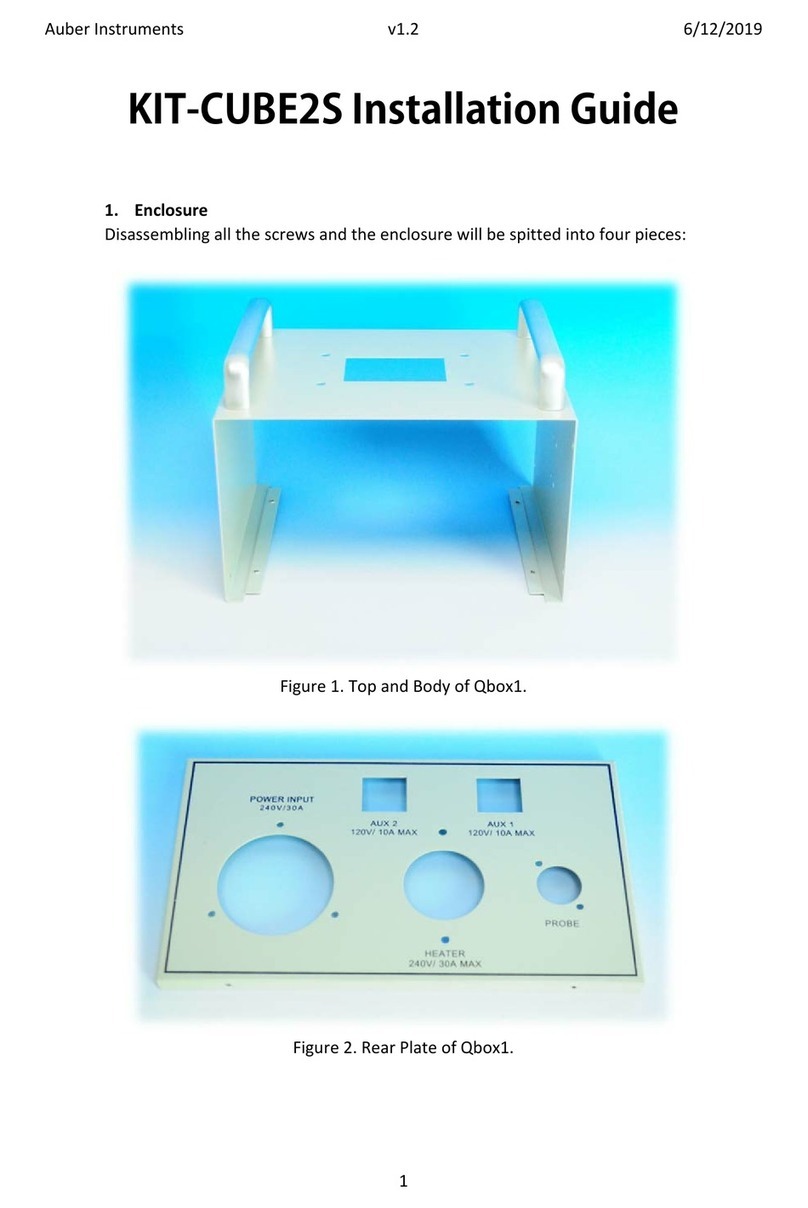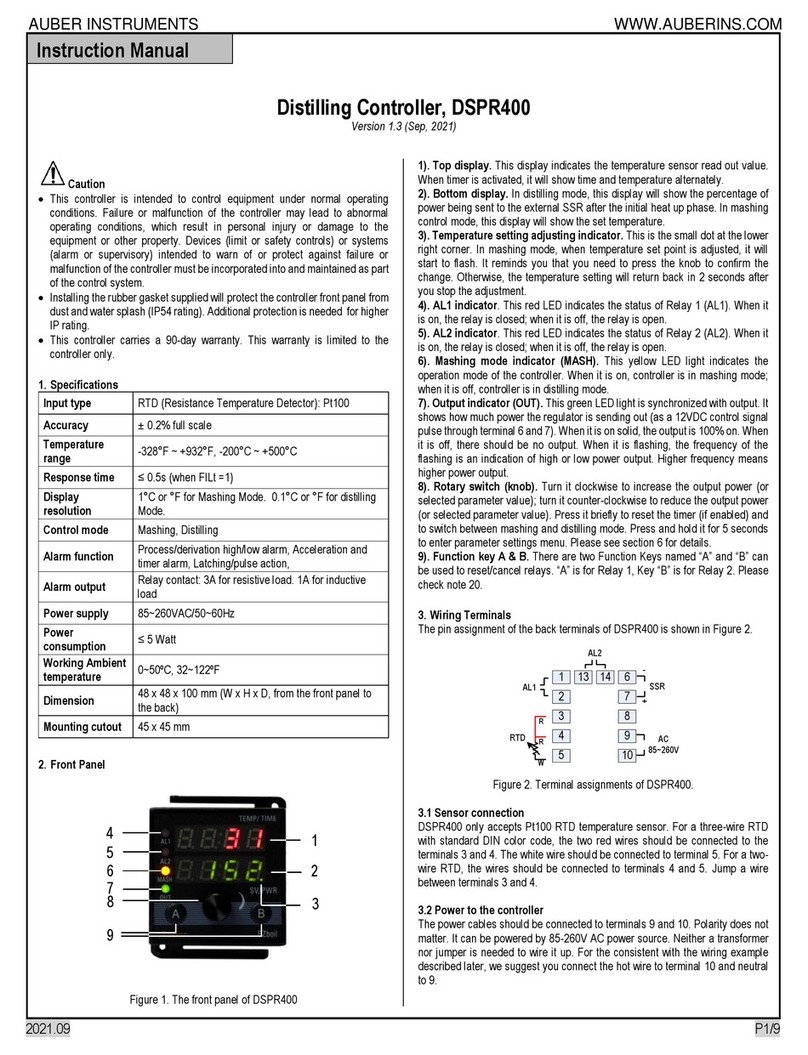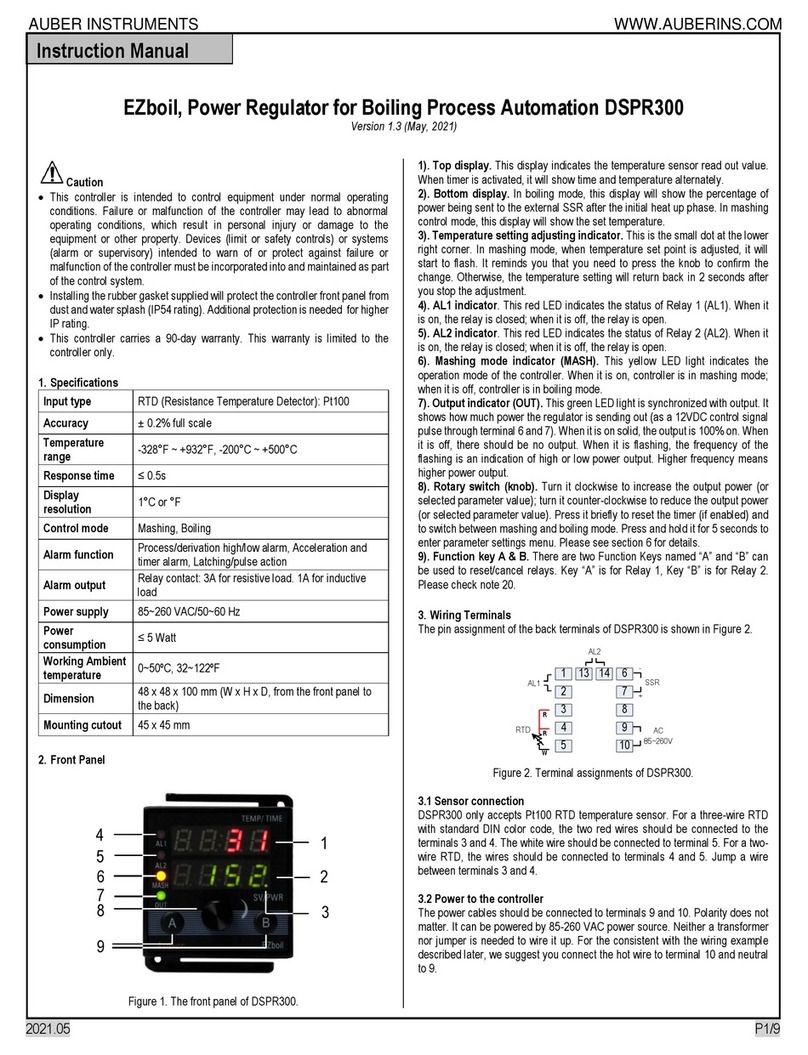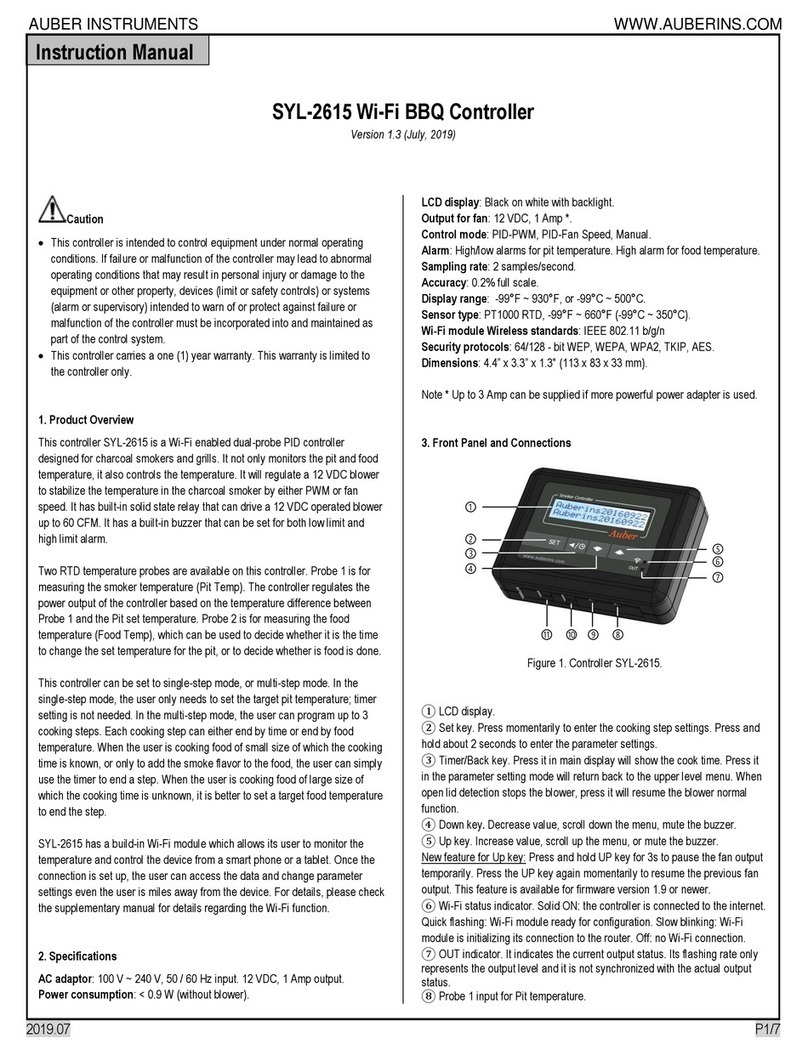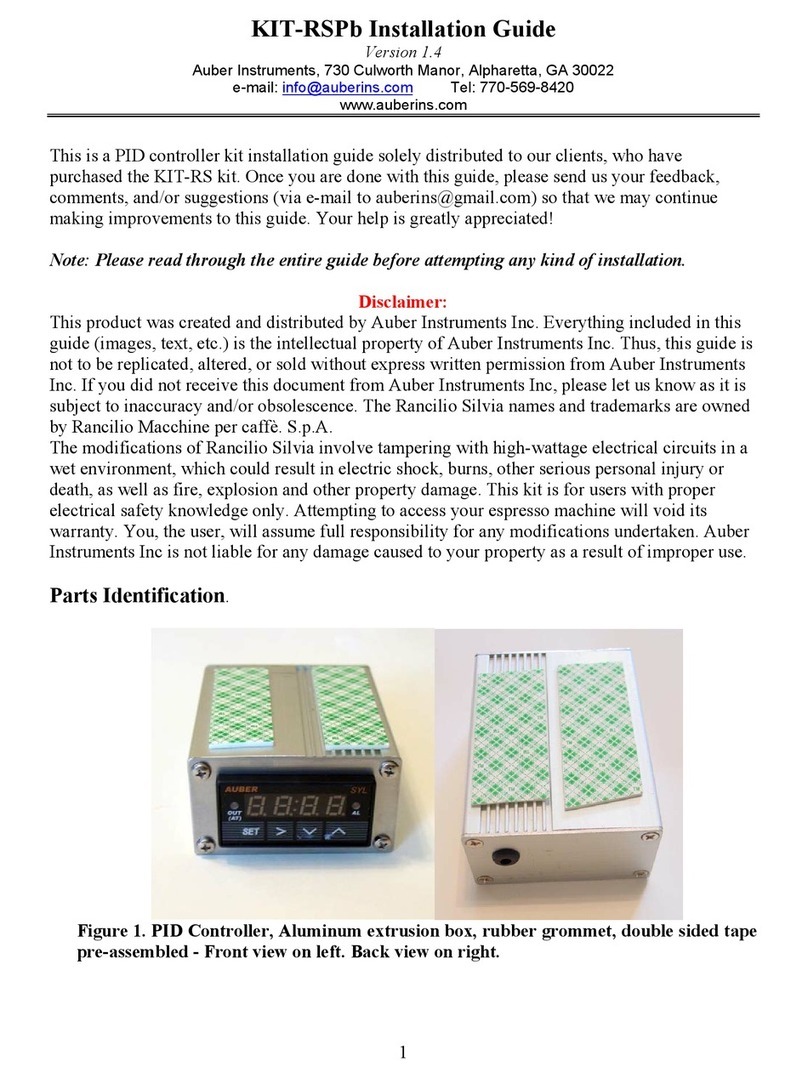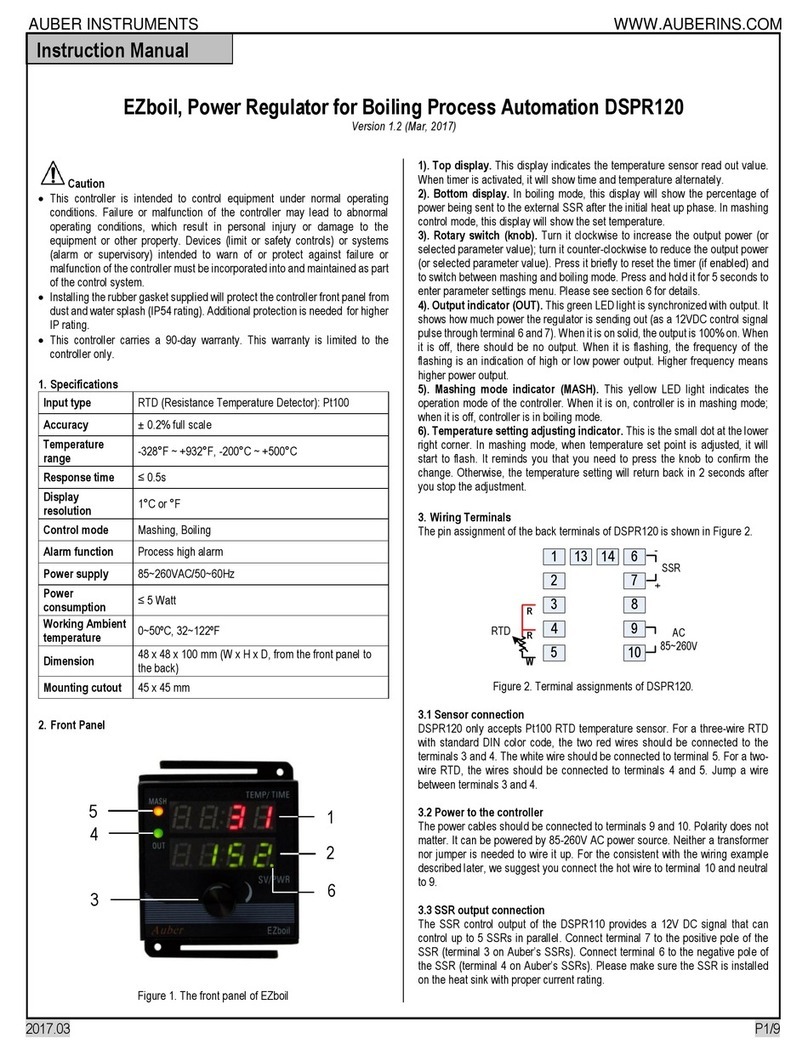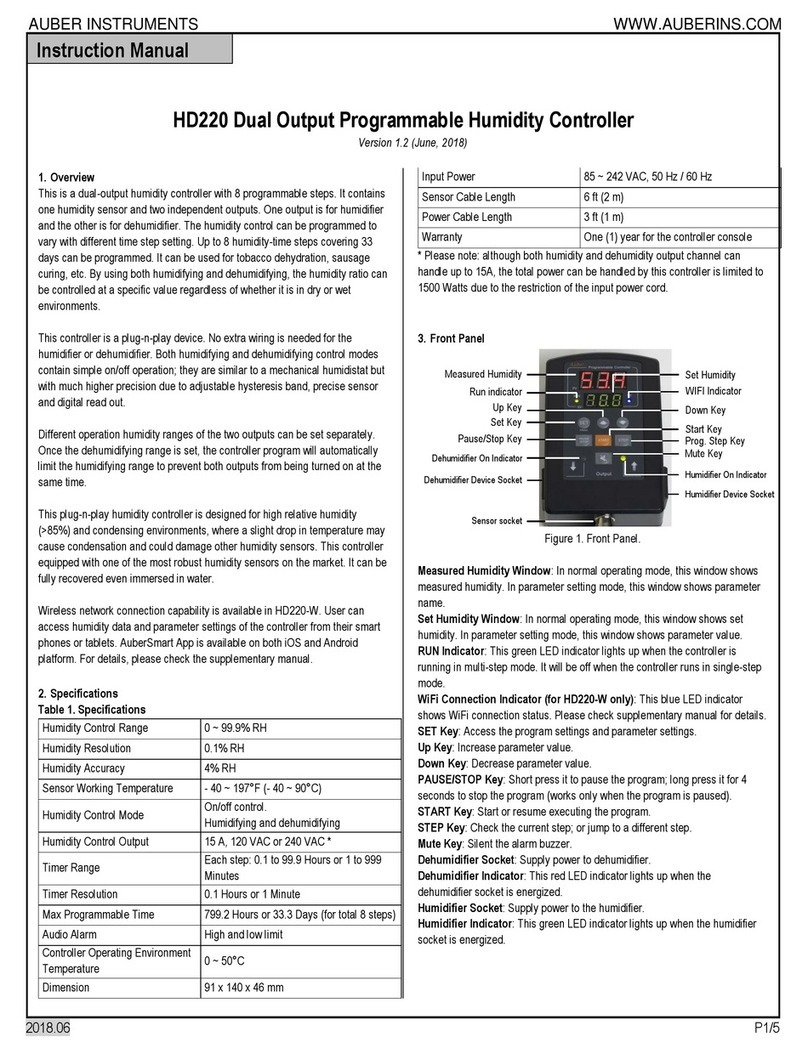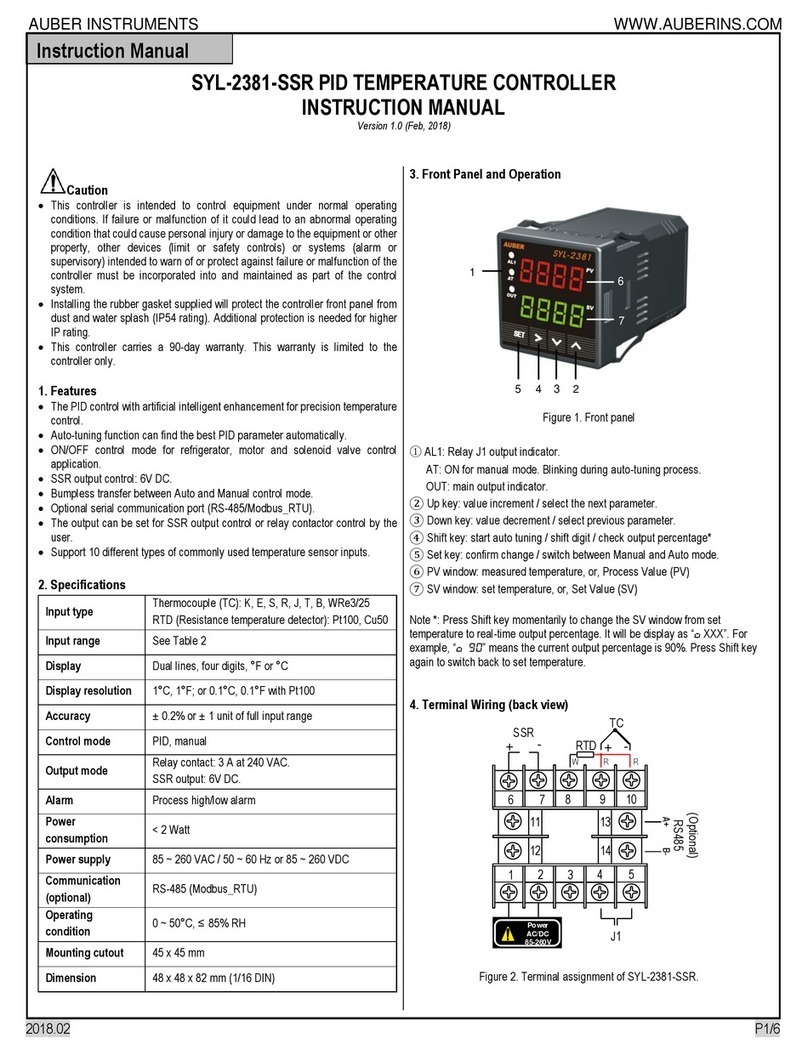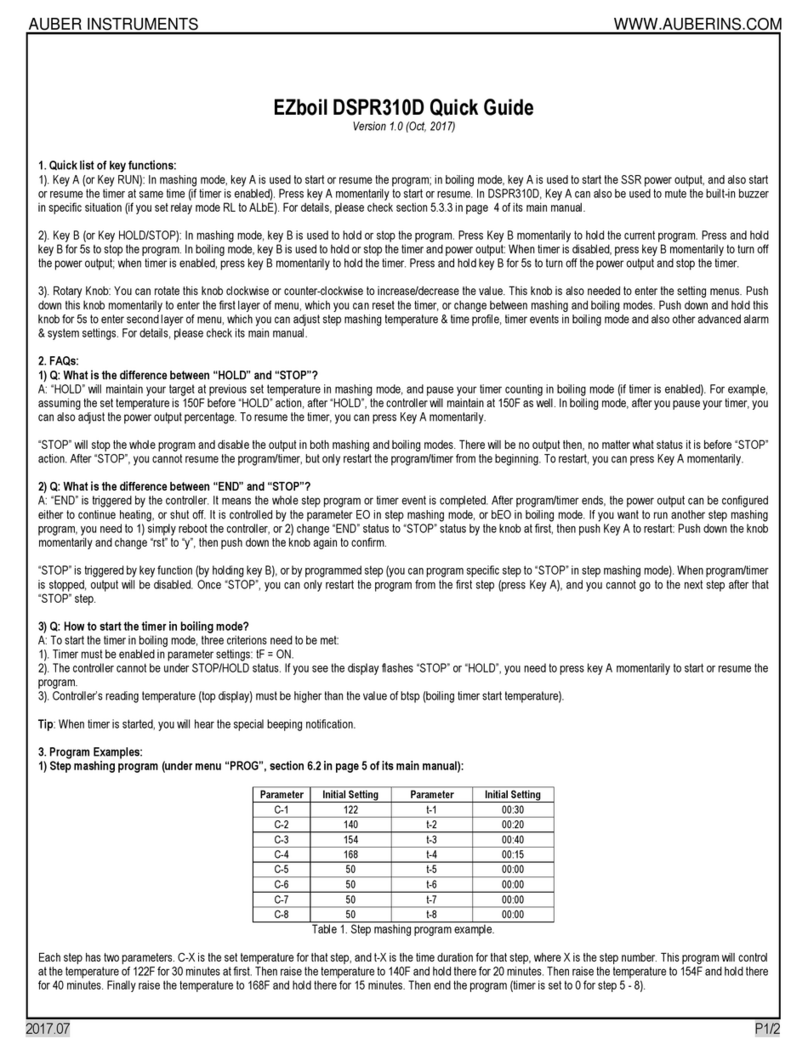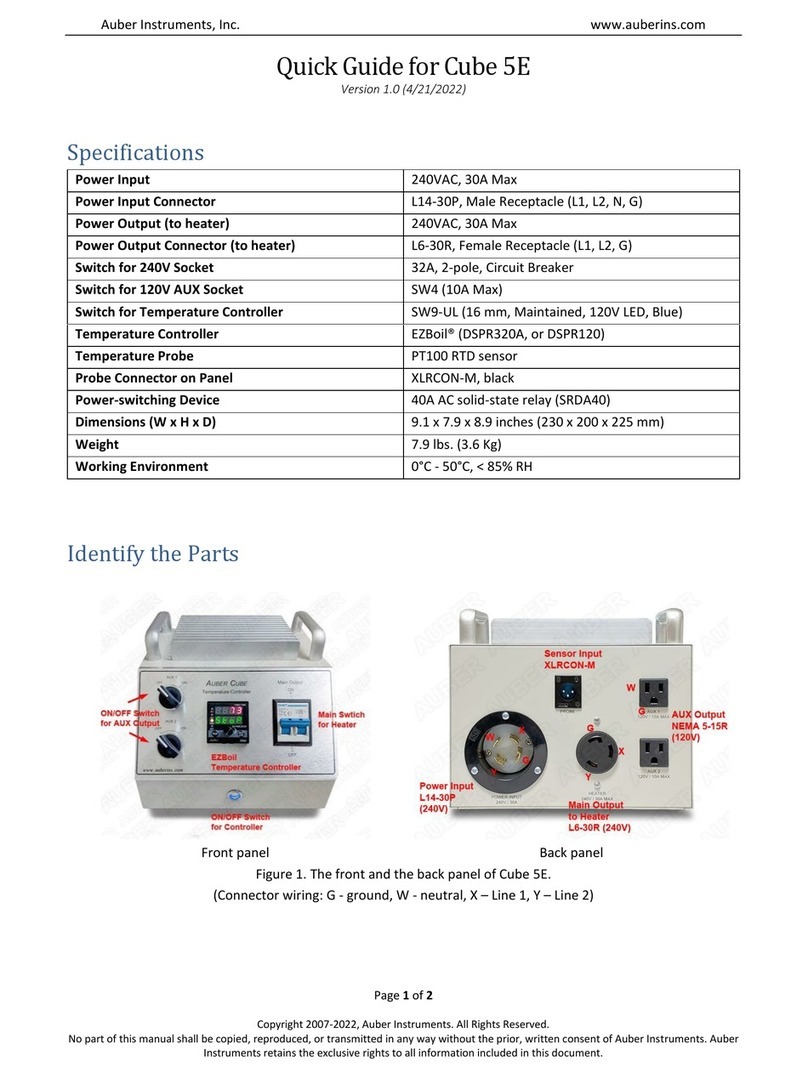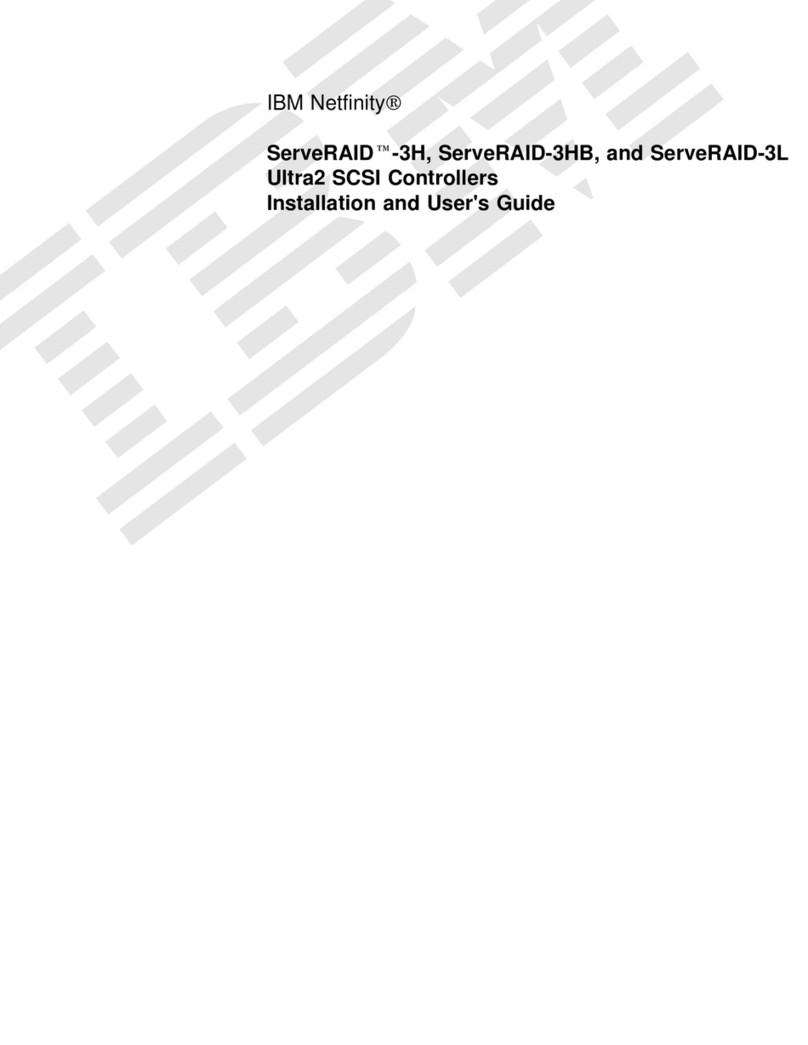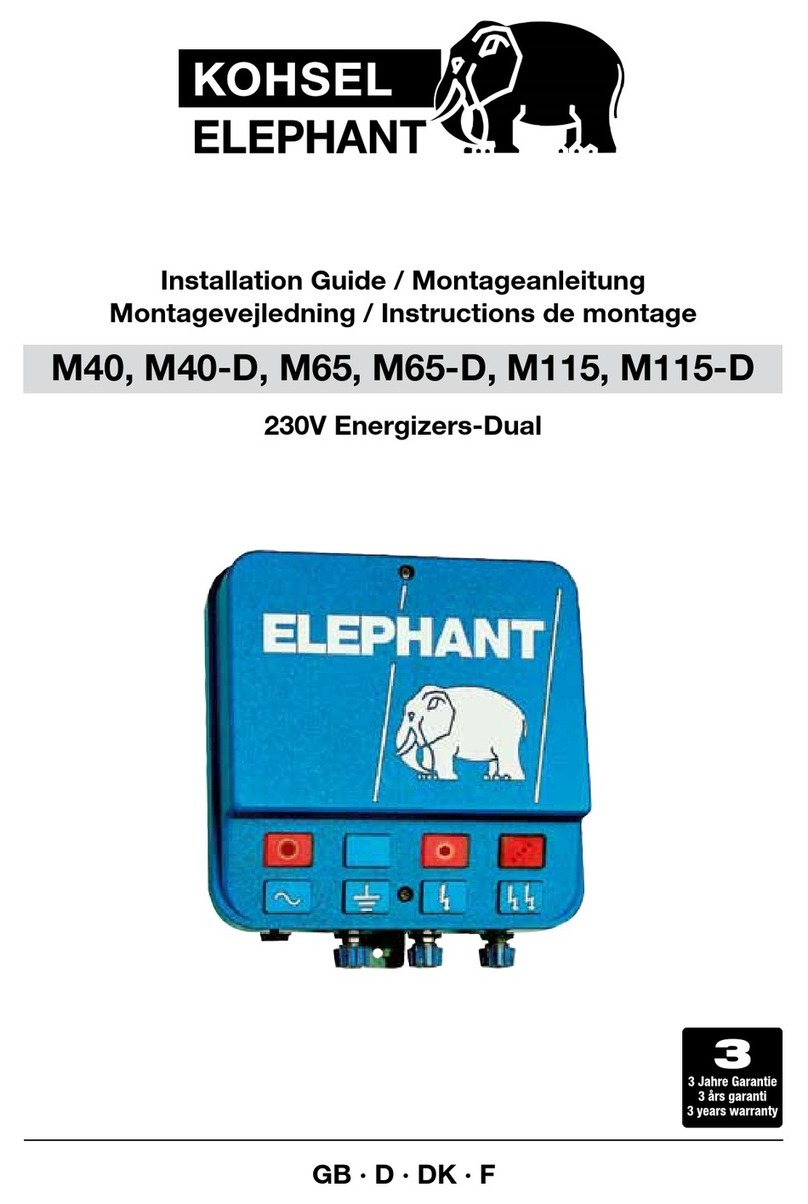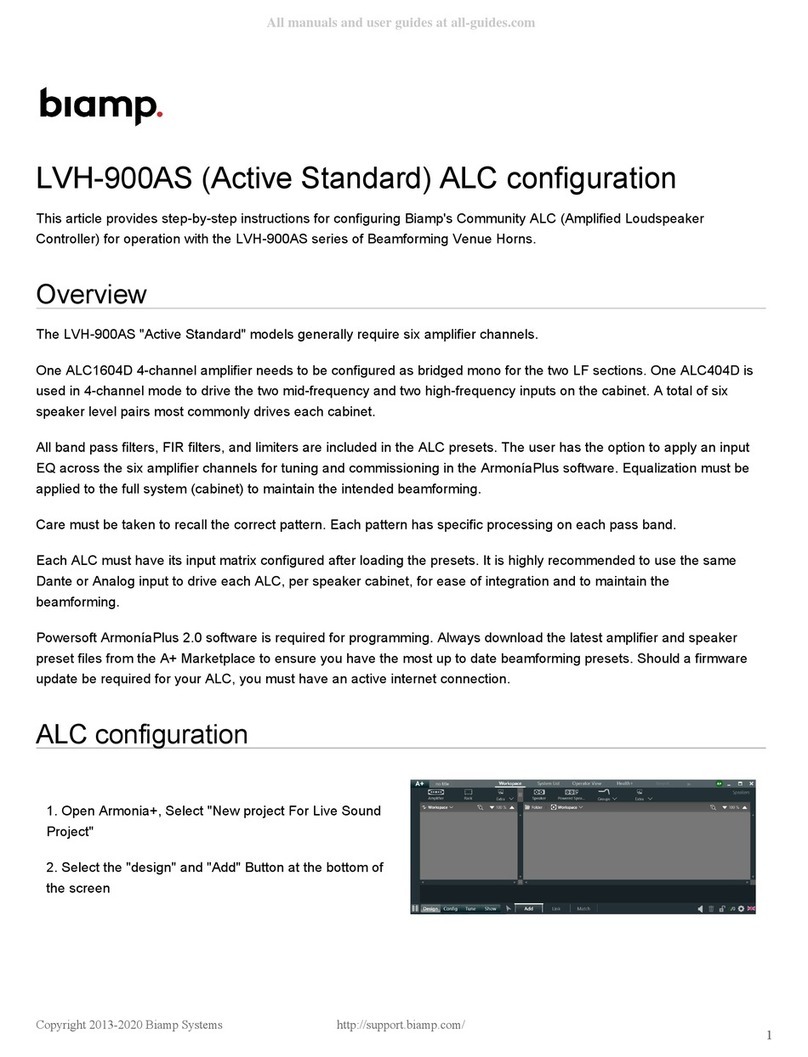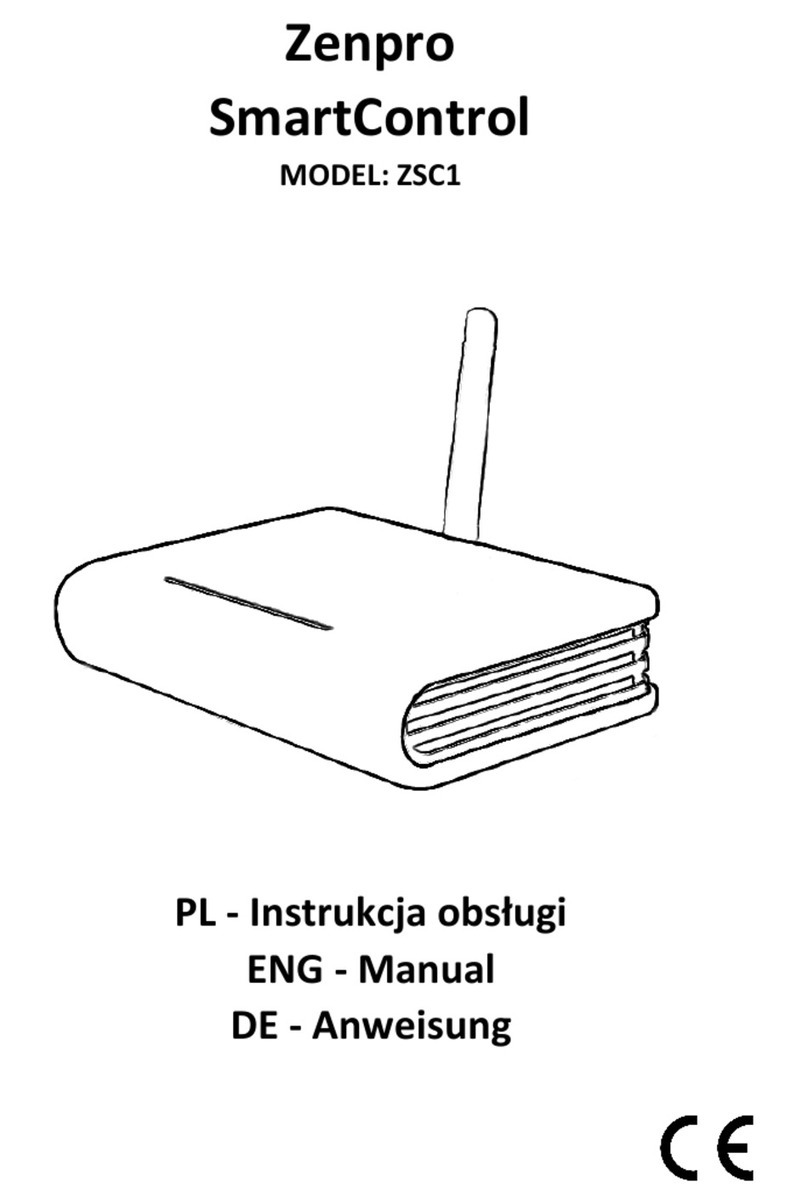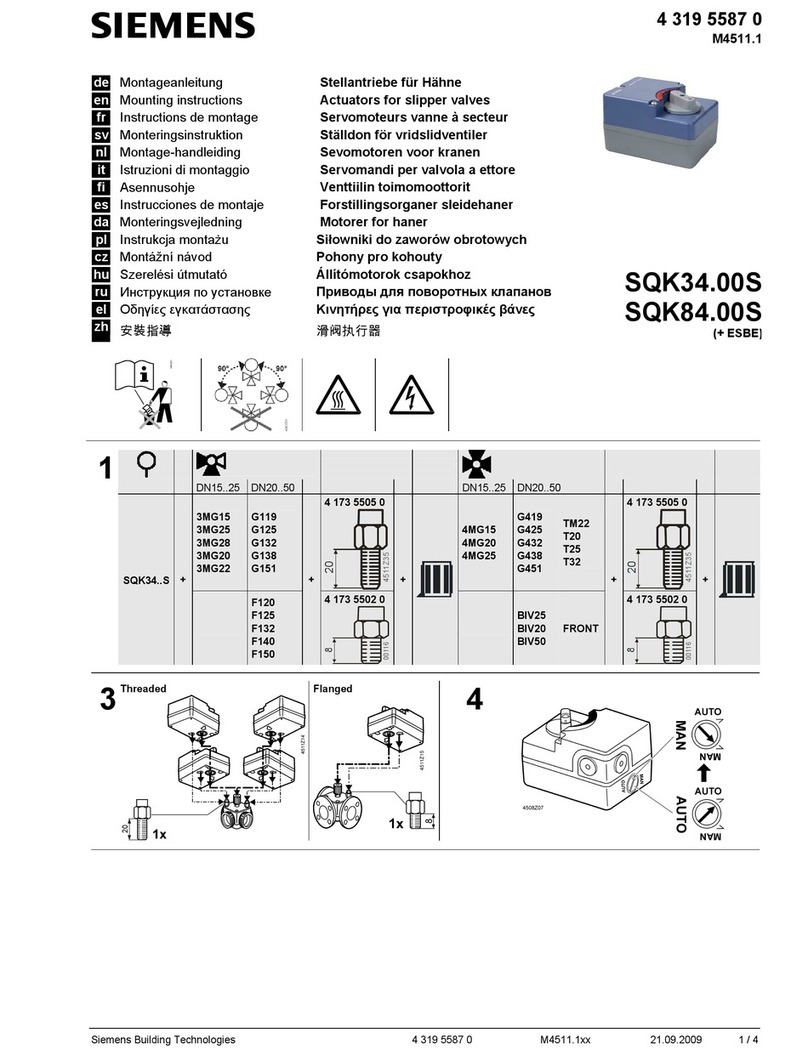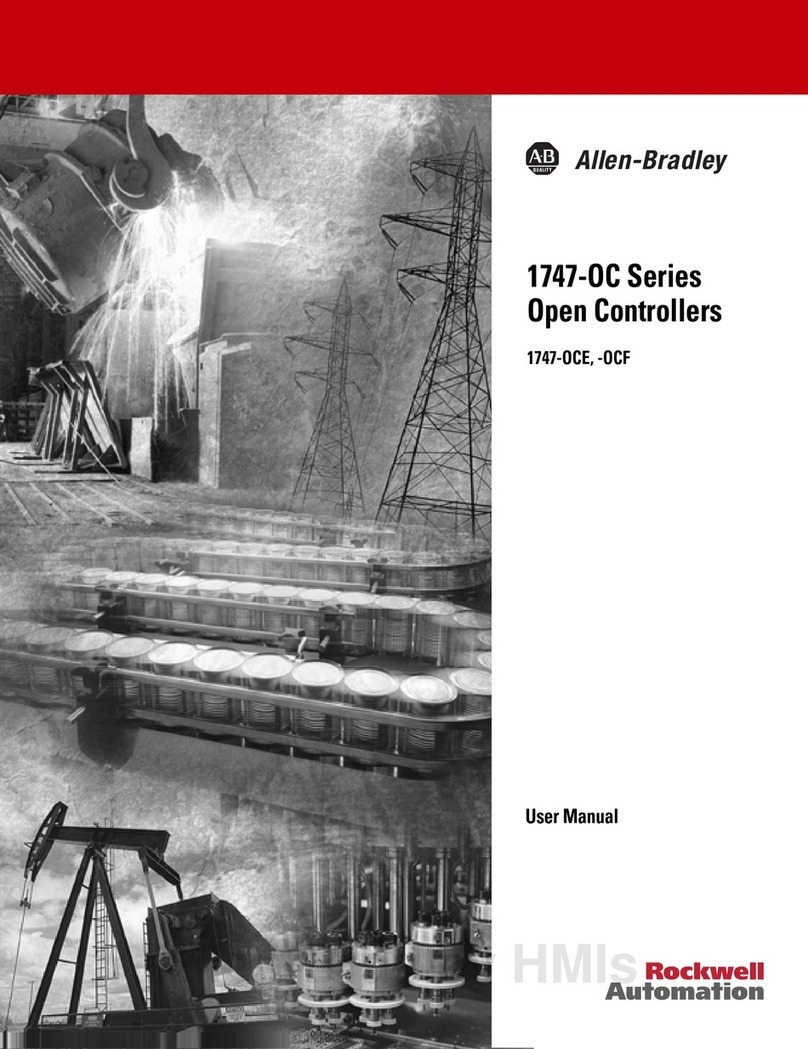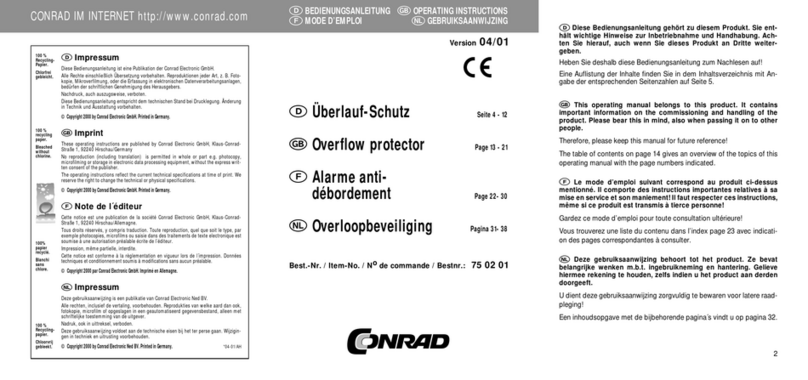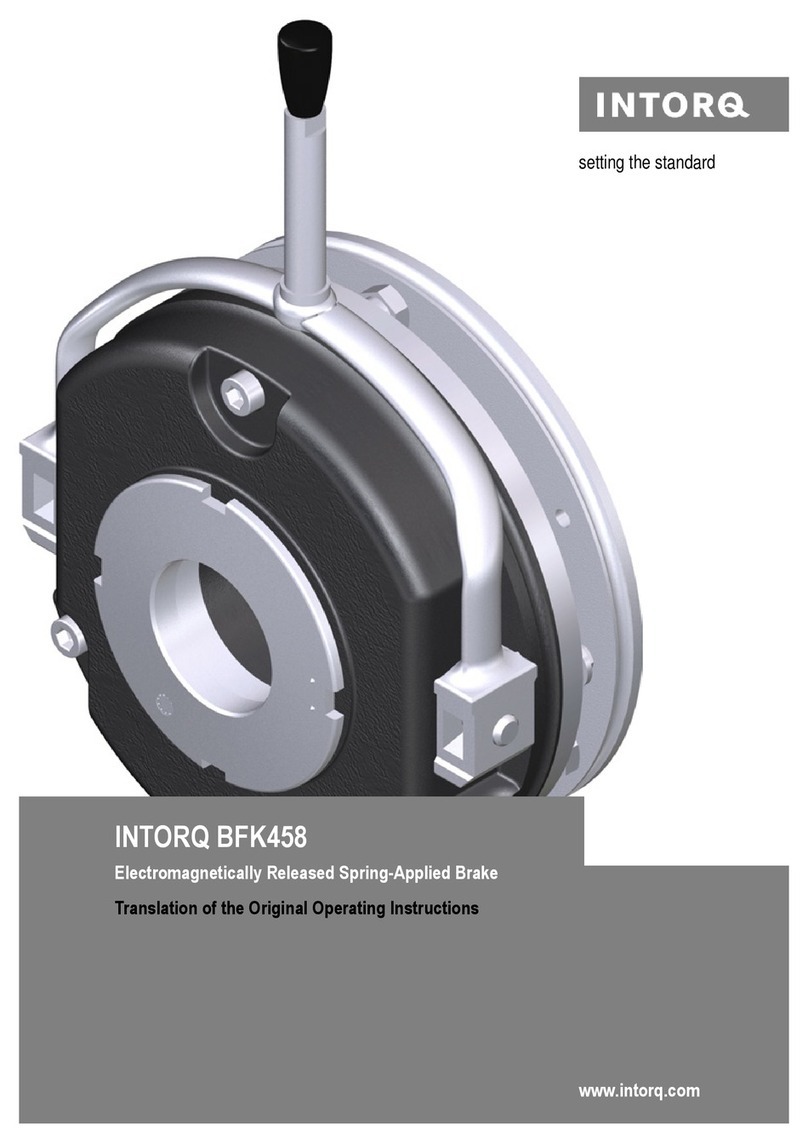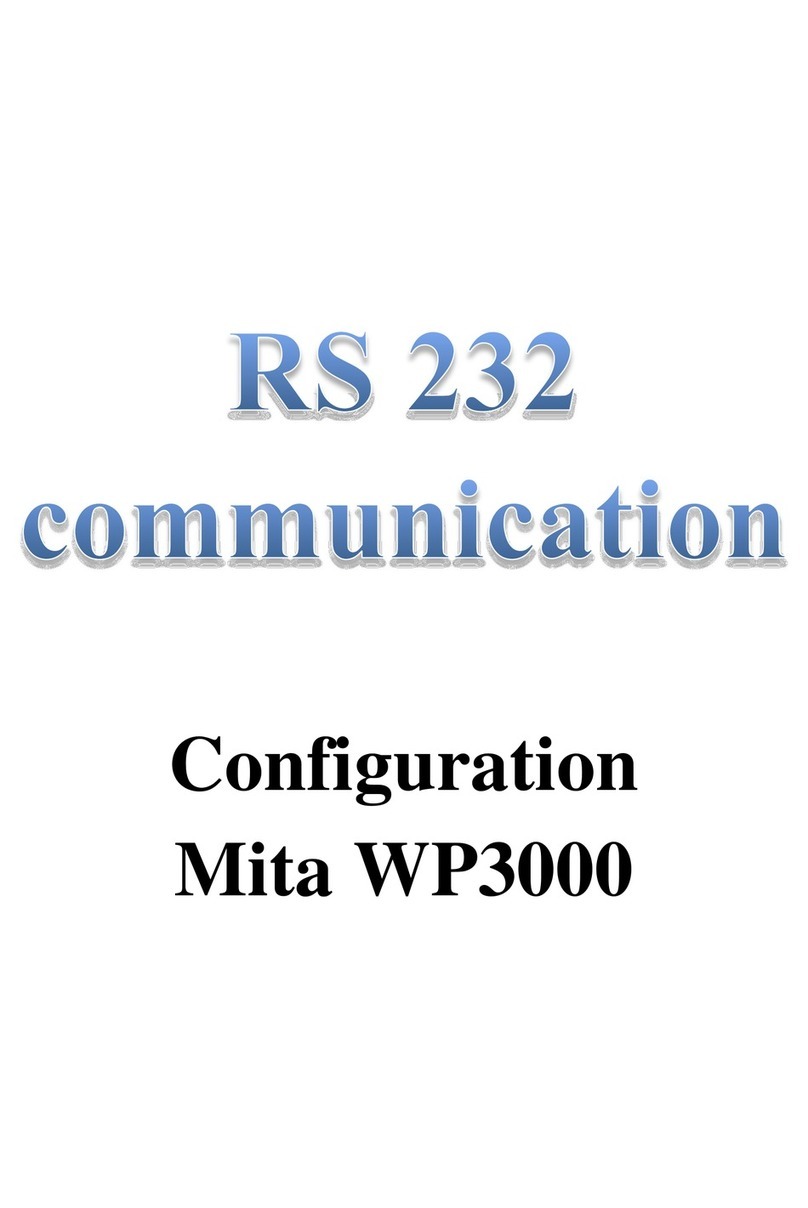AUBER INSTRUMENTS WWW.AUBERINS.COM
2019-05 P3/5
HoS2HOS Humidity Operating
Setpoint -40°F ~ 176°F 36 10
Hob2HOB Humidity Operating
Band 0°F ~ 200°F 2 10
System setting (SYS)1
PSD1PSD Device Access
Password 100 ~ 999 666 11
RST2RST Factory Reset N, Y N 12
Note 1: The TH220 model doesn’t have SYS menu and the parameter PSD. Only the
TH220-W and TH220A-W have the password parameter PSD.
Note 2: These parameters, HDM, HDT, HOS, HOD, and RST are only available in
TH220A and TH220A-W.
Details About Each Parameter
Note 1. tSP and HSP are the setpoints for temperature-control and humidity-
control respectively. tdF and HdF are the control-differential (i.e., control
hysteresis band) to prevent the load being turned on and off frequently. These
hysteresis bands are one-sided. tCM is the temperature control mode, which
can be set to heating (HT) or cooling (CL). HCM is humidity control mode,
which can be set to humidifying (H) or dehumidifying (dEH).
In the heating mode of the temperature-control channel, the controller will
energize the output socket till the temperature rise to the setpoint tSP; the
output socket will be energized again when the temperature drops below (tSP -
tDF). In contrast, in the cooling mode of the temperature-control channel, the
controller will energize the output socket till the temperature drops to the
setpoint tSP; the output socket will be energized again when the temperature
rises above (tSP + tDF). Please refer to the Figure 4 below when the output
relay will be turned on.
(TSP + TDF)
TSP
Temperature
Time
C oolin g Mo de
Relay ON
(TSP – TDF)
TSP
Temperature
Time
Relay ON
Heating Mode
Figure 4. Temperature output is decided by tSP and tDF.
Similarly, in the humidifying mode of the humidity-control channel, the
controller will energize the output socket till the temperature rise to the setpoint
HSP; the output socket will be energized again when the temperature drops
below (HSP - HDF). In contrast, in the dehumidifying mode of the humidity-
control channel, the controller will energize the output socket till the humidity
drops to the setpoint HSP; the output socket will be energized again when the
humidity rises above (HSP + HDF). Please refer to the Figure 5 below when
the output relay will be turned on.
(HSP + HDF)
(HSP – HDF)
HSP
Humidity
Time
Relay ON
Humidifying
Mode
HSP
Humidity
Time
Dehumidifying
Mo de
Relay ON
Figure 5. Humidity output is decided by HSP and HDF.
Small differential gives tight control. Large differential reduces the frequency of
cycle on and off, and it will extend the life of relay and compressor.
Note 2. toF and HoF are the sensor calibration offset for temperature and
humidity readings respectively. The offset is used to set an input offset to
compensate the error produced by the sensor or input signal itself.
For example, for temperature reading, if the unit displays 37ºF when the actual
temperature is 32ºF, setting parameter toF = - 5 will make the controller display
32ºF.
Note 3. The low limit alarm should be always lower than the high limit alarm.
When the measured temperature is higher than tAH, the temperature high limit
alarm will be on; when the measured temperature is lower than tAL, the
temperature low limit alarm will be on.
Similarly, for humidity readings, when the measured humidity is higher than
HAH, the humidity high limit alarm will be on; when the measured humidity is
lower than HAL, the humidity low limit alarm will be on.
When an alarm is on, the display will be flashing between the measured value
and the alarm type. To mute the alarm, press the DOWN key momentarily.
When the alarm is muted, the alarm indicator (see Figure 1, the small dot on
the last digit) will be lit. If the measured value gets out of the alarm zone then
gets back to the alarm zone again, the alarm will be on again. To resume the
alarm, press the UP key, the alarm indicator should turn off.
To disable the alarm, set High Limit Alarm = Low Limit Alarm. For example,
you can set both tAH and tAL to 32°F, so the temperature alarm will be
disabled.
Note 4. The parameter tAS and HAS are Anti-Short Cycle Delay for cooling
and dehumidifying respectively. The controller is used for cooling or
dehumidifying control, and the load is a compressor, use the parameter tAS or
HAS to prevent the compressor being turned on again when it is at high
pressure (i.e., just after it is turned off). Otherwise, it may shorten the life of
compressor. The Anti-Short Cycle Delay function is used to prevent the rapid
cycling of the compressor. It establishes the minimum time that the output
contact remains open (after reaching cutout) before closing again. The delay
overrides any load demand and does not allow the output contact to close until
the set time-delay value has elapsed. It gives time to release the refrigerant
pressure through evaporator. It is typically set to 4 - 6 minutes.
Note 5. Parameter tSF and HSF are the Sensor Failure Operation for
temperature and humidity control respective, they can be set to ON or OFF.