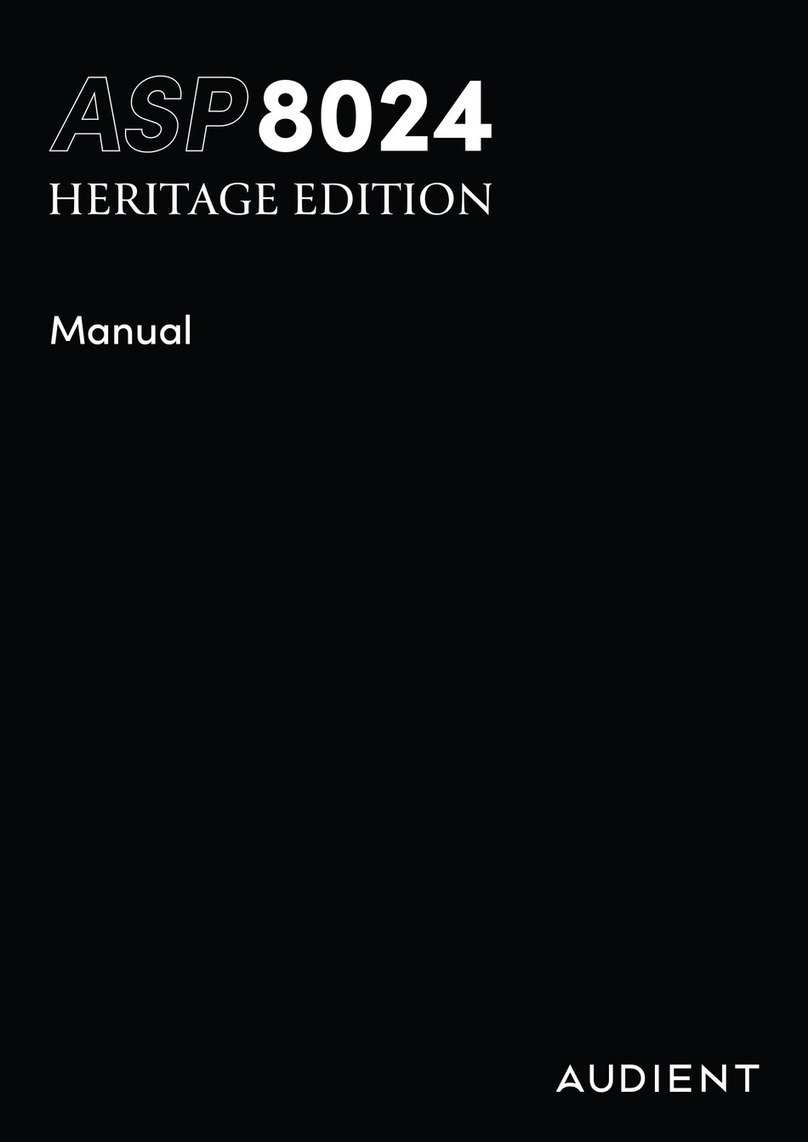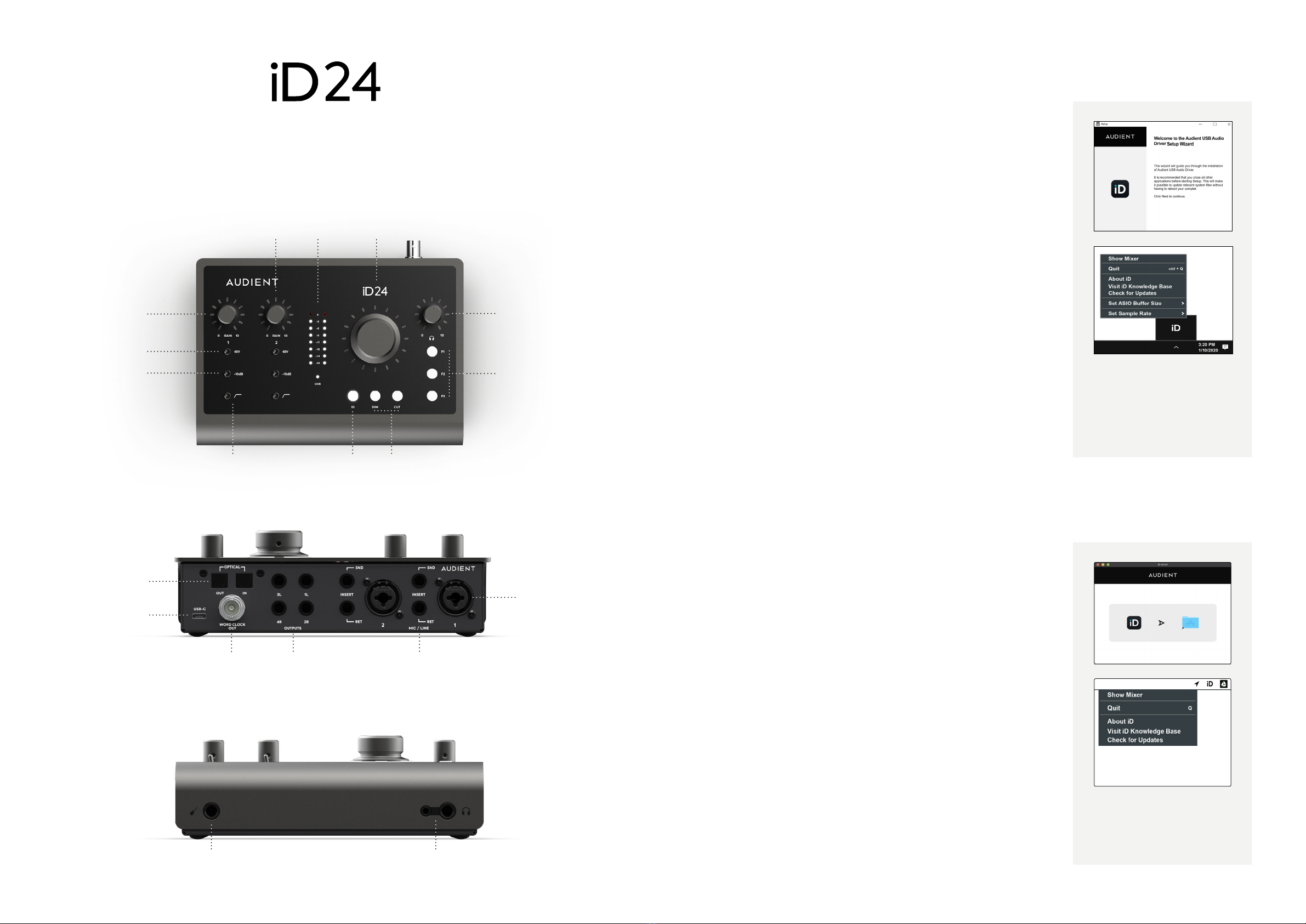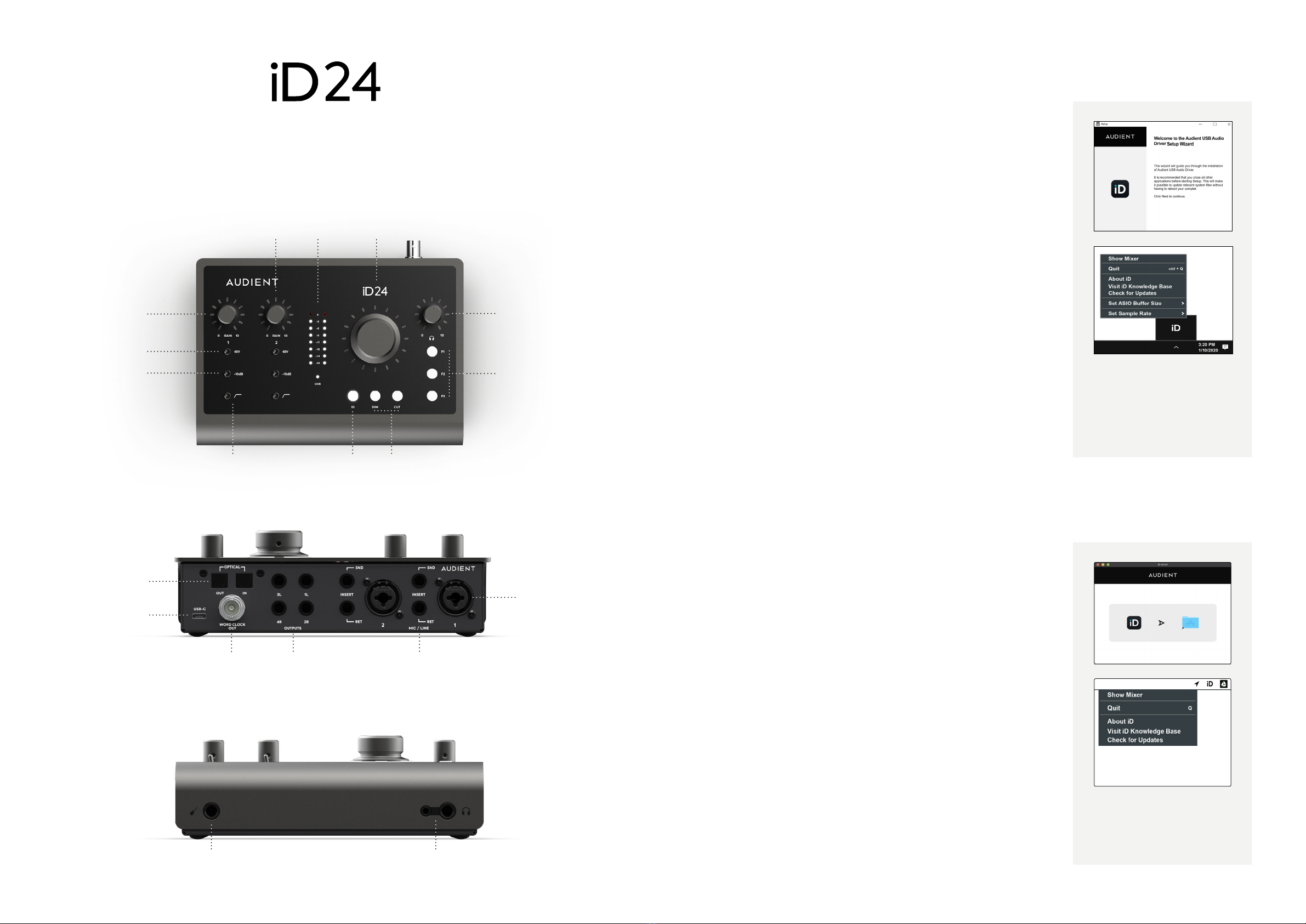
Once installed, the iD mixer
can be opened by going to the
system tray and right clicking
the iD icon. Right-click to quit
or change buer and sample
rate settings.
1. Download the iD application for Windows from
audient.com/iD24/downloads
2. Open the installer and follow the instructions. It will ask you to
connect iD24 during the installation procedure.
3. Reboot your computer to ensure all drivers have been
installed correctly.
4. Launch iD from the app menu.
5. If there is a firmware update available, you will be prompted
to install it when you open the app.
Windows
Windows 10 or Later
Intel Core 2 @1.6Ghz, or AMD equivalent
1GB RAM Minimum
System requirements:
Once installed, the iD mixer
can be opened by going to
Menu bar and clicking the
iD icon.
1. Download the iD application for Mac from
audient.com/iD24/downloads
2. Open the downloaded file and drag the iD icon into the Ap-
plications folder.
3. Connect the iD24 to the Mac using the included USB-C cable
or USB-C to A cable.
4. Run the iD application from your Applications folder.
If a firmware update is available you’ll be prompted to install it.
5. A registration screen will appear allowing you to register your
product with Audient ARC to receive firmware updates as well
as exclusive plugins and software.
MacOS
OSX: 10.13.x (High Sierra) or later
Intel CPU or Apple Silicon
1GB RAM Minimum
System requirements:
Please read this quick guide to help get you started. For more information,
download the full manual & specifications from: audient.com/iD24/downloads
Welcome to your new Audient iD24 Audio Interface
Instrument
Input
Dual Headphone
Outputs
iD
Button
High Pass
Filter
Monitor
Dim + Cut
Headphone
Volume
Control
Function
Keys
Channel 1
(Mic/Line Input)
Channel 2
(Mic/Line Input)
48V Phantom
Power
-10dB Pad
Volume
Encoder
Main
Meters
USB-C
Optical In + Out Mic/Line
Inputs
Insert
Send/Return
2 x Speaker
Outputs
Word Clock
Output